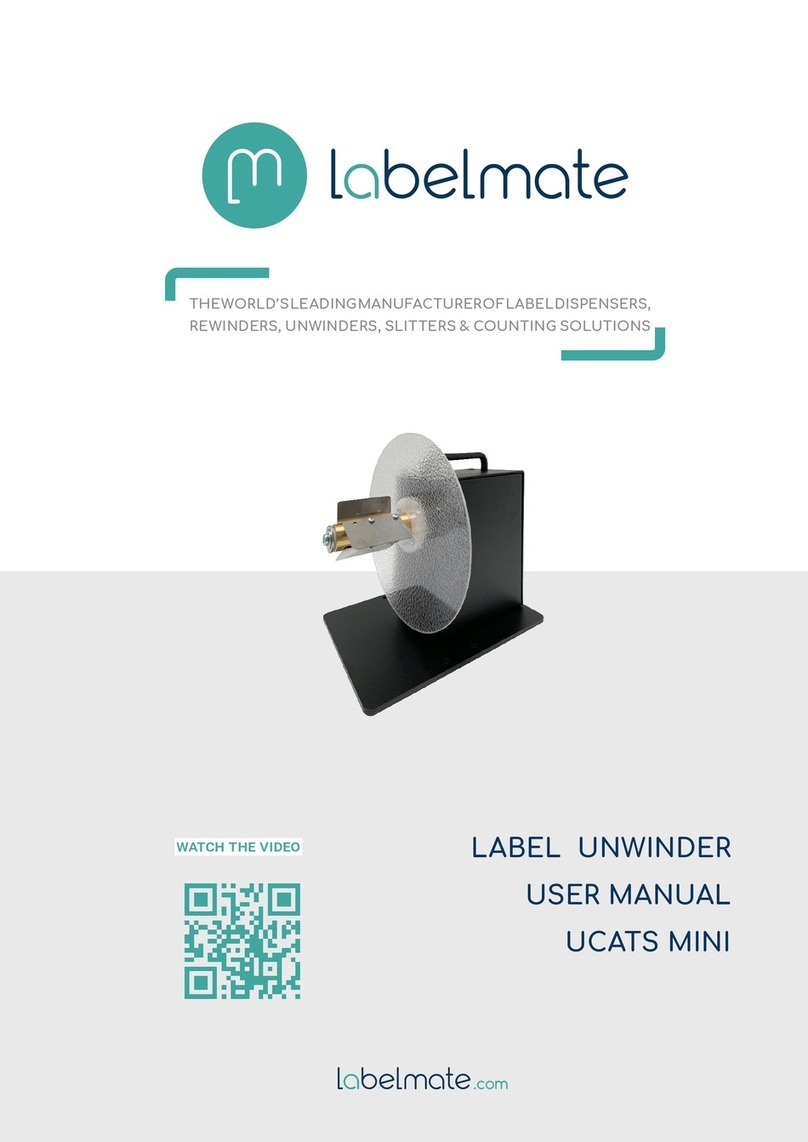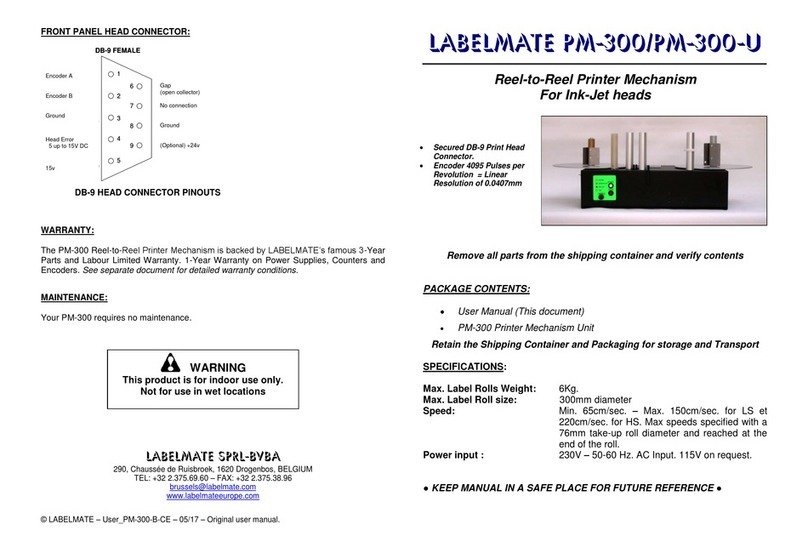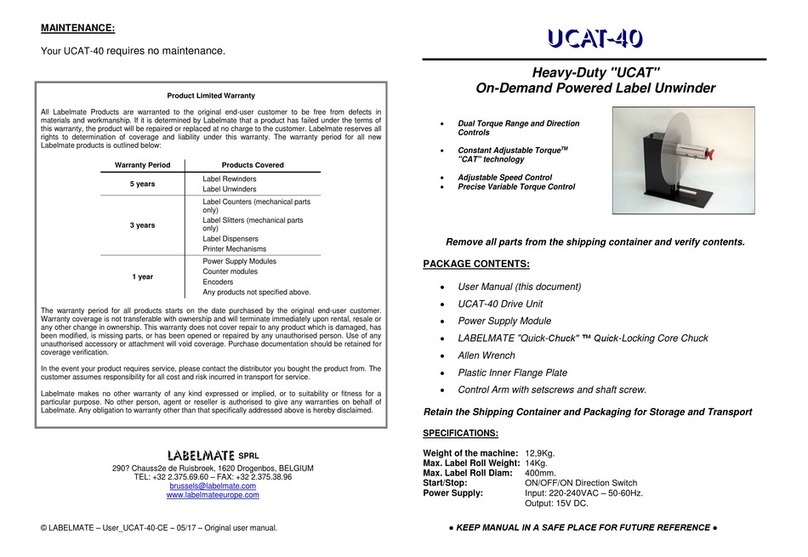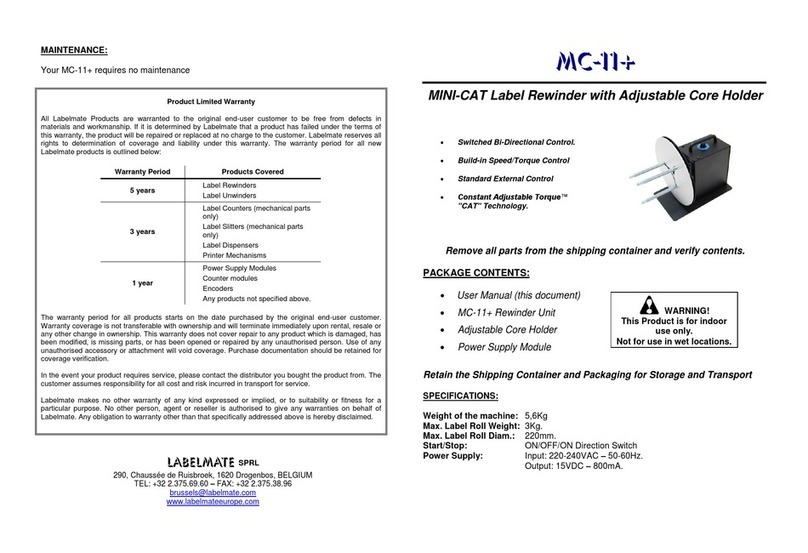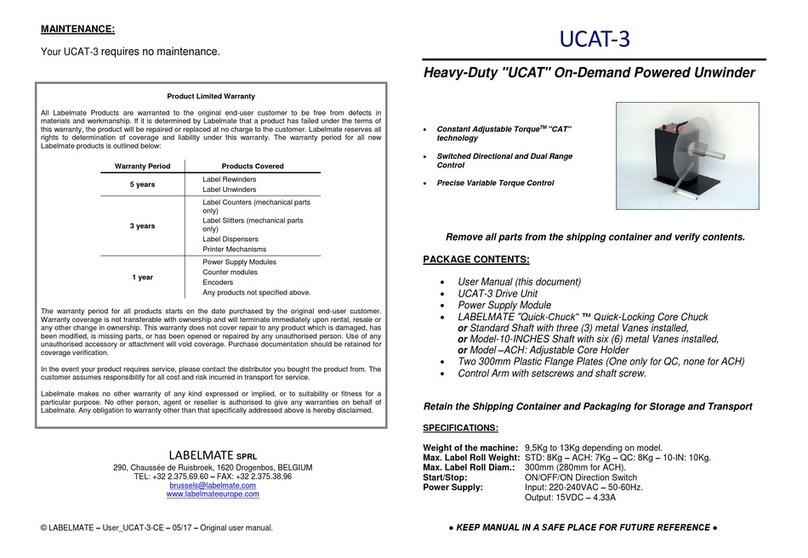IMPORTANT INFORMATION:
•This product is a label rewinder. It is only to be used to rewind labels of the
recommended dimensions and weight in an indoor, dry environment.
•The machine has to be unplugged before any manipulation.
•The machine is to be used on a flat surface, if the surface is not flat, it is to be fixed
using the holes in the base plate.
•Do not leave the power cable in a passageway.
•The ambient light of the working area needs to be sufficient to avoid any risk.
•The rewinder can be used in ambient temperatures of +2°C to 40°C.
•Connection of the machine to the power source must respect local and European
legislations.
SET-UP:
1. Place the MC-10 with the Rewind Shaft perpendicular to the web of the labels to be
rewound, and near where the labels come out of the printer. The MC-10 is bi-
directional, so can be operated in either direction.
2. Verify that the (ON/OFF/ON) Switch on the rear of the Unit is in the OFF (0) position.
3. Insert the Power Cord into the Power Socket on the rear of the MC-10.
4. Plug the AC/DC Adapter into a suitable electrical outlet. It can be left plugged in at
all times.
5. The MC-10 has a combination Power and Direction (ON/OFF/ON Direction) Switch
on the Rear Panel. See photo below. The Centre Position of the Switch is "OFF" (0).
To make the Rewinder run to the right (looking from the rear of the Rewinder), press
the Power / Direction Switch in the direction of the right arrow. To make the
Rewinder run to the left, press the Power / Direction Switch in the direction of the left
arrow.
FOR YOUR SAFETY:
Switch off device before any manipulation.
REWINDING LABELS:
Rewind Directly “On-Shaft” (“coreless”)
1. Slide the hook-shaped metal Bail onto the MC-10 Shaft. The straight end goes into
the hole in the plastic Flange Plate. The curved end fits into the small hole in the
outer end of the Shaft.
2. Insert the label web under the Bail and turn the Rewind Shaft by hand to secure the
labels.
3. Place the MC-10 (ON/OFF/ON Direction) Switch to the ON position in the desired
direction of operation, left or right.
4. Start the printer and observe that the labels are being rewound correctly. You can
adjust the speed/torque by turning the potentiometer on the upper part of the
machine to provide more, or less, rewind force as desired.
5. When rewinding is finished, place the MC-10 (ON/OFF/ON) Switch in the OFF (0)
position.
6. To remove the labels, first pull out the hook-shaped Bail from the centre of the label
roll. Then remove the labels.
Rewind on a Cardboard Core
1. To use a cardboard core, install the 3-stainless steel Fins (Vanes) onto the Rewind
Shaft of the MC-10 using the 6-screws provided. For narrow cores, orient the Fins
next to the plastic Flange. Slide an empty cardboard core over the Fins and up
against the plastic Flange Plate.
2. Use a piece of masking tape to secure the label web to the cardboard.
3. Place the MC-10 (ON/OFF/ON Direction) Switch to the ON position in the desired
direction of operation, left or right.
4. Start the printer and observe that the labels are being rewound correctly. You can
adjust the speed/torque by turning the potentiometer on the upper part of the
machine to provide more, or less, rewind force as desired. When rewinding is
finished, place the MC-10 (ON/OFF/ON Direction) Switch in the OFF (0) position.
5. Slide the cardboard core and the labels off the MC-10.