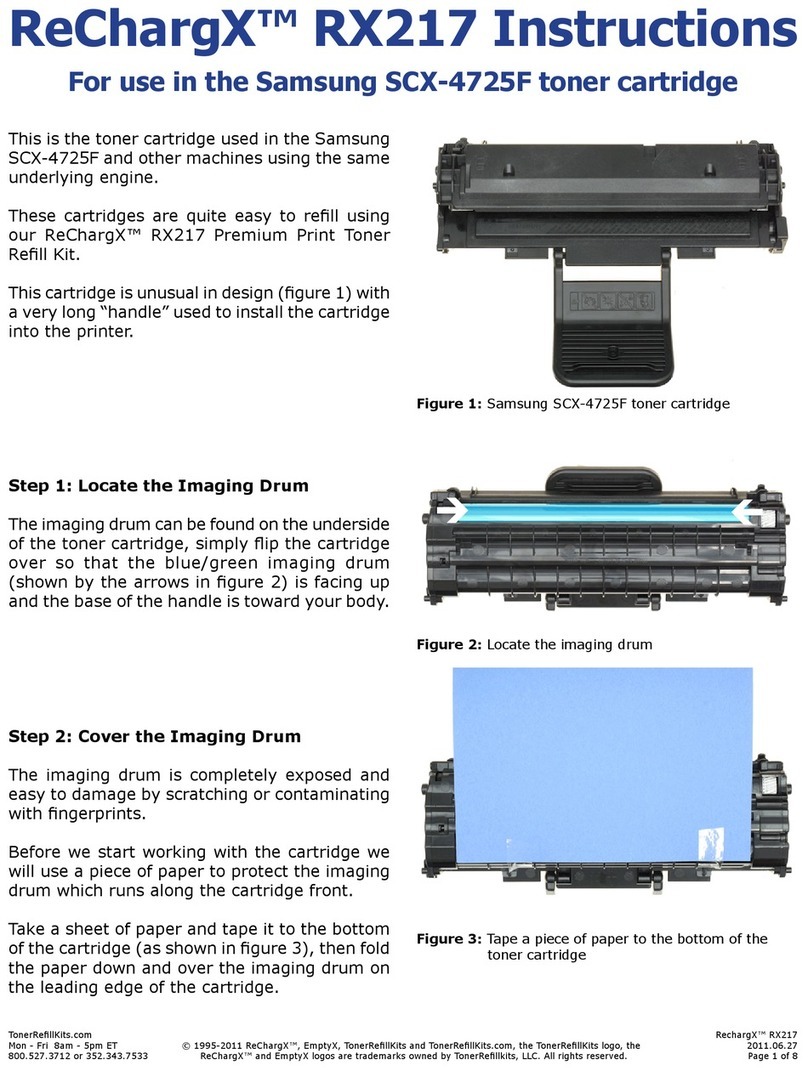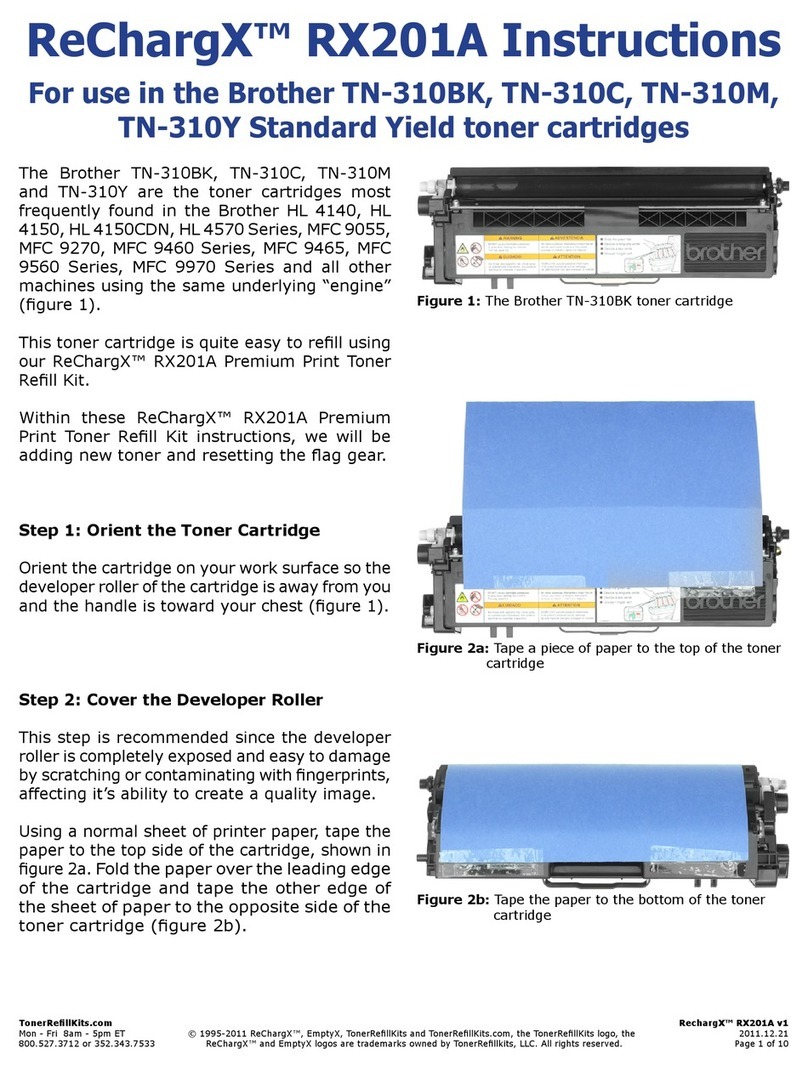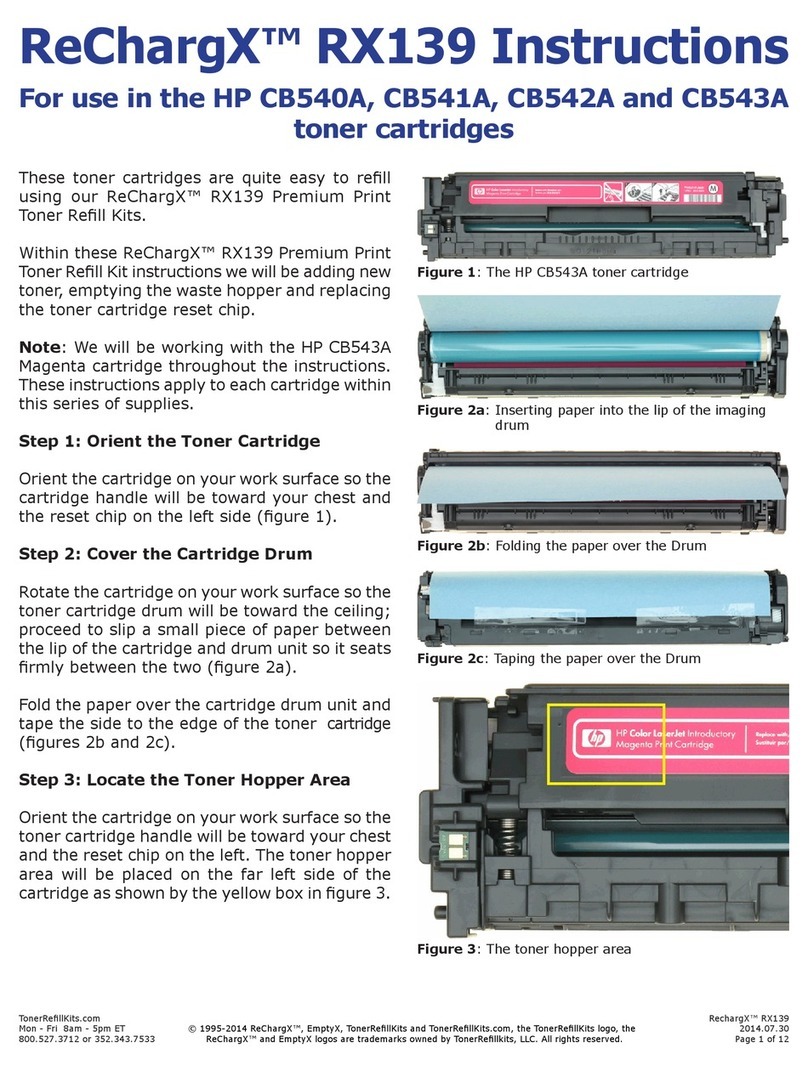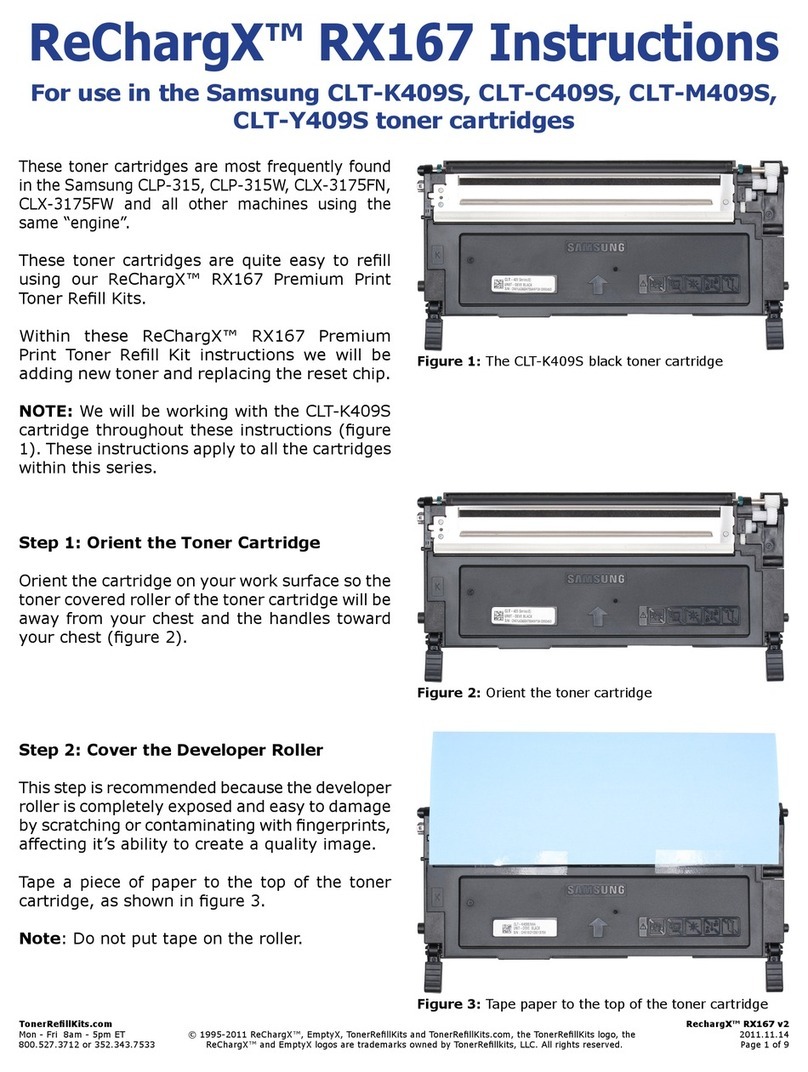TonerRellKits.com ReChargX™RX463X
9am - 5pm ET Monday - Friday © 1995-2022 ReChargX, EmptyX, TonerRellKits, TonerRellKits.com, the TonerRellKits logo, the V1.1 - 2022.01.07
800.527.3712 or 352.343.7533 ReChargX and EmptyX logos are trademarks owned by TonerRellkits.com, LLC. All rights reserved. Page 5 of 11
Figure 9: Removing the remaining Brother OEM toner from
the cartridge
Figure 10: Relling the toner cartridge
Step 9: Remove the remaining Brother toner
Prior to adding new ReChargX toner we must remove
any remaining Brother OEM toner (this step is only
necessary on the rst rell. If you have already
relled your cartridge at least once with ReChargX
toner move to Step 10.) Failure to remove the
Brother toner will result in hazing, splotching,
smudging and/or other print defects.
Turn the toner cartridge on its end allowing the toner
hopper to empty into the bag. Periodically tapping on
the cartridge or standing the cartridge up and then
re-starting the emptying procees will help (Figure 9).
After emptying, set the cartridge aside and carefully
zip the bag closed to enclose the waste toner.
Discard the residual toner bag and waste toner.
Step 10: Add the ReChargX™ RX463X premium
print toner to the toner hopper
Before starting the toner hopper relling process
(and after verifying the bottle cap is screwed rmly in
place), gently rock or shake the bottle back-and-forth
several times to ensure the toner will ow smoothly
(the toner can settle and compact during shipping).
Remove the original cap from the toner bottle and
attach the clear, plastic dispenser spout from the
ReChargX™ RX463X premium print toner rell kit.
For the easiest, quickest and most mess-free relling,
tilt the end of the cartridge up with the toner hopper
hole at a 45 degree angle and slowly angle the
dispenser spout on the bottle of toner to meet up
with the hole (Figure 10). Tilting the bottle up a little
more will start the toner owing into the toner hopper.
Pour the toner slowly. RESIST ALL TEMPTATION
TO SQUEEZE THE BOTTLE to increase the ow
of toner. The likelihood of toner escaping under
pressure greatly increases when the bottle is
squeezed while lling the cartridge. If the toner
stops owing, return the bottle to the upright
position and restart the lling process.
Fill the cartridge until the hopper appears to be full. If
any toner remains in the bottle, it can be used at a
later date after you have completed a signicant
amount of printing.