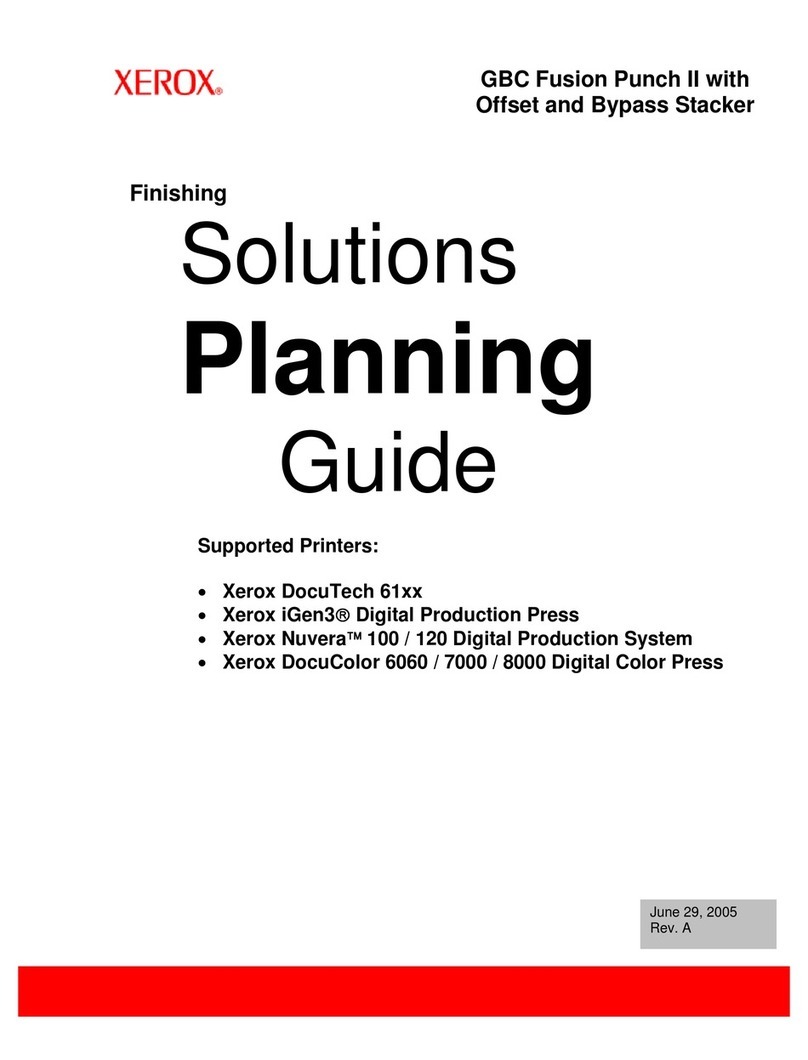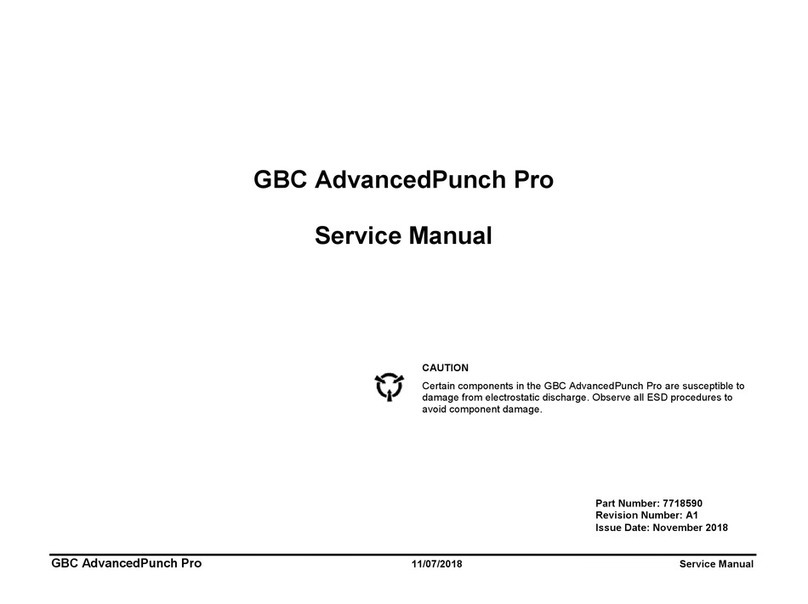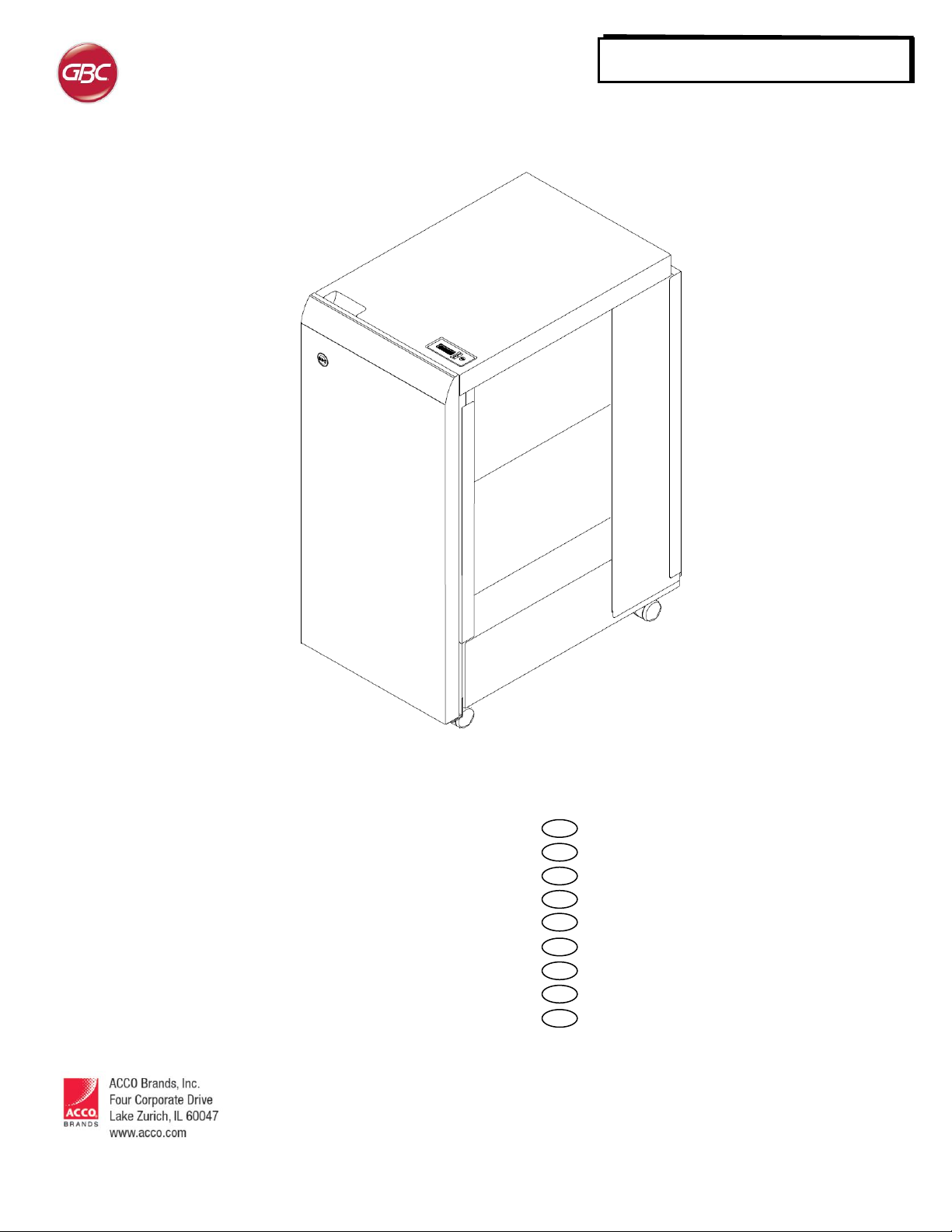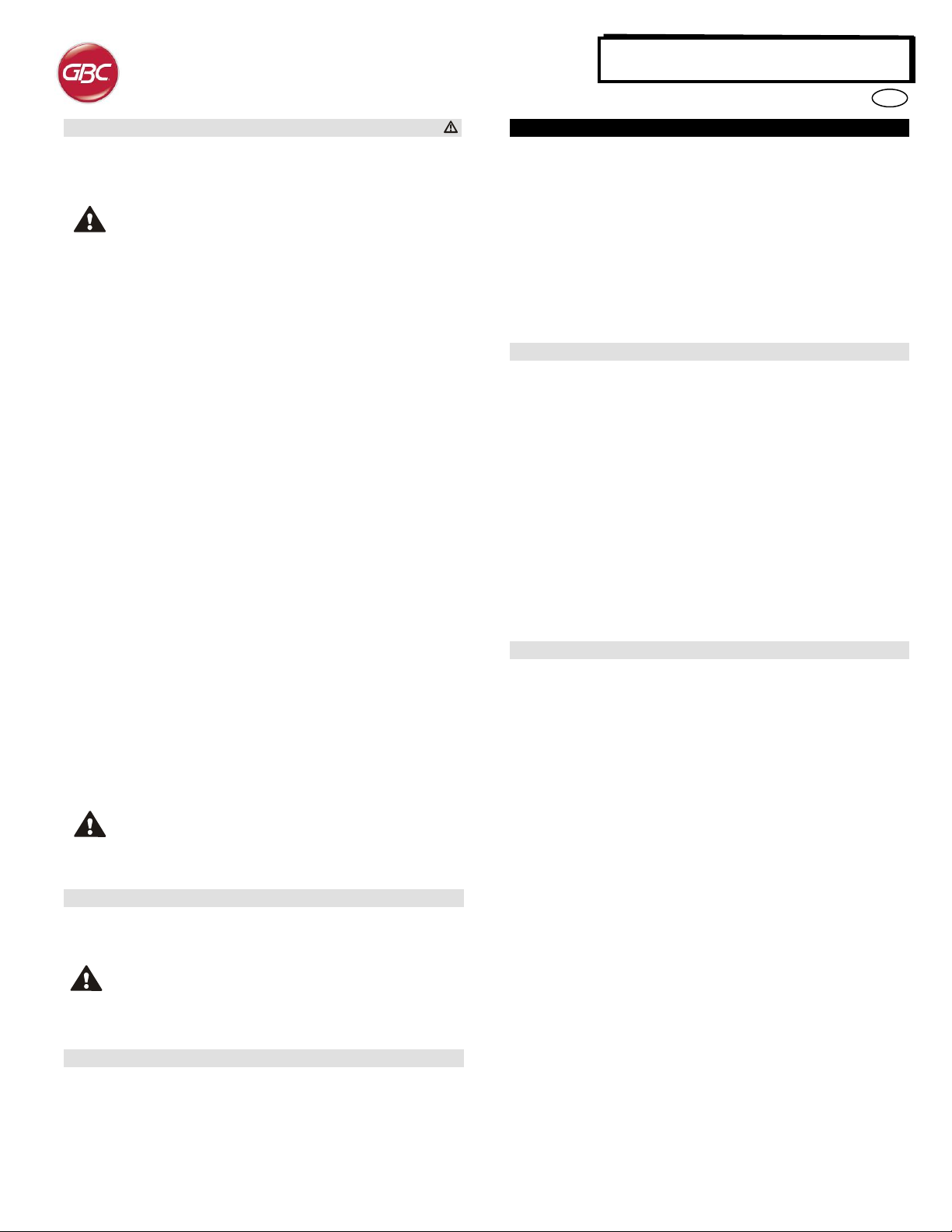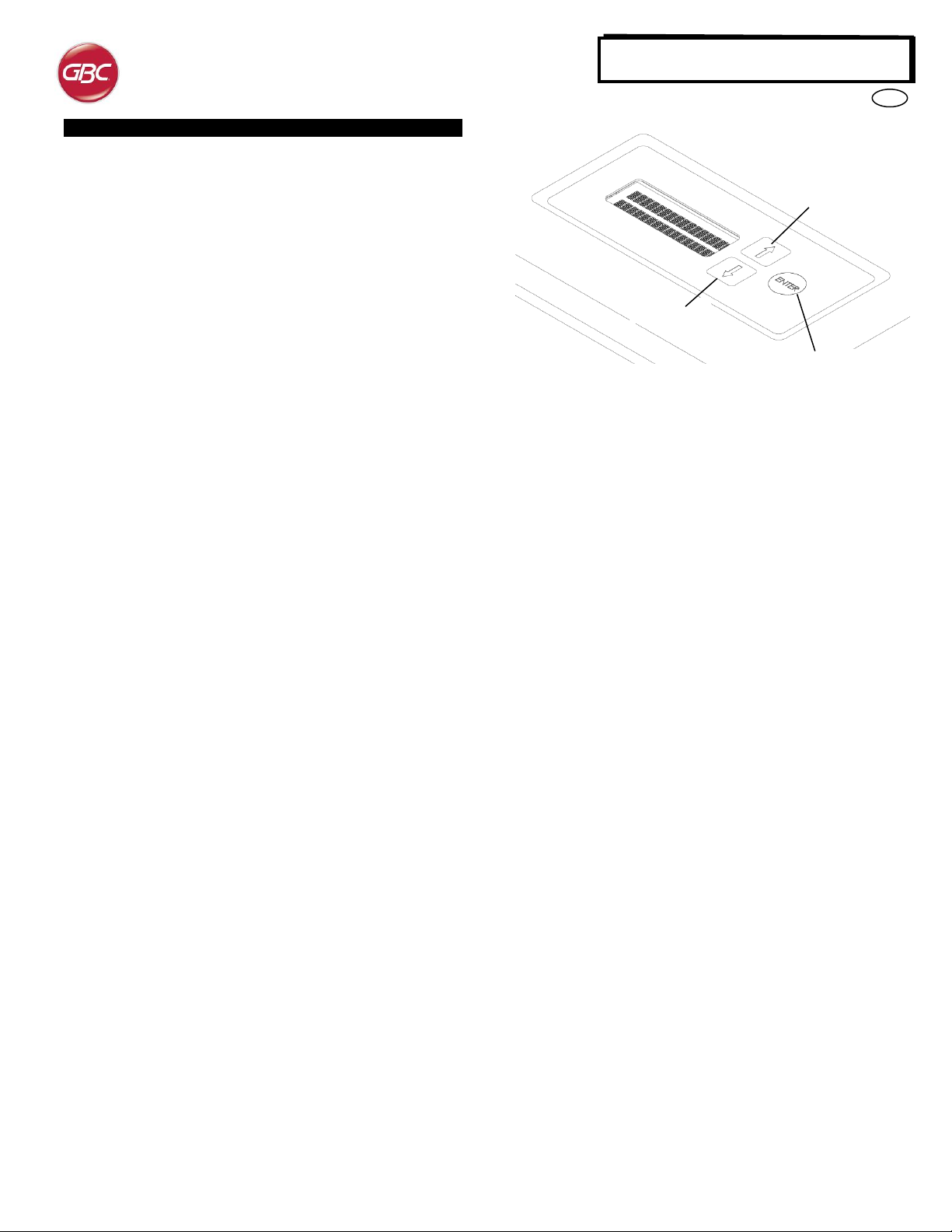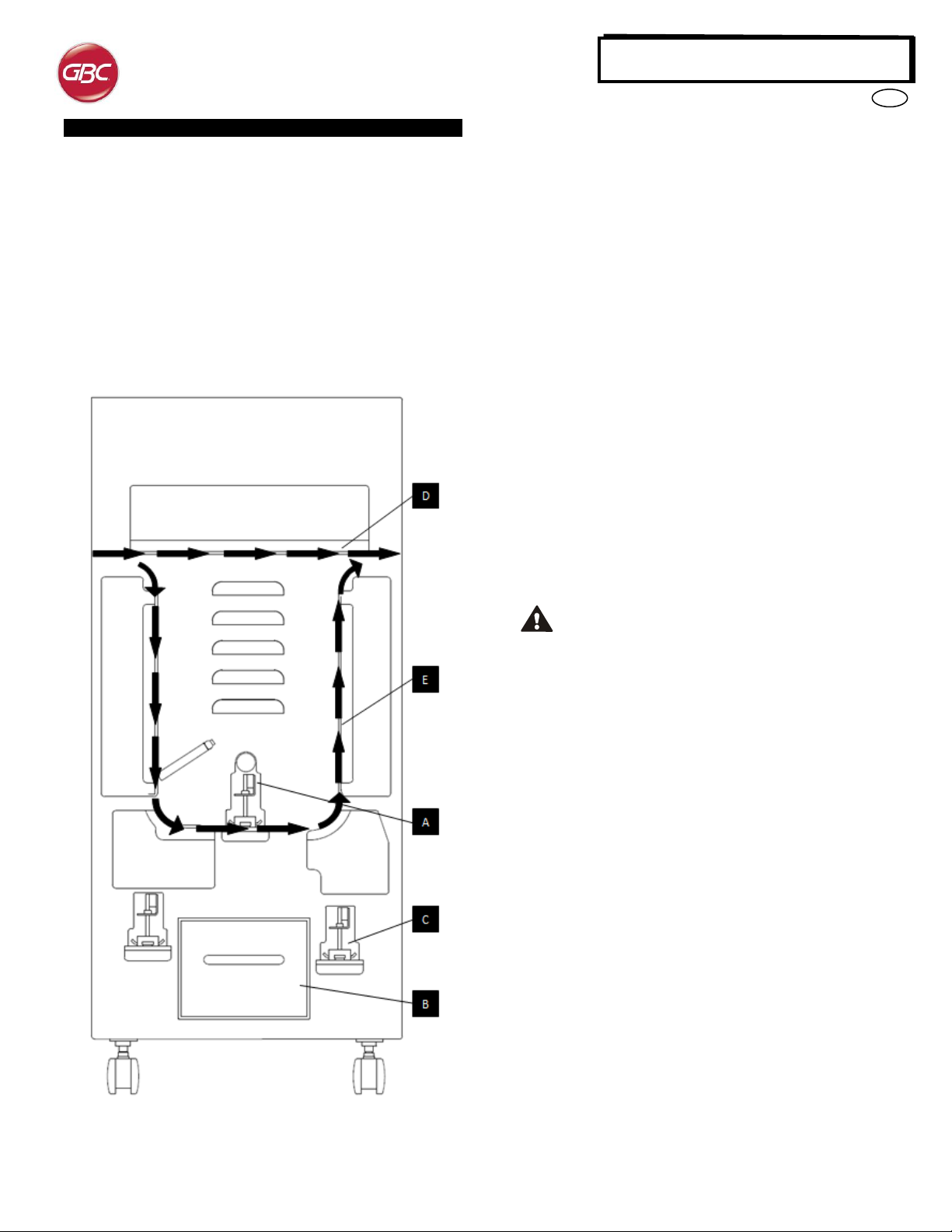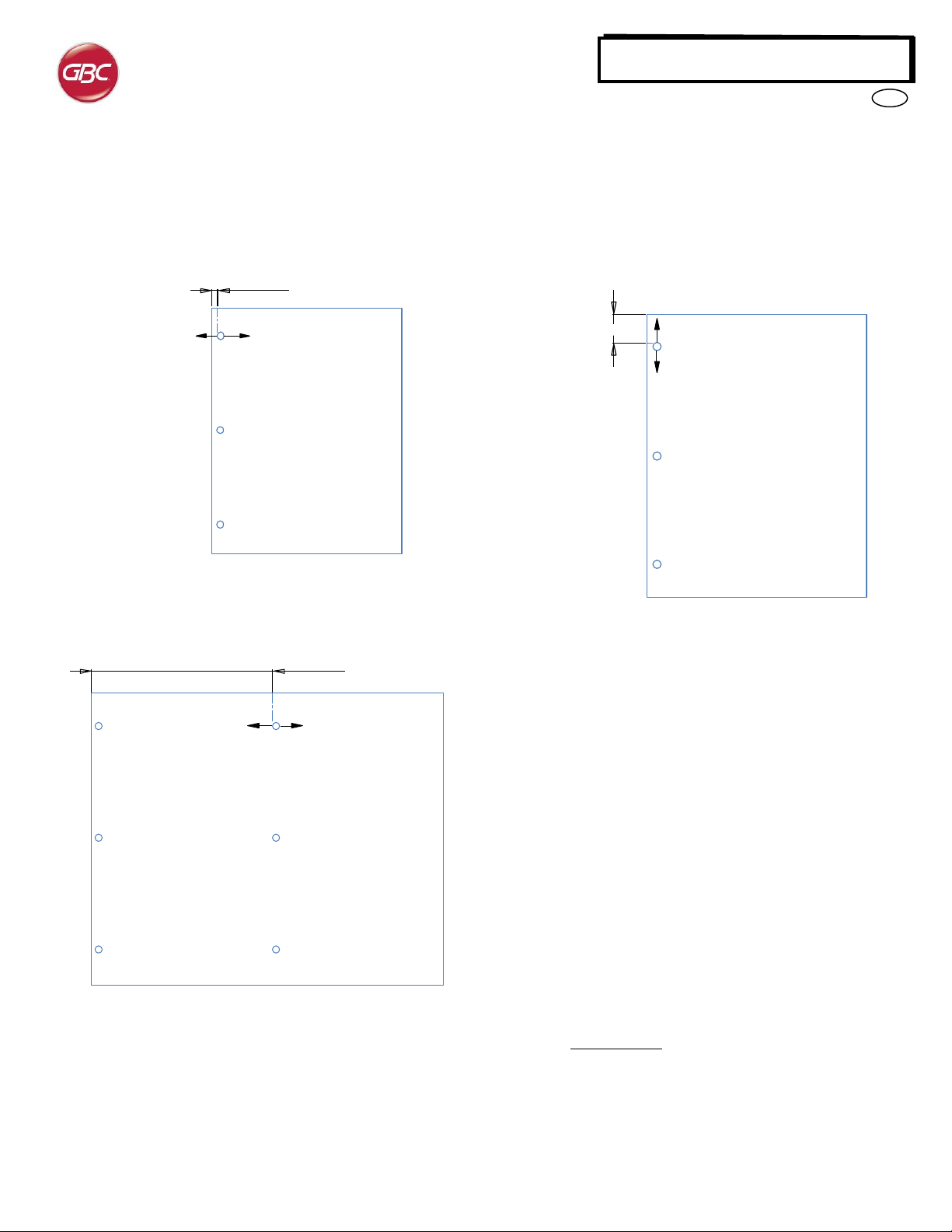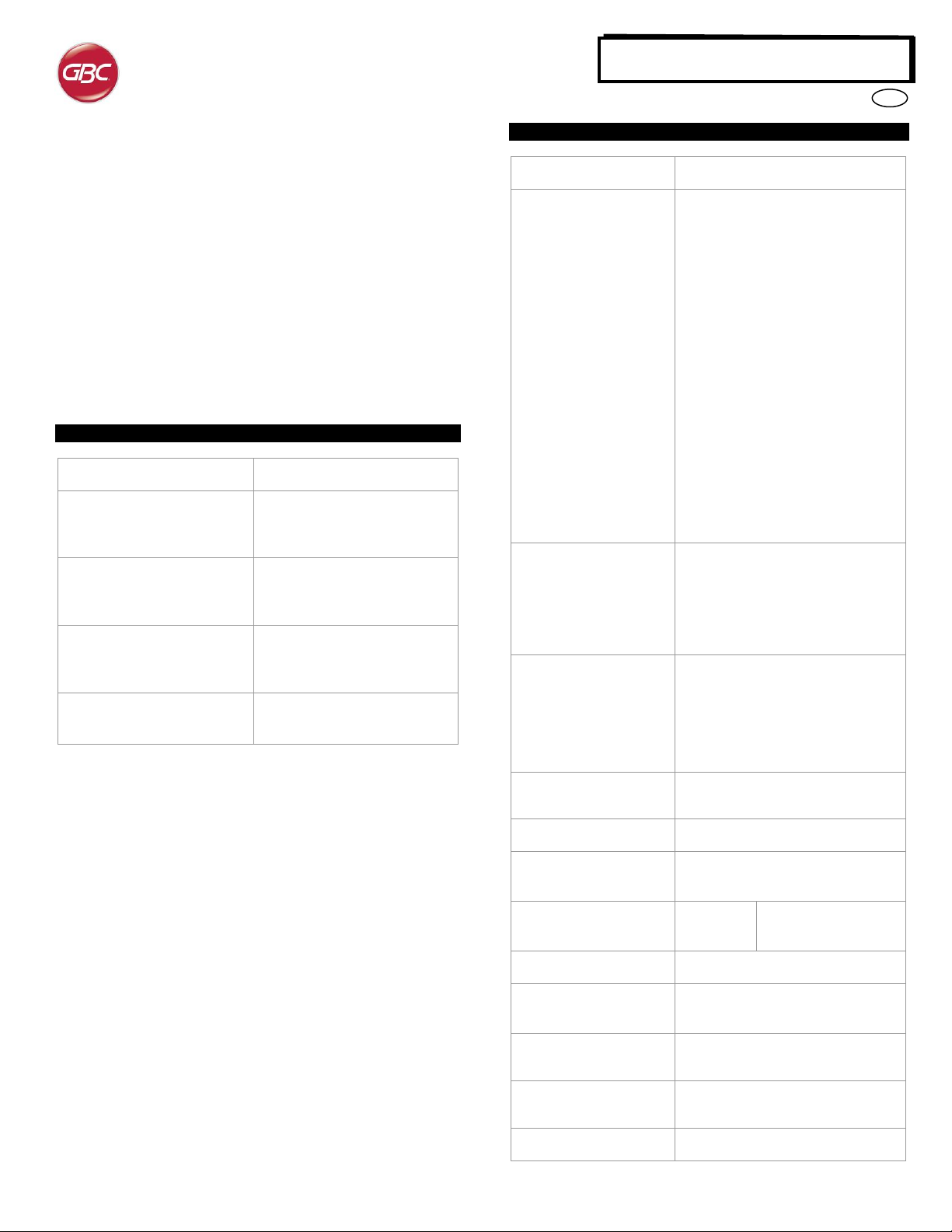4
Safety messages
MAIN CORDSET SELECTION
(THE FOLLOWING NOTE ONLY APPLIES ONLY TO THE UNITS
RATED 230V 50Hz, AND LOCATED IN THE EUROPEAN UNION)
CAUTION: WHEN CHOOSING A DETACHABLE LINE
CORD FOR USE WITH YOUR ADVANCEDPUNCH PRO,
ALWAYS FOLLOW THE FOLLOWING PRECAUTIONS
The cordset consists of three parts: the attachment plug, the cord and
the appliance inlet. Each of these components must have European
regulatory safety approvals.
The following minimum electrical ratings for the specific cordset are
published for safety purposes.
DO NOT USE CORDSETS THAT DO NOT MEET THE FOLLOWING
MINIMUM ELECTRICAL REQUIREMENTS.
PLUG: 3 amperes, 250 volts, 50/60 Hz, Class 1, 3 conductor, European
safety approved.
CORD: Type H05VV-F3G0.75, Harmonized (< HAR >). The “< >”
symbols indicate cord approved according to appropriate European
standard (NOTE: “HAR” may be substituted for approval mark of
European safety agency that approved the cord. An example would be
“< VDE >”).
APPLIANCE CONNECTOR: 3 amperes, 250 volts, 50/60 Hz, European
safety approved, Type IEC 320. The cordset shall not exceed 3 meters
in length. A cordset with component electrical ratings greater than the
minimum specified electrical ratings may be substituted.
FCC NOTE
(THE FOLLOWING NOTE ONLY APPLIES TO THE UNITS RATED
115V 60Hz.)
This equipment has been tested and found to comply with the limits for
a Class A digital device, pursuant to Part 15 of the FCC Rules. These
limits are designed to provide reasonable protection against harmful
interference when the equipment is operated in a commercial
environment.
This equipment generates, uses, and can radiate radio frequency
energy and, if not installed and used in accordance with the Operation
Manual, may cause harmful interference with radio communications.
Operation of this equipment in a residential area is likely to cause
harmful interference in which case the user will be required to correct
the interference at his/her own expense.
CAN ICES-3 (A)/NMB-3(A)
CAUTION: ANY MODIFICATIONS MADE TO THIS DEVICE
THAT ARE NOT APPROVED BY GBC MAY VOID THE
AUTHOIRITY GRANTED TO THE USER BY THE FCC
AND/OR INDUSTRY CANADA TO OPERATE THIS
EQUIPMENT.
Service, AdvancedPunch Pro
Do not attempt to service your AdvancedPunch Pro yourself. Contact
an authorized service representative for any required repairs or major
maintenance for your AdvancedPunch Pro.
DO NOT REMOVE THE MACHINE’S COVER.
There are NO user-serviceable parts inside the machine. In order to
avoid potential personal injury and/or damage to property or the
machine itself, do not remove the machine’s cover.
Service, Diesets
Every dieset is thoroughly oiled at the factory prior to shipping. During
normal use this oil will be exhausted and should be replaced. As part of
regular maintenance, each dieset should be oiled.
See Section 8 AdvancedPunch Pro Dieset Manual for instructions on
sservicing the Diesets.
2. INTRODUCTION
Thank you for purchasing the AdvancedPunch Pro. It is a versatile
production system that will enable you to punch documents for a variety
of binding styles by means of a simple die change. It has also been
designed for easy operation.
The AdvancedPunch Pro is an innovative solution for punching paper
and offers the following design features:
Quick-change die sets that can be interchanged without any tools.
All AdvancedPunch Pro die sets include an Identification Label
providing the user with the hole pattern and name.
Convenient storage area for two extra Die Sets.
Duty Cycle and Product Positioning
The GBC AdvancedPunch Pro provides a flexible, cost effective
punching solution for light to medium level punching production
environments. It is designed for production print users that typically
punch their documents at an average of 20-30% of their overall
workflow. For customers that run continuous punching for long runs of
over 4 hours, performance may vary or degrade due to a wide range of
media weights and environmental conditions that can occur.
AMPV - Nominal 600,000 average monthly print volume (A4/letter),
assuming volume is split 50/50 between punch and bypass (300,000
punch and 300,000 bypass).
Maximum Recommended Monthly Volume - The maximum
recommended monthly punch volume should NOT exceed 400,000.
Maximum Punch Duty Cycle - In addition to the aforementioned
conditions, no more than 2 sheets of 300gsm per 5 sheets of 75gsm
should be punched. The heaviest paper stocks are typically used as
only the front and back covers of the bound book application
Operating Die Set Supplies
Dies are considered consumables and when worn, must be replaced
since sharpening is not possible.
Each die set has a 90-day warranty from the date of purchase. The
warranty is void if the die is used beyond its specifications.
Punch die life will be maximized if oiled every 100,000 punch cycles
(see Dieset Service for details)
Die sets have an expected use life of 750,000 punches using
20 lb/75 gsm paper. This is a minimum life expectation only. Die life is
NOT guaranteed due to a wide range of media weights and
environmental conditions that the dies may endure. If you are going to
be punching extended runs that exceed the die use life, it is strongly
recommended that you have sufficient numbers of the appropriate die
sets on hand to continue with minimal downtime.