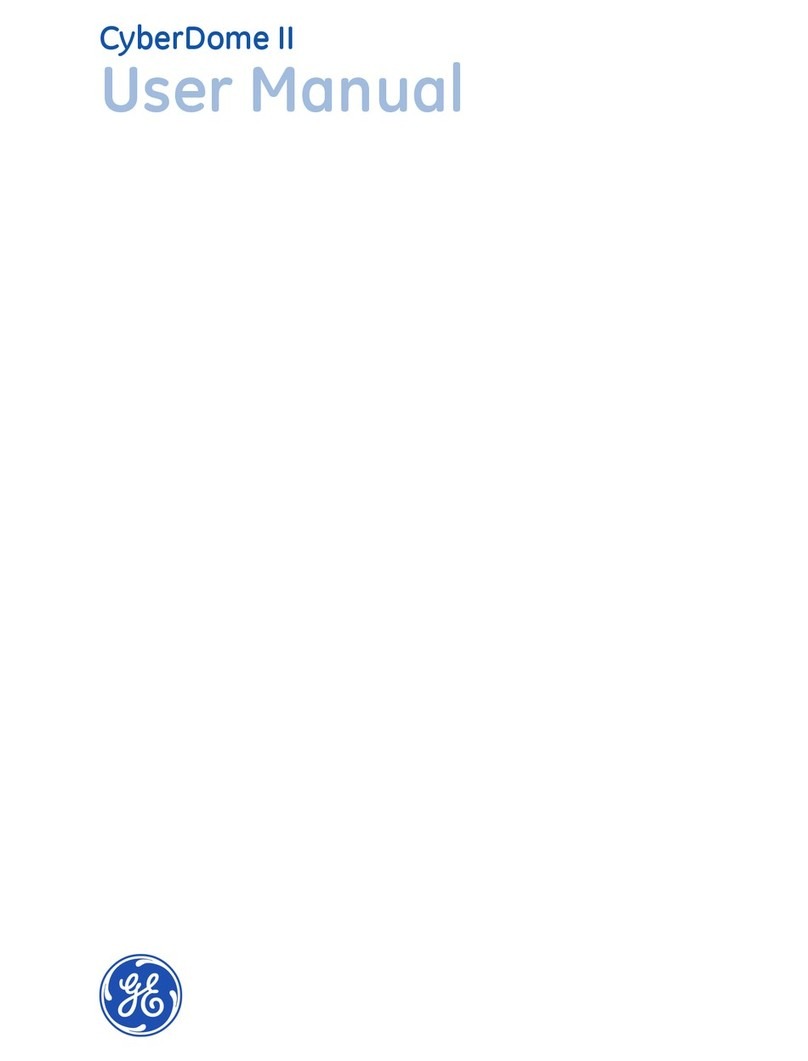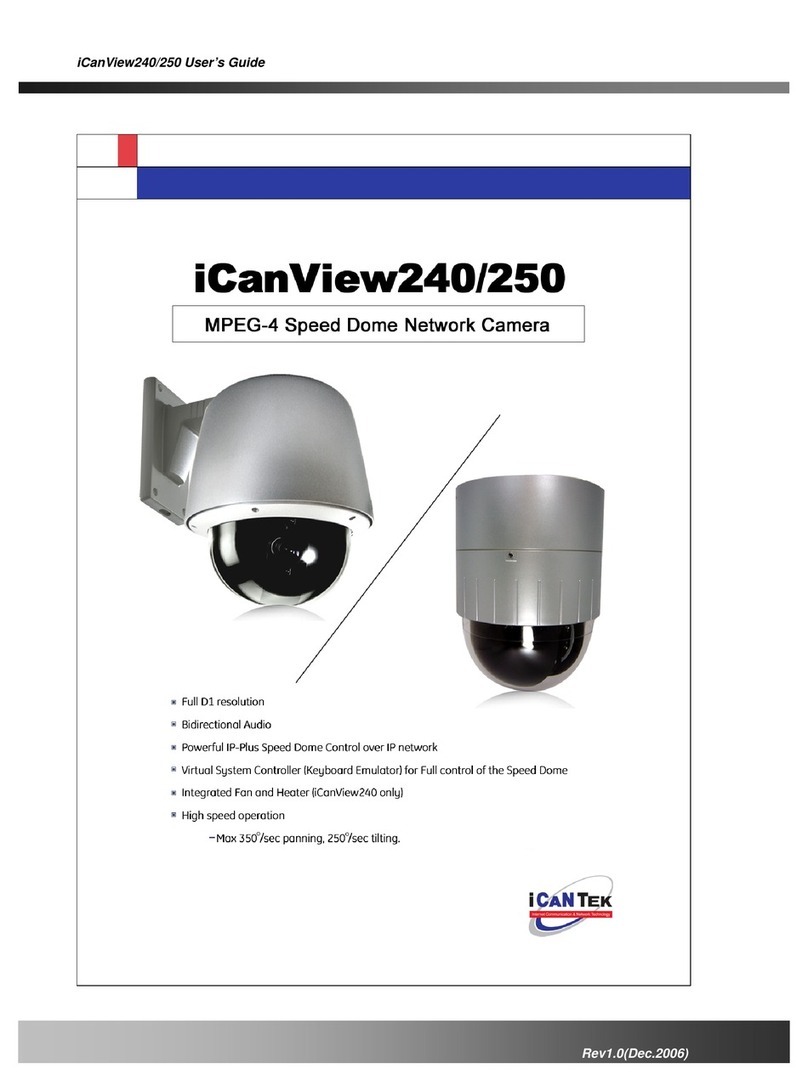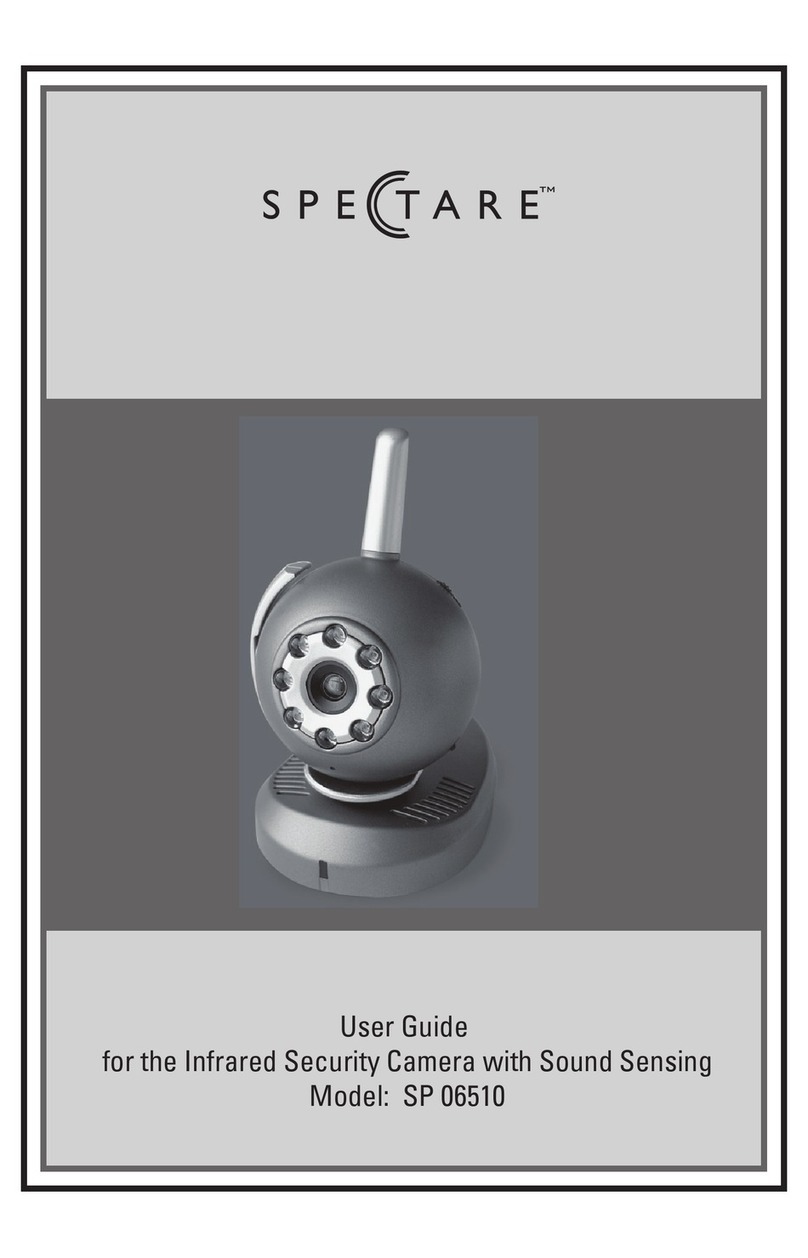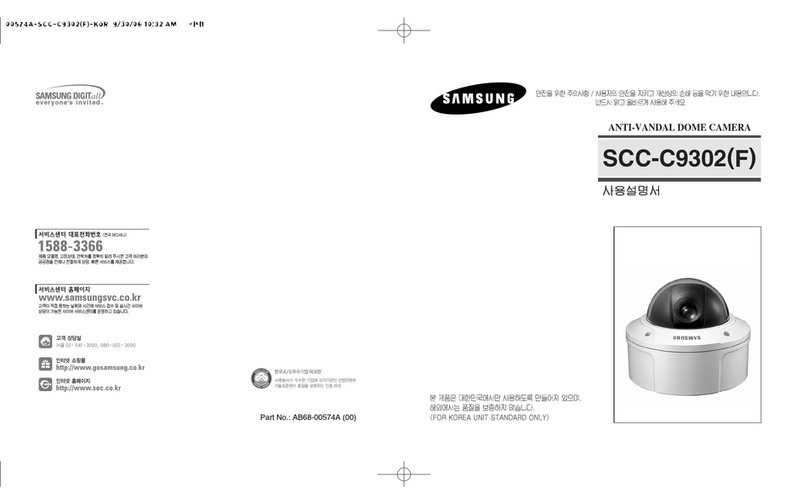GE Security CyberDome II User manual

g
CyberDome II
Installation Manual

Copyright Copyright © 2008 GE Security. All rights reserved.
This document may not be copied in whole or in part or otherwise reproduced without prior written consent
from GE Security except where specifically permitted under US and international copyright law.
Document number/revision: 1056669D (January 2008).
Disclaimer The information in this document is subject to change without notice. GE Security (“GE”) assumes no respon-
sibility for inaccuracies or omissions and specifically disclaims any liabilities, losses, or risks, personal or oth-
erwise, incurred as a consequence, directly or indirectly, of the use or application of any of the contents of
this document. For the latest documentation, contact your local supplier or visit us online at www.gesecu-
rity.com.
This publication may contain examples of screen captures and reports used in daily operations. Examples
may include fictitious names of individuals and companies. Any similarity to names and addresses of actual
businesses or persons is entirely coincidental.
Trademarks and patents GE and the GE monogram are registered trademarks of General Electric Company.
CyberDome II product and logo are registered trademarks of GE Security.
Other trade names used in this document may be trademarks or registered trademarks of the manufacturers
or vendors of the respective products.
Software license agreement Important: This end-user license agreement (“Agreement”) is a legal agreement between GE and You. Read
the following terms and conditions carefully before installing or using this Software. This agreement provides
a license from GE to use the Software. It also contains warranty information, disclaimers, and liability limita-
tions. Installing and/or using the Software confirms Your agreement to be bound by these terms and condi-
tions. If You do not agree with these terms and conditions, do not install or use the Software or, if already
installed, immediately cease all use of the Software and promptly uninstall all components of the Software.
1. Definitions. The following definitions apply to this document:
a. “GE”, with respect to title to or warranty of the Software, means GE Security Inc., a Delaware corpo-
ration.
b. “Software” means the executable software or firmware programs and accompanying documenta-
tion installed on the GE products, plus any upgrades, modified versions, updates, additions, and
copies of the software furnished to Customer during the term of the license granted herein.
c. “Documentation” means all associated media, printed materials, and electronic documentation
accompanying the Software.
d. “Licensed Product” means the Software and Documentation.
e. “Customer” means the person or organization, or parent or subsidiary thereof, who uses the Soft-
ware for its intended purposes, and excludes distributors, authorized resellers, value-added resellers
and original equipment manufacturers. Customer may be referred to as You or Your, whether an
individual or a business entity of any kind.
f. “Machine” means the computer, workstation, terminal, or other hardware product on which the
Software is installed.
2. License. All rights to and in the Licensed Product, including, but not limited to, copyrights, patents,
trademarks, and trade secrets, belong to GE, and GE retains title to each copy of the Software. You agree
that GE at any time, upon reasonable notice, may audit Your use of the Software for compliance with the
terms and conditions of this Agreement. Subject to the terms and conditions of this Agreement, GE
grants You a nonexclusive license to use the Software, but only in the country where acquired, provided
that You agree to the following:
You may:
a. install and use the Software on a single Machine at one time, unless You have purchased additional
copies of the Software, in which case You may install the software on the number of Machines for which
You have purchased copies of the Software;
b. use the original copy of the Software provided to You for backup purposes.
You may not:
a. transfer or distribute the Licensed Product to others, in electronic format or otherwise, and this Agree-
ment shall automatically terminate in the event of such a transfer or distribution;
b. use the Software over a computer network;
c. sell, rent, lease, or sublicense the Software;
d. copy or modify the Licensed Product for any purpose, including for backup purposes.
3. Term. This Agreement is effective until terminated. You may terminate this Agreement by uninstalling
all components of the Software from all Machines and returning the Software to GE. GE may terminate
this Agreement if You breach any of these terms and conditions. Upon termination of this Agreement for
any reason, You agree to uninstall all components of the Software and return the Licensed Product to GE.
All provisions of this Agreement relating to (i) disclaimer of warranties; (ii) limitations on liability, remedies,
and damages; and (iii) GE’s proprietary rights, shall survive termination of this Agreement.

iii
4. Object code. The Software is delivered in object code only. You may not alter, merge, modify, adapt, or
translate the Software, nor decompile, disassemble, reverse-engineer, or otherwise reduce the Software
to a human-perceivable form, nor create derivative works or programs based on the Software.
5. Limited warranty. GE warrants that for one (1) year from the date of delivery of the Licensed Product
(Software Warranty Period), the functions contained in the Software will be fit for their intended purpose
as described in the applicable Documentation from GE, and will conform in all material respects to the
specifications stated in such Documentation. GE does not warrant that the operation of the Software will
be uninterrupted or error-free. GE does warrant that the media on which the Software is furnished will be
free from defects in materials and workmanship under normal use for a period of thirty (30) days from the
date of delivery (Media Warranty Period). Except as specifically provided therein, any other software and
any hardware furnished with or accompanying the Software is not warranted by GE.
Your exclusive remedy under this limited warranty for nonconforming Software shall be repair or replace-
ment of the Software, at the sole discretion of GE. To obtain a repair or replacement of nonconforming
Software, contact GE Customer Service toll-free at 888 GE Security or online at www.gesecurity.com
during the Software warranty period.
Except as expressly provided above, the licensed product is provided “as is” without warranty of any kind,
either expressed or implied, including, but not limited to, implied warranties of merchantability or fitness
for a particular purpose and, except as expressly provided above, You assume the entire risk as to the
quality and performance of the licensed product.
6. Limitation of liability. GE’s sole obligation or liability under this agreement is the repair or replace-
ment of nonconforming software and/or defective media according to the limited warranty above. In no
event will GE be liable for damages, whether consequential, incidental, or indirect, nor for loss of data, loss
of profits, or lost savings, arising from use or inability to use the software or documentation (or any hard-
ware furnished with the software), even if GE has been advised of the possibility of such damages, nor for
any claim by any third party.
7. General. Any materials provided to You by GE shall not be exported or reexported in violation of any
export provisions of the USA or any other applicable jurisdiction. Any attempt to sublicense, assign, or
transfer any of the rights, duties, or obligations hereunder shall be void. This Agreement shall be gov-
erned by and interpreted under the laws of the State of New York, United States of America, without
regard to conflicts of law provisions. You hereby consent to the exclusive jurisdiction of the state and fed-
eral courts located in Multnomah County, Oregon, to resolve any disputes arising under or in connection
with this Agreement, with venue in Portland, Oregon.
8. Restricted rights legend. The Licensed Product is provided with RESTRICTED RIGHTS. In the event the
United States Government or an agency thereof is granted a license, the following additional terms apply:
Restricted Computer Software, as defined in the Commercial Computer Software–Restricted Rights
clause at Federal Acquisition Regulations 52.227-19, and the restrictions as provided in subparagraphs
(c)(1) and (c)(2) thereof; and as applicable, the Government’s rights to use, modify, reproduce, release, per-
form, display, or disclose the Software also are restricted as provided by paragraphs (b)(2) and (b)(3) of the
Rights in Noncommercial Technical Data and Computer Software–Small Business Innovative Research
(SBIR) Program clause at DFARS 252.227-7018.
9. Acknowledgment. You acknowledge that You have read and understand this agreement and agree to
be bound by its terms. You further agree that this agreement is the complete and exclusive statement of
the agreement between You and GE, and supersedes any proposal or prior agreement, oral or written,
and any other communication relating to the subject matter of this agreement.
Intended use Use this product only for the purpose it was designed for; refer to the data sheet and user documentation.
For the latest product information, contact your local supplier or visit us online at www.gesecurity.com.
Intended use Use this product only for the purpose it was designed for; refer to the data sheet and user documentation. For
the latest product information, contact your local supplier or visit us online at www.gesecurity.com.
FCC compliance This equipment has been tested and found to comply with the limits for a Class A digital device, pursuant to
part 15 of the FCC Rules. These limits are designed to provide reasonable protection against harmful interfer-
ence when the equipment is operated in a commercial environment. This equipment generates, uses, and
can radiate radio frequency energy and, if not installed and used in accordance with the instruction manual,
may cause harmful interference to radio communications.
You are cautioned that any changes or modifications not expressly approved by the party responsible for
compliance could void the user’s authority to operate the equipment.
EMC directive The European Union directive on electromagnetic compatibility (2004/108/EC) requires non-European manu-
facturers to designate an authorized representative in the Community.
Our European representative is GE Security, Kelvinstraat 7, 6003 DH Weert, Nederland.
The European directive Waste Electrical and Electronic Equipment (WEEE) aims to minimize the impact of elec-
trical and electronic equipment waste on the environment and human health. For proper treatment,
recovery, and recycling, return the equipment marked with this symbol to your local supplier upon the pur-
chase of equivalent new equipment, or dispose of it in designated collection points. For more information,
visit www.recyclethis.com.
Regulatory

CyberDome II
Installation Manual
iv

v
Contents
Preface. . . . . . . . . . . . . . . . . . . . . . . . . . . . . . . . . . . . . . . . . . . . . . . . . . . . . . . . . . . . . . . . . . . . . . . . . . . . . . . . . . . . . . . . vii
Conventions used in this document . . . . . . . . . . . . . . . . . . . . . . . . . . . . . . . . . . . . . . . . . . . . . . . . . . . . . . . . . . . . . . . vii
Safety terms and symbols . . . . . . . . . . . . . . . . . . . . . . . . . . . . . . . . . . . . . . . . . . . . . . . . . . . . . . . . . . . . . . . . . . . . . . . . vii
Chapter 1. Introduction . . . . . . . . . . . . . . . . . . . . . . . . . . . . . . . . . . . . . . . . . . . . . . . . . . . . . . . . . . . .1
Product overview. . . . . . . . . . . . . . . . . . . . . . . . . . . . . . . . . . . . . . . . . . . . . . . . . . . . . . . . . . . . . . . . . . . . . . . . . . . . . . . . 2
Product contents . . . . . . . . . . . . . . . . . . . . . . . . . . . . . . . . . . . . . . . . . . . . . . . . . . . . . . . . . . . . . . . . . . . . . . . . . . . . . . . . . 2
System requirements . . . . . . . . . . . . . . . . . . . . . . . . . . . . . . . . . . . . . . . . . . . . . . . . . . . . . . . . . . . . . . . . . . . . . . . . . . . . 3
Operational requirements . . . . . . . . . . . . . . . . . . . . . . . . . . . . . . . . . . . . . . . . . . . . . . . . . . . . . . . . . . . . . . . . . . . . . . . . . 3
Minimum load requirements. . . . . . . . . . . . . . . . . . . . . . . . . . . . . . . . . . . . . . . . . . . . . . . . . . . . . . . . . . . . . . . . . . . . . . . 4
Power requirements . . . . . . . . . . . . . . . . . . . . . . . . . . . . . . . . . . . . . . . . . . . . . . . . . . . . . . . . . . . . . . . . . . . . . . . . . . . . . . 5
Cable management . . . . . . . . . . . . . . . . . . . . . . . . . . . . . . . . . . . . . . . . . . . . . . . . . . . . . . . . . . . . . . . . . . . . . . . . . . . . . . . 5
Cable requirements . . . . . . . . . . . . . . . . . . . . . . . . . . . . . . . . . . . . . . . . . . . . . . . . . . . . . . . . . . . . . . . . . . . . . . . . . . . . . . . 6
Power cable size and length requirements . . . . . . . . . . . . . . . . . . . . . . . . . . . . . . . . . . . . . . . . . . . . . . . . . . . . . . . . . 6
Chapter 2. Housings and cables. . . . . . . . . . . . . . . . . . . . . . . . . . . . . . . . . . . . . . . . . . . . . . . . . . . . .7
Backward compatibility with CyberDome I housings . . . . . . . . . . . . . . . . . . . . . . . . . . . . . . . . . . . . . . . . . . . . . . . . 8
Various mounting and housing styles . . . . . . . . . . . . . . . . . . . . . . . . . . . . . . . . . . . . . . . . . . . . . . . . . . . . . . . . . . . . . 8
Wiring best practices . . . . . . . . . . . . . . . . . . . . . . . . . . . . . . . . . . . . . . . . . . . . . . . . . . . . . . . . . . . . . . . . . . . . . . . . . . . . 9
Pendant-mount wire routing . . . . . . . . . . . . . . . . . . . . . . . . . . . . . . . . . . . . . . . . . . . . . . . . . . . . . . . . . . . . . . . . . . . . . . 9
Flush-mount wire routing . . . . . . . . . . . . . . . . . . . . . . . . . . . . . . . . . . . . . . . . . . . . . . . . . . . . . . . . . . . . . . . . . . . . . . . . 10
Pendant-mount housings . . . . . . . . . . . . . . . . . . . . . . . . . . . . . . . . . . . . . . . . . . . . . . . . . . . . . . . . . . . . . . . . . . . . . . . 11
Preparing the surface for pendant-mounts . . . . . . . . . . . . . . . . . . . . . . . . . . . . . . . . . . . . . . . . . . . . . . . . . . . . . . . . 11
Installing the housing . . . . . . . . . . . . . . . . . . . . . . . . . . . . . . . . . . . . . . . . . . . . . . . . . . . . . . . . . . . . . . . . . . . . . . . . . . . . 11
Flush-mount housings . . . . . . . . . . . . . . . . . . . . . . . . . . . . . . . . . . . . . . . . . . . . . . . . . . . . . . . . . . . . . . . . . . . . . . . . . . 13
Preparing the surface for flush-mounts . . . . . . . . . . . . . . . . . . . . . . . . . . . . . . . . . . . . . . . . . . . . . . . . . . . . . . . . . . . 13
Installing the housing . . . . . . . . . . . . . . . . . . . . . . . . . . . . . . . . . . . . . . . . . . . . . . . . . . . . . . . . . . . . . . . . . . . . . . . . . . . . 14
Fan installation . . . . . . . . . . . . . . . . . . . . . . . . . . . . . . . . . . . . . . . . . . . . . . . . . . . . . . . . . . . . . . . . . . . . . . . . . . . . . . . . 16
Preparing the cables. . . . . . . . . . . . . . . . . . . . . . . . . . . . . . . . . . . . . . . . . . . . . . . . . . . . . . . . . . . . . . . . . . . . . . . . . . . . 17
Chapter 3. Wiring. . . . . . . . . . . . . . . . . . . . . . . . . . . . . . . . . . . . . . . . . . . . . . . . . . . . . . . . . . . . . . . . .19
Components used for basic and advanced operation . . . . . . . . . . . . . . . . . . . . . . . . . . . . . . . . . . . . . . . . . . . . . . 20
Alarm/contact connectors. . . . . . . . . . . . . . . . . . . . . . . . . . . . . . . . . . . . . . . . . . . . . . . . . . . . . . . . . . . . . . . . . . . . . . . . 21
Wiring the housing board . . . . . . . . . . . . . . . . . . . . . . . . . . . . . . . . . . . . . . . . . . . . . . . . . . . . . . . . . . . . . . . . . . . . . . . 22
Setting the termination . . . . . . . . . . . . . . . . . . . . . . . . . . . . . . . . . . . . . . . . . . . . . . . . . . . . . . . . . . . . . . . . . . . . . . . . . 24

CyberDome II
Installation Manual
vi
Chapter 4. Camera assembly, shroud, dome . . . . . . . . . . . . . . . . . . . . . . . . . . . . . . . . . . . . . . . .25
Camera assembly preparation and installation. . . . . . . . . . . . . . . . . . . . . . . . . . . . . . . . . . . . . . . . . . . . . . . . . . . . 26
Setting the protocol . . . . . . . . . . . . . . . . . . . . . . . . . . . . . . . . . . . . . . . . . . . . . . . . . . . . . . . . . . . . . . . . . . . . . . . . . . . . . . 27
Setting the camera’s address . . . . . . . . . . . . . . . . . . . . . . . . . . . . . . . . . . . . . . . . . . . . . . . . . . . . . . . . . . . . . . . . . . . . . 28
Installing the camera assembly . . . . . . . . . . . . . . . . . . . . . . . . . . . . . . . . . . . . . . . . . . . . . . . . . . . . . . . . . . . . . . . . . . . 30
Shroud and bubble dome installation. . . . . . . . . . . . . . . . . . . . . . . . . . . . . . . . . . . . . . . . . . . . . . . . . . . . . . . . . . . . . 30
Installing a camera shroud . . . . . . . . . . . . . . . . . . . . . . . . . . . . . . . . . . . . . . . . . . . . . . . . . . . . . . . . . . . . . . . . . . . . . . . 31
Installing a dome . . . . . . . . . . . . . . . . . . . . . . . . . . . . . . . . . . . . . . . . . . . . . . . . . . . . . . . . . . . . . . . . . . . . . . . . . . . . . . . . 32
Chapter 5. Troubleshooting, maintenance, support . . . . . . . . . . . . . . . . . . . . . . . . . . . . . . . . . .35
Troubleshooting. . . . . . . . . . . . . . . . . . . . . . . . . . . . . . . . . . . . . . . . . . . . . . . . . . . . . . . . . . . . . . . . . . . . . . . . . . . . . . . . 36
Maintenance. . . . . . . . . . . . . . . . . . . . . . . . . . . . . . . . . . . . . . . . . . . . . . . . . . . . . . . . . . . . . . . . . . . . . . . . . . . . . . . . . . . 37
Cleaning the dome. . . . . . . . . . . . . . . . . . . . . . . . . . . . . . . . . . . . . . . . . . . . . . . . . . . . . . . . . . . . . . . . . . . . . . . . . . . . . . . 37
Contacting us . . . . . . . . . . . . . . . . . . . . . . . . . . . . . . . . . . . . . . . . . . . . . . . . . . . . . . . . . . . . . . . . . . . . . . . . . . . . . . . . . . 38
Online resources. . . . . . . . . . . . . . . . . . . . . . . . . . . . . . . . . . . . . . . . . . . . . . . . . . . . . . . . . . . . . . . . . . . . . . . . . . . . . . . . . 38
Appendix A. Mount kits . . . . . . . . . . . . . . . . . . . . . . . . . . . . . . . . . . . . . . . . . . . . . . . . . . . . . . . . . . . . .39
GEA-102 wall-mount arm . . . . . . . . . . . . . . . . . . . . . . . . . . . . . . . . . . . . . . . . . . . . . . . . . . . . . . . . . . . . . . . . . . . . . . . 40
Installing the wall-mount arm . . . . . . . . . . . . . . . . . . . . . . . . . . . . . . . . . . . . . . . . . . . . . . . . . . . . . . . . . . . . . . . . . . . . 40
Opening a conduit hole. . . . . . . . . . . . . . . . . . . . . . . . . . . . . . . . . . . . . . . . . . . . . . . . . . . . . . . . . . . . . . . . . . . . . . . . . . . 43
GEA-114 T-bar ceiling support kit . . . . . . . . . . . . . . . . . . . . . . . . . . . . . . . . . . . . . . . . . . . . . . . . . . . . . . . . . . . . . . . . 45
Installing the T-bar ceiling support kit . . . . . . . . . . . . . . . . . . . . . . . . . . . . . . . . . . . . . . . . . . . . . . . . . . . . . . . . . . . . . 45
Appendix B. Protocol functionality. . . . . . . . . . . . . . . . . . . . . . . . . . . . . . . . . . . . . . . . . . . . . . . . . . .49
CyberDome II protocol functionality. . . . . . . . . . . . . . . . . . . . . . . . . . . . . . . . . . . . . . . . . . . . . . . . . . . . . . . . . . . . . . 50
Equipment protocol testing list . . . . . . . . . . . . . . . . . . . . . . . . . . . . . . . . . . . . . . . . . . . . . . . . . . . . . . . . . . . . . . . . . . 54
Index . . . . . . . . . . . . . . . . . . . . . . . . . . . . . . . . . . . . . . . . . . . . . . . . . . . . . . . . . . . . . . . . . . . . . . . . . . . . . .55

vii
Preface
This is the GE CyberDome II Installation Manual. This document includes an overview of the product and
detailed instructions explaining:
• how to install the housing; and
• how to attach the pan/tilt/zoom (PTZ) camera assembly.
There is also information describing how to contact technical support if you have questions or concerns.
To use this document effectively, you should have the following minimum qualifications:
• a basic knowledge of CCTV systems and components; and
• a basic knowledge of electrical wiring and low-voltage electrical connections.
Read these instructions and all ancillary documentation entirely before installing or operating this product. The
most current versions of this and related documentation may be found on our website. Refer to Online
resources on page 38 for instructions on accessing our online publication library.
Note: A qualified service person, complying with all applicable codes, should perform all required hardware installation.
Conventions used in this document
The following conventions are used in this document:
Safety terms and symbols
These terms may appear in this manual:
Bold Menu items and buttons.
Italic Emphasis of an instruction or point; special terms.
File names, path names, windows, panes, tabs, fields, variables, and other GUI elements.
Titles of books and various documents.
Blue italic (Electronic version.) Hyperlinks to cross-references, related topics, and URL addresses.
Monospace Text that displays on the computer screen.
Programming or coding sequences.
CAUTION: Cautions identify conditions or practices that may result in damage to the equipment or other property.
WARNING: Warnings identify conditions or practices that could result in equipment damage or serious personal injury.

CyberDome II
Installation Manual
viii

This chapter provides an overview of your CyberDome II dome system, including
product contents and system requirements.
In this chapter:
Product overview . . . . . . . . . . . . . . . . . . . . . . . . . . . . . . . . . . . . . . . . . . . .2
Product contents . . . . . . . . . . . . . . . . . . . . . . . . . . . . . . . . . . . . . . . . .2
System requirements . . . . . . . . . . . . . . . . . . . . . . . . . . . . . . . . . . . . . . . . .3
Operational requirements . . . . . . . . . . . . . . . . . . . . . . . . . . . . . . . . . .3
Minimum load requirements . . . . . . . . . . . . . . . . . . . . . . . . . . . . . . . .4
Cable management . . . . . . . . . . . . . . . . . . . . . . . . . . . . . . . . . . . . . . .5
Cable requirements . . . . . . . . . . . . . . . . . . . . . . . . . . . . . . . . . . . . . . .6
Power cable size and length requirements . . . . . . . . . . . . . . . . . . . . .6
Chapter 1 Introduction

CyberDome II
Installation Manual
2
Product
overview
CyberDome II ™ is a line of advanced pan/tilt/zoom (PTZ) cameras. In addition to powerful cameras,
CyberDome II features a graphical programming interface for easier customization of camera settings, and
passcodes for protection against unauthorized access.
The CyberDome II supports many protocols to work with various keypad controllers, digital video recorders,
and other video surveillance equipment. (See Setting the protocol on page 27 for a list of supported protocols.)
Installation of the CyberDome II line of domes is simplified because all power, data, video, and alarm
connections are provided in the housing. Configuration parameters such as presets and tours unique to each
installation site are stored in the housing memory. This allows you to replace cameras or move them between
housings without having to reprogram them for each new site. As you install the first dome, you will find many
other enhancements that make installation easier and quicker.
The general steps for installing your dome include:
• preparing the mounting surface and installing the mount (if used) and housing;
• preparing the cables and wiring the housing;
• addressing the camera site, setting the protocol, and setting the termination;
• installing the PTZ camera assembly; and
• installing the dome.
Be aware that the power requirements for CyberDome and CyberDome II are different. See Power
requirements on page 5 and Cable management on page 5.
Product contents
The CyberDome II consists of the following:
• Housing.
• Package containing three connectors (one 2-pin for power; one 6-pin for UTP, auxiliary data, and
RS-485; one 14-pin for alarms and contacts) and a small screwdriver. (The Select version of
CyberDome II has two connectors: a 2-pin connector for power and a 2-pin connector for RS-485
data.)
• PTZ camera assembly.
• Dome (mirror domes are shipped with cotton gloves for special handling).
• Mount (wall-mount and flush-mount versions only).
• Installation and user manuals.
You may receive the package contents in one large carton containing three boxes (four with wall-mount
versions), or if shipped individually, you may receive three (or four) separate boxes. One box will contain the
housing, connectors, and manuals. The PTZ assembly, dome, and mount (for wall-mount versions) are each
shipped in separate boxes.
Inspect the packages and contents for visible damage. If any components are damaged or missing, do not use
the unit; contact the supplier immediately. If you need to return the unit, you must ship it in the original box.

Chapter 1
Introduction
3
System requirements
For proper operation, adhere to the following operational, load, cable, and power requirements for
CyberDome II domes.
Operational requirements
CyberDome II contains a built-in receiver that decodes commands originating from a compatible controlling
device, such as a keypad or ASCII control software. A minimum of one controlling device is required for
operation, as shown in Figure 1. In this typical DVR system, an operator can pan, tilt, and zoom the camera,
find presets, and start preset and ShadowTours from the keypad.
Figure 1. Typical DVR system
Figure 2 shows a typical network system, and Figure 3 on page 4 shows an enhanced system.
Figure 2. Typical IP system
SymDec 16 DVR
(IP digital video recorder)
I/O box KTD-405A
controller keypad
CCTV
monitor
RS-485
Video
CyberDome II
RS-485
SymNet
IP encoder/decoders
I/O box KTD-405A
controller keypad
CCTV
monitor
TCP/IP
Video
CyberDome II

CyberDome II
Installation Manual
4
Figure 3. Typical enhanced system
Minimum load requirements
Table 1 lists the load requirements for all CyberDome II dome configurations.
Table 1. Minimum load requirements of dome configurations
Dome configuration Minimum load
Rugged, cast aluminum pendant-mount housing (with any mount) 100 lb.
Heavy-duty housing (with any mount)
Swing-arm mount (with any dome except heavy duty or flush-mount)
All other dome and mount configurations 50 lb.
CAUTION: For safety, the mounting surface, hardware, and procedure used for securing the dome must support
the weight of the dome, mount (if used), cables, and any structural or environmental vibration according
to local codes.
RS-485
Video
I/O box KTD-405A
controller keypad Alarms
CCTV monitors
I/O box KTD-405A
controller keypad
SymDec 16 DVR
KTD-83 data
distributor
CyberDome II
Example site ID #15
KTD-440 switcher
RS-422
Alarm inputs
(dry contacts)
Relay
outputs

Chapter 1
Introduction
5
Power requirements
Every CyberDome II dome requires a 24 VAC power supply to operate the PTZ, camera, and heater/fan, if
present. The startup and running power requirements vary depending on the model (Table 2).
Cable management
Follow all local codes for cable management. As a general rule, you can fill a cable conduit to a maximum of
60% of its capacity. You must maintain 40% free space. A variety of factors will determine how many cables
you can run into the dome. Capacity limitations include:
• number of cables
• size of the cables
• use of single-conductor or multiple-conductor cable
• use of a junction box
Figure 4 provides an illustration of the cable capacity of three typical applications. It is important to note that
all cables of the same gauge are not of the same diameter. Manufacturer, shielding, and rating affect the actual
diameter of cables of the same gauge. GE leaves the selection of the appropriate cable to the discretion of the
installer who is working with the local codes of the installation site.
Figure 4. Three acceptable typical cabling scenarios
Table 2. Power requirements at 24 VAC (±4 VAC) operating voltage
Model Startup power Running power Minimum power source to use
Domewithfan 25VA 20VA 40VA
Dome with 12 W heater/fan (×2) 93 VA 45 VA 56 VA
Rugged and HD dome with 23 W heater/fan (×2) 153 VA 66 VA 100 VA
CAUTION: Use only a Class 2 power supply of the required output rating as listed on individual units and specified.
Percentage conduit fill = 38%, includes:
• Video: one 59U/6U coaxial (0.24 in. dia)
• Data: two 20 AWG UTP (0.19 in. dia)
• Power: one 16 AWG UTP (0.25 in. dia)
Percentage conduit fill = 53%, includes:
• Video: one 59U/6U coaxial (0.24 in.dia)
• Data: two 20 AWG UTP (0.19 in. dia)
• Power: one 16 AWG UTP (0.25 in. dia)
• Alarms: 24 AWG UTP (0.11 in. dia.)
• Relays: 24 AWG UTP (0.11 in. dia.)
3/4 in. dia.
Video
Power
Relays (two)
Data
(two, daisy-chained)
Alarms
(multiconnector)
3/4 in. dia.
Video
Power
Data
(two, daisy-chained)

CyberDome II
Installation Manual
6
Cable requirements
Table 3 lists the requirements for the cables that connect to the dome.
Note: When using UTP cable for video and data, the wires can share the same jacket but must remain separate twisted pairs.
Power cable size and length requirements
Using the proper gauge of power cable will ensure proper operation and avoid voltage drops. See Table 4 for
the recommended cable gauge for varying maximum cable lengths and power draws.
Table 3. Cable requirements
Operation Cable requirement
Length
feet meters
Data For RS-422: 22 gauge (0.64 mm) unshielded, two-conductor, twisted-pair (UTP)
cable
10,000 3,000
For RS-485: 22 gauge (0.64 mm) shielded, two-conductor, twisted-pair (STP) cable 3,000 900
Video 75 ohm coaxial cable (RG59 with lift/gain) 1,600 486
22 gauge (0.64 mm) unshielded, two-conductor, twisted-pair (UTP) cable
Note: Use only crimp-on BNC connectors. Do not use screw-on connectors.
1,250 381
Alarm Cat-5 cable (recommended) 1,250 381
Relay contacts Cat-5 cable (recommended). Contacts rated for 60 W DC, 62.5 W AC with 2 A max. 1,250 381
Power 24 VAC cable. To determine the size of cable needed for individual applications, see Power cable size and
length requirements.
Table 4. Recommended power cable gauges based on maximum lengths for an operating voltage of 24 VAC (±4 VAC)
Wire gauge Domes with fan (20 VA)
Domes with
12 W heater/fan (x2) (45 VA)
HD domes with
23 W heater/fan (x2) (66 VA)
AWG mm (dia.) feet meters feet meters feet meters
10 2.60 1569 478 784 238 490 149
12 2.05 988 301 494 150 309 94
14 1.62 620 188 310 94 194 59
16 1.29 391 119 196 59 122 37
18 1.02 246 74 123 37 77 23
WARNING: Be aware that the power requirements for CyberDome II and CyberDome are different, which may require
new cabling when replacing CyberDomes with CyberDome II domes.

This chapter provides instructions for installing housings and cables.
In this chapter:
Backward compatibility with CyberDome I housings . . . . . . . . . . . . . . . .8
Various mounting and housing styles . . . . . . . . . . . . . . . . . . . . . . . . . . . .8
Wiring best practices . . . . . . . . . . . . . . . . . . . . . . . . . . . . . . . . . . . . . . . . .9
Pendant-mount wire routing . . . . . . . . . . . . . . . . . . . . . . . . . . . . . . . .9
Flush-mount wire routing . . . . . . . . . . . . . . . . . . . . . . . . . . . . . . . . .10
Pendant-mount housings . . . . . . . . . . . . . . . . . . . . . . . . . . . . . . . . . . . . .11
Preparing the surface for pendant-mounts . . . . . . . . . . . . . . . . . . . .11
Installing the housing . . . . . . . . . . . . . . . . . . . . . . . . . . . . . . . . . . . . 11
Flush-mount housings . . . . . . . . . . . . . . . . . . . . . . . . . . . . . . . . . . . . . . .13
Preparing the surface for flush-mounts . . . . . . . . . . . . . . . . . . . . . .13
Installing the housing . . . . . . . . . . . . . . . . . . . . . . . . . . . . . . . . . . . .14
Fan installation . . . . . . . . . . . . . . . . . . . . . . . . . . . . . . . . . . . . . . . . . . . .16
Preparing the cables . . . . . . . . . . . . . . . . . . . . . . . . . . . . . . . . . . . . . . . .17
Chapter 2 Housings and cables

CyberDome II
Installation Manual
8
Backward compatibility with CyberDome I housings
The CyberDome II PTZ is compatible with CyberDome I housings, but there are some exceptions. Although
the onscreen display (OSD) interface, including menus, will show the CyberDome II design, not all of the
CyberDome II features are supported on CyberDome I housings. The following features are not available:
• Site-tied memory
• Internal alarms
• Internal relays
• Internal wiring terminal blocks
• Advanced heater and fan system
• Lift and gain functionality.
• Up-the-coax (UTC) protocol support
Also, if you install a CyberDome II PTZ in an older CyberDome I housing, you must install a fan assembly on
the tilt arm of the PTZ. (See Fan installation on page 16 for instructions.) You may use the fan from your
CyberDome I PTZ, or call Customer Service (see Contacting us on page 38) to order a new one (part number
10556789A).
Various mounting and housing styles
There are three basic mounting styles: pendant, wall, and flush. A pendant-mount lowers a dome from a
ceiling, a wall-mount extends a dome from a wall, and a flush-mount raises a dome’s dome even with a ceiling.
See Figure 5. This document provides the instructions for all mounting styles.
Figure 5. Basic mounting styles
There are four basic housing styles: flush-mount, plastic pendant-mount, cast aluminum pendant-mount, and
heavy-duty (Figure 6). Installation is generally the same for all housing styles. There are some differences,
such as how the dome rings attach to the housings (Figure 27 on page 33). Where differences exist, the
instructions will specify.
Figure 6. Basic housing styles
Pendant-mount Wall-mount Flush-mount
Flush-mount Plastic
pendant-mount
Cast aluminum
pendant-mount
Heavy-duty

Chapter 2
Housings and cables
9
Wiring best practices
To ensure the wires are connected properly and not at risk of being cut or frayed, follow these guidelines.
Pendant-mount wire routing
Cables run down through the cable entry hole and the dust seal. Take care to avoid damaging the dust seal
during installation.
Note: Keep service loops out of housing area when possible.
Figure 7. Side view of pendant-mount cabling and typical wall-mount
Figure 8. Top view of pendant-mount cabling
Upper bracket
Dust seal
Cabling
Cable entry hole
Cables fed through
mount and housing
Screws
Wall-mount
Safety chain

CyberDome II
Installation Manual
10
Flush-mount wire routing
Cables are fed through the cable entry hole in the side (or top) of the housing. Route the wires through the top
or side of the housing and around the camera bracket.
Note: Keep service loops out of housing area when possible.
Figure 9. Side view of flush-mount cabling
Figure 10. Top view of flush-mount cabling
Upper bracket

Chapter 2
Housings and cables
11
Pendant-mount housings
Pendant-mount and flush-mount housings require different preparation of the mounting surface and different
installation procedures of the housings. Follow the instructions given here for pendant-mount housings.
Pendant-mount housings can be mounted to a pipe to lower them from a ceiling or to a wall-mount arm to
extend them from a wall. Instructions are provided in this document for both mounting methods.
Preparing the surface for pendant-mounts
Following are the steps for preparing the mounting surface if you are mounting the housing to a pipe. If you are
mounting the housing to the GEA-102 wall-mount arm, instructions for installing the GEA-102 are available in
this manual (Installing the wall-mount arm on page 40). If you are installing one of the other mounts, refer to
the instructions that came with the mount.
To prepare the mounting surface:
1. Following all local codes, install the pipe.
2. Make sure that the facility cables (data, video, and power) for the dome comply with the
recommendations provided in Cable requirements on page 6.
3. Feed the facility cables through the pipe in the mounting surface.
• Pull enough cable to make connections. You can always pull back unneeded length later.
• How many cables you have depends upon how many video, data, and power cables. See Wiring on
page 19.
Installing the housing
With the pipe or mount now installed, install the housing.
If you are installing the housing outdoors and onto a pipe, you must install the rubber water-sealing boot that
provides an additional layer of water protection. Applying PTFE thread sealing tape (for example, Teflon®
tape) to the pipe is required as a first layer of protection.
To install the housing to a pipe or mount, see Figure 11 on page 12 and do the following:
1. If you are installing the housing outdoors and onto a pipe:
CAUTION: For all installations, heed these cautions:
• Complete all installation steps before supplying power to the dome.
• To ensure proper operation of a PTZ unit, install the mount level.
• For safety, the mounting surface, hardware, and procedure used for securing the dome
must support the weight of the dome, mount (if used), cables, and any structural or environmental
vibration according to local codes. See Table 1 on page 4.
CAUTION: Avoid getting rain or moisture in the housing so that the electronic components on the PCBs are
not damaged.

CyberDome II
Installation Manual
12
a. Spray the pipe with soapy water.
b. For outdoor applications, slide the rubber boot onto the pipe, above the threads.
c. Wrap the pipe threads with the supplied PTFE thread sealing tape in the direction that the dome
will screw onto the pipe. Overlap the tape and cover the threads.
2. Hold the housing up near the pipe or mount. If you installed the GEA-102 wall-mount arm, make sure
that the safety chain is securely attached (GEA-102 wall-mount arm on page 40).
3. Feed the facility cables through the dust seal in the top of the housing. Allow enough cable length to
make connections. Figure 8 on page 9 shows how the cables run through the housing.
4. Attach the housing to the pipe or mount.Slide the rubber boot down the pipe and fit it securely over the
housing’s flange.
• For pipe installations, thread the housing onto the pipe. If necessary, first turn the housing
counterclockwise to compensate for the cable twisting.
Note: Do not overtighten the plastic housing on the pipe mounting or the housing will crack and leak.
• For wall-mount installations, use the fasteners that were provided with the mount.
Figure 11. Installing the pendant-mount housing
CAUTION: For safety, the mounting surface, hardware, and procedure used for securing the dome must support the
weight of the dome, mount (if used), cables, and any structural or environmental vibration according to local codes.
See Table 1 on page 4.
Ceiling
Housing lifted
and threaded
(turned clockwise)
onto pipe.
If necessary,
housing turned
counterclockwise
to compensate
for cable twist.
Cables fed through
pipe and housing.
See Table 1 on page 4.
Ceiling
Water-sealing rubber boot
(for outdoor applications)
PTFE tape applied to
pipe threads after the
boot is slid up.
Soapy water
sprayed on
pipe before
the boot is
slid up.
Water-sealing rubber boot
(for outdoor applications)
PTFE tape applied to
pipe threads after the
boot is slid up.
Other manuals for CyberDome II
2
This manual suits for next models
1
Table of contents
Other GE Security Security Camera manuals
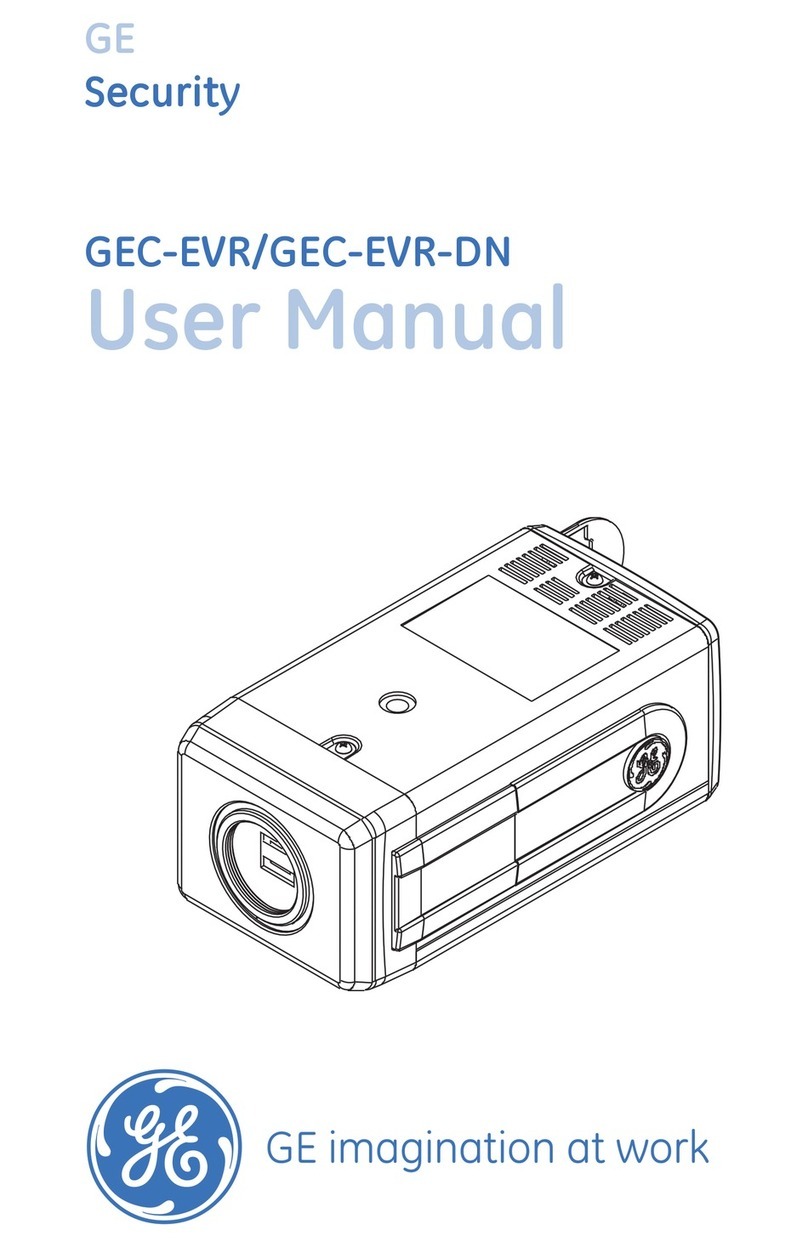
GE Security
GE Security GEC-EVR User manual

GE Security
GE Security Security Lend Camera User manual
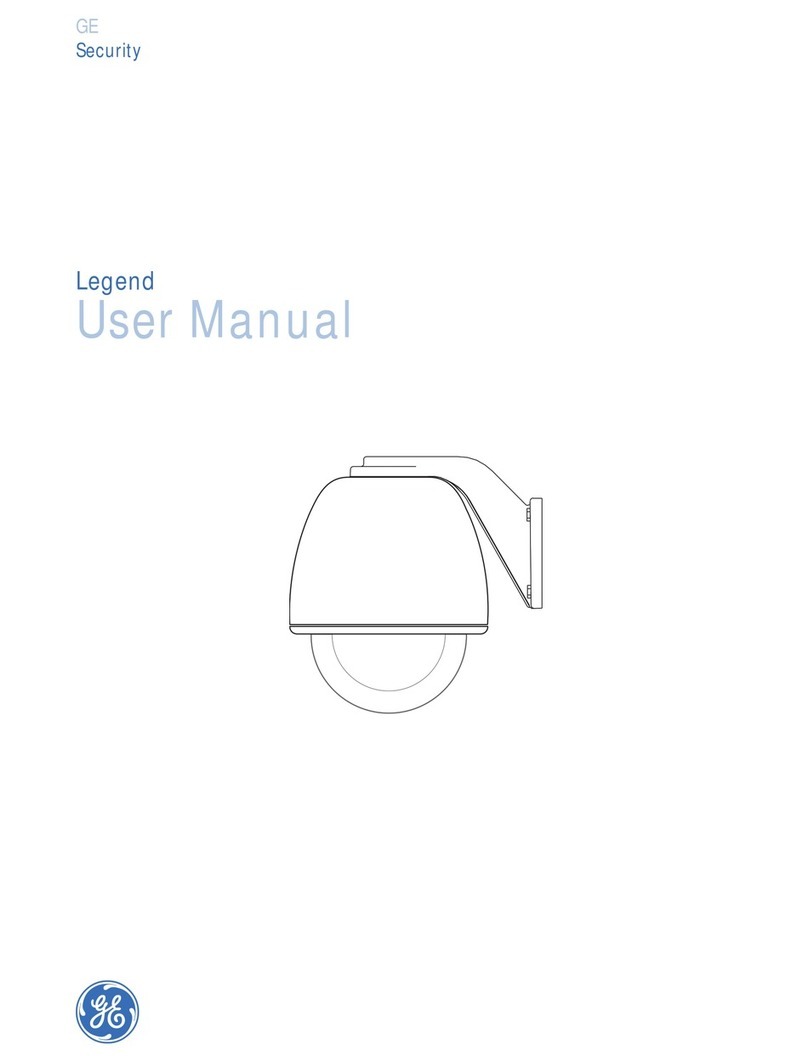
GE Security
GE Security Security Lend Camera User manual

GE Security
GE Security TIR-300 User manual

GE Security
GE Security TruVision User manual
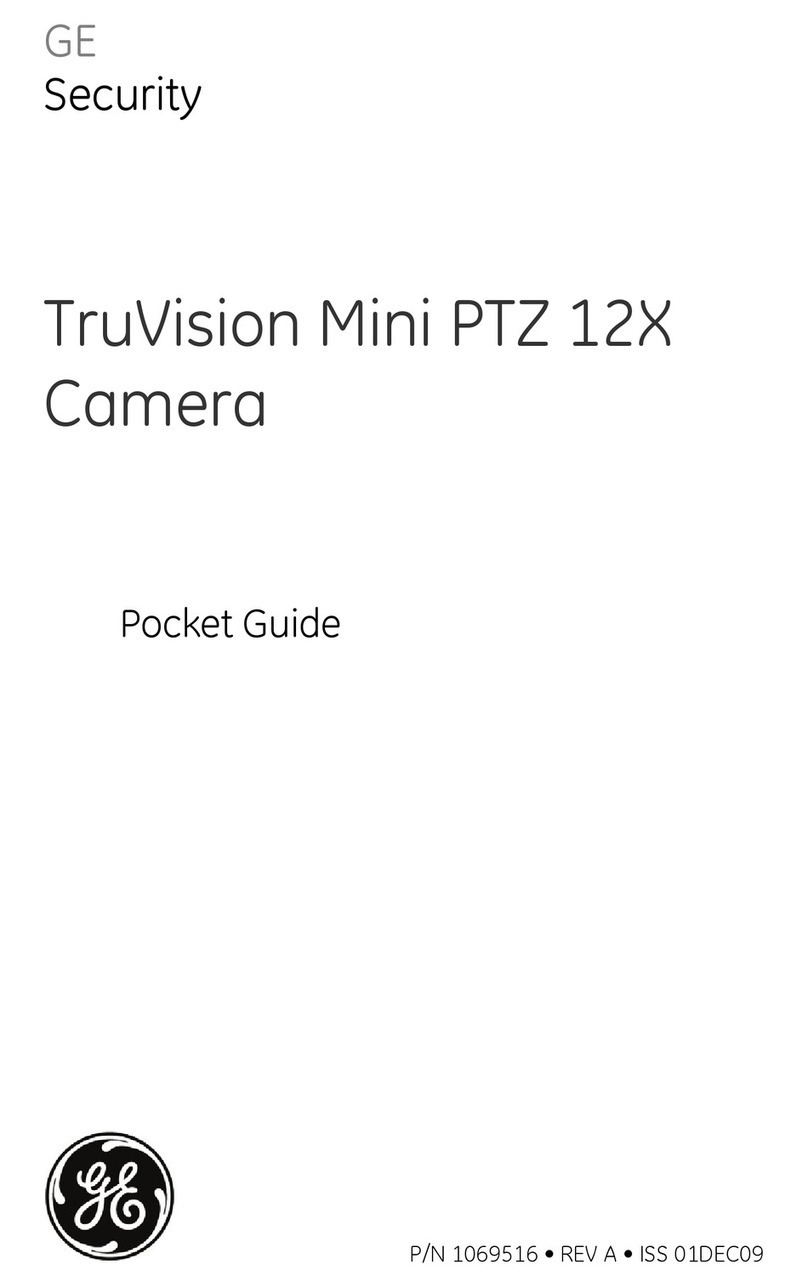
GE Security
GE Security PTZ 12X User manual

GE Security
GE Security UVD-XP3DNR(-P) Assembly instructions
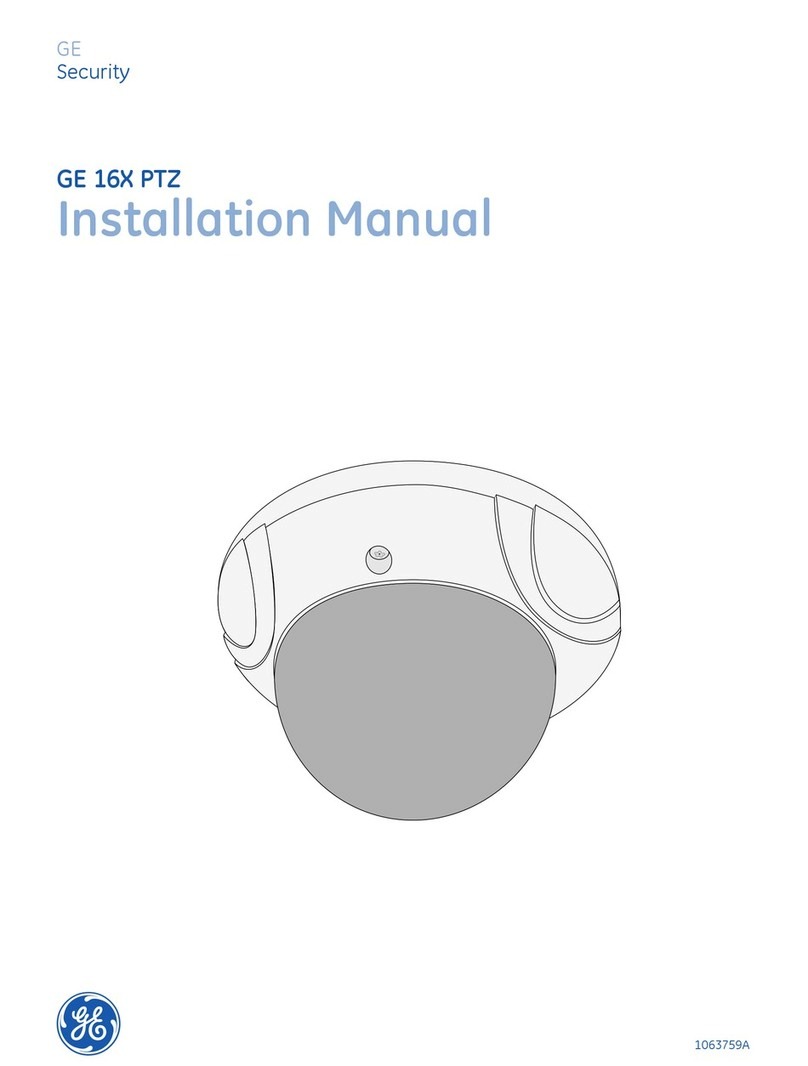
GE Security
GE Security PTZ User manual
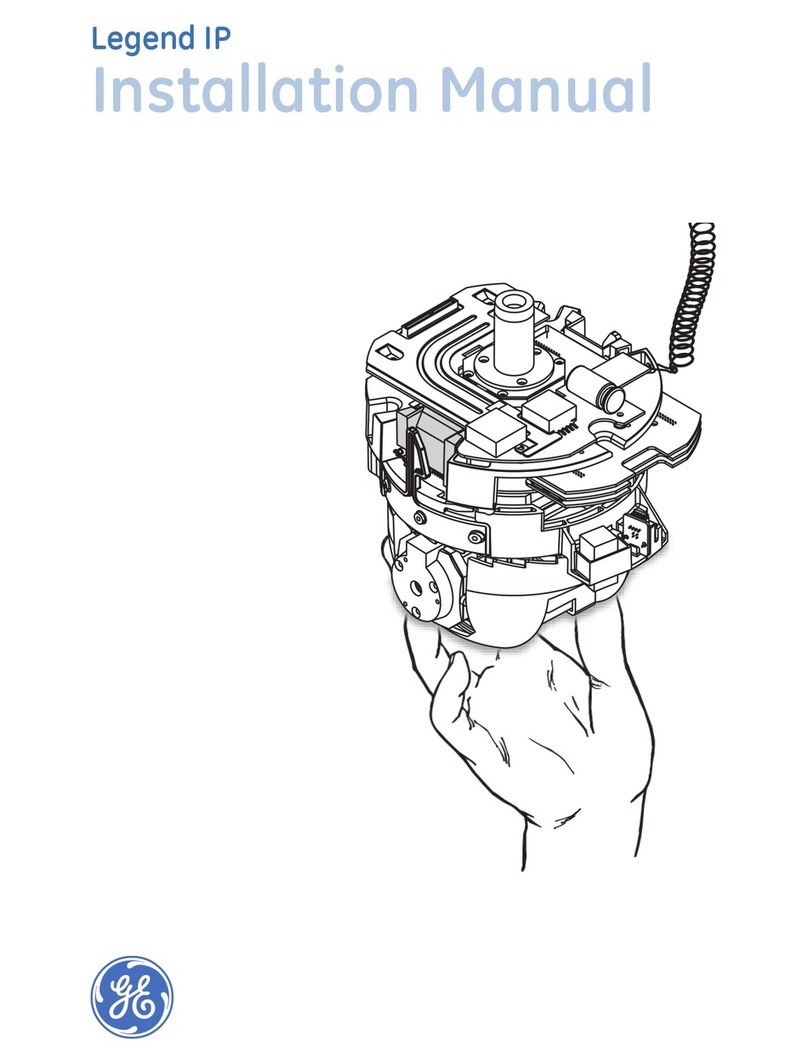
GE Security
GE Security Legend IP User manual

GE Security
GE Security DM2 User manual