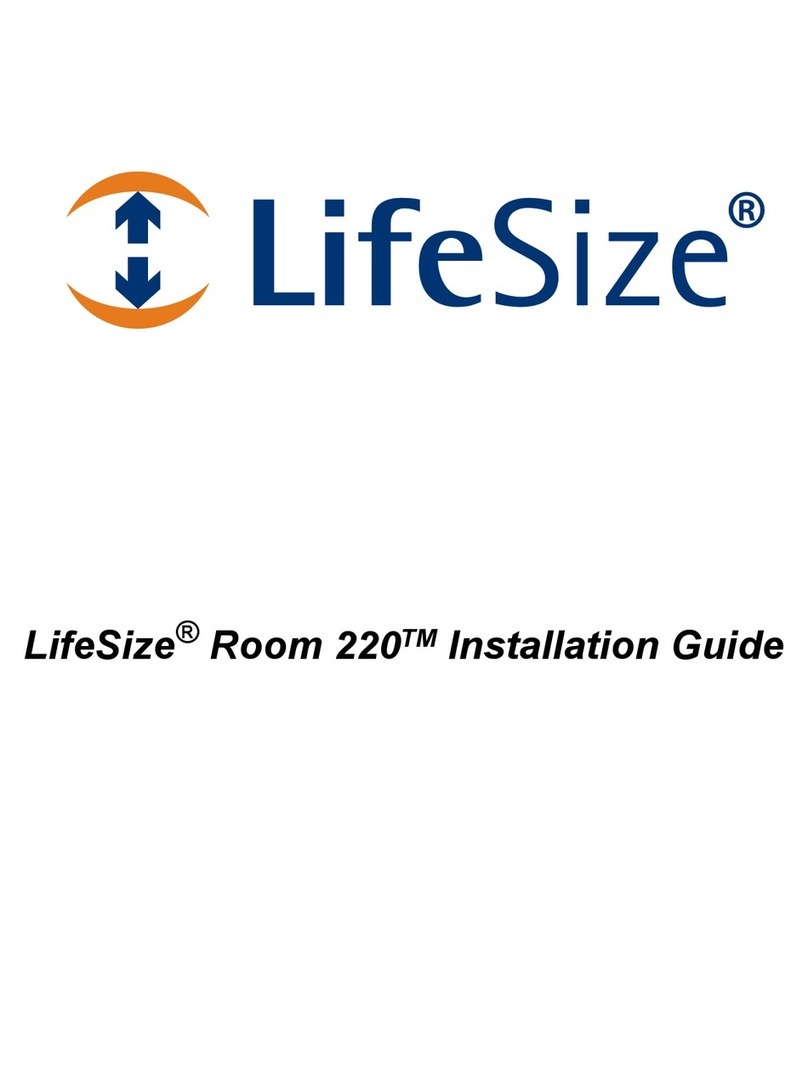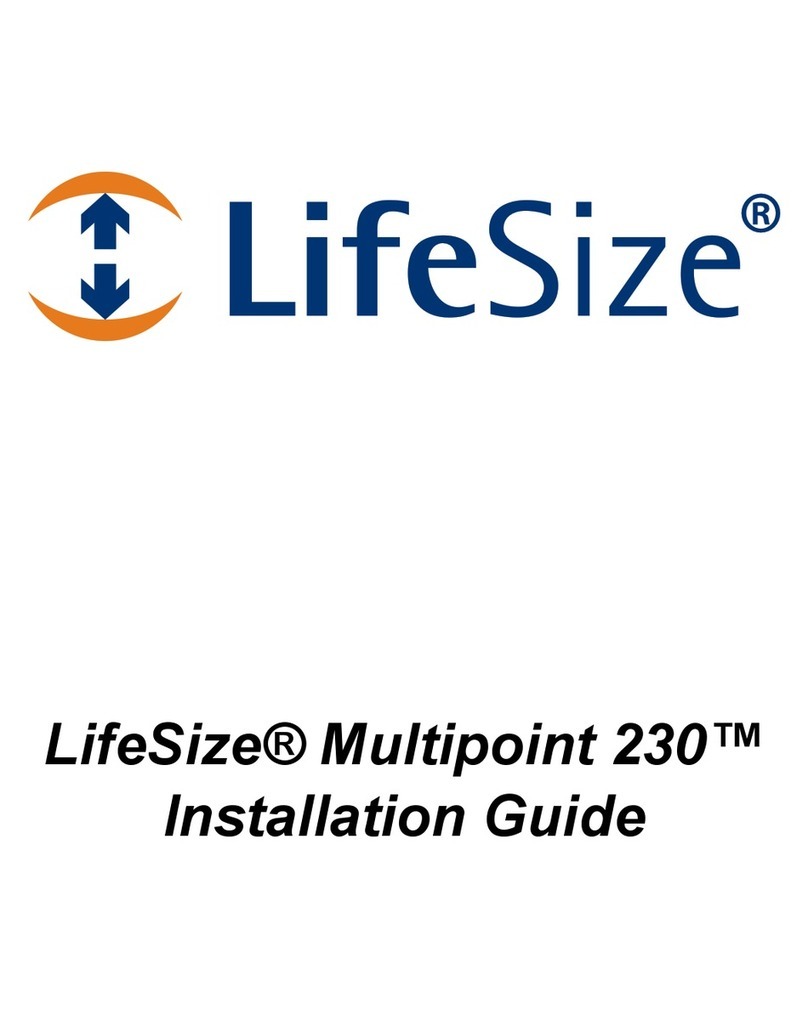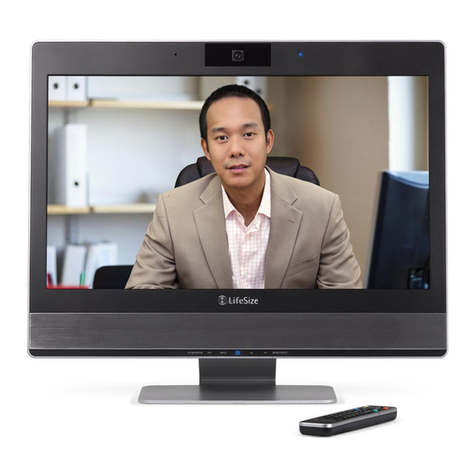Gettingstartedforadmins
InstallLifesizeSharewithLifesizeIcon
InitialsetupoftheLifesizeSharewithaLifesizeIcon
InstallLifesizeSharewithadisplay
InstallLifesizeSharewithLifesizeIcon
1. ConnecttheLifesizeSharetotheincludedHDMIcableandtoyourLifesizeIconsystem'sHDMIinputforpresentation(markedwith
theimageofacomputer).
2. InserttheincludedethernetnetworkcableintothenetworkportontheLifesizeShare.Inserttheoppositeendofthenetworkcable
intoanactiveportonyournetwork.NOTE:IfthenetworkporttowhichyouconnectedyourLifesizeSharehasDHCPdisabledthen
youwillneedtoconnectittoaWiFinetworktocompleteregistration.SeeInitialsetupoftheLifesizeSharedevicewireless for
instructions.
3. InserttheincludedpoweradaptercableintothepowerportonthebackoftheLifesizeShareandplugthepoweradapterintoa
poweroutlet.
4. MakesureyourLifesizeIconandthedisplayitisattachedtoarebothturnedon.
5. OpenawebbrowseronyourcomputerandfollowtheonscreeninstructionstothewebpageshowntofinishsettingupyourLifesize
Share.
6. ClickSignUptobegintheregistrationprocessforaLifesizeShareaccount.
1. Enteryouremailandapassword.
2. ClickSignup.Anemailissenttotheemailaddressyouentered.
3. Entertheverificationcodethatwasemailedtoyou.
4. ClickConfirmAccount.
5. EnteranAccountName.Forexample,lifesizeshare.com.ThisistheURLtoaccessthedevice.
6. Optional:EnteraCNAME.
7. ClickSave.YoucanchangetheaccountsettingsbyclickingAdminSettingsfromthedevicelistpage.
7. NameyourdeviceandclickSave.Thedeviceisnowregistered.ClickContinuetogetstartedwiththedevice.NOTE:Lifesize
recommendsgivingyourLifesizeSharedevicethesamenameastheroominwhichitisinstalled.
NOTE:TheupperlefthandcornerdisplaystheIPAddressandtheserialnumberoftheLifesizeSharedeviceatfirstsetup;itdisplaysthe
DeviceNameandtheAccountNameafteritisregistered.
InordertoconfigureanduseLifesizeSharedevice,youmustwhitelist*.lifesizeshare.comandkeepTCPport22open.
OptionalWirelessInitialsetupoftheLifesizeSharewithaLifesizeIcon
1. ConnecttheLifesizeSharetotheincludedHDMIcableandtoyourLifesizeIconsystem'sHDMIinputforpresentation(markedwith
theimageofacomputer).
2. InserttheincludedpoweradaptercableintothepowerportonthebackoftheLifesizeShareandplugthepoweradapterintoa
poweroutlet.
3. MakesuretheLifesizeIconsystemandthedisplayitisattachedtoarebothturnedon.
4. ConnecttheSSIDindicatedonscreen.
5. Openawebbrowseronyourcomputerandvisithttp://lifesize.share.
6. FollowtheinstructionstoconnecttheLifesizeSharetoaWiFinetworkandrestart.
7. FollowtheonscreeninstructionsandvisitthedisplayedURL.
8. ClickSignUptobegintheregistrationprocessforaLifesizeShareaccount.
1. Enteryouremailandapassword.
2. ClickSignup.Anemailissenttotheemailaddressyouentered.
3. Entertheverificationcodethatwasemailedtoyou.
4. ClickConfirmAccount.
5. EnteranAccountName.Forexample,lifesizeshare.com.ThisistheURLtoaccessthedevice.
6. Optional:EnteraCNAME.
7. ClickSave.YoucanchangetheaccountsettingsbyclickingAdminSettingsfromthedevicelistpage.
9. NameyourdeviceandclickSave.Thedeviceisnowregistered.ClickContinuetogetstartedwiththedevice.NOTE:Lifesize
recommendsgivingyourLifesizeSharedevicethesamenameastheroominwhichitisinstalled.
NOTE:TheupperlefthandcornerdisplaystheIPAddressandtheserialnumberoftheLifesizeSharedeviceatfirstsetup;itdisplaysthe
DeviceNameandtheAccountNameafteritisregistered.
InstallLifesizeSharewithadisplay
1. ConnecttheLifesizeSharetotheincludedHDMIcableandtoyourdisplay'sHDMIinput
2. InserttheincludedethernetnetworkcableintothenetworkportontheLifesizeShare.Inserttheoppositeendofthenetworkcable
intoanactiveportonyournetwork.NOTE:IfthenetworkporttowhichyouconnectedyourLifesizeSharehasDHCPdisabledthen
youwillneedtoconnectittoaWiFinetworktocompleteregistration.SeeInitialsetupoftheLifesizeSharedevicewireless for
instructions.
3. InserttheincludedpoweradaptercableintothepowerportonthebackoftheLifesizeShareandplugthepoweradapterintoa
poweroutlet.
4. MakesureyourLifesizeIconandthedisplayitisattachedtoarebothturnedon.
5. OpenawebbrowseronyourcomputerandfollowtheonscreeninstructionstothewebpageshowntofinishsettingupyourLifesize
Share.
6. ClickSignUptobegintheregistrationprocessforaLifesizeShareaccount.
1. Enteryouremailandapassword.
2. ClickSignup.Anemailissenttotheemailaddressyouentered.
3. Entertheverificationcodethatwasemailedtoyou.
4. ClickConfirmAccount.
5. EnteranAccountName.Forexample,lifesizeshare.com.ThisistheURLtoaccessthedevice.
6. Optional:EnteraCNAME.
7. ClickSave.YoucanchangetheaccountsettingsbyclickingAdminSettingsfromthedevicelistpage.
7. NameyourdeviceandclickSave.Thedeviceisnowregistered.ClickContinuetogetstartedwiththedevice.NOTE:Lifesize
recommendsgivingyourLifesizeSharedevicethesamenameastheroominwhichitisinstalled.
NOTE:TheupperlefthandcornerdisplaystheIPAddressandtheserialnumberoftheLifesizeSharedeviceatfirstsetup;itdisplaysthe
DeviceNameandtheAccountNameafteritisregistered.
InordertoconfigureanduseLifesizeSharedevice,youmustwhitelist*.lifesizeshare.comandkeepTCPport22open.