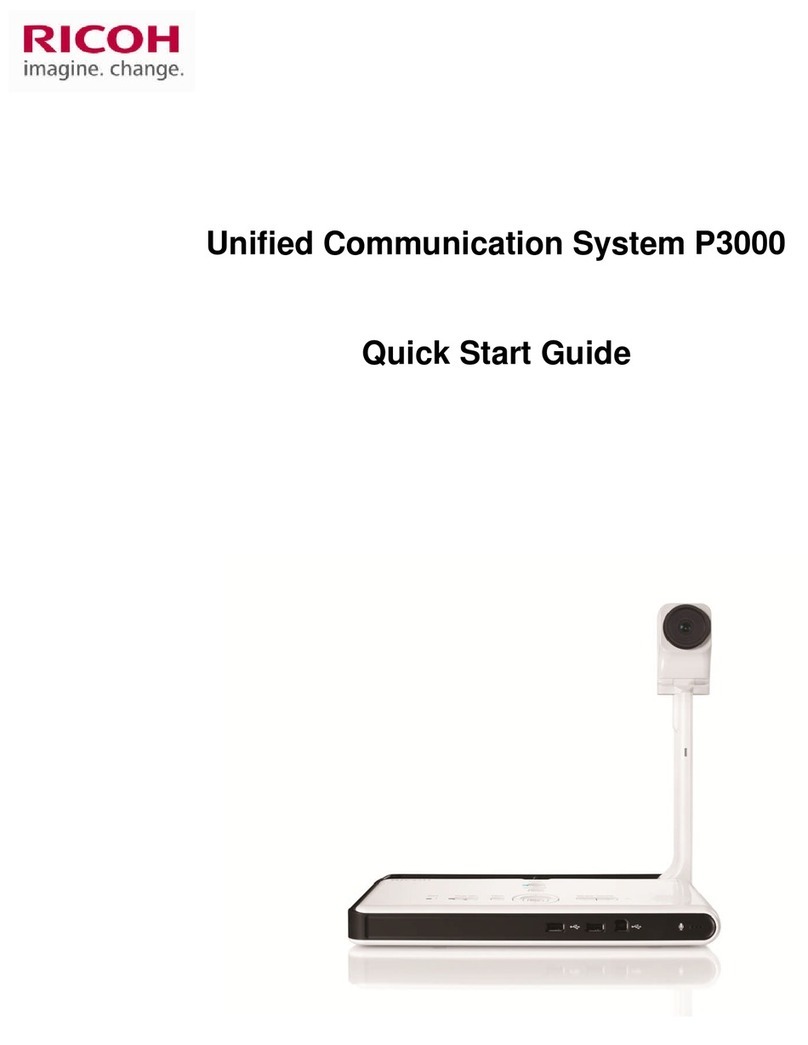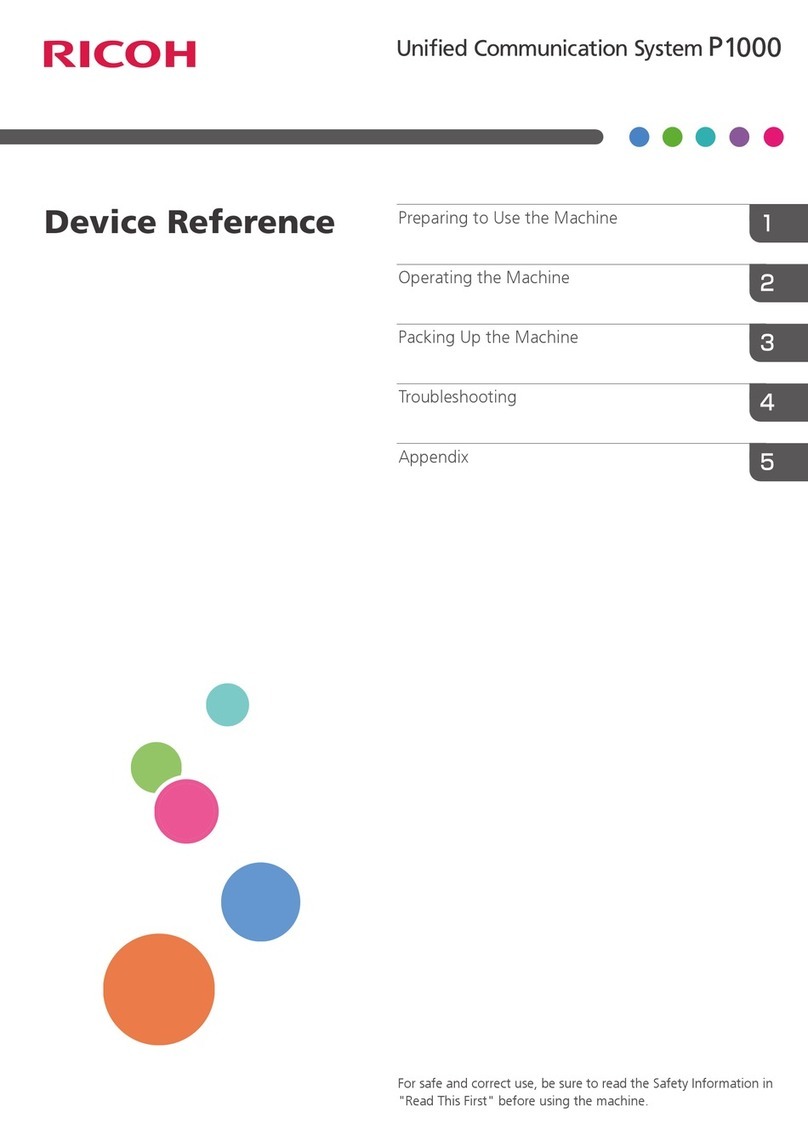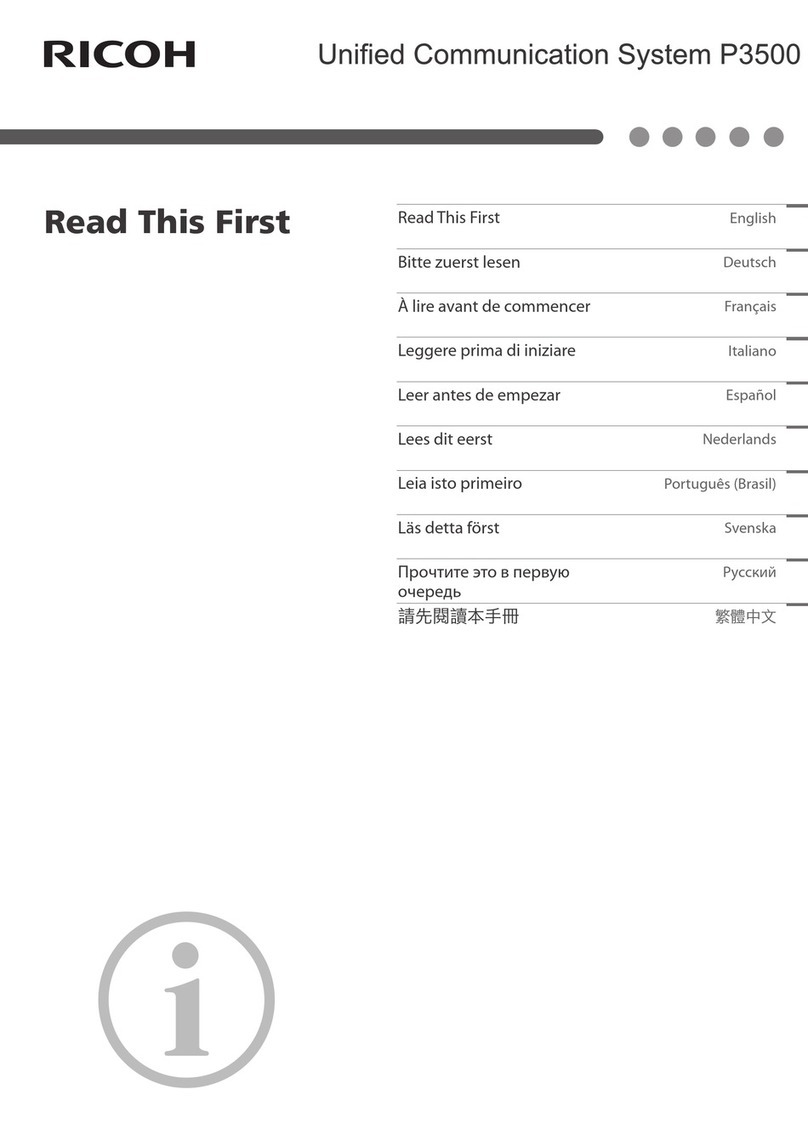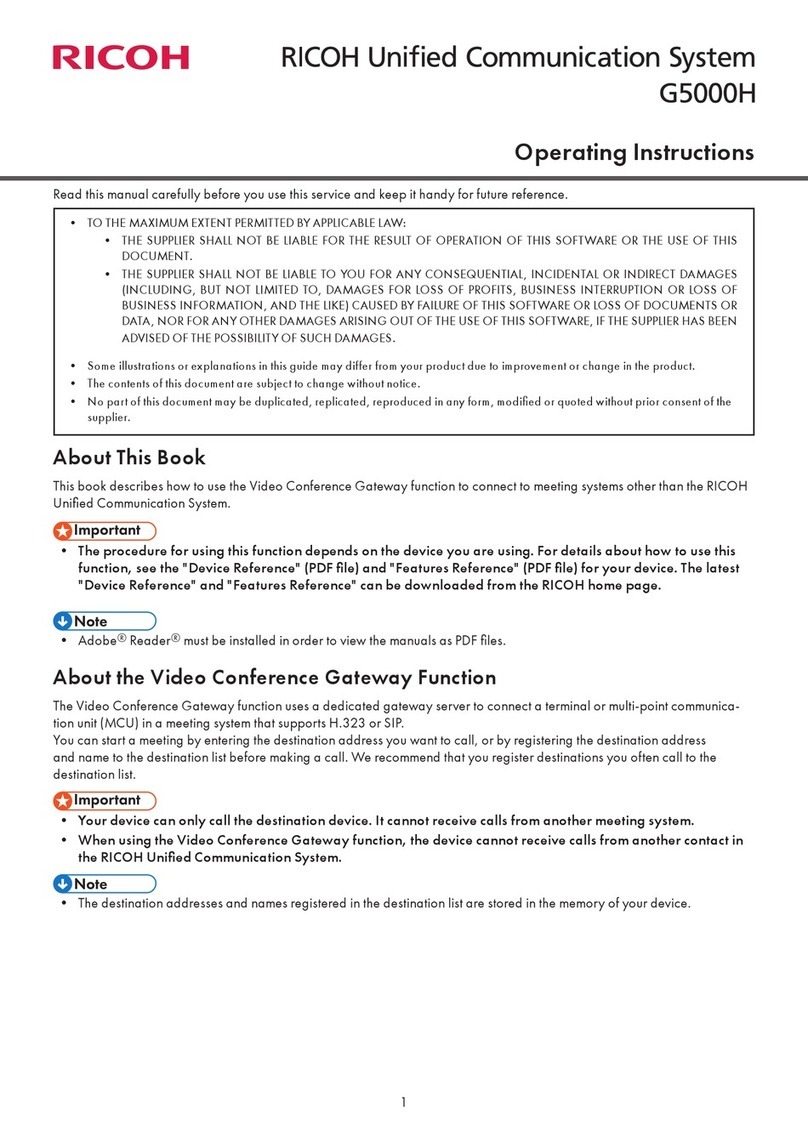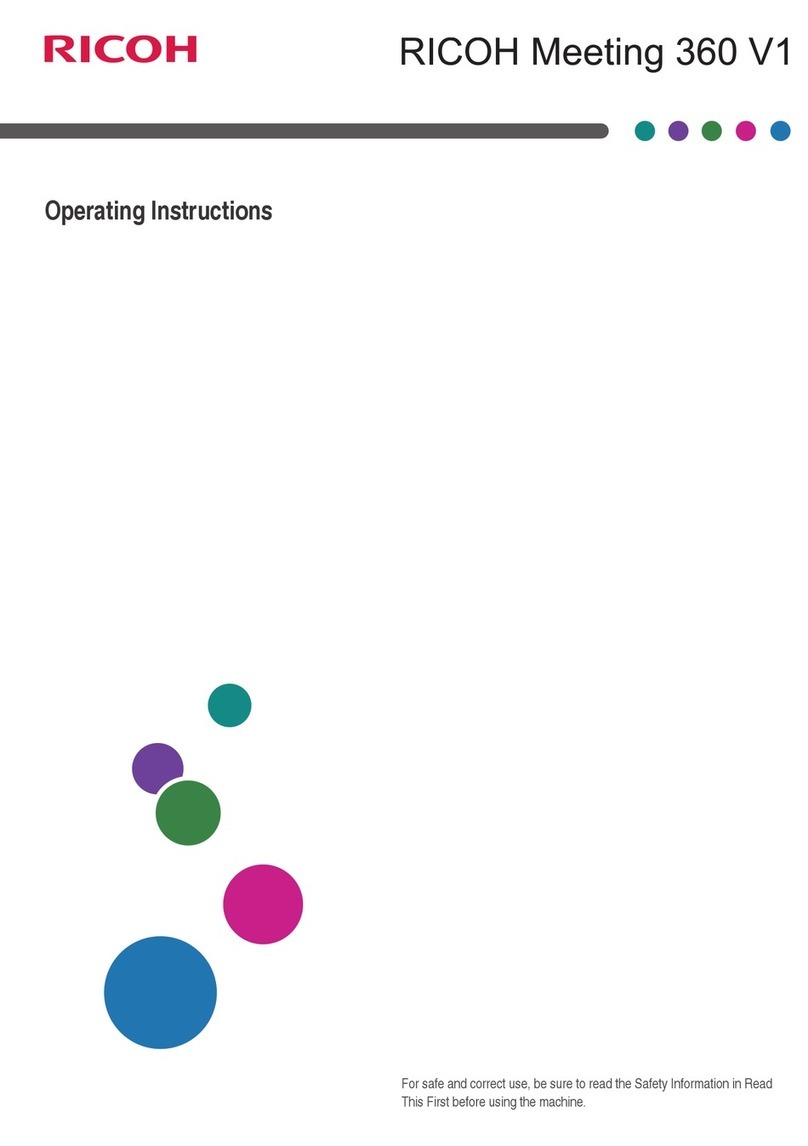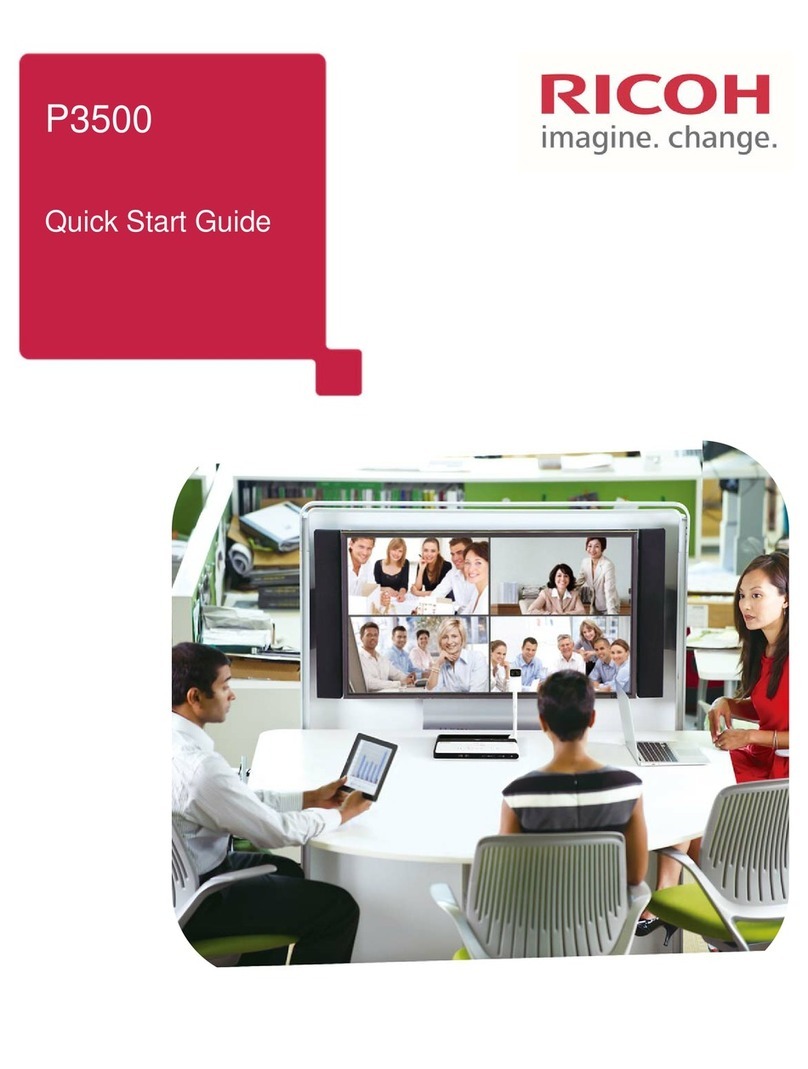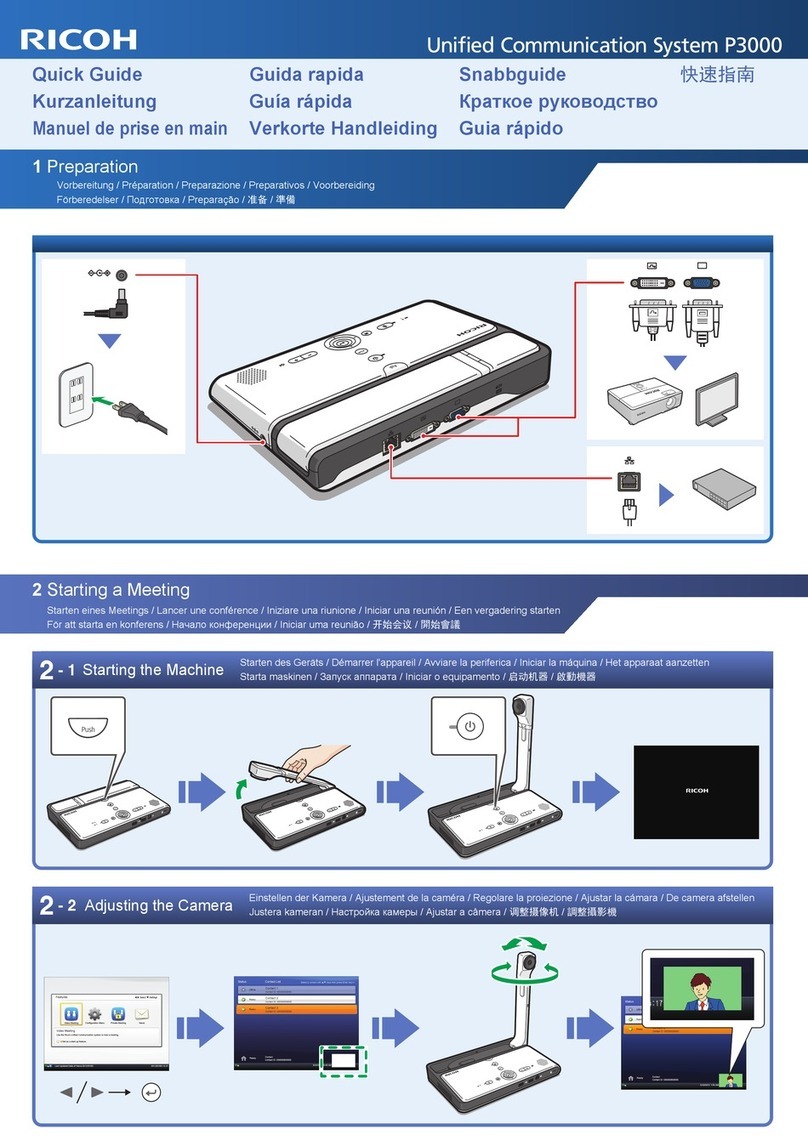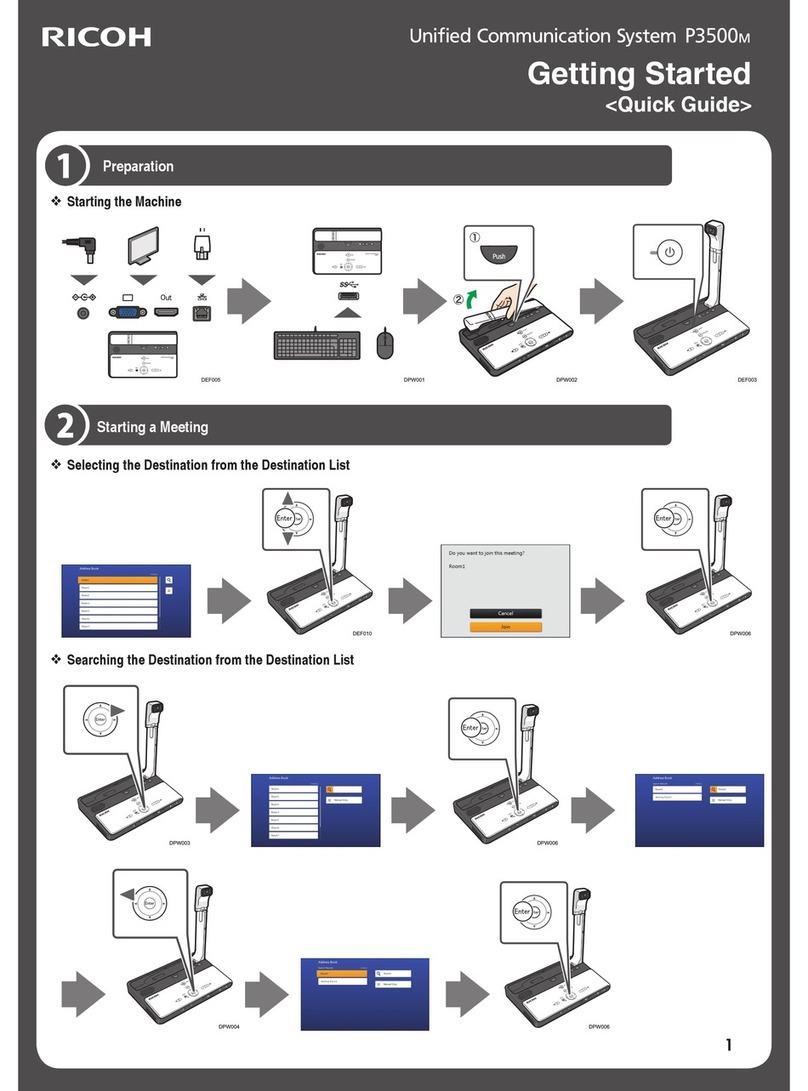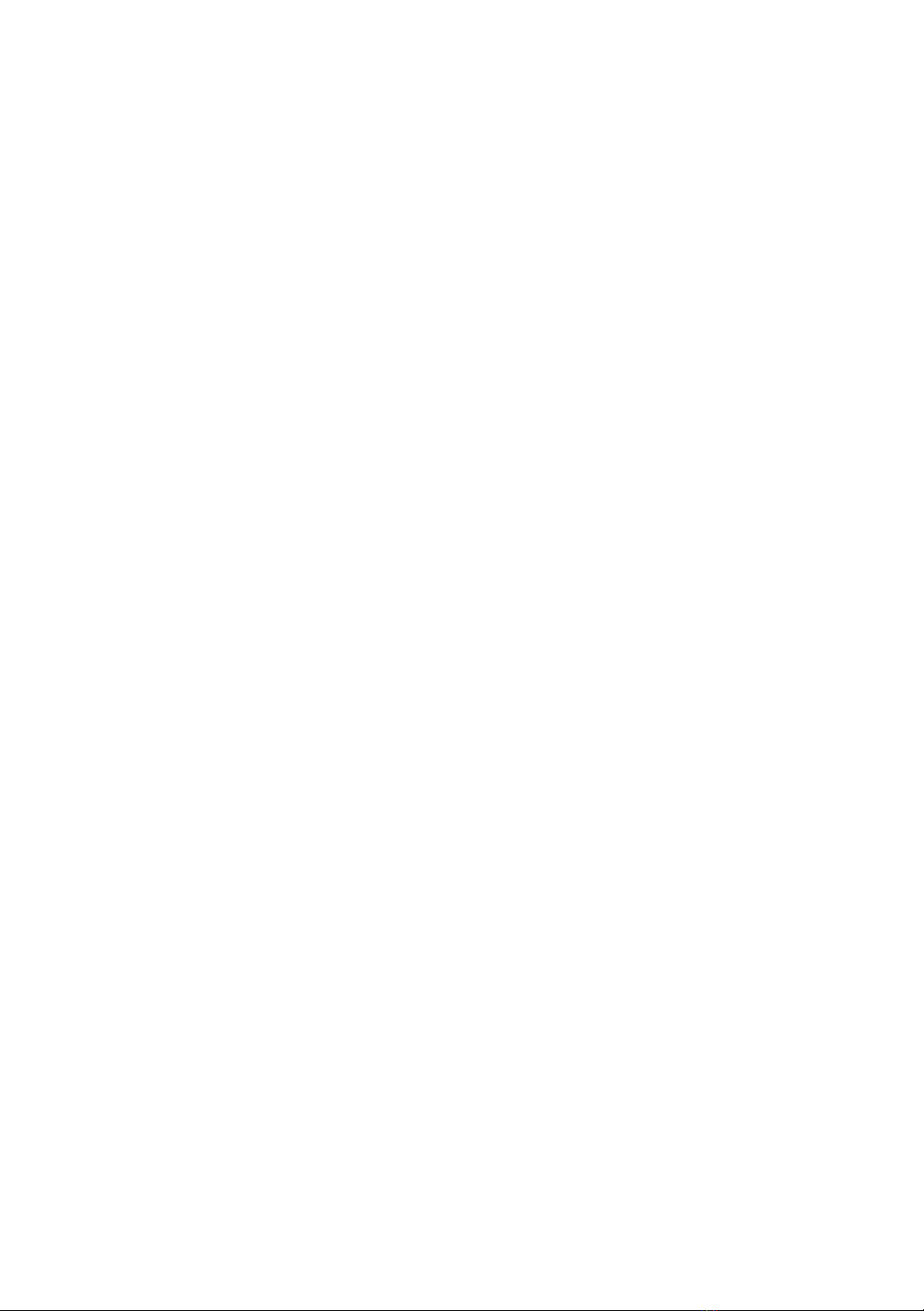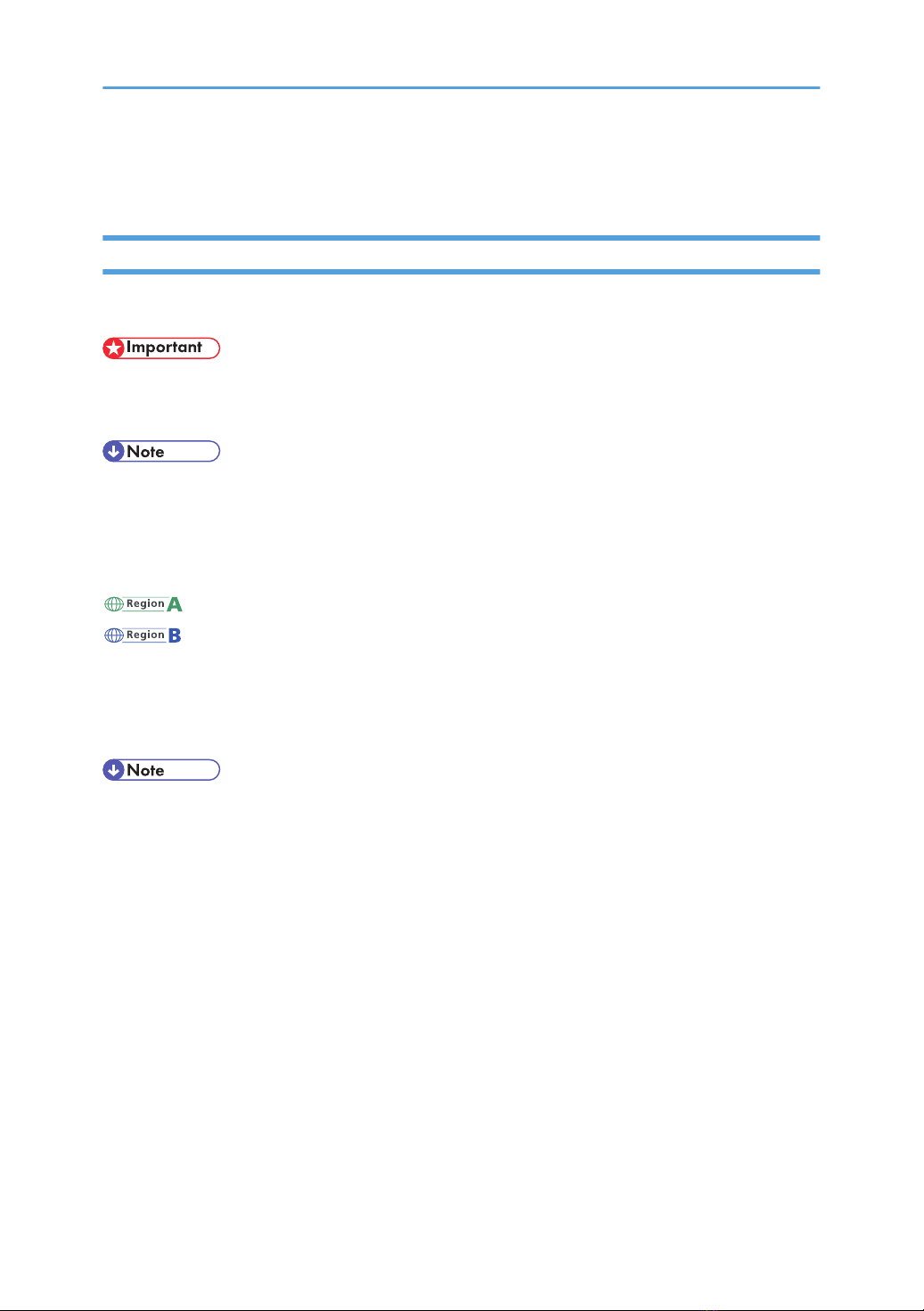TABLE OF CONTENTS
Manuals for This Machine.................................................................................................................................4
Introduction.........................................................................................................................................................5
Disclaimer........................................................................................................................................................5
Notes...............................................................................................................................................................5
How to Read This Manual.................................................................................................................................6
Symbols...........................................................................................................................................................6
Model-Specific Information...............................................................................................................................7
Precautions for Use.............................................................................................................................................8
Handling This Product....................................................................................................................................8
Cleaning..........................................................................................................................................................8
Wireless Networking.....................................................................................................................................9
Copyright Notice............................................................................................................................................9
1. Preparing to Use the Machine
Overview of the Unified Communication System..........................................................................................11
Functions Available on This Machine.........................................................................................................12
Functions Available in Device Management Settings...............................................................................13
Preparing to Start Using the Services..............................................................................................................14
Checking the Package Contents.....................................................................................................................16
Guide to Components......................................................................................................................................18
Front and Top view......................................................................................................................................18
Rear and Bottom view.................................................................................................................................19
Control Panel................................................................................................................................................20
Place to Install...................................................................................................................................................22
Installation Requirements.............................................................................................................................22
Operating Environment for This Machine..................................................................................................26
Operating Environment for Device Management Settings.......................................................................28
Operating Environment for PC Screen Share............................................................................................29
Connecting the Power Cord Set......................................................................................................................31
Connecting an Ethernet Cable........................................................................................................................34
Connecting a Video Output Device................................................................................................................35
Connecting a External Microphone Speaker................................................................................................36
Turning on the Machine for the First Time......................................................................................................37
About Screen....................................................................................................................................................39
1