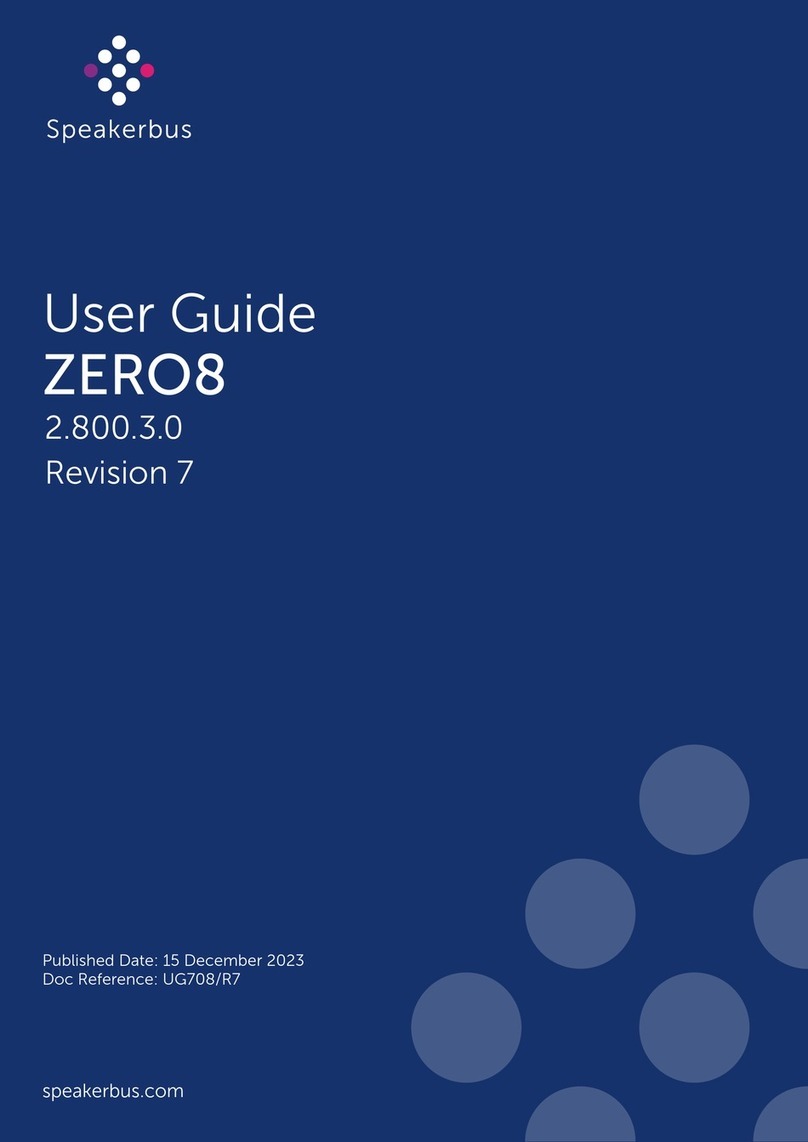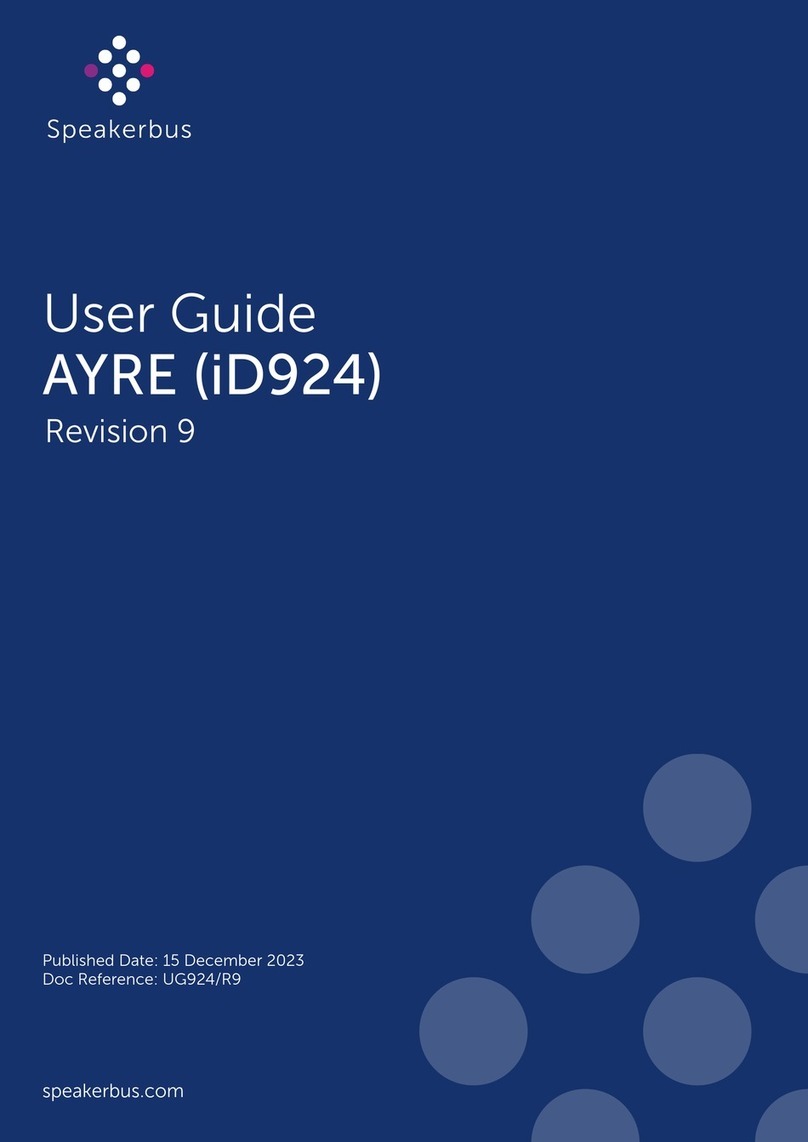© Speakerbus Technology Limited 2021
purposes.
●Always Call Forward - calls always forwarded.
●Call Forward On Answer - calls forwarded if not answered after ten
seconds.
●Call Forward On Busy - calls forwarded if busy.
.Select the appropriate options.
5. When finished highlight Save and press OK.
ASSIGNING AN ACTIVE CALL TO A SPEAKER CHANNEL
1. Ensure the appropriate handset is active with a call present selected by
pressing the left or right handset soft key.
2. Locate either an available speaker channel or an idle occupied speaker
channel, and press its associated soft key. An available speaker channel
contains the icon below.
An occupied speaker channel has an (a) idle call/line, ARD, VPW or
Intercom appearance, or (b) MRD or Hoot attached to it. With the
exception of MRDs and Hoots, an occupied idle speaker channel
will be over written and lost when a new call/line, ARD, MRD, Hoot,
VPW or Intercom appearance is assigned to it.
As soon as the call/line, ARD, MRD, VPW, Hoot or Intercom appearance
is moved from the handset or hands-free to a dynamic speaker channel,
the icon below is displayed.
MOVING AN ACTIVE APPEARANCE TO A HANDSET
1. Press the appropriate speaker channel’s soft key twice in quick succes-
sion. OR
Press the assign / key followed by pressing the associated speaker’s
soft key.
If either of the above methods do not work it is likely due to it not
being enabled. Contact your System Administrator to enable it.
MOVING SPEED DIALS / LINES
To move speed dials / lines:
1. Press OK to display Main menu.
2. Using ◄or ►locate Program menu.
3. Using ▲or ▼highlight Speed Dials or Lines and press OK.
This displays Program Options
4. Locate an available key and press its associated soft key. The key will
have the icon displayed below in the finger. If required use the Page key
(located in the bottom left corner of unit) or navigation keys (▲, ▼, ◄
and/or ►) for alternative pages. To access keys on screen one whilst Key
Finder is displayed, press OK.
5. Locate a new key and press the associated soft key. If required use the
navigation keys (▲, ▼, ◄and/or ►) for alternative pages.
6. If you need to move more speed dials / lines locate the required speed
dial / line, and press its associated soft key. Locate a new key and press
the associated soft key. When you have moved the required number of
speed dials / lines press and hold Qto return to the idle screen.
SWAP KEY
To swap keys:
1. Press OK to display Main menu.
2. Using ◄or ►locate Program menu.
3. Using ▲or ▼highlight Swap Key and press OK.
This displays Key Finder - Swap Keys.
4. Locate the primary key that needs to be swapped and press its associated
key. If required use the navigation keys (▲, ▼, ◄and/or ►) for alternative
pages.
5. Locate the secondary key that needs to be swapped the primary key and
press its associated key. If required use the navigation keys (▲, ▼, ◄and/
or ►) for alternative pages.
6. Keys will now swap positions.
7. Exit the Swap Key screen by holding the back (Q) key until screen one
returns to an idle state.
INTERCOM
RECEIVING A CALL (INTERCOM PRIVACY ENABLED)
Press the hands free key to accept a call when intercom privacy mode is
enabled.
RECEIVING A CALL (INTERCOM PRIVACY DISABLED)
A received point to point or group call is indicated by, an audible beep,
the screen displaying the caller’s name and dial number. The voice path
is automatically open when the call is connected. Talk when the call is
connected.
MAKING A CALL
Keypad
1. Press the ikey to display the intercom screen.
2. Dial point to point or group call number on keypad.
3. Talk when call is connected.
Point To Point using Directories
1. Press OK to display Main menu.
2. Ensure Directories is highlighted and press OK.
3. Ensure Corporate Directory is highlighted and press OK.
4. Highlight the required user and press OK.
5. Ensure the appropriate number with this symbol is highlighted, and
press OK.
6. Talk when call is connected.
Group Call using Directories
1. Press OK to display Main menu.
2. Ensure Directories is highlighted and press OK.
3. Ensure Group Directory is highlighted and press OK.
4. Highlight the required the group and press OK.
5. Ensure group number is highlighted and press OK.
6. If the group call is an Answerback to Owner type (a) make request when
call is connected, (b) press the * (star) key when finished making request
and (c) wait for response.
OR
If the group call is a Mixing Group Call (Conference) type, talk when call
is connected.
RESPOND TO GROUP CALL INITIATOR
To respond to a group call initiator:
1. Press the * key to establish point to point connection.
2. Talk when call is connected.
ENDING CALLS
Press the CLEAR key for calls on handsets / headsets.
OR
Press the hands free key for hands free calls.
ENDING ACTIVE CALLS ON SPEAKER CHANNELS
To end an active Appearance, Call/Line, VPW, ARD or Intercom appearance on
a Speaker Channel:
1. Press assign / twice.
Screen one displays the following text: CLEAR SPEAKER Press to select
the desired key.
2. Press the speakers associated soft key to end the call.
The appearance remains on the speaker channel in an idle state.
CLEARING SPEAKER CHANNELS
To clear an idle (including Hoots and MRDs) or active Appearances o a
Speaker Channel:
1. Press assign / twice.
Screen one displays the following text: CLEAR SPEAKER Press to select
the desired key.
2. Press the speakers associated soft key to remove the appearance.
ADDING A GROUP TALK KEY
To add a group talk key:
1. Press OK to display Main menu.
2. Using ◄or ►locate Program menu.
3. Highlight Special Keys and press OK.
4. Highlight Add and press OK.
5. Highlight Group Talk Key and press OK.
6. Locate an available key and press its associated soft key.
7. Complete the details in the appropriate option/text boxes.
8. When finished highlight Save and press OK.
9. Press and hold Qto return to the idle screen.
PROGRAMMING SPEAKER GROUPS
Please ensure a group talk key is added prior to performing this step.
1. Press OK to display Main menu.
2. Highlight Speaker Actions and press OK.
3. Highlight Group Talk Settings and press OK.
4. Select the group talk key.
5. Highlight Program Group and press OK.
6. Select the Speaker Channels you would like to add.
7. Press OK when you have finished.