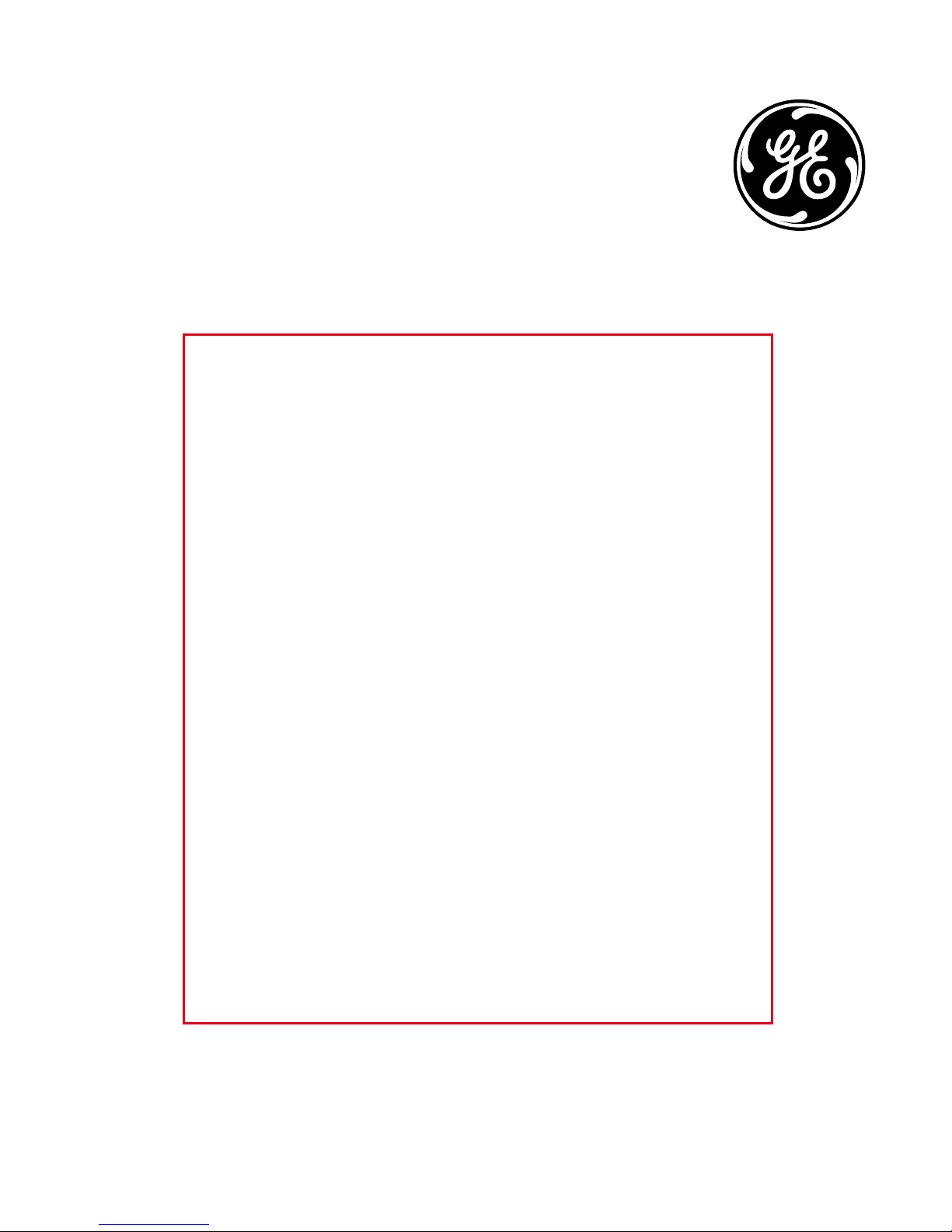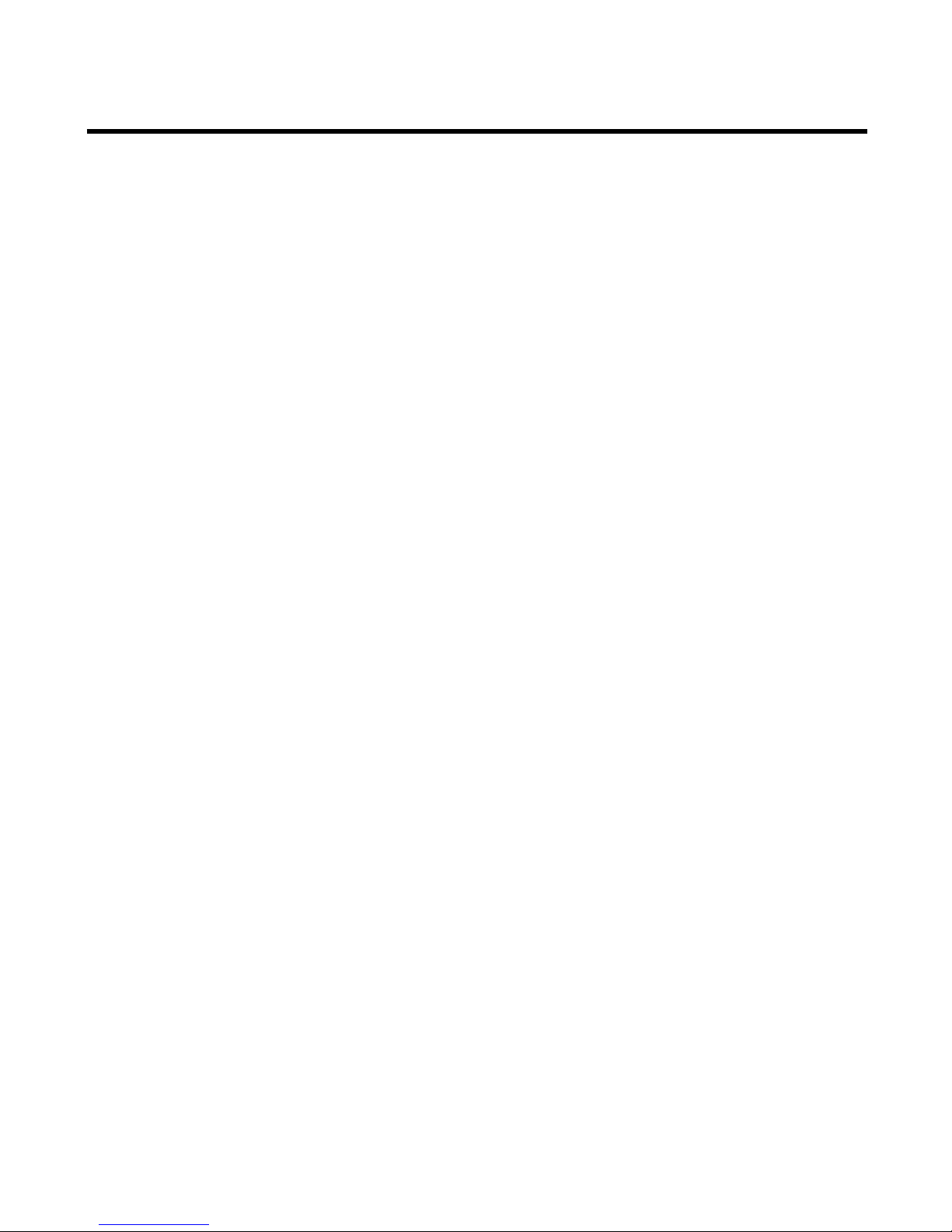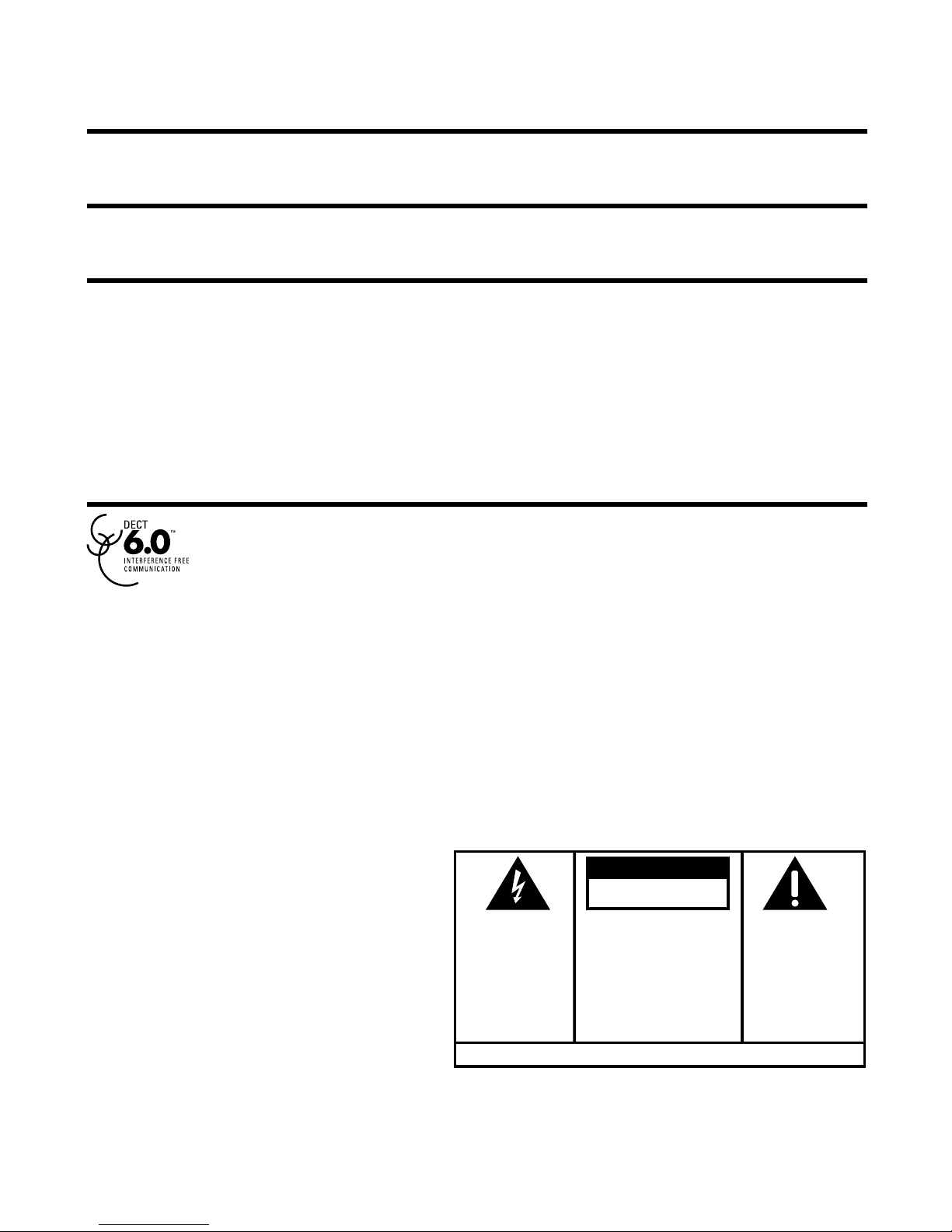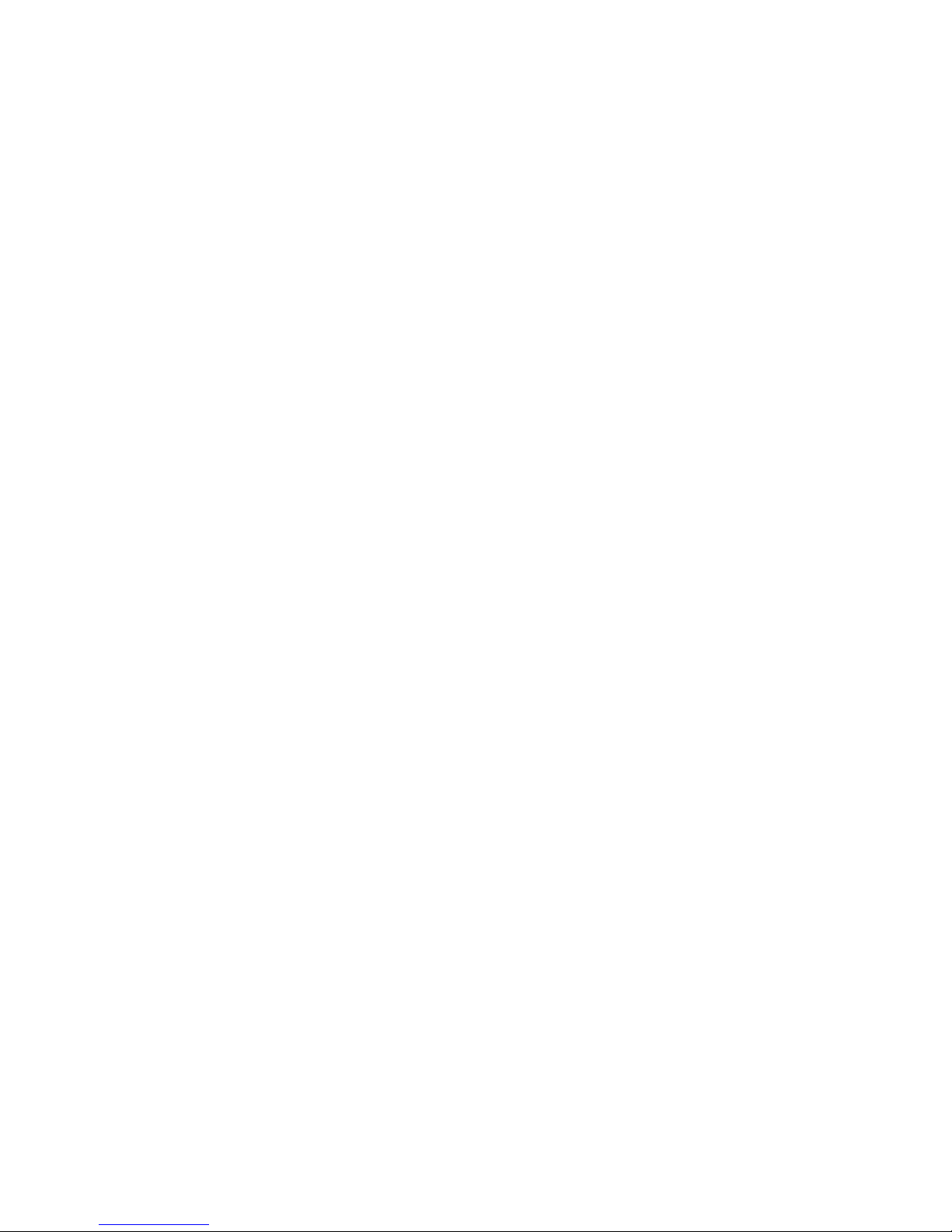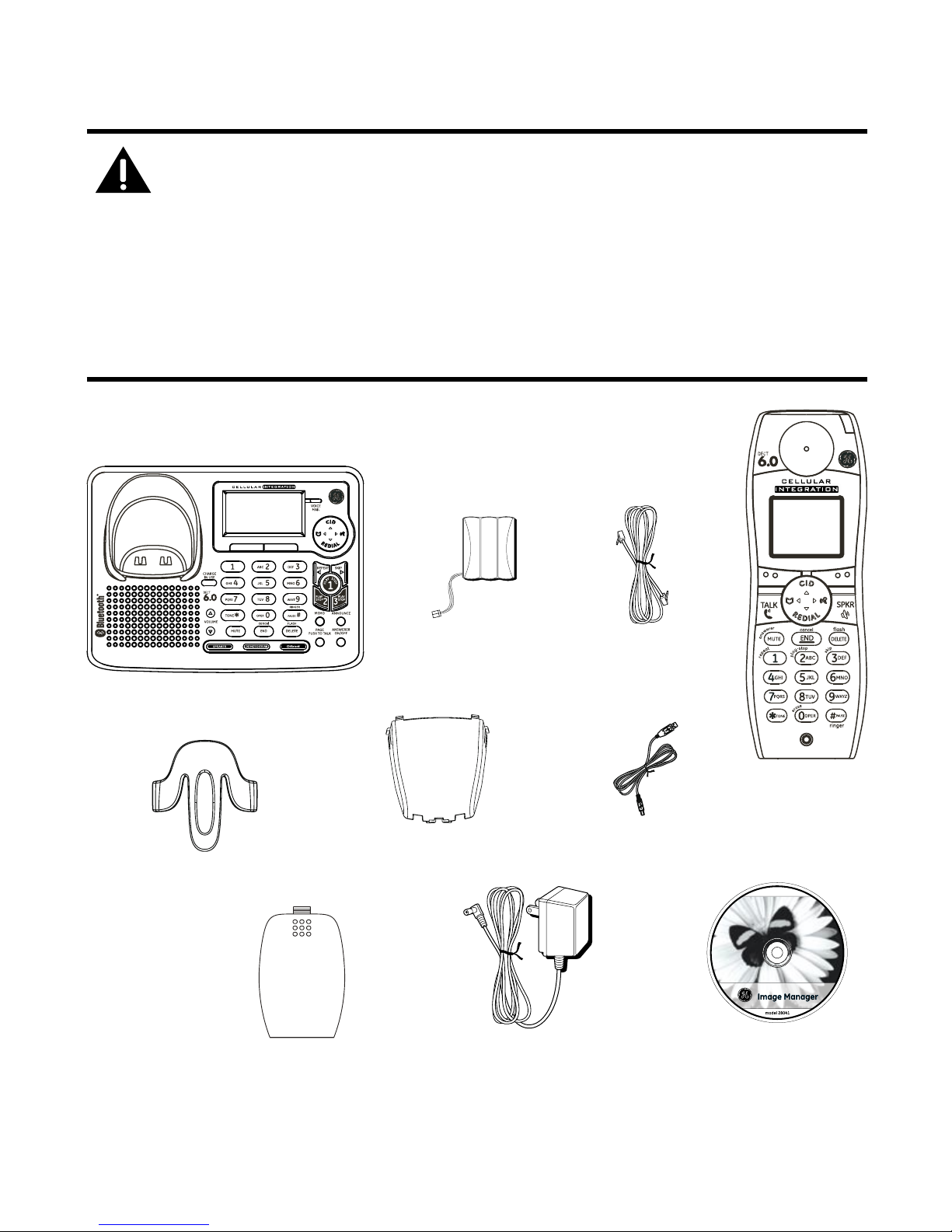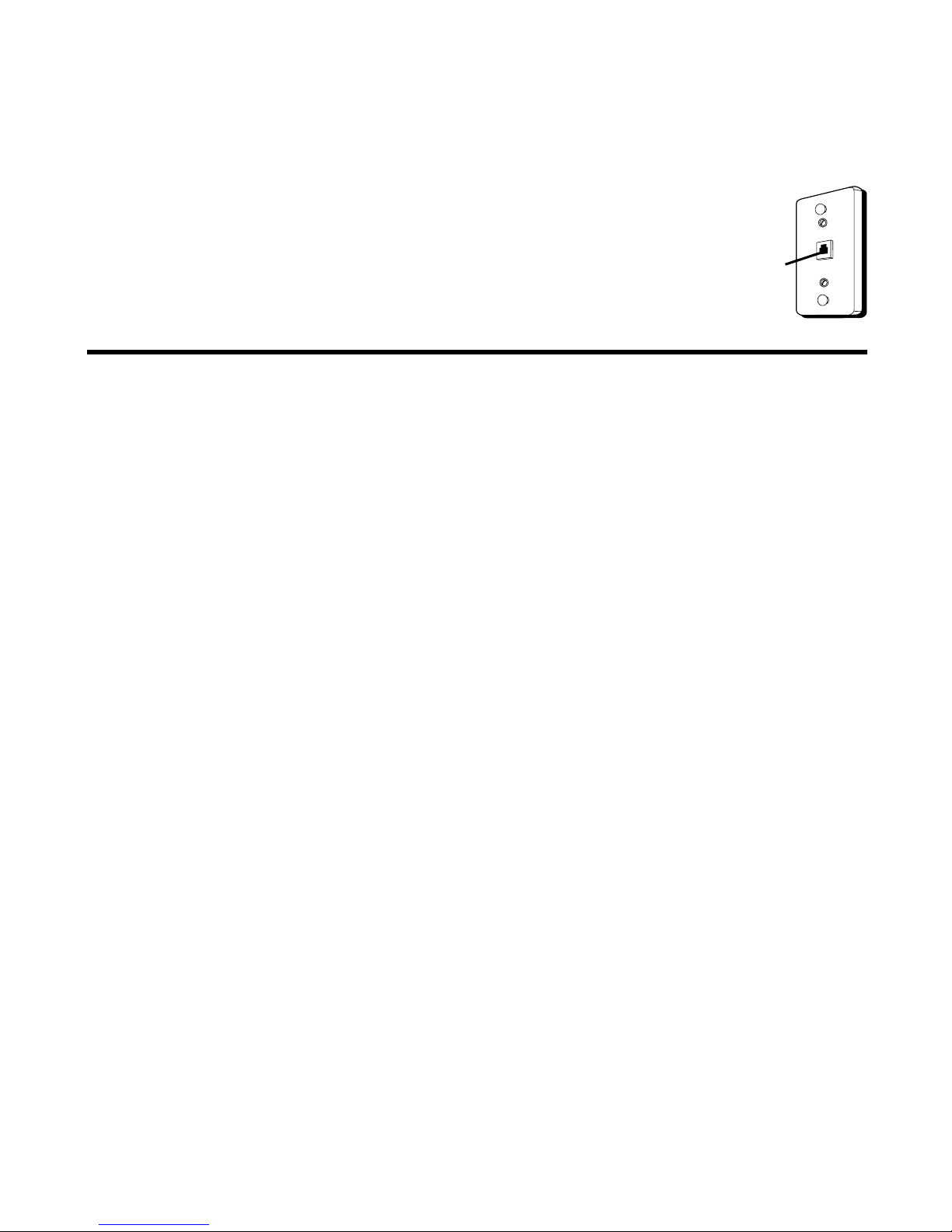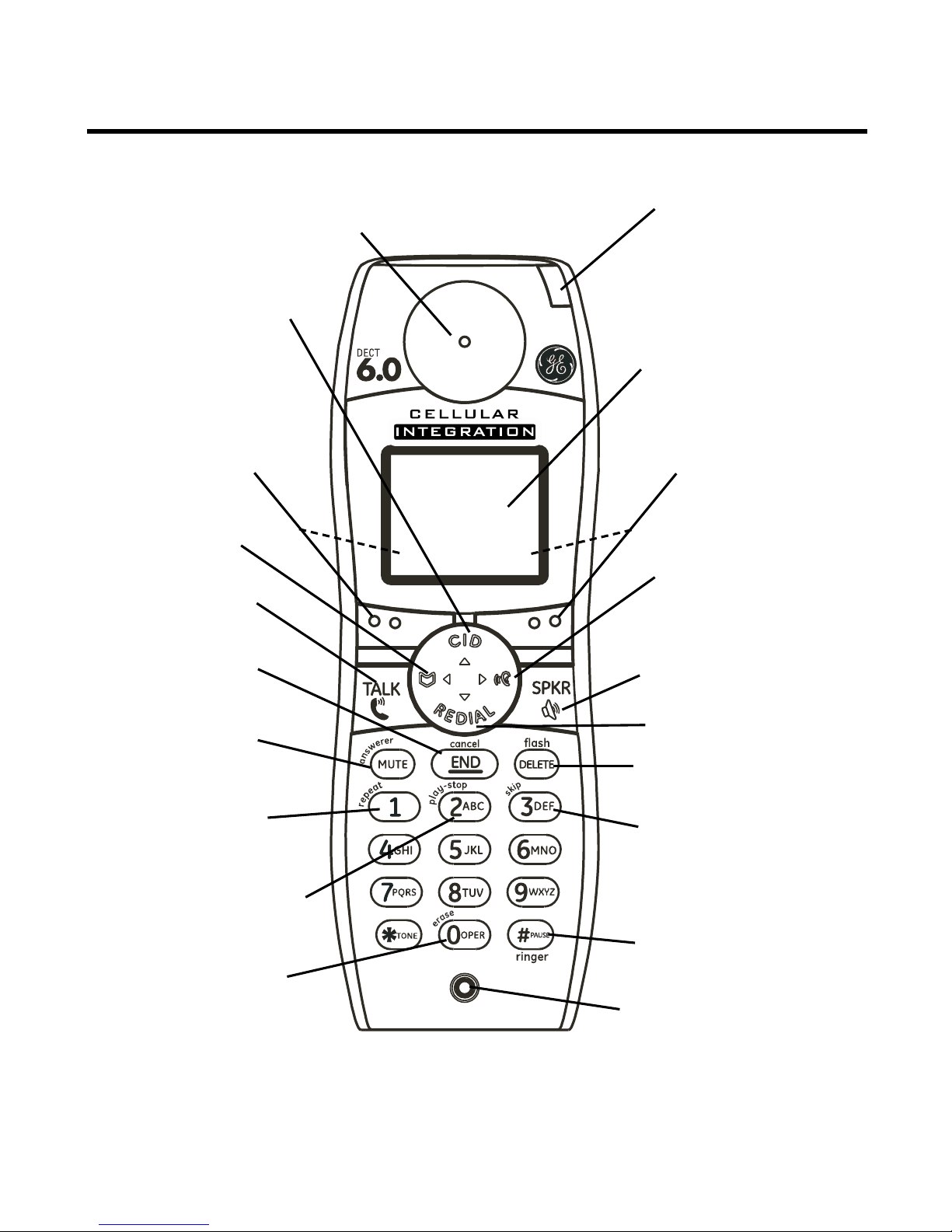5
Table of Contents
EquipmEnt ApprovAl informAtion .................2
intErfErEncE informAtion.............................3
HEAring Aid compAtibility (HAc) .................3
licEnsing .....................................................3
fcc rf rAdiAtion ExposurE stAtEmEnt ........3
tAblE of contEnts .......................................4
introduction ...............................................6
bEforE you bEgin ........................................6
Parts CheCklist .................................................6
telePhone JaCk requirements.........................7
instAllAtion .................................................7
Digital seCurity system ...................................7
imPortant installation guiDelines .................8
HAndsEt lAyout ...........................................9
bAsE lAyout ...............................................10
instAlling tHE pHonE..................................11
installing the hanDset Battery...................11
Base station....................................................12
Wall mounting.........................................12
AnswEring systEm sEtup ............................13
setting the VoiCe PromPt language ..........13
VoiCe time/Day stamP & real time CloCk 13
sPeaker Volume..............................................14
reCorDing the outgoing announCement ..14
reVieWing & Choosing the announCement15
auDiBle quiCk setuP guiDe ..........................15
progrAmming tHE tElEpHonE ......................15
Phone setting ................................................16
language ....................................................16
area CoDe ..................................................17
registration ...............................................17
hanDset name ...........................................18
Deregistration ...........................................18
gloBal De-registration ..........................19
Default setting .........................................20
DisPlay setting ..............................................20
WallPaPer ..................................................20
Color sCheme............................................21
set Contrast .............................................21
sounD setting ...............................................21
ringer Volume...........................................22
ringer tone ...............................................22
key tone .....................................................22
AnswEring systEm opErAtion .....................23
message Counter...........................................23
mailBox inDiCator ..........................................24
leaVing amessage .........................................24
sCreening Calls from the Base...................24
memory full...................................................24
messages PlayBaCk ........................................25
leaVing amemo..............................................26
AnswEring systEm rEmotE AccEss ..............26
remote aCCess from CorDless hanDset....26
remote aCCess seCurity CoDe .....................27
ring to ansWer ..............................................27
neW message alert.......................................28
sCreening Calls from the hanDset............28
memory full...................................................29
tElEpHonE opErAtion .................................29
Charge/in use inDiCator on the Base
29
Visual ring inDiCator on the hanDset..29
stanDBy sCreen .........................................29
making aCall.................................................30
ansWering aCall ..........................................30
Volume .............................................................30
Call timer .......................................................30
auto stanDBy..................................................30
flash/Call Waiting ......................................30
last numBer reDial.......................................31
exit....................................................................31
Page..................................................................31
Paging from the Base/grouP Page .......31
hanDset to hanDset Paging ...................32
mute.................................................................32
ringer Volume (shortCut)............................32
Donot DisturB (DnD) ...............................33
room monitor................................................33
intErcom opErAtion ...................................34
hanDset to hanDset interCom Call...........34
reCeiVing an interCom Call..........................35
aDVanCeD interCom features .......................35
reCeiVing an inComing Call ...................35