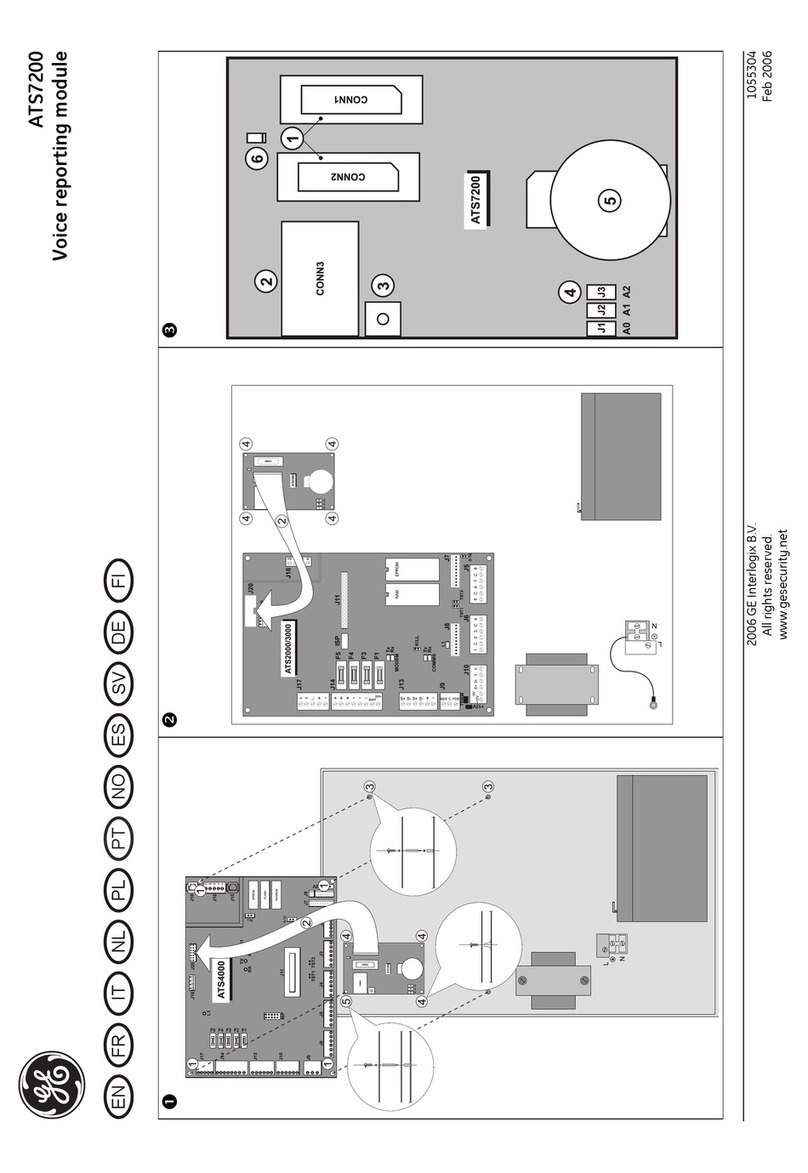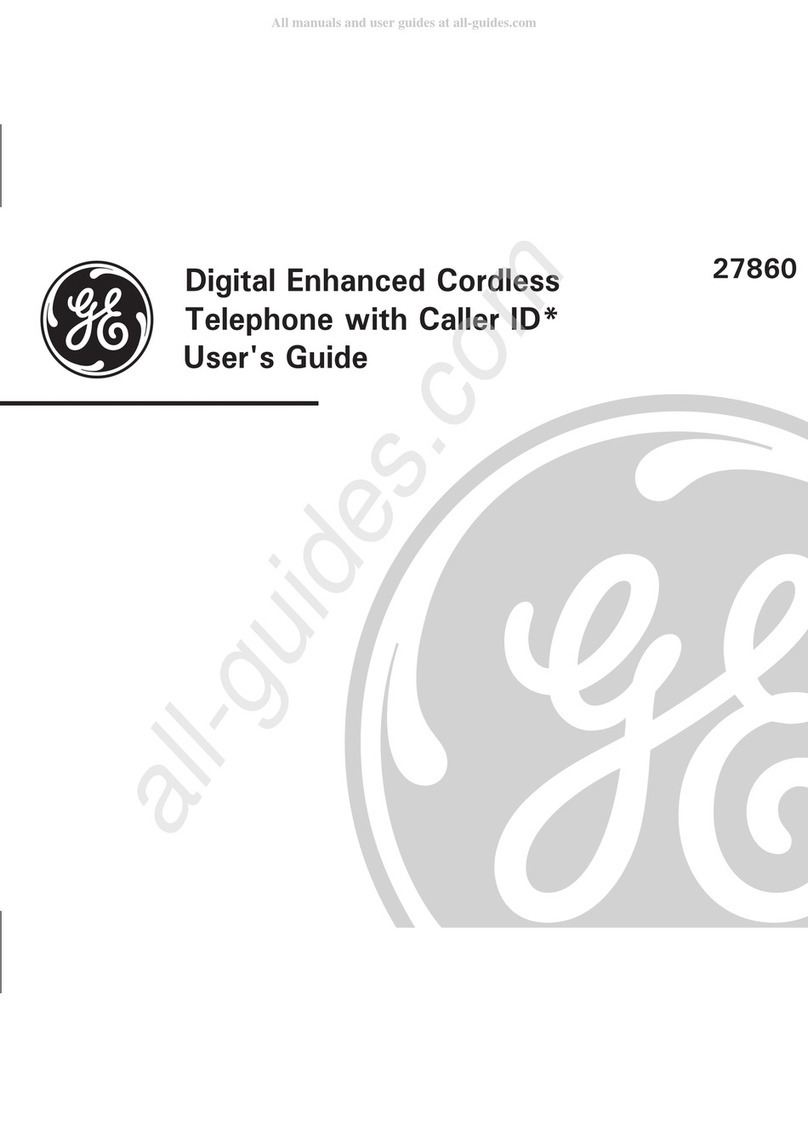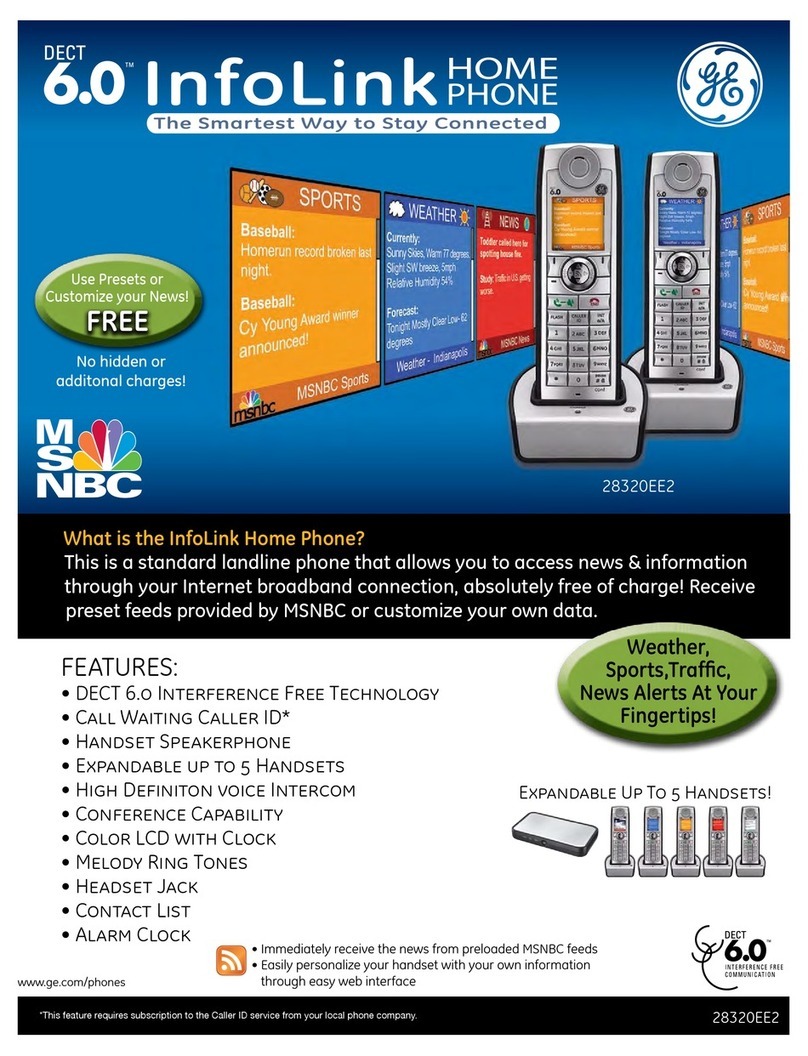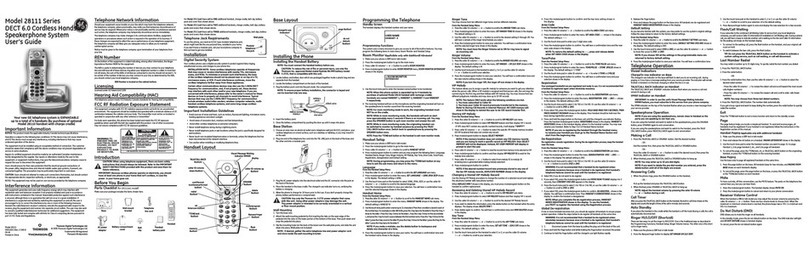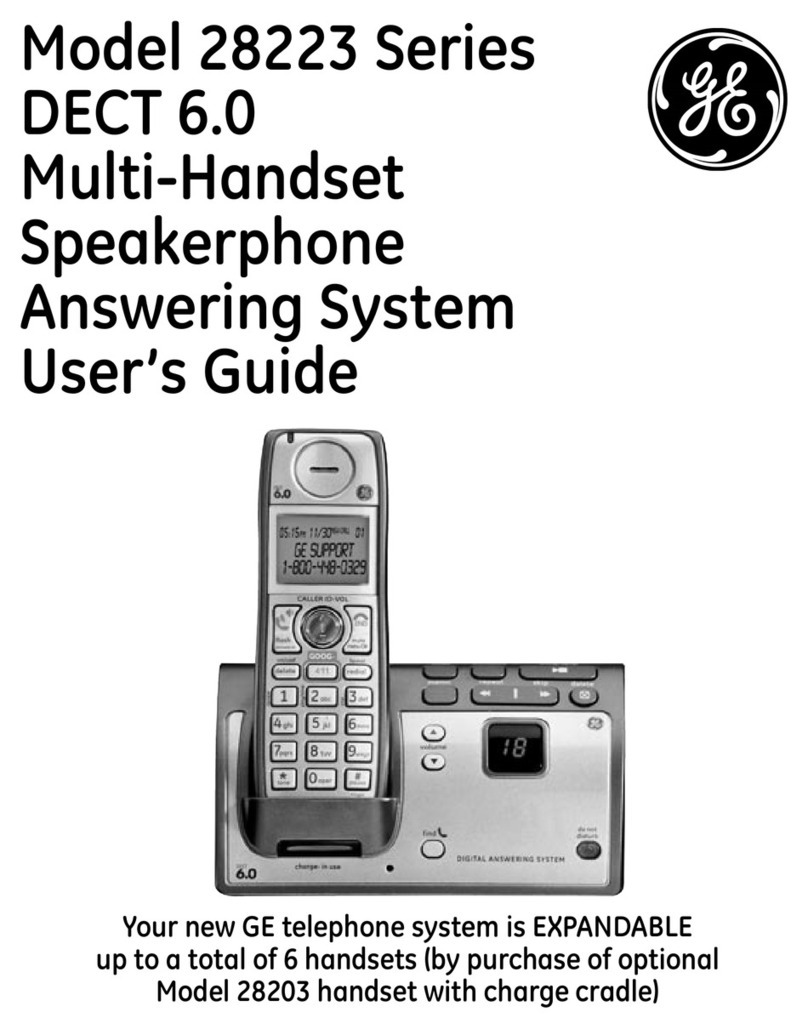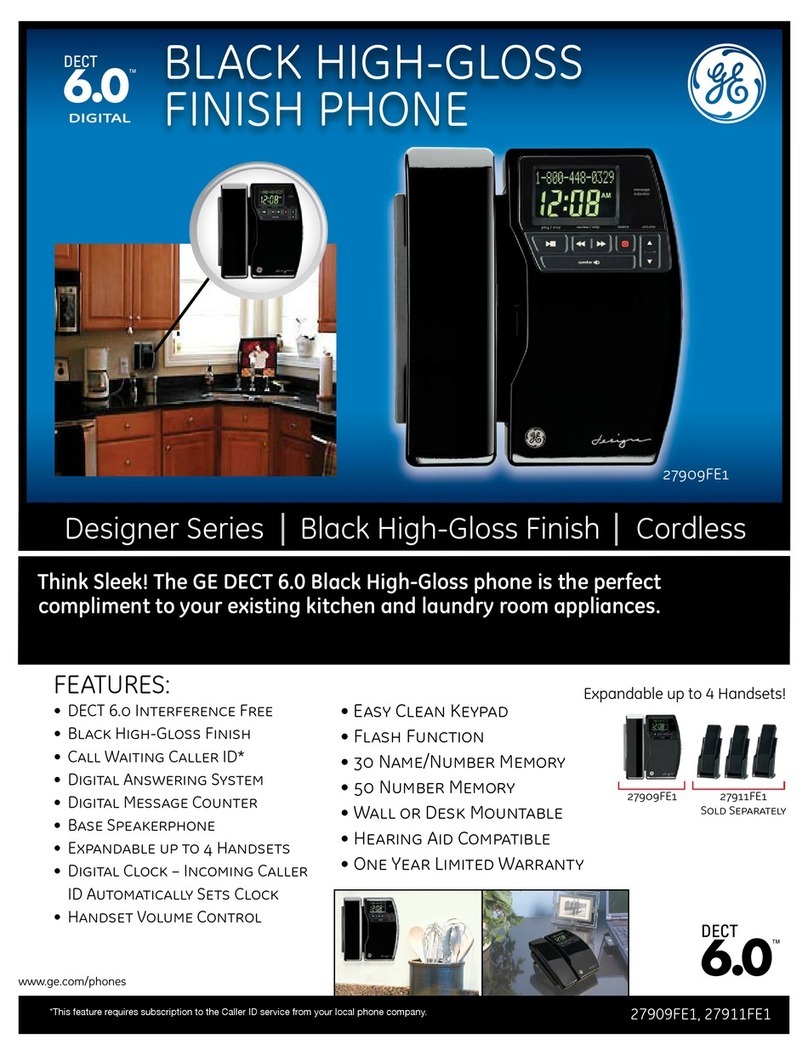If trouble is experienced with this equipment, for repair or warranty information, please
contact customer service at 1-800-448-0329.
CAUTION: When using telephone equipment, there are basic
safety instructions that should always be followed. Refer to the
IMPORTANT SAFETY INSTRUCTIONS provided with this product and
save them for future reference.
IMPORTANT: Because cordless phones operate on electricity, you
should have at least one phone in your home that isn’t cordless, in case
the power in your home goes out.
Parts Checklist (for model 28320xx2)
Make sure your package includes the items shown here.
2 Handset
charge cradles
3 AC power
adaptors
4 AAA
Nickel-metal Hydride
batteries
2 Battery
compartment
covers
2 Belt clips
2 Handsets
Base
Ethernet
cable Telephone line
cord
Important Installation Guidelines
• Avoid sources of noise and heat, such as motors, uorescent lighting, microwave ovens,
heating appliances and direct sunlight.
• Avoid areas of excessive dust, moisture and low temperature.
• Avoid other cordless telephones.
• Never install telephone wiring during a lightning storm.
Digital Security System
Your cordless phone uses a digital security system to protect against false ringing,
unauthorized access, and charges to your phone line.
INSTALLATION NOTE: This product operates at a frequency of 1.9GHz.
to provide communication with minimal interference from other
electronic devices. To further minimize the possibility of interference,
the base of the cordless telephone should not be placed near or on top
of a TV, microwave oven, or VCR. If interference continues, move the
cordless telephone further away from these appliances.
Telephone Jack Requirements
To use this phone, you need an RJ11C type modular telephone jack, which might
look like the one pictured here, installed in your home. If you don’t have a modular
jack, call your local phone company to nd out how to get one installed.
Location
You need to place the base within 6 feet of the AC power outlet, telephone jack, and
ethernet port. Make sure it is at least 3 feet away from other electrical and metal
appliances to avoid interference issues.
WARNING: Do not place your phone in the bathroom or other humid
areas.
Your phone works by sending radio signals between the handset and base. The strength
of the signal depends on where you locate the base. Putting it as high as possible and
separated as much as possible from other radio devices and metal objects ensures the
best signal.
Handset Range
The range between the base and handset will vary greatly depending on the location of the
base. When there is no clear line of sight between the base and handset the range will be
reduced.
Range Indicator
The symbol on your handset screen indicates when you are in range. When you are out
of range, it ashes.
Your unit is provided with three power adaptors; 2 for handset charger cradles and 1 base
power. The connectors are different sizes, only the larger power adaptor is for the base unit.
CAUTION: To reduce risk of personal injury, re, or damage use only
the 5-2792 power adaptor listed in the user’s guide. These power
adaptors are intended to be correctly orientated in a vertical or
oor mount position.
Installing the Handset Battery
1. Locate batteries and battery door which are packaged together inside a plastic bag
and are separate from the handsets.
2. Locate the battery compartment on the back of
the handsets.
3. Insert the batteries.
4. Close the battery compartment by pushing the
door up until it snaps into place.
5. Plug the AC power adaptor of the charge cradle
into an electrical outlet.
6. Place the handsets in the charge cradles. The blue CHARGE indicator turns on, verifying
the batteries are charging.
Allow handset to charge for 16 hours prior to rst use. If you do not properly charge the
handset, battery performance is compromised.
CAUTION: To reduce the risk of re or personal injury, use only
the Thomson Inc. approved model GP 75AAAHC 1.2V 750mAh,
rechargeable Nickel-metal Hydride AAA batteries, which are
compatible with this unit.
Battery performance
When batteries are fully charged the handset displays an icon of a full battery. To keep your
batteries in the best condition, leave the handset off the charge cradle for a few hours at a
time (after the initial 16 hour charge).
Please note however, that new NiMH batteries do not reach full capacity until they have
been in normal use for several days.
Battery Low Warning
The handset displays a ashing icon of an “empty” battery and sounds a warning beep.
Recharge your handset right away. When charging the battery, level bars are animated.
Battery Charging Light
The blue charging light on the handset charge cradle stays on while the handset is on the
cradle, even when the batteries are fully charged.
Base Set-Up
The base needs a direct access connection to the internet, and the IP address of the base
must be provided by a DHCP server.
ETHERNET Connection.
1. Using the ETHERNET cable (RJ45 ) provided with your phone, connect the cable to your
broadband modem or router with cable access.
2. Connect the other end of the cable to the base ETHERNET port.
Model 28320 QSG
00023523 (Rev. 1 DOM E)
07-46
Printed in China
Visit the GE website at: www.GE.com/phones
Thomson Inc.
101 West 103rd St.,
Indianapolis, IN 46290-1102
© 2007 Thomson Inc.
Trademark(s) ® Registered
Marca(s) Registrada(s)
Model 28320
InfoLink
Quick
Setup
Guide