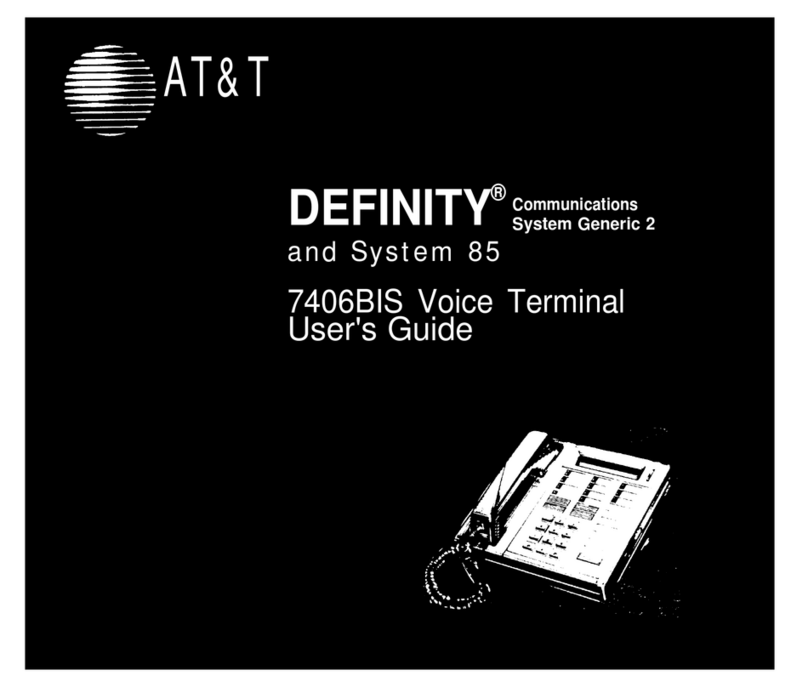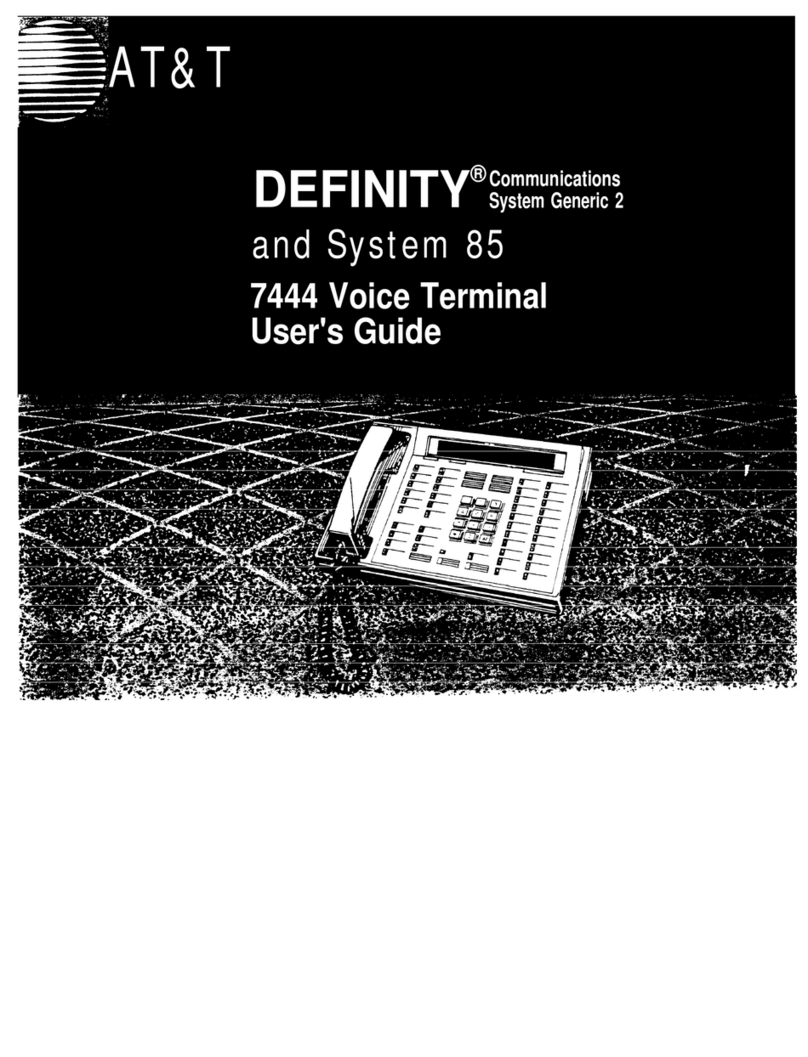A Quick Look at the Features
Here are brief descriptions of both voice features and display features that can be
used with the 8434 voice terminal. Each description includes what each feature does
and how you might want to use it.
Note: You will automatically have the following features on your voice terminal:
Conference, Drop, Hold, Message, Mute, Select Ring, Test, and Transfer voice
features and Normal Mode/the Exit feature (labeled [ Exit ] on the voice terminal)
among the display features. You may also be able to use the Speakerphone (and
Reset Speakerphone) or the Speaker feature. Check with your system manager to
see what other features you can use with the DEFINITY Generic 1 or Generic 3 or
System 75 switch.
You may also be able to use up to 15 other features accessed with the softkeys and
display control buttons. These features are in addition to the features administered
on the call appearance/feature buttons on your voice terminal. Check with your
system manager to see which softkey features are available to you.
Voice Features
Abbreviated Dialing (AD) Allows you to store selected telephone numbers for quick
and easy dialing. Each number can be a complete or partial telephone number, an
extension number, or a feature or trunk code. Abbreviated Dialing offers four
possible types of lists— personal, group, system, and enhanced, and you can have a
total of three out of the four lists. Numbers on a personal list are programmable by
you; numbers on group lists are programmable by the controller of the list; system
lists are programmable only by the system manager. Use this feature as a timesaver
for dialing frequently called, lengthy, or emergency numbers. Note: Check with
your system manager concerning what types of lists you have and how many of each
list.
Automatic Callback Sends you a special 3-burst ring indicating a previously busy
or unanswered extension you dialed is now available. Use to avoid constant redialing
when you wish to speak to someone who is frequently busy on the telephone or in
and out of the office. Note: You can use this feature only for extensions, not for
outside numbers.
Bridging/Manual Exclusion Permits you to answer or join in calls to someone else’s
extension by pressing a bridged appearance button on your voice terminal. This
button can be any call appearance button labeled with another user’s primary
extension number, as assigned to you by your system manager. Use to assist in
handling calls for a designated coworker. Note: You can use the Manual
Exclusion
feature to keep other users with whom you have a bridged call
appearance from listening in on an existing call.
5