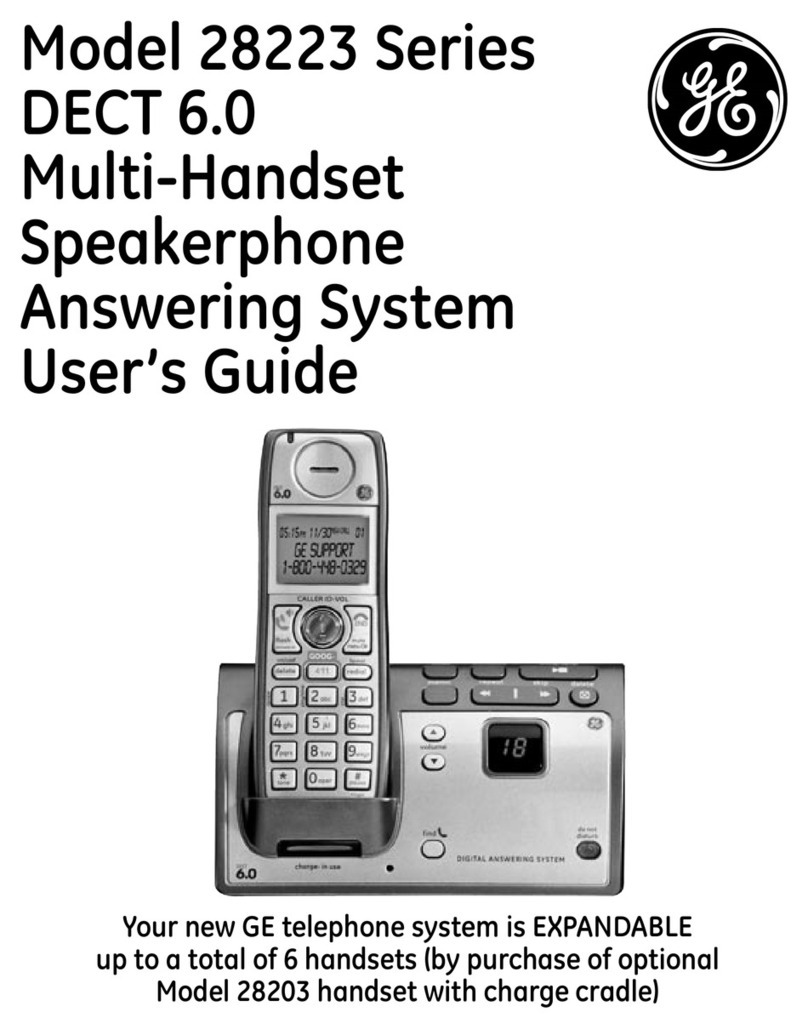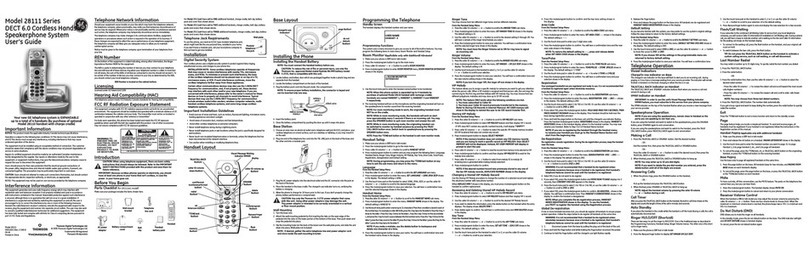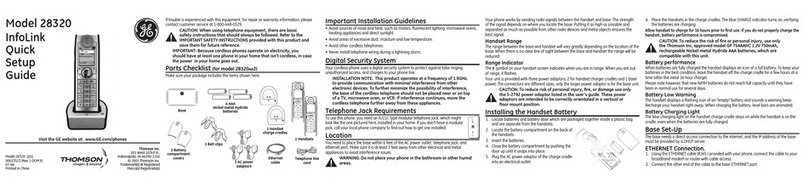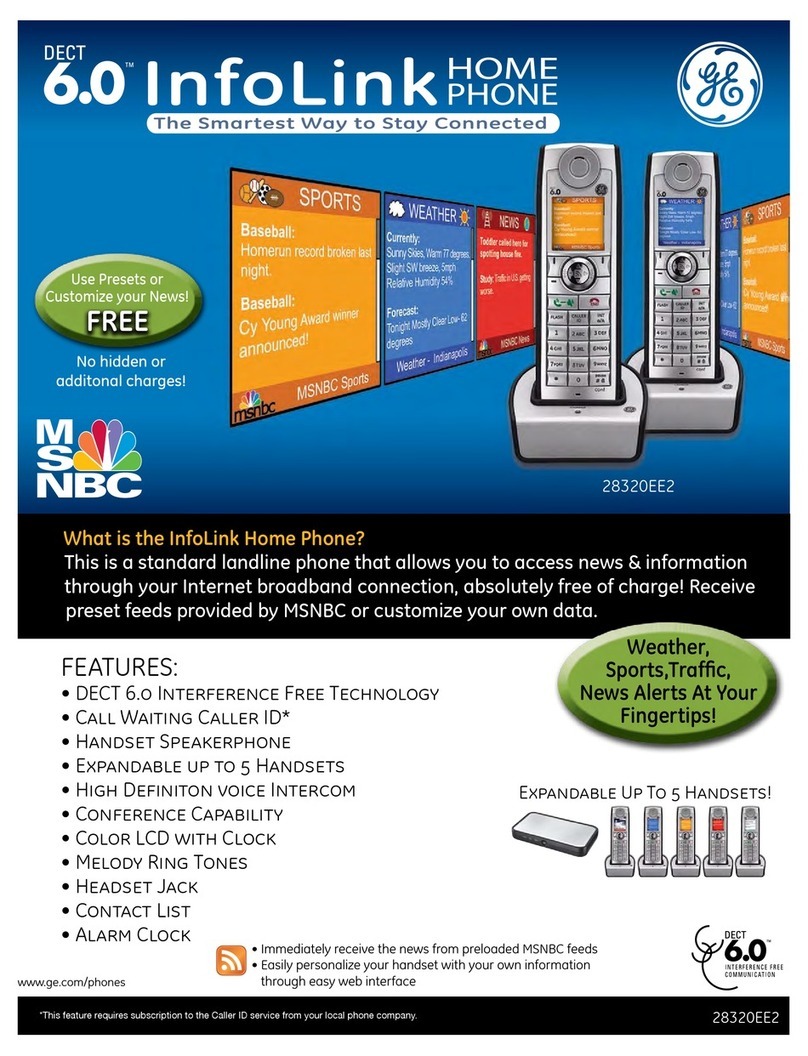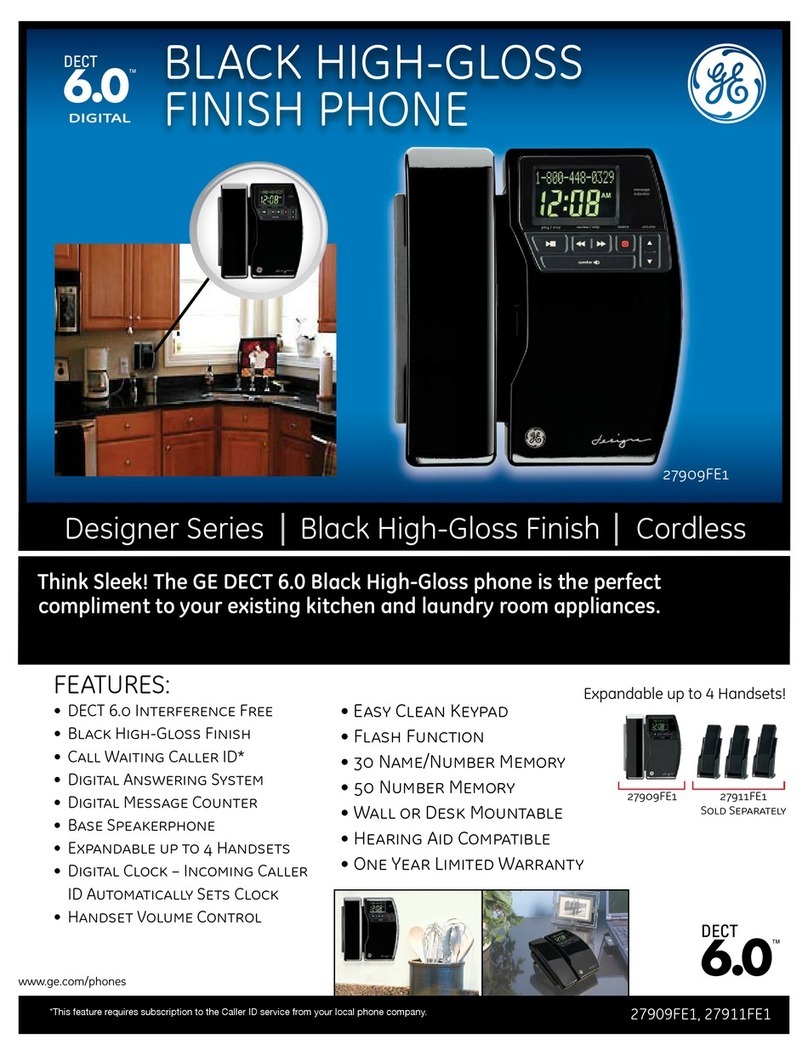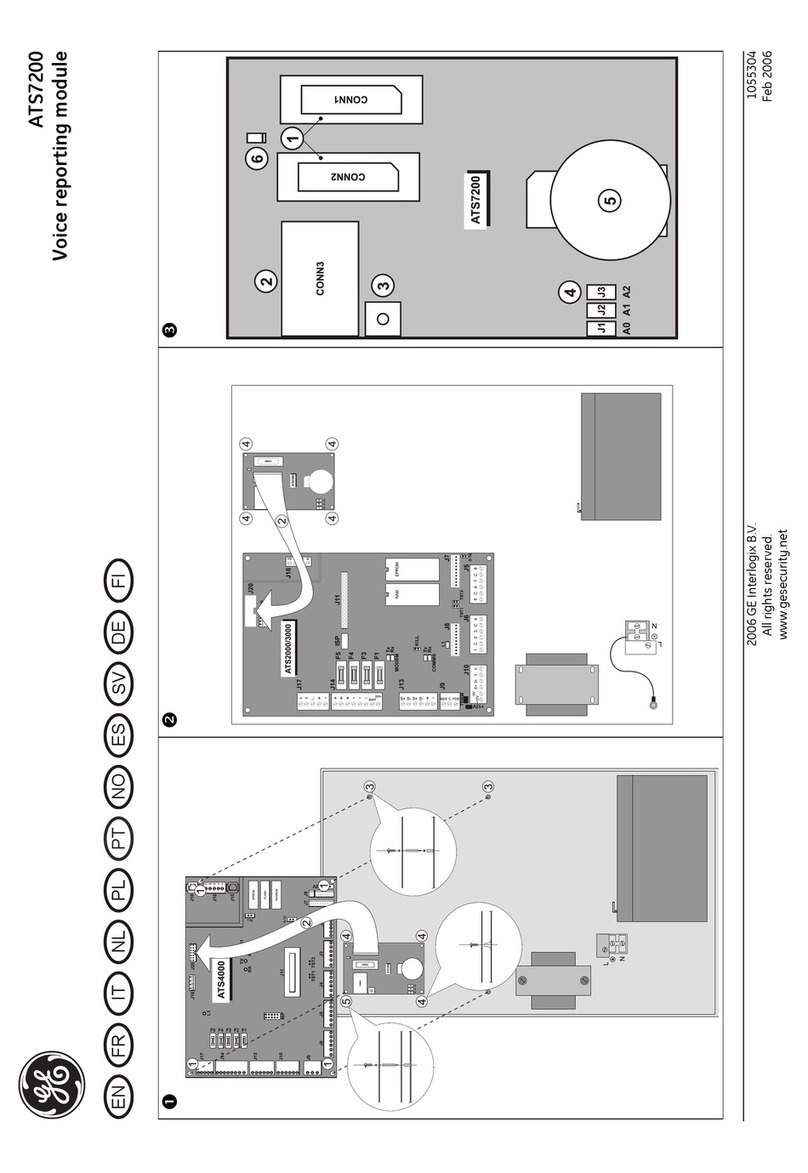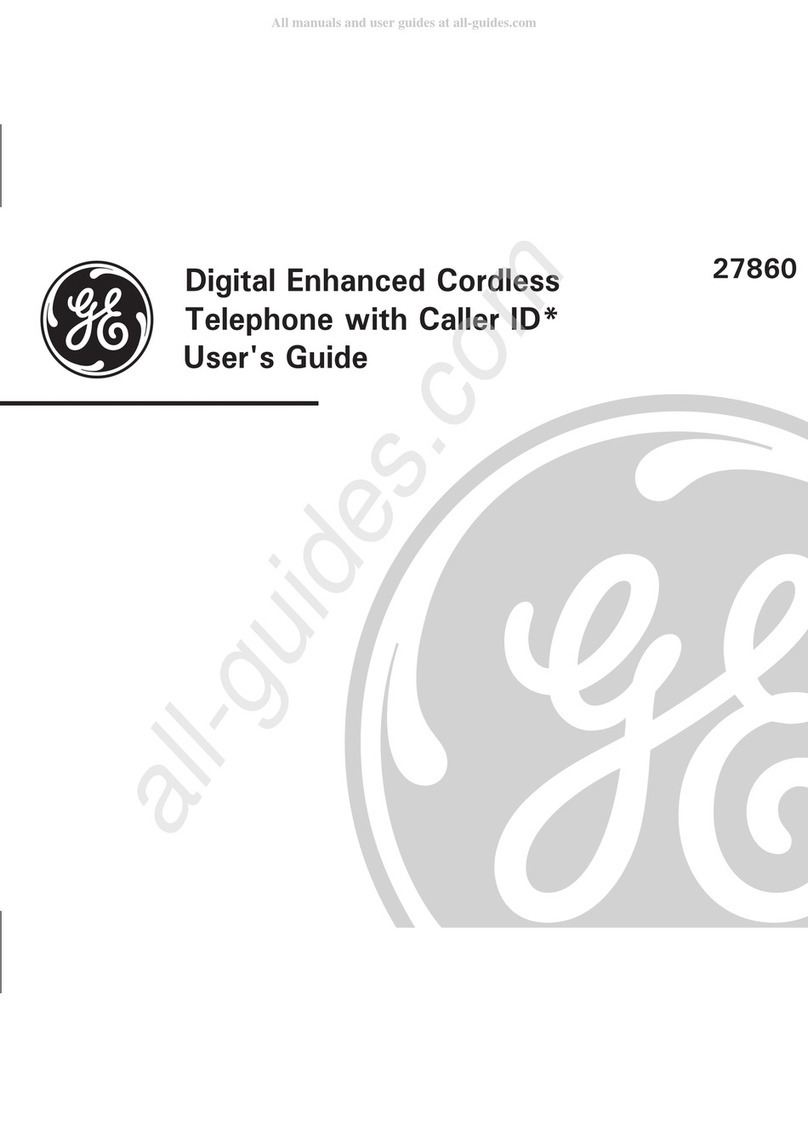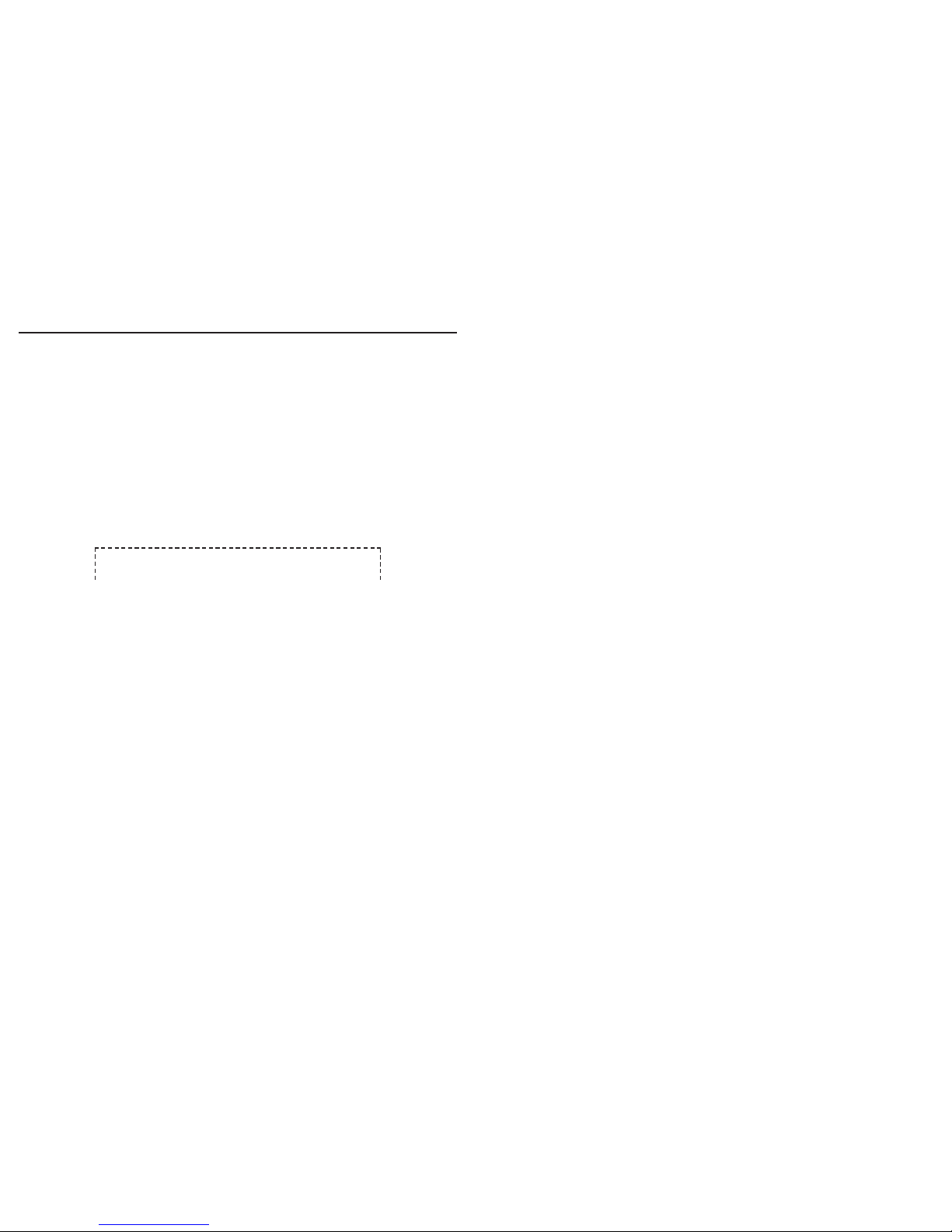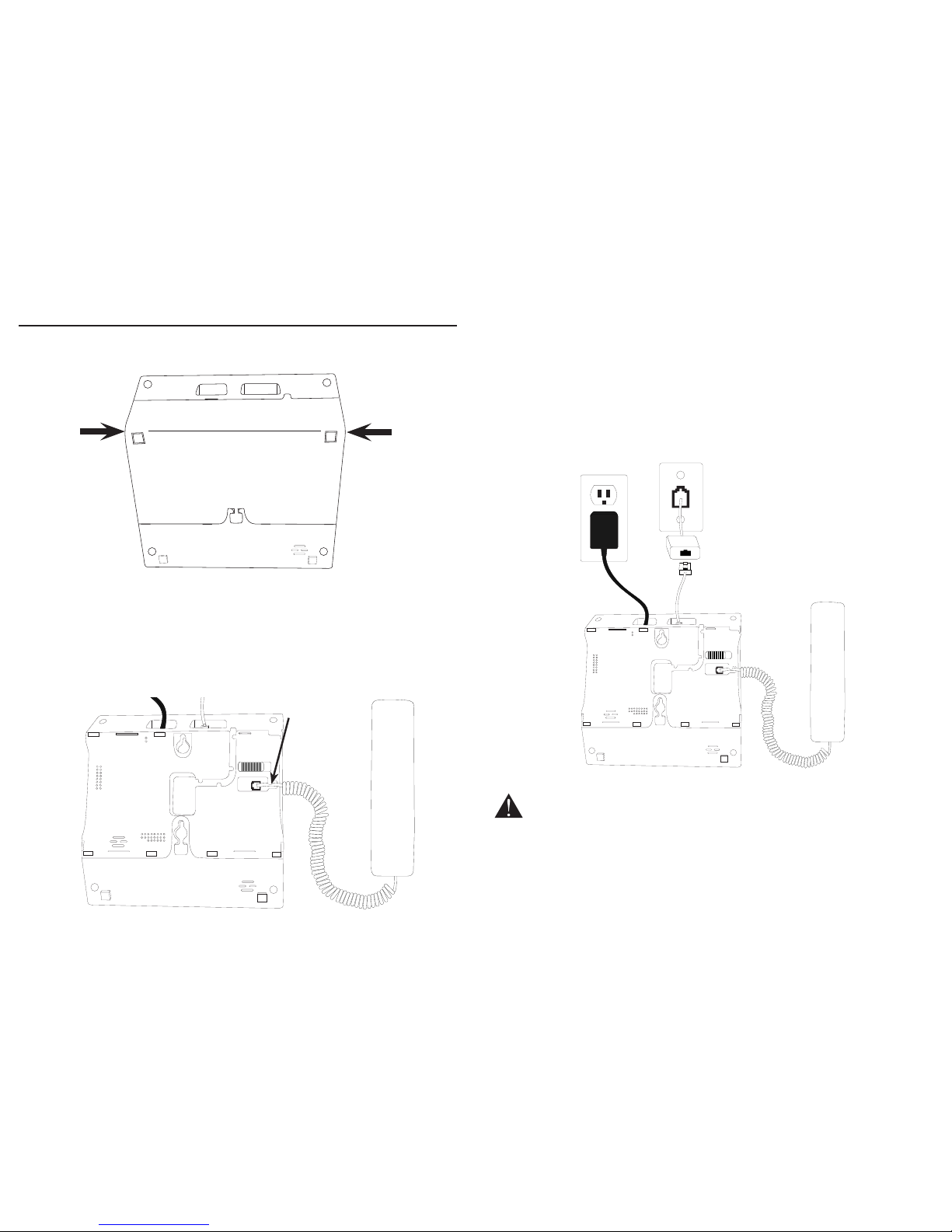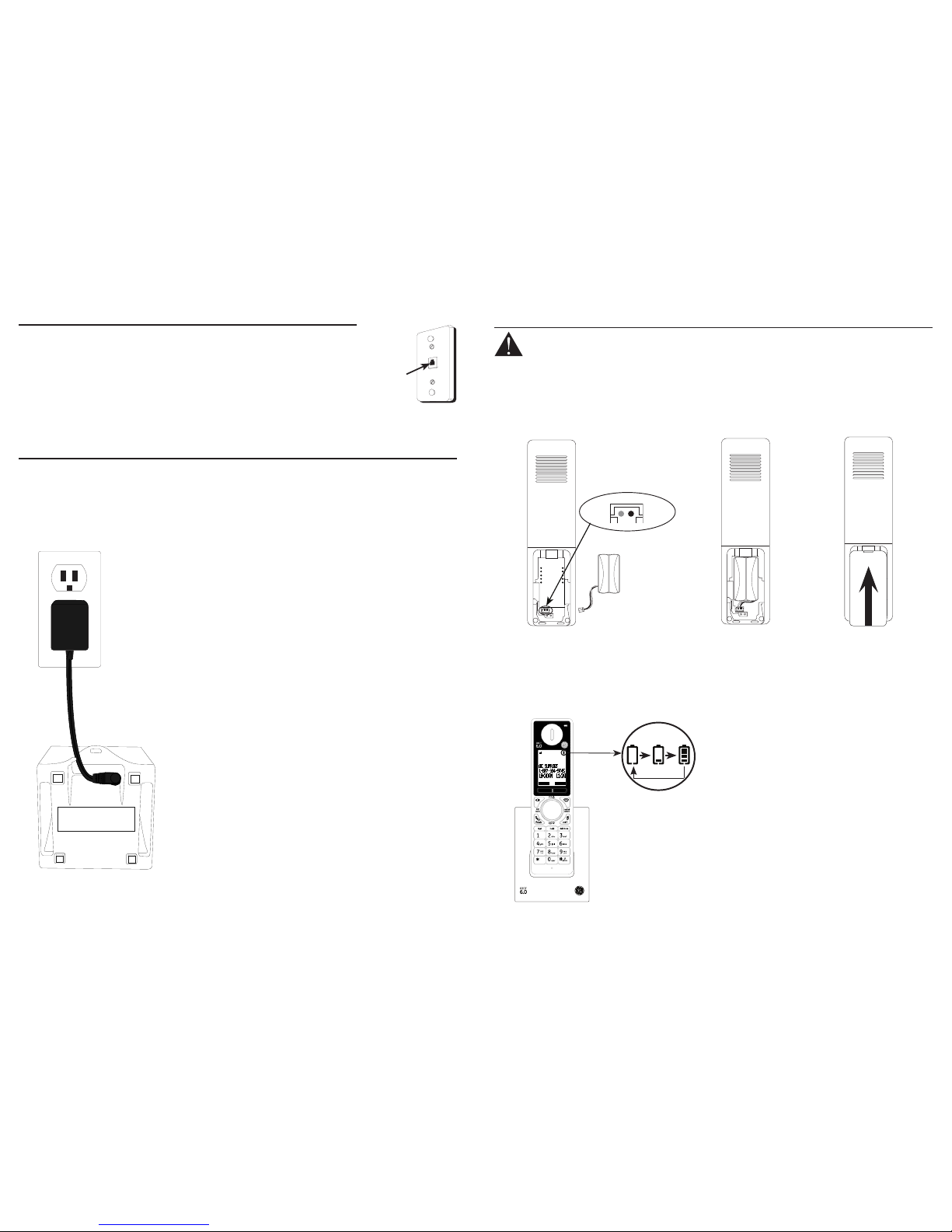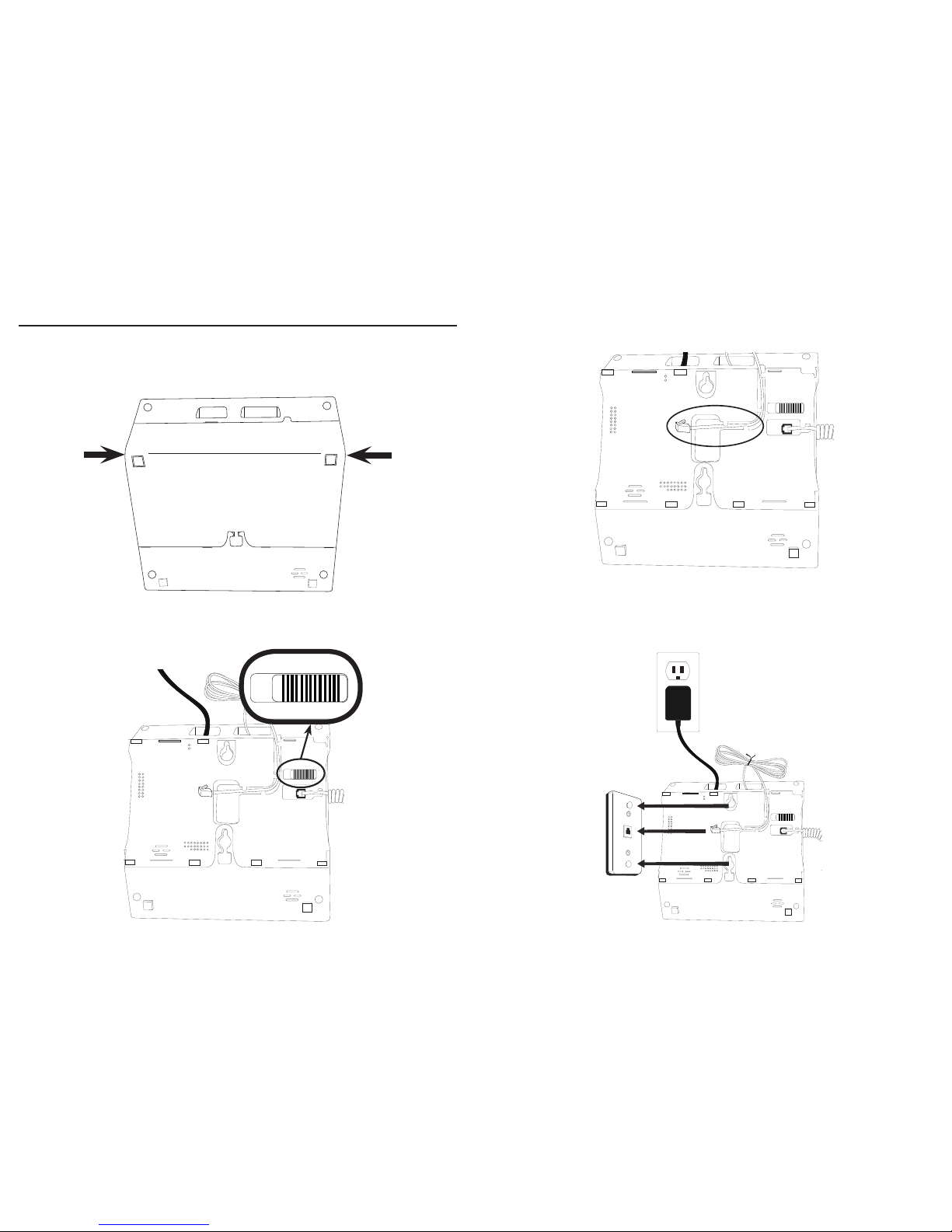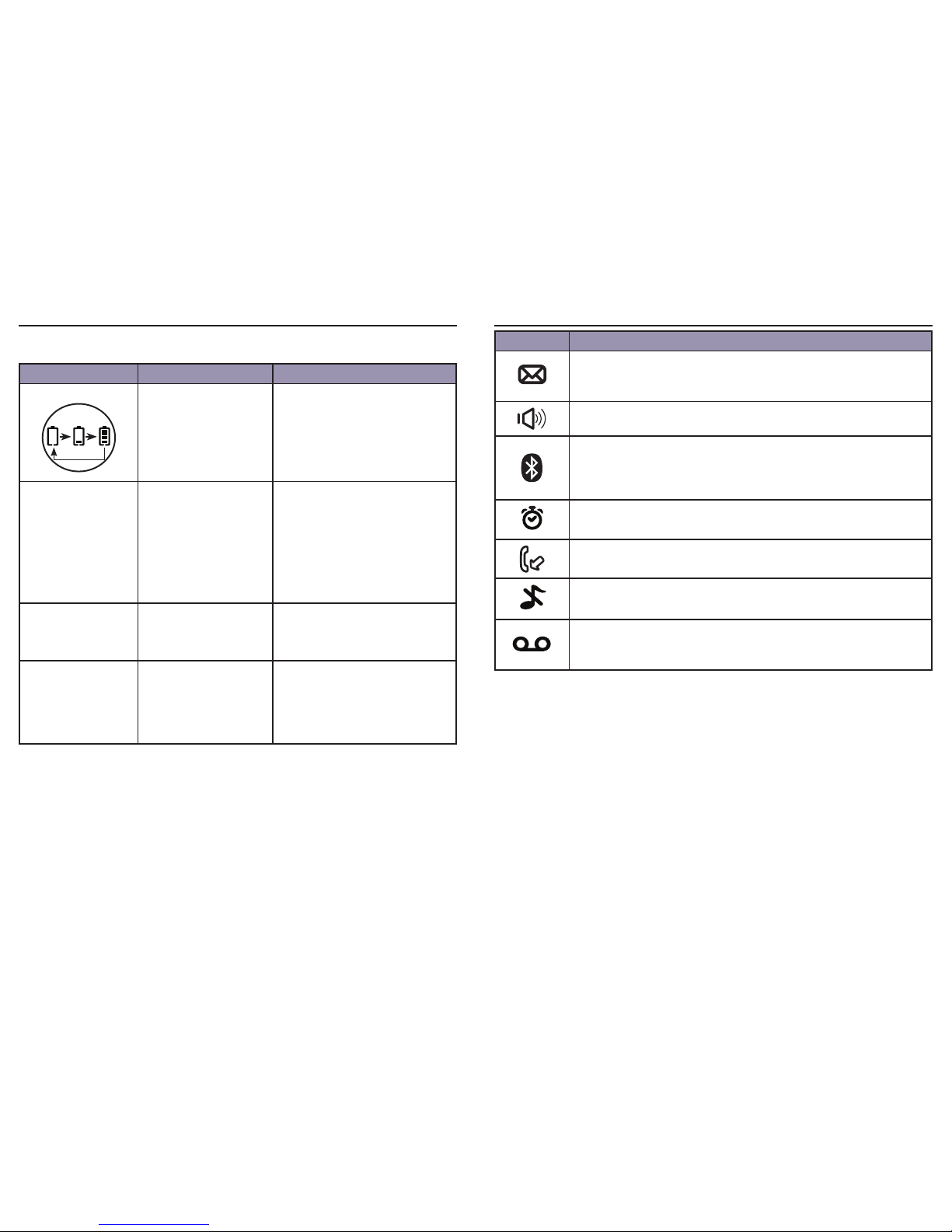Thank you for choosing GE!
Register your product
Please take a moment to register your product online. Just go to
www.gephones.com and click “register here” from the home page. Provide
your email address and receive product updates, special oers, or discounts
on future purchases.
* It will not diminish your warranty rights if you choose not to register.
Assistance and more information
Retain your sales receipt as proof of purchase in the event warranty service is
necessary.
For product assistance or for more information about accessories, visit our
website at www.gephones.com or call our customer service center at
1-877-394-9775.
Attach your sales receipt here.
Table of contents
Getting started
Parts checklist..................................................................1
Installing on a desk........................................................2
Telephone jack requirements ...................................4
Charger installation.......................................................4
Battery installation.........................................................5
Wall mount installation................................................6
Telephone base layout..............................................10
Telephone base layout..............................................11
Handset layout .............................................................12
Side view layout ...........................................................13
Scroll wheel ....................................................................13
Battery charging..........................................................14
Telephone base screen display icon...................15
Handset screen display icon..................................16
Paired devices...............................................................17
To pair a cell phone....................................................17
To pair a headset.........................................................17
To remove a paired device......................................18
Active Devices...............................................................18
To activate a paired device.....................................18
To connect/disconnect an active device..........19
To remove an active device....................................19
To add a device on the active devices list .......20
Information about an active device ...................20
Directory Download ...................................................21
Bluetooth Base name................................................21
Base PIN...........................................................................22
Auto Connect.................................................................22
Display language.........................................................23
Ring tones .......................................................................23
Ring volume ...................................................................23
Key beeps........................................................................23
Equalizer ..........................................................................24
Priority Line.....................................................................24
Local area code............................................................24
Date and time ...............................................................24
Date Format...................................................................25
Time Format...................................................................25
Alarm.................................................................................25
Alarm melody................................................................26
Clear voicemail indicator.........................................26
Reset setting..................................................................26
Telephone base settings
Display language.........................................................27
Ring tones .......................................................................27
Ring volume ...................................................................27
Key beeps........................................................................27
Equalizer ..........................................................................28
Priority Line.....................................................................28
Local area code............................................................28
Date and time ...............................................................29
Date Format...................................................................29
Time Format...................................................................29
Alarm.................................................................................30
Alarm tone......................................................................30
Clear voicemail indicator.........................................31
Reset setting..................................................................31
Telephone operation
To make, answer or end a call on Home line.32
To make, answer or end a call on Cell line.......33
To make a Cell call while on Home Call.............34
To make a Home call while on Cell Call.............34
Call Waiting....................................................................34
3-way conference call...............................................36
Mute...................................................................................36
Speakerphone...............................................................36
Volume control .............................................................36
Equalizer ..........................................................................37
Silencing the ringer.....................................................37
Hold....................................................................................37
Make a call using the redial memory.................38
Save a number from the redial list to the
phonebook..................................................................38
Delete number from the redial list.......................39
Using multiple handsets...........................................39
Voice message waiting indicator.........................39
Handset locator ...........................................................40
Intercom ..........................................................................40
To answer an incoming call during intercom.41
To transfer a call..........................................................41
Registering a handset ...............................................42
Deregistering a handset...........................................42
Phonebook
Add a phonebook record.........................................44
To view/call a phonebook entry...........................45
To search a phonebook entry alphabetically.45
Edit a phonebook entry ............................................46
Delete a phonebook entry.......................................47
Delete all phonebook entries.................................47
Phonebook capacity ..................................................48
Direct memory..............................................................48
Characters table ..........................................................49