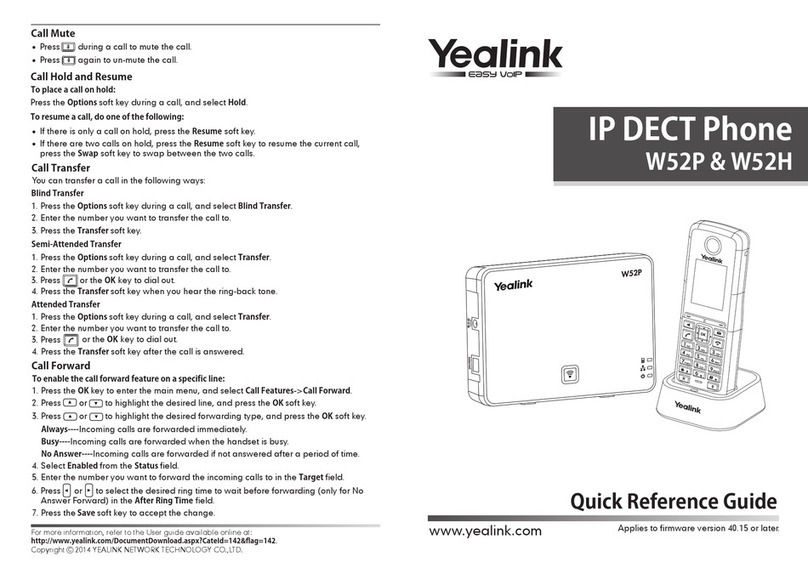Yealink T48 User manual
Other Yealink IP Phone manuals
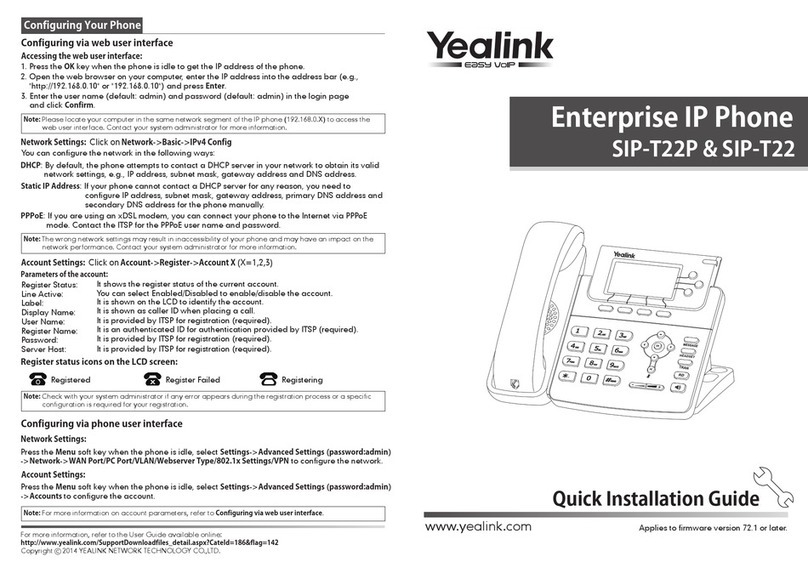
Yealink
Yealink Yealink SIP-T22P User manual

Yealink
Yealink SIP-T48S User manual

Yealink
Yealink VP530 User manual
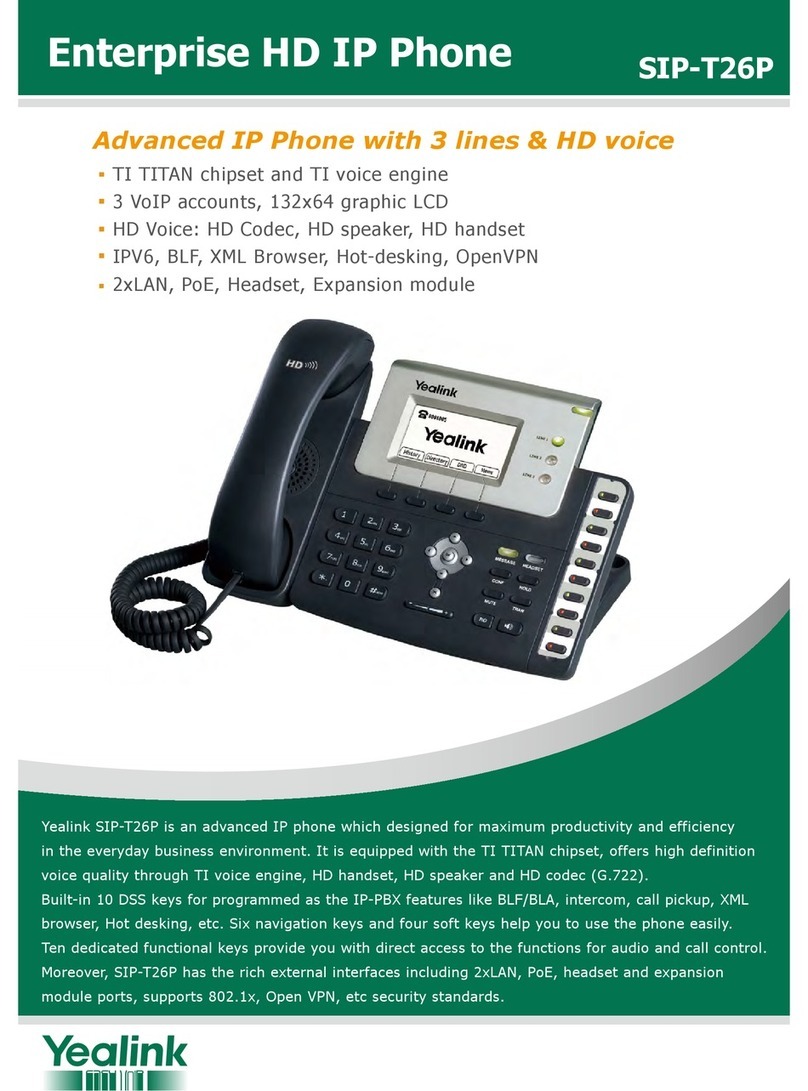
Yealink
Yealink Yealink SIP-T26P Owner's manual

Yealink
Yealink W60P Telesystem User manual

Yealink
Yealink W70B DECT User manual
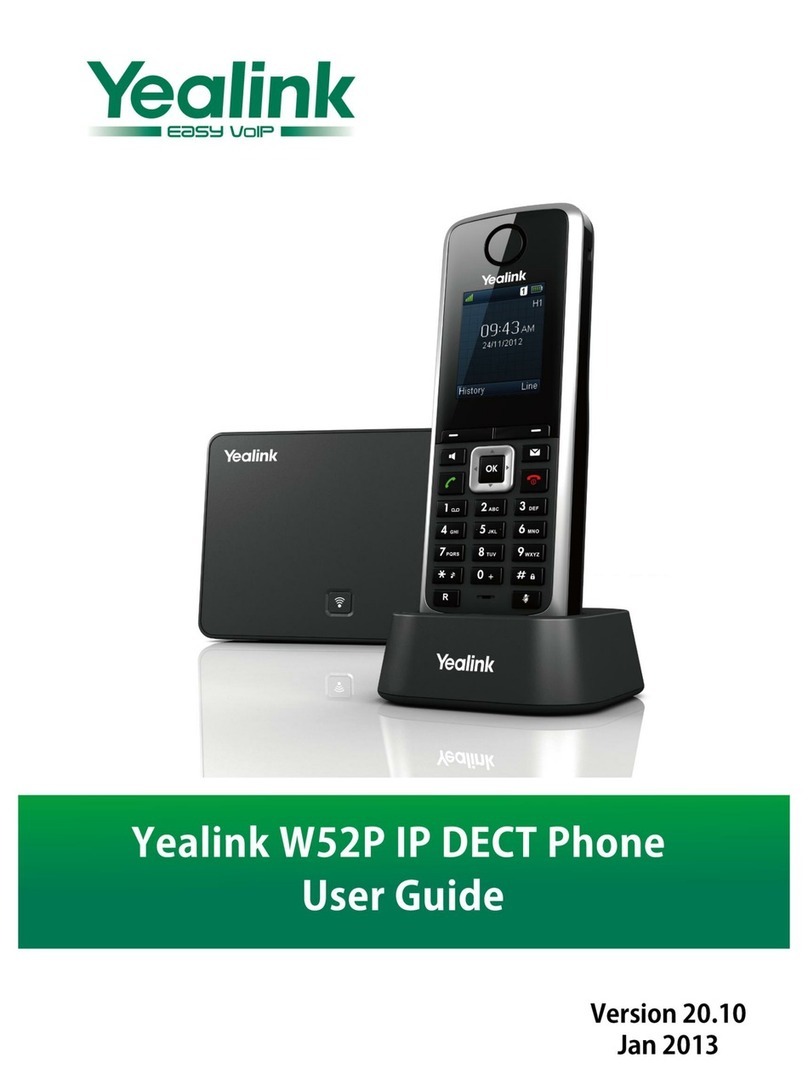
Yealink
Yealink Telkom W52P User manual

Yealink
Yealink T46 User manual

Yealink
Yealink Yealink SIP-T41P User manual

Yealink
Yealink T57 User manual

Yealink
Yealink T20 User manual
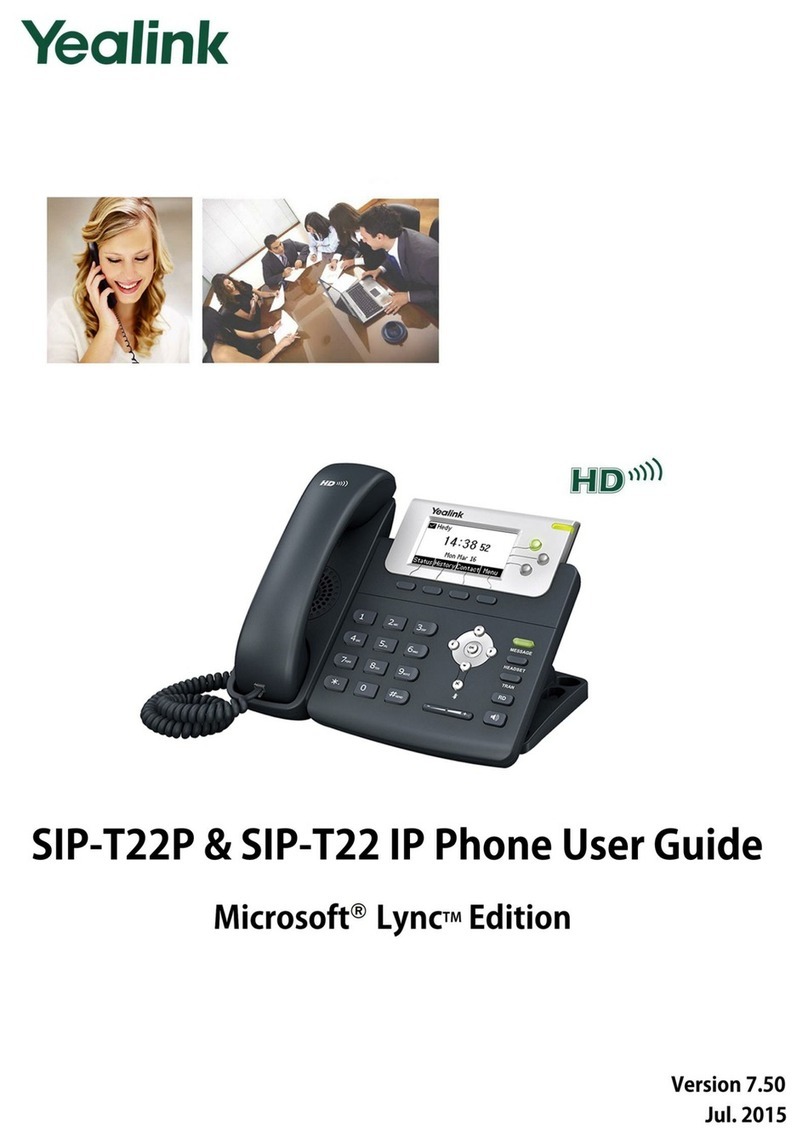
Yealink
Yealink SIP-T22 User manual

Yealink
Yealink T46U User manual

Yealink
Yealink Telkom W52P User manual

Yealink
Yealink Yealink SIP-T42G User manual

Yealink
Yealink Teams Series Service manual

Yealink
Yealink T53 User manual

Yealink
Yealink T53W User manual

Yealink
Yealink CP960 Teams Edition User manual
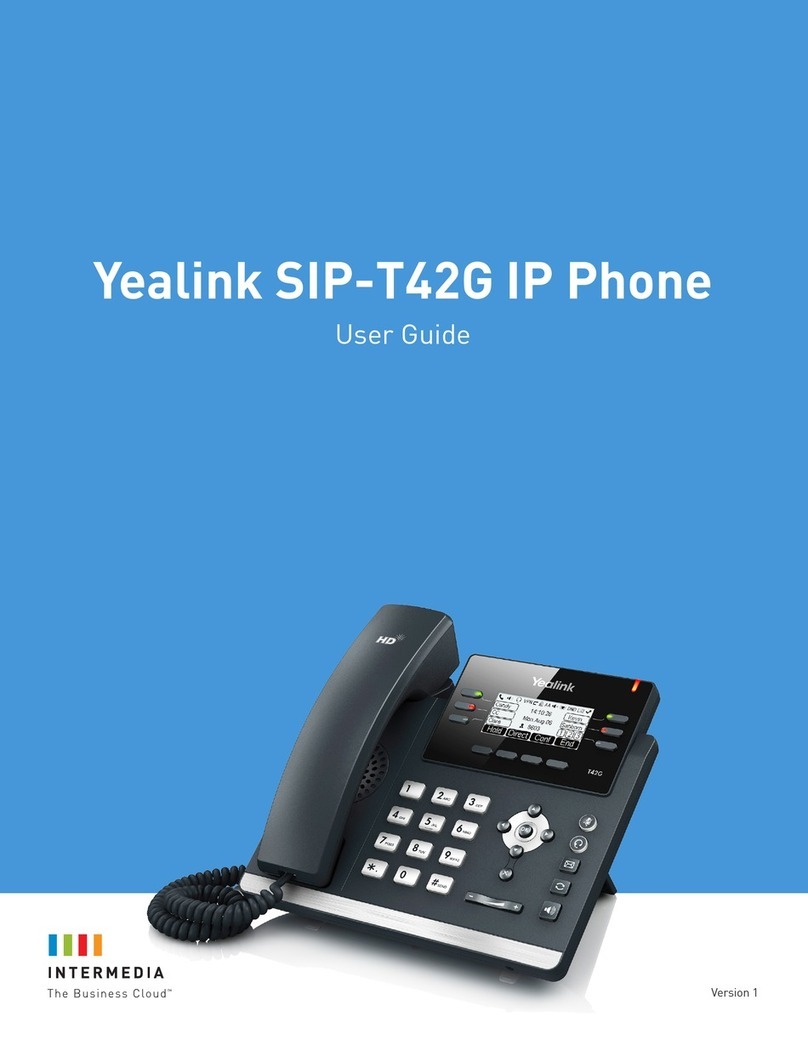
Yealink
Yealink Yealink SIP-T42G User manual