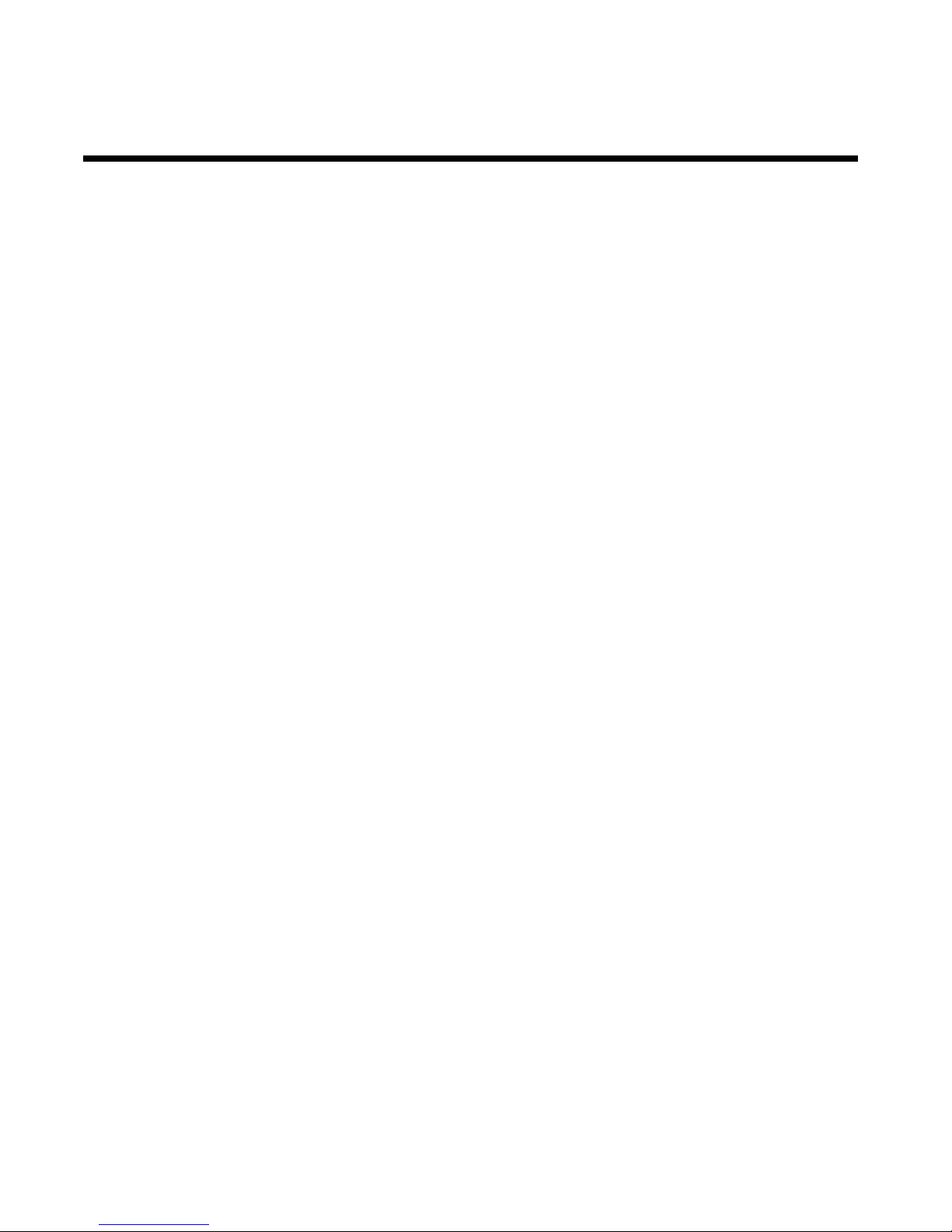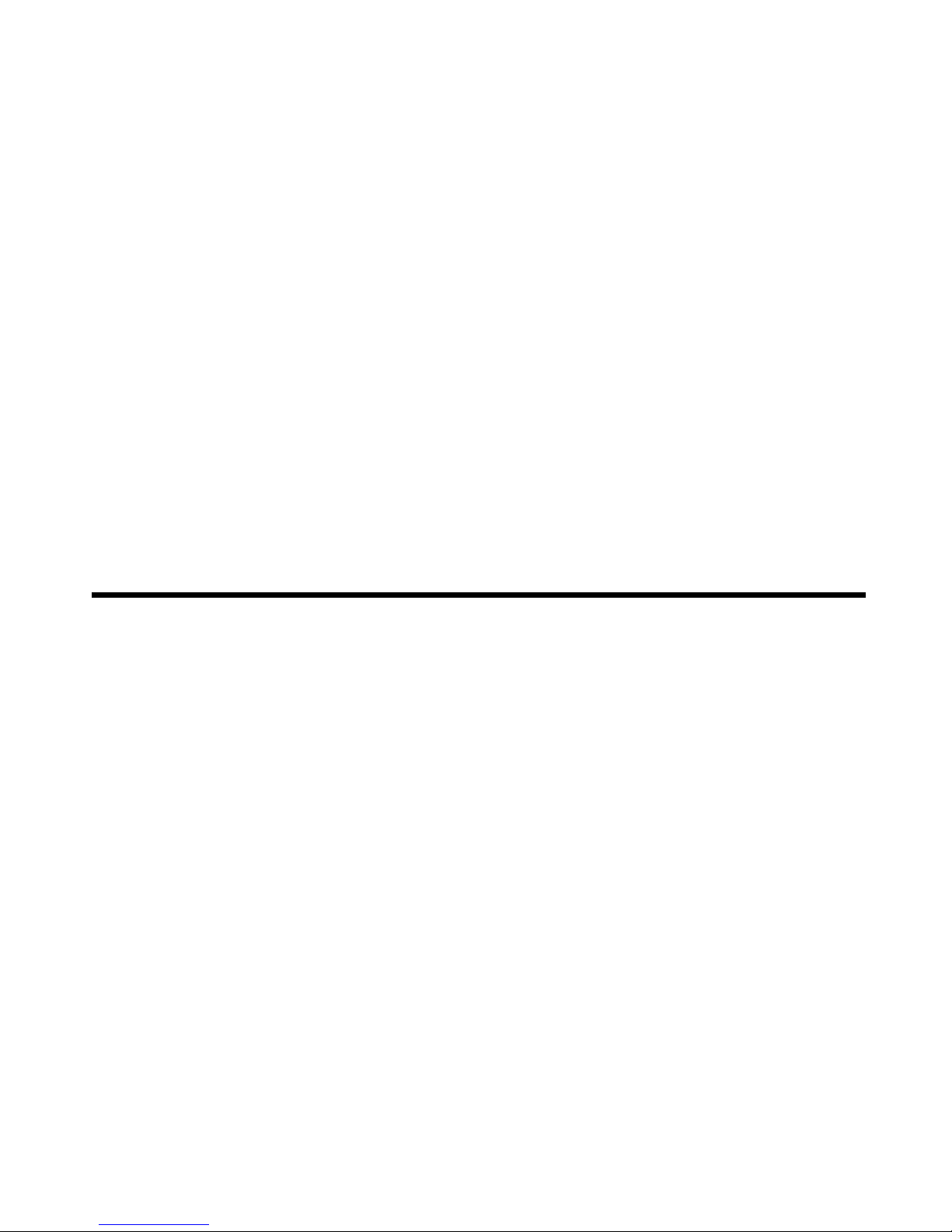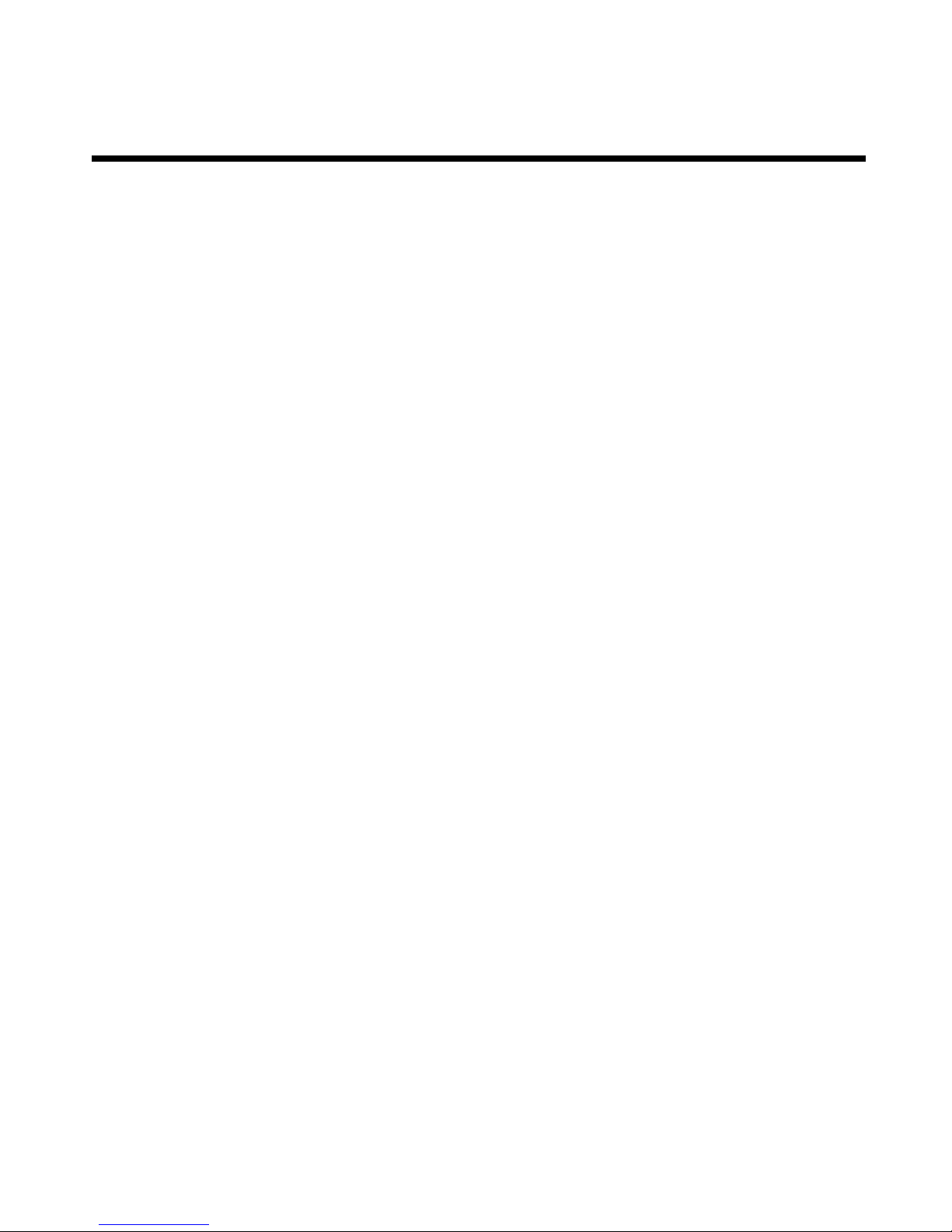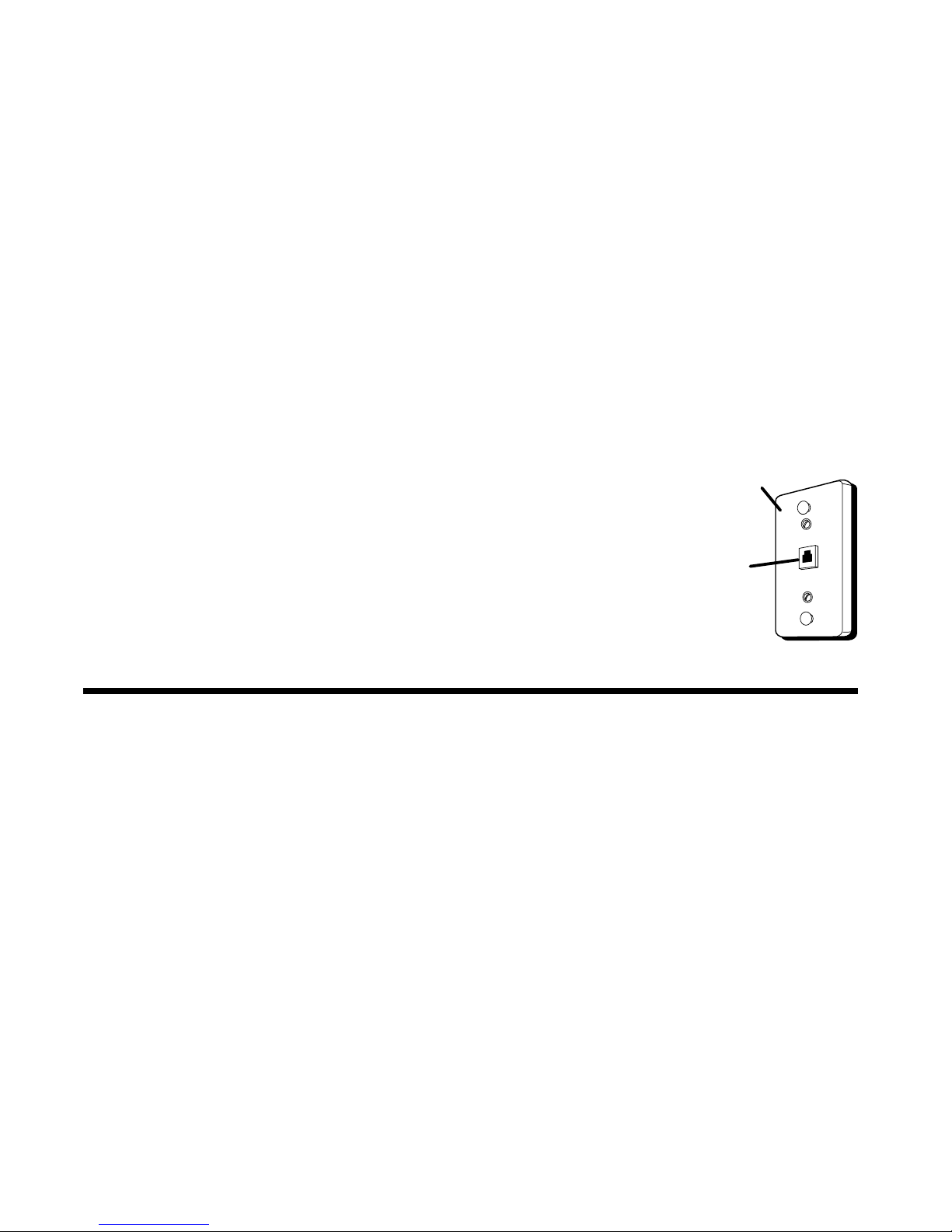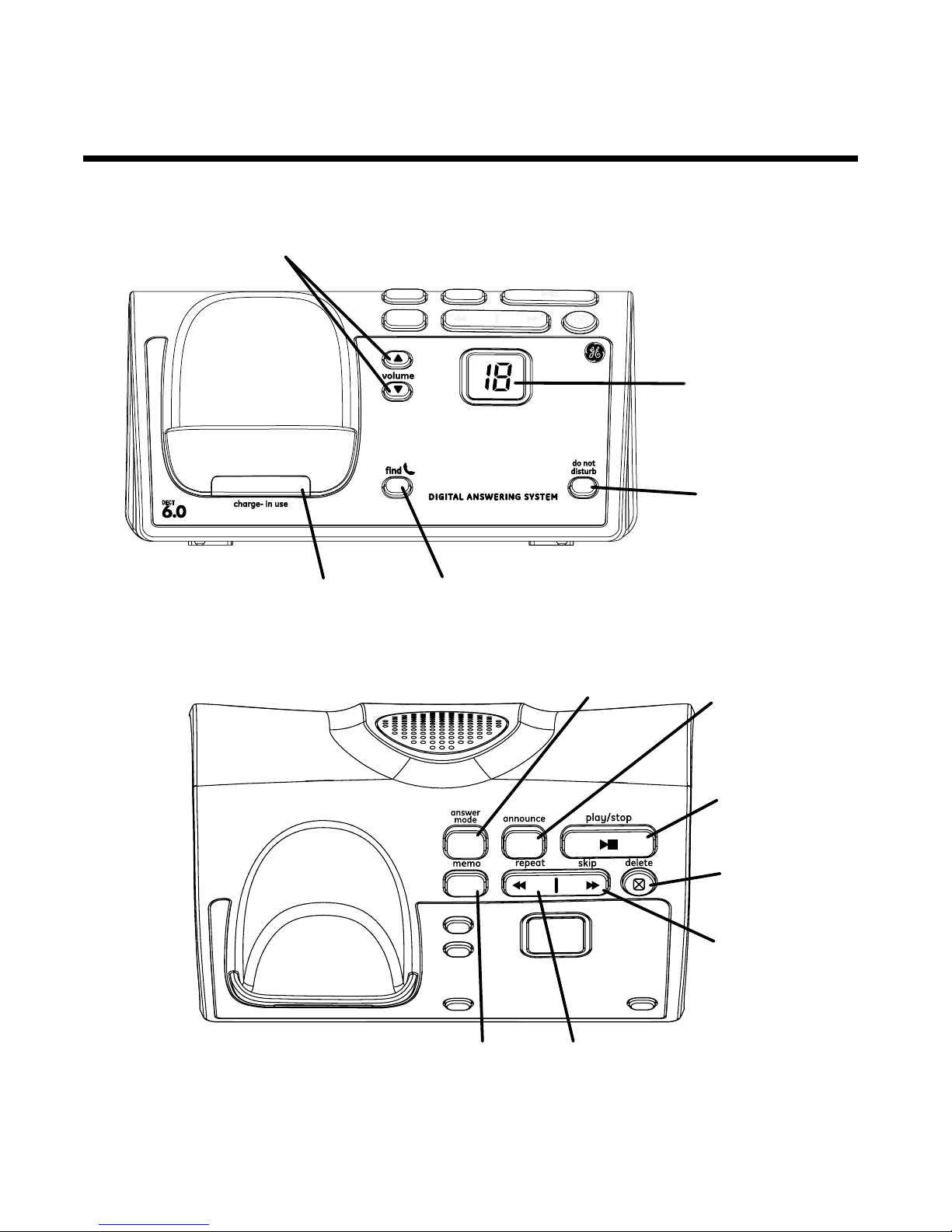5
Parts Checklist ...........................................7
Telephone Jack Requirements ..........8
Digital Security System .........................8
Important Installation Guidelines.....9
Front View ................................................ 10
Top View .................................................... 10
Display Icons ........................................... 11
Installing the Handset Battery ........ 1
Base Station ............................................ 1
Answerer ................................................... 1
Handset Access ..................................... 15
Message Alert ......................................... 16
Security Code ........................................ 16
Speaker Volume .................................... 17
Voice Instruction ................................... 17
Recording the Outgoing
Announcement............................... 17
Reviewing and Choosing the
Announcement............................... 18
Standby Screen ...................................... 0
Programming Functions .................... 0
Room Monitor ......................................... 0
Alarm Clock..............................................
Initial Setup ..............................................
Handset Name .....................................
Date and Time ......................................
Area Code ...............................................
Tone/Pulse .............................................
Language ............................................... 5
Auto Talk ................................................. 5
Registration ........................................... 6
De-Registration ................................... 7
Global De-registration ...................... 8
Sound Setup ............................................ 8
Ringer Tone ........................................... 9
Ringer Volume ...................................... 9
Key Tone ................................................. 0
Reset Setting ........................................... 0
Voicemail ................................................ 0
All Settings ............................................. 1
Visual Indicators .................................... 1
VMWI / Visual Ringer Indicator on
Handset .............................................
Call Timer ..................................................
Auto Standby ..........................................
Ringer Volume (Shortcut) ..................
Flash/Call Waiting ................................
Last Number Redial .............................
Exit ............................................................... 5
Page ............................................................ 5
Paging from the Base/Group
Page..................................................... 5
Mute ............................................................ 5