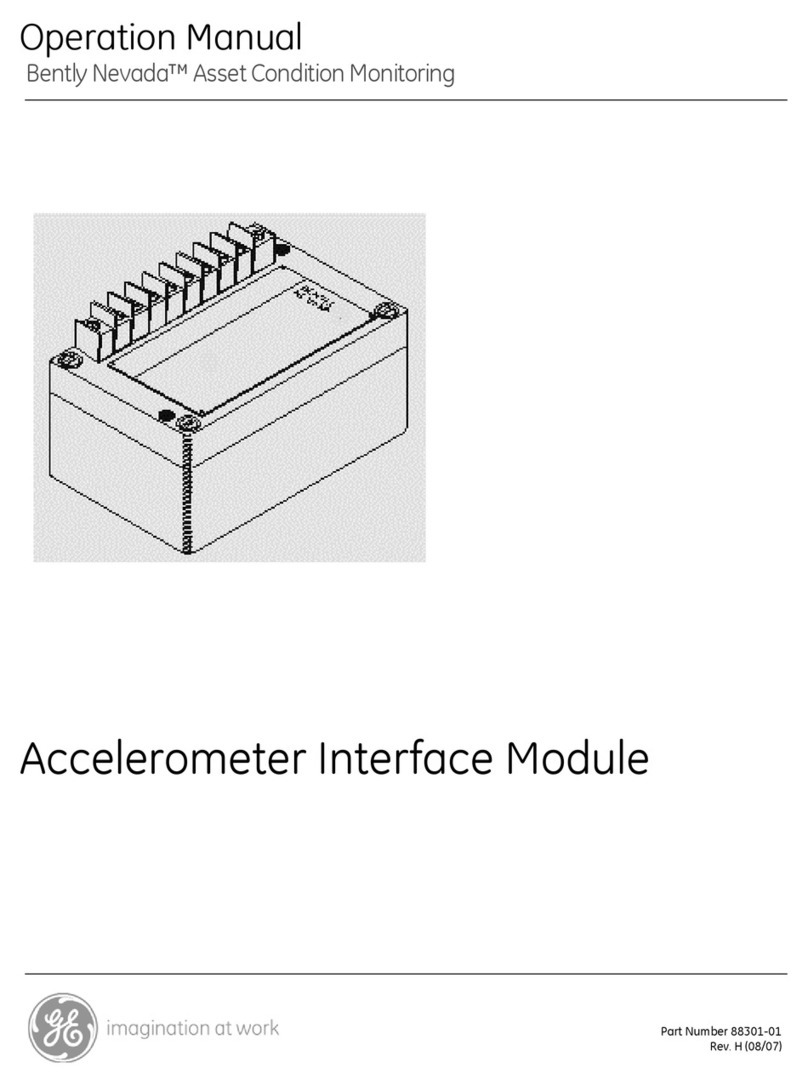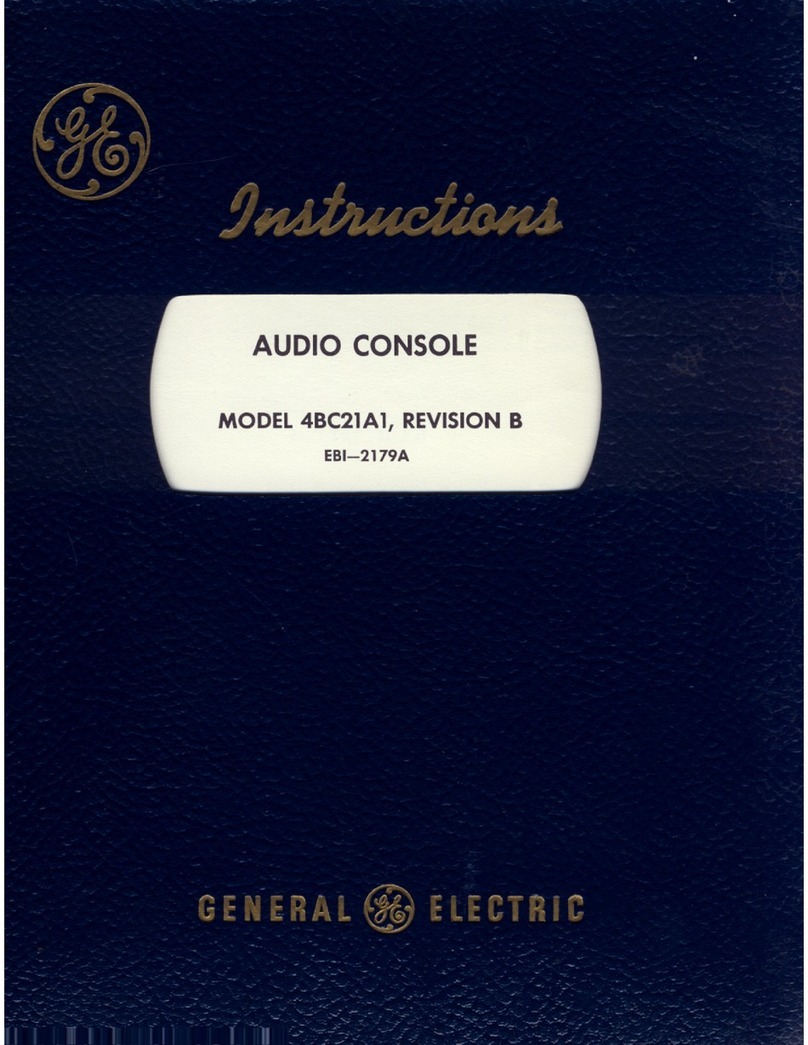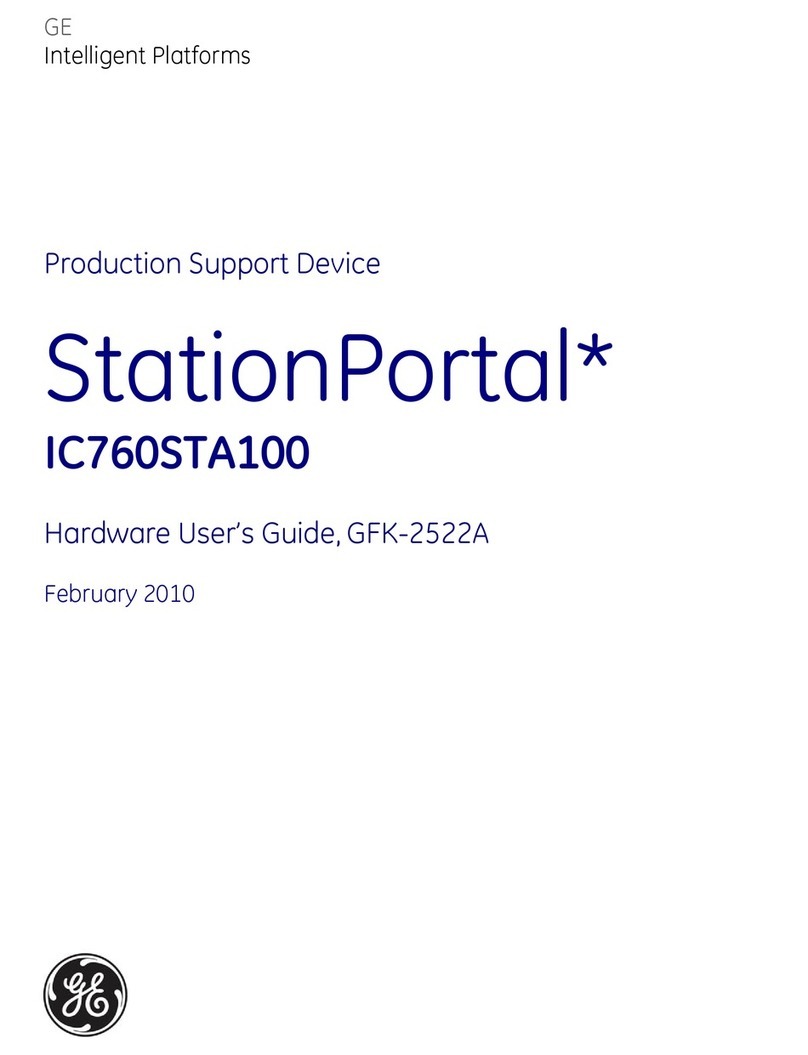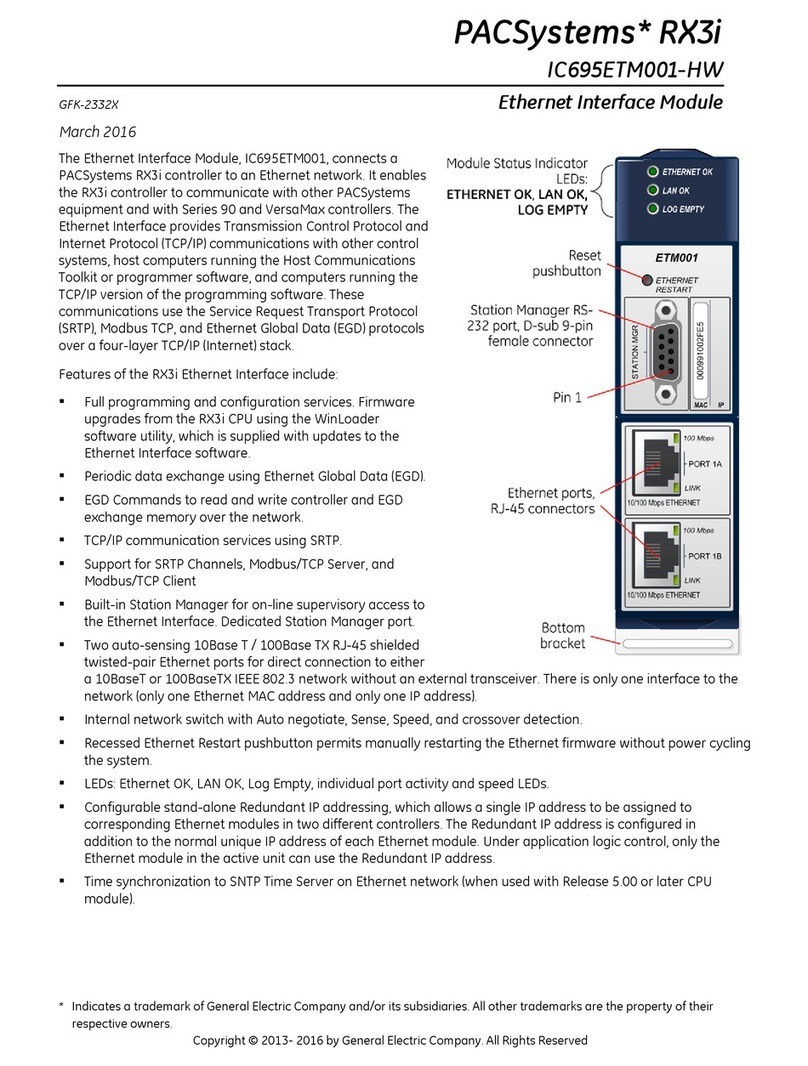NX-590E Internet Interface
10
Example: If the numerical data to be programmed in a location is "66", press [6]-[6] on
the keypad. The LED=s for Zone 2 and Zone 7 will become illuminated indicating 66 is
in that location (2 + 64 = 66). Once the data is programmed, press the[r] key to enter
the data and advance to the next segment of that location. After the last segment of a
location is programmed, pressing the [r] key will exit that location, turn the "Ready"
LED off and the "Armed" LED on. As before, you are now ready to enter another
programming location. If an attempt is made to program a number too large for a
particular segment, the keypad sounder will emit a triple beep, indicating an error, and
remain in that segment awaiting a valid entry.
2. Feature Selection Data
Feature selection data will display the current condition (on or off) of eight features
associatedwith the programminglocation and segment selected. Pressingabuttonon
the touchpad (1 thru 8) that corresponds to the "feature number" within a segment will
toggle (on/off) that feature. Pressing any numeric key between [1] and [8] for selection
ofa feature willmakethe correspondingLEDilluminate (featureON). Pressthe number
again, and the LED will extinguish (feature OFF). You will see that numerous features
can be selected from within one segment. For instance, if all eight features of a
segment are desired, pressing [1]-[2]-[3]-[4]-[5]-[6]-[7]-[8] will turn on LED's 1 thru 8 as
you press the keys, indicating that those features are enabled.
LCD Keypad Users: The numbers of the enabled features will be displayed.
However, the features not enabled will display a hyphen (-). After the desired
setting of features is selected for this segment, press the [r] key. This will enter the
data and automatically advance to the next segment of the location. When you are in
the last segment of a location and press the [r] to enter the data, you will exit that
location. This will now turn the "Ready" LED off and the "Armed" LED on. As before,
you are now ready to enter another programming location.
3. Character Data
CharacterData is usedto enter LCD text whenprogramming. Anexampleof character
data can be seen in programming locations 13-16 of this module, which takes the form
displayas a texteditor. (Referto the [r]-[9]-[2]feature inthe NX148E manual.) Oncea
character location has been entered, the current data will be displayed on the bottom
line. As is always the case, the top line will display the current location and segment
number. The five (5) function keys, as well as the up and down arrow to the right ofthe
display,are now usedto edit themessage priorto savingitback tothe locationstorage.
An underscore (_) in the display indicates the current cursor location. To move the
cursor to the right, press the [r] key. To move the cursor to the left, press the [Cancel]
key. To change the character at the current cursor location, press the Up or Down
Arrow until the desired character is displayed. An alternative and possibly faster
method is to enter the 2-digit numberfound in Table1.1 thatcorrespondsto thedesired
character. To accept this character, press the [r] key. The character will remain and
the cursor will be advanced one space to the right. To insert spaces, press the [Stay]
key. To delete characters, press the [Chime] key.