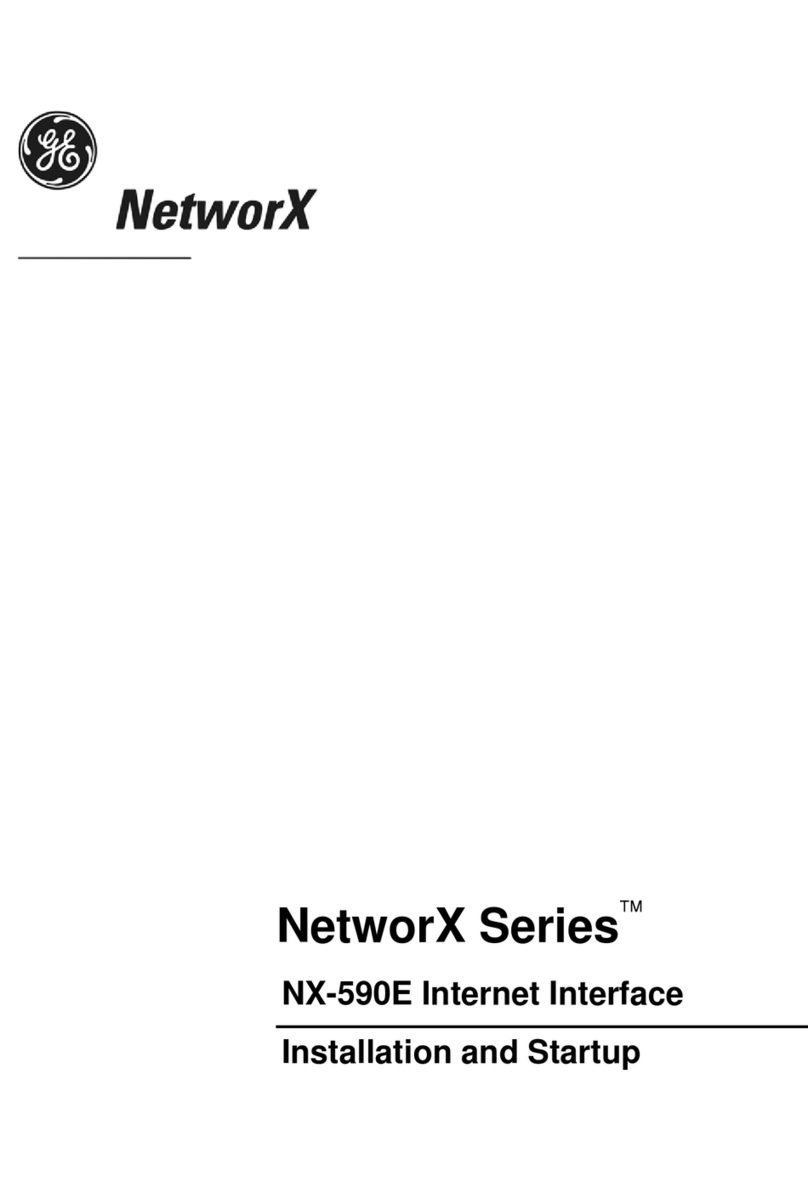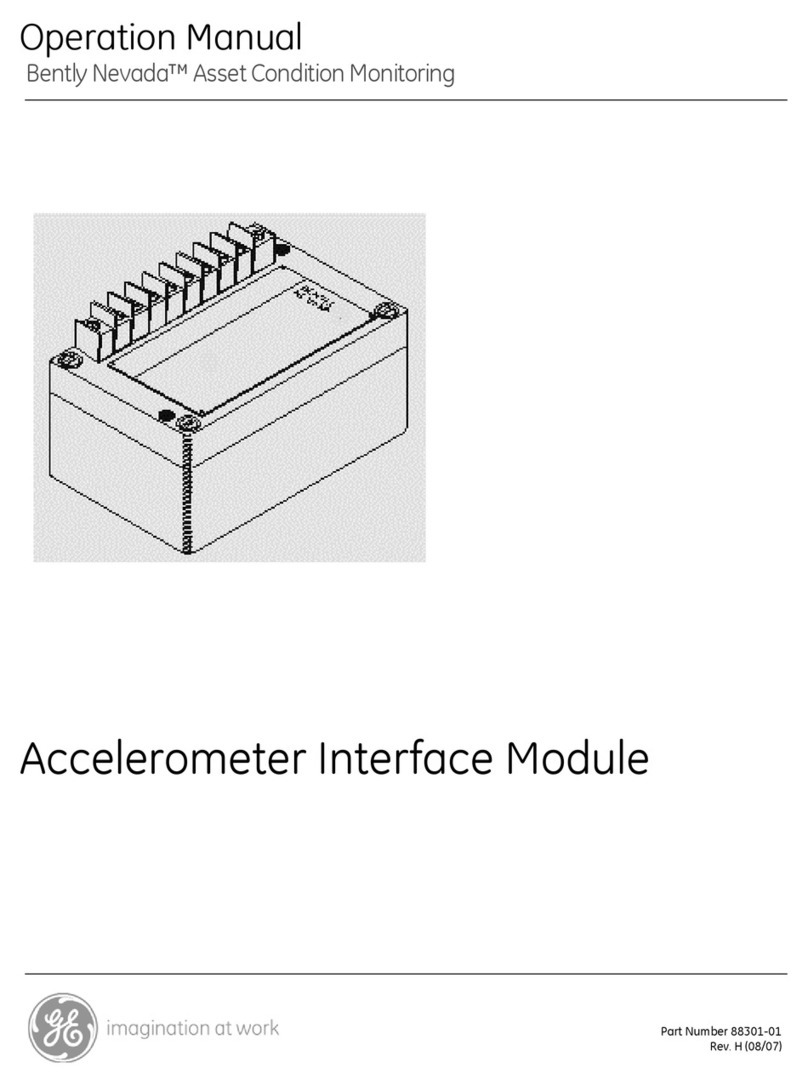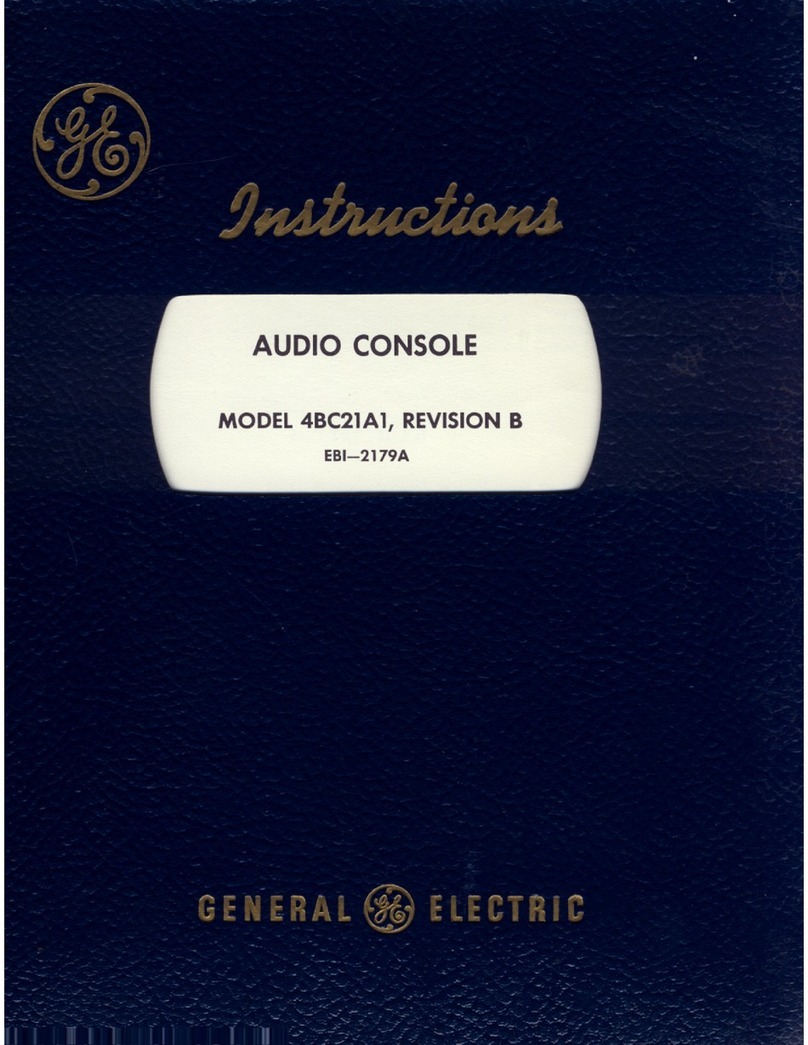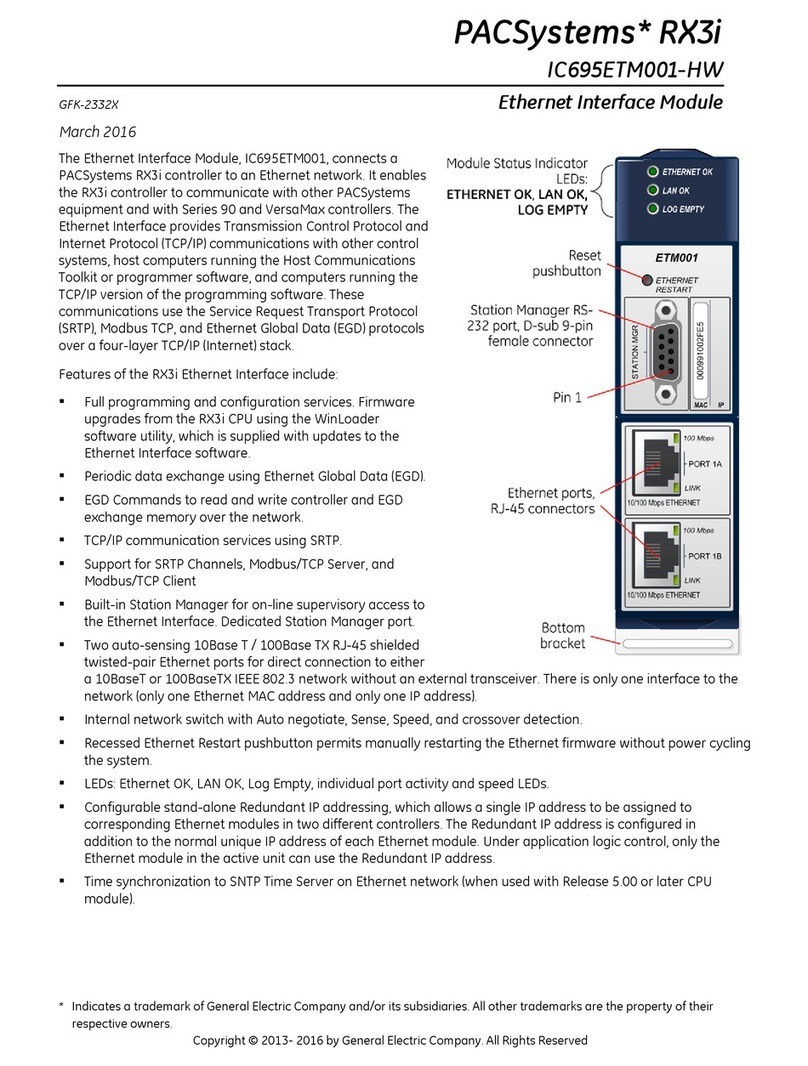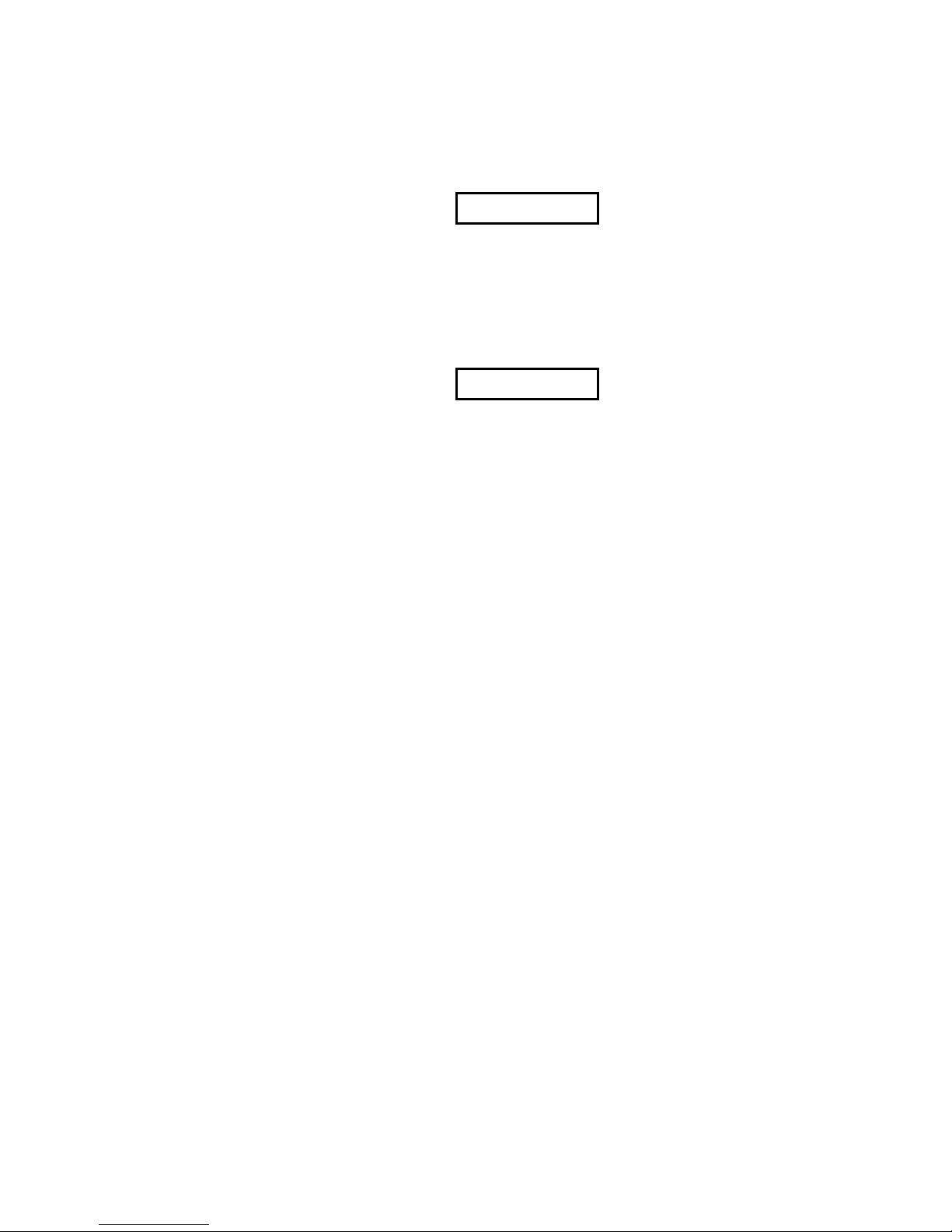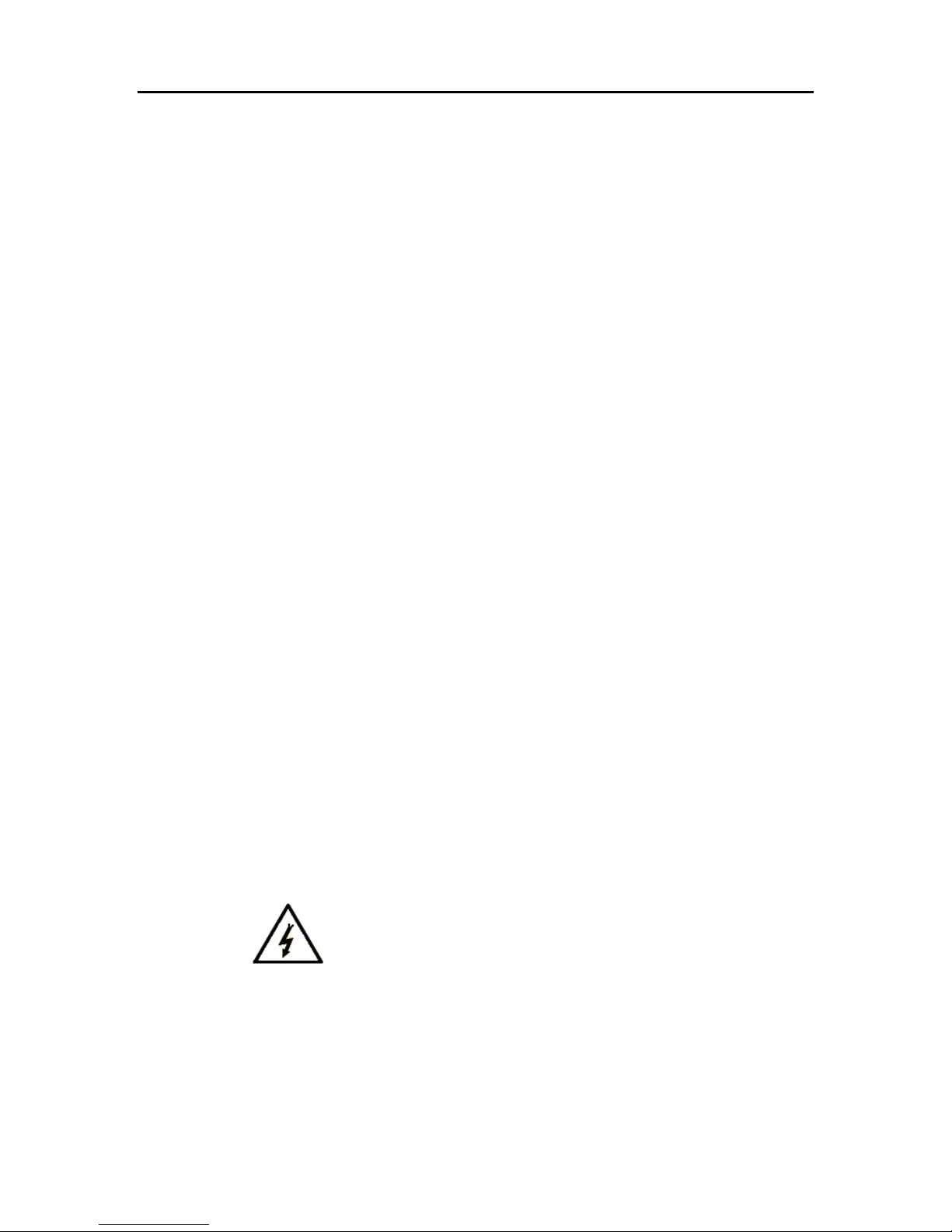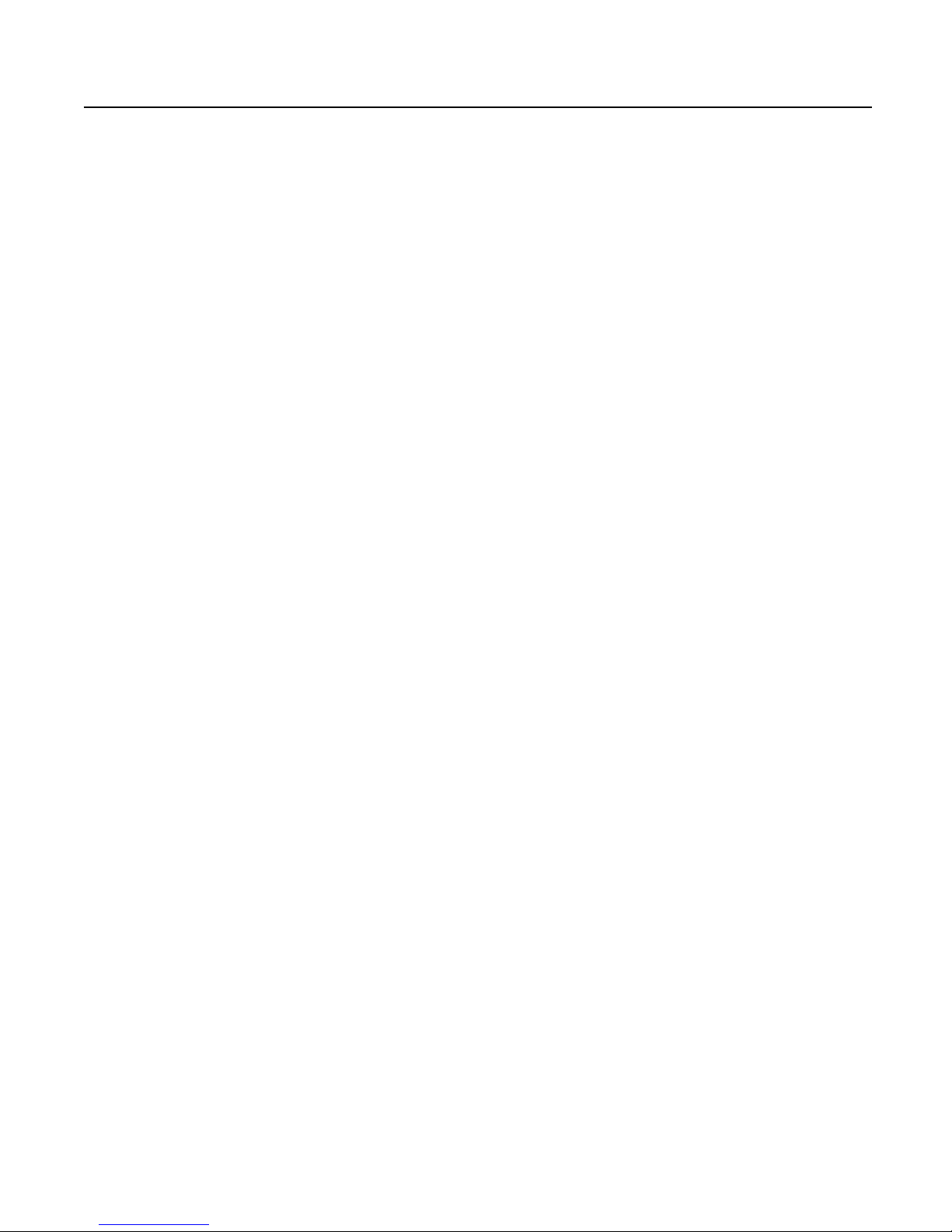Notices
GE Intelligent Platforms reserves the right to make improvements to the products described
in this publication at any time and without notice.
StationPortal is the trademark of GE Intelligent Platforms in the United States and other
countries. Any other trademarks referenced herein are the property of their respective
owners and used solely for purposes of identifying compatibility with the products of GE
Intelligent Platforms. The uIP TCP/IP stack is used in the StationPortal design under license
The FCC requires the following note to be published according to FCC guidelines:
U.S., Canadian, Australian, and European regulations are intended to prevent equipment
from interfering with approved transmissions or with the operation of other equipment
through the AC power source.
The StationPortal product has been tested and found to meet or exceed the requirements
of U.S. (47 CFR 15), Canadian (ICES-003), Australian (AS/NZS 3548), and European
(EN55022) regulations for Class A digital devices when installed in accordance with the
guidelines noted in this manual. These various regulations share commonality in content
and test levels with that of CISPR 22 and based on this commonality testing to the each
individual standard was deemed inappropriate.
The FCC requires the following note to be published according to FCC guidelines:
Note: This equipment has been tested and found to comply with the limits for a Class A
digital device, pursuant to Part 15 of the FCC Rules. These limits are designed to provide
reasonable protection against harmful interference when the equipment is operated in a
commercial environment. This equipment generates, uses, and can radiate radio
frequency energy and, if not installed and used in accordance with the instruction
manual, may cause harmful interference to radio communications.
Operation of this equipment in a residential area is likely to cause harmful interference in
which case the user will be required to correct the interference at his own expense.
Industry Canada requires the following note to be published:
Note: This Class A digital apparatus complies with Canadian ICES-003.
Users must supply 100-240V, 50-60 Hz AC input power supply to power the StationPortal
unit covered by this manual.
This symbol is present on the enclosure where there is a risk of electric
shock due to Hazardous voltage present at that point.
For a complete list of agency approvals, please refer to “Agency Approvals” on page 21.