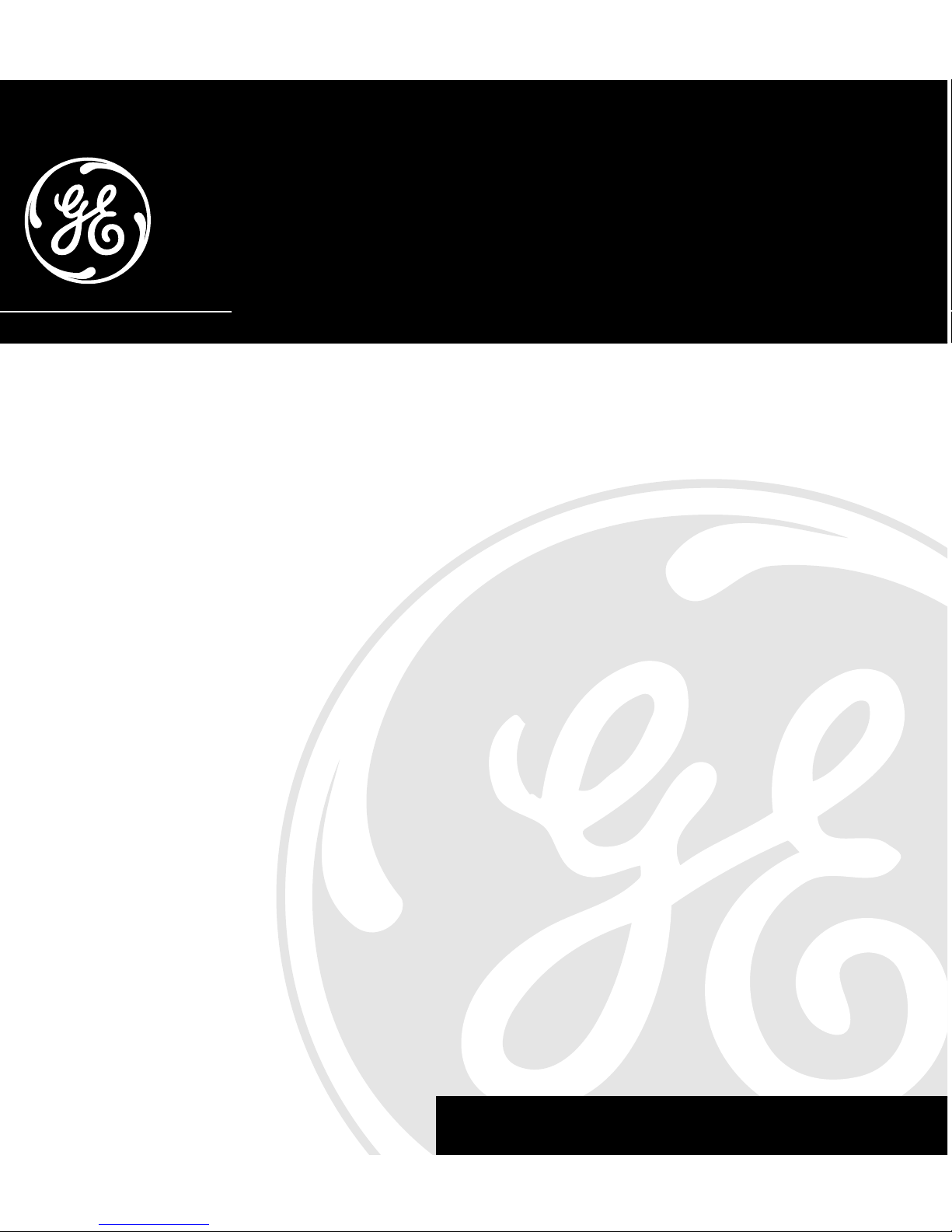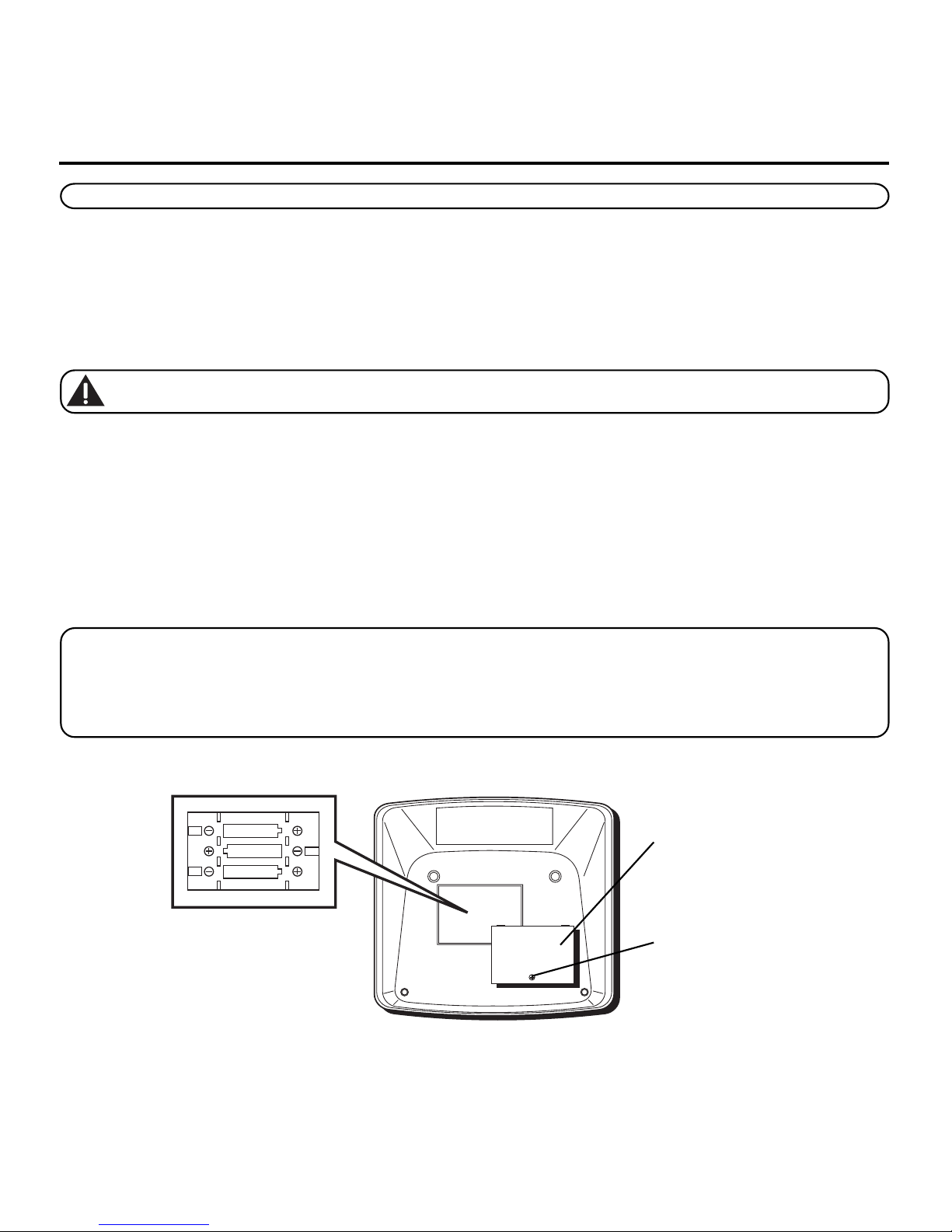3
SEE MARKING ON BOTTOM / BACK OF PRODUCT
RISK OF ELECTRIC SHOCK
DO NOT OPEN
WARNING:TO PREVENT FIRE OR
ELECTRICAL SHOCK HAZARD, DO
NOT EXPOSETHIS PRODUCT TO
RAIN OR MOISTURE.
THE LIGHTNING FLASH
AND ARROW HEAD
WITHIN THE TRIANGLE
IS A WARNING SIGN
ALERTING YOU OF
“DANGEROUS
VOLTAGE” INSIDE THE
PRODUCT.
CAUTION: TO REDUCE THE RISK OF
ELECTRIC SHOCK, DO NOT REMOVE
COVER (OR BACK). NO USER
SERVICEABLE PARTS INSIDE. REFER
SERVICING TO QUALIFIED SERVICE
PERSONNEL.
THE EXCLAMATION
POINT WITHIN THE
TRIANGLE IS A
WARNING SIGN
ALERTING YOU OF
IMPORTANT
INSTRUCTIONS
ACCOMPANYING THE
PRODUCT.
CAUTION:
TABLE OF CONTENTS
EQUIPMENT APPROVAL INFORMATION ....................................................... 2
INTERFERENCE INFORMATION .................................................................. 2
HEARING AID COMPATIBILITY (HAC)....................................................... 2
INTRODUCTION .................................................................................... 4
BEFORE Y OU BEGIN ............................................................................. 4
PARTS CHECKLIST ............................................................................ 4
MODULAR JACK REQUIREMENTS ........................................................ 4
IMPORTANT INSTALLATION INFORMATION ................................................... 5
INSTALLING AND REPLACING BATTERIES ............................................... 5
INSTALLING THE PHONE ......................................................................... 6
CONNECTING THE AC (ELECTRICAL) POWER ......................................... 6
CONNECTING THE HANDSET ............................................................... 6
CONNECTING LINES 1+2 AND 3+4 TOT WO DUAL-LINE
PHONE JACKS ..................................................................... 6
CONNECTING LINES 1+2 AND 3+4 TO FOUR SINGLE-LINE
PHONE JACKS ..................................................................... 6
WALL MOUNTING ........................................................................... 7
SETTING UPTHE T ELEPHONE .................................................................. 7
SETTING APHONE ID....................................................................... 8
SETTING THE PHONE NAME ............................................................... 8
CHANGING APHONE ID .................................................................... 8
SYSTEM VERIFICATION ...................................................................... 9
OTHER SYSTEM PHONES ............................................................. 9
SETTING UPTHE CLOCK .................................................................... 9
PROGRAMMING THE HOUR FORMAT .................................................... 9
SETTING THET IME ............................................................................ 9
HOUR ...................................................................................... 9
MINUTES .................................................................................. 9
MONTH .................................................................................... 9
DATE ..................................................................................... 10
SETTINGY OUR LOCAL AREA CODE ................................................... 10
SETTING THE REGIONAL AREA CODES ............................................... 10
SETTING THE RINGERT ONE .............................................................. 11
ADJUSTING THE DISPLAY CONTRAST ................................................. 11
SETTING THE LANGUAGE ................................................................. 11
RESTORING THE ORIGINAL SETTINGS ................................................. 12
SETTING THE PRIORITY LINE ............................................................. 12
PROGRAMMING THE PAUSE DURATION ............................................... 12
ADJUSTING THE DONOT DISTURB SETTING ....................................... 12
SETTING THE AUTO INTERCOM ......................................................... 13
BASIC OPERATION .............................................................................. 13
MAKING CALLS ............................................................................. 13
USING THE HANDSET ................................................................ 13
USING THE SPEAKERPHONE ........................................................ 13
USING THE HEADSET ................................................................. 13
RECEIVING CALLS .......................................................................... 14
USING THE HANDSET ................................................................ 14
USING THE SPEAKERPHONE ........................................................ 14
USING THE HEADSET ................................................................. 14
SWITCHING BETWEEN THE SPEAKERPHONE, HANDSET,
AND HEADSET ................................................................... 14
MUTE .......................................................................................... 14
DONOT DISTURB FEATURE ............................................................. 14
HOLD .......................................................................................... 15
PLACING ACALL ON HOLD ......................................................... 15
RELEASING ACALL ON HOLD ..................................................... 15
FLASH ......................................................................................... 15
REDIAL ........................................................................................ 15
REVIEWING THE REDIAL NUMBERS ............................................... 15
TRANSFER .................................................................................... 15
TRANSFERRING ACALL TO ANOTHER STATION ............................... 15
RECEIVING AT RANSFER FROM ANOTHER STATION ........................... 16
PRIVACY ....................................................................................... 16
PROVIDING PRIVACY .................................................................. 16
VOLUME ...................................................................................... 16
RINGER VOLUME ...................................................................... 16
SPEAKERPHONE, HANDSET, AND HEADSET VOLUME ........................ 16
CONFERENCE CALLS ....................................................................... 17
INTERCOM CALLS ........................................................................... 17
ONE -TOUCH INTERCOM ............................................................ 17
ANSWERING AN INTERCOM CALL ................................................. 18
INTERCOM HOLD ...................................................................... 18
INTERCOM CONFERENCE CALLS ................................................... 18
PAGING ALL STATIONS .............................................................. 18
DATA PORT .................................................................................. 19
CALLER ID (CID) FEATURES ............................................................... 19
SUMMARY SCREEN ........................................................................ 19
RECEIVING AND STORING CALLS ....................................................... 19
REVIEWING CALL RECORDS ............................................................. 20
SAVING ACALL RECORD TO THE INTERCOM/MEMO LOG OR TO
PHONE BOOK MEMORY ...................................................... 20
DELETING ACALL RECORD .............................................................. 20
DELETING ALL CALL RECORDS ......................................................... 20
DIALING BACK .............................................................................. 21
IFY OU PROGRAMMEDY OUR LOCAL AREA CODE ................................. 21
IFY OU DID NOT PROGRAMY OUR LOCAL AREA CODE ......................... 21
CALL WAITING CALLER ID .............................................................. 21
CALLER ID DISPLAY MESSAGES ........................................................... 21
PREVENTING UNKNOWN OR BLOCKED CALLER ID CALLS FROM
BEING SAVED ................................................................... 22
DELETING ALL UNKNOWN CALLER ID RECORDS ................................. 22
SETTING THE AUTOT IME & DATE UPDATE FROM CALLER ID ................. 22
MEMORY .......................................................................................... 22
STORING ANUMBER AND NAME IN MEMORY ..................................... 23
STORING THE LAST NUMBER DIALED ................................................. 23
STORING APAUSE IN MEMORY ........................................................ 23
DIALING ASTORED NUMBER ........................................................... 24
CHAIN DIALING ............................................................................. 24
REVIEWING MEMORY ..................................................................... 24
PHONE BOOK .......................................................................... 24
INTERCOM/MEMO LOG .............................................................. 24
CHANGING ASTORED NAME AND NUMBER ........................................ 25
MEMORY DELETE/CLEAR ................................................................ 25
CLEARING ALL MEMORIES ......................................................... 25
TROUBLESHOOTING GUIDE .................................................................. 26
GENERAL PRODUCT CARE ................................................................... 27
SERVICE ........................................................................................... 27
INDEX .............................................................................................. 28
LIMITED WARRANTY ........................................................................... 30