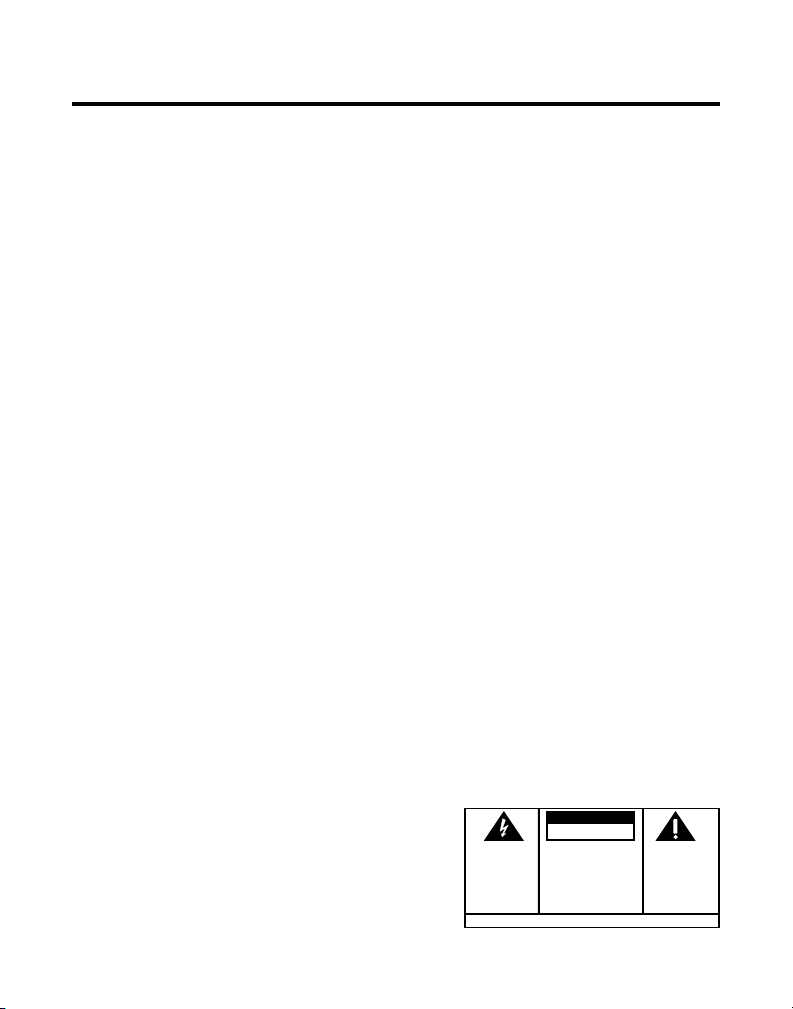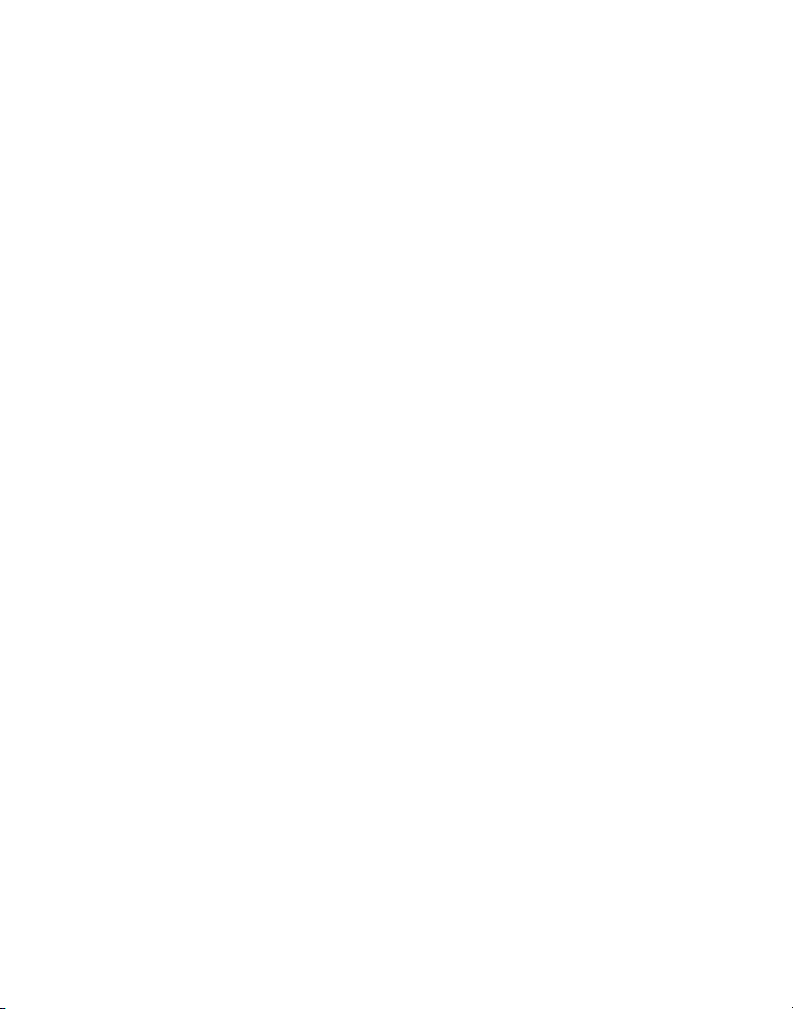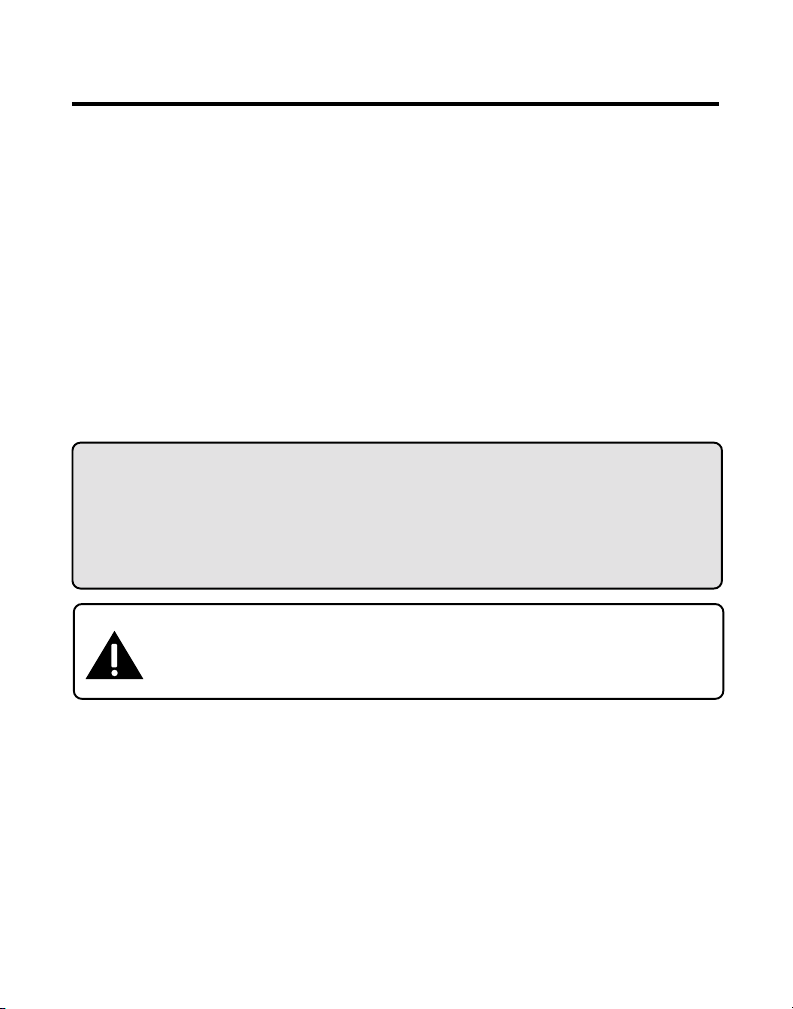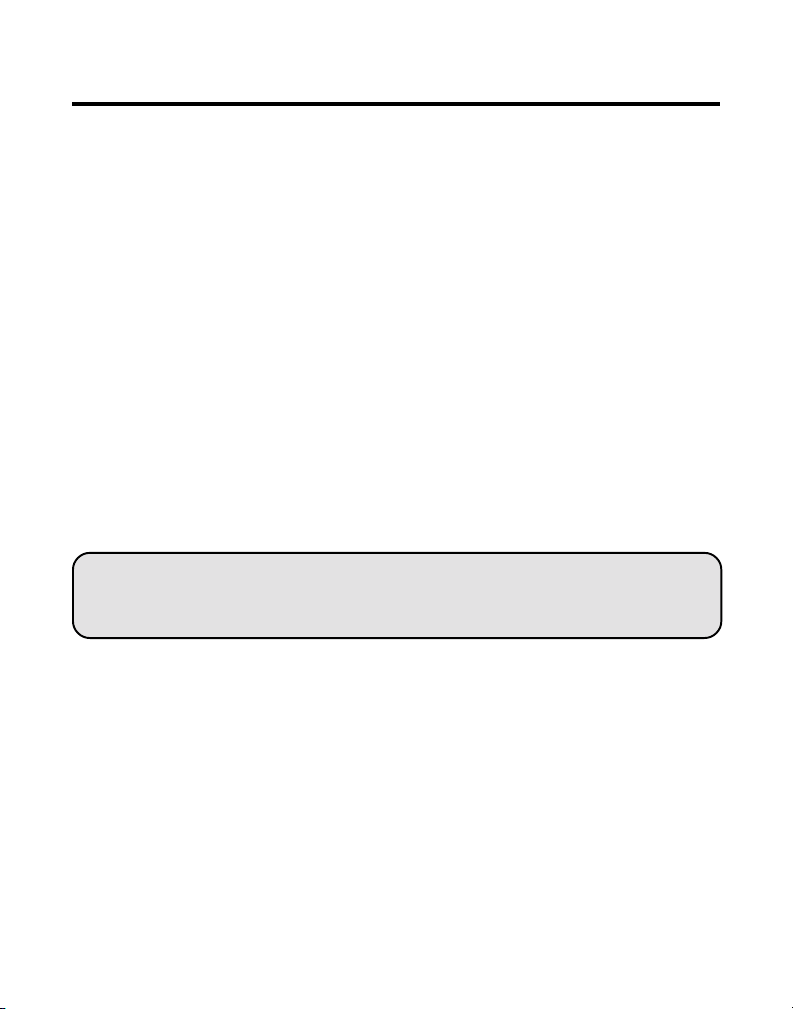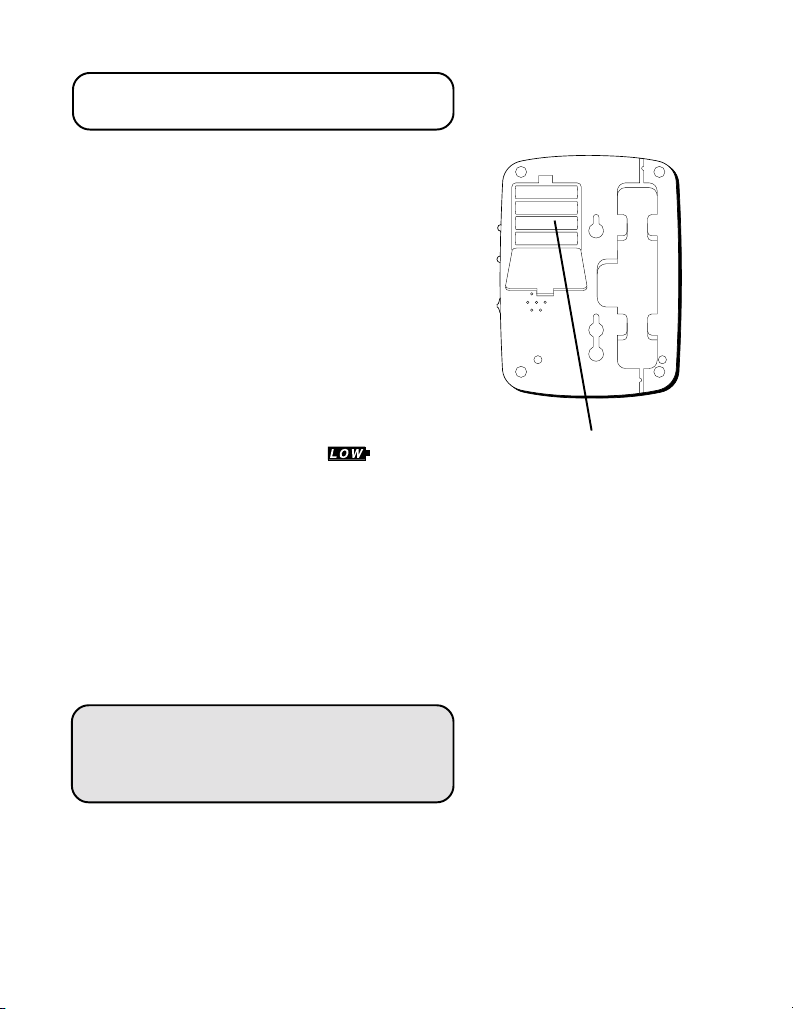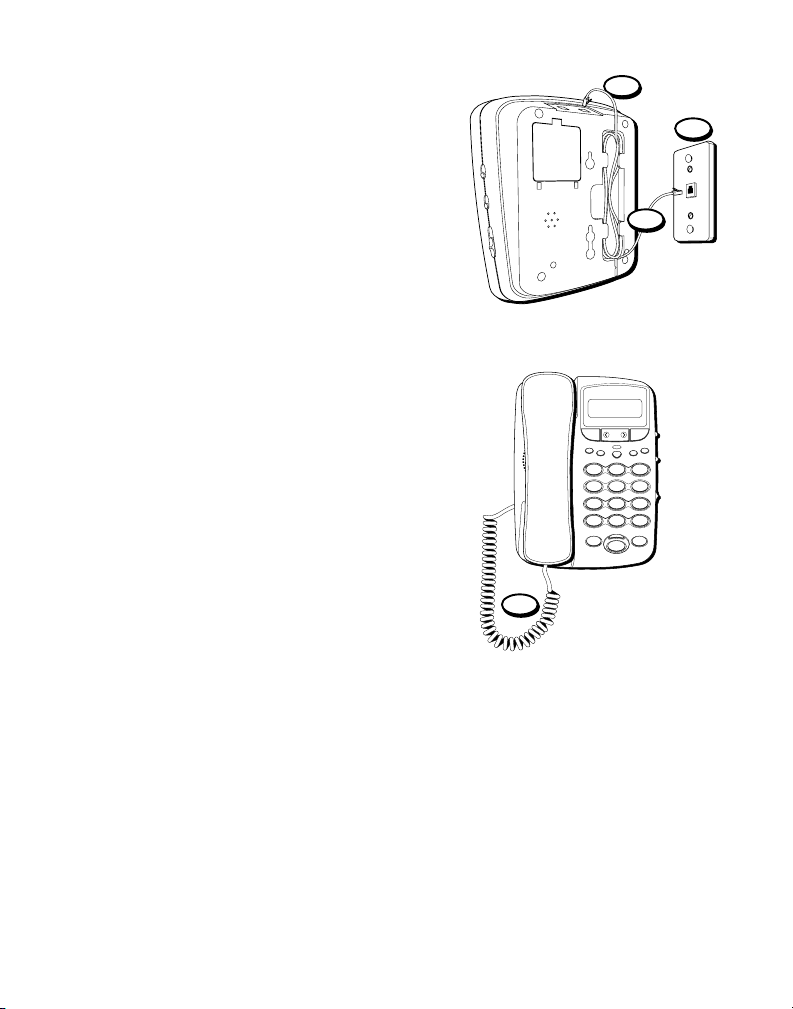2
FCC REGISTRATION INFORMATION
Your telephone equipment is registered with the Federal Communications Commission and is in compliance with
parts 15 and 68, FCC Rules and Regulations.
1Notification to the Local Telephone Company
On the bottom o this equipment is a label indicating, among other in ormation, the FCC Registration number and
Ringer Equivalence Number (REN) or the equipment. You must, upon request, provide this in ormation to your
telephone company.
The REN is use ul in determining the number o devices you may connect to your telephone line and still have all
o these devices ring when your telephone number is called. In most (but not all) areas, the sum o the RENs o all
devices connected to one line should not exceed 5. To be certain o the number o devices you may connect to your
line as determined by the REN, you should contact your local telephone company.
Notes
• This equipment may not be used on coin service provided by the telephone company.
• Party lines are subject to state tari s, and there ore, you may not be able to use your own telephone equipment i
you are on a party line. Check with your local telephone company.
• Notice must be given to the telephone company upon permanent disconnection o your telephone rom your line.
2Rights of the Telephone Company
Should your equipment cause trouble on your line which may harm the telephone network, the telephone
company shall, where practicable, noti y you that temporary discontinuance o service may be required. Where
prior notice is not practicable and the circumstances warrant such action, the telephone company may temporarily
discontinue service immediately. In case o such temporary discontinuance, the telephone company must: (1)
promptly noti y you o such temporary discontinuance; (2) a ord you the opportunity to correct the situation; and
(3) in orm you o your right to bring a complaint to the Commission pursuant to procedures set orth in Subpart E
o Part 68, FCC Rules and Regulations.
The telephone company may make changes in its communications acilities, equipment, operations or procedures
where such action is required in the operation o its business and not inconsistent with FCC Rules and Regulations.
I these changes are expected to a ect the use or per ormance o your telephone equipment, the telephone
company must give you adequate notice, in writing, to allow you to maintain uninterrupted service.
INTERFERENCE INFORMATION
This device complies with Part 15 o the FCC Rules. Operation is subject to the ollowing two conditions: (1) This device
may not cause harm ul inter erence; and (2) This device must accept any inter erence received, including inter erence
that may cause undesired operation.
This equipment has been tested and ound to comply with the limits or a Class B digital device, pursuant to Part 15 o
the FCC Rules. These limits are designed to provide reasonable protection against harm ul inter erence in a residential
installation.
This equipment generates, uses, and can radiate radio requency energy and, i not installed and used in accordance
with the instructions, may cause harm ul inter erence to radio communications. However, there is no guarantee that
inter erence will not occur in a particular installation.
I this equipment does cause harm ul inter erence to radio or television reception, which can be determined by turning
the equipment o and on, the user is encouraged to try to correct the inter erence by one or more o the ollowing
measures:
• Reorient or relocate the receiving antenna (that is, the antenna or radio or television that is “receiving” the
inter erence).
• Reorient or relocate and increase the separation between the telecommunications equipment and receiving
antenna.
• Connect the telecommunications equipment into an outlet on a circuit di erent rom that to which the receiving
antenna is connected.
I these measures do not eliminate the inter erence, please consult your dealer or an experienced radio/television
technician or additional suggestions. Also, the Federal Communications Commission has prepared a help ul booklet,
“How To Identi y and Resolve Radio/TV Inter erence Problems.” This booklet is available rom the U.S. Government
Printing O ice, Washington, D.C. 20402. Please speci y stock number 004-000-00345-4 when ordering copies.
HEARING AID COMPATIBILITY
This telephone system meets FCC standards or Hearing Aid Compatibility.
FCC NUMBER IS LOCATED ON THE CABINET BOTTOM
REN NUMBER IS LOCATED ON THE CABINET BOTTOM