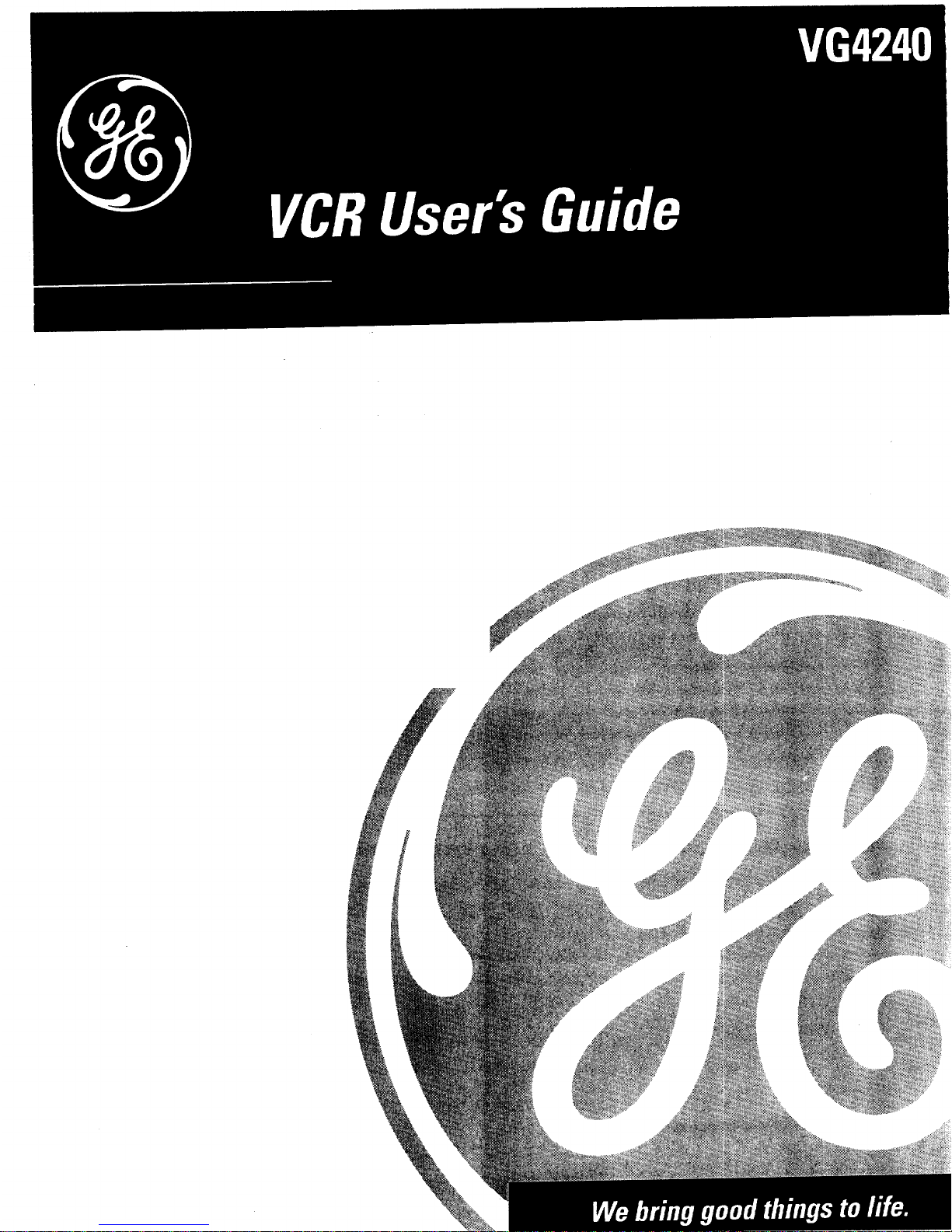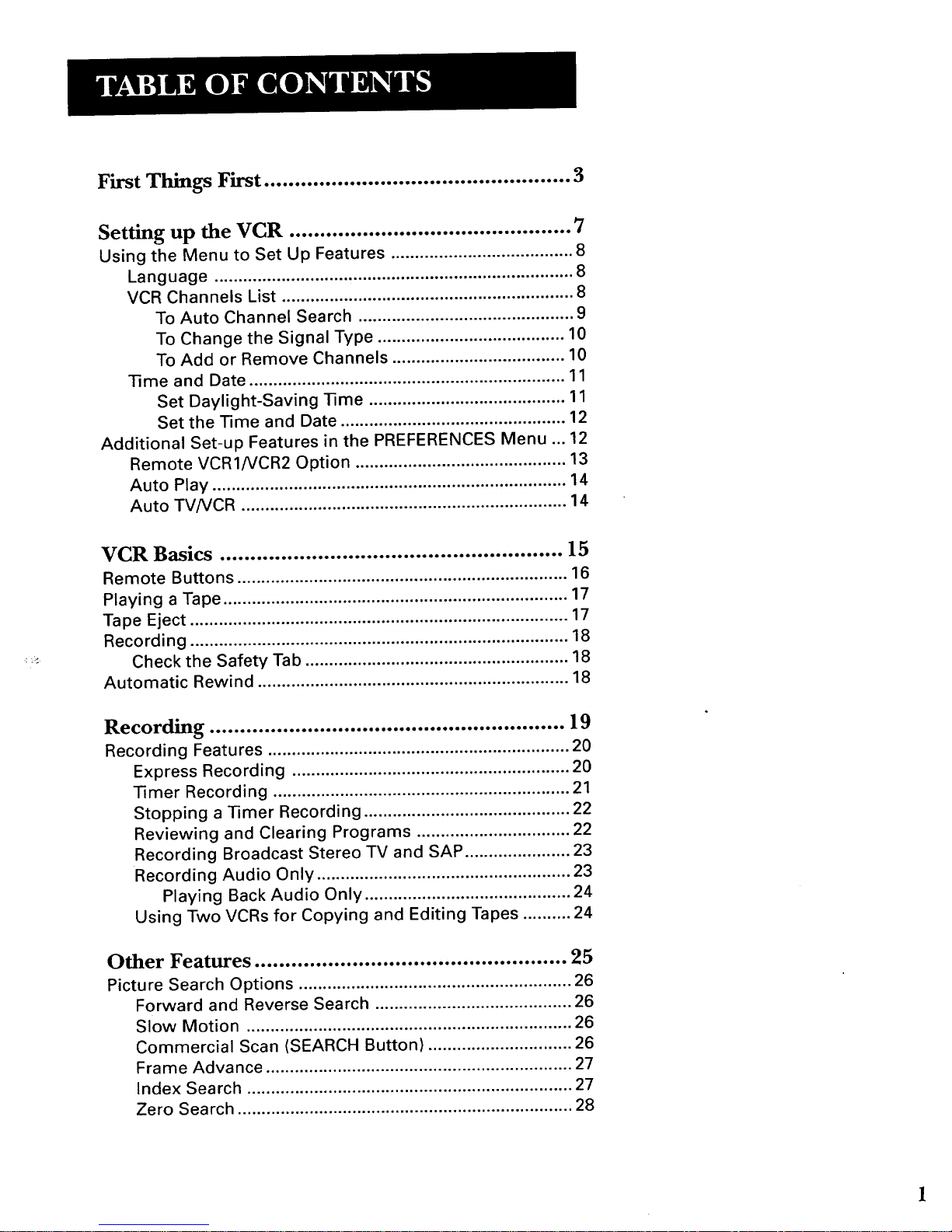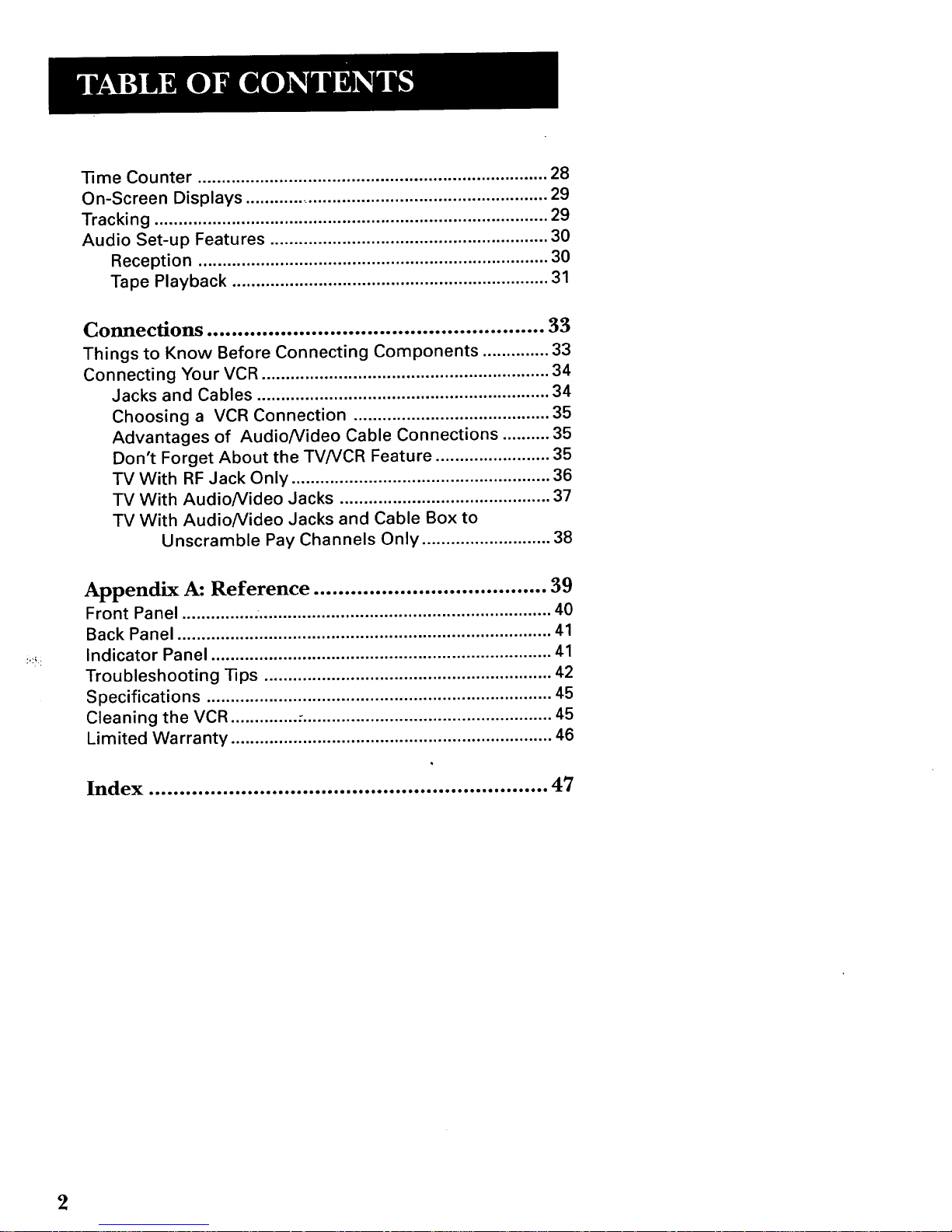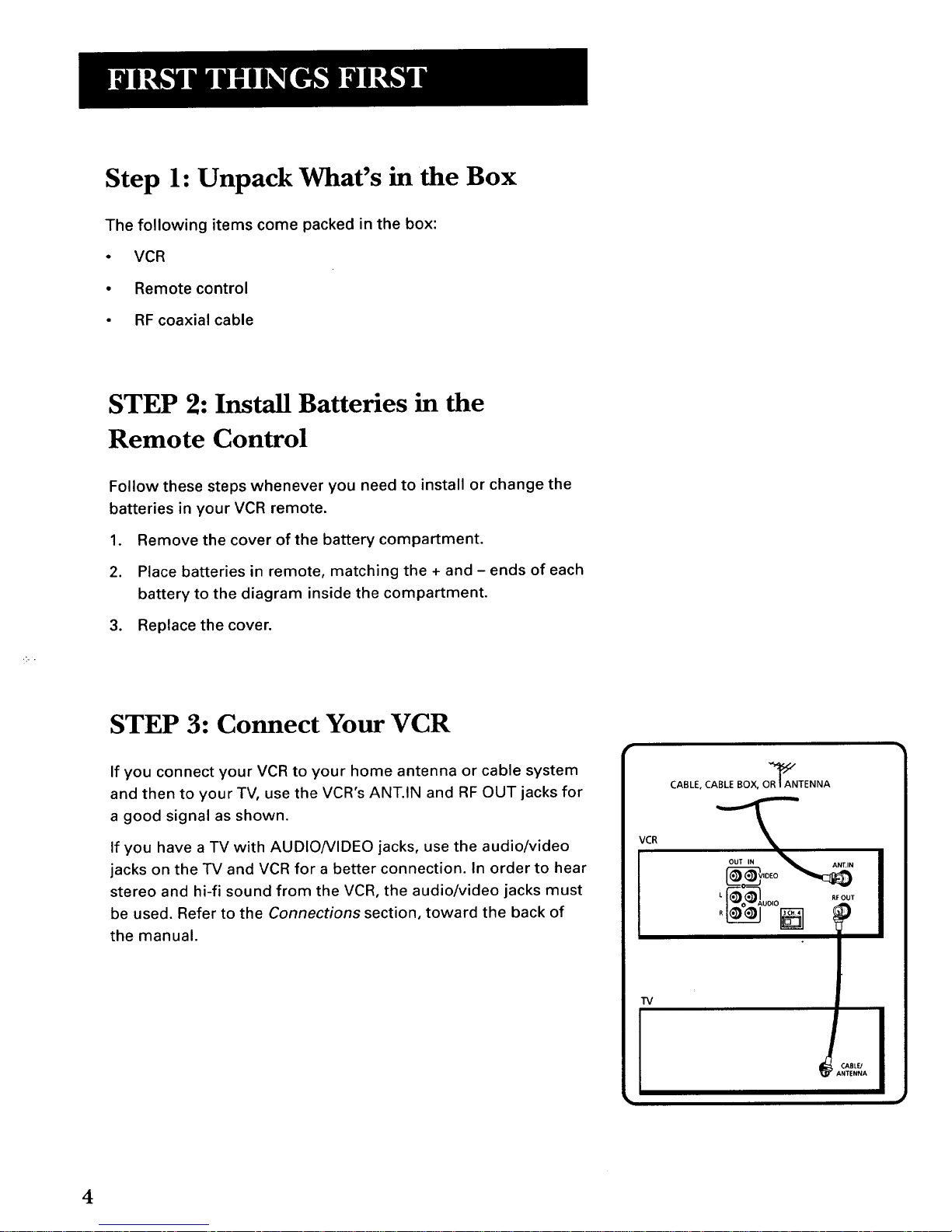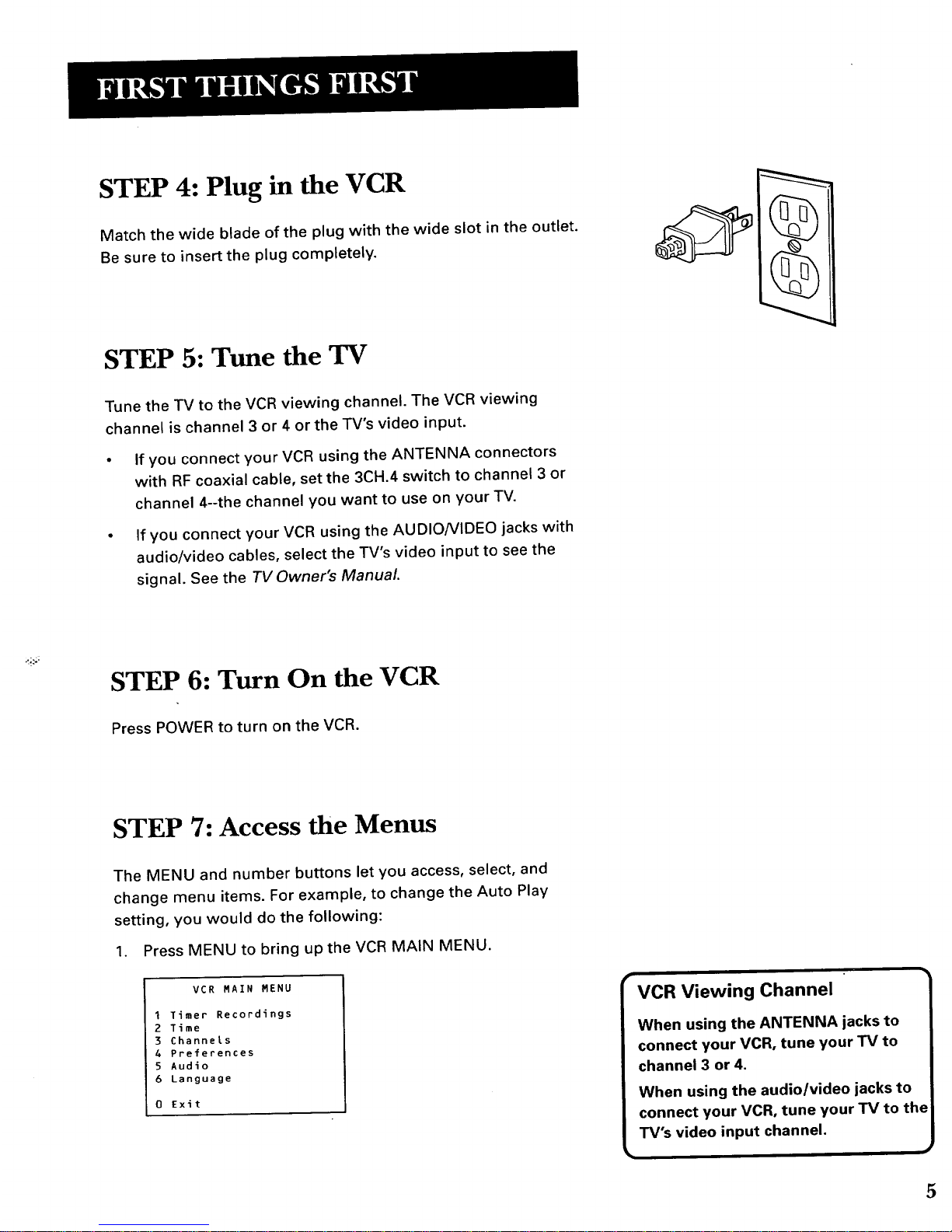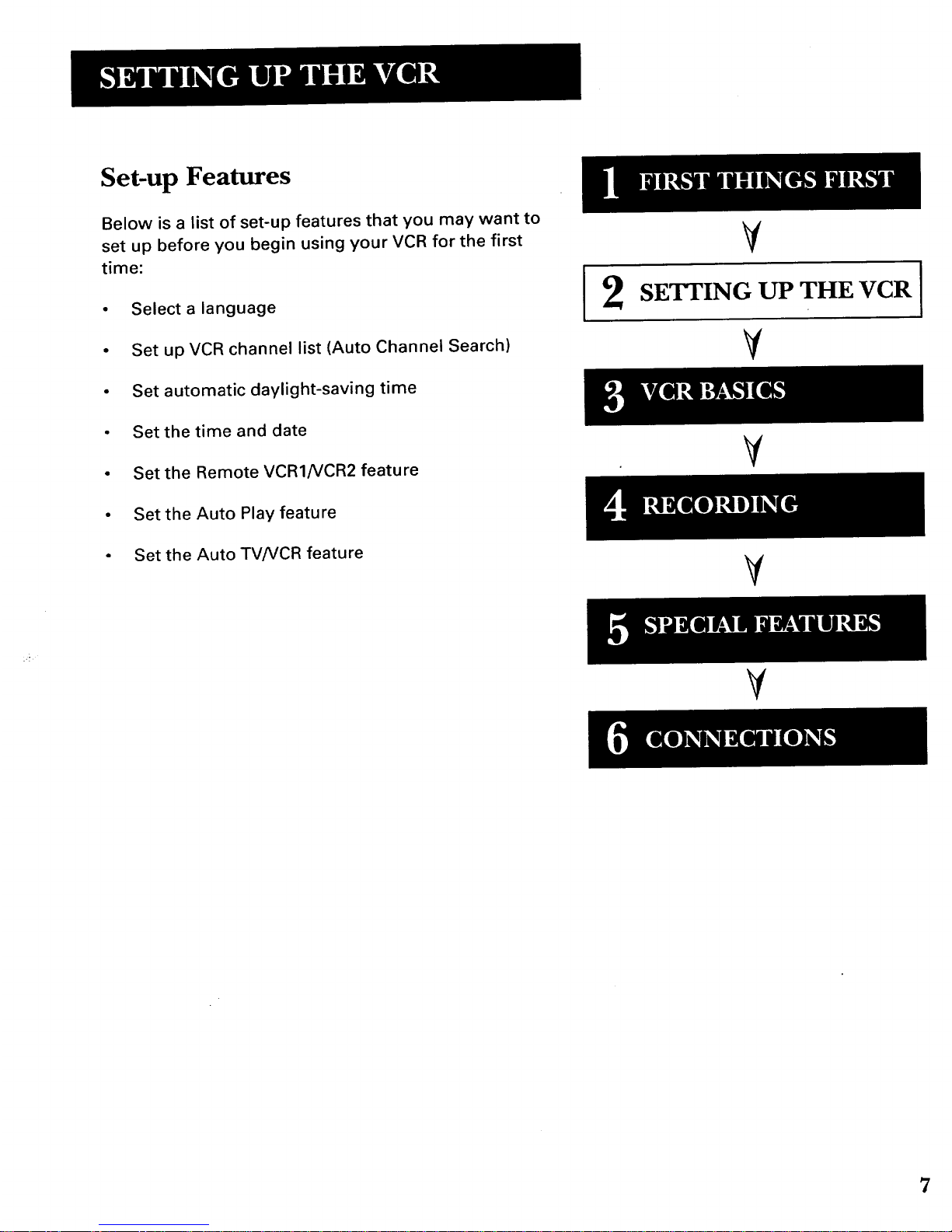First Things First .................................................. 3
Setting up the VCR .............................................. 7
Using the Menu to Set Up Features ...................................... 8
Language ........................................................................... 8
VCR Channels List ............................................................. 8
To Auto Channel Search ............................................. 9
To Change the Signal Type ....................................... 10
To Add or Remove Channels .................................... 10
Time and Date .................................................................. 11
Set Daylight-Saving Time ......................................... 11
Set the Time and Date ............................................... 12
Additional Set-up Features in the PREFERENCES Menu ... 12
Remote VCR1/VCR2 Option ............................................ 13
Auto Play .......................................................................... 14
Auto TV/VCR .................................................................... 14
VCR Basics ........................................................ 15
Remote Buttons ..................................................................... 16
Playing a Tape ........................................................................ 17
Tape Eject ............................................................................... 17
Recording ............................................................................... 18
Check the Safety Tab ....................................................... 18
Automatic Rewind ................................................................. 18
Recording .......................................... . .. . . .. .. .. ... ..19
Recording Features ............................................................... 20
Express Recording .......................................................... 20
Timer Recording .............................................................. 21
Stopping a Timer Recording ........................................... 22
Reviewing and Clearing Programs ................................ 22
Recording Broadcast Stereo TV and SAP ...................... 23
Recording Audio Only ..................................................... 23
Playing Back Audio Only ........................................... 24
Using Two VCRs for Copying and Editing Tapes .......... 24
Other Features ................................................... 25
Picture Search Options ......................................................... 26
Forward and Reverse Search ......................................... 26
Slow Motion .................................................................... 26
Commercial Scan (SEARCH Button) .............................. 26
Frame Advance ................................................................ 27
Index Search .................................................................... 27
Zero Search ...................................................................... 28