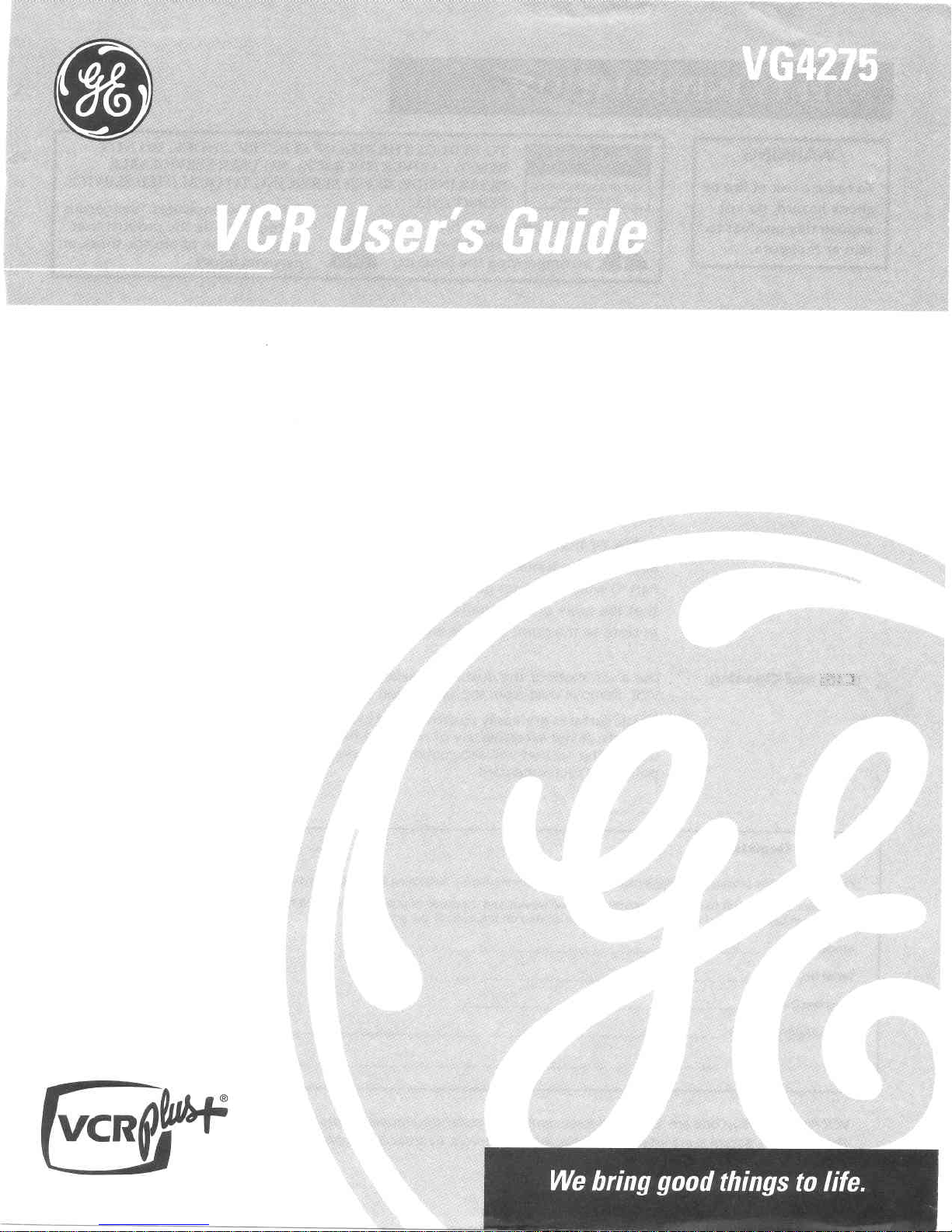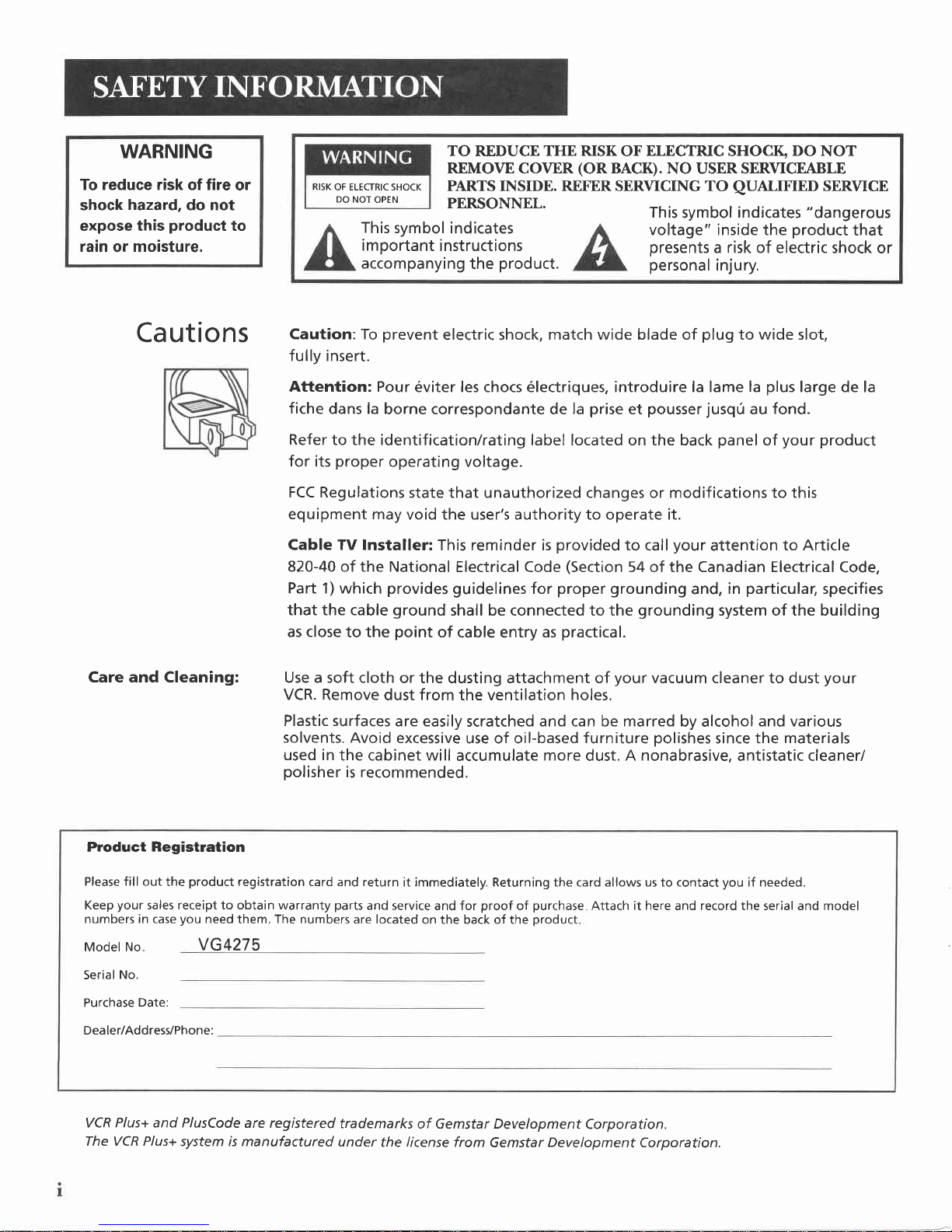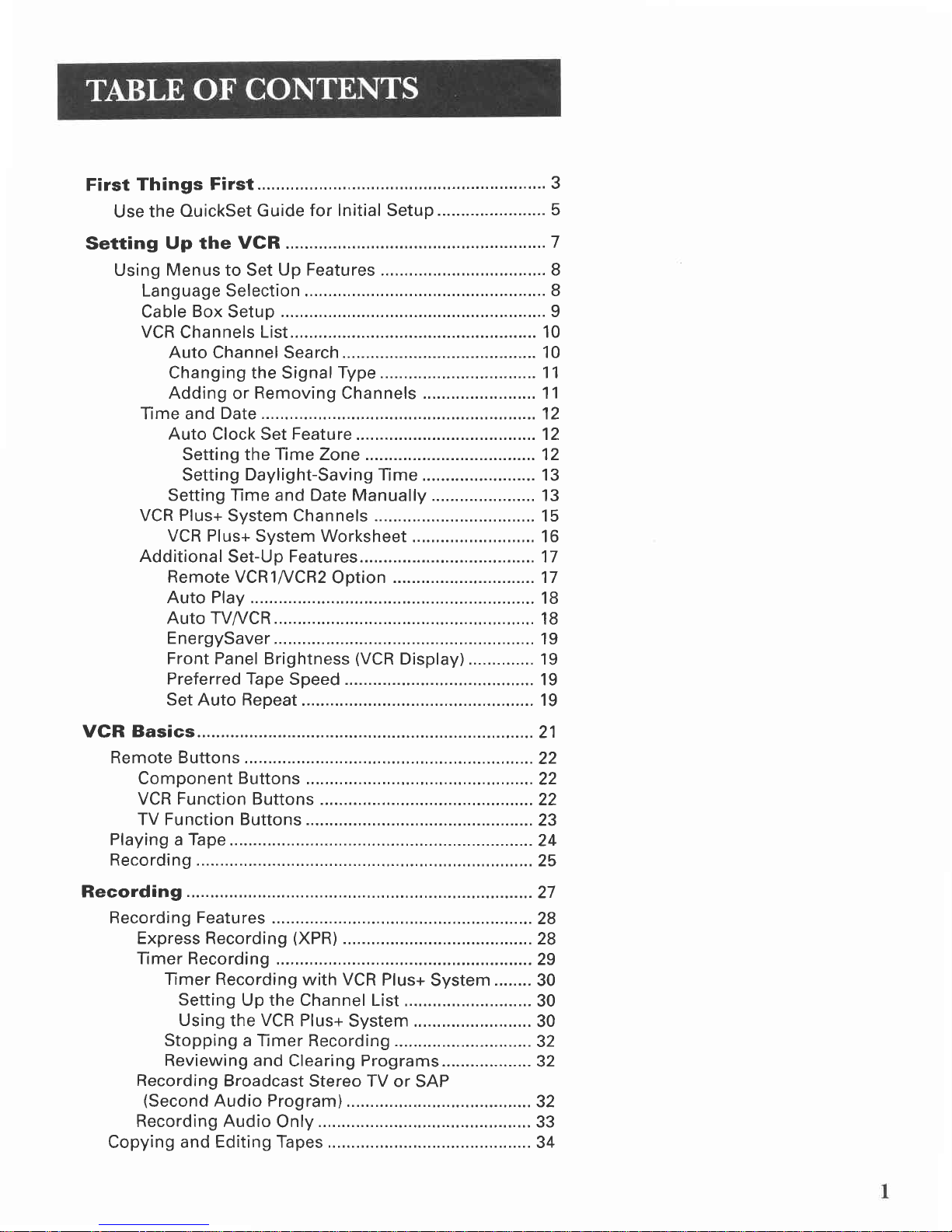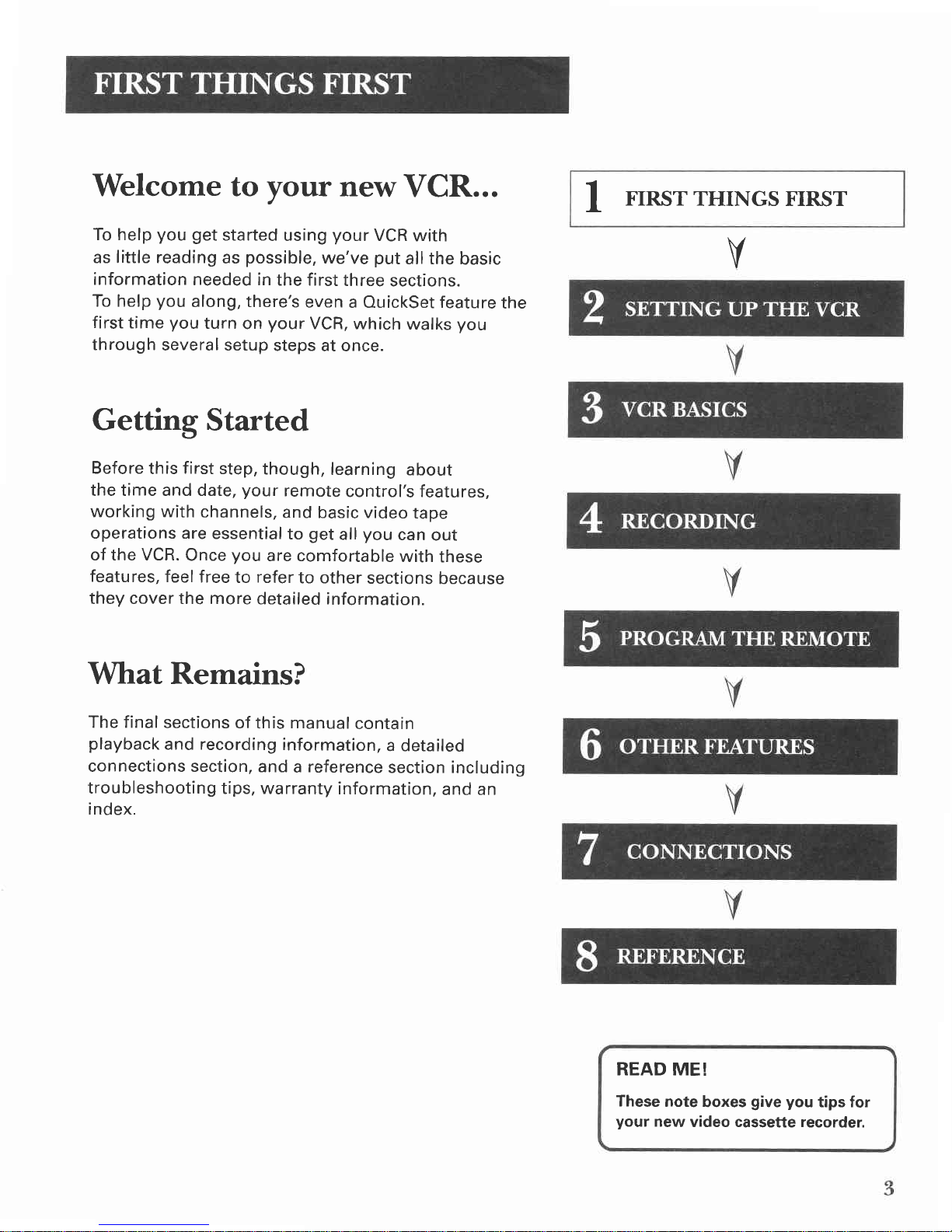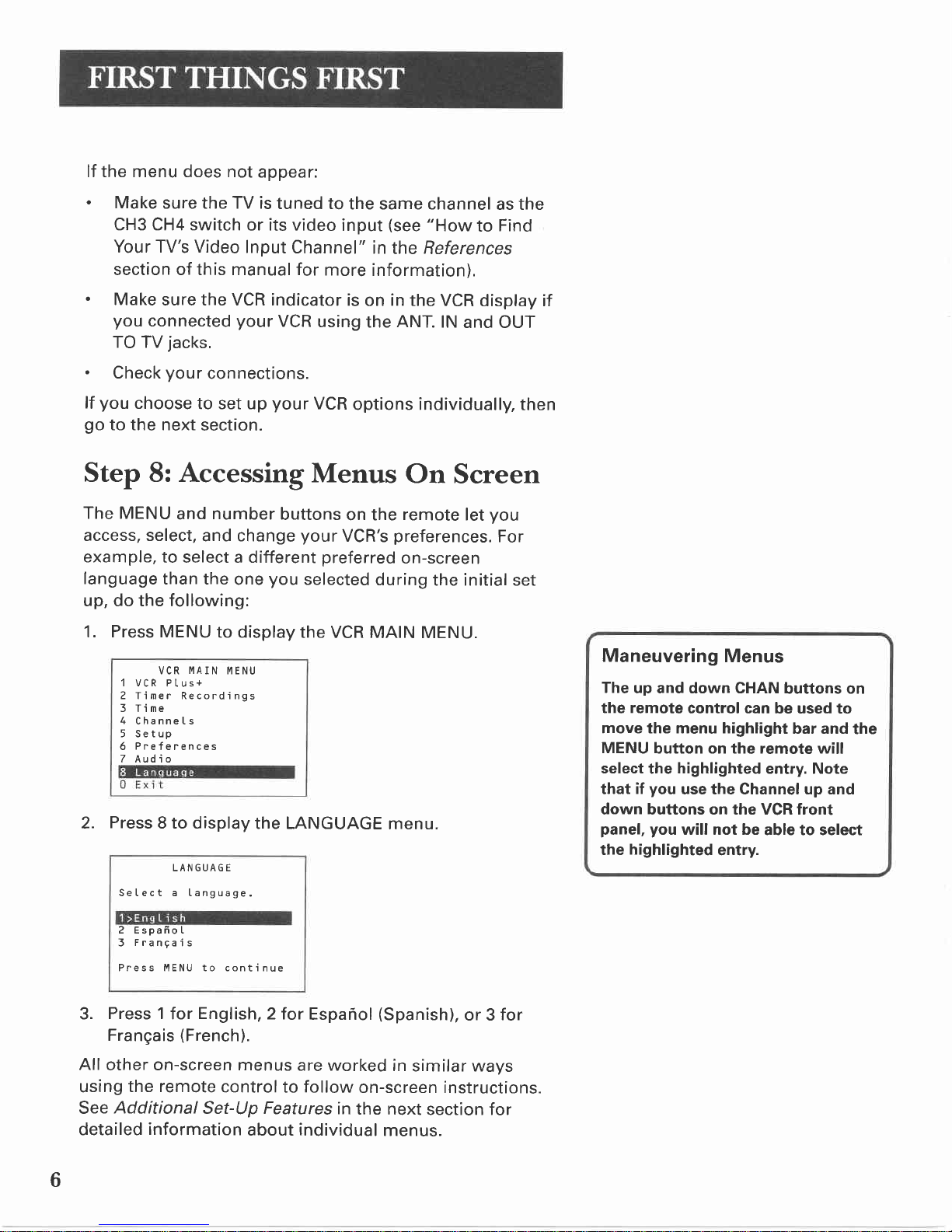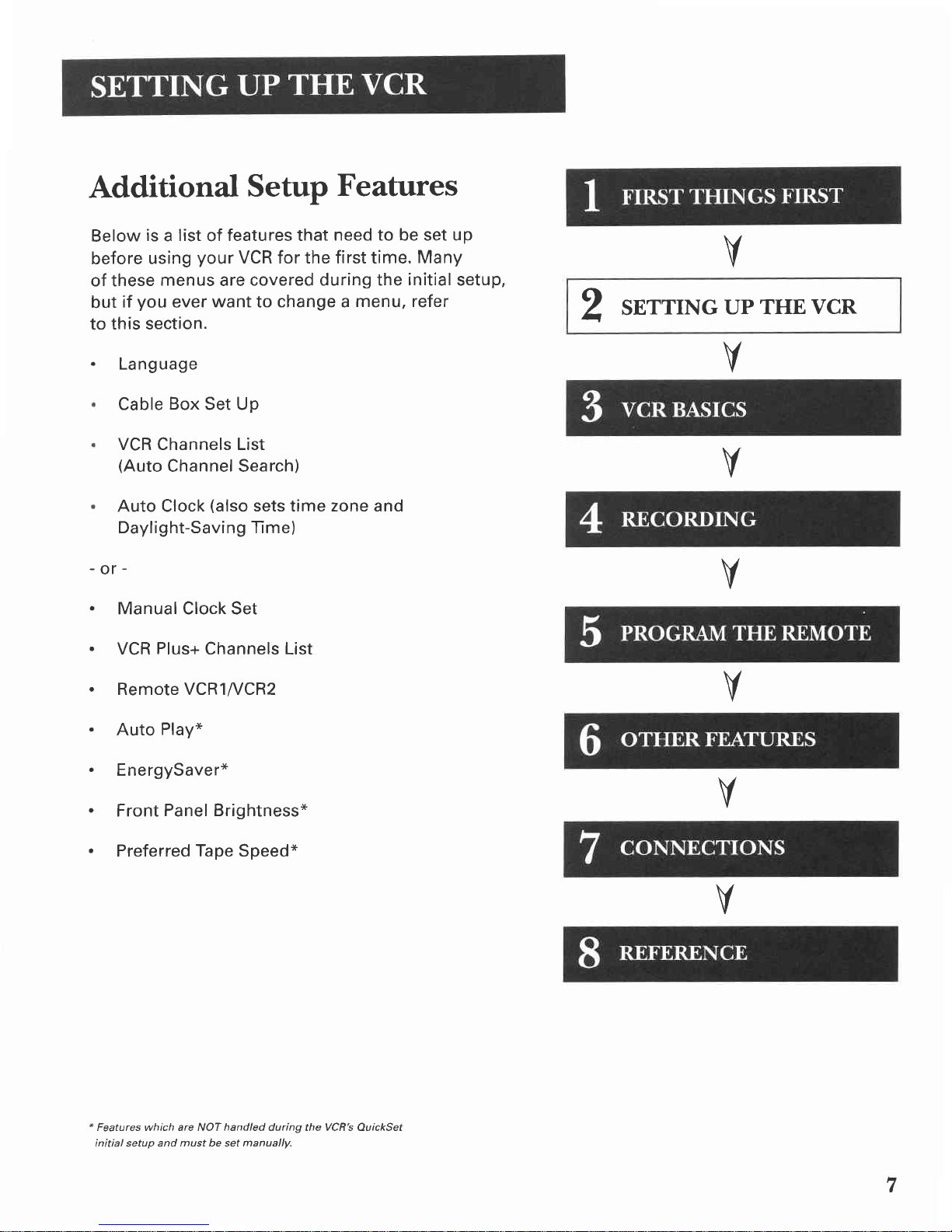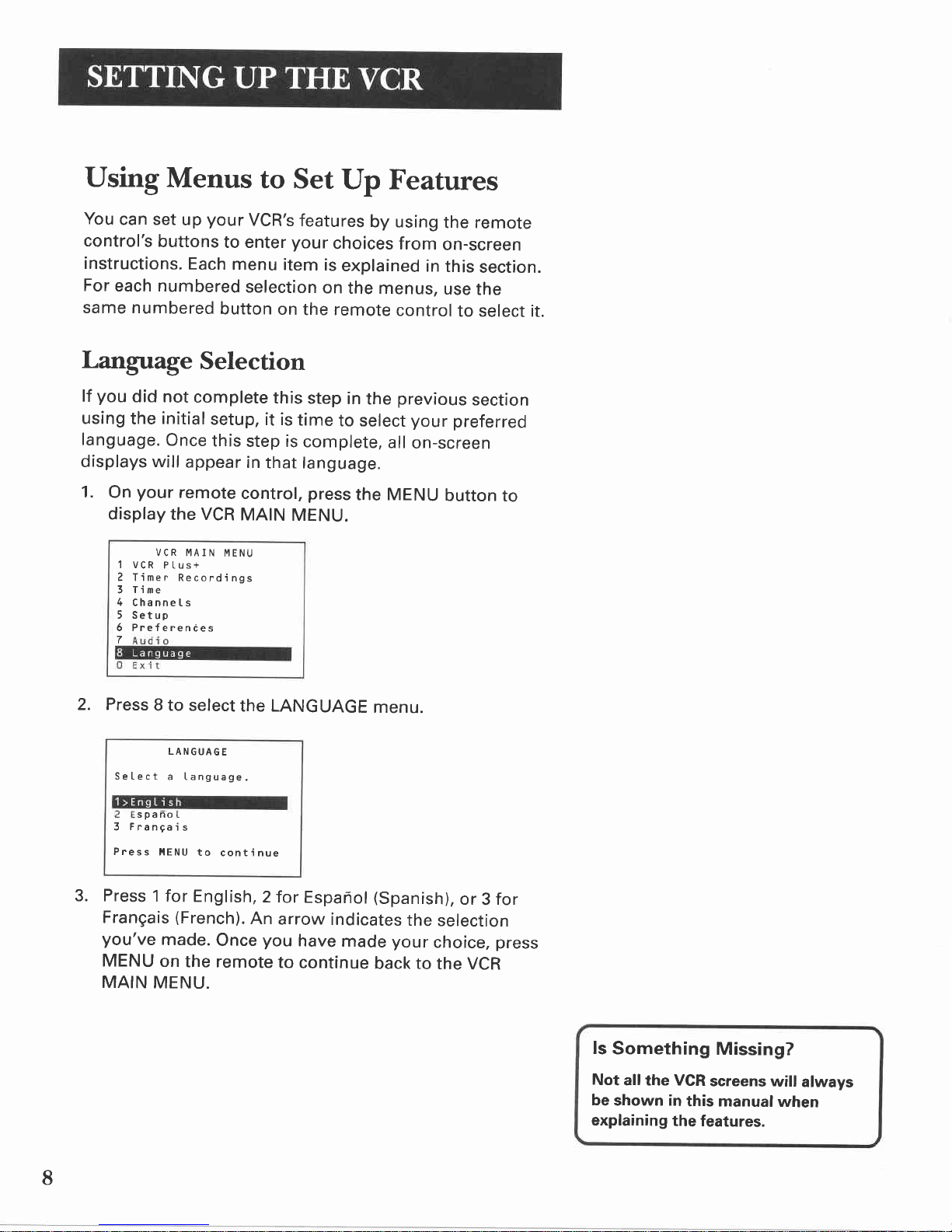First Things First ,...,..3
Use
the
OuickSet
Guide
for InitialSetup.......................
5
Setting Up the VCR .....,.............7
Using
Menus
to Set
UpFeatures...................................8
LanguageSelection ...............8
Cable
Box
Setup ....................I
VCR
Channels
List... .............10
Auto
ChannelSearch .....10
ChangingtheSignal
Type......... ......
11
Adding
or RemovingChannels........................11
Timeand
Date......... .............12
Auto
ClockSet
Feature............... .....12
Settingthe
Time
Zone ..................12
Setting
Daylight-Savi
ng
Time
........................13
Settingl-imeandDate
Manually
......................
13
VCR
Plus+
SystemChannels ................15
VCRPlus+
SystemWorksheet
..........................16
Additional
Set-UpFeatures... ................17
RemoteVCR1^/CR2
Option ............17
AutoPlay ......18
AutoTVA/CR............ .......
18
EnergySaver............. ......19
FrontPanelBrightness
(VCR
Display)..............19
PreferredTape
Speed.............. ........19
SetAutoRepeat .............19
VCR Basics.... .............21
RemoteButtons .......22
Component
Buttons ............22
VCR
Function
Buttons............... ............22
TVFunctionButtons ............23
Playing
a
Tape ..........24
Recording .................25
Recording .............. .....27
Recording
Features ...................28
ExpressRecording
(XPR) ....28
TimerRecording ..................29
TimerRecording
withVCR
Plus+
System........30
Setting
UptheChannelList
...........................
30
Using
the
VCR
Plus+
System .......
30
Stopping
aTimerRecording ...........32
Reviewingand
Clearing
Programs...............
....
32
Recording
Broadcast
StereoTV
or SAP
(Second
AudioProgram) .....................32
RecordingAudio
On|y..,...... ..................
33
Copying
andEditingTapes .......
34