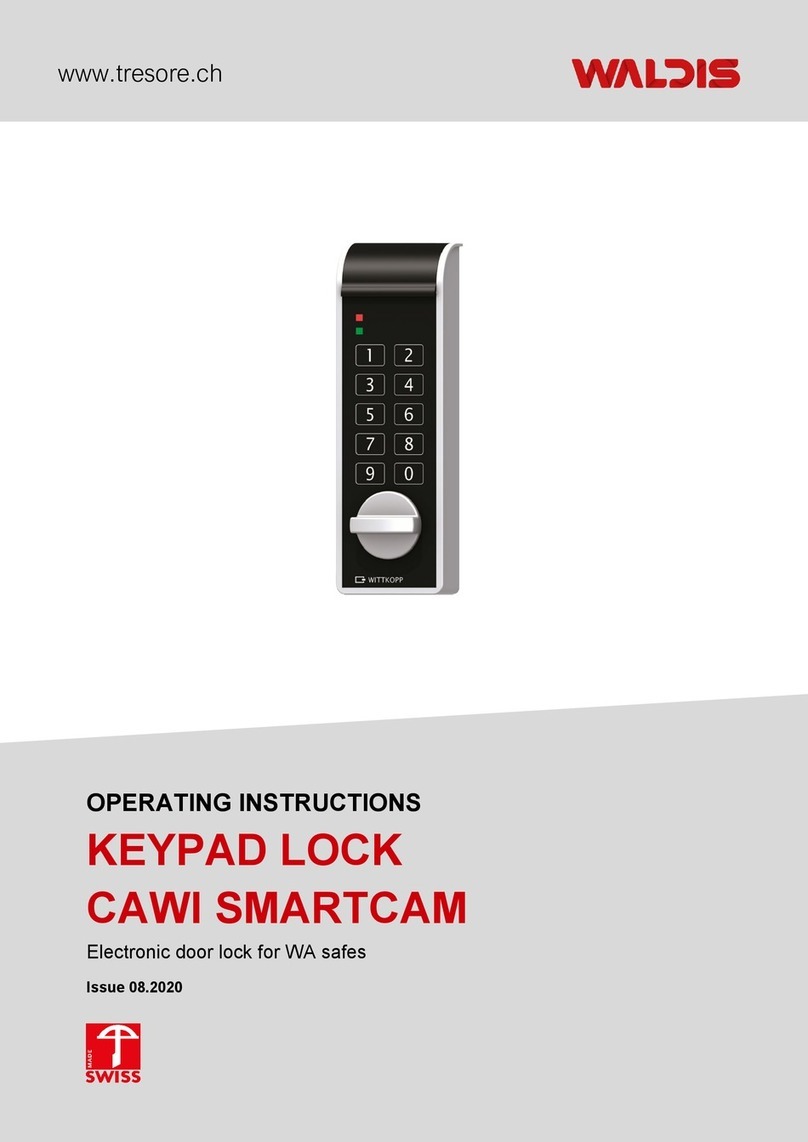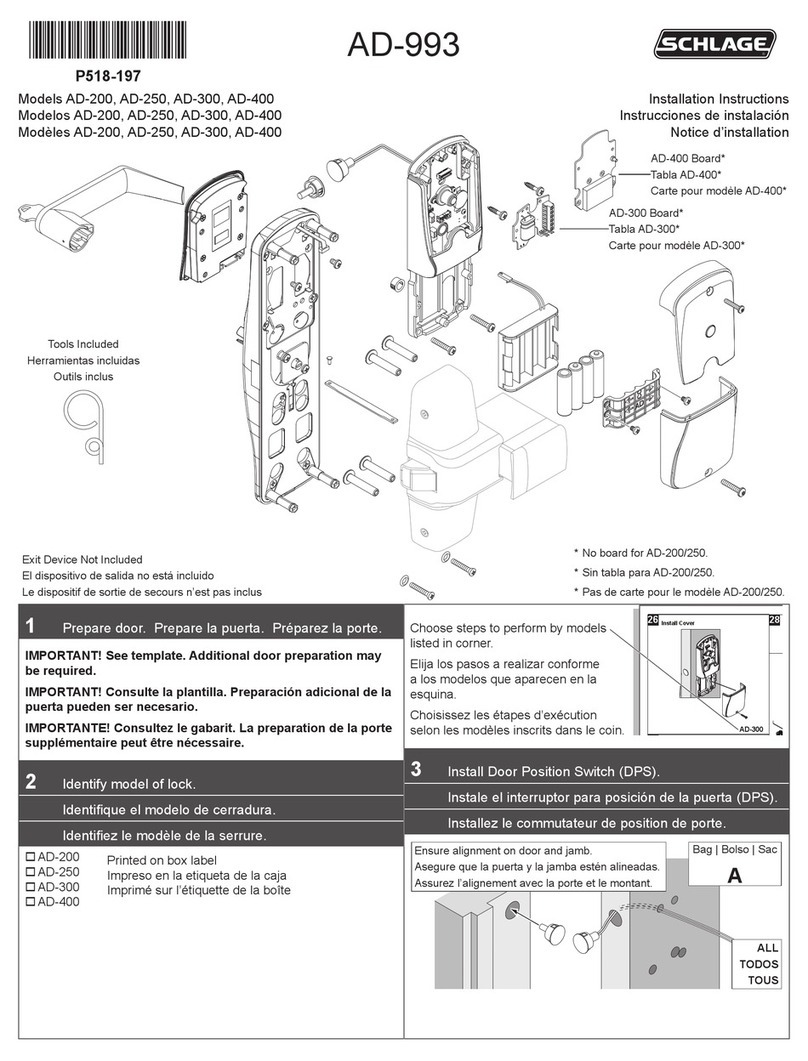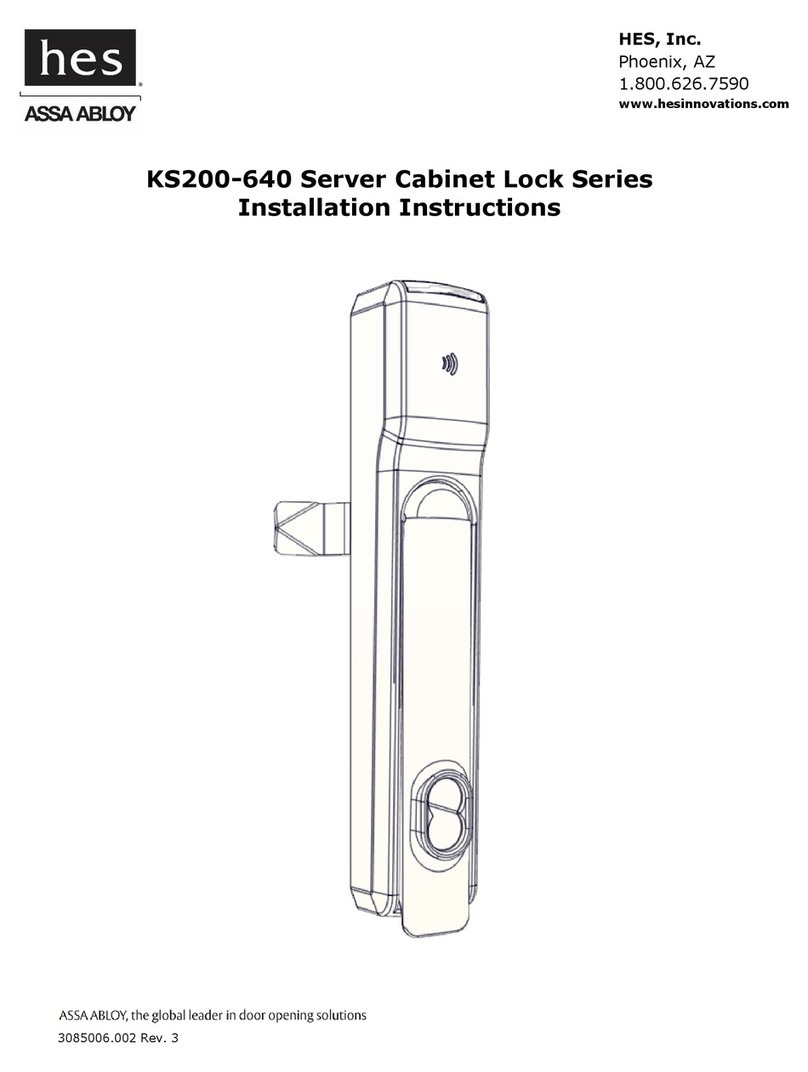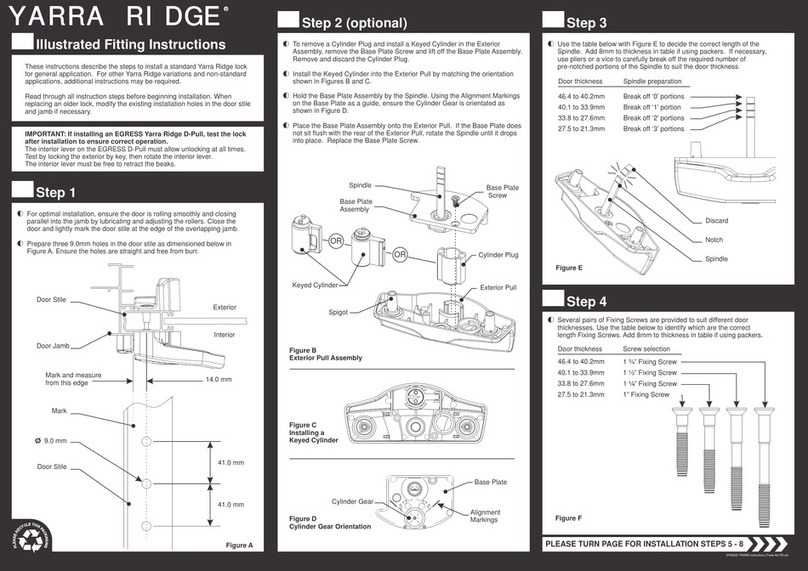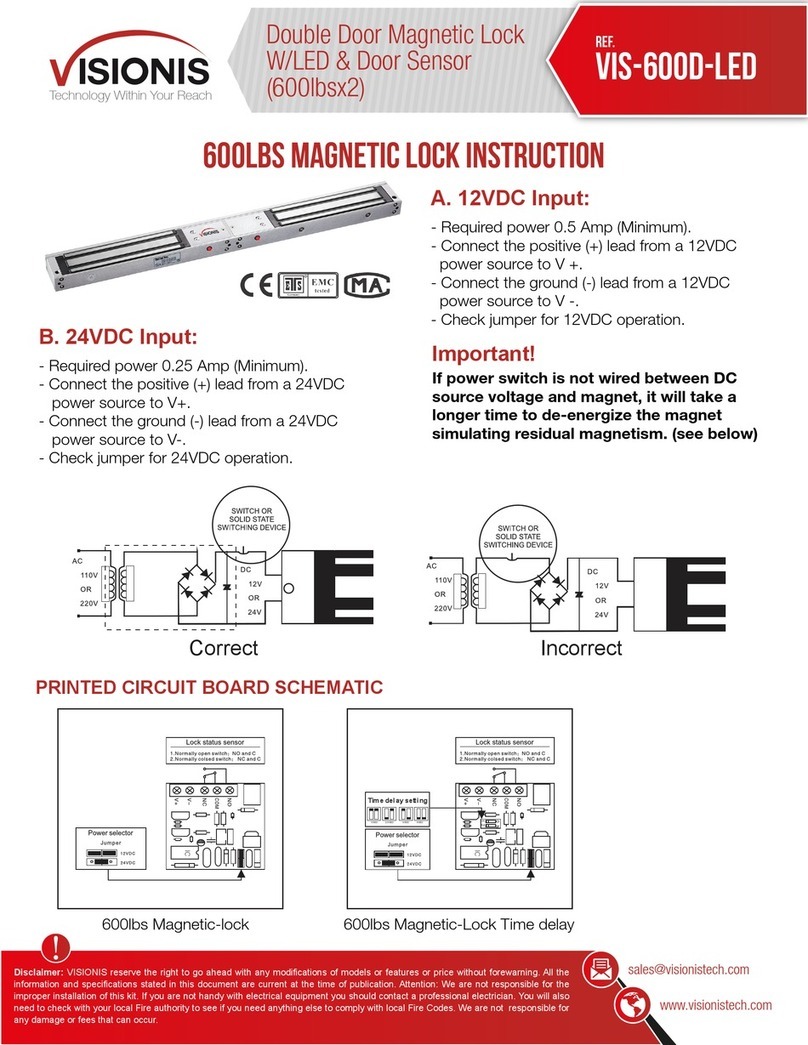GeekTale K02 User manual

Model No.: K02
User Manual
IMPORTANT:Read the instructions carefully
before operating the appliance and keep them
for future reference.

Scan the QR code for more
Geek Tale Products
Welcome
bids you welcome to a world of smart home devices, smart
locks, and smart surveillance. We at strive to explore and
develop the smart home industry for the good of all.
We use cutting-edge technologies to develop products fit and ready for
the market.
Please visit our website www.geektechnology.com.
Before installing, please scan the QR codes to watch our easy step-by- step
installation video.
If you have questions regarding the installation process, please
contact usby mail service_lock@geektechnology.com orby phone
1-844-801-8880.
Geek Tale
Geek Tale

INCLUDED IN THE BOX
ASSEMBLY DIAGRAM
A
Exterior knob
1PC
Screws A Screws B
4PCS 2PCS
Interior knob
1PC
Single latch
1PC
E F
B C
Keys
2PCS
Warranty card
1PC
G H
1PC
Strike parts
D
Exterior knob
Screws A
Single latch
Screws B
4*AAA alkaline
batteries
Interior knob
Battery cover
Battery
cover screw
4

Indicator Light
1. Add fingerprint
Blue light: The fingerprint light turns to blue asto indicate the lock is ready
to add fingerprint.
2. Fingerprint, mobile phone APP unlock
Green light: Success (the buzzer beeps once, and the fingerprint light
flashes green.
Red light: Failed (the buzzer beeps twice,the fingerprint light flashes red.
3. Low power
Green+red light: When the lock is unlocked with fingerprint or mobile APP
the buzzer beeps once and fingerprint light flash green and red.
PRODUCT DESCRIPTION
Exterior knob
Set button
Mechanical
key hole
Battery cover
screw
Interior knob
Fingerprint reader
Mechanical key
cover button
Type-C USB
interface
Backlit keypad
3

Exterior Knob
Single Latch
Interior Knob
PRODUCT DIMENSIONS
2
2.44inch (62mm)
3.19inch (81mm)
1.61inch (41mm)
1.61inch (41mm)
1inch (25mm)
φ2.99inch (76mm)φ2.99inch (76mm)
(70mm)
2"
34
/
(60mm)
2"
38
/
2.16 inch (55mm)
1.65 inch (42mm)
2.44inch (62mm)
3.19inch (81mm)

CHECK THE DOOR’S DIMENSIONS
Step 1: Measure to confirm that the door is between ( 35mm
~54mm) thick.
Step 2 : Measure to confirm that the hole in the door is (54mm).
Step 3 : Measure to confirm that the backset is either - (60-70mm).
Step 4 : Measure to confirm that the hole in the door edge is 1" (25 mm).
Note: If you have a new door, please drill the holes according to Drill Template.
1 "~
38
/
2"
18
/
2 "
38
/
2 "
34
/
2 "
18
/
1 " ~
38
/
2 "
18
/
(35~54mm)
2 "
34
/
(70mm)
2 "
38
/
(60mm)
2 "
18
/
(54mm)
"
1
(25mm)
or
5

Strike parts Single latch
2 "
34
/
(70mm)
2 "
38
/
(60mm)
or
INSTALLING LATCH AND
STRIKE PLATE
1. Install latch into the door, make sure latch fits inside the dooropening.
2. Install the strike into the door frame, make sure the latch can go into the
strike smoothly.
2 "
34
/
2 "
34
/
-
2 "
38
/
Screws A
If your door’s backset is
(70mm), pull-out the face
plateto extend.
60 OR 70MM
Angle faces jamb
6

Note:
The UP faces upwards. After adjusting the Interior Knob, tighten the screwB.
↑
ScrewdriverBattery
cover screw
Step1
Step3 Step2
Screwdriver
Screws B
INSTALLING EXTERIOR KNOB
INSTALLING INTERIOR KNOB
Note:
DO NOT CLOSE THE DOOR
until the door lock is fully
installed and the batteries
are installed.
Note:
Make sure the knob is installed
correctly with up↑sign postioned
on the top ofthe knob.
Install the spindle Exterior Knob,
Insert the spindle and the standoffs
into the corresponding holes ofthe
single latch.
Install the Interior Knob. Use a screwdriver to unscrew the battery cover screw.
Connect the exterior knob and Interior knob wirings, Install the Interior Knob.
7
UP↑

④Select your lock.⑤Add complete.
10

ADDING DEVICE
①Tap add device button. ②Select the K02.
9
③Continue to follow the instruction on the App interface.

Installing 4*AAA alkaline batteries
DO NOT USE RECHARGEABLE BATTERIES.
INSTALLING BATTERIES
Note:
Pay attention to the direction ofthe postive and negative electrodes when
installingthe battery.
DOWNLOAD THE
GEEKSMART APP
1. App Download Instructions
A. Scan the QR codeonthe right you can use Android and
iOS to download the APP.
B. Android version software can bedownloaded in the
Google Play store. Search "GeekSmart".
C. iOS version ofthe software can bedownloaded in the
iPhone App Store. Search "GeekSmart".
2. Register and log in with yourE-mail address.
8
+
+-
-→
-
-
+
+
→

11
HOW TO ADD FINGERPRINT BY
GEEKSMART APP
①Click member mangement.
③Continue to follow the instruction onthe App interface.
②Click me.

12
HOW TO DELETE FINGERPRINT BY
GEEKSMART APP
①Tap the fingerprint you want to delete. ②Tap delete.

13
TROUBLESHOOTING
Q: How to reset the K02?
A: Long press the button on the Interior Knob until you hear the buzzer.
A: Please select "restore factory setting" or "Delete device"by GeekSmart APP.
Q: Dose K02 work with third-party accessories such as single latch?
A: It is recommended to use the original accessories for best performance
and stability.
Q: What notification will I receive when the battery is low?
A: After the fingerprint and mobile APP are successfully unlocked (the buzzer
beeps once, the fingerprint reader flashes green and then flashes red).
When you unlock the device through the mobile App, you will recive a push
notification message with low battery warning.
Q: How can I unlock K02 if battery runs out?
A: Connect a power bank to the knob with type-C cable as to activate for
emergency access.
A: Press the screw in the back of the Interior knob, the fingerprint reader
cover will come out for you to easily pull and turn. Pull out the fingerprint
reader cover, turn the key 90° to unlock, then turn the exterior knob to
unlock the door.
Important Note:
Please keep at least one key in secure location elsewhere asan extra
precaution.
☛
Mechanical key hole

FCC WARNING
Any Changes or modifications not expressly approved by the party responsible for
compliance could void the user’s authority to operate the equipment.
Note:
This equipment has been tested and found to comply with the limits for a Class
Bdigitaldevice, pursuant to part 15 of the FCC Rules. These limits are designed
to provide reasonable protection against harmful interference in a residential
installation. This equipment generates uses and can radiate radio frequency
energy and, if not installed and used in accordance with the instruction, may cause
harmful interference to radio communications. However, there is no guarantee that
interference will not occur in a particular installation. If this equipment does cause
harmful interference to radio or television reception, which can be determined
by turning the equipment off and on, the user is encouraged to try to correct the
interference by one or more of the following measures:
- Reorient or relocate the receiving antenna.
- Increase the separation between the equipment and receiver.
- Connect the equipment into an outlet on a circuit different from that to which
the receiver is connected.
- Consult the dealer or an experienced radio/TV technician for help.
This device complies with part 15 of the FCC Rules. Operation is subject to the
following two conditions: (1) This device may not cause harmful interference,
and (2) this device must accept any interference received, including interference
that may cause undesired operation.
16

SPECIFICATIONS
Technical Parameters
Name Parameter DescriptionNo.
1
2
3
4
5
6
7
8
9
10
11
USB
Fingerprints max
Low power warning
Voltage range
Stand-by current
Working current
Unlock time
Range ofworking
Temperature
Type-C/ 5V2A
18
4.8V±0.2
≈1.5 sec
Doorthickness
Material Allumium alloy
Power 4*AAA alkaline batteries
4.5~6.5V
<90uA
<250mA
15
(35-54mm)
1 "~
38
/
2 "
18
/
14℉-131℉

14
Q: If I order 3 locks will anyone else have the same keys?
A: Each set of locks is keyed differently.
Q: Accidentally deleted the lock from the app, what should I do?
A: 1. You delete the lock in the app, but the lock is not emptied.
Please RESET the lock.
2. Add again on the GeekSmart APP.
Q: My bluetooth won't connect, what should I do?
A: 1. Upgradeto the latest version ofthe firmware, authorize Bluetooth in the
phone settings to allow access to the Geek Smart App.
2. Try to connect again.
3. If the connection is still not smooth, please contact our after-sale service.
Q: What notification will I receive when the battery is low?
A: When you use fingerprint orGeekSmart APP to unlock, the LED Indicator
will flashes green and then flashs red.
A: The remaining power can provide about 500 times to unlock.
Please replace battery in time.
Q: How to enable passage mode?
A: 1. Press set buttononInterior Knob, then unlock the knob by fingerprint,
after buzzer beeps, passage mode enabled.
2. Or you can enter "Setting" page in the APP, enable the passage mode.
Q: How to disable passage mode?
A: 1. Press set buttononInterior knob, the passage modewill be disabled.
2. Or you can enter "Setting" page in the APP, disable the passage mode.
Q: What is the difference between adminstrator/user?
A: The first user to add the knob by GeekSmart APP member is adminstrator,
other members are users.
Adminstrator fingerprint can unlock even in the security mode, but user cannot
unlock in the security mode.

GEEK TECHNOLOGY CO., LTD
120 Route 46 West,
Parsippany, NJ 07054,
Toll Free
1-844-801-8880
This manual suits for next models
2
Table of contents
Popular Door Lock manuals by other brands

Alarm Lock
Alarm Lock DL6100 installation instructions

Paxton Access
Paxton Access TOUCHLOCK K Series installation guide

Von Duprin
Von Duprin 6225 installation instructions
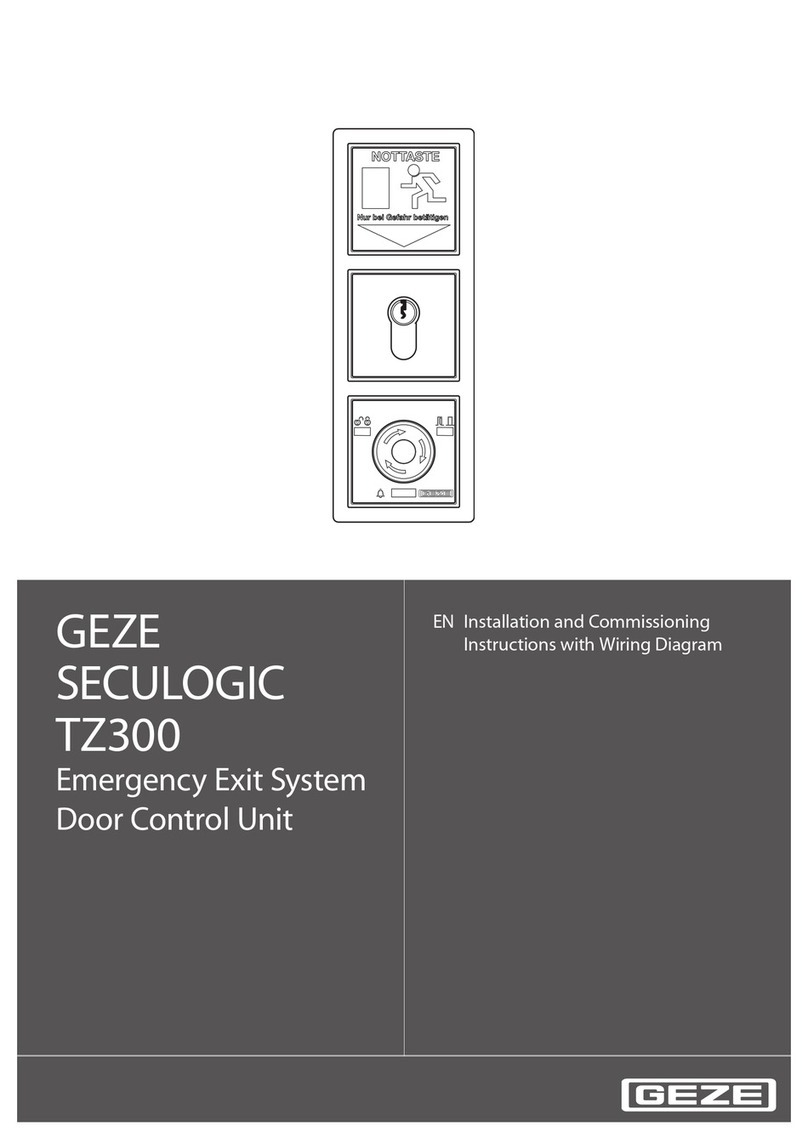
GEZE
GEZE SecuLogic RWS TZ 300 Installation and Commissioning Instructions with Wiring Diagram
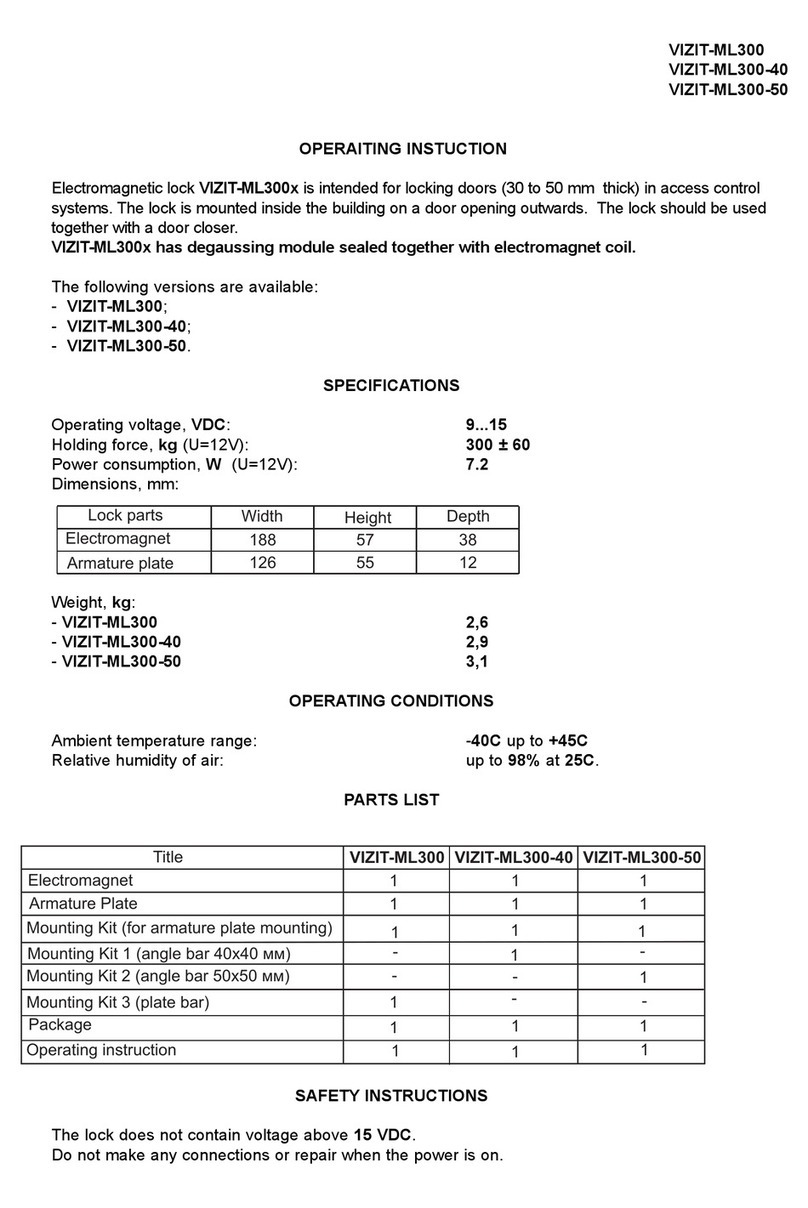
ViziT
ViziT VIZIT-ML300 Series Operating instruction

Assa Abloy
Assa Abloy Corbin Russwin ED5800 Series installation instructions