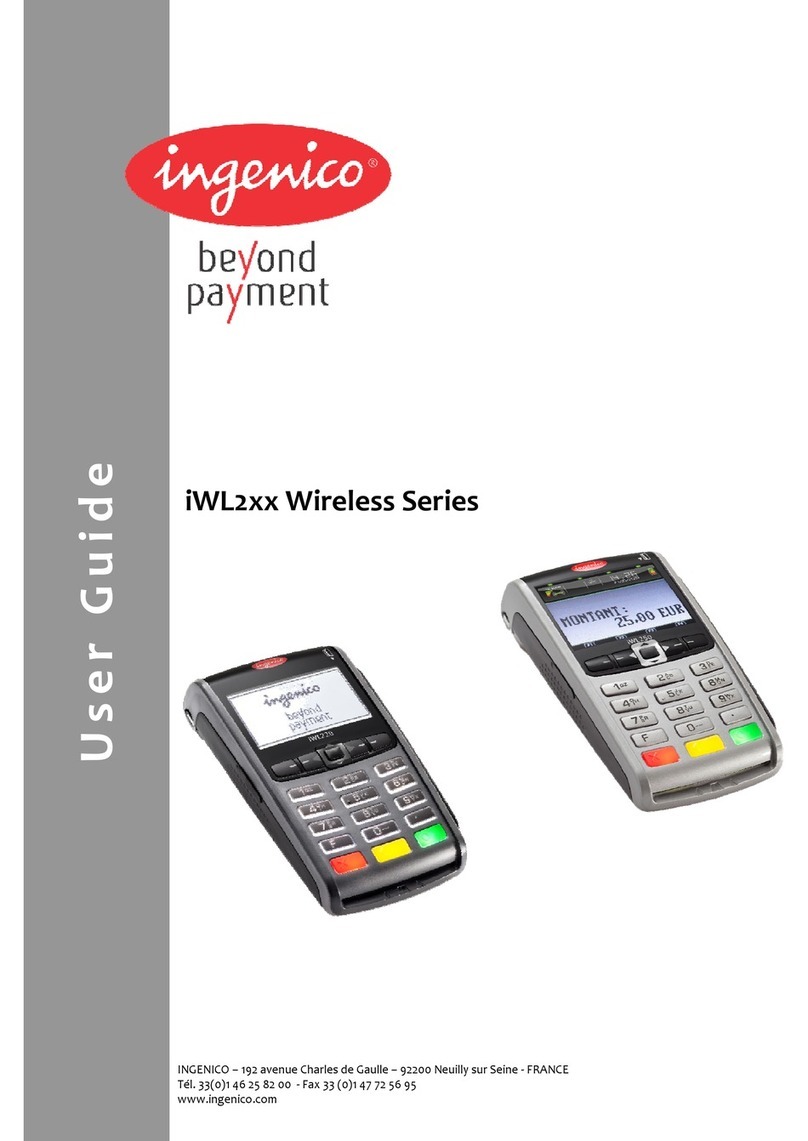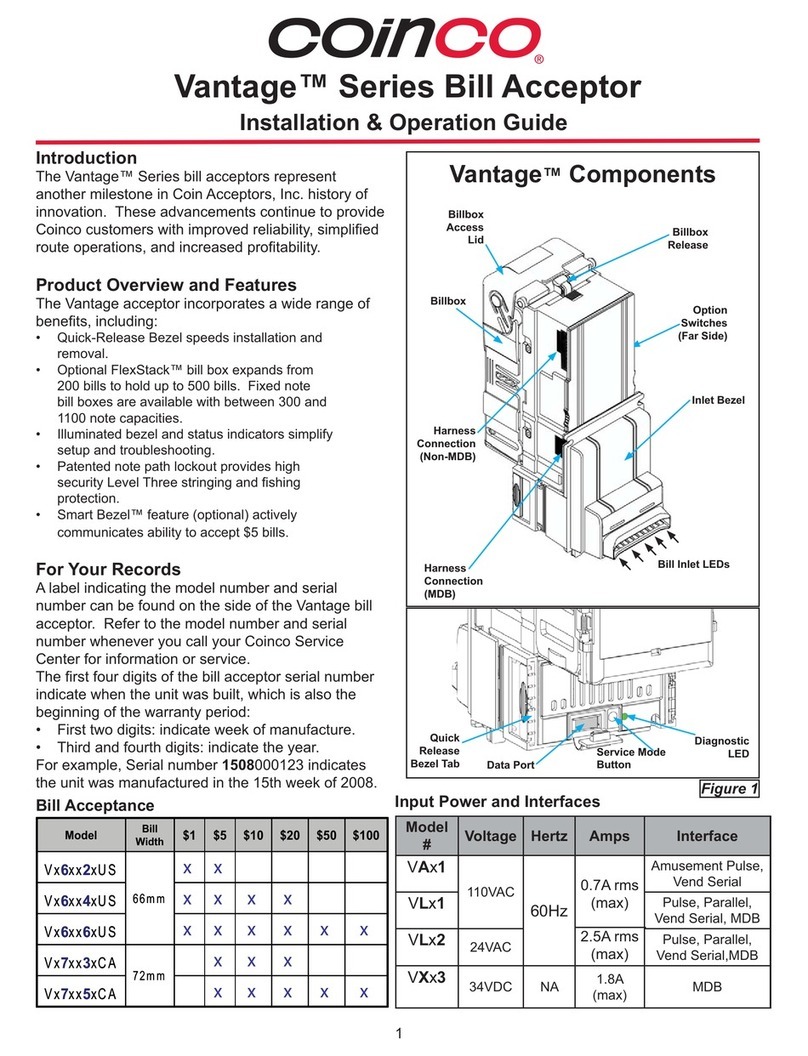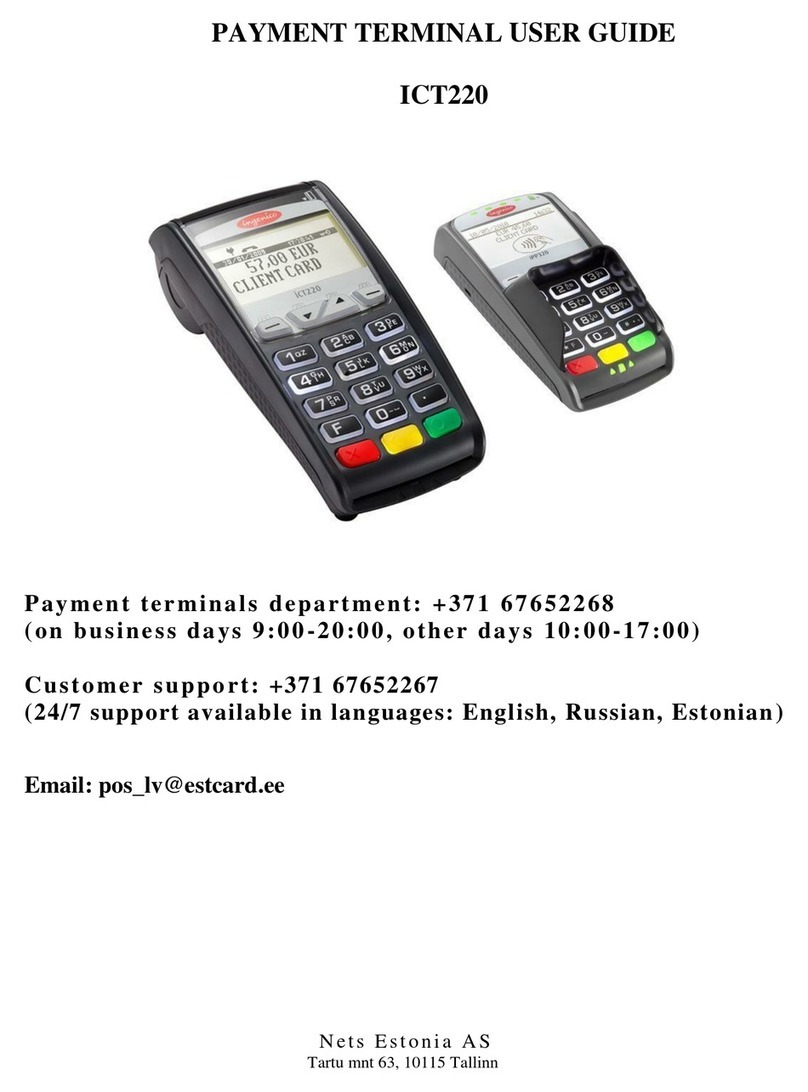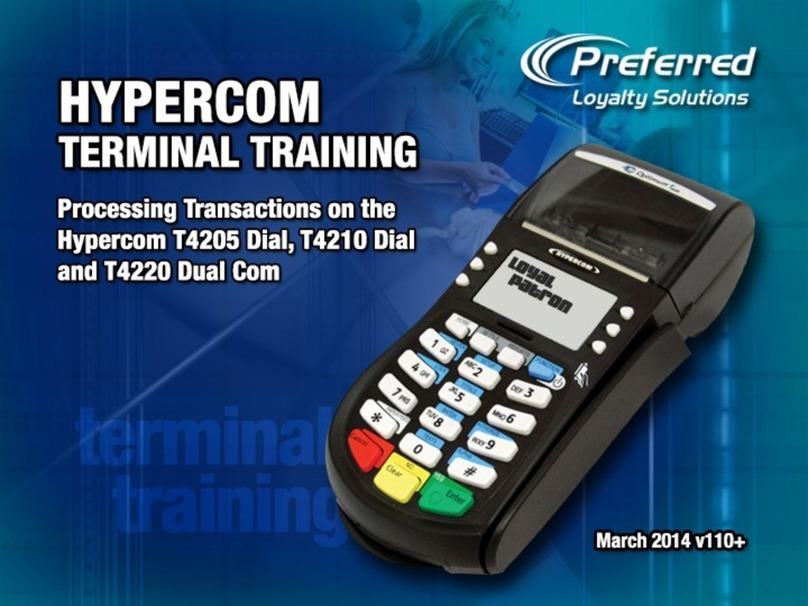Geidea mada User manual

1|PagemadaUserGuidev1.04
mada
User Guide
TABLEOFCONTENTS
1.NUMBERKEYPAD2
2.OPERATOR’sTRANSACTIONS3
2.1 PURCHASE3
2.2 PURCHASEWITHCASHBACK3
2.3 PURCHASEWITHCONTACTLESS5
2.4 REVERSAL9
2.5 ADVICE11
2.6 CASHADVANCE13
2.7 AUTHORIZATION15
2.8 REFUND17
3.SUPERVISIOROPERATIONS19
3.1 DUPLICATECOPY19
3.2 RECONCILIATION20
3.3 SNAPSHOTTOTAL22
3.4 RUNNINGTOTAL23
3.5 HISTORYMENU24
3.6 CHANGEPASSWORD24
3.7 TERMINALINFO25
3.8 PAPERREQUEST25
4.RETRIEVALREFERENCENUMBER25
5.TURNON/OFFPROCEDURE26
6.RECEIPTPAPERINSTALLATION27
7.GENERALTROUBLESHOOTINGGUIDE27
8.T1000GPRSCOMMUNICATIONSPROBLEM28
9.RESPONSECODE30

2|PagemadaUserGuidev1.04
1. NUMBER KEYPAD USAGE
CANCEL KEY for CANCEL the Transaction Or EXITING MENU.
CLEAR KEY is used to clear wrongly entered data.
ENTER KEY is used for performing a Transaction or ENTERING MENU.

3|PagemadaUserGuidev1.04
2. OPERATOR’S TRANSACTIONS
2.1 PURCHASE
A data capture transaction that debits a card holder's account in exchange for goods
or services.
PROCEDURE - 1
Swipe/Insert Card directly into terminal at idle screen to perform the transaction.
PROCEDURE - 2
1. Select “PURCHASE” from mada menu.
2. At this Screen, you can either “Swipe/Insert card” or User can
press “ENTER” key to perform manual entry.
Example: mada Card
3. If “ENTER” key pressed, it will ask for “CARD NUMBER” to
enter it in terminal key pad
Example: 476173004430010

4|PagemadaUserGuidev1.04
4. Then it will ask for “EXPIRY DATE” of customer’s card. Enter
the “EXPIRY DATE” as same as specified in card but without “/”
Example: 1218
5. Enter the “PURCHASE AMOUNT” and then press “ENTER
KEY”
Example: SAR 50.00
6. At this screen ask customer to enter his/her secret “PIN
NUMBER” and then press “ENTER” to finish the Transaction.
Example: 1234
7. When the transaction gets completed, the receipt will be printed
in terminal as below.

5|PagemadaUserGuidev1.04
Sample Receipt:
2.2 PURCHASE WITH CASH BACK
A purchase transaction where the amount of the transaction represents both the value
of the goods (or services) and of a cash amount requested by the Card holder. The
amount of the cash portion is identified in the transaction data as a separate item. This
service is available only for local “mada cards“.
PROCEDURE - 1
Insert Card directly into the Terminal when the Terminal is at Idle Screen to perform
the transaction.

6|PagemadaUserGuidev1.04
PROCEDURE - 2
1. Select “PURCHASE” from mada menu.
2. For “PURCHASE WITH CASHBACK” you must “INSERT” the
CARD into the Terminal and note that CARD SWIPE is not
allowed.
Example: mada card
3. Enter the “PURCHASE AMOUNT” and then press
“ENTER”
Example: SAR500.00
4. If Customer needs “CASHBACK” Amount, Enter the
PURCHASE AMOUNT” and press “ENTER” then give the
“CASHBACK AMOUNT”.
Example: SAR100.00
5. At this screen ask customer to enter his/her Secret “PIN
NUMBER” and then Press “ENTER” to complete the
transaction.
Example: 1234

7|PagemadaUserGuidev1.04
6. Once the transaction gets completed, the Receipt for that
transaction will be printed in Terminal.
Receipt:
2.3 PURCHASE WITH CONTACTLESS CARD
A data capture transaction that debits a card holder's account in exchange for goods
or services. For Contactless Card, Amount should be greater than 1 SAR and should
be less than a limited amount defined by TMS ( configuration file of the host ) .

8|PagemadaUserGuidev1.04
PROCEDURE - I
1. Tap the Contactless card over the terminal screen to perform
transaction.
PROCEDURE – II
1. Select “PURCHASE” from mada menu and input Purchase
Amount using number key and then Press “ENTER”
Example: SAR 50.00
2. Then Swipe/Insert/Float Card into the Terminal.
Example: mada Card
3. Once the transaction is completed, Terminal will print receipt
for the Transaction.
Receipt

9|PagemadaUserGuidev1.04
2.4 REVERSAL
Reversal can only be done for the last purchase of transaction within 60 seconds. A
Reversal advice shall be used to null, if the effects of a previous financial or
authorization transaction. mada expects to receive a Reversal advice from the
terminal when a transaction does not complete successfully.
1. Select “REVERSAL” from mada menu.
2. Enter “Merchant Passcode” and then press “ENTER”
Example: 1234
3. Once transaction gets completed, receipt will be printed.
Receipt

10|PagemadaUserGuidev1.04
2.5 ADVICE
Follow-up to an approved pre-authorization purchase transaction. It is initiated after
the Cardholder received the purchased goods or services. The amount entered in this
transaction supersedes that entered in the pre-authorization purchase.
1. Select “ADVICE” from mada menu.
2. “Swipe/Insert” the Card into the Terminal.
Example: VISA Card
3. Instead of Inserting Card and if “ENTER KEY” is Pressed, it will
ask for Card Number. Enter Card Number manually, and then
press “ENTER”
Example: 476173053430010
4. At this screen you have to enter the “EXPIRY DATE” of
Customer’s Card as below without “/” and press “ENTER”
Example: 1218

11|PagemadaUserGuidev1.04
5. Enter Authorization Code by using number key and then press
“ENTER” to continue.
Example: 1234
6. Enter the “ADVICE AMOUNT” and then press “ENTER”.
Example: SAR 50.00
7. Once the transaction gets completed, the receipt for “ADVICE”
Transaction will be printed.
RECEIPT:

12|PagemadaUserGuidev1.04
2.6 CASH ADVANCE
A manual cash disbursement, typically obtained at Bank’s branch.
This option is only available for international credit card, mada is not supporting.
1. Select “CASH ADVANCE” from mada menu.
2. “Swipe/Insert” Customer’s Card into the Terminal.
Example: VISA Card
3. Enter the “ADVANCE AMOUNT”, and then press “ENTER” to
continue.
Example: SAR 50.00
4. Ask Customer to enter his/her secret “PIN NUMBER” then press
“ENTER” again.
Example: 1234

13|PagemadaUserGuidev1.04
5. Once Transaction get processed and Receipt for the “CASH
ADVANCE” will be printed.
Receipt:
2.7 AUTHORIZATION
Authorization transactions are used within the network to request authorization and
approval for funds without applying the transaction to the Cardholder's account and to
request authorization from the Card Issuer Bank where the final outcome is not known
at the time of authorization is granted.

14|PagemadaUserGuidev1.04
1. Select “AUTHORIZATION” from mada menu.
2. Swipe/Insert customer card into terminal.
Example: VISA card
3. If the Card number is entered manually it will prompt to enter the
customer’s card “EXPIRY DATE” as below but without “/” and
press “ENTER”
Example: 1218
4. Enter Authorization Amount, and then press “ENTER”
Example: SAR 50.00

15|PagemadaUserGuidev1.04
5. Ask Customer to Enter his/her secret “PIN NUMBER” and then
press “ENTER”
Example:1234
6. Once the Transaction get completed Receipt for
“AUTHORIZATION” Transaction will be printed.
Receipt:
2.8 REFUND
A data capture transaction that is initiated by the Retailer to credit the Cardholder for a
refund of goods or services, and to debit the retailer's account accordingly. It requires
the Card holder to enter the PIN and also requires the retailer's supervisor password
and the retailer's signature. Customer should have Receipt copy of Purchase
transaction.

16|PagemadaUserGuidev1.04
RRN: Number of customer's purchase receipt.
1. Select “REFUND” from mada menu.
2. Swipe/Insert Customer Card into the terminal.
Example: mada card
3. Enter Merchant Password using number keys and then press
ENTER KEY.
Example: 1234
4. Terminal will ask to enter RRN number of previous successful
purchase transaction.
5. Enter “REFUND AMOUNT” using number keys and then press
ENTER key.
Example: SAR50.00

17|PagemadaUserGuidev1.04
6. Ask the customer to enter his/her secret “PINNUMBER” and
then press “ENTER”KEY
Example: 1234
7. Transaction will process and Receipt will be printed.
Receipt:

18|PagemadaUserGuidev1.04
3. SUPERVISOR OPERATIONS
1. Press “ENTER” then number key “7”or Choose “MERCHANT”
from MENU
2. Enter merchant password using number key, and then press
“ENTER” KEY
Example: 1234
3. If the merchant enter wrong password, it will display invalid
password.
4. And it will ask Re-Enter the merchant password, now input the
correct password using number keys then press “ENTER” KEY.
5. Merchant can do all the below operations, if the given password
matched with original password.

19|PagemadaUserGuidev1.04
3.1 DUPLICATE COPY
1. In Merchant MenuDUPLICATEENTER KEY.
2. It will print Duplicate copy of the last Success Transaction.
3.2 RECONCILIATION
The POS Terminal Reconciliation process calculates the counts and amounts of the
transactions processed by the terminal. The terminal then sends the figures to the
mada to check if they match mada’s view on what is processed during the business
day. A manual cash disbursement, typically obtained at a bank’s Branch.
1. In Merchant MenuRECONCILITIONENTER KEY.
2. After settlement gets processed, it will print Reconciliation
receipt.
User can use hot key to access the reconciliation by pressing
“#” key from the idle menu.

20|PagemadaUserGuidev1.04
Receipt:
Table of contents