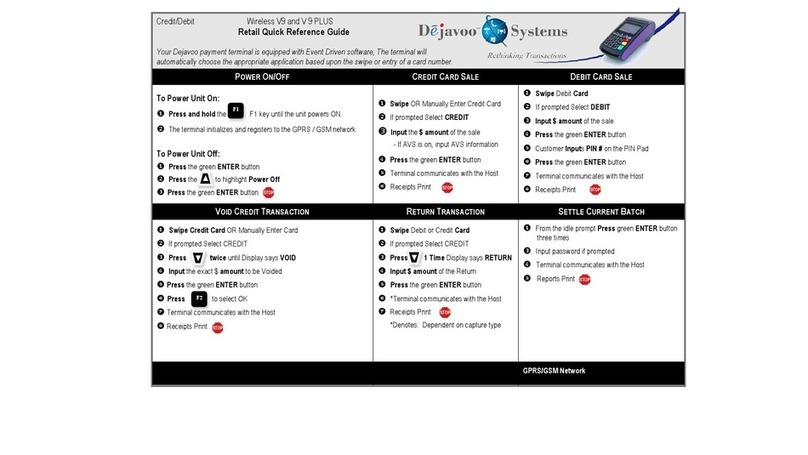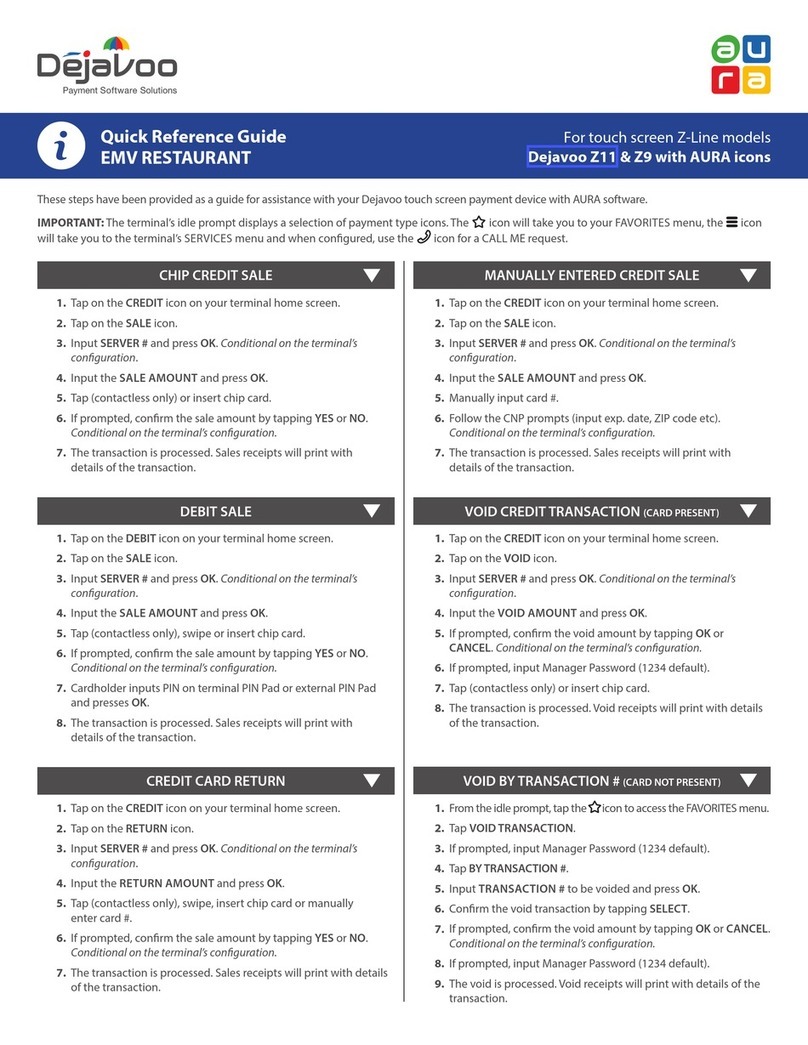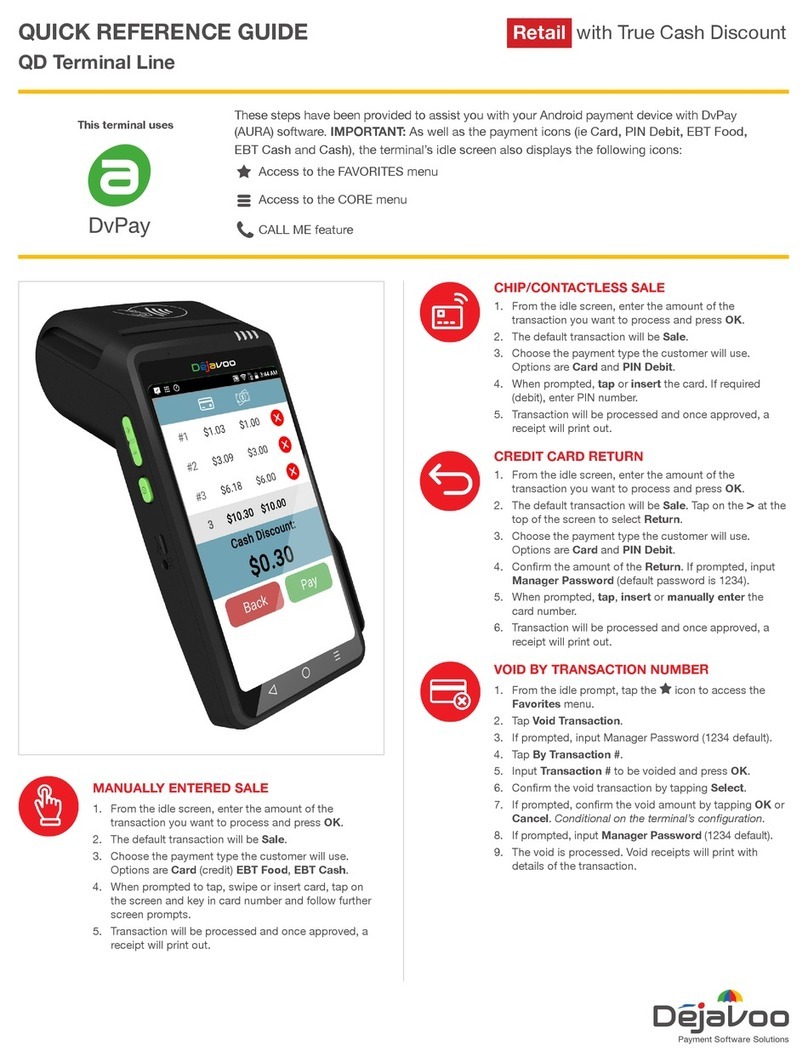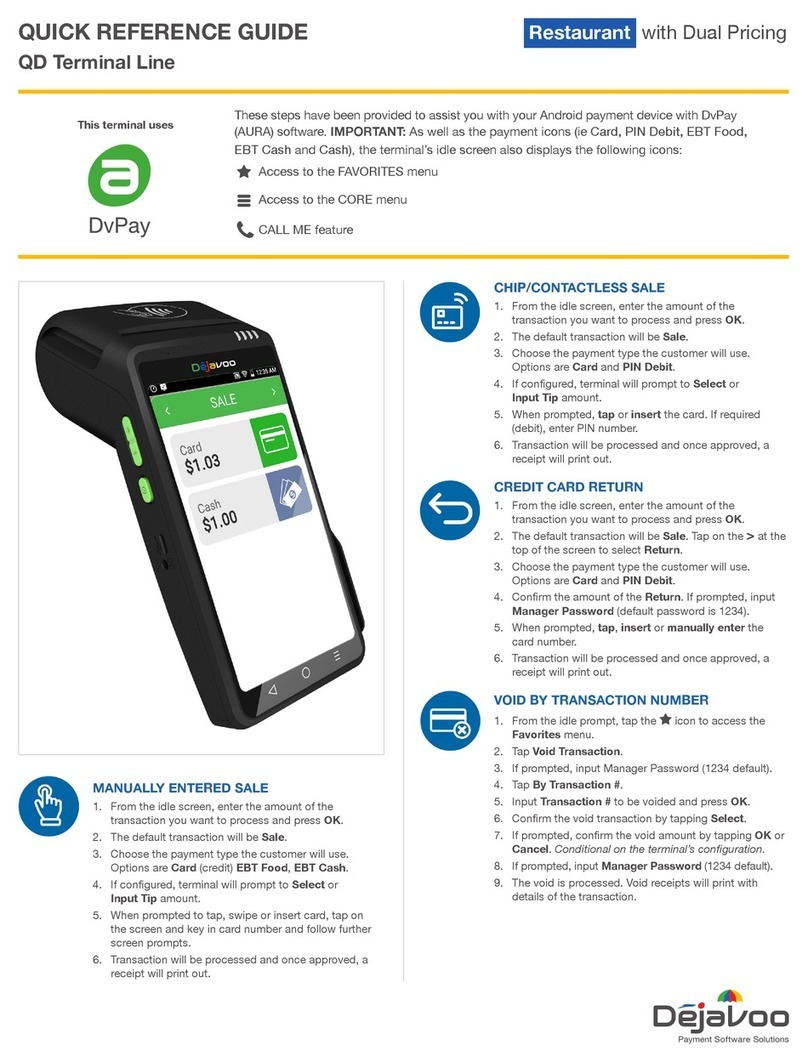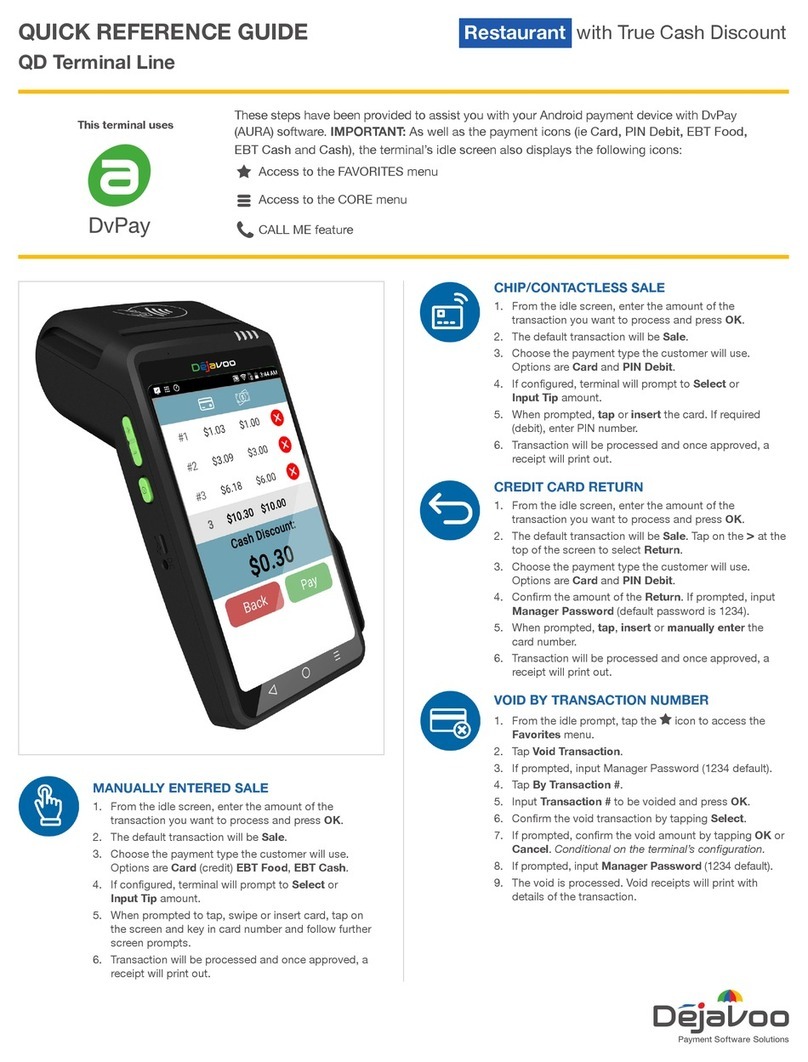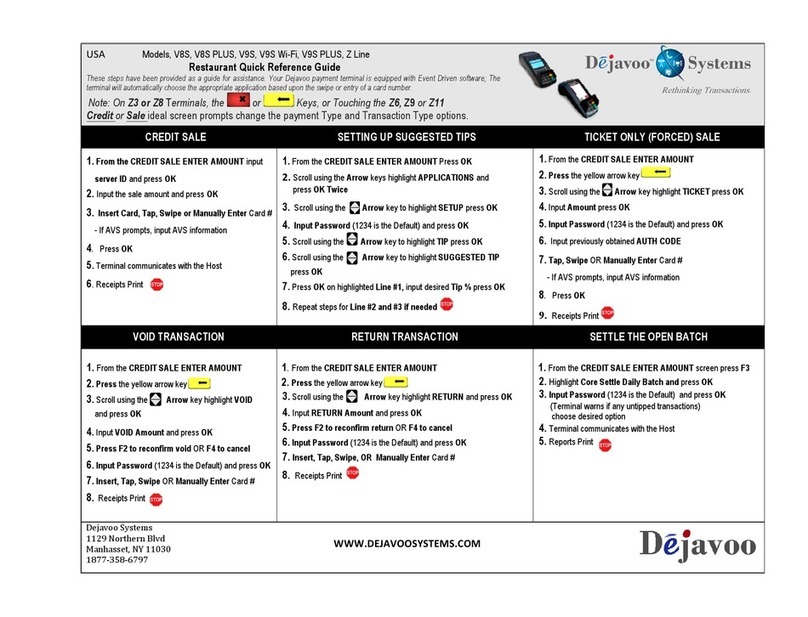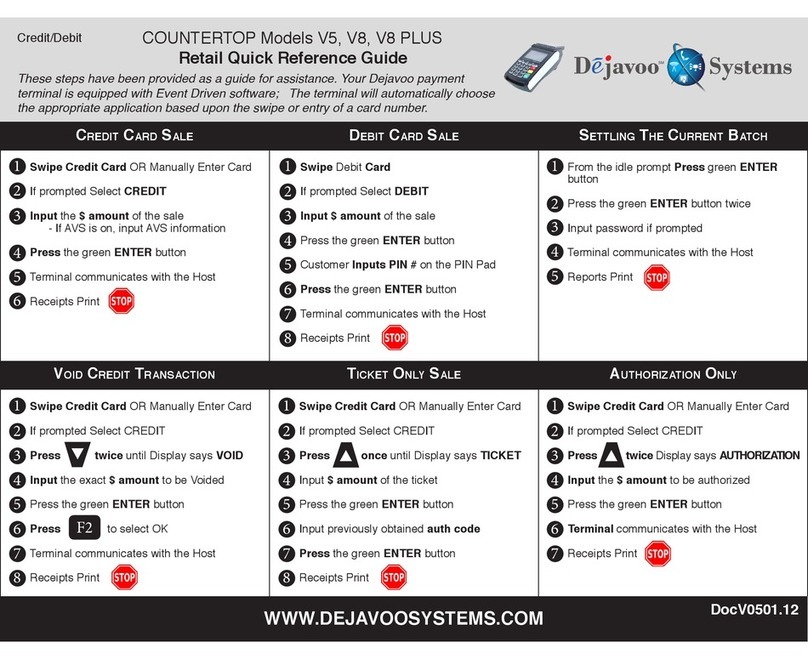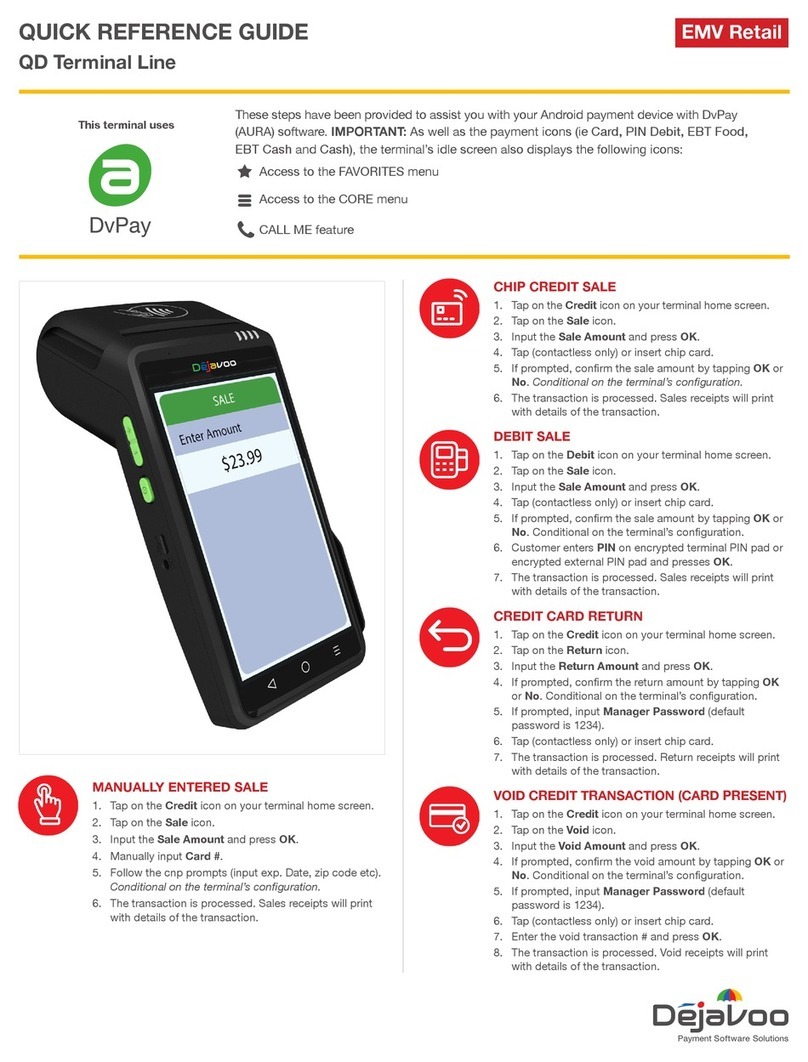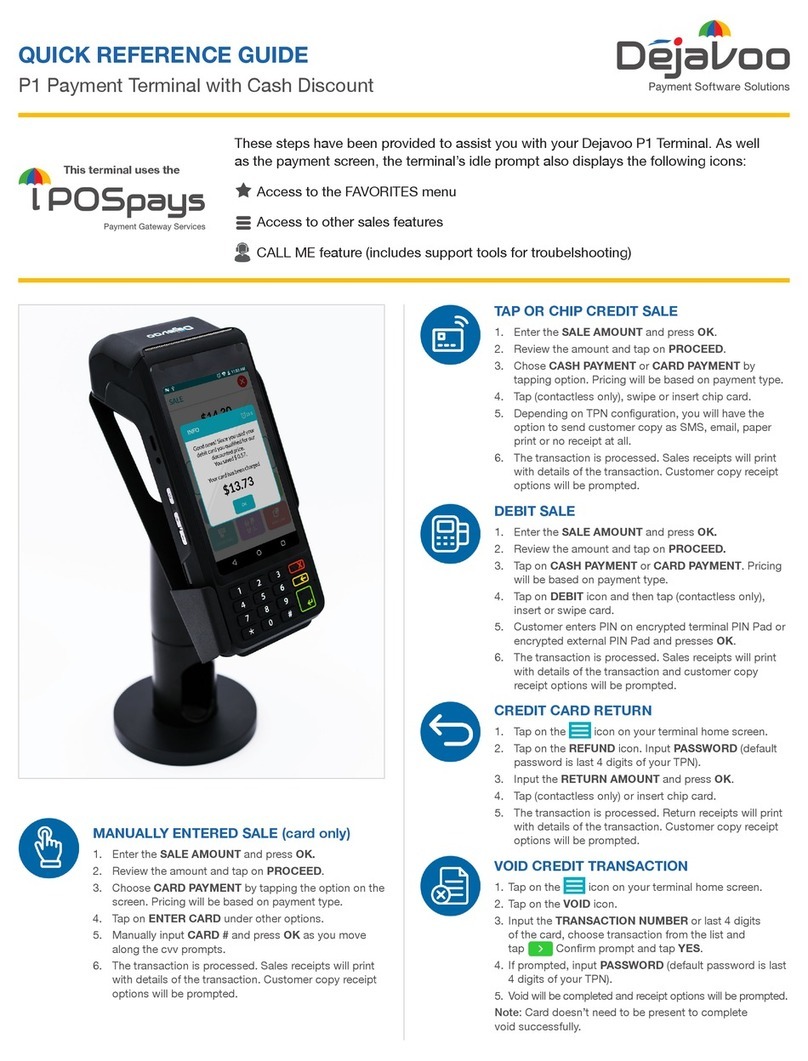1
Z8 EMV
QUICK REFERENCE GUIDE
For non-touch screen Z-Line models
Z8 with AURA icons
Clearent Technical Support: 866.435.0666 Option 1, then Option 2
Restaurant & Retail
CHIP CREDIT SALE
CREDIT CARD RETURN
1. Use the arrow key to highlight DEBIT on your terminal home screen and press OK.
2. Press OK key to select SALE or input SERVER # and press OK (Restaurant only). Conditional on the
terminal’s configuration.
3. Input the sale amount and press OK.
4. Tap (contactless only), swipe or insert chip card.
5. If prompted, confirm the sale amount by pressing F2 (YES) or F4 (NO). Conditional on the terminal’s
configuration.
6. Cardholder inputs PIN on terminal PIN Pad or external PIN Pad and presses OK.
7. The transaction is processed. Sales receipts will print with details of the transaction.
1. From your terminal home screen, input SERVER # and press OK. Conditional on the terminal’s
configuration. Restaurant only.
2. Input the Sale Amount and press OK.
3. Tap (contactless only) or insert chip card.
4. If prompted, confirm the sale amount by pressing F2 (YES) or F4 (NO). Conditional on the terminal’s
configuration.
5. The transaction is processed. Sales receipts will print with details of the transaction.
1. From your terminal home screen, press the key until RETURN appears.
2. Input the RETURN amount and press OK.
3. Confirm the return amount by pressing F2 (YES) or F4 (CANCEL).
4. If prompted input Manager Password (1234 default).
5. Tap (contactless only), insert, swipe or manually enter card #.
6. The transaction is processed. Return receipts will print with details of the transaction.
These steps have been provided as a guide for assistance with your Dejavoo non-touch
screen payment device with AURA software.
IMPORTANT: The terminal’s idle prompt displays CREDIT and SALE options and a prompt to
access the SERVICES menu (F1). To change payment type, use the $arrow key to select
the payment type you prefer. To change transaction type, press the key until the
transaction type you prefer appears.
1. From your terminal home screen, input SERVER # and press OK. Conditional on the terminal’s
configuration. Restaurant only.
2. Input the Sale Amount and press OK.
3. Manually input card #.
4. Follow the CNP prompts (input exp. date, ZIP code etc). Conditional on the terminal’s configuration.
5. The transaction is processed. Sales receipts will print with details of the transaction.
MANUALLY ENTERED CREDIT SALE
DEBIT SALE