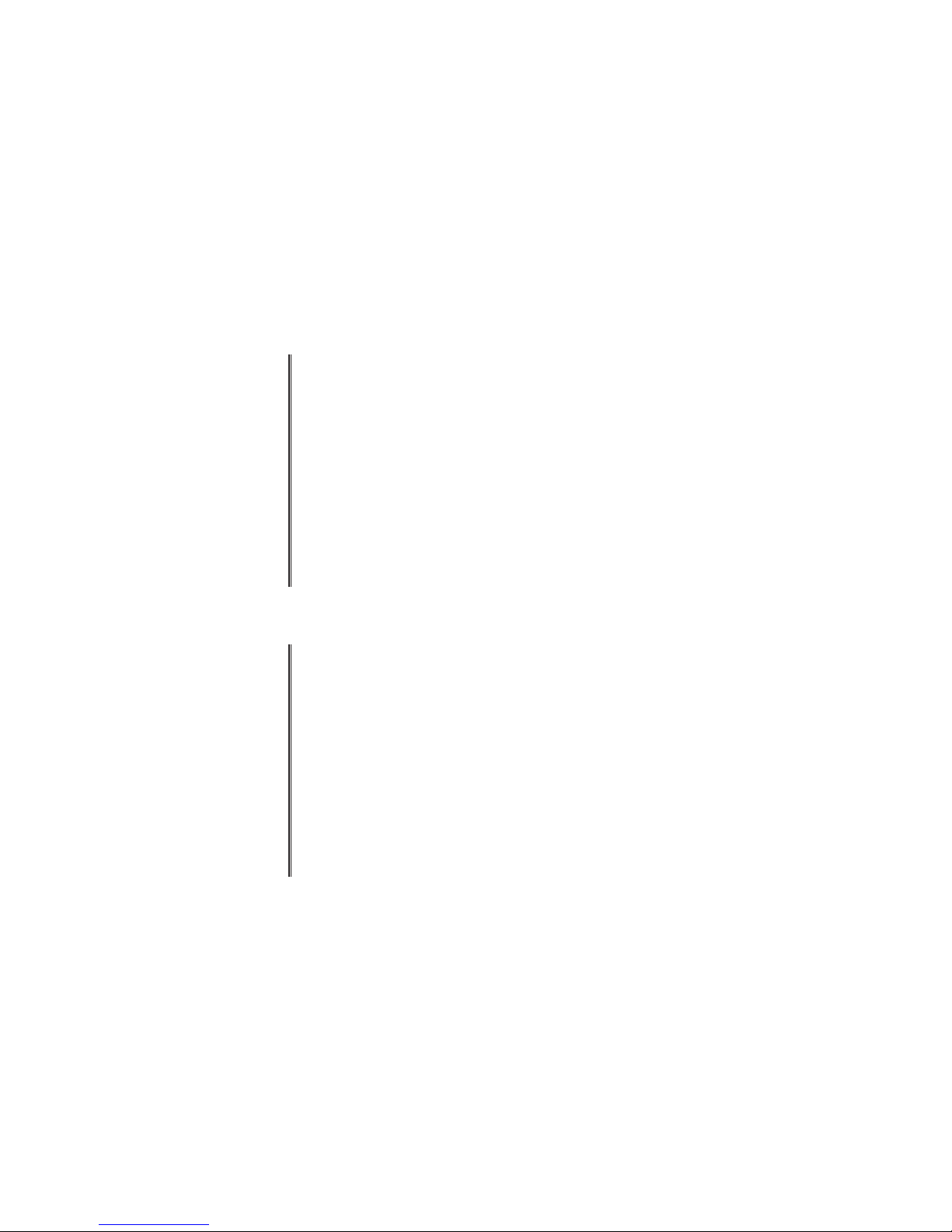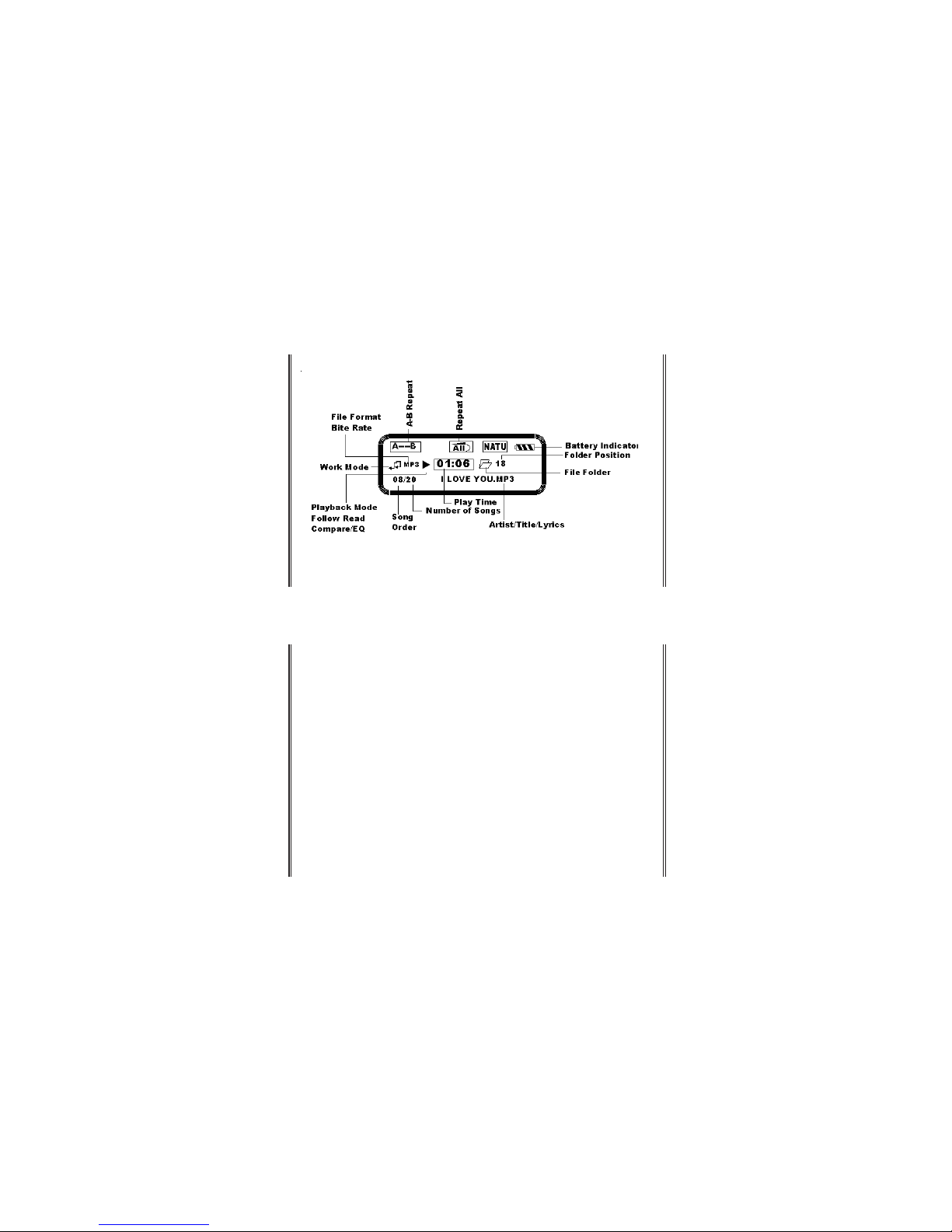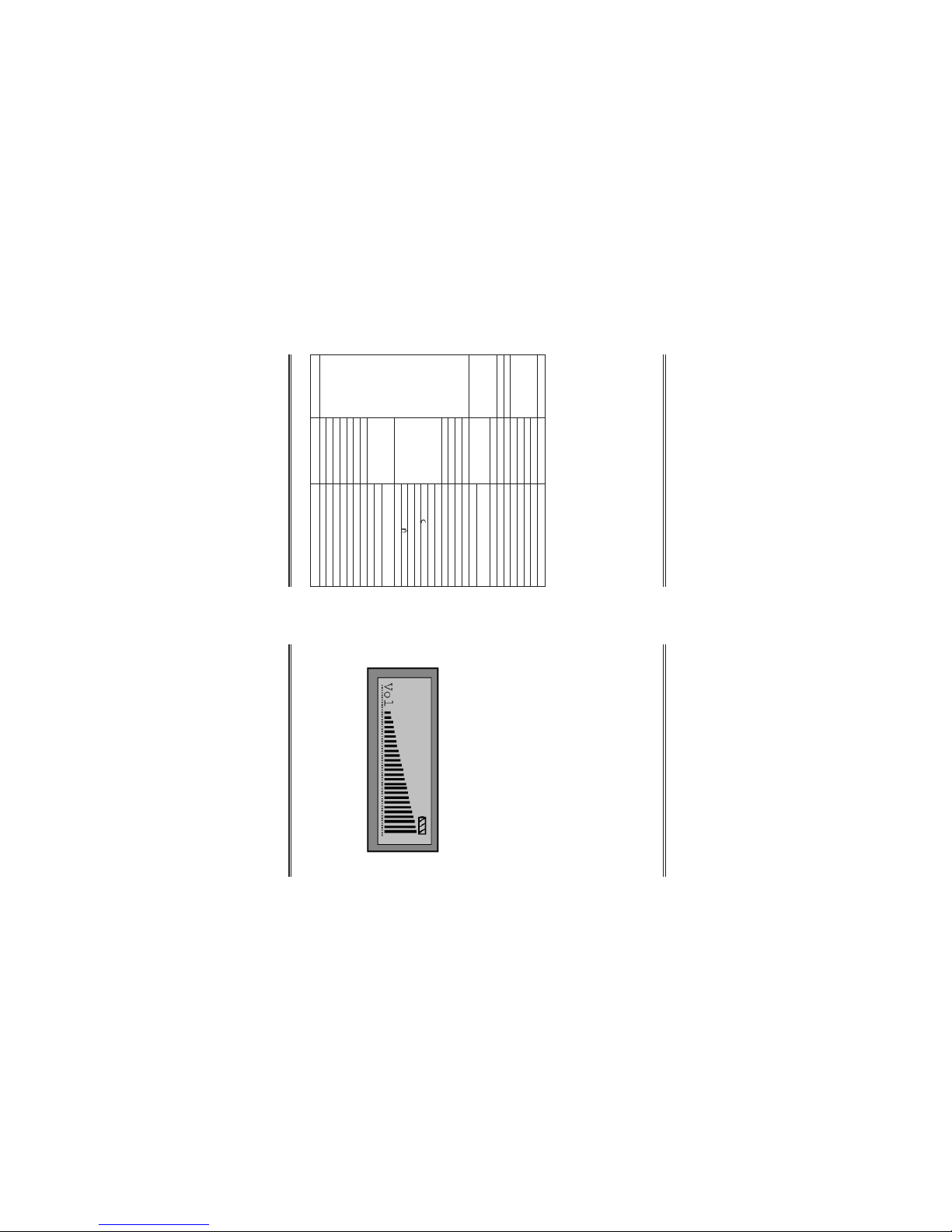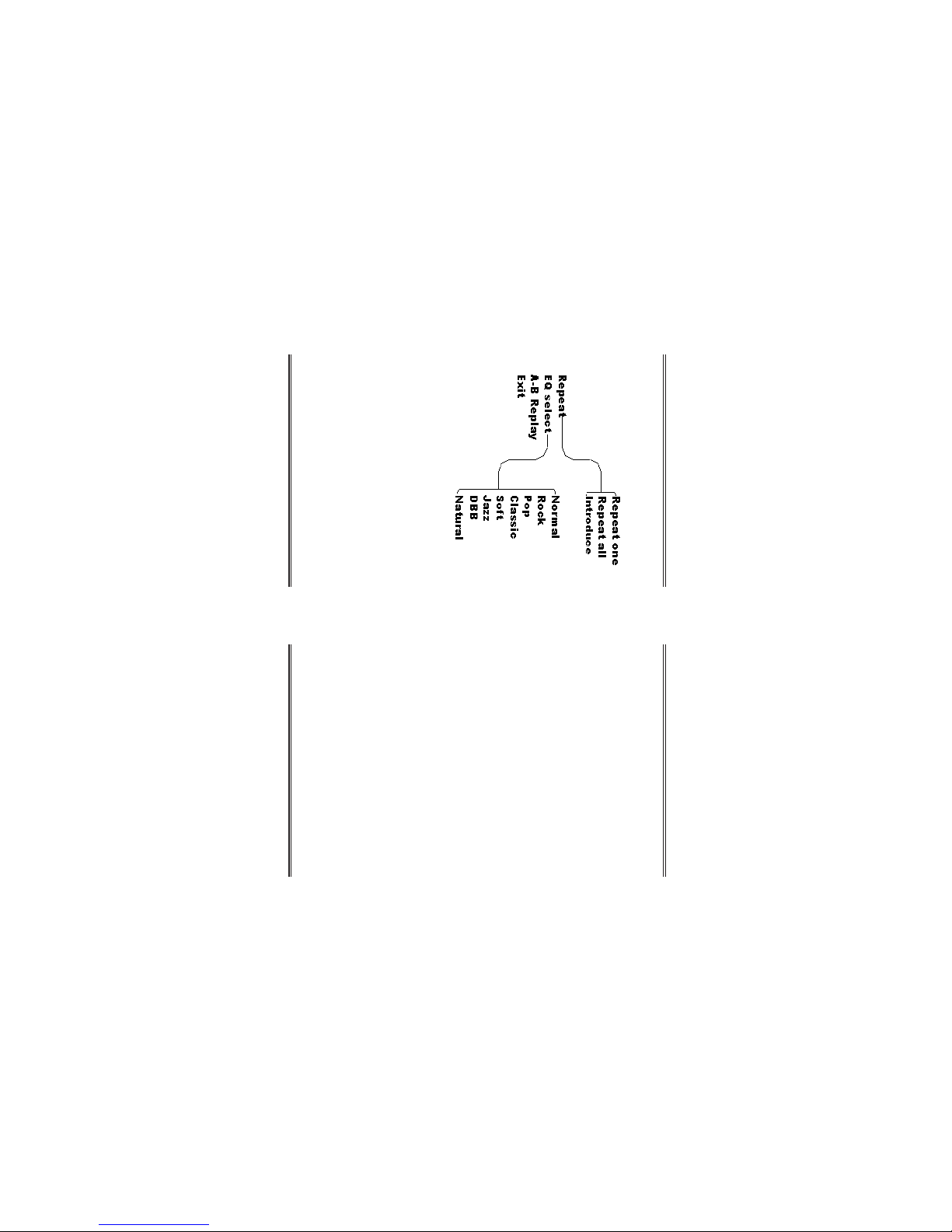16 17Gembird® F-Drive MP3 FM user manual Gembird® F-Drive MP3 FM user manual
Nederlands
Nederlands
To "Follow and Read" & "Compare"AB Repeat
• "INTRODUCE": play the first 10 seconds of
all the songs then stop when the last one has
been played.
AB Repeat
•While the Mp3 player is playing:
a. Press "MODE"/"PREV"/"NEXT" jog button
to enter into the Mode menu.
b. Select "AB repeat" menu pushing the jog
button.
c. Press "MODE"/"PREV"/"NEXT" jog button.
d. The screen will display AB and the "A" will
flash.
e. Push the jog button forward; the "A" stops
flashing, then "B" starts to flash.
f. Push the jog button forward; the "B" stops
flashing.
g. The player repeats the song from the point
"A" to the point "B".
NOTICE: Press the "MODE"/"PREV"/"NEXT"
jog button to cancel the repeat.
To "Follow and Read" & "Compare"
•While the Mp3 player is playing:
a. Press "MODE"/"PREV"/"NEXT" jog button
to enter into the Mode submenu.
b. Select "AB repeat" menu.
c. Press "MODE"/"PREV"/"NEXT" jog button.
d. The screen will display AB and the "A" will flash.
e. Push the jog button forward; the "A" stops
flashing, then "B" starts to flash.
f. Push the jog button forward; the "B" stops
flashing.
g. The player repeats the song from the point "A" to
the point "B".
h. Push the jog button forward again.
•You will see the microphone icon indicating
recording of your voice, the recording time will be the
same as the AB Segment.
•Having recorded push the jog button forward
to confirm. If you don't press the button forward
the microphone icon will be displayed to record
your voice again.
•Press
►