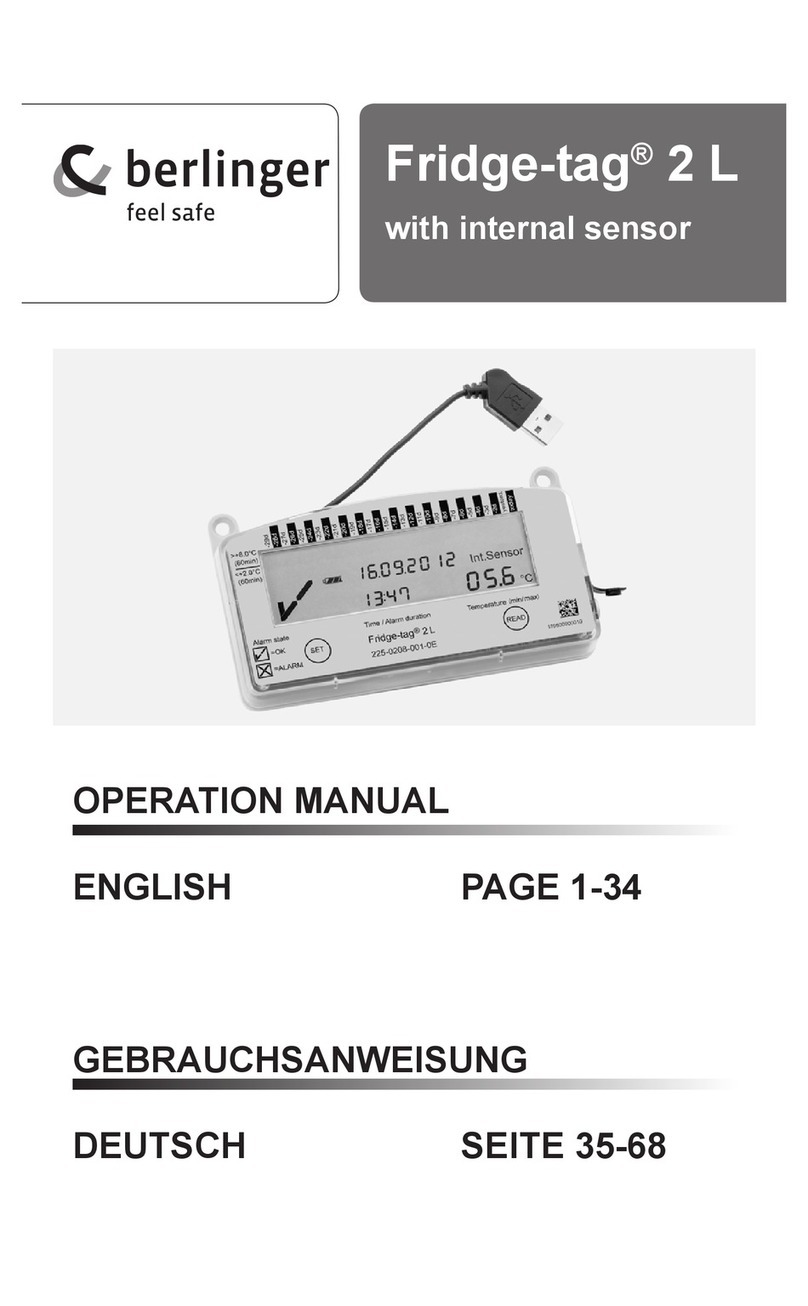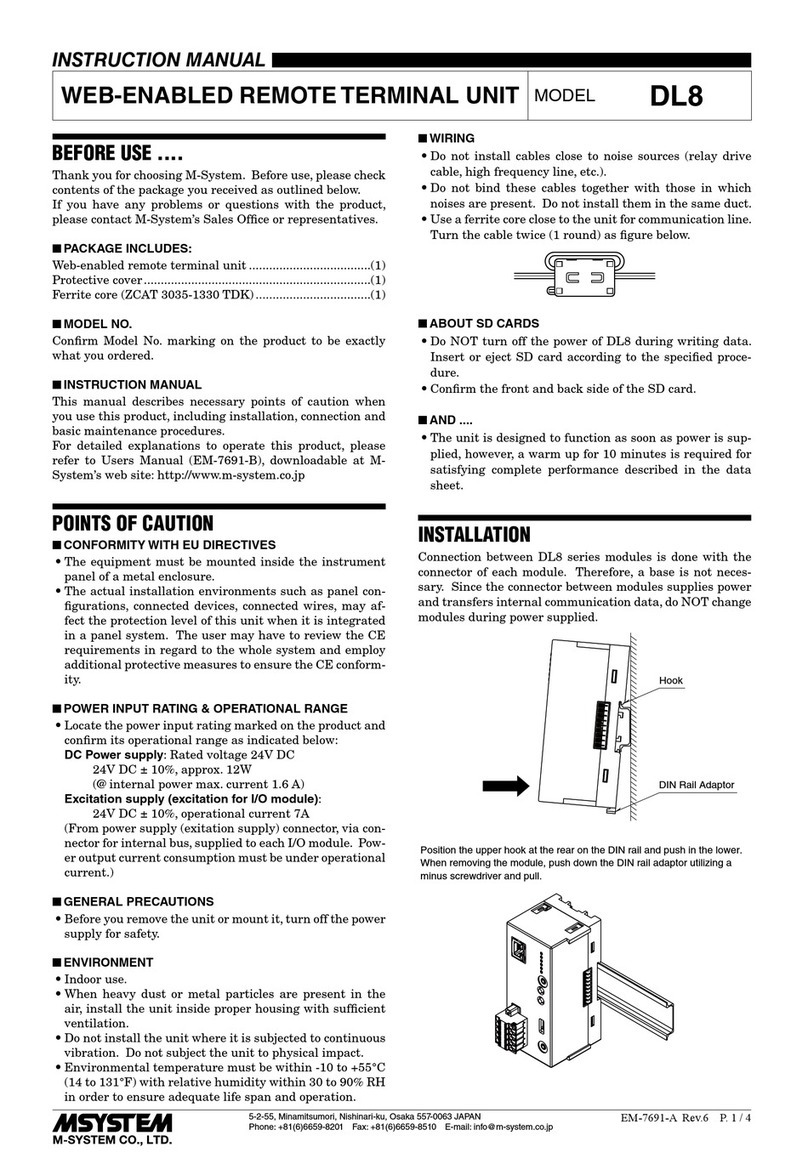Gen2wave iCAM M300 User manual

V1.0
iCAM M300 User's Guide
Iris ID, Inc.
This document is proprietary and confidential. No part of this document may be disclosed in
any manner to a third party without the prior written consent of Iris ID.

2
Copyrights
The products described in this document may include copyrighted computer programs. Laws in
countries preserve for certain exclusive rights for copyrighted computer programs. Accordingly,
any copyrighted computer programs contained in the products described in this document may
not be copied or reproduced in any manner without the express written permission.
© 2018 Iris ID, Inc. All Rights Reserved
No part of this document may be reproduced, transmitted, stored in a retrieval system, or
translated into any language or computer language, in any form or by any means, without
the prior written permission.
Furthermore, the purchase of our products shall not be deemed to grant either directly or
by implication, estoppel or otherwise, any license under the copyrights, patents or patent
applications, except for the normal non-exclusive, royalty-free license to use that arises
by operation of law in the sale of a product.
Disclaimer
Please note that certain features, facilities, and capabilities described in this document may not
be applicable to or licensed for use on a particular system, or may be dependent upon the
characteristics of a particular mobile subscriber unit or configuration of certain parameters.
Please refer to your contact for further information.
Trademarks
Iris ID and the Iris ID logo are registered trademarks of Iris ID.

3
Table of Contents
Copyrights................................................................................................................................................2
1. Overview..............................................................................................................................................4
2. Getting Started....................................................................................................................................6
3. Basic Function...................................................................................................................................12
4. Calls...................................................................................................................................................17
5. Applications .......................................................................................................................................21
6. Using the Iris Camera ...................................................................................................................26
7. Using the Camera.............................................................................................................................28
8. Using the NFC...................................................................................................................................30
9. Wireless.............................................................................................................................................32
10. Settings............................................................................................................................................40
11. Accessories......................................................................................................................................42
CE, FCC.................................................................................................................................................43

4
1. Overview
1) Specifications
2) Package

5
3) Device Features

6
2. Getting Started
1) Installing Cards
There are three slots to insert SAM, micro SD, and SIM cards in the back of your device.
A.
SAM card is required for security transactions that are made through your device.
It validates the device and the credit cards. It also includes the company information.
B.
Micro SD card is required for external storage.
C.
SIM card is required for using mobile services.
IMPORTANT:
All cards should be purchased separately if necessary. The specifications
may differ from the countries where the device is purchased.
Contact your sales representative for more information.
A.
Installing the Cards
(1) SIM Card
-Slide the SIM Card toward the top of the device like direction of an arrow A.
(2) SAM Card (2 Slot)
-Slide the SAM Card toward the top of the device like direction of an arrow B.
(3) Micro SD Card
-Slide the Micro SD Card toward the top of the device like direction of an arrow C.
** For the appropriate socket, slide the card (contacts facing down) into the socket, and then
close the retention flap.
B.
Removing the Cards
(1) SIM / SAM Card
-To remove the cards, pull and remove the card completely.
(2) Micro SD Card
-To remove the cards, push the inserted card once. The card is released with a click sound.
Pull and remove the card completely.

7
2) Installing Battery
iCAM M300 uses a Lithium-ion rechargeable battery
(Standard 1860mAh, Middle 2860mAh, Extended 4000mAh).
Install the provided battery before starting to charge the device.
A.
Installing the Battery
(1) Insert the battery, top first, into the battery compartment in the back of the device.
(2) Press the battery down into the battery compartment.
(3) Lock the Battery Release Latch.
** When removing the battery cover, be careful not to damage your fingernail.
B.
Removing the Battery
(1) Open the Battery Release Latch.
(2) Pull the battery up into the battery compartment.
3) Charging the Battery
Before using the iCAM M300 device for the first time, charge the main battery until the
amber Charging/Battery Status LED remains lit (see below picture for charge status
indications).
To charge the device, use a cable or a cradle with the appropriate power supply.
A.
To charge with the cradle
(1) Place the device on the cradle as illustrated below. Connect the power adapter with the cradle,
and plug it into a power outlet.
-Connect the charging accessory to the appropriate power source.
-Insert the device into a cradle or attach to a cable.
-The device begins charging.
-The Charging/Battery Status LED red while charging then turns LED green when fully charged.
** You can also take out the battery from the device and charge it separately on a cradle.

8
(2) Battery full charging time
- 1,860mAh: 4hr / 2,860mAh: 5hr / 4,000mAh: 6hr
CAUTION
Do not use any other charger except one (5.0V / 3.0A) provide.
Make sure to handle it gentle; damage with excessive force may cause no warranty.
Risk of explosion if battery is replaced by an incorrect type. Dispose of used batteries according
to the instructions.
When attached battery is completely discharged, plug charger to main body, then reset the device to
check if screen is back on.
4) Power
A.
Power on the Device
After inserting the battery or when turning the device on for the first time, the splash screen displays for
about a minute as the device boots, then the main screen appears.
** Press and hold the power button approximately 3 seconds to turn the device on while the device is
charging on a cradle.
B.
Resetting the Device
(1) You rarely need to reset the computer. If the computer or an application lock up, you may need to
reset the device.
The device uses the configuration currently saved in flash memory during the boot process. There are
three ways to reset the device:
(2) If the device is not functioning properly, perform a reset first. If the device still does not respond,
perform a hard reset.
C.
Soft Reset
Case 1 : Press and hold the power button to perform a Soft Reset.
Case 2 : Press the reset button to perform a Soft Reset.
D.
Hard Reset
Press and hold the power button for approximately 7 seconds to perform a Hard Reset.
(Perform a Hard Reset if a Soft Reset is not working)
E.
Factory Reset
(1) Follow the below steps to perform a Factory Reset.
-Path : Settings > Backup & reset > Factory data reset > Reset phone > Erase everything
CAUTION
The Factory reset process erases the device memory, including all applications and data files
in the object store.
F.
Power off the Device
(1) Press the Power button until the menu appears.
(2) Touch Power off

9
5) Manage Battery
A.
Battery Usage
** Prior to checking the battery charge level, remove the iCAM M300 from any AC power
source. (cradle or multigender)
The Battery screen lists which applications consume the most battery power. Also use it to turn off
applications that were downloaded if they are consuming too much power.
Path : Menu > Settings > Battery
(1) The Battery screen lists the applications using the battery. The discharge graph at the top of the
screen shows the rate of the battery discharge since last charged (short periods of time when
connected to a charger are shown as thin green lines at the bottom of the chart), and how long it
has been running on battery power.
(2) Touch an application in the Battery screen to display details about its power consumption. Different
applications display different information. Some applications include buttons that open screens with
settings to adjust power use.
B.
Low Battery Notification
(1) When the battery charge level drops below 10% and 5%, the device displays a Low Battery
Notification.
(2) When the battery charge level drops below 2%, the device displays a Low Battery Notification
and turns off automatically.
C.
Turning off the Radios
(1) Press the Power button until the menu appears.
(2) Touch Airplane mode. the airplane icon appears in the status bar indicating that all the radios are off.
6) Settings the Date & Time / Language
A.
Automatic Settings
(1) Data & Time
The date and time is automatically synchronized using a NITZ server when the iCAM M300
is connected to a cellular network. The user is only required to set the time zone or set the
date and time when not connected to a cellular network or if the wireless LAN does not
support Network Time Protocol (NTP).
(2) Language / Input
When installing a SIM Card, the device set language automatically in accordance with information of
a SIM Card.

10
B.
Manual Settings
(1) Date & Time
-Menu > Settings > Date & time > Automatic date & time to disable automatic date and
time synchronization.
-Set date > Move the sliders up and down to select the month, date and year.
-Set Time > Move the sliders up and down to select the hour, minutes and part of the day.
-Select time zone > Select the current time zone from the list.
(2) Language / Input
-Menu > Language & input > Select the Language form the list
** SIP is changed to the basic form according to the language setting.
7) Display
A.
Brightness
(1) Menu > Settings > Display > Brightness
(2) In the Brightness dialog box, touch Auto to set the iCAM M300 to automatically adjust the
brightness using the built-in light sensor. Deselect Auto to set the brightness manually. Use the
slider toset
a brightness level.
B.
Screen Rotation
By default, screen rotation is disabled. To enable screen rotation :
(1) Menu > Settings > Display
(2) Uncheck Auto-rotate screen to set the iCAM M300 to automatically switch orientation when
the iCAM M300 is rotated.
** The Home screen does not rotate
C.
Screen Timeout(To set the screen sleep time)
(1) Menu > Settings > Display > Sleep
(2) Select one of the sleep values
-15 seconds, 30 seconds, 1 minute, 2 minutes (Default), 5 minutes, 10 minutes, 30 minutes,
Keep Screen Turned ON
** Set "Keep Screen Turned ON" that can reduce battery life significantly.
D.
Font Size
(1) Menu > Settings > Display > Font size
(2) Select one of the font size values.
-Small, Normal (Default), Large, Huge
8) Sound
A.
Use the Sounds settings to configure media and alarm volumes.
- Menu > Settings > Sounds

11
B.
Volumes
- Use to change the volume of Media, Ringtone & notifications, Alarms.
C.
Call Ringtone & Vibrate
(1) Phone ringtone
-Touch to select a ringtone to sound when an incoming call is received.
(2) Vibrate when ringing
-Check to make the device vibrate when a call is received
D.
System
(1) Default notification sound
-Touch to select a sound to play for all system notifications.
(2) Dial pad touch tones
-Check to play a sound when a phone key is touched
(3) Touch sounds
-Check to play a sound when making screen selections
(4) Screen lock sound
-Check to play a sound when locking and unlocking the screen
(5) Vibrate on touch
-Check to have the device vibrate when touching soft key and on certain screen interactions

12
3. Basic Function
1) Home Screen
You can personalize the panels with your choice of shortcuts, apps, folders and widgets.
The Favorites tray, located at the bottom of the screen, is visible from any of the five home screen panels.
You can modify the apps in the Favorites tray to include the apps you use most.
If you want to view all the apps and widgets available on the terminal, touch Menu in the Favorites tray.
From the Menu screen, select either APPS or WIDGETS.
Notifications and status indicators appear at the top of the screen.
Notifications appear on the left, status indicators for various system function on the right with
the current time
You can press the Home button on the front of the terminal to return to the Home screen from
any open app.
HOME SCREEN

13
2) Accessing the Status Bar
To view additional details about a notification, touch and hold the status bard at the top of the
screen and then drag down.
The notification panel provides quick access to all your notifications.
-Touch any notification to open the related app and access additional settings or information.
-Select to access the quick settings screen. To the return to the notifications screen. select
-Select to dismiss all the notifications listed. Swipe left or right on a single notification to dismiss
only that notification.
To Close the notification panel, swipe up from the bottom of the screen.
Notification Panel Quick Settings
3) Common Status and Notification Icons
Notifications and status indicators appear at the top of the screen
4) Function Buttons

14
The Device has function buttons.
5) Turning Airplane Mode ON/OFF
Turn Airplane Mode on to disable all the terminal radios that transmit voice or data.
A.
Press and hold the Power button until the options menu displays.
B.
Touch Airplane Mode to toggle the mode on or off.
When Airplane Mode is turned on, shows on the status bar.
6) Connecting the Device to a Computer(PC) via a USB connection
You can transfer files between your computer and the terminal using the supplied USB Charge /
Communication cable or a device with a standard USB cable
** The device supports USB 2.0(Hi-Speed) communication.
A.
Connect the device on cradle to your PC using the USB Charge/Communication cable supplied.
B.
If a USB connection automatically establishes, a notification briefly appears at the top of the
Screen on the terminal (Connected as a MTP)
If a USB connection does not automatically establish
(1) Path : Menu > Settings > Storage
(2) Touch More, and then USB computer connection
(3) Select either Connected as a media device(MTP) or Camera(PTP).
Your selection is stored as the default but is easy to change by accessing the Notification panel.
Swipe down from the Status/Notification bar at the top of the screen to view USB connection
details and change the type
7) Personalizing the Home Screen Panels and Favorites Tray
Streamline your work flow by customizing the Home screen panels and Favorites tray with your choice of
app shortcuts, folders, and widgets.
A.
To add an app shortcut or widget
(1) Path : Menu > APPS or WIDGETS
(2) Touch and hold the app icon or widget you want to add. The terminal switches to the Home screen
(3) Drag and drop the app icon or widget into position on one of the panels. You can also drag the app
into an open spot on the Favorites tray.
B.
To remove/delete an item
(1) Touch and hold the item.

15
(2) Drag the item to the top of the screen where the word Remove is displayed.
C.
To move an item
(1) Tap and hold the item.
(2) When the unit vibrates, drag and drop the item in the new location
** The next panel automatically opens if you drag the item to the edge of the touchscreen.
D.
Folder
Use Folder to organize similar applications together. Touch the folder to open and display items
in the folder.
(1) Creating a Folder: To create a folder, the must be at least two app icons on the Home screen.
-Go to the desired Home screen.
-Touch and hold on one application icon.
-Drag the icon and stack on top of another icon
-Lift and release
(2) Naming Folders
-Touch the folder
-Touch the title area and enter a folder name using the keyboard
-Touch Done
-Touch anywhere on the Home screen to close the folder. The folder name appears under the folder.
(3) Removing a Folder
-Touch and hold the folder icon until it enlarges.
-Drag the icon to Remove and release.
8) Using the File Browser on the Device
File Browser provides a graphical utility to browse the files stored on the device and the microSD card.
A.
Path : Menu > ES File Explorer
B.
Touch a folder name or file name to open the folder or file.
** Due to system permissions, some files cannot be opened. Depending on the associated application,
a choice of applications may be available to open the file.
9) Using the Touchscreen
All iCAM M300 can support both type touch panel, resistive and capacitive.
A.
Tab
(1) Select items on the screen.
(2) Type letters and symbols using the on-screen keyboard.
(3) Press on-screen buttons.
B.
Tap and Hold
(1) An item on the Home screen to move it to a new location or to the trash.
(2) An item in Apps to create a shortcut on the Home screen.
(3) The Home screen to open a menu for customizing the Home screen.
(4) An empty area on the Home screen until the menu appears.
C.
Drag
(1) Tap and hold an item for a moment and then move finger on the screen until reaching the
new position.
D.
Swipe : Move finger up and down or left and right on the screen to
(1) Unlock the screen.
(2) View additional Home screens.
(3) View additional application icons in the Launcher window.
(4) View more information on an applications screen.
E.
Double-tap
(1) Tap twice on a web page, map, or other screen to zoom in and out.
F.
Pinch
(1) In some applications, zoom in and out by placing two fingers on the screen and pinching them
together (to zoom out) or spreading them apart (to zoom in).
** Resistive touch panel does not support "PINCH"

16
10) Using the On-screen Keyboard
Use the on-screen keyboard to enter text in a text field. To configure the keyboard settings,
Menu > Settings > Language & input and then select keyboard settings.
A.
Editing Text
(1) Edit entered text and use menu commands to cut, copy, and paste text within or access applications.
Some applications do not support editing some or all of the text they display; others may offer their
own way to select text.
11) Switching between recent applications
A.
Hold Home button.
B.
Windows appears on the screen with icons of recently used applications.
C.
Slide the windows up and down to view all recently used applications.
D.
Swipe left or right to remove application from the list and force close the application.
E.
Touch an icon to open it or back button to return to the current screen.

17
4. Calls
Make a phone call from the Phone application, the People application or other applications or
widgets that display
1) Emergency Calling
The service provider programs one or more emergency phone numbers, such as 911
or 999, that the user can call under any circumstances, even when the phone is locked,
a SIM card is not inserted or the phone is not activated. The service provider can program
additional emergency number into the SIM card. However, the SIM card must be inserted
in the device in order to use the numbers stored on it. See the service provider for
additional information.
** Emergency numbers very by country. The phone's pre-programmed emergency
numbers may not work in all locations, and sometimes an emergency call cannot be
placed due to network, environmental, or interference issues.
2) Audio Modes
The device offers three audio modes for use during phone calls.
A.
Handset Mode : Switches audio to the receiver at the top front of the device, so the
user can use the device as handset. This is default mode.
B.
Speaker Mode : Use the device as if on speaker phone.
C.
Headset Mode : Connect a Bluetooth or wired headset to automatically switch audio
to the headset.
** The multi-gender, vehicle cradle or direct audio jack should be needed for the
wired headset connection.
3) Adjusting Audio Volume
Use the Volume buttons to adjust the volume of the ringer when not in a call and the
audio volume when in a call.
** Adjust the conversation phone volume during a call, Adjusting the volume while not in
a call affects the ring and notification sound levels.
4) Making a call using the dialer
Use the dialer tab to dial phone numbers.
A.
On the Home screen touch phone icon.
B.
Touch the phone tab above the dialer.
C.
Touch the keys to enter the phone number.
D.
touch phone below the dialer to initiate the call.

18
5) Making a call using the contacts and call history
A.
Using the contacts
(1) On the Home screen touch phone icon.
(2) Touch the people icon tab.
(3) Touch the contact to initiate the call.
(4) Touch end icon to end the call.
B.
Using the call history
Call History is a list of all the calls placed, received, or missed. It provides a convenient way
to redial a number, return a call, or add a number to Contacts.
Arrow icons beside a call indicate the type of call, Multiple arrows indicate multiple calls
Missed incoming call Received incoming call Outgoing call
(1) On the Home screen touch phone icon.
(2) Touch the time icon.
(3) Touch phone icon next to the contact to initiate the call.
(4) Touch end icon to end the call.
6) Making a conference call
To create a conference phone session with multiple people.
** Conference Calling and the number of conference calls allowed may not be available on
all services. Please check with the service provider for conference calling availability.
A.
Two calls
(1) Make a call
(2) When the call connects touch . The first call is placed on hold.
(3) Touch the keys to enter the second phone number.
(4) Touch call icon the dialer to initiate the call
(5) When the call connects, the first call is placed on hold and the second call is active.
B.
Merge call
(1) Touch icon to create a conference call with three people.
(2) Add another call. The conference is placed on hold.
(3) Touch merge icon to add the third call to the conference.
(4) touch Manage Conference to view all callers.
(5) To remove a caller from the conference, touch call icon next to the caller.
** To speak privately with one party during a conference call, touch Manage Conference and

19
Then touch the caller. To include all parties again, touch icon.
7) Making a call using a bluetooth headset
A.
Bluetooth headset
(1) Pair the bluetooth headset with the device.
(2) Press the call button on the bluetooth headset
(3) Press the call button on the bluetooth headset to end the call.
8) Answering Calls
When you receive a phone call, the Incoming call screen opens, displaying the call ID and
any additional information about the caller that is in the people application.
All incoming calls are recorded in the phone application Call log tab, If you miss a call,
you receive a notification. To silence the ringer before answering the call, press the volume
down button on the side of device.
When a call arrives, touch the white phone icon and slide over on of these icons
9) Answering calls with a bluetooth headset or wire headset
When you receive a phone call, the Incoming call screen opens, displaying the call ID and
any additional information about the caller that is in the People application.
All incoming calls are recorded in the Phone application Call log tab. If you miss a call, you
receive a notification. To silence the ringer before answering the call, press the volume down
button on the side of the device. When a call arrives, touch the Call button on the Bluetooth
headset to answer the call. To end the call press the Call button on the Bluetooth headset.

20
10) Call Settings
Use the call settings to modify options related to the phone call feature.
A.
Ringtone & Vibrate
(1) Phone ringtone : touch to select a ringtone to sound when an incoming call is received.
(2) Vibrate when ringing : Check to make the device vibrate when a call is received.
B.
Other call settings
(1) Voicemail : touch to configure voicemail settings
-Service : Set the service provider or other provider for voicemail service.
-Setup : Touch to update the phone number used to access voicemail.
-Sound : touch to select a sound to play when a voicemail is received.
-Vibrate : Set vibrate option.
(2) Dial pad touch tones : Check to play a sound when a phone key is touched.
(3) Quick responses : Touch to edit quick responses to use instead of answering a call.
(4) Fixed Dialing Numbers : Use Fixed Dialing to restrict the phone to dial only the phone
numbers or area codes specified in ad Fixed Dialing list.
Table of contents
Popular Data Logger manuals by other brands
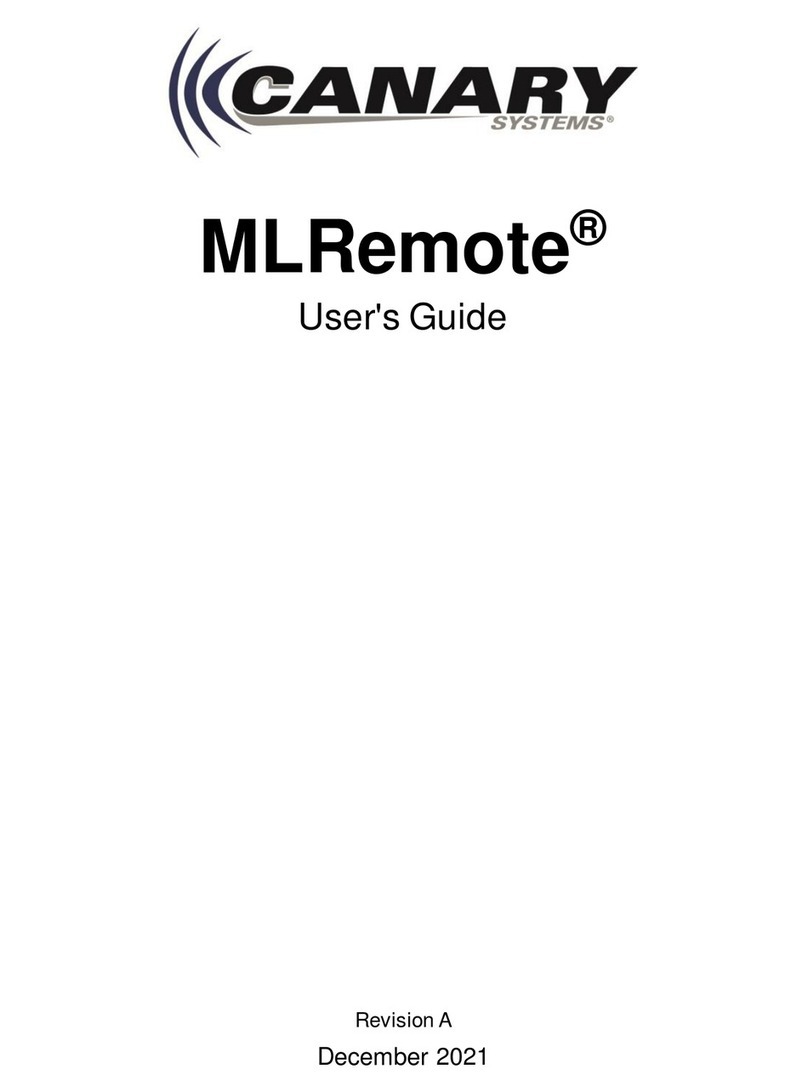
Canary Systems
Canary Systems MLRemote user guide

MRD Rail Technologies
MRD Rail Technologies EarthLogger EL4+ user manual

MadgeTech
MadgeTech Logicbus X Series Product user guide

Chino
Chino MR9504 instruction manual
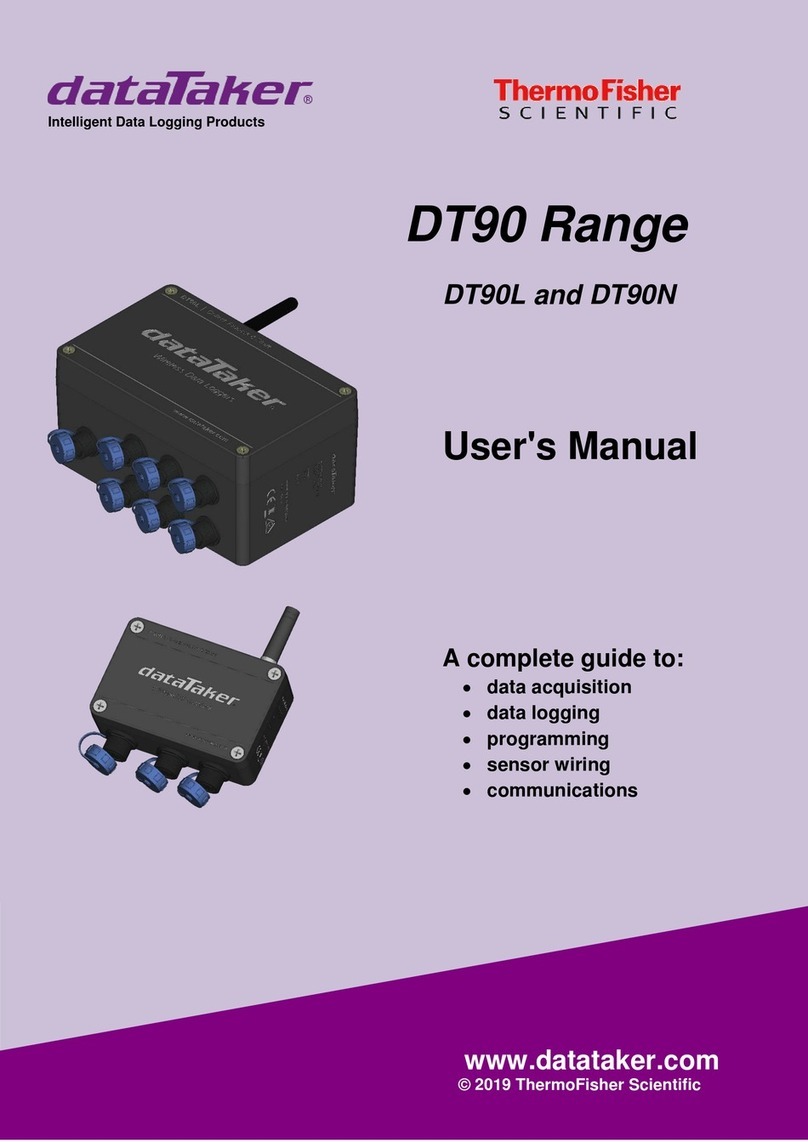
ThermoFisher Scientific
ThermoFisher Scientific DataTaker DT90 Series user manual

TQC Sheen
TQC Sheen CurveX4 operating instructions
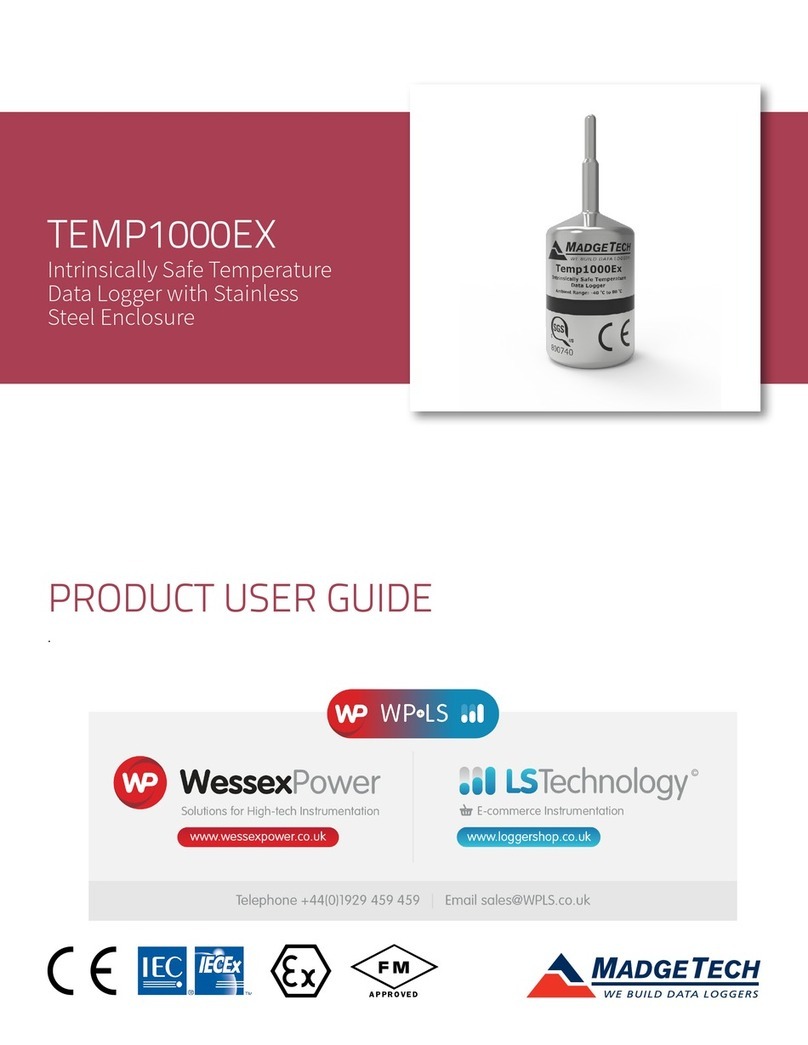
MadgeTech
MadgeTech TEMP1000EX user guide
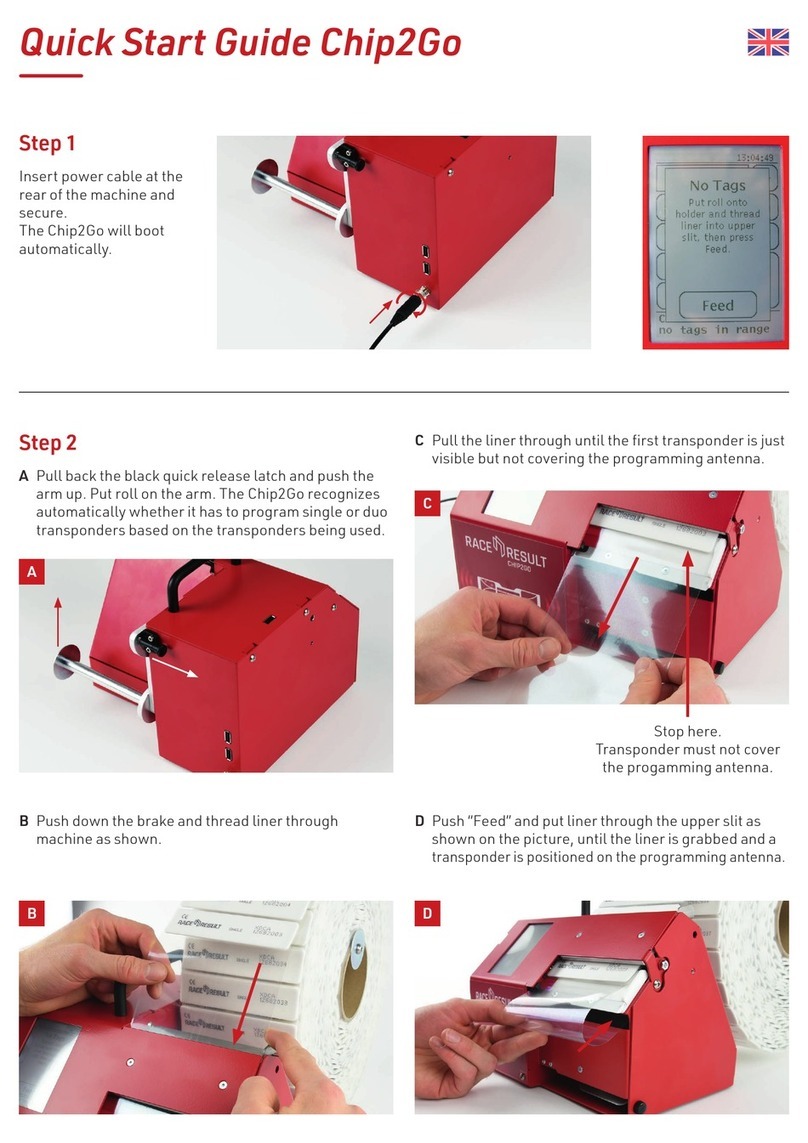
Race Result
Race Result Chip2Go quick start guide

Goodwe
Goodwe EzLogger Pro SERIES user manual

ITRON
ITRON WaterMind v2 installation instructions

Microtronics
Microtronics myDatasensMINI H2S 1000 user manual
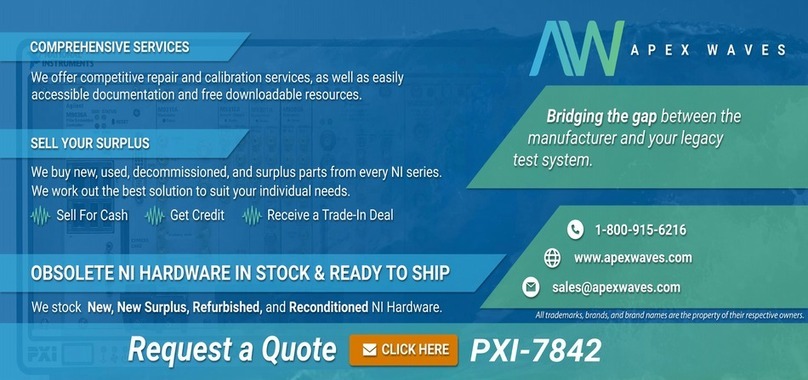
National Instruments
National Instruments NI 781 R Series user manual