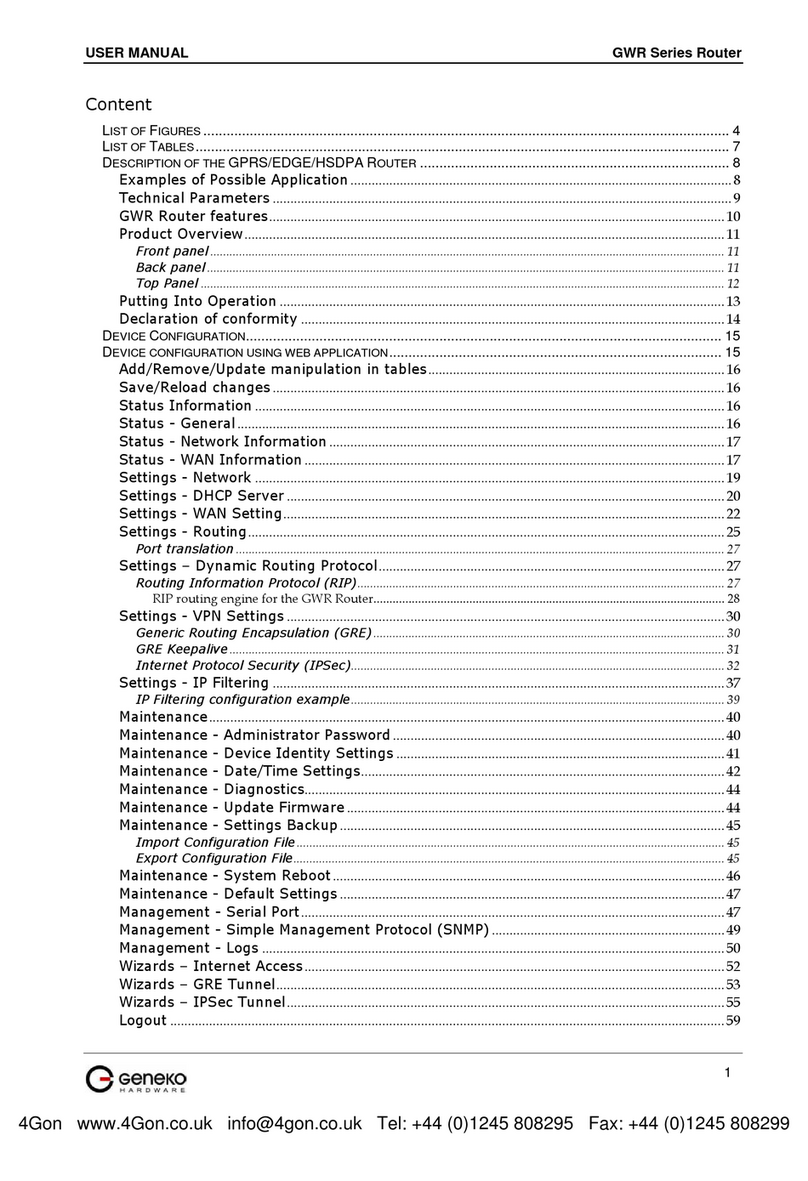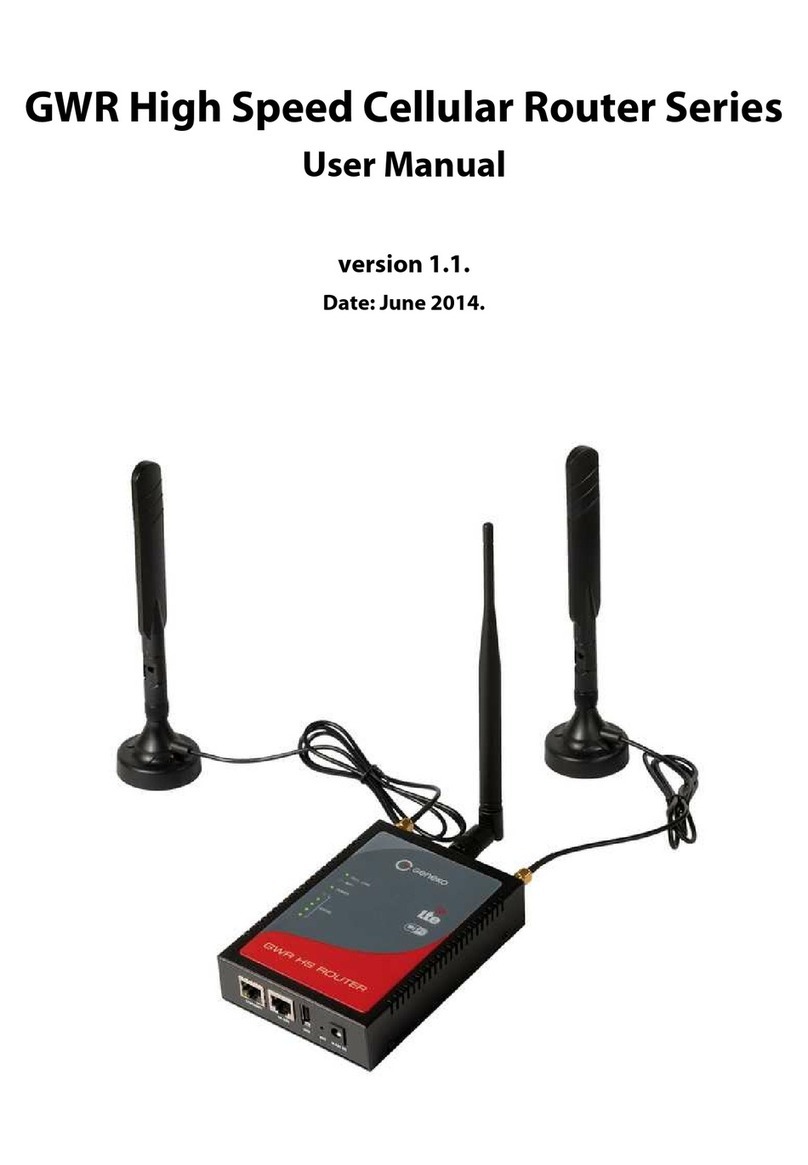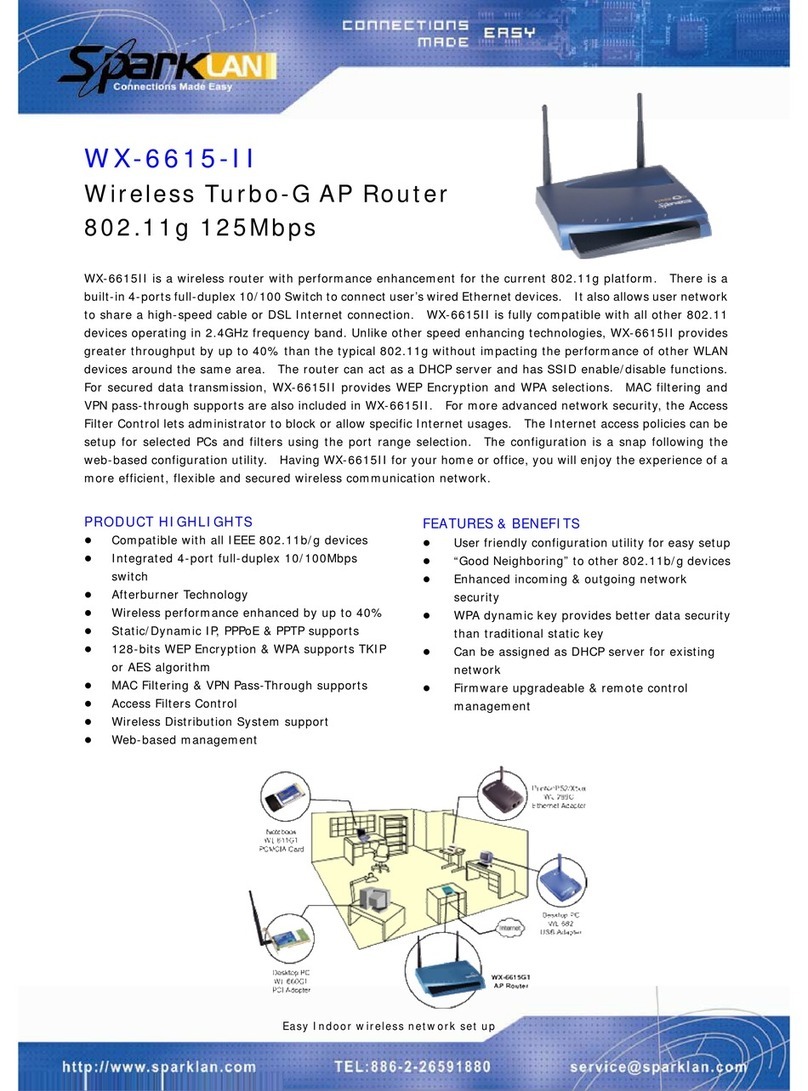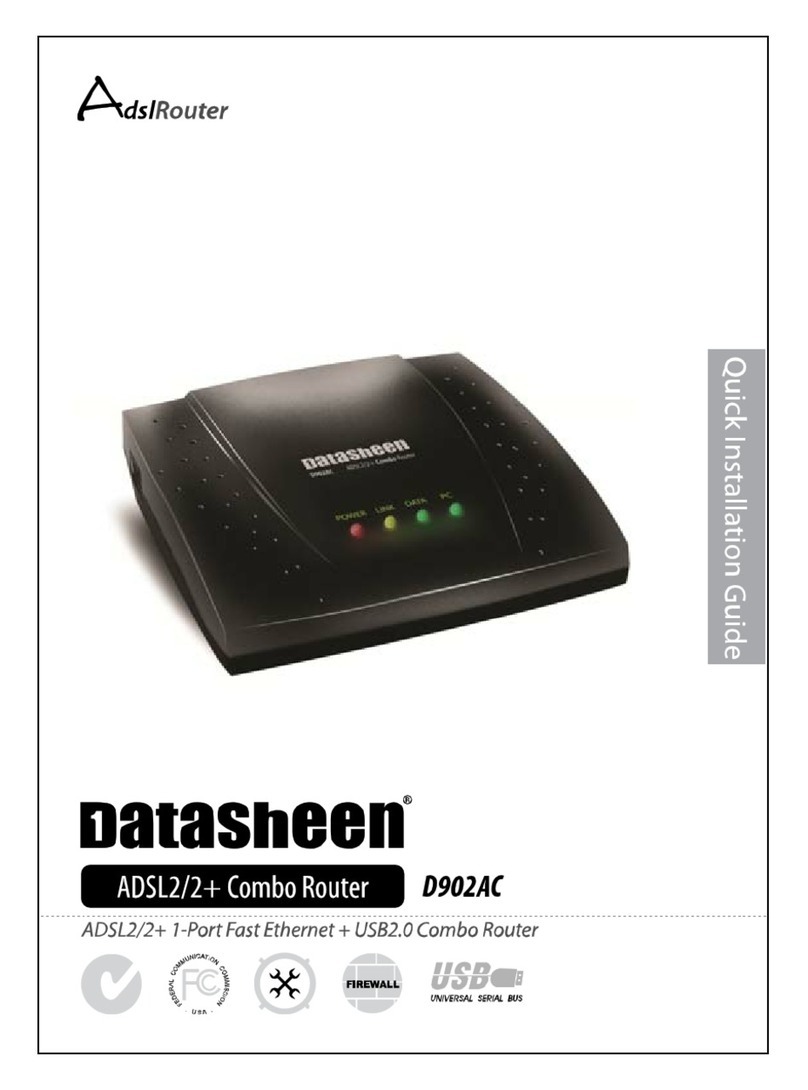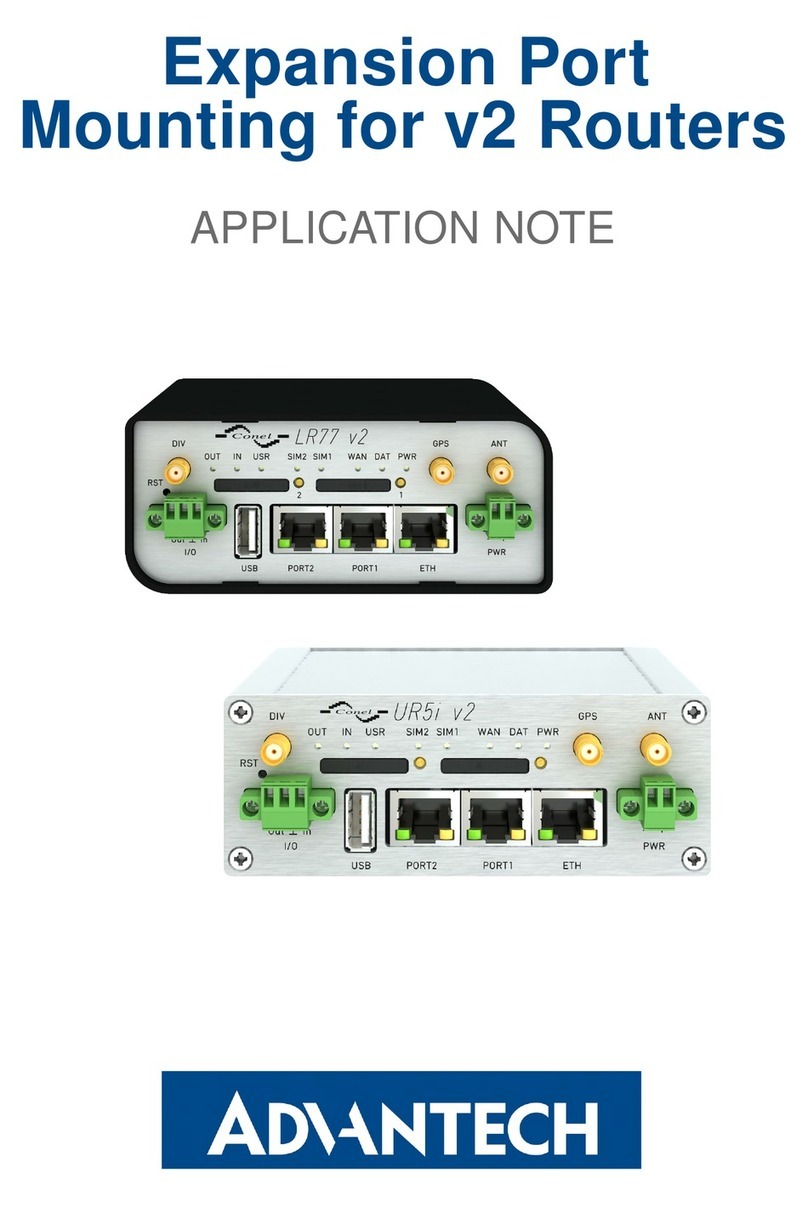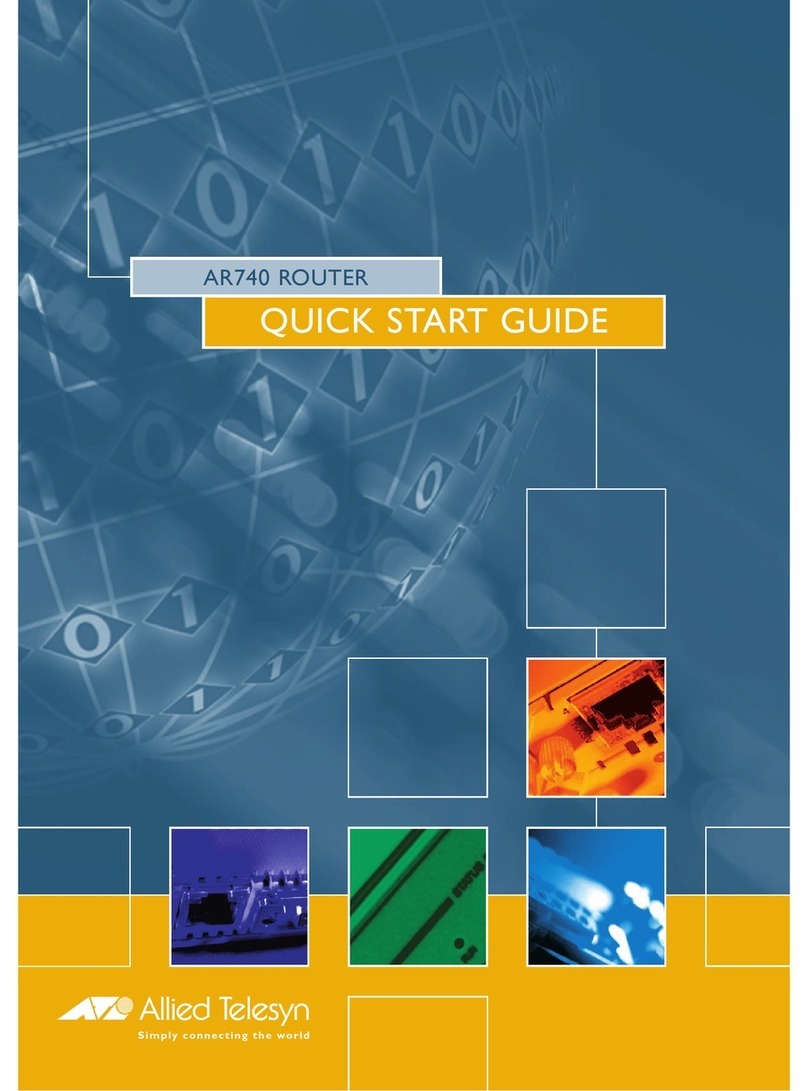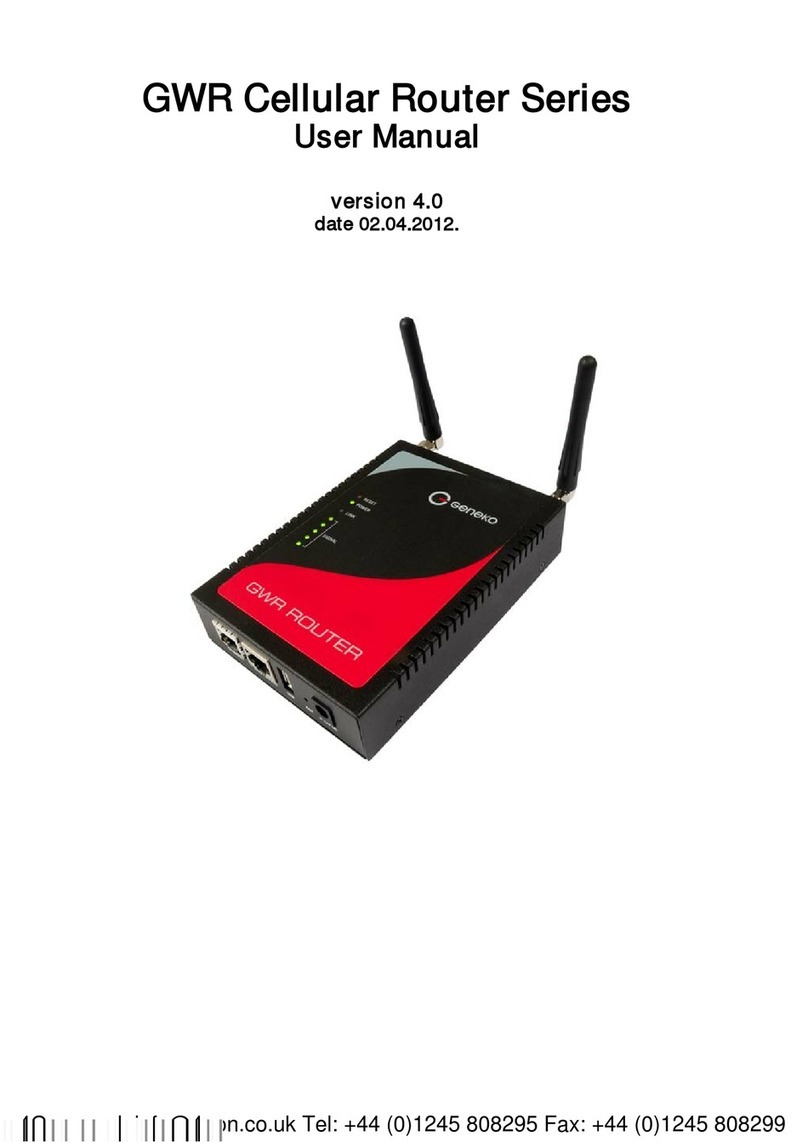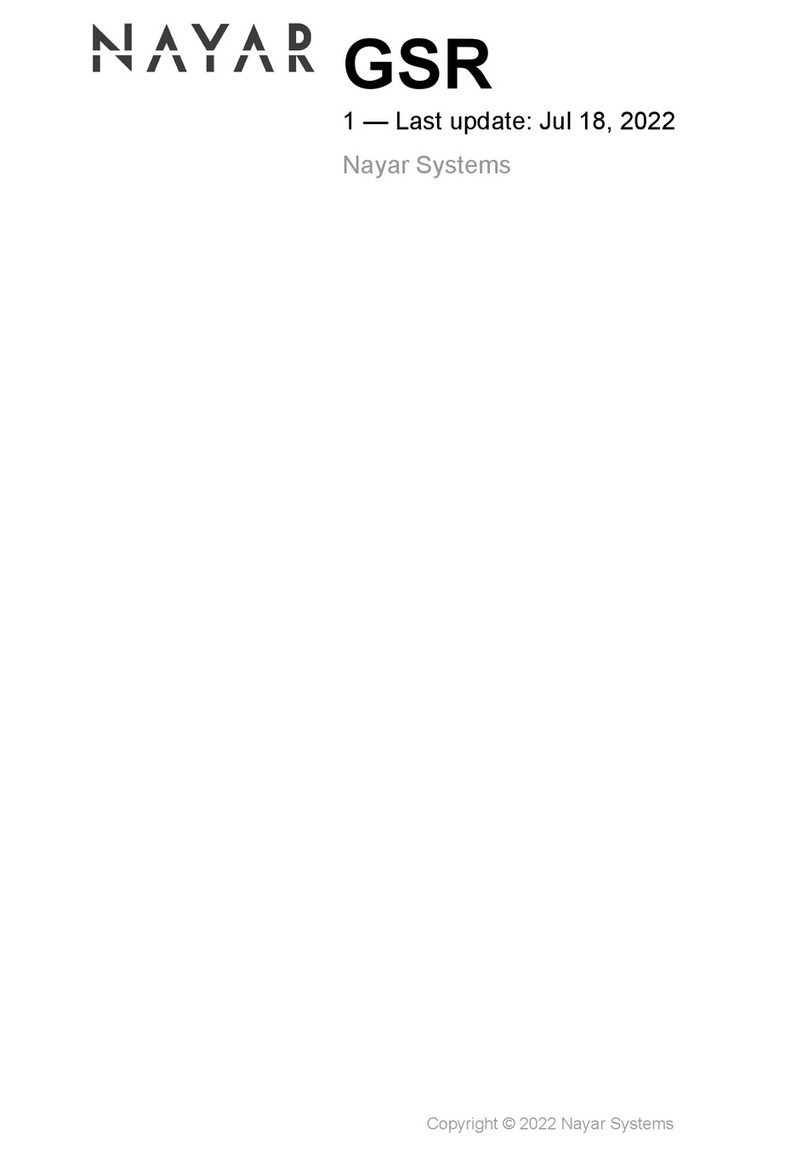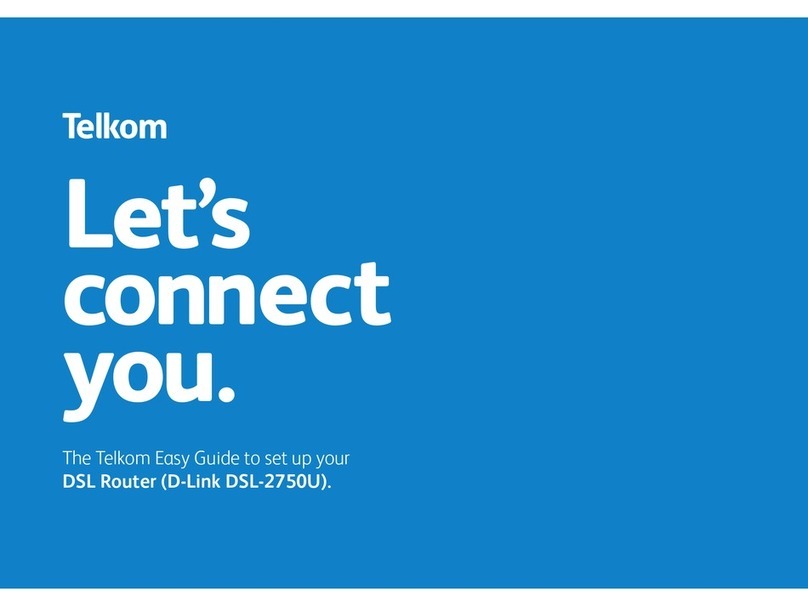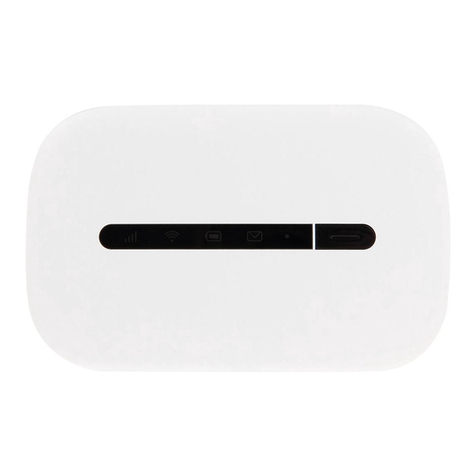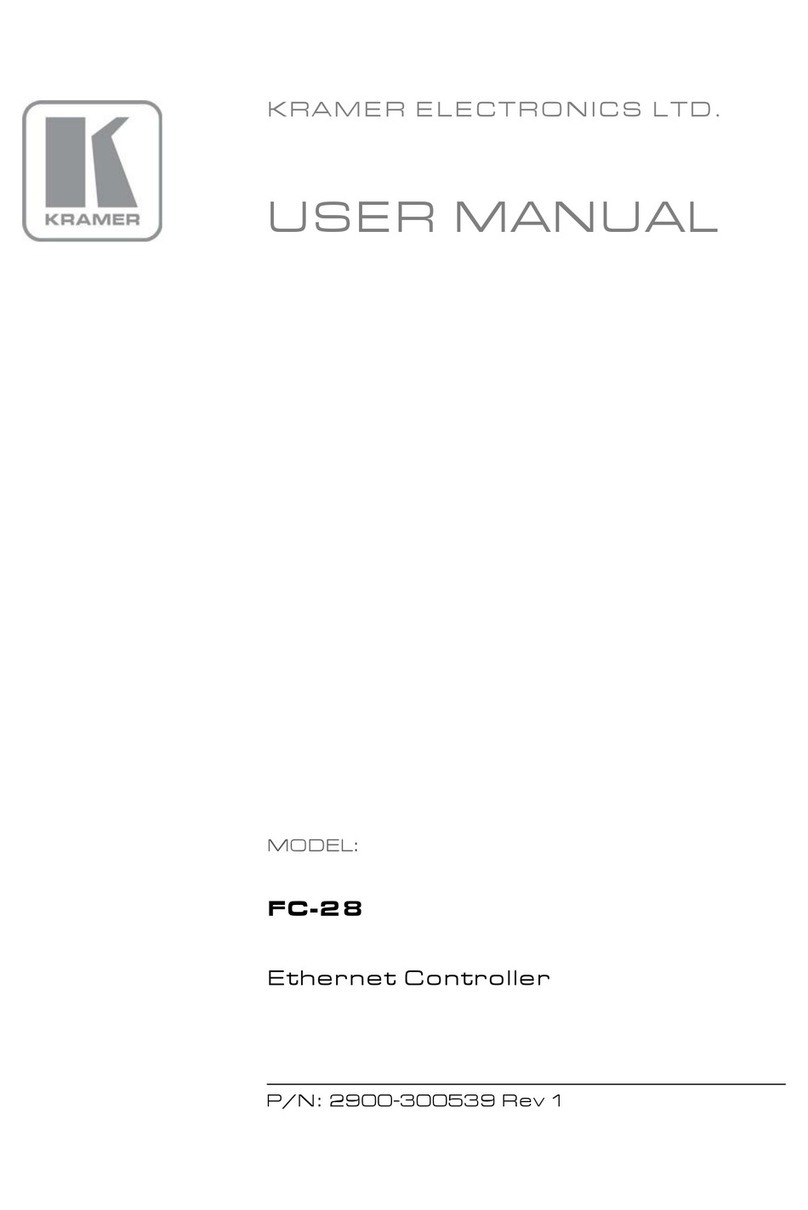User Manual
GWR High Speed Cellular Router Series
Figure 52–Default Settings page.................................................................................................................................75
Figure 53 –System Reboot page..................................................................................................................................75
Figure 54–Display Settings..........................................................................................................................................75
Figure 55–Command Line Interface ..........................................................................................................................76
Figure 56–Remote Management.................................................................................................................................77
Figure 57–Connection Manager .................................................................................................................................77
Figure 58–Connection Wizard –Initial Step .............................................................................................................78
Figure 59–Connection Wizard –Router Detection ..................................................................................................79
Figure 60–Connection Wizard –LAN Settings ........................................................................................................79
Figure 61–Connection Wizard –WAN Settings.......................................................................................................80
Figure 63–SNMP configuration page.........................................................................................................................81
Figure 64–Syslog configuration page.........................................................................................................................82
Figure 65–GWR Router as Internet router ................................................................................................................85
Figure 66–GRE tunnel between two GWR Routers .................................................................................................86
Figure 67–Network configuration page for GWR Router 1....................................................................................87
Figure 68–GRE configuration page for GWR Router 1 ...........................................................................................87
Figure 69–Routing configuration page for GWR Router 1 .....................................................................................88
Figure 70–Network configuration page for GWR Router 2....................................................................................88
Figure 71–GRE configuration page for GWR Router 2 ...........................................................................................89
Figure 72–Routing configuration page for GWR Router 2 .....................................................................................89
Figure 73–GRE tunnel between Cisco router and GWR Router ............................................................................90
Figure 74–LAN Port configuration page...................................................................................................................91
Figure 75–GRE configuration page ............................................................................................................................92
Figure 76–Routing configuration page ......................................................................................................................92
Figure 77 –IPSec tunnel between two GWR Routers...............................................................................................93
Figure 78–LAN Port configuration page for GWR Router 1 ..................................................................................94
Figure 79–IPSEC configuration page I for GWR Router 1 ......................................................................................95
Figure 80–IPSec configuration page II for GWR Router 1 ......................................................................................96
Figure 81–IPSec configuration page III for GWR Router 1 .....................................................................................96
Figure 82–IPSec start/stop page for GWR Router 1 ................................................................................................97
Figure 83–Network configuration page for GWR Router 2....................................................................................97
Figure 84–IPSEC configuration page I for GWR Router 2 ......................................................................................99
Figure 85–IPSec configuration page II for GWR Router 2 ......................................................................................99
Figure 86–IPSec configuration page III for GWR Router 2 ...................................................................................100
Figure 87–IPSec start/stop page for GWR Router 2 ..............................................................................................100
Figure 88–Network configuration page for GWR Router 1..................................................................................101
Figure 89–IPSEC configuration page I for GWR Router 1 ....................................................................................102
Figure 90–IPSEC configuration page II for GWR Router 1...................................................................................103
Figure 91–IPSEC configuration page III for GWR Router 1 .................................................................................103
Figure 92–IPSec start/stop page for GWR Router 1 ..............................................................................................104
Figure 93–Network configuration page for GWR Router 2..................................................................................104
Figure 94–IPSEC configuration page I for GWR Router 2 ....................................................................................106
Figure 95–IPSEC configuration page II for GWR Router 2...................................................................................106
Figure 96–IPSEC configuration page III for GWR Router 2 .................................................................................106
Figure 97–IPSec start/stop page for GWR Router 1 ..............................................................................................107
Figure 98–IPSec tunnel between GWR Router and Cisco Router........................................................................108
Figure 99–LAN Port configuration page for GWR Router ....................................................................................109
Figure 100–IPSEC configuration page I for GWR Router .....................................................................................110
Figure 101–IPSec configuration page II for GWR Router .....................................................................................110
Figure 102–IPSec configuration page III for GWR Router ....................................................................................110
Figure 103–IPSec start/stop page for GWR Router ...............................................................................................111
Figure 104–IPSec tunnel between GWR Router and Cisco Router......................................................................113
Figure 105–Network configuration page for GWR Router...................................................................................114
Figure 106–IPSEC configuration page I for GWR Router .....................................................................................115