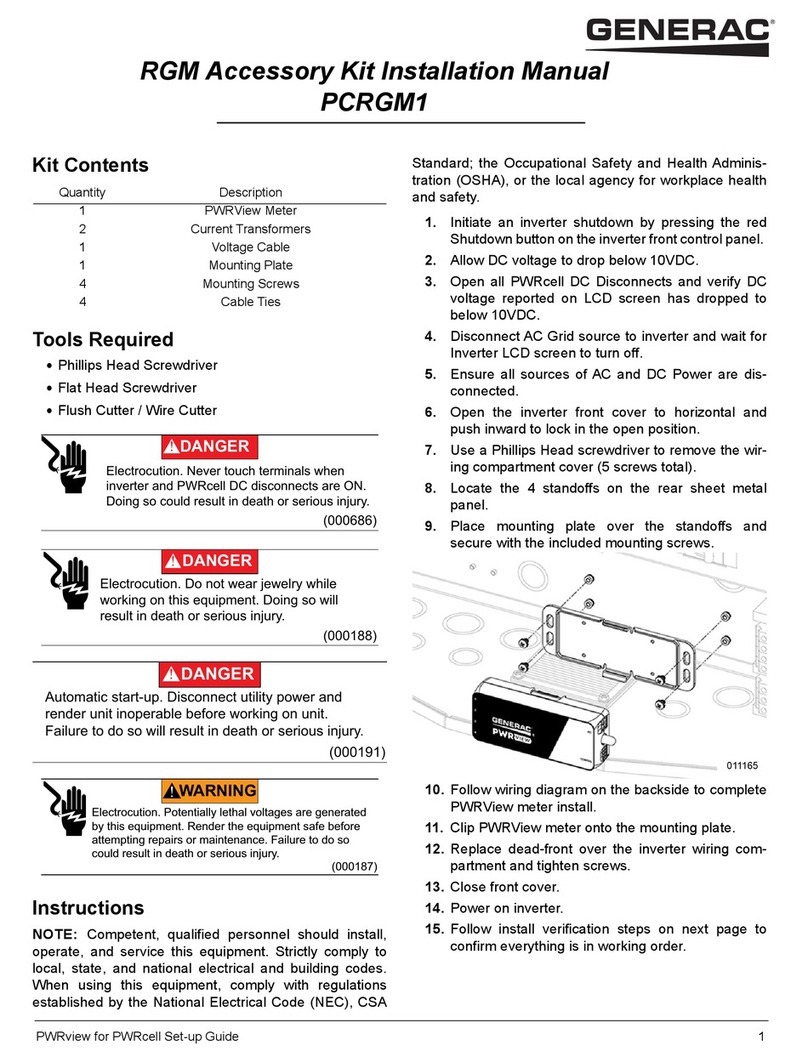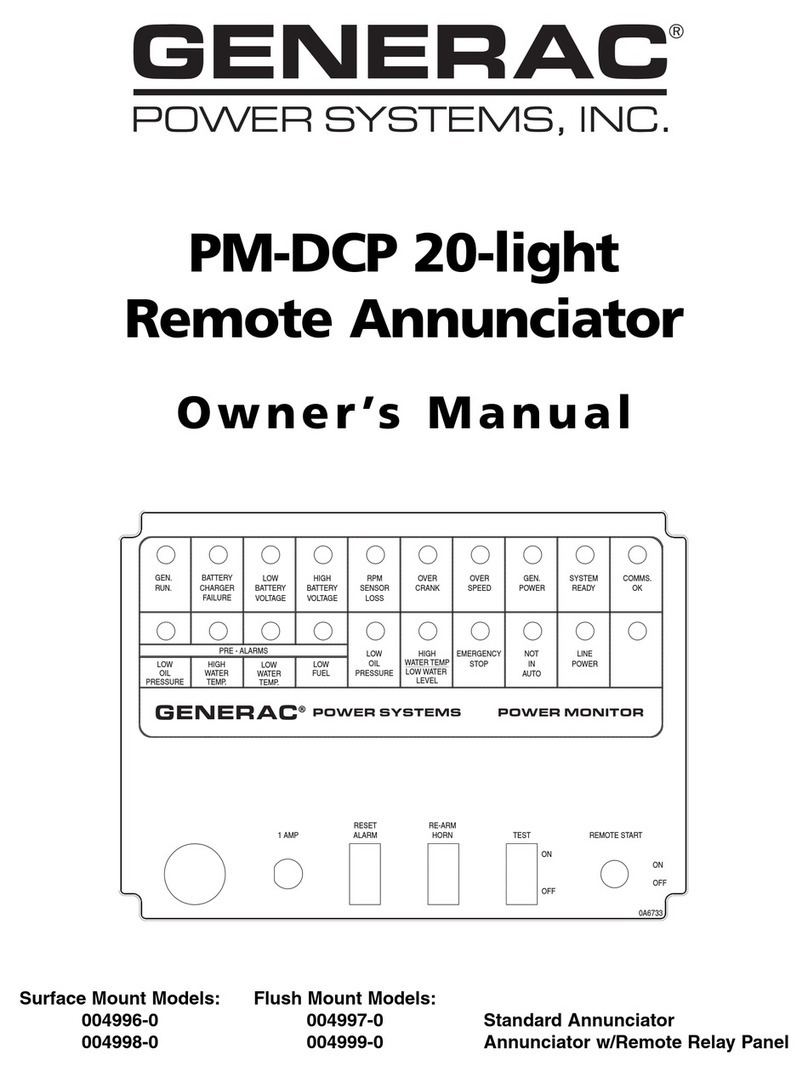Safety Rules
Installation and User’s Manual for Mobile Link®1
Section 1: Safety Rules
Introduction
Thank you for purchasing this home standby
generator product accessory.
NOTE: This device complies with Part 15 of
the FCC Rules (and with Industry Canada
license-exempt RSS standard(s)). Operation
is subject to the following two conditions:
•this device may not cause harmful interfer-
ence, and
•this device must accept any interference
received, including interference that may
cause undesired operation.
NOTE: Changes or modifications made to this
equipment not expressly approved by the
manufacturer may void the FCC authorization
to operate this equipment.
Antenna Statement
Under Industry Canada regulations, this radio
transmitter may only operate using an
antenna of a type and maximum (or lesser)
gain approved for the transmitter by Industry
Canada. To reduce potential radio
interference to other users, the antenna type
and its gain should be so chosen that the
equivalent isotropically radiated power (EIRP)
is not more than that necessary for successful
communication.
The information in this manual is accurate
based on products produced at the time of
publication. The manufacturer reserves the
right to make technical updates, corrections,
and product revisions at any time without
notice.
NOTE: Wi-Fi®is a registered trademark of
Wi-Fi Alliance®.
Read This Manual Thoroughly
If any section of this manual is not understood,
contact Mobile Link customer support at 1-
855-436-8439 (CAN 844-843-9436) or visit
www.mobilelinkgen.com for starting, operat-
ing, and servicing procedures. The owner is
responsible for correct maintenance and safe
use of the unit.
This manual must be used in conjunction with
all other supporting product documentation
supplied with the product and generator.
SAVE THESE INSTRUCTIONS for future ref-
erence. This manual contains important
instructions that must be followed during
placement, operation, and maintenance of the
unit and its components. Always supply this
manual to any individual that will use this unit.
Safety Rules
The manufacturer cannot anticipate every
possible circumstance that might involve a
hazard. The alerts in this manual, and on tags
and decals affixed to the unit, are not all
inclusive. If using a procedure, work method,
or operating technique that the manufacturer
does not specifically recommend, verify that it
is safe for others and does not render the
equipment unsafe.
Throughout this publication, and on tags and
decals affixed to the unit, DANGER,
WARNING, CAUTION, and NOTE blocks are
used to alert personnel to special instructions
about a particular operation that may be
hazardous if performed incorrectly or
carelessly. Observe them carefully. Alert
definitions are as follows:
NOTE: Notes contain additional information
important to a procedure and will be found
within the regular text of this manual.
These safety alerts cannot eliminate the
hazards that they indicate. Common sense
and strict compliance with the special
instructions while performing the action or
service are essential to preventing accidents.
(000100a)
Consult Manual. Read and understand manual
completely before using product. Failure to
completely understand manual and product
could result in death or serious injury.
WARNING
(000001)
DANGER
Indicates a hazardous situation which, if not avoided,
will result in death or serious injury.
(000002)
WARNING
Indicates a hazardous situation which, if not avoided,
could result in death or serious injury.
(000003)
CAUTION
Indicates a hazardous situation which, if not avoided,
could result in minor or moderate injury.