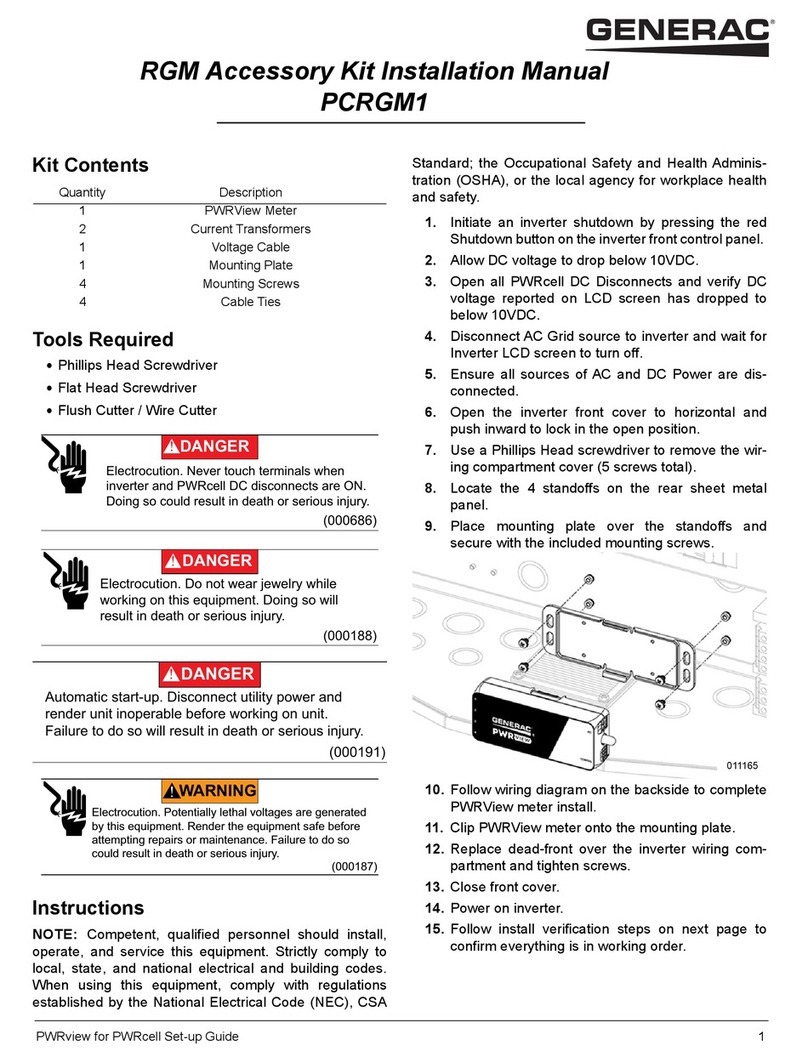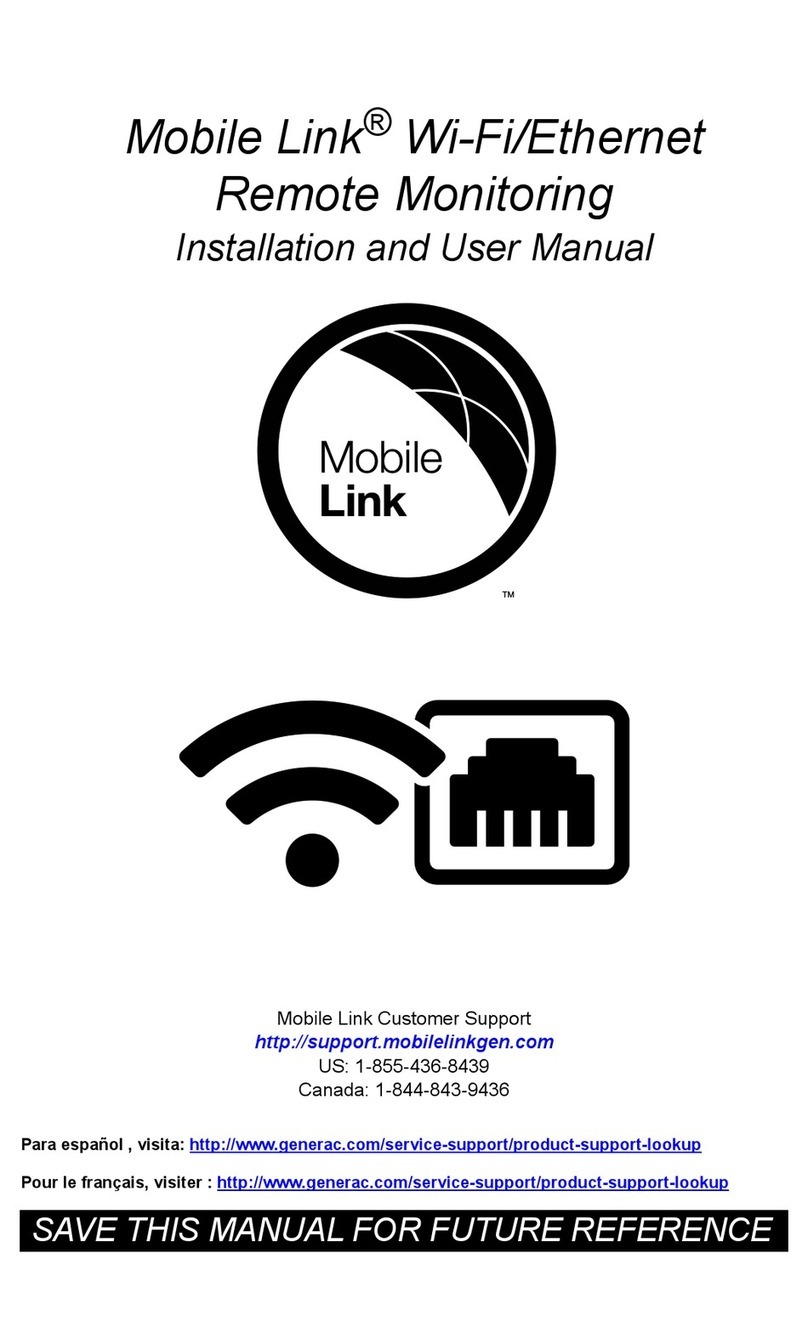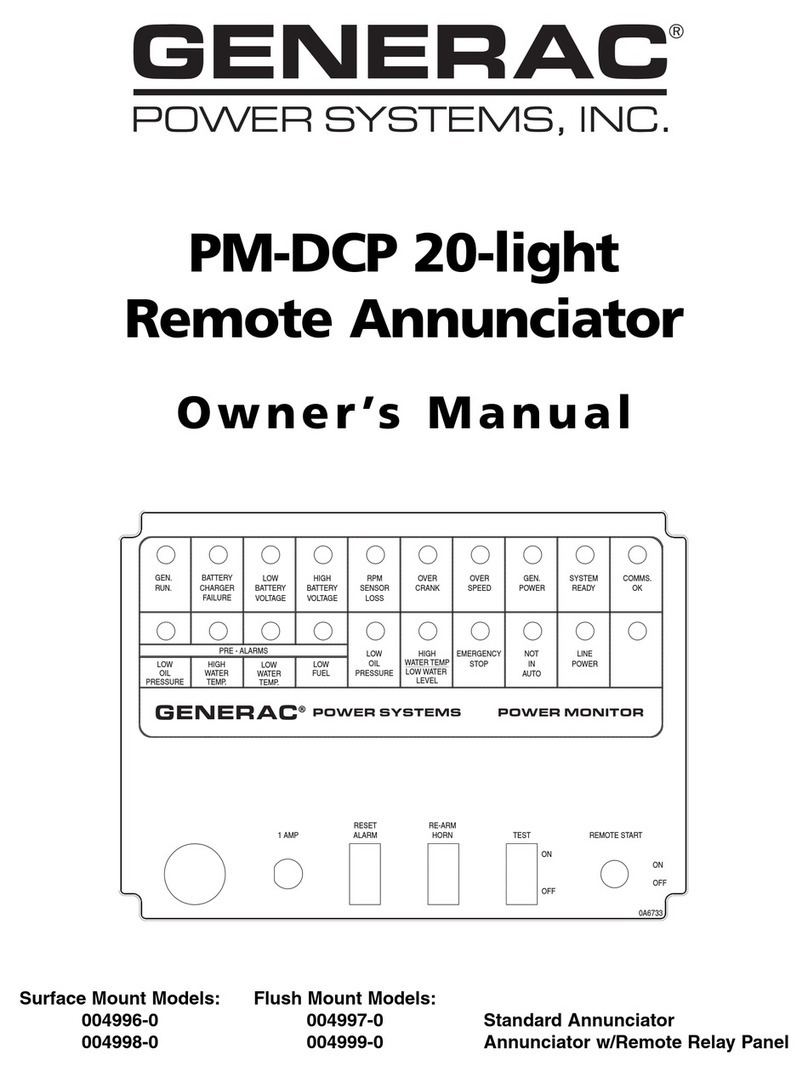Safety
Installation and User’s Manual for Mobile Link 5
General Safety
The manufacturer cannot anticipate every
possible circumstance that might involve a
hazard. The safety messages in this manual
and on tags and decals affixed to the unit are,
therefore, not all-inclusive. If using a proce-
dure, work method or operating technique the
manufacturer does not specifically recom-
mend, verify it is safe for personnel. Also
make sure the procedure, work method or
operating technique utilized does not render
the generator unsafe.
General Safety Hazards
•For safety reasons, the manufacturer
requires that this equipment be initially
installed by an IASD or other competent,
qualified electrician or installation techni-
cian who is familiar with applicable codes,
standards, and regulations. The operator
also must comply with all such codes, stan-
dards, and regulations. Repair generally
requires simple replacement of the assem-
bly with a new unit, which can usually be
performed by the generator owner.
•Before performing any work near the gen-
erator, remove the control panel fuse and
disconnect the black negative (–) battery
cable to prevent accidental startup. When
disconnecting battery cables, always
remove the negative (–) battery cable first,
then remove the red positive (+) battery
cable. When connecting battery cables,
connect positive (+) battery cable first, and
then negative (–) battery cable.
Electrical Hazards
•This product is intended to be installed in
conjunction with an automatic standby gen-
erator. The generator may crank and start
(000100a)
WARNING
Consult Manual. Read and understand manual
completely before using product. Failure to
completely understand manual and product
could result in death or serious injury.
(000129)
DANGER
Electrocution. High voltage is present at
transfer switch and terminals. Contact with live
terminals will result in death or serious injury.
(000130)
WARNING
Accidental Start-up. Disconnect the negative battery
cable, then the positive battery cable when working
on unit. Failure to do so could result in death
or serious injury.
WARNING
Risk of injury. Do not operate or service this machine
if not fully alert. Fatigue can impair the ability to service
this equipment and could result in death or serious
injury. (000215)
WARNING
Injury and equipment damage. Do not use generator
as a step. Doing so could result in falling, damaged
parts, unsafe equipment operation, and could result
in death or serious injury. (000216)
(000167a)
CAUTION
Equipment damage. Do not make battery
connections in reverse. Doing so will result
in equipment damage.
(000144)
DANGER
Electrocution. Contact with bare wires,
terminals, and connections while generator
is running will result in death or serious injury.
(000188)
DANGER
Electrocution. Do not wear jewelry while
working on this equipment. Doing so will
result in death or serious injury.
(000104)
DANGER
Electrocution. Water contact with a power
source, if not avoided, will result in death
or serious injury.
Automatic start-up. Disconnect utility power and
render unit inoperable before working on unit.
Failure to do so will result in death or serious injury.
(000191)
DANGER
(000145)
DANGER
Electrocution. In the event of electrical accident,
immediately shut power OFF. Use non-conductive
implements to free victim from live conductor. Apply
first aid and get medical help. Failure to do so will
result in death or serious injury.
(000115)
WARNING
Moving Parts. Do not wear jewelry when
starting or operating this product. Wearing
jewelry while starting or operating this product
could result in death or serious injury.
(000187)
WARNING
Electrocution. Potentially lethal voltages are generated
by this equipment. Render the equipment safe before
attempting repairs or maintenance. Failure to do so
could result in death or serious injury.