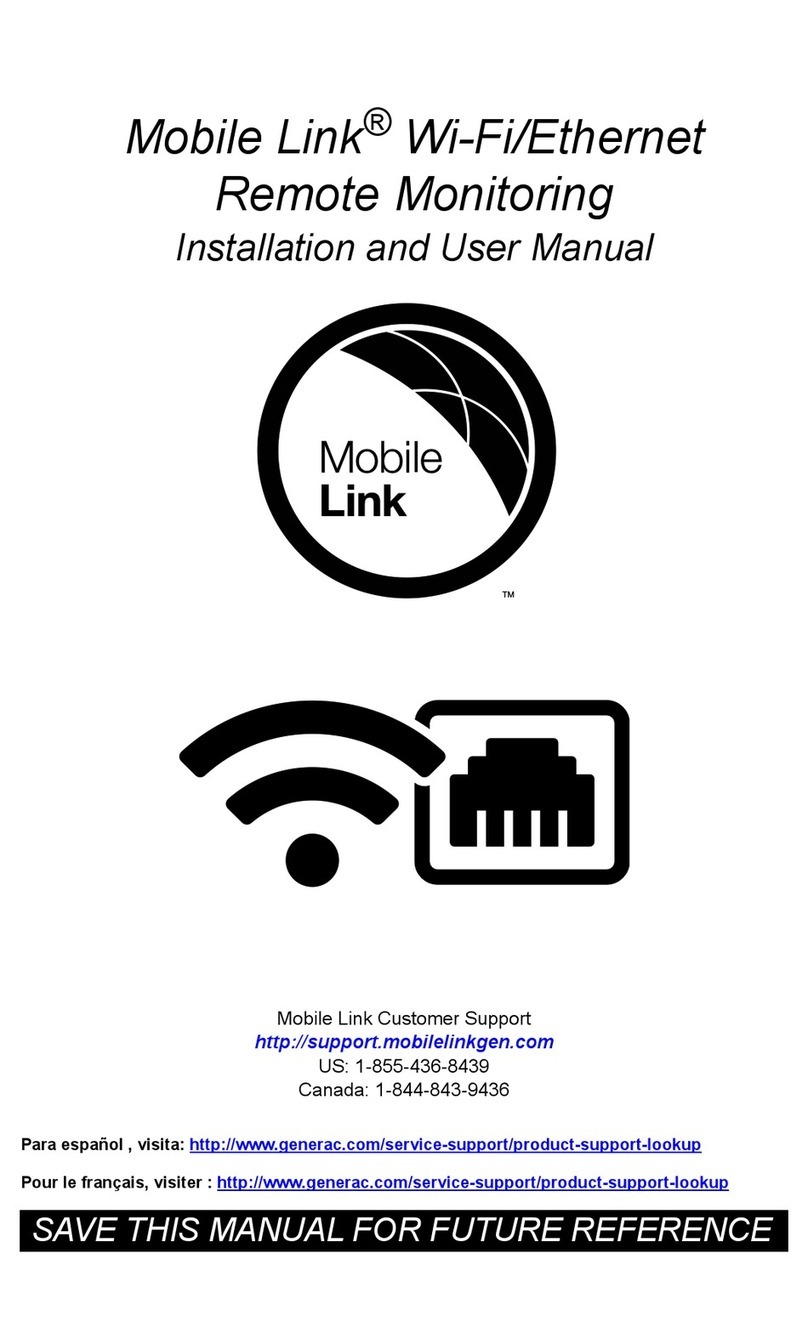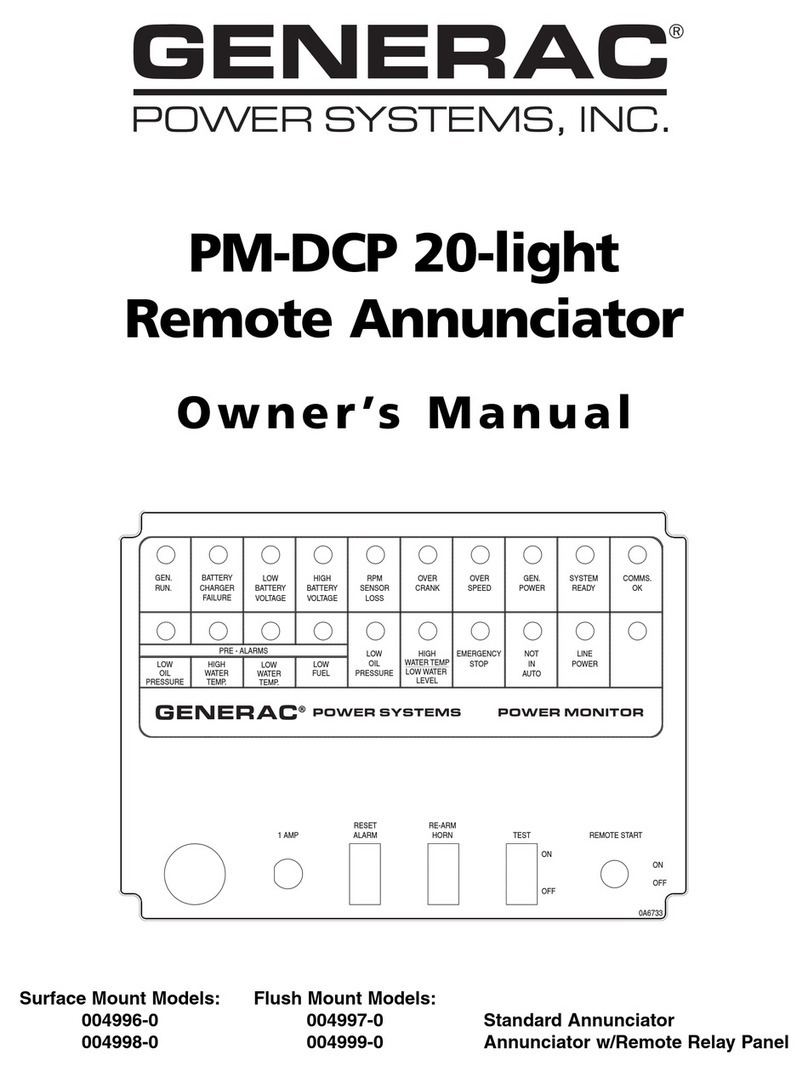Install Verification
1. Navigate to the Beacon device page on the
PWRcell Inverter control screen and press the
center button.
2. Select the ‘Installer Tool’ item from the menu and
click ‘Confirm’. This will activate the Beacon’s Wi-Fi
network.
3. Use a smart phone or laptop to connect to the Wi-
Fi network ‘REbus_Beacon_xxxx’, where xxxx is
the last 4 digits of the RCP number found on the
front of the Beacon.
4. Enter the password (labeled “CODE”) found on the
back side of the Beacon.
5. Open a web browser and enter '10.10.10.10', in
address bar, to access the installer tool page.
6. Select 'RGM/LTE Kits' on the left panel. Check the
RGM Kit Status to verify the kit has been installed
correctly. RGM Kit Status should read “Installed”
when unit is installed correctly. “Not Found” is dis-
played when unit is incorrectly installed. See image
below.
RGM / LTE Kit Status
Inverter
00010007
Revenue - Grade Meter (RGM)
Beacon
00010012
RGM Kit Status: Installed
Battery
00010008
Serial Number: SAH4046AAXXXX
PV
00010003
Total Power: 2639 W
PV
00010003
L1 Voltage: 120.1 V
PV
00010003
L1 Current: 10 A
PV
00010003
L2 Voltage: 119.8 V
PV
00010003
L2 Current: 12 A
Owner Information LTE Cellular Modem
Compliance PDF
Proof of Compliance
LTE Kit Status: Not Found
RGM / LTE Kits
®
Disp.
FuseFuse
CTs
ATS
Beacon
Stop
ech.
Service
Modem
DC Breakers
L1 N L2 Fuse Fuse
Insert the stripped end of the
included AC voltage cable into the 3
position screw terminal labled
“GEN Inhibit” and tighten screws.
Then plug the 4-pin connector end to
L1 : Blac
N
L2 : Red
Insert the two included CTs into CT ports
1 and 2 on the PWRView meter, then clamp
the CTs around AC wires attached to the
right side screw terminals.
CT1 : L1 & L1 Protected
CT2 : L2 & L2 Protected
Note: 'SOURCE THIS SIDE' marking on the
CTs should face towards screw terminals.
Ensure both wires enter the CT from the
same direction.
Important:
Use the included cable ties to
bundle up a short section of AC wires. This
prevents the CTs from opening due to wires
pulling away from each other.
Locate the free hanging 6-pin
connector cable from underneath
the DC breakers. Insert connector
into the COMMS port on PWRView
meter.
N2
L1
L2
N1
L1
L2
L3
(Protcd)
(Protcd)
(Protcd)
the AC port on PWRView meter.
011164
Part No. A0000880178 Rev A 08/03/2020
©2020 Generac Power Systems, Inc.
All rights reserved.
Specifications are subject to change without notice.
No reproduction allowed in any form without prior written consent from
Generac Power Systems, Inc.
Generac Power Systems, Inc.
S45 W29290 Hwy. 59
Waukesha, WI 53189
1-888-GENERAC (1-888-436-3722)
www.generac.com