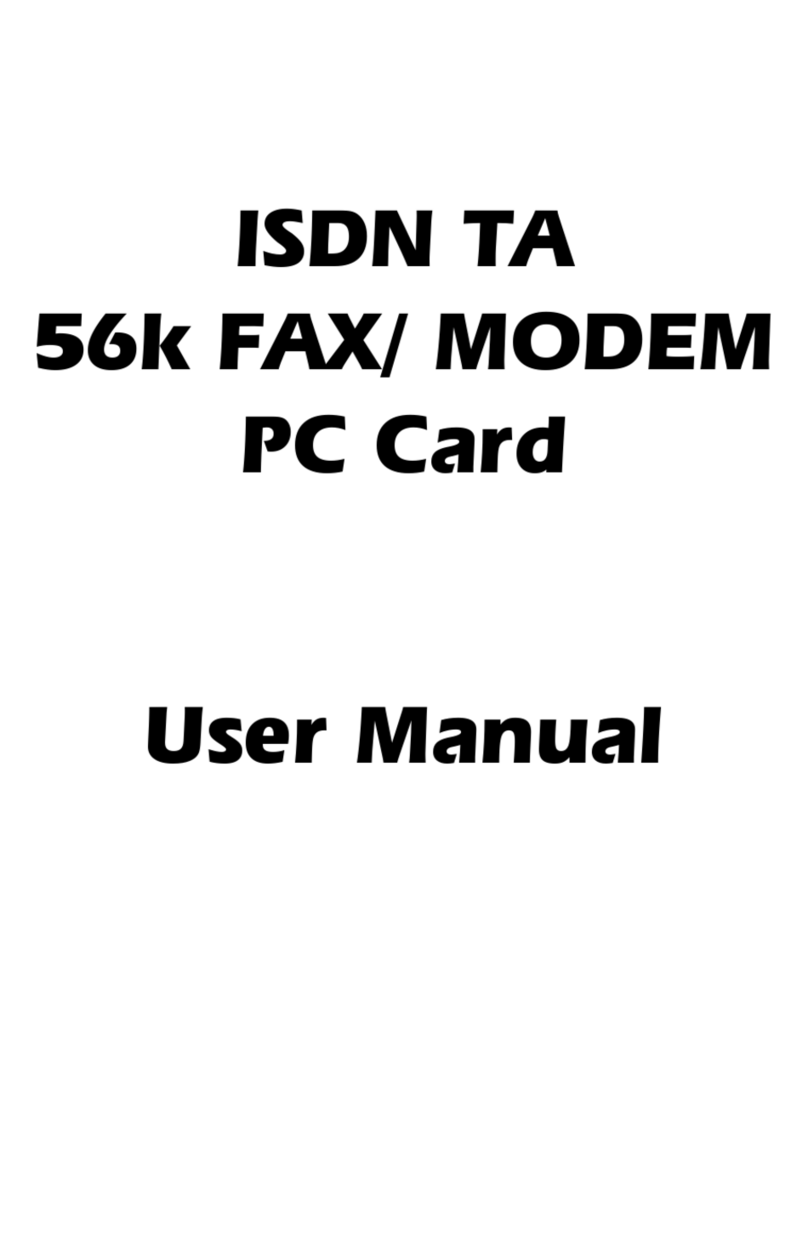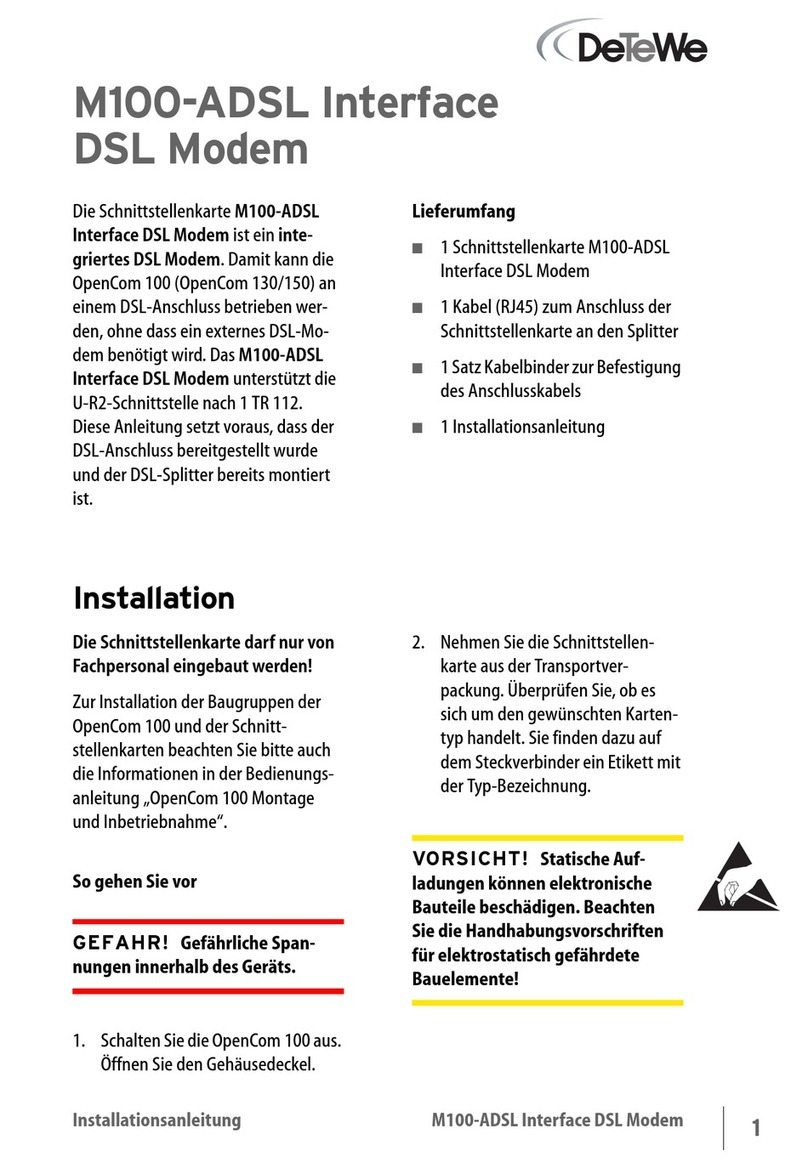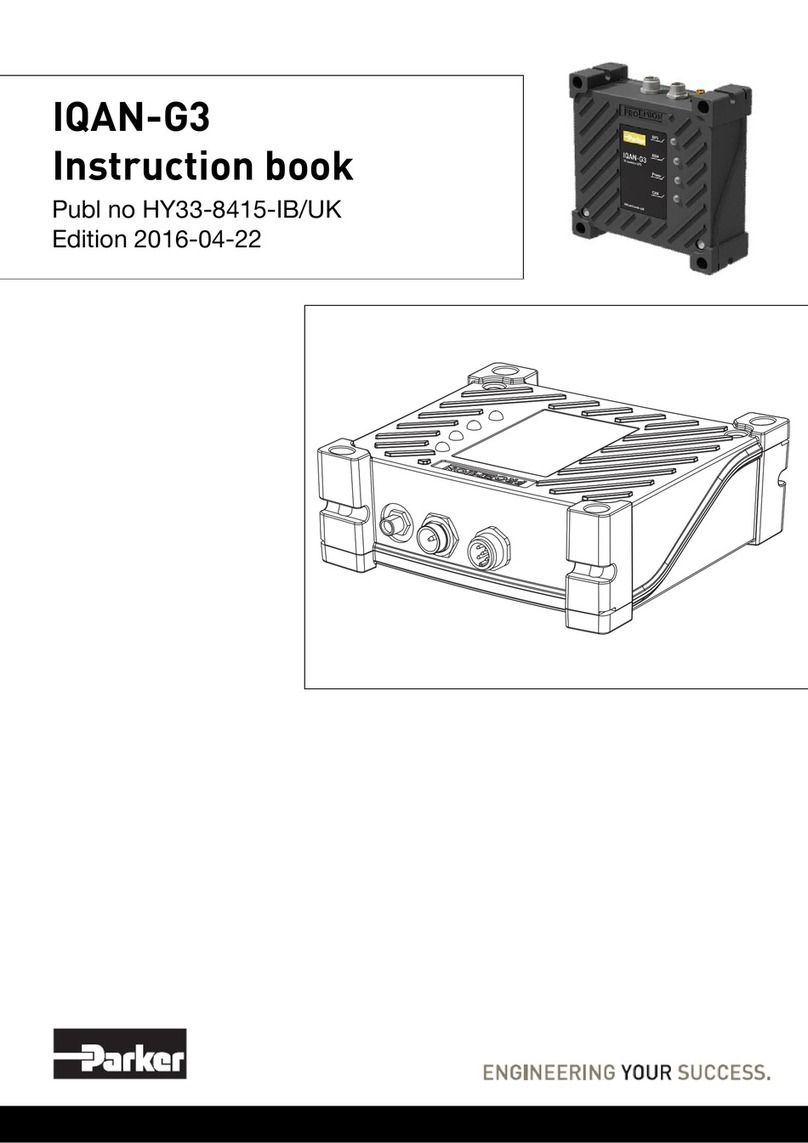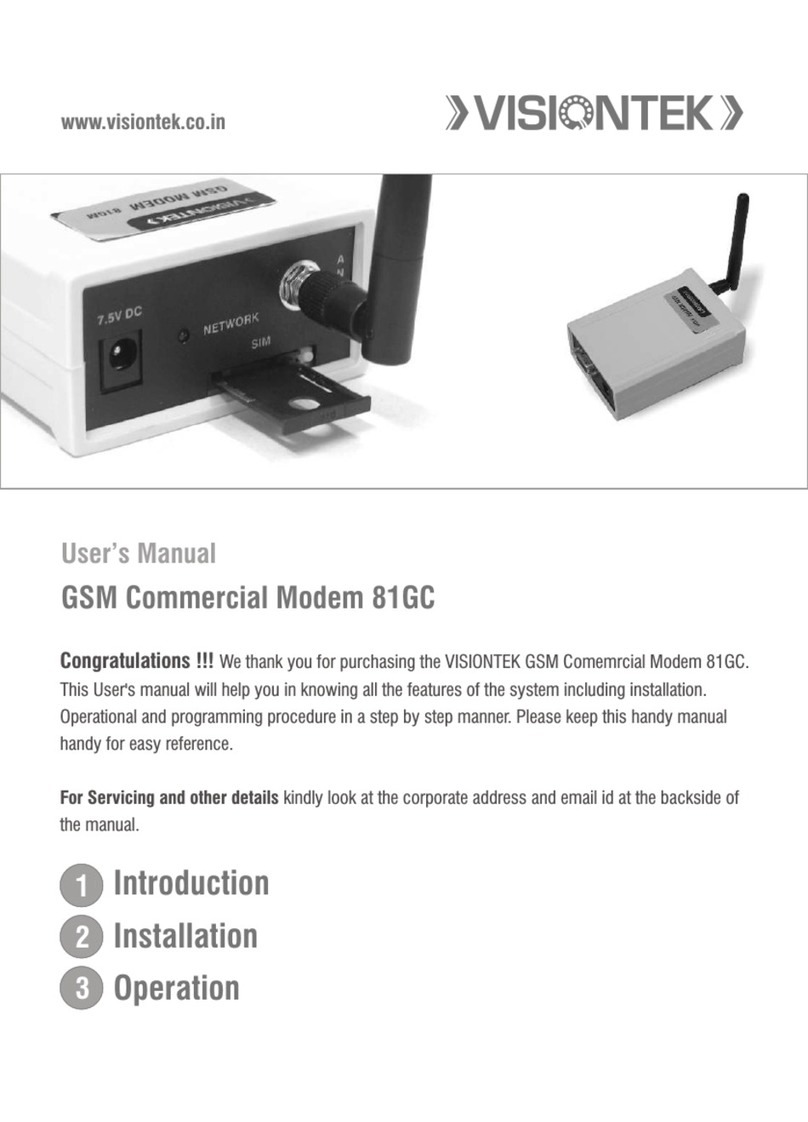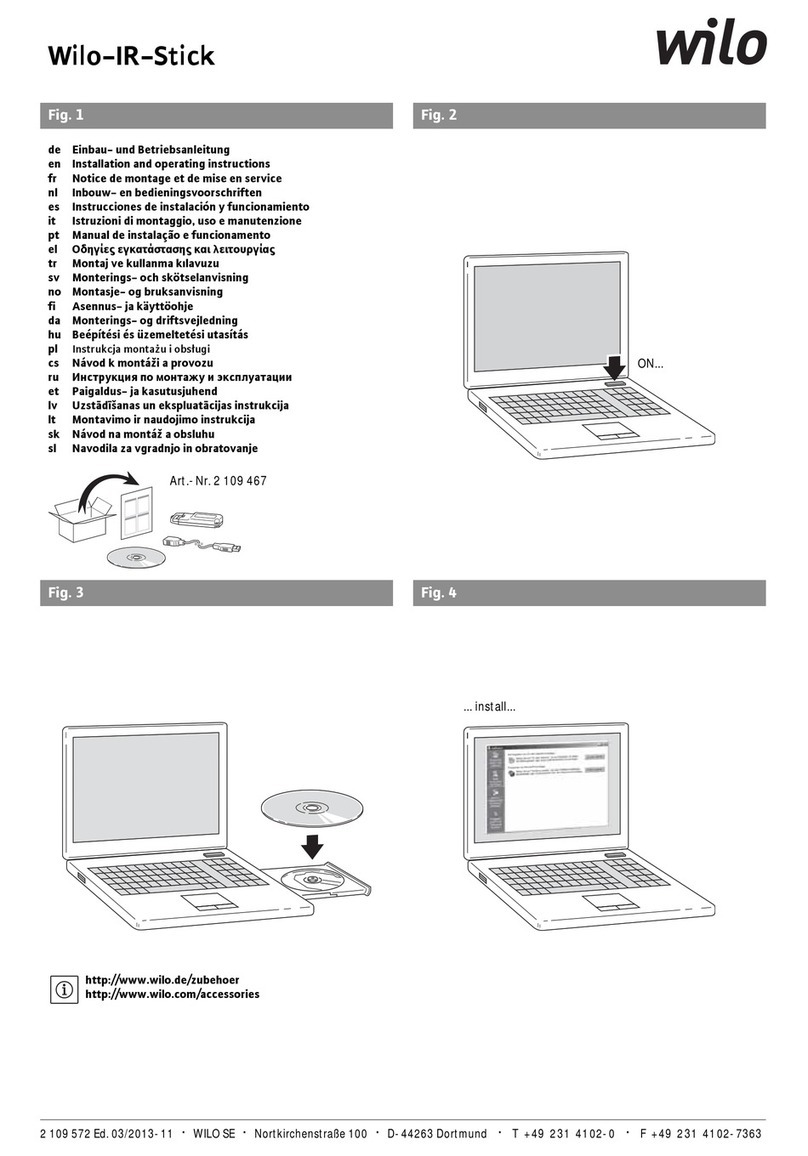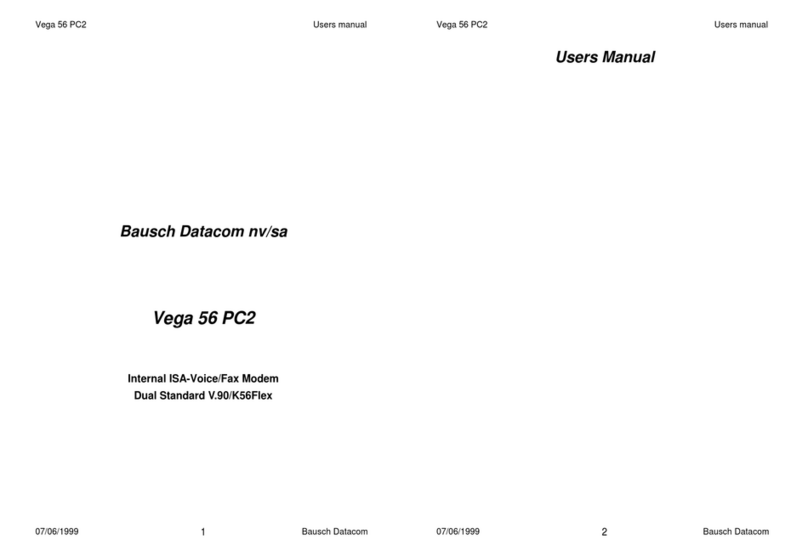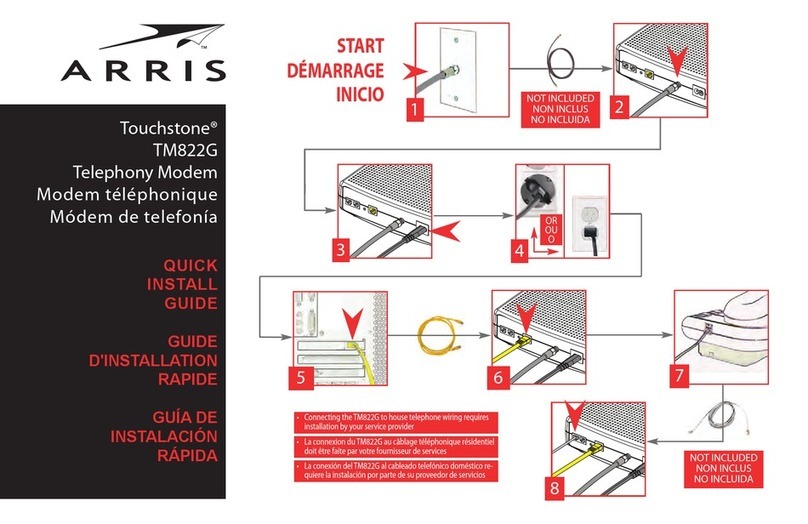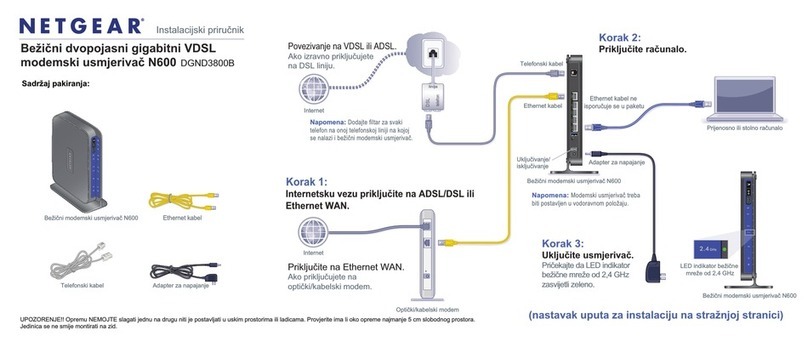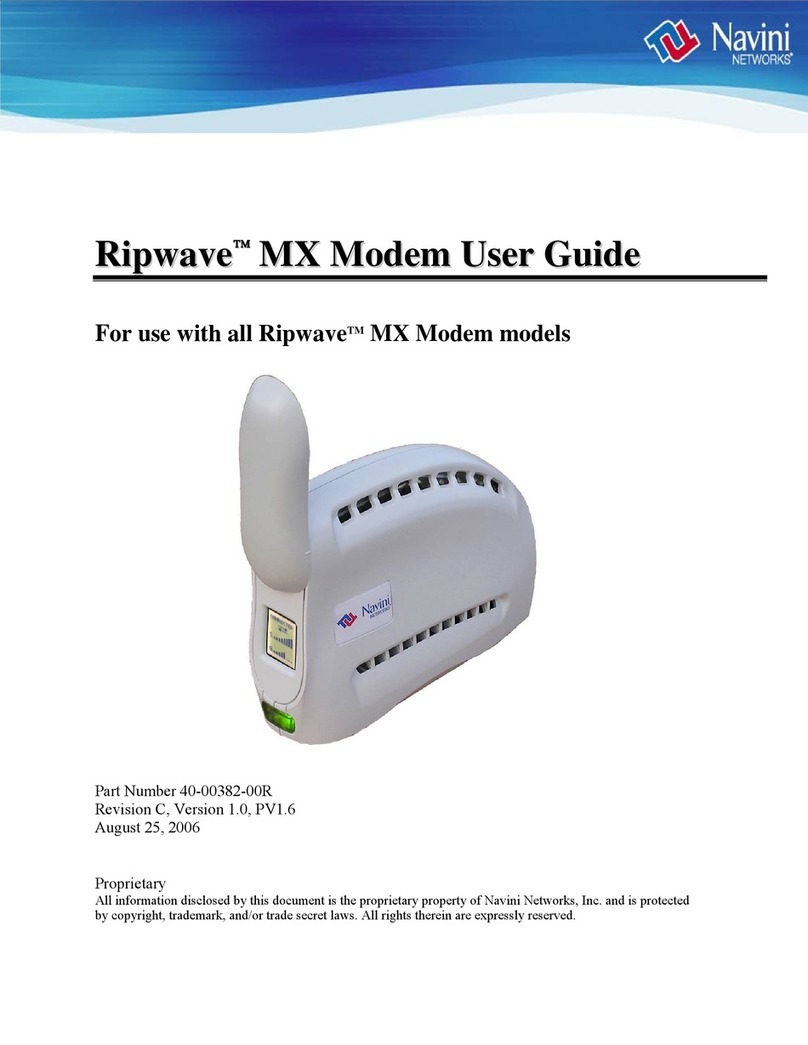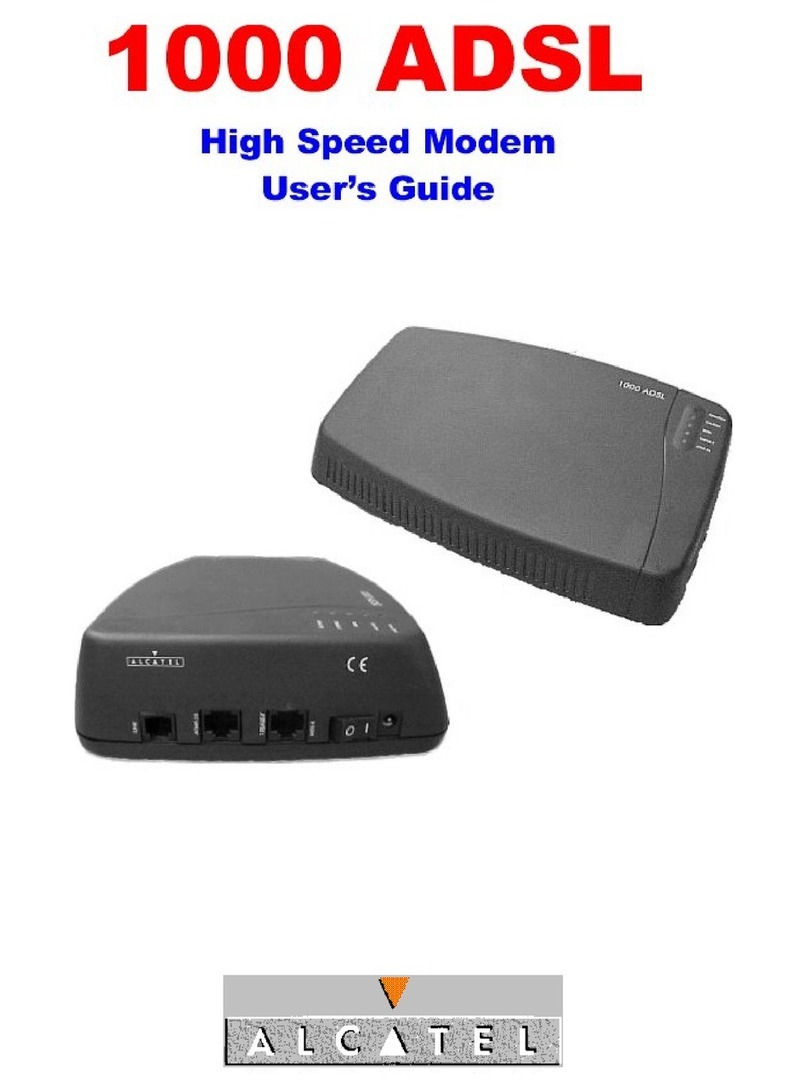General Instrument SURFboard SB2100 User manual

SURFboard® Cable Modem
SB2100D
User Guide
®
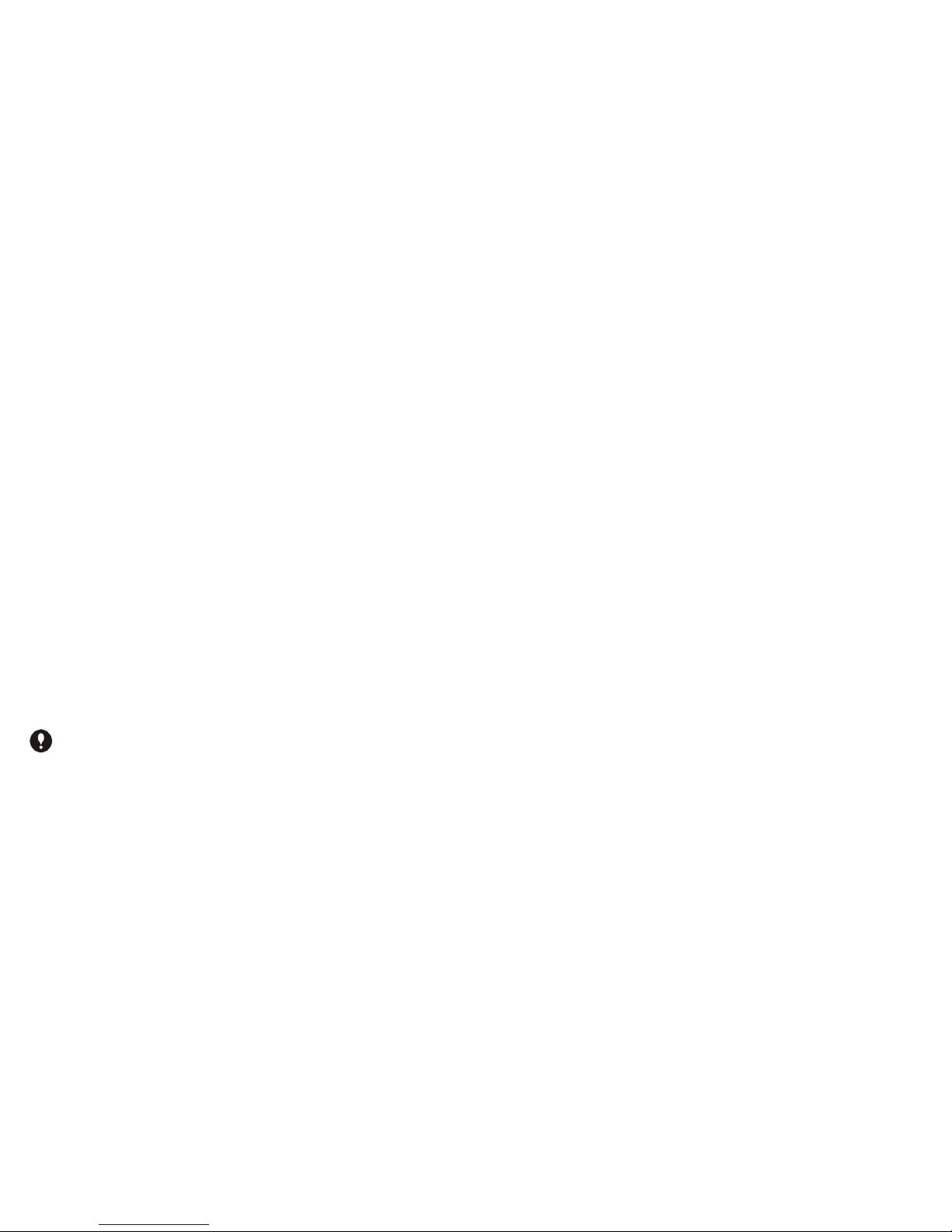
REGULATORY INFORMATION
Federal Communications Commission Radio and Television Interface Statement for
a Class ‘B’ Device
This equipment has been tested and found to comply with the limits for a Class B
digital device, pursuant to part 15 of the FCC Rules. These limits are designed to
provide reasonable protection against harmful interference in the residential
installation. This equipment generates, uses and can radiate radio frequency energy
and, if not installed and used in accordance with the instructions, may cause
harmful interference to radio communications. However, there is no guarantee
that interference will not occur in a particular installation.
If the equipment does cause harmful interference to radio or television reception,
which can be determined by turning the equipment off and on, the user is
encouraged to try to correct the interference by one of the following measures:
•Increase the separation between the equipment and the effected receiver
•Connect the equipment on a circuit different from the one the receiver is on
•Ensure that the cover plate for the security card is secured and tight
You may find the following booklet, prepared by the Federal Communication
Commission, helpful:
How to Identify and Resolve Radio-TV Interference Problems
Stock No. 004-000-0342-4,
U.S. Government Printing Office
Washington, DC 20402
Changes or modification not expressly approved by the party responsible for
compliance could void the user’s authority to operate the equipment.
Declaration of Conformity
According to 47CFR, Parts 2 and 15 for Class B Personal Computers and
Peripherals; and/or CPU Boards and Power Supplies used with Class B Personal
Computers, General Instrument, 6450 Sequence Drive, San Diego, CA 92121,
declares under sole responsibility that the product identifies with 47CFR Part 2 and
15 of the FCC Rules as a Class B digital device. Each product marketed is identical
to the representative unit tested and founded to be compliant with the standards.
Records maintained continue to reflect the equipment being produced can be
expected to be within the variation accepted, due to quantity production and
testing on a statistical basis as required by 47CFR 2.909. Operation is subject to
the following condition: This device must accept any interference received,
including interference that may cause undesired operation. The above named party
is responsible for ensuring that the equipment complies with the standards of
47CFR, Paragraph 15.101 to 15.109. The Class B digital apparatus meets all
requirements of the Canadian Interface Causing Equipment Regulations.
This product was FCC certified under test conditions that included the
use of the supplied cable between system components. To be in
compliance with FCC regulation, the user must use this cable and install it
properly.

FCC Part 68 Statement
This equipment complies with part 68 of the FCC rules. On the rear panel of this
equipment is a label that contains, among other information, the FCC registration
number and ringer equivalence number (REN) for the equipment. If requested, this
information must be provided to the telephone company.
The REN is used to determine the quantity of devices which may be connected to the
telephone line. Excessive RENs on the telephone line may result in the devices not
ringing in response to an incoming call. In most, but not all areas, the sum of the RENs
should not exceed five (5.0). To be certain of the number of devices that may be
connected to the line, as determined by the total RENs, contact the telephone company
to determine the maximum REN for the calling area.
This equipment uses the following USOC jack: RJC. An FCC-compliant telephone cord
and modular plug is provided with this equipment. This equipment is designed to be
connected to the telephone network or premises wiring using a compatible modular jack
which is Part 68 compliant. This equipment cannot be used on telephone company-
provided coin services. Connection to Party Line Service is subject to state tariffs.
If this equipment causes harm to the telephone network, the telephone company will
notify you in advance that the temporary discontinuance of services may be required. If
advance notice isn’t practical, the telephone company will notify the customer as soon as
possible. Also, you will be advised of your right to file a compliant with the FCC if you
believe it is necessary.
The telephone company may make changes in its facilities, equipment, operations, or
procedures that could affect the operation of the equipment. If this happens, the
telephone company will provide advance notice in order to maintain uninterrupted
service.
If the trouble is causing harm to the telephone system, the telephone company may
request that you remove the equipment from the network until the problem is resolved.
It is recommended that the customer install an AC surge arrestor in the AC outlet to
which this device is connected. This is to avoid damaging the equipment by local lightning
strikes and other electrical surges.
Industry Canada CS-03 Statement
The Industry Canada label identifies certified equipment. This certification means that
the equipment meets certain telecommunications network protective, operational and
safety requirements as prescribed in the appropriate Terminal Equipment Technical
Requirements document(s). The department does not guarantee that the equipment
will operate to the user’s satisfaction.
Before installing this equipment, users should ensure that it is permissible to be
connected to the facilities of the local telecommunications company. The equipment
must also be installed using an acceptable method of connection. The customer should
be aware that compliance with the above conditions may not prevent degradation of
service in some situations. Repairs to certified equipment should be coordinated by a
representative designated by the supplier. Repairs or alterations made by the user to
this equipment, or equipment malfunctions may give the telecommunication company
cause to request the user to disconnect the equipment.
Users should ensure for their own protection that the electrical ground connections of
the power utility, telephone lines and internal metallic water pipe system, if present,
are connected together. This precaution may be particularly important in rural areas.
Users should not attempt to make such connections themselves, but should contact
the appropriate electric inspection authority, or electrician, as appropriate.
The Ringer Equivalence Number (REN) of this device is 0.5B. The Ringer Equivalence
Number (REN) assigned to each terminal device provides an indication of the
maximum number of terminals allowed to be connected to a telephone interface. The
termination on an interface may consist of any combination of devices subject only to
the requirement that the sum of the Ringer Equivalence Numbers of all devices does
not exceed 5. The telephone connection arrangement is a CA11A.

CAUTION
RISK OF ELECTRIC SHOCK
REFER SERVICING TO QUALIFIED SERVICE PERSONNEL.
TO REDUCE THE RISK OF ELECTRIC SHOCK,
DO NOT REMOVE COVER (OR BACK).
NO USER-SERVICEABLE PARTS INSIDE.
CAUTION:
Graphical symbols and supplemental warning marking locations on bottom of
terminal.
WARNING
TO PREVENT FIRE OR SHOCK HAZARD, DO NOT EXPOSE THIS APPLIANCE
TO RAIN OR MOISTURE.
CAUTION
TO PREVENT ELECTRICAL SHOCK, DO NOT USE THIS (POLARIZED)
PLUG WITH AN EXTENSION CORD, RECEPTACLE, OR OTHER OUTLET
UNLESS THE BLADES CAN BE FULLY INSERTED TO PREVENT BLADE
EXPOSURE.
The lightning flash with arrowhead symbol, within an equilateral
triangle, is intended to alert the user to the presence of uninsulated
“dangerous voltage” within the product’s enclosure that may be of
sufficient magnitude to constitute a risk of electric shock to persons.
The exclamation point, within an equilateral triangle, is intended to
alert the user to the presence of important operating and
maintenance (servicing) instructions in the literature accompanying
the appliance.
CANADIAN COMPLIANCE
This Class B digital apparatus meets all requirements of the Canadian Interference-Causing Equipment
Regulations. Cet appareil numérique de la classe B respects toutes les exigences du Règlement sur le
matériel brouilleur du Canada.
IMPORTANT SAFEGUARDS FOR TELEPHONE EQUIPMENT
Observe the following precautions when installing telephone modem equipment:
aNever install telephone wiring during a lightning storm.
bNever install telephone jacks in a wet location unless the jack is specifically designed for wet
locations.
cNever touch uninsulated telephone wires or terminals unless the telephone lines have been
disconnected at the network interface.
dUse caution when installing or modifying telephone lines.
REPAIRS
If repair is necessary, contact your cable TV service provider.
Copyright © 1999 by General Instrument Corporation.
All rights reserved. No part of this publication may be reproduced in any form or by any means or used
to make any derivative work (such as translation, transformation or adaptation) without written
permission from General Instrument.
General Instrument reserves the right to revise this publication and to make changes in content from
time to time without obligation on the part of General Instrument to provide notification of such
revision or change. General Instrument provides this guide without warranty of any kind, either implied
or expressed, including, but not limited, to the implied warranties of merchantability and fitness for a
particular purpose. General Instrument may make improvements or changes in the product(s) described
in this manual at any time.
The General Instrument logo and SURFboard are registered trademarks of General Instrument Corporation.
Macintosh is a registered trademark of Apple Corporation.
Microsoft is a registered trademark and Windows is a trademark of Microsoft Corporation.
Netscape is a registered trademark of Netscape Communications Corporation.
UNIX is a registered trademark of the Open Group.
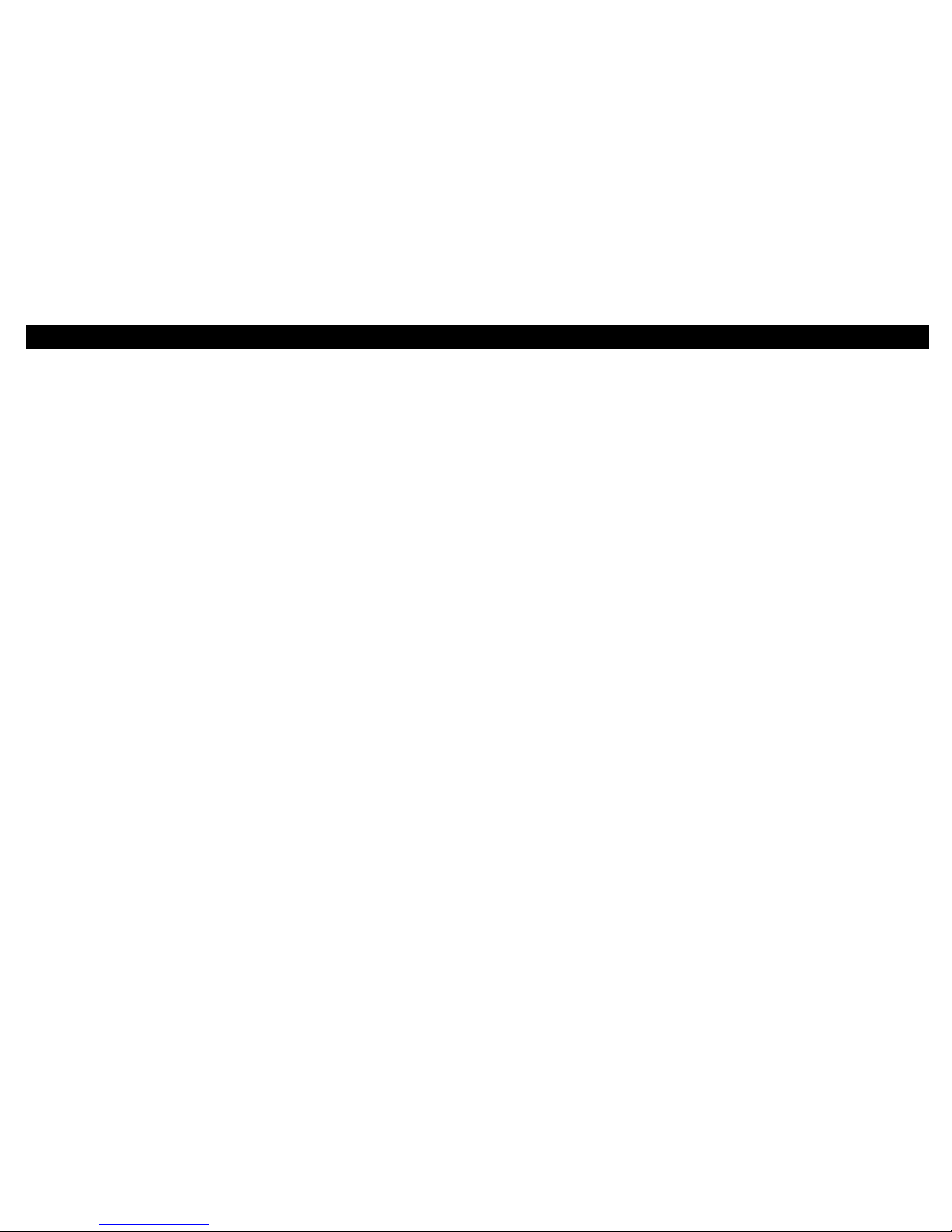
CONTENTS
Introduction.............................................2
FrontPanel...................................................................3
Rear Panel....................................................................4
Before You Begin.....................................5
Installation...............................................7
For a SingleUser........................................................7
For Multiple Users.....................................................8
Operation.................................................9
Powering Up the First Time....................................9
Basic Configuration...............................10
TCP/IP.........................................................................10
IP Address..................................................................13
Troubleshooting....................................14

2
INTRODUCTION
The General Instrument SURFboard®SB2100D cable modem enables you to
connect your home or business computer to a cable data network. It
provides high-speed access to the Internet and other online services.
The SB2100D is a dual-return cable modem. It can use either a coaxial TV
cable or a telephone line to connect with your cable TV service provider. It
includes a 33.6 kbps analog telephone modem for the telephone line
communication. The SB2100D chooses the correct method of
communication automatically.

3
INTRODUCTION
Front Panel
The four front-panel lights provide information about power,
communications, and errors.
Light Color Description
1Power Green When the light is on, the modem is on.
2Active Amber When the light is blinking, data is being transmitted
over the Ethernet cable.
3Phone Amber When the light is on, the telephone line is being used.
4Error Red When the light is on, the modem is in an error
condition or going through a start up procedure.
1
3
4
2
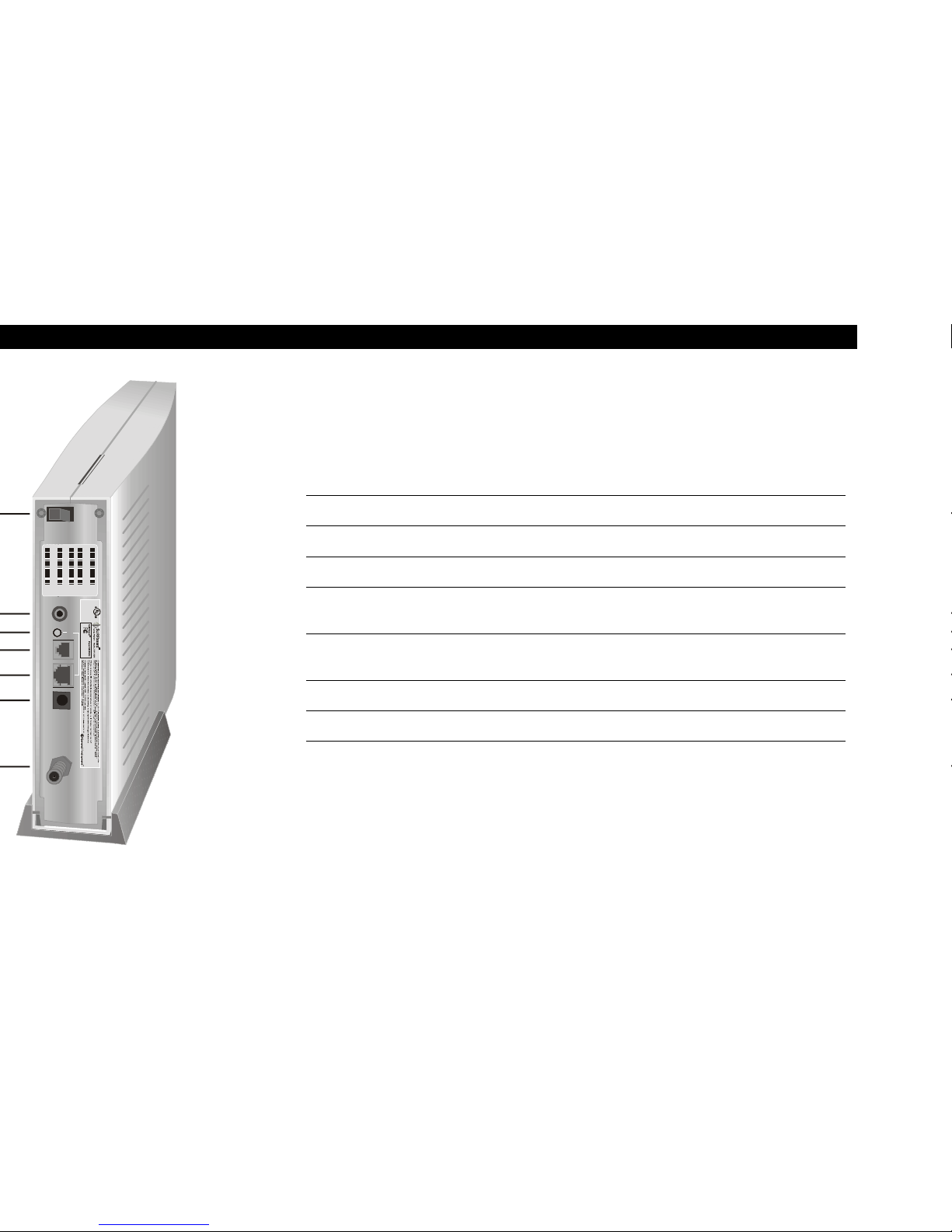
4
INTRODUCTION
Rear Panel
The rear panel provides an Ethernet link status light, the power ON/OFF
switch and all the connectors.
Item Description
1ON/OFF This is the power switch.
2DIAG This port is used by the service provider.
3LINK When the light is on, the Ethernet connection is available.
4PHONE
LINE This connector is for the internal telephone modem.
510BASET
ETHERNET This port transfers data to and from your computer.
6POWER This connector provides power to the SB2100D.
7CABLE This port transfers data to and from the service provider.
ON
OFF DIAG
SN X1/143 HFC MAC ADDR
LINK
POWER CABLE
1
3
6
7
5
4
2
PHONE
LINE 10BASET
ETHERNET
Listed
E158042
I.T.E.
FORHOME OR OFFICE USE
Test ed To Comp ly
With FCC Standar ds
Input Voltage:12 VDC
CUST S/N: 01PZCRS2KT P3
HFC MAC ID:0020400169C0
S/ N: 03410 390230 004 18525 26901
P/N: 414395-001
ETHE RNET M AC ID: 00204 00141 69C1
ASSEMBLED IN
MEXICO
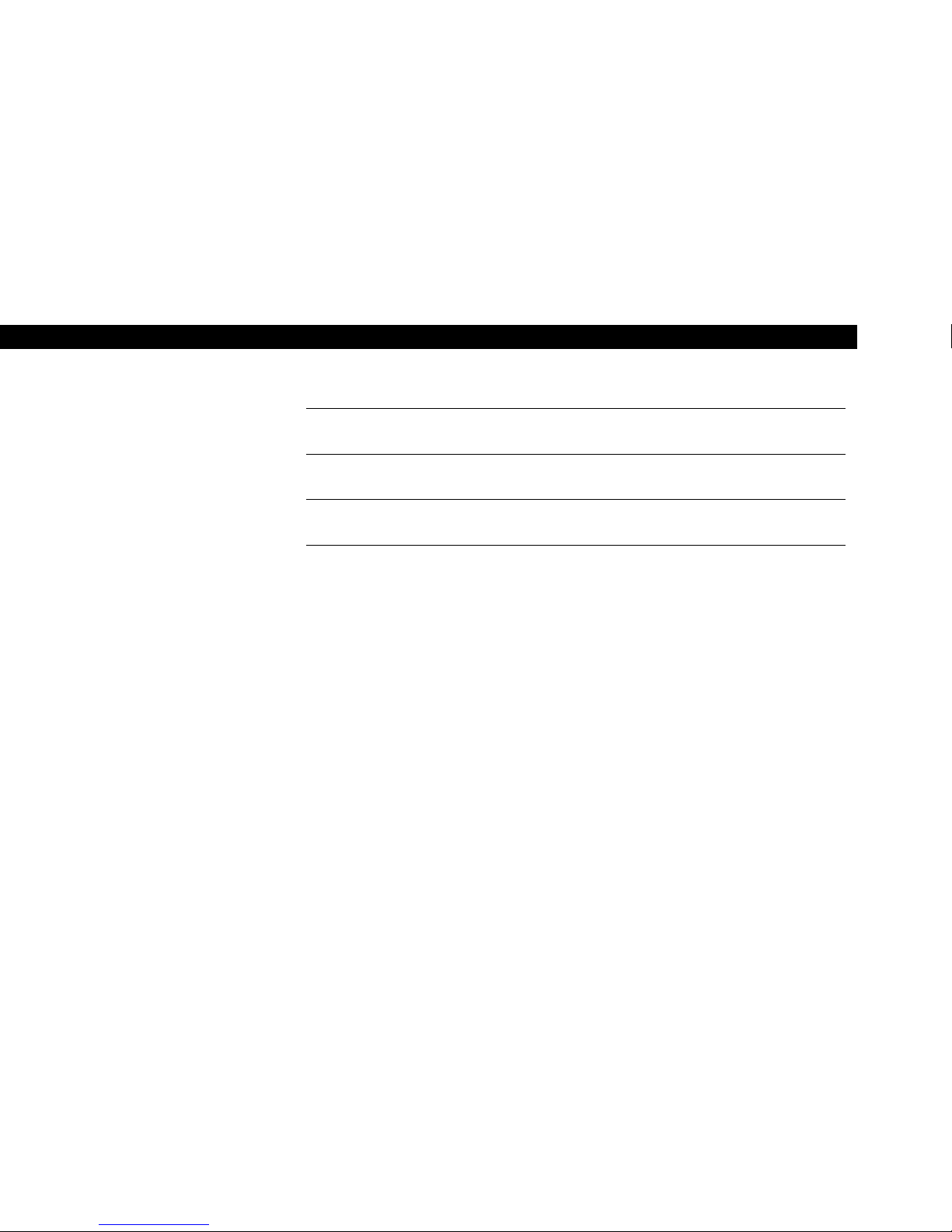
5
BEFORE YOU BEGIN
Before you begin the installation, check that you received:
Power adapter with cord Required to connect the cable modem to
the electrical outlet.
One 10Base-T Ethernet cable Required to connect your computer to the
cable modem.
Telephone cable Required to connect the cable modem to
the telephone jack.
You may need to purchase a 75-ohm coaxial cable with F-type connectors
for connecting your SB2100D to the nearest cable outlet. If you have a TV
set attached to the cable outlet, you may need a 5-900 MHz splitter to use
both the TV and the cable modem. The cable and splitter can be purchased
at the local electronics store.
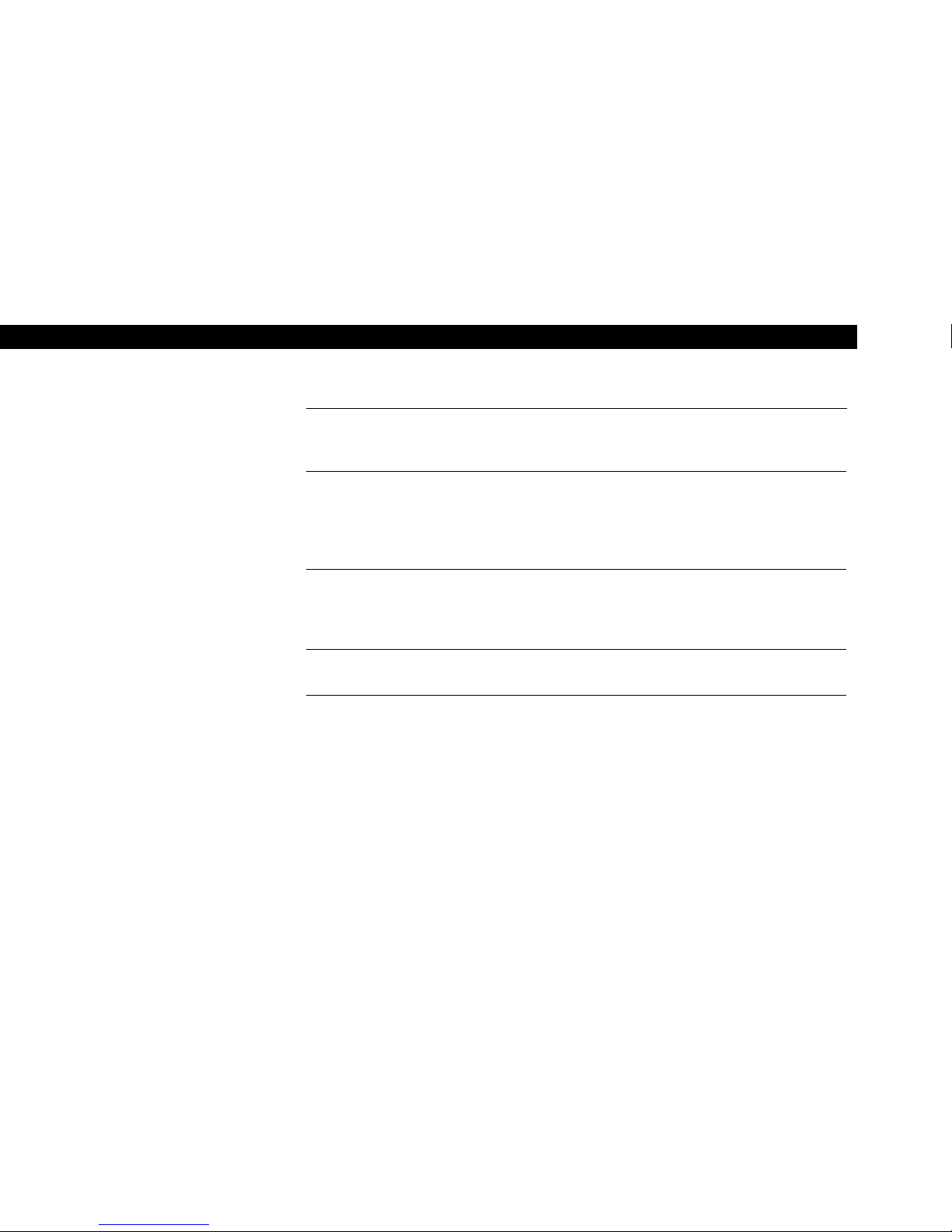
6
BEFORE YOU BEGIN
To use the SB2100D with your computer system, you need the following:
Service Provider You must sign up with your local cable TV service
provider who provides access to the Internet and other
online services.
Computer Your computer must support Ethernet and the TCP/IP
protocol to access the SB2100D. The SB2100D is
compatible with Microsoft®, Macintosh®, and UNIX®
operating systems. You don’t need special software to
operate the SB2100D.
Ethernet card Any standard 10Base-T Ethernet card operates with the
SB2100D. Your computer must be configured for TCP/IP
and have an IP address for the SB2100D to operate. Your
service provider furnishes the IP address.
HTML Browser Any standard HTML (web) browser works with the
SB2100D.
NOTE
The Ethernet card must be installed before the
SB2100D. If it isn’t, follow the installation
instructions that came with your Ethernet card.
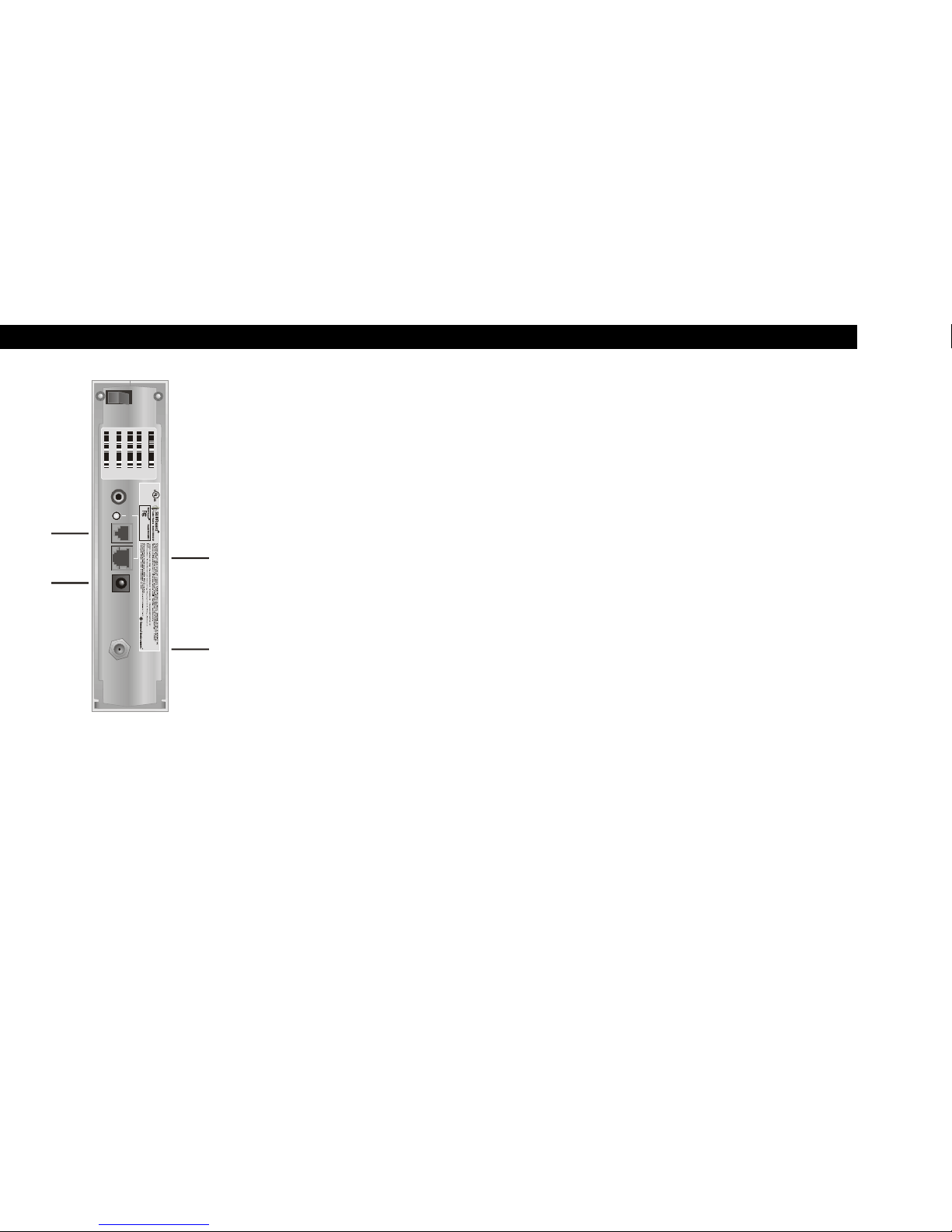
7
INSTALLATION
ON
OFF DIAG
LINK
PHONE
LINE
POWER CABLE
Telephone
cable to
phone jack Ethernet
cable to
computer
Power cord
to electrical
outlet
TV cable
to cable
outlet
10BASET
ETHERNET
Listed
E15 8042
I.T.E .
FORHOME OR OFFICE USE
Test ed To Comply
With FCC Standa rds
Input Voltage: 12VDC
CUST S/N: 0 1PZC RS2KTP3
HF C MAC I D: 0 02040 0169 C0
S/N: 03 410 390 230004 1 852 526901
P/N: 414395-001
ETH ERN ET MA C ID: 00 20 40014 169C1
ASSEMBL ED IN
MEXICO
You must call your service provider to activate your service. You need to
provide the media access control (MAC) address. This address is found on
the barcode label marked HFC MAC ID on the rear panel. The address
format is 00:20:40:00:00:00.
The installation of the SB2100D can be completed in a matter of minutes.
After you attach the four cables, you must configure your computer.
For a Single User
1Check that the power switch is in the OFF position.
2Connect the coaxial TV cable to the SB2100D connector marked
CABLE and the other end to the cable outlet or splitter. Hand-tighten
the connectors to avoid damaging them. You may need a 5-900 MHz
splitter if you have a TV connected to the cable outlet.
3Connect the telephone cable to the SB2100D connector marked
PHONE LINE and the other end to your phone jack.
4Connect the 10Base-T Ethernet cable to the SB2100D connector
marked 10BASET ETHERNET and the other end to the Ethernet jack
on the back of your computer.
5Plug the power cord into the cable modem connector marked
POWER and connect the power adapter to the electrical outlet.

8
INSTALLATION
Service
provider
Crossover
Ethernet cable
Standard
Ethernet cable
Ethernet
hub
Computer Computer
Computer
SB2100D
TV cable
For Multiple Users
The SB2100D can easily serve as a gateway to the Internet for up to 32
users. The users must be on the LAN and the SB2100D must be attached to
the LAN and the cable system.
The network administrator at your service provider configures your modem
for multiple users.
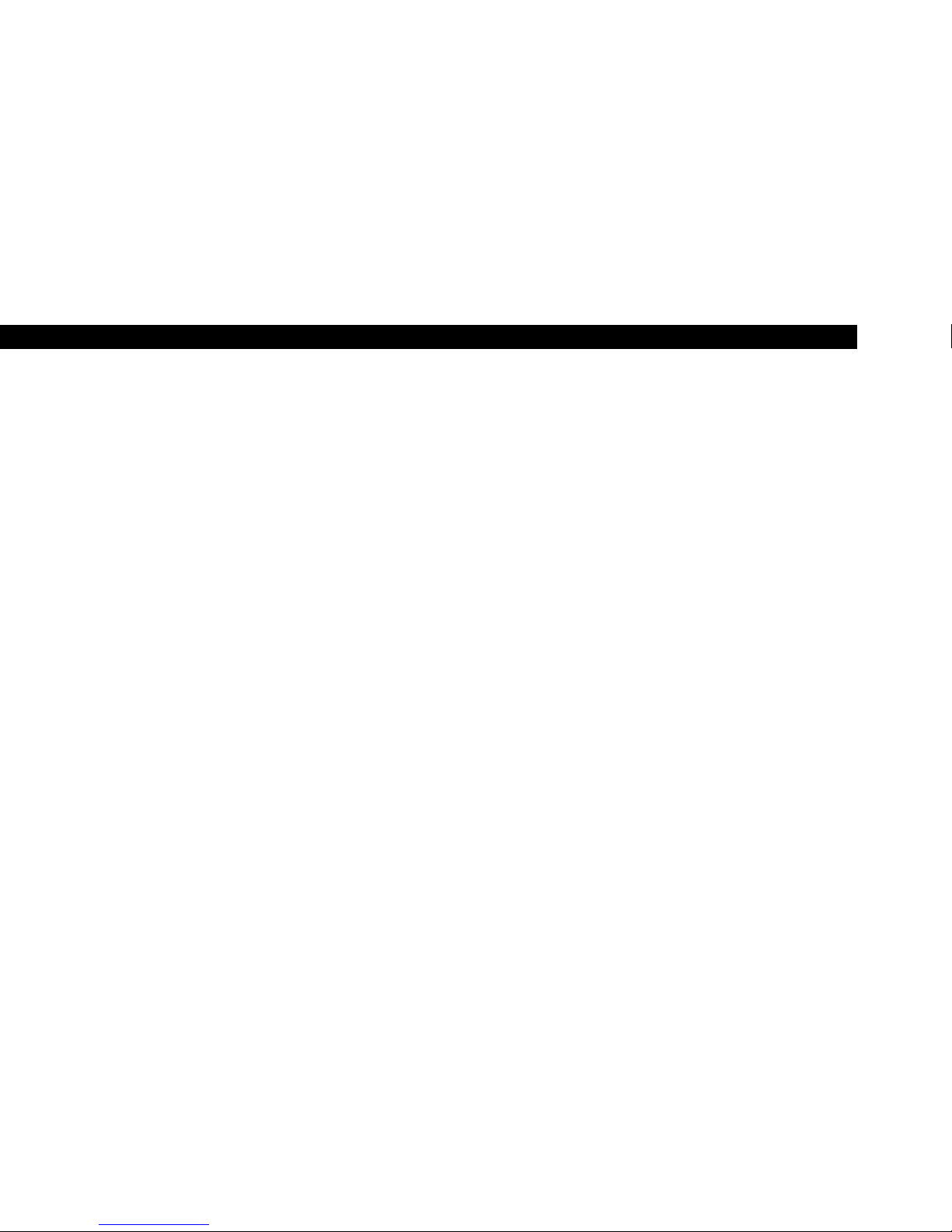
9
OPERATION
NOTE
To turn on your SB2100D, simply toggle the
power switch on the rear panel to ON. It is not
necessary to turn it off when not in use.
Powering Up the First Time
After you attach the cables to the SB2100D, you must power up the
SB2100D. Powering up the SB2100D may take 5 to 30 minutes the first time
because it must find and lock on the appropriate channels for
communications. To power up:
1Be sure that your computer is on and the cable modem is OFF.
2Turn the cable modem ON and notice that the lights on the front panel
cycle through this sequence:
•All four lights come on for several seconds.
•The Error, Phone, and Active lights blink together several times
and then stop.
•The Active light blinks at a rate of one time/second for a few
minutes.
•The Active light stays on for a few seconds and then starts
blinking at a rate of two times/second for several minutes.
•The Active light stays on for a few seconds and then goes off.
When the SB2100D is operational, the Power light is on and the Error light is
off. The Active light blinks when the SB2100D is transmitting data. The Phone
light is on when the SB2100D is using the telephone modem for
communication with your service provider.
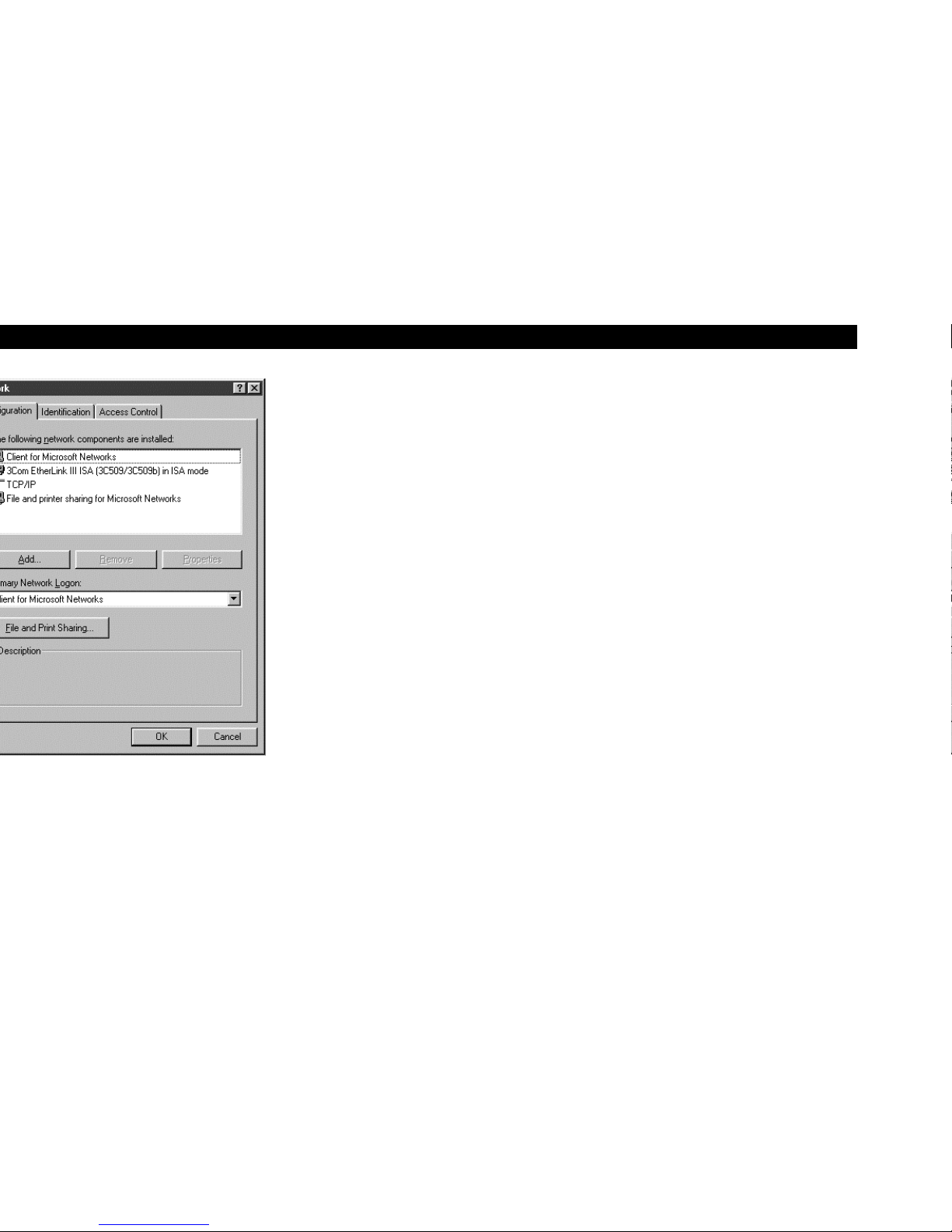
10
BASIC CONFIGURATION
The SB2100D contains all necessary software. You don’t need to configure
the cable modem but you must configure your computer for TCP/IP and
check for an IP address. Your service provider may provide additional
instructions for setting up your computer. The following basic instructions
are for Windows™ 95 or Windows 98. If you are using a different operating
system, refer to that user guide.
TCP/IP
To configure for TCP/IP for Windows 95 or Windows 98:
1On the Windows Desktop, click Start.
2Select Settings and then Control Panel from the pop-up menus.
3Double-click the Network icon on the Control Panel window.
4Select the Configuration tab on the Network window.
5Check to see if TCP/IP has been installed for the Ethernet card. If
TCP/IP appears in the list of network components, it is installed and
you can proceed to step 10. If it doesn’t appear on the list, continue
with step 6.
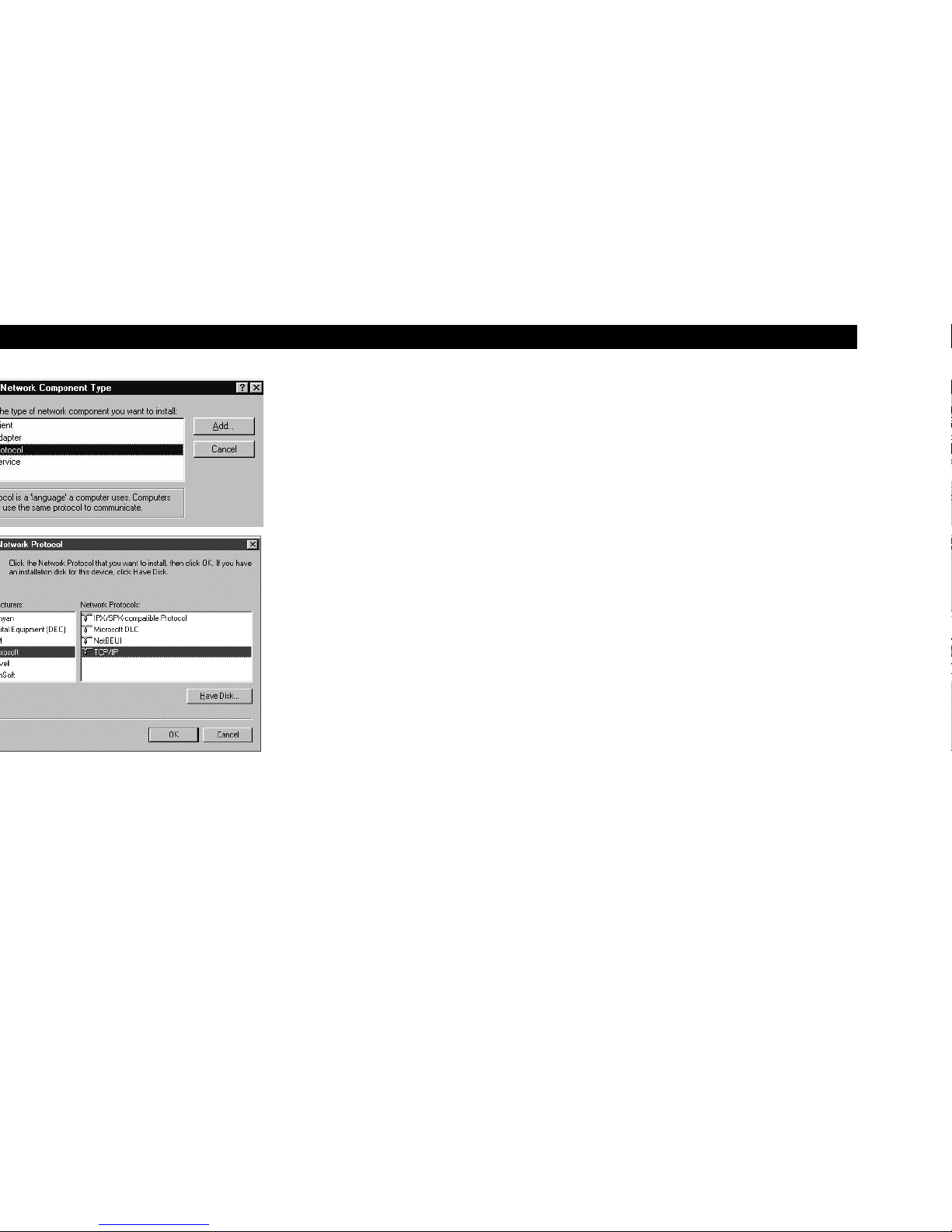
11
BASIC CONFIGURATION
6Click Add.
7Double-click the Protocol option on Select Network Component
Type window.
8Click Microsoft in the Manufacturers section and then click TCP/IP in
the Network Protocol section of Select Network Protocol window.
9Click OK.

12
BASIC CONFIGURATION
10 Click TCP/IP on the Network window. If you have more than one
TCP/IP entry, choose the one associated with the Ethernet card
connected to the cable modem.
11 Click Properties.
12 Select the IP Address tab on the TCP/IP window.
13 Click Obtain an IP address automatically.
14 Click OK to accept the TCP/IP settings.
15 Click OK to close the Network window.
16 Click OK when a prompt to restart your computer is displayed and
then click OK again.

13
BASIC CONFIGURATION
IP Address
The following basic instructions are for Windows 95 or Windows 98. If you
are using a different operating system, refer to that user guide. To check the
IP address:
1On the Windows Desktop, click Start.
2Select Run.
3Type Winipcfg.exe. A window similar to the example is displayed.
4Select your adapter name.
5Click Renew, if an IP address isn’t displayed.
6Click OK after the system displays an IP address. If an IP address isn’t
displayed, call your service provider. They will assist in verifying your
configuration.

14
TROUBLESHOOTING
This information is to help you quickly solve a problem. Before calling your service provider, try turning the SB2100D off and then
on to reboot.
The problem Possible Solution
Power light is off Check that the power switch is on. If off, it may take 5 to 30 minutes to power up.
Check that the power cable at the modem and the adapter at the outlet are securely connected.
Cannot receive or send data If you have cable TV, check that your TV is working and that you have a clear TV picture. If your TV
picture is out, your high-speed data service will not function.
Check the coaxial cable at the modem and outlet and hand-tighten if necessary.
Check the telephone cable. Be sure that it is installed properly.
Check the LINK light on the rear panel. If off, check the Ethernet cable at the modem and your
computer.
Check the IP address (follow the steps on page 13); call your service provider if you need an IP address.
Error light blinking Turn the cable modem off and then on to reboot.
Power light blinking Turn the cable modem off and then on to reboot.
Phone and Error light on Turn the cable modem off and then on to reboot. Wait up to 30 minutes, if the Error light is still on, call
your service provider.
Active and Error light on Turn the cable modem off and then on to reboot. Wait up to 30 minutes, if the Error light is still on, call
your service provider.
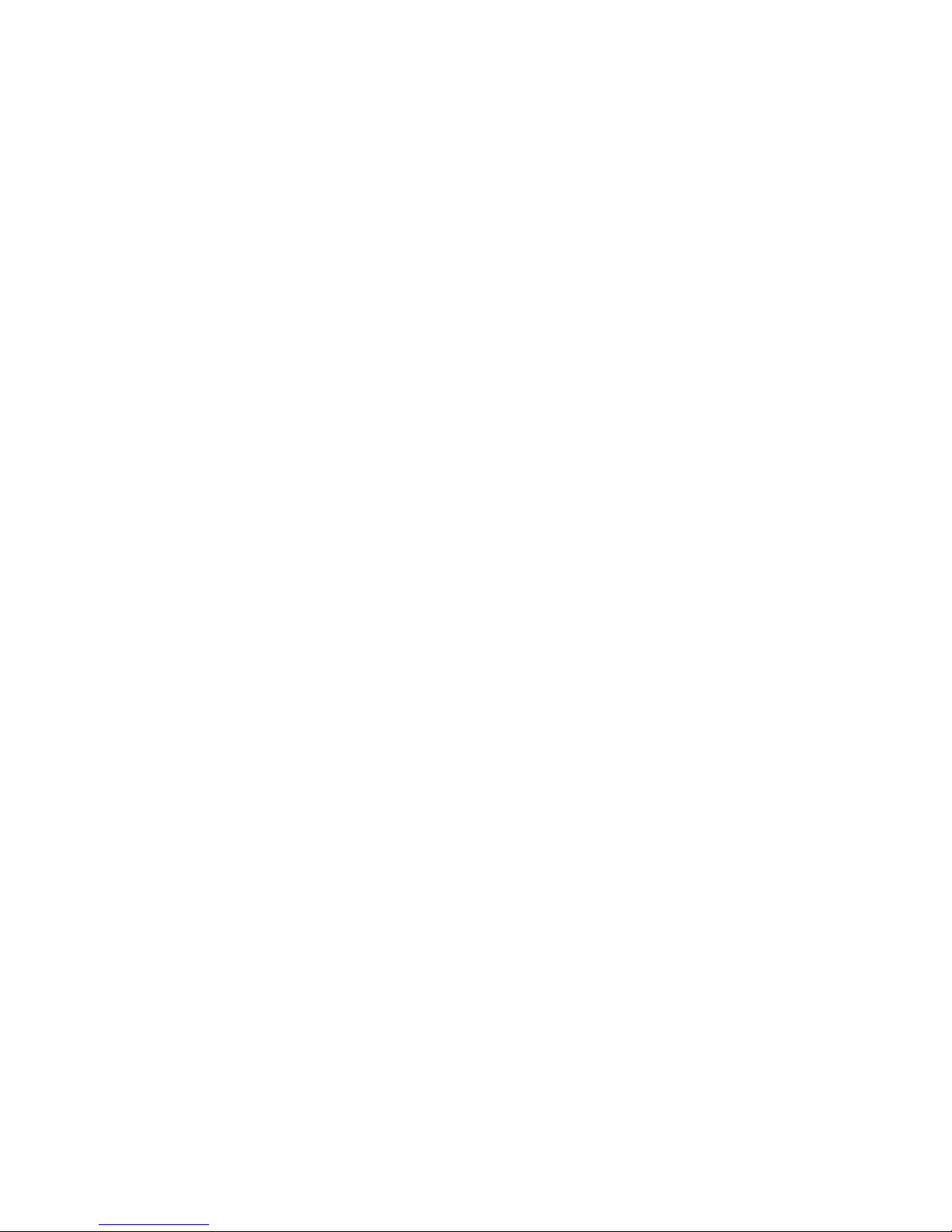
SOFTWARE LICENSE
For use with General Instrument cable modem
IMPORTANT: PLEASE READ THIS SOFTWARE LICENSE AGREEMENT
(“AGREEMENT”) CAREFULLY BEFORE YOU OPEN THE PRODUCT PACKAGE
AND USE THE PRODUCT, BY OPENING THE PRODUCT PACKAGE AND USING
THE PRODUCT YOU INDICATE YOUR ACCEPTANCE OF EACH OF THE TERMS
OF THIS AGREEMENT AND AGREE TO BE BOUND BY THE TERMS OF THIS
AGREEMENT. UPON ACCEPTANCE, THIS AGREEMENT WILL BE A LEGALLY
BINDING AGREEMENT BETWEEN YOU AND GENERAL INSTRUMENT
CORPORATION (“GI”). THE TERMS OF THIS AGREEMENT APPLY TO YOU AND
TO ANY SUBSEQUENT LICENSEE OF THIS PRODUCT. IF YOU DO NOT AGREE
TO ALL OF THE TERMS OF THIS AGREEMENT:
DO NOT INSTALL OR USE THE GI PRODUCT, ITS SOFTWARE, COMPONENTS,
DOCUMENTATION OR ANY OTHER CONTENTS OF THE PRODUCT PACKAGE.
RETURN THIS PRODUCT INCLUDING ALL SOFTWARE, COMPONENTS,
DOCUMENTATION OR ANY OTHER CONTENTS OF THE PRODUCT PACKAGE,
TOGETHER WITH PROOF OF PURCHASE OF THIS PRODUCT, WITHIN TEN (10)
DAYS AFTER PURCHASE, FOR A FULL REFUND.
YOU SHOULD OPEN THIS PRODUCT PACKAGE AND USE THE PRODUCT ONLY
IF YOU ACCEPT EACH OF THE TERMS OF THIS AGREEMENT.
GI’s Cable Modem Software is never sold. GI licenses it to the original customer and to
any subsequent licensee for personal use only on the terms of this Agreement. GI
retains the ownership of this copy and any subsequent copies of the software. BY
OPENING THIS PRODUCT PACKAGE AND USING THE PRODUCT YOU
INDICATE YOUR ACCEPTANCE OF THESE TERMS. Otherwise, you may return this
product (including all software, components, documentation, and other contents of this
product package) together with proof of purchase, within ten (10) days after purchase,
to the place where you obtained it for a full refund. This copy of the software is licensed
to you under the following terms.

You may
USE the software only in connection with the operation of a GI Cable Modem. The
software is licensed to you as a single product and its component parts may not be
separated for use on more than one computer. (Internal Modems Only) Use the
software (and the software on the enclosed diskettes, if applicable) on any computer
having a GI Cable Modem connected to or installed within it, as long as it is used only
on one computer by one user at a time. If several persons use this software at the same
time, or if one person uses it on more than one computer, you must pay one license fee
for each copy being used.
(Internal Modems Only) COPY the software for back-up purpose only. You may make
one (1) copy of the software for back-up purposes. The copy must contain the
copyright notice contained on the start-up screen of the software, or if you received
diskettes containing the software, the copyright notice printed on the label of the
diskettes containing the original copy of the software.
TRANSFER the software and license (including all component parts, the media and
printed materials, and this Agreement) permanently to another person, but only if the
person agrees to accept all of the terms of this Agreement. If you transfer the software,
you must at the same time either transfer all copies of the software to the same person
or destroy any copies not transferred.
TERMINATE this Agreement by destroying the original and all copies of the software in
whatever form.
You may not
Loan, distribute, rent, lease, give, sublicense or otherwise transfer the software or
documentation (or any copy of the software or documentation), in whole or in part, to
any other person, except as permitted under the TRANSFER paragraph above. Copy or
translate the User Guide included with the software. Copy, alter, translate, decompile,
disassemble or reverse engineer the software or documentation, including but not
limited to, modifying the software to make it operate on non-compatible hardware.
Remove, alter or cause not to be displayed, any copyright notices or startup message
contained in the programs or documentation. Export the software or the product
components in violation of any United States export laws.
The software is not designed or intended for use in on-line control of aircraft, air traffic,
aircraft navigation or aircraft communications; or in design, construction, operation or
maintenance of any nuclear facility. GI and its licensors disclaim any express or implied
warranty of fitness for such uses. You represent and warrant that you shall not use the
software for such purposes.
Title of this product, the software and the documentation, including the ownership of all
copyrights, mask work rights, patents, trademarks and all other intellectual property
rights subsisting in the foregoing, and all adaptations to and modifications of the
foregoing shall at all times remain with GI. GI retains all rights not expressly licensed
under this Agreement. This product, the software and the documentation, including any
images, graphics, photographs, animation, video, audio, music and text incorporated
therein is owned by GI or its suppliers and is protected by United States copyright laws
and international treaty provisions. Except as otherwise expressly provided in this
Agreement, the copying, reproduction, distribution or preparation of derivative works
of the software, any portion of the product or the documentation is strictly prohibited
by such laws and treaty provisions. Nothing in this Agreement constitutes a waiver of
GI’s rights under United States copyright law.
This Agreement and your rights regarding any matter it addresses are governed by the
laws of California. THIS LICENSE SHALL TERMINATE AUTOMATICALLY if you fail to
comply with the terms of this Agreement.
Other manuals for SURFboard SB2100
2
This manual suits for next models
1
Table of contents
Other General Instrument Modem manuals

General Instrument
General Instrument SURFboard SB3100Di User manual
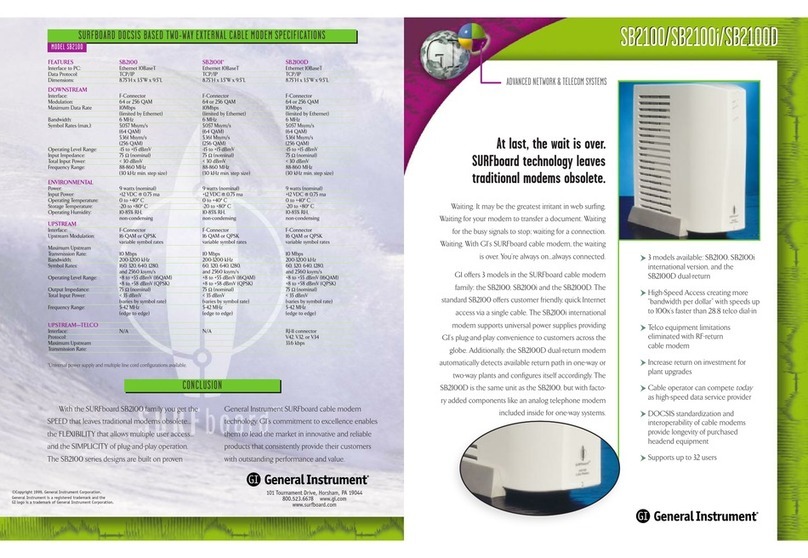
General Instrument
General Instrument SURFboard SB2100 User manual

General Instrument
General Instrument SURFboard SB3100D User manual
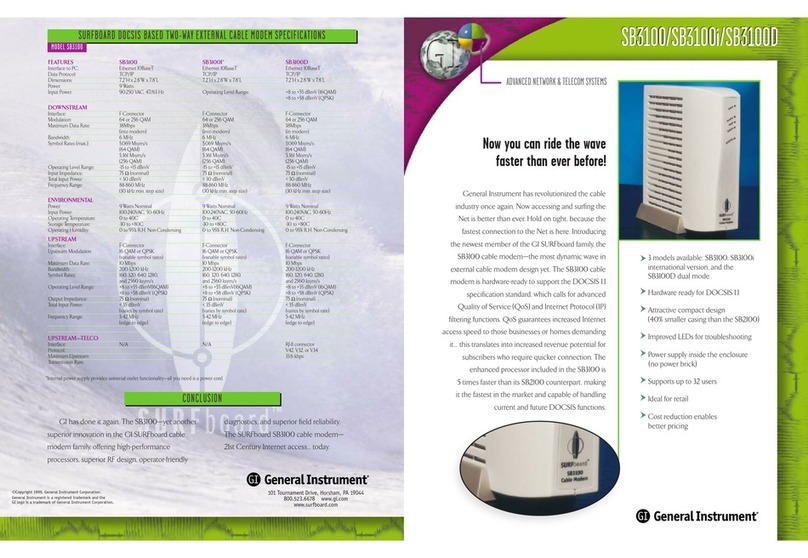
General Instrument
General Instrument SURFboard SB2100 User manual

General Instrument
General Instrument SURFboard SB3100 User manual

General Instrument
General Instrument SURFboard SB3100i User manual
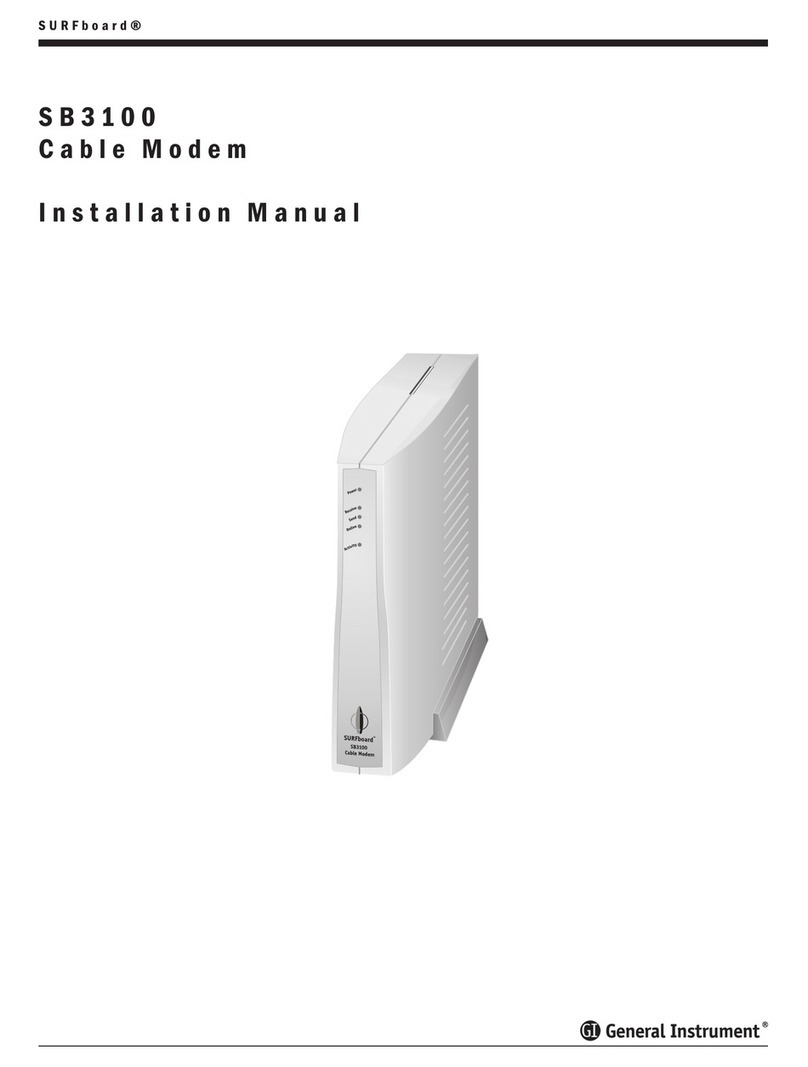
General Instrument
General Instrument SURFboard SB3100 User manual