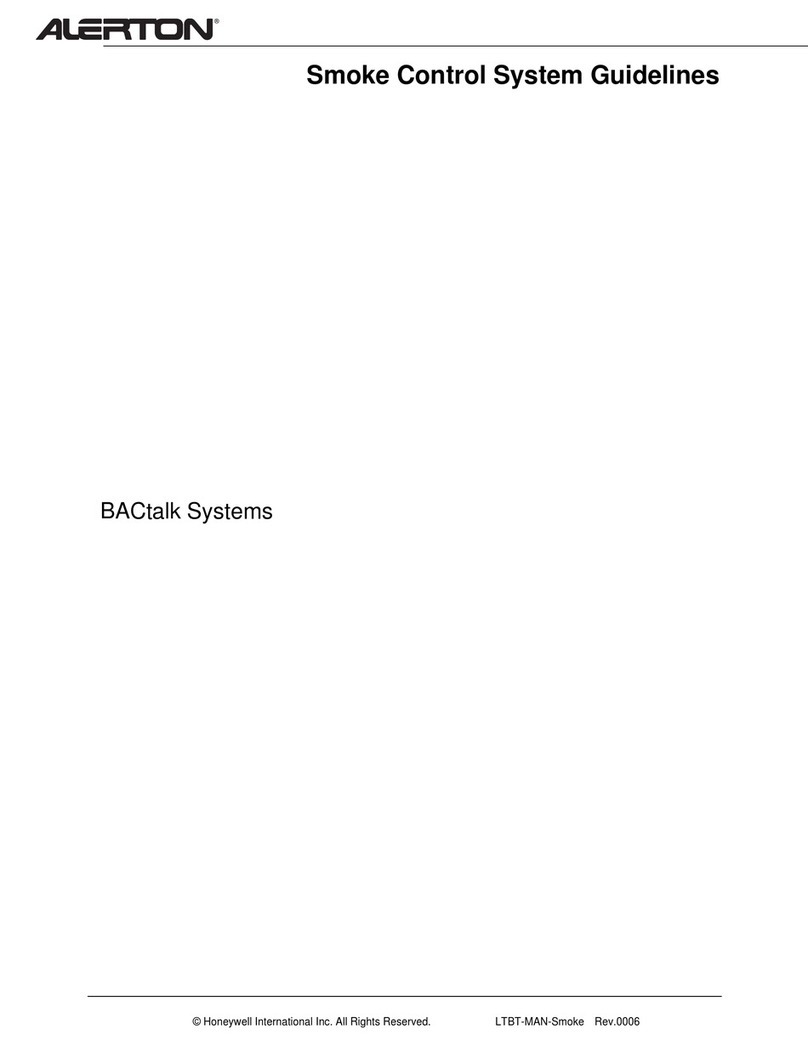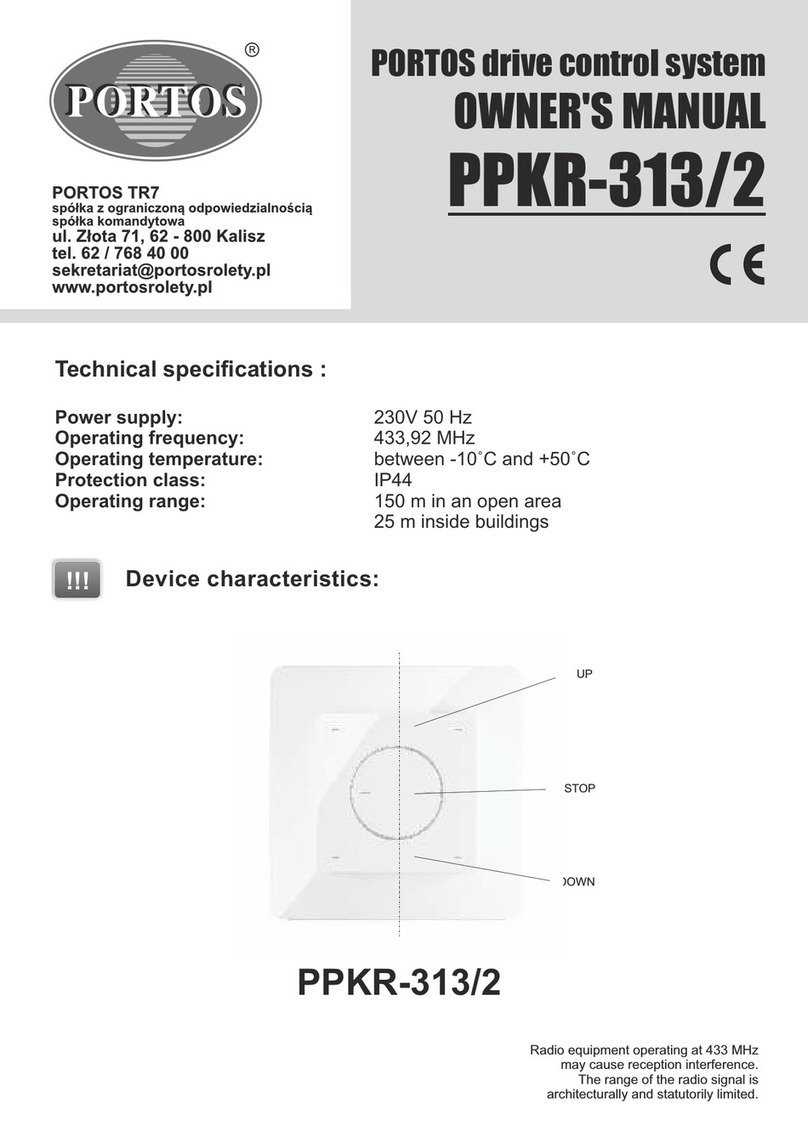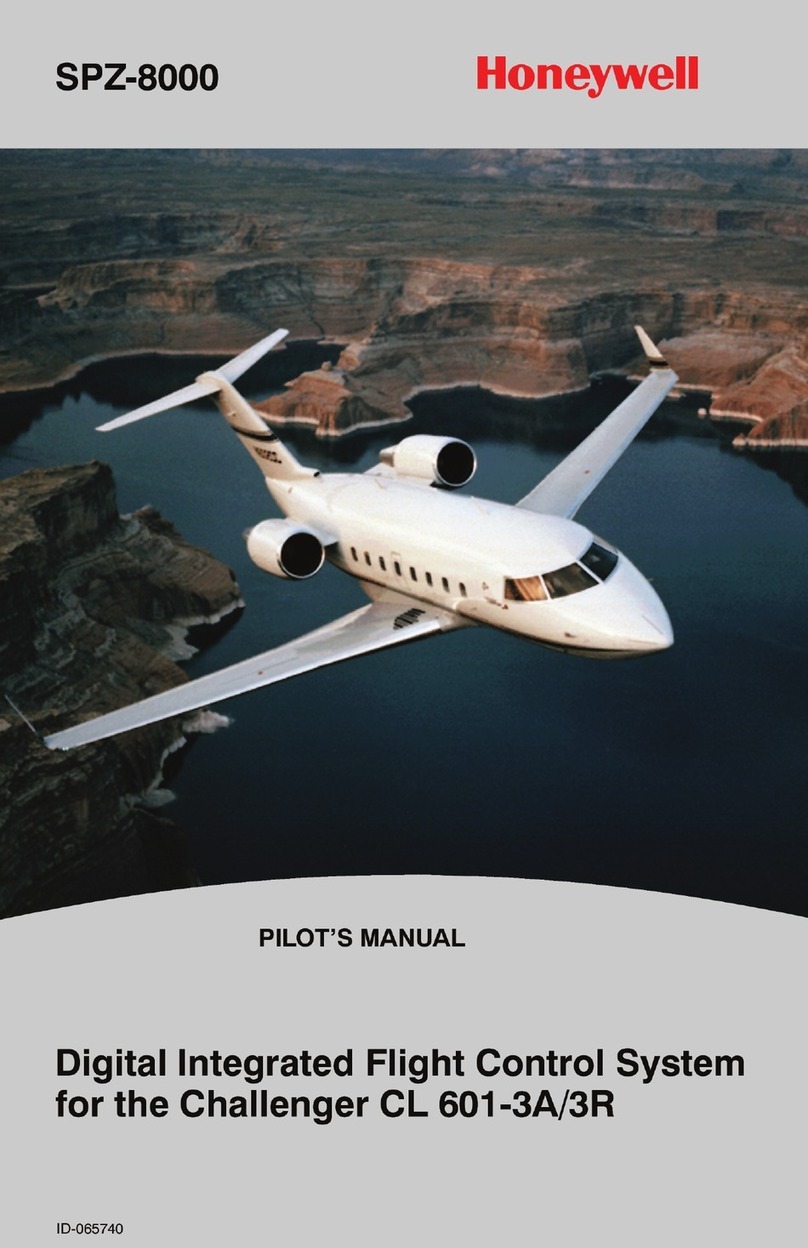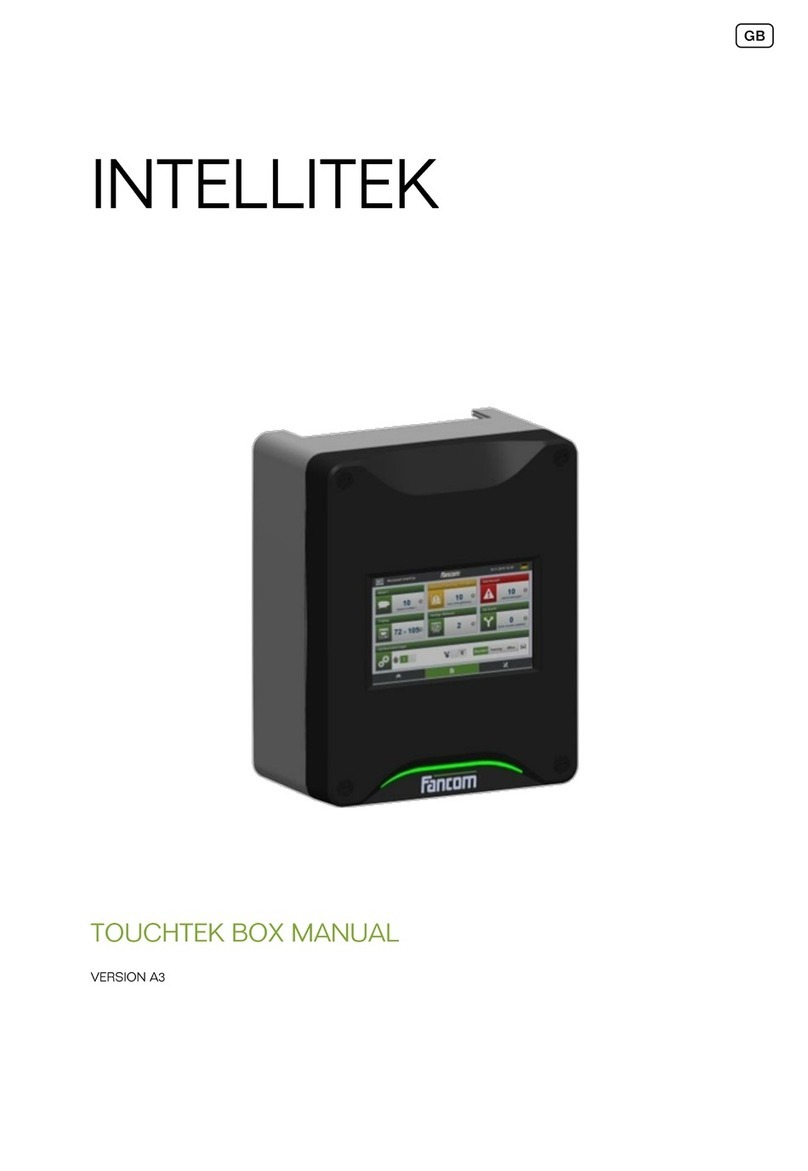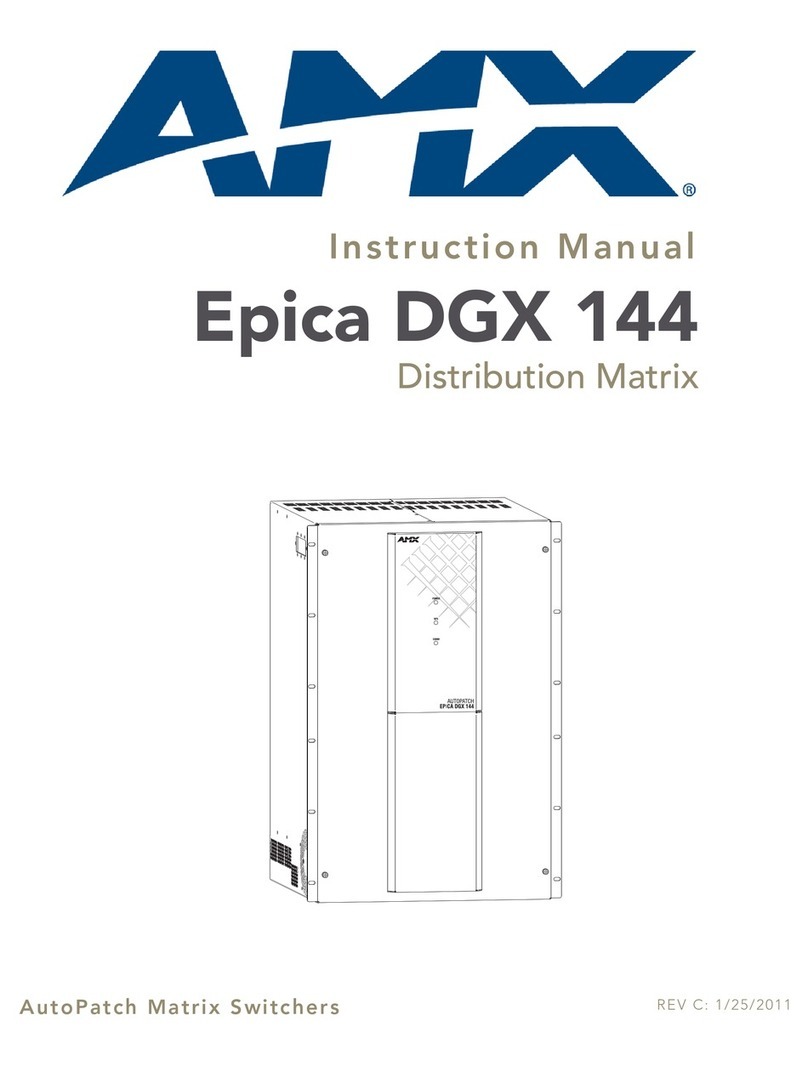Generex CS121L User manual

UPS WEB/SNMP MANAGER
CS121 Series
User Manual – English
Rel.51

2
Limited Warranty
This use of this product and the enclosed materials are provided without warranty of any kind.
The entire risk as to software quality, performance of the program, media free of defects, faulty
workmanship, incorrect use of the software or UPS, error free documentation and enclosed
material is assumed by the user. We do not take any warranty to the correct functions of the
software and the security of your system nor files, that might be damaged to due to possibly
not correct function of our software. No warranty to correct functions of the software with the
operating systems, loss of data or interruption of work processes, other UPS problems or to
other errors that may occur out of this combination.
Copyright:
The information contained in this manual is non-conditional and may be changed without due
notice. The software manufacturer undertakes no obligations with this information. The
software described in this brochure is given on the basis of a license contract and an obligation
to secrecy (i.e. an obligation not to further publicize the software material). The purchaser may
make a single copy of the software material for backup purposes. No parts of this manual may
be transferred to third persons, either electronically or mechanically, or by photocopies or
similar means, without the express written permission of the software manufacturer.
The CS121 allows multiple server shutdowns only together with an RCCMD client license. This
license is valid for using the RCCMD service on one server with one CS121 and an unlimited
number of connected UPSMON-WINDOWS workstations. For shutdown of several servers a
separate RCCMD license for every new server is required. The RCCMD service is generally
delivered as a single license. Only 1 installation per license key is allowed. To use a single CD-
ROM for several multiserver shutdown installations you have to purchase additional CD
license keys.
Copyright of the European Union is effective (Copyright EU).
Copyright (c) 1994-2007 GENEREX GmbH, Hamburg, Germany. All rights reserved.
WEEE & RoHS: This product is compliant to the EU Directive WEEE 2002/96/EC, RoHS
2002/95/EC and the German implementation of the Electrical and Electronic Equipment Law.
WEEE & RoHS conformity is registered at EAR under productname "CS121" and register no.
DE 7733 7052.
RoHS: The product is leadfree and does not contain Lead, Cadmium, Mercury, Chrome VI,
PBB polybromated biphenyl, PBDE polybromated diphenylether.

3
English Manual
Dieses Handbuch ist auch in Deutsch verfügbar!
Eine aktuelle Kopie erhalten Sie unter download bei www.generex.de.
This manual is also available in German!
To obtain an actual copy please see the download-page of
www.generex.de.
4
Contents
English Manual 3
1. The CS121 family - Introduction 6
1.1 About your CS121 6
1.1.1 General information 6
1.1.2 Functionalities of your CS121 6
1.2 About the communication with the CS121-Adapter 8
1.3 The CS121 Adapter Package 8
1.4 Comparison 10
1.5 CS121 overview 11
1.6 A typical installation - CS121 in a network environment 12
1.7 Connect your CS121 ... 13
1.7.1 ... via serial port 13
1.7.2 ... via LAN 14
1.8 Verifying the CS121 connectivity 14
2. Quickstart 15
2.1 Setting up basic network configuration 15
2.1.1 Using HTTP/Webbrowser 16
2.1.2 Using Telnet / MS-HyperTerminal 17
2.1.2.1 Building up a connection 17
2.1.2.2 Main menu & IP-Settings 18
2.1.2.3 UPS Settings 19
2.1.2.4 Save configuration 20
2.2 Adapter-restart and boot procedure 20
2.3 Introduction in the event configuration 20
2.3.1 About same basic events 21
2.3.2 Quickguide to install an RCCMD-job 21
3. Configuration of the CS121 23
3.1 CS121 Status-Monitors 23
3.2 Configuration 24
3.2.1 UPS Model & System 24
3.2.2 Network & Security 26
3.2.3 Email 27
3.2.4 Timeserver 28
3.2.5 Events / Alarms 29
3.2.5.1 Treshold events 31
3.2.5.2 Logfile entries 31
3.2.5.3 Email-Job 32
3.2.5.4 RCCMD Jobs 32
3.2.5.4.1 RCCMD Shutdown 34
3.2.5.4.2 RCCMD Message 34
3.2.5.4.3 RCCMD Execute/command 35
3.2.5.4.4 Example of use 1: CS121-adapter as RCCMD-listener 35
3.2.5.4.5 Example of use 2: CS121-adapter switches an output 35
3.2.5.4.6 RCCMD Trap 36
3.2.5.5 UPS shutdown 37
3.2.5.6 AUX-Port 37
3.2.5.7 Wake on LAN (WOL) 38
3.2.6 Scheduled Actions 38
3.2.7 SNMP 38
3.2.8 COM2 & AUX 39
3.2.8.1 COM2 39
3.2.8.2 AUX and SiteSwitch4 Settings 41
3.2.9 SensorManager 42
3.2.10 RAS Configuration 43
3.2.11 Save Configuration / Reboot 44

5
3.3 Reading the Alarm-Logfile 44
4. Adapter Software-Updates (Firmware) 46
4.1 Firmwareupdate via Setup-tool 46
4.2 Firmwareupdate via FTP 46
4.3 Firmware flash renewal and recovery 47
4.4 Changing the Adapter’s MAC-Address 48
5. Additional Software 50
5.1 RCCMD 50
5.1.1 Installation 50
5.1.2 RCCMD client as relay station 52
5.2 gChart 52
5.3 UPS Monitor (UPSMON) 53
6. Accessories - Field of applications 54
6.1 SiteSwitch 4 (SS4) and SiteSwitch 4 AUX (SS4AUX) 54
6.1.1 SS4 Feature overview 55
6.1.2 SS4 Contents 55
6.1.3 SS4 Installation 55
6.1.4 SS4 Operation 56
6.1.5 SS4 - Technical data 56
6.2 Sensor SM_T_COM 56
6.3 SENSORMANAGER (SensorMan) 57
6.3.1 General information 57
6.3.2 Installation and Network integration 58
6.3.3 SENSORMAN connections 58
6.3.4 Configuration of the SENSORMANAGER 59
6.4 RASMANAGER 60
6.5 LED-Matrix Display 60
6.6 MODBUS / PROFIBUS 60
6.7 UNMS (UPS-Network Management System) 61
7. Troubleshooting – FAQ 63
Appendix 64
A. CS121 - Technical data 64
B. CE- and UL-Certification 64
C. Cable and Circuit board configuration, Pin/AUX-Ports, SensorMan 64
D. MODBUS Interface 68
D.1.General information 68
D.2.Available Modbus Function Codes 68
D.3.Exception Codes 68
D.4.MODBUS Modes in the CS121 M (ASCII and RTU) 69
D.5.UPS Parameter 70
D.6.Bus termination 74
D.7.Configuration 74
D.8.TCP/IP - UDP Ports 74
D.9.MODBUS Cables 74
E. Available Variables of the CS121 74
F. Pin layout of Input-sockets of the SENSORMANAGER unit 76
Table of figures 77
6
1. The CS121 family - Introduction
1.1 About your CS121
1.1.1 General information
The CS121-series are a group of products designed especially for critical resource
management within technical facilities. The CS121 can act as a UPS (uninterruptible power
supply) manager for all other computers in the network. All of these products share many of
the same basic CS121 features, and some have special components and functions. The
CS121 products are most commonly used for the management of UPS systems, so in this
manual we specially reflect to the usage of such devices with your CS121. All of the basic
features and most of the product specific features and operation are explained in this manual.
This manual is the basis also for other CS121 based products like CS121, CS121BUDGET,
SENSORMANAGER, SM_T_COM, SITEMANAGER, SITEMONITOR, SITESWITCH4 und
RASMANAGER.
Note: When using the CS121 to act as a UPS (uninterruptible power supply)
manager for other computers in a network it is necessary for those
computers that are being managed by the CS121 to have its own
RCCMD installation. RCCMD is the only possibility for enabling the
communication between the CS121 acting as a UPS-Manager and other
client computers in a network. While it is possible to add the different
computers as clients in the CS121 settings it is only possible for those
computers to act as an RCCMD client when they are running RCCMD.
Each computer running RCCMD must have its own RCCMD license.
This is the only possibility for the CS121 to fulfil its function as a network
UPS (uninterruptible power supply) manager. Setting up the RCCMD
commands is described in depth in the sections 2.3.2 Quickguide to
install an RCCMD-job and 5 Additional Software.
There are several CS121 SNMP-adapters available for different UPS and although they are
mainly made for UPS, the adapters can easily be modified by simply plugging in other products
like the SITESWITCH SS4-AUX, SENSORMANAGER, and Modems in order to add new
features.
There are two basic types of CS121-adapters: external and slot cards. The basic versions for
UPS come without MODBUS-protocol, COM2 for environmental sensors and manageability
and AUX for dry-contacts alarms. For more differences please see section 1.4 Comparison.
There are other external products based on the CS121 such as the RASMANAGER, which is a
CS121 with a built-in modem. Other external devices include the SiteSwitch 4 (for the direct
control over power sockets), the SITEMONITOR 64 (for monitoring up to 64 digital alarms),
and the SITEMANAGER 2 (a device with multiple functions) which are used for handling
facility management purposes that go beyond the UPS systems.
Generally, the SNMP adapter runs an embedded Simple Network Management Protocol
(SNMP) software agent. This agent responds to the SNMP operations “gets” and “sets” and
also forwards “trap-messages” to designated recipients when critical conditions occur to the
UPS - such as low battery status. Additionally, the adapter can send RCCMD signals to client
computers running the Remote Console Command (RCCMD) initiating automatic shutdowns
or other actions in case of an extended powerfail. (The RCCMD client is an extra system
module requiring its own license.)
1.1.2 Functionalities of your CS121
•SNMP Adapter CS121/CS121 Slot: The SNMP adapter is a compact unit requiring minimal
workspace (ca. 28x69x126 mm for the external adapter CS121L). The slot card versions of the
adapter (CS111 and CS121SC) get inserted into the extension slots of UPS models supporting
its card type.
•Serial Port: Two DIP-switches change the adapter's serial port (COM2) to a configuration
port for installation or to a communication port for environmental sensors, modem or other

7
functions. The MODBUS-version uses the COM2 as RS485 and is not available for
configuration. The MODBUS version can be configured only via Webbrowser, Telnet and
Default IP address.
•SNMP-Traps for remote monitoring and pre-alarming: The main function of the SNMP-
adapter lays in the transmission of alarm conditions of the UPS to the monitoring station
(SNMP traps and RCCMD traps/commands). It also makes UPS data access able for users in
the network upon request. With this function it is possible to retrieve and monitor eg. battery
capacity of an UPS from an SNMP management station. The event settings configuration
menu also allows for SNMP trap testing.
•Remote Control: With this function it is possible to switch the UPS to Bypass (depending on
the model) or start battery tests. This remote command is executed either via the Network
Management Station or the UPS Management Software or any Webbrowser.
•Telnet: Every Adapter maybe reconfigured via the network, using Telnet or http after the
initial configuration of an IP Address for the adapter. Current UPS data can also be shown
using Telnet. Generally we recommend to use the Webinterface since Telnet (and
terminalconfiguration) does only allow to setup a basic configuration of the CS121.
•Works with all major NMS: The SNMP adapter works with most, widely used Network
Management Systems e.g. HP Open View HP UNIX and Microsoft Windows NT, Novell NMS,
Spectrum, Sun NetManager, IBM Net View/600 and others. All SNMP systems which either
allow the compilation of the MIB or already incorporate MIB RFC 1628 for UPS Systems, can
be operated with the Cs121.
•Multiserver shut down via RCCMD/RCCMD2 compatibility: The SNMP adapter CS121 is
able to initiate a network shutdown with any RCCMD modules from the UPS-Management
Software CD. A TCP/IP based RCCMD signal is sent to all RCCMD clients in the network. This
enables the remote shutdown of practically an unlimited number of client computers,
independent of which operating systems the clients are running. RCCMD is an optional part of
the UPS-Management Software. Your UPS dealer is able to provide you with Licensekeys for
the RCCMD. The UPSMAN service of the UPS-Management Software suite is an optional
module and not needed for that basic CS121 operations. We recommend to use the UPSMAN
service only if the UPS is connected via serial or USB cable, if a CS121 is connected only the
UPSMON (optional OEm designed Windows interface) and the Webbrowser are needed.
•RS-232 UPS Protocol Router – Pipe- through: The CS121 (not BUDGET versions) is able
to transfer the UPS RS-232 protocol on COM1 directly to COM2. This allows the use of
additional monitoring software on COM2 while making extra hardware (RS-232 multiplexer) to
multiply the UPS comport unnecessary.
•Logfile: CS121 has an internal logfile synchronized with either a set timeserver in your
network or from timeservers in the internet. This logfile can be accessed through the
Webbrowser, UPSMON, JAVAMON or via FTP. Due to the maximum file size of 720 lines
(depends on Hardware, newer HW131 have 2-3 more space), old entries are deleted
automatically.
•Network settings: The CS121 Models are adjustable to the network environment. An auto-
sensing function 10 or 100Mbit can be activated.
Note: In large fast networks as is normally the case by CISCO or HP-Procurve
with auto-sensing switches problems can occur during the reboot of the
CS121. If this is the case and switches are being used then the auto-
sensing function might very well be the problem. Because the CS121 is
per default set to auto-sensing (ON), this can lead to the network
devices not being able to harmonise communication rates with one
another. This auto-sensing process can take a long time and is
sometimes never attainable. This taxes the CPU capacities of the
switches and can greatly slow down the network or even lead ultimately
to its failure. In this case a default network speed should be determined
8
and set after which, the CS121 can be changed from AUTO to the given
speed, "100half" for example.
•Email client: The CS121 adapters incorporate a built-in SMTP email-client, which is able to
send emails automatically in the event of an alarm.
•Web server: The CS121 Models contain a web-server, which displays all functions and
settings of the adapter. Non-Windows users may use the JAVAMON as graphically display for
UPS data (The JAVAMON module is not implemented in all versions.). Generally the CS121
Webserver is designed for the use with MICROSOFT INTERNET EXPLORER 6 with Active X
and is recommended as configuration and management interface.
1.2 About the communication with the CS121-Adapter
•MODBUS
Modbus is the de facto standard protocol in industry which is used in the building surveillance
and facility management. All CS121 types include an MODBUS over IP interface and
MODBUS over RS232. The CS121 MODBUS types do not have an RS232 interface at COM2,
here they use an RS485 interface. The CS121 BUDGET series does not support MODBUS.
Please see the appendix where also output and protocol interface are shown.
•SNMP
The SNMP (Simple Network Management Protocol) is the Internet-standard protocol for
managing devices on IP networks and is defined and standardized in Requests for Comments
(RFCs)-specifications. UPS systems are using in generally as Management Information Base
(MIB) the RFC1628-specification which defines UPS-specific devices.
The CS121 also comes with the standard MIB RFC1628. Because of this MIB is already part
of most SNMP software products, it is not required to compile the MIB (Please search the
MIB2 directory tree for a “UPS-MIB”). If you want to include your CS121-adapter to an SNMP-
Management station, which does not have the standard MIB RFC1628, you can download the
specific MIB from our website. (http://www.generex.de/e/download/cs12x/download_p.html)
Copy the MIB file to the appropriate MIB-directory of your SNMP-station and compile this file.
In most cases your SNMP already has implemented this MIB and a compilation is only
necessary if you want to read extra information than just UPS (e.g. for SENSORMANAGER,
etc.)
For additional information about MIB and NMS see also the section “UNMS” later on in this
manual.
For the CS121-SNMP MIB Implementation, please refer to the GENEREX download-page
http://www.generex.de/e/download/cs12x/download_p.html
This MIB is specially designed for the CS121 and includes SNMP values for all CS121 optional
products (Temperature, humidity, alarm contacts, etc.) Basicly this RFC1628CS121.MIB is the
original UPS MIB, extended by extra values supported from your CS121.
•TCP
Most common way to communicate with the CS121-adapter is over TCP. CS121 includes
UPSTCP, with gives you a complete interface to integrate the adapter into your network.
1.3 The CS121 Adapter Package
The standard CS121-adapter package contains an SNMP-adapter unit with supporting
hardware and software. (Note, that the Budget-models do not have all features.)
Optional is a mounting kit for wall and DIN Rail mounting.
Product included in delivery
CS121L
(Extern)
Power supply external. (For USA/CA UL: Supplied by NEC Class 2
Power supply only) User manual English, German. Configuration cable
for serial port configuration via Terminalsoftware - and for connection of
optional devices for your CS121.

9
CS121SC
(Slot Chinese)
User manual English, German. Configuration cable for serial port
configuration via Terminal software - and for connection of optional
devices for your CS121.
CS121F
(Slot FUJI)
User manual English, German. Configurationcable for serial port
configuration via Terminalsoftware - and for connection of optional
devices for your CS121.
CS121R
(Slot
RIELLO/AROS)
User manual English, German. Configurationcable for serial port
configuration via Terminalsoftware - and for connection of optional
devices for your CS121.
CS121MOD
(Extern)
Power supply external. (For USA/CA UL: Supplied by NEC Class 2
Power supply only) User manual English, German. Configuration cable
for serial port configuration via Terminal software - and for connection
of optional devices for your CS121. Mini-8 connector for your
MODBUS RS-485 connection via COM2.
CS121BL
(Budget Extern)
Power supply external. (For USA/CA UL: Supplied by NEC Class 2
Power supply only) User manual English, German. (Configuration only
via networkcable)
CS121BSC
(Budget Slot
Chinese)
User manual English, German. (Configuration only via network cable )
10
1.4 Comparison
CS121
MODELS
FEATURES and
OPTIONS
Supported
UPS models
CS121 COMMON FEATURES FOR ALL
MODELS *
CS121L
external
Second mini din 9
COM port for
RS232. AUX port
for digital input/
output. MODBUS
RS485 option.
Remote RAS
management
options.
All 1400 UPS
models from
over 60
different UPS
manu-
facturers.
CS121SC slot
Like CS121 L
external.
All Chinese/
Taiwanese
standard slot
UPS models.
CS121F
FUJI slot
Second mini din 9
COM port for
RS232. AUX port
for digital input/
output. Remote
RAS management
options.
FUJI UPS
CS121R
Riello slot
Like CS121 F. Riello and
Aros UPS
CS121BL
BUDGET
external
Economic CS121
with LAN UPS
management only.
(No MODBUS over
IP, no AUX port for
dry contacts, no
COM2 interface for
modem or
environmental
sensors.
All 1400 UPS
models from
over 50
different
manufacturer.
CS121BSC
BUDGET slot
Like CS121
BUDGET External
All Chinese/
Taiwanese
standard slot
UPS models.
All CS121 devices are capable of managing
the UPS models for which they are compatible
via the UPS’s native serial protoco
l. Each
CS121 integrates seamlessly into all
contemporary SNMP facility management
systems.
All CS121 models have their own web server
with configurable event management for
automating responses to power and UPS
status conditions. This includes Emails
tran
smission, RCCMD net work messages and
shutdowns, logfile entries, grafical logfile for
statistics, RCCMD Traps, UPS shutdown
functions and wake-
up calls for computers
which have been shutdowned before (wake-on-
lan).
All actions and events may be configured
individually.
All CS121 have a built-
in scheduler for regular
tasks like battery tests, battery calibration and
UPS shutdown/restore.
All CS121 have a wide range of network
management features for alarming users and
managing other SNMP devices and general
overall Computer and Power resource
management via RCCMD.
All CS121s (except BUDGET models) include
MODBUS-over-
IP and an optional MODEM
interface.
All CS121s (except BUDGET models) offer a
COM2 for connecting environmental sensors or
for connecting other
products and software to
manage the UPS.
All CS121 have 2 years warranty and a free
update period of 3 years. All CS121 are made
in Germany.

11
1.5 CS121 overview
For CS121L, C and Slot card types
Figure 1: Connectors of the CS121
CS121 family:
CS121L = external device with external power supply 9V (US: 12V)
CS121SC = slot device for Chinese UPS with slot (also as BUDGET, CS121BSC).
CS121F = slot device for FUJI UPS Japan
CS121R = slot device for RIELLO/AROS UPS Italy
CS121MOD = external device with MODBUS RS485 port
CS121CS MOD= slot device with MODBUS RS485 port
CS121BL = external device BUDGET-Model (does not have COM2- and AUX-port)
CS121BSC = slot device BUDGET-Model (does not have COM2- and AUX-port)
•(1) LED-Status of Network connectivity: The LEDs which are integrated into the RJ45
connector (see No. 1 in the figure above) will signal with green a connection to the network
and with yellow network communication.
Green LED Red LED Adapter
OFF ON Adapter is looking for UPS/initializing. The s
tart phase can
take up to 2 minutes
Flashing OFF Data flow/normal mode of the UPS
ON ON Communication to UPS interrupted
•(5) DIP-Switches: The DIP-Switches differentiate between two functions: Configuration- and
normal mode.
No. Description
(1) Network connection RJ45 10/100 Base T
Connector (with Status LED, green=link,
yellow=activity)
(2) Serial com-port (COM2) for configuration
or connection of optional devices. (not
BUDGET versions)
(3) Error/Link LED UPS Status (Red=boot or
error, Green (flashing) = normal
(4) AUX Input/Output for dry contact alarms
and relays
(5) DIP-Switches for configuration mode
(6) Serial port (COM1) for UPS connection
(at BUDGET for terminal configuration)
(7) (12V) DC Connection (Outside US : 9V-
30V)
12
Figure 2: DIP-Switches: CS121L (left) in configuration mode (IP 10.10.10.10) and CS121SC
(right) in normal mode
Switch 1 Switch 2 Description
ON OFF Normal operation, device runs on the configured IP-address
OFF OFF Configuration mode with default IP Address
10.10.10.10 and active COM 2 configuration for Terminal
SW
Note: In the configuration-mode the full functionality of the CS121 is not
provided! Please change to a valid network address and put DIP-switch
1 to position ON as soon as you made your basic network setting! After
this, please continue configuring your CS121 in your network. Please
follow up the procedure in chapter 2 Quickstart in this manual.
Additional information for CS121BL/CS121BSC: The BUDGET-versions do not have an
external connection for COM2. This configuration interface has been routed to COM1 (UPS
port).
•(7) Power supply: A power supply adapter (wall socket unit) (DC, 12V) provides power for
the Adapter (external Model CS121L, CS121MOD, CS121BL only).
Note: If you are using a different power supply unit from the one in the adapter
package, please consider that the polarity is set correctly. The adapter
might be damaged if the wrong polarity is used. The power supply
voltage should be at least 9V, 12 V is recommended.
For the CS121SC models C and the slot card, there are no power supply
units. These units will receive power directly from the UPS device. The
SNMP adapter C and slot card both incorporate a variable 9-36V input.
UPS Interface cable (extern devices only): Please use the manufacturer’s serial port cable that
came with your UPS to connect the UPS with the SNMP-adapter. Please contact your UPS
manufacturer, if you have questions. Only use the original RS-232 UPS cable for
communication, which was provided with the UPS. If your UPS has a contact closure port,
please use the manufacturer’s special cable. Please consult your UPS dealer on information
regarding special cables.
1.6 A typical installation - CS121 in a network environment
A typical installation on the SNMP-adapter monitoring a UPS in an Ethernet network follows in
the illustration below. The SNMP-adapter communicates with the UPS to inform you about
your systems power condition.

13
Figure 3: CS121 in a network environment
1.7 Connect your CS121 ...
In generally you can choose between 3 ways to configure the CS121-adapter:
•By using the serial port you can make the configuration via a Terminalprogram such as e.g.
Microsoft-HyperTerminal. This configuration-mode allows you to make the fundamental
settings for network connectivity and for defining the event and action-settings.
By using a LAN-connection you can make the configuration via Telnet or Webbrowser:
•The configuration via Telnet supports the same interface as the configuration via
Terminalprogram.
•The configuration via Webbrowser allows you to make all kind of settings and configurations.
If you have any possibility, we recommend you to configure the CS121-adapter via this way.
Note: External versions: At the CS121BL in configuration-mode a zero-modem
cable (not included) may be connected to COM1. Please use a Terminal
program to configure your CS121 via this connection. Option: At UPS
with a DIP-Switch to configure between the UPS built-in serial port and
outside serial port (e.g. UPS from PHOENIX TEC) you may insert the
CS121BSC into the slot and use the original UPS cable for configuration
via Terminal. We recommend to use the webbrowser as configuration
interface.
1.7.1 ... via serial port
The SNMP adapter incorporates two serial ports (not BL and BSC-versions), whereas COM1
(see figure “Connectors of the CS121” above) provides the connection to the UPS and COM2
is used to configure the SNMP-adapter.
CS121BSC:
At the CS121BSC in configuration mode you can use the original UPS serial cable of the UPS
and the in-built RS232 UPS interface to connect your CS121BSC via a Terminalprogram.
For the CS121BSC exists also the possibility to make the configuration via COM1. Therefore
you have to set DIP-switch 1 in Position OFF and connect to COM1 port to the serial port of
your workstation.
Configuration cable (not CS121BL/BSC):
Your package contains a configuration cable, which connects to the serial port (COM2) of the
SNMP-adapter and the serial port of a PC with terminal software. It is sufficient to use a Dumb-
Terminal or Terminal-Emulationprogram, such as e.g. Microsoft-HyperTerminal. During the
14
configuration of the SNMP adapter please ensure that the DIP switches are in the correct
position. Please also refer to the section 1.5 CS121 overview in this manual.
1.7.2 ... via LAN
Connect the CS121 with RJ45 cable (not included) to your LAN.
1.8 Verifying the CS121 connectivity
After the CS121-adapter is connected to the UPS and to the Computer via serial port or via
LAN, please verify the connectivity before you start to configure the CS121. The setup system
can be checked before and after a configuration using the following 3 steps:
•UPS-Status displays (LEDs)
During the boot-procedure, the red LED is on, whereas the green LED is off. (Models with
Hardware Version131 do also indicate uncompressing the firmware files with flashing red LED
lightening) The boot process can take up to 3 minutes. If there is an error, the red LED does
not go out. For more detailed information about the UPS-Status LEDs, please see section 1.5
CS121 overview.
After five to ten seconds after the boot-process, the green LED flashes rapidly; this indicates
that the SNMP-adapter is trying to start the communication. The adapter will indicate its
communication accessibility with random green LED flashes.
•Network status LEDs
The LEDs, integrated into the LAN-Connector (RJ45-), will signal a connection to the network
with green and with yellow network connectivity.
•Ping the SNMP-Adapter
Perform a PING-command from the SNMP-station or from another computer in your network
resp. NMS (Network Management Station).
If you do not get a response, check the SNMP-adapter network connection and IP-address of
the SNMP adapter. The IP-address of the adapter is set to 10.10.10.10 if DIP-switch 1 is in
position OFF (configuration-mode).
Note: The different response rates during the ping process do not correspond
to an error. The adapter does not answer every ping signal at the same
speed, due to different sized UPS protocols. If UPS protocols are of
extensive size a timeout can occur briefly. A permanent timeout however
is an error.

15
2. Quickstart
The Quickstart manual gives you a short instruction into the main features and how to make
some basic settings and guides you in connecting the SNMP-adapter to the network and UPS.
Note: Before you start to configure the CS121 please ensure that your
connections are valid as described in section 1.8 Verifying the CS121
connectivity (Red network-LED off; green network-LED flashing in
intervals). Please take care that your UPS has been correctly installed
before and is running!
There are three methods available for configuring the SNMP-adapter: Telnet, terminal and
HTTP. These methods differ in the type of user interface and in the type of connection to be
used for the configuration. The telnet method shares similarities with both, the terminal and the
HTTP-method. Like the HTTP-method, the telnet method uses a network connection via the
IP-address to establish a communication, but it has the same type of user interface as used in
the terminal-method. The terminal-method requires that the SNMP-adapter be connected via
the serial cable to a host computer. The terminal and telnet methods provide the user with a
text menu indicating per alpha-numeric keys the possibilities for the user to either enter
configuration commands or navigate through the menu levels. The HTTP-method provides the
user with forms in which the system settings are either typed directly into a form or chosen per
drop down menu.
Although, all of the configuration possibilities, Telnet, Terminal and HTTP are generally
available, later in the parts of this manual only the explanation for usage of the HTTP-interface
will be provided. We strongly recommend to use the HTTP interface for configuration and
monitoring.
After you have completed the hardware setup and connected the SNMP-adapter, any of these
three methods can be used to configure the adapter for the network. For this purpose
depending on the configuration method, a communication must be established between the
adapter and user via a serial terminal session or via an established network route in a telnet or
HTTP session. CS121 allows a login only under the username “admin”. Upon entering a
telnet- or terminal-session with the adapter an authorization is required for which the default
password is:
“cs121–snmp”
2.1 Setting up basic network configuration
The minimum requirement to operate the SNMP-adapter is to set the IP address, subnet mask
and the UPS model:
•The DIP-switches of the SNMP-adapter firstly need to be set for the configuration. DIP-
switch 1 is switched OFF in the top position as well as DIP switch 2 is switched OFF. Please
note that the DIP switches of the SNMP-slot card adapter are situated on top of the circuit
board and DIP switch 2 remains in the OFF position in configuration as well as in the normal
mode.
Note: For slot versions you have to insert and remove the device for any
reboot-process. This will not have any effect on your UPS but we
recommend doing such operations only when the UPS is not supplying
any load!
•As soon as the network-LED is flashing, add a TCP/IP route on your computer for IP-
address 10.10.10.10. This is done via a call from your command line e.g. "route add
10.10.10.10 <your computers IP address>“. See also route -? for more help of route syntax.
•Test if you can ping the device now: Enter command „ping 10.10.10.10“ and check if there is
any response. Now you can connect with any Telnet or HTTP-software and continue with the
configuration.
16
2.1.1 Using HTTP/Webbrowser
The entire configuration can be done via Webbrowser. Please use the default IP-address
10.10.10.10 and the TELNET password (default: “cs121-snmp”). The username is always
“admin”.
For the configuration using the webbrowser please observe the following:
We recommend the use of Microsoft Internet Explorer 6.x (or higher) or Mozilla 1.3x. Please
note, that Java scripting has to be activated. Using Internet Explorer, the corresponding
settings have to be made under “Internet options” - “security”.
We also recommend never to use the history function of the browser, as this may lead to
multiple transfer of commands (e.g. delete event jobs) to the adapter.
Upon entering a HTTP-configuration session, the user is required to enter a username,
”admin”, in addition to the password ”cs121-snmp”.
Figure 4: HTTP - Administrator login
Note: If the HTTP-method does not seem to be available, check to see
whether or not the red LED UPS Status (see section 1.7 Connect your
CS121 ...) is lit. This may indicate that either the telnet or terminal
method must be initially used to configure the adapter.
Call Configuration, “UPS Model & System” and choose your UPS Model from the drop
down list. Further configurations like Power, baud rate, cable type etc. were made
automatically (ensure your Browser has enabled JavaScript) and do not need to be set. We
strongly recommend to keep the default settings for this UPS unless you have instructions
from the UPS maker.
Figure 5: HTTP - UPS Model & System Settings

17
Apply your settings with the button at the right side.
Change to menu “Network & Security” and specify IP-address, Gateway and Subnet mask
to the CS121-adapter.
Figure 6: HTTP - Network & Security Settings
Apply your settings with the button at the right side.
Change to menu “Save Configuration” and click “Save Configuration”.
2.1.2 Using Telnet / MS-HyperTerminal
2.1.2.1 Building up a connection
Use of Telnet, enter the command: „telnet <IP-Address>“, whereas <IP-Address> is in the
configuration mode set to 10.10.10.10.
Start a Terminalprogram (e.g. MS-HyperTerminal) and ensure that the serial communication
cable for COM2 is connected. To build up the connection, mind the following communication
settings:
Figure 7: Terminal communication settings
Please confirm this window with OK when you have done all settings. The Terminal is now
ready for communication with the SNMP-adapter and the main menu will start after the
password has been entered. (Default password is “cs121–snmp”).
Note: The number of password-characters is limited in Telnet. Please do never
use a password longer than 15 characters if you intend to use the
configuration via Telnet!
Adapter
Baud rate 9600
Data bits 8
Parity None
Stop Bits 1
Flow Control
Xon/Xoff None
Handshaking None
CR/LF OFF
Local Echo OFF
Terminal Type ANSI (VT100)
18
2.1.2.2 Main menu & IP-Settings
Figure 8: Telnet - Main Menu
To select any option in the main menu enter the number of the option at the Enter command
=> prompt. The program displays the desired screen.
Type 1 at the prompt and you enter the menu “IP Settings”. Within this menu you can
enter basic network configurations, e.g. IP-address, Gateway-address etc.
Figure 9: Telnet - IP Settings
To change values, enter the number of the option, type <space> and enter the name. Press
<enter>. Your new value displays next to the field heading on the top of the screen. If you want
to return to the main menu, press 0 (zero) and <enter>.
For example: To assign the IP-address of the SNMP-adapter, the gateway and the subnet
mask type at the prompt:
1, <space>, the IP address of the SNMP adapter, <enter>
Enter Command => 1 192.10.200.0
Enter Command => 2 192.10.200.254
Enter Command => 3 255.255.255.0
To assign the system contact name, type 5 and enter the name of the person to contact about
the SNMP adapter.
Enter Command => 5 Mr. Harry Hirsch
To assign the UPS name SysName, type 5 and enter name of the UPS:

19
Enter Command => 6 USV 1
To assign the UPS location SysLocation, type 6 and enter the location name:
Enter Command => 7 Building 12
2.1.2.3 UPS Settings
Choose option 4 from the main menu and you enter the menu “UPS Settings”. Within this
menu the user needs to select the UPS model the CS121-adapter is connected to (usually at
COM1).
Figure 10: Telnet - UPS Settings
The CS121-adapter distinguishes here generally between Cable- and Serial-models. With
Cable, the adapter and the contact interface of the UPS are connected with a special cable.
Using Serial, UPS models connect to the adapter via the serial UPS-cable. (Part of the UPS
package). Serial is default, when the user selects a UPS model name from the drop-down list.
When Cable is used, please search the list for the corresponding UPS model and cable type.
The CS-121 supports serial models with its own RS-232 protocol as well as contact UPS
models with the cable types O,C,1-10. Those contact cables are UPS or alarm system specific
and should be provided by the corresponding manufacturer. Our Cable documentation shows
examples of those cables if they are individually made cables.
Please choose the corresponding Serial UPS model or Cable-model communication
parameters. Parameters like baud rate etc. are preset for the corresponding UPS model.
Note: By selecting the UPS model, the communication protocol is selected at
the same time. If your UPS does not appear in the list, ask your UPS
dealer if another model from the same series can be substituted.
Select Option 1 to get a variety of possible UPS models. After chosen a model, the default
values of the corresponding UPS model can be configured by typing the number of the option
followed by the value.
Note: Please do not change parameters except of UPS-model unless you want
to choose specified configuration according your UPS-model!
Please note option “D”: “System shutdown (minutes before battery end – downtime)“: This
value determines how many minutes before a complete battery unload the event “System
shutdown” from event menu is executed.
The shutdown time interval needs to be set large enough, so that adequate time for a system
shutdown is allocated before the UPS runs out of power. Please calculate this value
generously e.g. if the battery time of the UPS is 10 minutes and the event procedure takes 2,5
20
minutes, ensure you start (configure) the shutdown (or other event action) 3 minutes before the
UPS is switched off, so that more than enough time is available to complete the corresponding
event action.
2.1.2.4 Save configuration
Call “Save, Exit and Reboot”-command from the main menu. (The communication to the
adapter will be lost).
ATTENTION: Keep the Telnet, Terminal, Webbrowser window open until the device has been
lost or you see a message that reboot is under progress. If you close the configuration window
too early it may corrupt the upsman.cfg configuration file. (see also section 4 Adapter
Software-Updates (Firmware))
Note: Various options and settings for UPS-configuration can be done under
Telnet or HyperTerminal, e.g. setting access controls of the SNMP-
communities, set traps, set display settings, etc. However, the
configuration via Webbrowser offers a much more convenient way to
configure the CS121. If you have any possibility we recommend you to
use this way.
2.2 Adapter-restart and boot procedure
After you have finished the basic IP- and network-settings you should set DIP-switch 1 in
position ON and restart the adapter with your configurations.
You can perform an adapter restart by unplugging the power supply of the CS121 and wait
until the adapter has restarted with your configurations.
Alternatively you can restart the Adapter with the “Reboot”-Option in the “Save Configuration”-
menu of the Webbrowser. The following message will displayed:
Figure 11: HTTP – Adapter reboot dialog
A successful restart of the adapter is indicated with the CS121 UPS- and network-LEDs as
described in section 1.7 Connect your CS121 ....
Reconnect your Webbrowser with the adapter using the configured IP-address. (e.g.
http://192.168.10.123)
Your CS121-adapter is now ready for further configurations!
Note: If the adapter’s HTTP-service is not available, check to see whether or
not a red Status-LED is lit.
Further, test if you reach the adapter with a ping-command. Enter
command „ping <IP-address>“. If the adapter doesn’t answer to the ping,
check also whether your network routes the IP-address.
2.3 Introduction in the event configuration
The configuration of the CS121 is based on events, whereupon an event can be an UPS-
triggered event such as powerfail, battery low etc., and also events, which are released by the
CS121-adapter, like events from the AUX-port or a connected SENSORMANAGER for
example.
The CS121-configuration allows you to assign one or more actions to each event. An action
can be to send an Email-notification to specific users as well as to perform a shutdown-signal

21
to several client stations. In addition, it is possible to specify when and how often an action is
to be released.
2.3.1 About same basic events
Please call the menu “Events / Alarms” in the Web-browser to open the main configuration-
site, whereon all configurable events are listed. In the following, we introduce same basic and
important events which should be in general handled from every CS121-Adapter. For a
complete description in-deep please see section 3 Configuration of the CS121.
•Powerfail
The event “Powerfail” will be released when the UPS has lost the power supply. This event is
usually used to proceed operations like backup-strategies, batch-files to be executed on client
stations etc. pp. You can configure such jobs with the “Remaining time”-parameter to ensure
the actions will be executed completely.
•System shutdown
The event “system shutdown” will be released, if the configurated “System Shutdown Time” (in
the menu “UPS model and system”) is reached. This means, there are yet the configurated
minutes left until the battery’s capacity is expected to be finished (as calculated by the
adapter).
This event should only be used to proceed all operations concerning your forced shutdown
szenarios. Further operations are usually configurated on the event “Powerfail”.
Note: This EVENT is the final task a CS121 can initiate before the UPS
switches off! DO NOT use this EVENT for triggering shutdowns via
RCCMD etc. because the remaining time in this status is not secure. We
strongly recommend to use the event “Powerfail” and configure the
RCCMD shutdown calls with a UPS “remaining time”, this is the best
way to send RCCMD shutdowns to several IP-addresses in a certain
logic or sequence!
•Battery low
The event “Battery low” will be released from the UPS when the battery charge has reached a
critical state.
•UPSMAN started
The event “UPSMAN started” is periodically released in normal operating mode. You can use
this event to configure jobs, which should be executed as long as the adapter is working in
normal mode.
Note: Same UPS models allows you to configure the thresholds for releasing
UPS specific events individual. CS121 also supports these features if the
UPS includes this possibility. See also section 3.2.5 Events / Alarms in
this manual.
2.3.2 Quickguide to install an RCCMD-job
Condition for setting-up an RCCMD job in the CS121 configuration (like Shutdown for
example) is the installation of RCCMD at the client workstation.
Note: Each RCCMD-Installation requires a licence key! Usually, the CS121
Adapter Package includes already one licence key. This license key can
only be used once per installation. If more computers need to be added
to the shutdown process, additional licenses are required.
Please follow the description in section 5.1 RCCMD to install RCCMD at the client-workstation.
After you finished the client-side installation of RCCMD you can configure an RCCMD-job at
the CS121-adapter:
22
For example to configure a job, which initiates a shutdown-signal to a client-workstation,
please enter the event “System shutdown” in the menu “Events / Alarms”. The following “Event
Editor” then lets you add a new job.
Figure 12: HTTP – Job Editor – Introduction
See the figure above, how to configure the RCCMD shutdown for a Client-Workstation. Note,
that you enter the correct IP-Address of the Client.
Now the RCCMD shutdown procedure is already completed. Press the “Test”-Option in the
Event Editor to verify your settings.

23
3. Configuration of the CS121
Note: After you have finished the basic network configuration you should have
set DIP-switch 1 in position ON and rebooted the adapter. At the SC slot
cards you have to remove the card from its slot and change the DIP
Switch 1 to position ON. After this, re-insert the card. Info: There is no
risk to remove/insert the slot card, there will be no effect on the UPS
output.
3.1 CS121 Status-Monitors
The Menu “System & Network Status” shows basic information about general configuration
settings:
Figure 13: HTTP - System & Network Status
The Menu “UPS Status” gives information about the actual UPS-data, above all the state of
charge and battery load:
Figure 14: HTTP - UPS Status
The Menu “UPS functions” allows you to perform USV test- and control-scenarios like battery
tests, etc. The UPS functions depend on the UPS type and its functions. Some UPS only allow
a remote on/off, others have more functions.
24
Figure 15: HTTP - UPS Functions
AUX & SensorMan Status:
The AUX & TEMPMAN status shows the actual measurements of the connected
environmental sensor devices SM_T_Com, SENSORMANAGER or TEMPMAN.
Figure 16: HTTP - AUX & SensorMan Status
In the above figure, a button menu is presented in which the ports 1 and 2 can be clicked on
and off. A yellow light bulb indicates that output to the corresponding port is being provided,
while the gray unlit light bulb indicates the status of being switched off in which case the
connected device is not being provided with power. The buttons „Switch Off“ and “Switch On”
are password protected. This is the same password that has been set in the CS121-
configuration. The ports 3 & 4 are configured as input sensors, here the OFF symbol shows an
open contact, and alarm would show a closed contact. The AUX port of CS121 can be
configured as output or input – or a mixture of both.
3.2 Configuration
3.2.1 UPS Model & System
Use this menu to define the communication between the CS121-adapter and your UPS.

25
Figure 17: HTTP - UPS Model & System
With the parameters UPS ID, system-name, -location, -contact you can describe the UPS and
CS121. This is useful e.g. to locate the UPS physically and can be used among others for
event settings.
Note: Do not change the default UPS-Parameters for Baud Rate and Hold time
unless you have special instructions from the UPS maker.
Please note the field “System Shutdown Time “: This value determines how many minutes
before a complete battery unload the event “System shutdown” from the event menu (please
cp. according section 3.2.5 Events / Alarms) is executed. Attention: This EVENT is the final
task a CS121 can initiate before the UPS switches off ! DO NOT use this Event for triggering
shutdowns via RCCMD etc. because the remaining time in this status is not secure. We
strongly recommend to use the Event Powerfail and configure the RCCMD shutdown calls with
a UPS “remaining time”, this is the best way to send RCCMD shutdowns to several IP
addresses in a certain logic or sequence!
Note: Please apply your changes before leaving the menu to send the values
to the CS121-adapter - do not forget to press “SAVE & EXIT &
REBOOT” after you have finished your configuration work!
The section „Custom Values“ contains 6 fields with can be used to save custom specific
comments concerning your UPS.
26
3.2.2 Network & Security
Figure 18: HTTP - Network & Security Settings
This menu configures the CS121 network card settings, passwords and enable/disables
several adapter and network services.
Among others, here you can allow the CS121 to act as an RCCMD listener client. This makes
it possible for another UPSMAN-Manager, CS121, SITEMANAGER or other RCCMD
compatible sender to send the adapter an RCCMD command like sending one of the AUX
output ports a high or low signal – or to start other actions.
You can also set the MODBUS configurations in this menu. The configuration requires only the
following entries:
•Enable Modbus over IP: Every CS121 model with Firmware Version 2.0 (or higher) can
also transfer UPS data via the MODBUS-protocol on IP (port 502). You may use any
MODBUS client to read the UPS value from CS121. For using the RS-485 interface, you must
use a CS121MODBUS (special hardware) in other cases you have to use MODBUS-over IP.
This is enabled by default, you may disable this feature via Telnet or HTML-configuration.
•Modbus Slave Address: Enter the corresponding number, meaning which number in the
chain (bus) the adapter is.
•Modbus Mode: RTU (Binary mode) or ASCII mode text output. Please select the type with
the scroll down menu.
Note: ASCII Mode works with Parameters 7,N,1. The RTU Mode (binary)
works with 8,N,1.
•Change Administrator Password: The password protects against unauthorized usage and
manipulation. The default password is "cs121-snmp". In case you have "forgotten" your
password a master password can be generated using your adapter serial number. Please
contact your manufacturer for more information.
•Change UPSMON & SS4 Password: This is a separate password and allows to open UPS
FUNCTIONS and SS4 FUNCTIONS only to specific users. With this password the user may
switch on/off the UPS, start battery tests, switch SS4 outputs, but can not change any other
setting on the CS121 configuration.

27
The UPSMON password blocks entry to the UPSMON tools battery test and emergency shut
down. Knowledge of this password enable users to gain access to these security relevant
functions.
3.2.3 Email
If you wish to define actions to send Emails depending on specified events you need to
configure the Email settings.
Figure 19: HTTP - Email Settings
In this menu the internet name of your SMTP mail client is required. If DNS is not configured,
the actual mail server name’s IP-address has to be entered. Please also note that the sender
Emailservers do not allow this. We recommend to use an existing account e.g.
If the server name and account name do not match, the following error message will be
displayed in the CS121 alarm logfile (after some minutes): “Mail: bad answer from mail server:
501 UPSIP204@wrong server.com sender domain must exist.”
The user can check the logfile if the email transfer works. The logfile (text.log under the
adapter’s root directory ../Flash/text.log) can be viewed using FTP, via the UPSMON tool or via
the Webbrowser “Alarm log”.
Mailservers outside the LAN require a username and password. For this function please use
“email authentication” and enter a username and the corresponding email password (twice).
Note: Do not use email authorization if this is not required by your mailserver !
If authorization is required, the email function “AUTH LOGIN” (the CS121 adapter supports
only this function) needs to be supported. (e.g. Freemail.de). This changes the protocol from
SMTP to ESMTP and a password is required.
The length of the password should be a minimum 3 and a maximum of 63 characters.
Send a test-mail to validate your settings after you have applied the mail-settings. A short
message on the menu indicates whether the test-mail could be sent or not.
Note: Please ensure that you have specified a DNS-server in menu “Network
& Security” if the mail-server could not be reached.
28
3.2.4 Timeserver
The CS121 uses a timeserver to supply the correct date and time of any event in its local
logfile. If no Timeserver is set, the CS121 will not use date and time in the logfile, but a date
stamp of 1970. For the normal operation of the CS121 a timeserver is not required, but we
strongly recommend to set access to a timeserver.
Figure 20: HTTP - Timeserver Settings
The timeserver is important to synchronize the UPS logfile to the actual time. The adapter
supports up to three different timeserver IP-addresses. Both, RFC868- and SNTP- protocols
are available. Enter the IP-address of any timeserver in your LAN or in the internet. In the
internet you will find many timeservers supporting RFC 868 TCP requests, e.g. the IP-address
of the timeserver of the National Institute of Standards and Technology is 129.6.15.29; the
timeserver of the Physikalisch-Technische Bundesanstalt is 192.53.103.103.
Note: The timeserver will synchronize immediately following the reboot
(featured with Firmware 3.03 and newer). If the synchronisation fails, the
CS121 will attempt another timeserver synchronisation. Following that,
the CS121 will attempt a synchronisation with the timeserver every 24
hours.
Every Windows computer offers the by “Windows Time” a timeserver which synchronizes the
time of the PC with an internet clock. How to setup the MS-Timeservice is described below.
If you do not have any internet access in your network, you may setup a timeserver which use
the PC clock. For this you may choose any freeware from the internet or download from here:
http://www.generex.de/wwwfiles/timeserver/atcs22.zip
•Test Timeserver connection: This option is testing the Timeserver connection with a time and
date stamp. Please note that the connection to the timeserver only works, when the adapter is
not in the configuration mode (IP 10.10.10.10). The CS121 should have a timeserver to
synchronize the UPS alarms with your local time. Without a timeserver the CS121 would use a
default time from 1970.
•Microsoft Windows SNTP Timeserver: As timeserver you can use any e.g. Windows PC in
your network which has access to a timeserver in the internet or a local PC clock. To use the
Microsoft Windows timeserver you have to configure and start the “Windows Time Server”
service – see screenshot in the service list:

29
Figure 21: MS-Timeservices
To turn your Windows computer into a timeserver, double-click on the clock in the lower right
taskbar and open the following example. After some seconds the tab “Internet Time” appears.
Click on “Internet Time” and check if the timeserver you have chosen here works correctly.
After having configured and started your Microsoft Windows Timeserver you have to reboot
your computer and check the Event Logfile of Windows to ensure, the service was started
correctly. In this case, you can configure your CS121 Timeserver using the IP-address of this
Windows computer.
Note: Please check if your computer is reachable through the network. You
may have to change the Windows Firewall settings.
3.2.5 Events / Alarms
The Event/Alarm-pages are the main feature of the CS121-configuration and are based on a
combination of events and actions (resp. Jobs). At CS121 there are various events defined,
such as e.g. “Powerfail”, “UPS Battery bad”, “Battery low” etc. Each event the CS121-adapter
allows you to release one or more actions. An action can be e.g. to write a logfile-entry in the
alarm-logfile (as default all events do perform an logfile-event), to send an eMail or to perform
an RCCMD-Command (e.g. shutdown signals to several RCCMD Clients). For a short
introduction into the handling of Events and Actions see also the section “Quickstart”.
In this menu the relationships between system events such as alarms and the actions to be
taken those events are defined.
To configure your events and actions open the menu “Events / Alarms”. The menu “Event
Configuration” shows you an overview about the events and the number of configured actions.
30
Figure 22: HTTP - Event Configuration with tool tip
Choose the event you wish to configure to enter the event editor.
Figure 23: HTTP - Event Editor
The Event Editor allows you to edit, delete and test existing events, as well as to add a new
event job. Please click on the desired action to enter the Job Editor, who lets you make the
configuration.
Here in the following a short example how to configure an RCCMD-Shutdown signal. For
further explanations please see section 3.2.5.4 RCCMD Jobs later on in this manual.
•Generally, the event “Powerfail” (in same environments also named “Backup mode”) should
be used to enter the RCCMD-Shutdown commands, where required with a delay (“do after”) or
depending on the remaining time.
Figure 24: HTTP – Event Editor, Example of a Shutdown-Configuration
•Additionally, all Actions of the Event “Powerfail” should also be entered in the Event “Battery
low” whithout any delay.
•The Event Editor offers you 3 commands on each Job: Edit, Delete and Test. (See figure
above) Please note: the Test will perform the execution actually, which means for exeample,
that testing a RCCMD-Shutdown Job will actually relealse the Shutdown-Signal at the Client-
side! You should perform a Shutdown-test not until you have switched off the Shutdown-
procedure at the Client. (RCCMD Configuration, Button Configure shutdown)
•All Jobs are saved not until you executed the Save, Exit and Reboot-Procedure, not until the
device is restarted and running in normal mode (DIP-Switch 1 is ON).
•The number of jobs per event ist limited. CS121 Series 2001-2006 allow up to 25 jobs,
running under Firmware 3.5x even up to 35 jobs (approximatley, depends on the jobs). If more
jobs should be executed, you have to configure RCCMD as relay-station, as described in
section 5.1.2.

31
3.2.5.1 Treshold events
Some UPS models allow you to configure thresholds for releasing UPS specific threshold
events individually. CS121 also supports these features if the UPS includes this option. In this
case, you see at the main Event menu “Event configuration” at the bottom an additional link
“Configure threshold events”. Click here to add a new individual threshold event and you enter
the configuration page “Threshold Events”, within you get the possibilities to configure
individual events.
Figure 25: HTTP – Treshold event
3.2.5.2 Logfile entries
For a numerous of events logfile-entries are already pre-configured as default. To configure a
new logfile-entry, type in the field “Text” the desired message you wish to enter in the logfile
and choose the option on the right side, when/how often the message should appear in the
logfile.
Figure 26: HTTP - Job Editor: Logfile-entry
Example above: The text “Powerfail” will written into the logfile every 100 seconds for as long
as the event is present. Other actions on events such as Email, RCCMD-shutdown, UPS-
Dialer, TempMan etc. can be configured in the same way. Each event may have an unlimited
number of actions (executed now, delayed etc.).
Note: Do not forget to apply your changes before leaving the menu to send the
values to the CS121-adapter!
The CS121-logfile is located in the adapter root directory “../flash” The user can read the
Alarmlog-file using a FTP connection with the default IP address 10.10.10.10 or the configured
IP-address and the username/password combination “admin/cs121-snmp”. Alternatively the
logfiles can also be watched with the GENEREX monitor-tools UPSMON or JAVAMON resp.
via the Webbrowser. About the logfiles-contents please see also section 3.3 Reading the
Alarm-Logfile.
32
3.2.5.3 Email-Job
Figure 27: HTTP - Job Editor: Email-Job
To configure an Email-job follow the entries in the figure above.
Note: Please ensure that your Email settings in the menu “Email” are valid.
(See also section “Email” above)
Besides text entries, variables can also be integrated into the email from the CS121-adapter.
This may personalize your emails. A list of available variables are documentated in the
appendix (Section E Available Variables of the CS121). Please mind, that the variables are
only getting filled if the event actually occures, not by testing the action. (So simulation is not
possible, you have to create a real alarm to see the full message)
For example please see the figure above: There, the variables #MODEL and
#AUTONOMTIME will be substituted with their current values when the action will be released.
Please notice the syntax, that each variable name must be started with the character # and
must be ended with a <space> character.
Apply your settings and test the Email-job in the “Event Editor” to ensure Email will be
sent.
•Continuous, periodic events:
To define an event job which will be executed continuous, e.g. daily, create a job on the event
„UPSMAN started“, as in the following figure:
Figure 28: HTTP - Job Editor: Continuous event job
3.2.5.4 RCCMD Jobs
RCCMD (Remote Console Command) is the world’s most successful shutdown client for
heterogeneous networks and is the most secure way to establish a UPS multiple server
shutdown sequence today. RCCMD clients are listening to an RCCMD server which is usually
an UPSMAN software, CS121 or any third-party UPS manager which has a license to use
RCCMD. An RCCMD server is found inside any CS121 and is triggering RCCMD clients in
case of alarms. Therefore RCCMD requires such listeners on each client-computer you wish to
forward RCCMD signals. For installation of RCCMD at client-side please see the section in
chapter “Add-on software”.

33
Note: RCCMD clients are optional and not freeware. Most CS121 are
equipped today with a single RCCMD standard license, some UPS
makers add more licenses, other do not deliver any license at all with a
CS121. Contact your UPS maker and ask for the license regulations for
RCCMD in conjunction with your CS121.
•Certain pre-settings are imperative for all RCCMD actions.
- First of all in general regards to the CS121-adapter as an UPSMON Server, the „Enable
UpsMon Server“ and the „Use RCCMD2 Traps“ controls boxes must be checked in menu
“Network & Security Settings”. (default is ON) This enables the CS121 to execute its RCCMD
actions.
- Secondly, the CS121 adapter and the RCCMD client must both be appropriately configured
in order to reach one another using RCCMD commands over the network.
•Because the CS121 adapter plays an active roll when executing its actions “Message”,
“Shutdown” and “Command” (that is to say the CS121 -adapter sends an RCCMD-signal to an
RCCMD client), it is necessary, to enter the IP-address in parameter 1, and the port number of
the RCCMD client in parameter 2 (default port is 6003). Additionally, the RCCMD client must
either be pre-configured with absolutely no sender filter or should be pre-configured with the
IP-addresses of the particular UPSMAN servers (like UPSMAN, CS121 or other RCCMD
compatible sender) that are to function as recognized senders. These configurations take
place when installing the RCCMD client service. Further details are in the RCCMD software
documentation.
•RCCMD also includes the feature “RCCMD Trap”. RCCMD Trap is a method for sending
information to the RCCMD stations which have been applied to the CS121. RCCMD Traps
invokes messages at all RCCMD stations. Because of RCCMD plays an active roll in this
mode no receiver information is to be entered in the parameters of this job (see also following
sections). It is condition to enable the RCCMD Trap control box in the menu “Network &
Security Settings”.
•The CS121-adapter uses the parameter-based RCCMD Version 2, which can execute
different actions on the same TCP channel. RCCMD Version 1 clients can only execute one
action (shutdown file execution as default, so any RCCMD signal which is transmitted to an
RCCMD client V1 will cause a shutdown of this server ) RCCMD Version 3 is capable to
handle also redundant UPS installations (eg. PC with 2 power supplies and 2 UPS).
Note: For all 3 RCCMD event functions a list of the user configured RCCMD
receivers appear in every RCCMD event.
•The maximum number of RCCMD clients is unlimited. However it is only possible to execute
50 clients at the same time, meaning that the first 50 RCCMD clients are executed followed by
the next 50 etc. We recommend to change the timing parmeters of the RCCMD-jobs that
always less than 50 commands are transmitted at the same time. We also recommend to use
an RCCMD client as Relaystation if you want to shutdown more than 50 computers from a
single CS121. (see section 5.1.2 RCCMD client as relay station)
Note: The RCCMD timeout is 60 seconds, meaning that after this time the
communication to the RCCMD client will be stopped and a logfile entry
will be made. When an OK response from the client is received, the
system assumes a successful RCCMD Shutdown and proceeds with a
shutdown of the next 50 RCCMD clients. Every minute one batch of up
to 50 RCCMD clients can be executed.
License regulations:
Please note that in order to use these functions legally, the corresponding RCCMD client
program is installed and started from the UPS-Management Software CD. The RCCMD
license code can only be used once per installation. If more computers need to be added to
the shutdown process, additional RCCMD client licenses are required.
34
Note: All network components, such as routers, hubs etc. need to be fully
UPS-supported, as it is otherwise not possible to reach all clients during
the network shutdown.
3.2.5.4.1 RCCMD Shutdown
Figure 29: HTTP - Job Editor: RCCMD Shutdown
Here, IP-addresses from computers with RCCMD connection (receivers) in the network can be
entered. The CS121-adapter can then initiate a multi-server shut down. The timing for such a
shut down procedure depends on the configured down time of the adapter (default: time of the
remaining capacity of battery in min., during a long power fail.) or on a count down timer.
Extended CS121-adapters can also use more events (e.g. battery low, battery defect,
communication lost etc.) as RCCMD signals. Please contact your UPS dealer for more
information.
Note: For security reasons we recommend to make the same RCCMD
shutdown entries for the Event “Battery low” - but in this Event without
any delays to avoid that the server crashes because of low battery
alarm.
In case a connection is established using telnet or http, the RCCMD-
command can be tested without using disrupting power to the UPS. At
the Webbrowser you simply have to press “test” to transmit the
shutdown signal immediately. (see figure HTTP - Event Editor above)
Due to network settings it is possible that this test is answered with
"failed". The signal is often sent and received although the receiver may
not respond correctly. In such cases, only use the receiver side to check
if the signal has actually been received. For checking the communication
between RCCMDs you have to check the RCCMDlogfile on both sides.
In the CS121 the logs are inside the Alarmlog, at the RCCMD client side
the logs are found inside the RCCMD folder eg. Rccmd.log.
3.2.5.4.2 RCCMD Message
With this job the user can combine and configure a text message with RCCMD event. Text
messages can be sent to RCCMD receivers. This makes it possible to send text messages via
RCCMD (version 2 or higher) to a Windows 2000 server or a Unix computer, using the “NET
SEND” or the respective “WALL” method. The problem with notifying network users on
different operating systems is therefore solved.
Note: The corresponding RCCMD clients must be running with RCCMD
version 2. RCCMD version 1 can only execute e.g. a shutdown as more
than one action are not supported by version 1. Please contact your
UPS dealer if you want to use these functions.

35
3.2.5.4.3 RCCMD Execute/command
This RCCMD signal will cause any RCCMD receiver (e.g. another CS121, RCCMD client or
SITEMANAGER, SITESWITCH4) to execute a command or program.
Figure 30: HTTP - Job Editor: RCCMD execute/command
Any CS121, SITEMANAGER, SITESWITCH can also act as an RCCMD listener; see the
following examples:
3.2.5.4.4 Example of use 1: CS121-adapter as RCCMD-listener
If it is necessary to execute a command with parameters or a user defined script then these
commands must be prepared as an executable batch on the RCCMD client.
The following example toggles the state of AUX output port 2 to high. To ensure that the above
command works with a CS121 as RCCMD client the following four criteria must be met:
•Enable RCCMD Listener and set RCCMD Listener Port in menu “Network & Security”.
•Add IP of UPSMAN sender in the SNMP community of the CS121-RCCMD client (see also
section “SNMP”)
•Target AUX port must be set to "use as Output" (menu AUX, see according section)
•The send RCCMD Command must match the settings of the CS121 RCCMD listener client.
See the UPSMAN User Manual for setting up this job on a computer running UPS
Management Software.
3.2.5.4.5 Example of use 2: CS121-adapter switches an output
CS121 receives an extern RCCMD signal to switch an output at the SS4 (Power switch) which
is connected to the AUX of a CS121.
If you want to send from a CS121, UPSMAN, SITEMANAGER, SITEMONITOR, SITESWITCH
4 or any other RCCMD sender a signal to any other RCCMD client e.g. to switch at its AUX
port an output, please follow the example below.
Note: To let the receiver act as RCCMD listener, same basic settings in menu
“Network & Security” are necessary: Please ensure that the option
“RCCMD Listener” is enabled and the RCCMD Listener port is specified.
(Usually the listener port is 6002)
Figure 31: HTTP – Enable RCCMD Listener
Generally there are 3 commands which can be transmitted from any RCCMD Sender:
Switch Output (AUX): Syntax „|UPSCMD|20000|x,y“
where “x” is the port number from 1-8 (4 ports for CS121 AUX, SENSORMANAGER and
SITESWITCH and there are 8 ports for the SITEMANAGER)
36
y=1 => switch on
y=0 => switch off
“20000” is the command to switch outputs. (for other commands please contact GENEREX
support)
Syntax examples:
|UPSCMD|20000|1,1 = Output 1 on
|UPSCMD|20000|1,0 = Output 1 off
|UPSCMD|20000|2,1 = Output 2 on
|UPSCMD|20000|8,0 = Output 8 off
Figure 32: HTTP - Job Editor: RCCMD-Command
•Confirm a digital alarm : You can also use this syntax to e.g. confirm alarms for digital
inputs (e.g. Fire-alarm, door open, air-condition failed, etc.) which you see in the UNMS
software as “New Alarm”. E.g. if your UNMS software shows an active alarm and you want to
“acknowledge” this alarm by a switch witch you connected to a CS121 or SITEMANAGER,
than you can use the following syntax to program your device to send an “ACK” signal to the
receiver. After this your UNMS will show “Alarm acknowledged – recovery action in progress”.
Syntax : |UPSCMD|20001|x
where x is the Portnr. (1-8). („20001“ is the ACK command for digital signals)
Syntax example: |UPSCMD|20001|2
This command confirms the Digital-Alarm 2 on a SITEMANAGER, SITEMONITOR,
SITEMONITOR or CS121 AUX Inputs.
•Confirm Analog-Alarm : The way it works with the ACK of analog alarms like Temperature
thresholds exceed on the UNMS.
Syntax : |UPSCMD|20002|x
where x is the Portnr. (1-8). („20002“ is the ACK command for for analog signals)
Syntax example: |UPSCMD|20001|4
This command confirms the Analog-Alarm 4 on a SITEMANAGER, SITEMONITOR,
SITEMONITOR or CS121 AUX Inputs.
3.2.5.4.6 RCCMD Trap
RCCMD Trap is the automatic messaging system of CS121, working with RCCMD clients. If
jobs have been configured in this category, the actions that are set here will be executed only
when an RCCMD client has established a connection to the UPSMON server of the CS121.

37
Figure 33: HTTP - Job Editor: RCCMD-Trap
3.2.5.5 UPS shutdown
This event action enables an UPS shutdown. It is possible to configure when to send a
shutdown signal to the UPS in case of an e.g. battery low, firealarm or if a complete power
down is wanted. Attention: This command will cut off the power supply – only for UPS which
support this function!
Figure 34: HTTP - Job Editor: Shutdown UPS-Job
The example above configures that 60 seconds after the event powerfail has occurred, the
UPS is initiating a shutdown and the UPS waits another 120 seconds after the event powerfail
is gone (power restored), before the UPS start up is initiated.
3.2.5.6 AUX-Port
Figure 35: HTTP - Job Editor: Switch AUX-Port
In general, the AUX port is used for auxiliary contacts that can be configured to function as
either an Input or an Output. (e.g. as input for Air-conditioning alarm contacts and as Output to
switch on electrical sockets or start Beepers etc. ) When these contacts are set as Inputs, they
are to be treated as an event in the „Events settings“-menu. Reverse, the AUX contacts to be
treated as actions when they are being used as Outputs. The AUX port is also used for
connecting an SS4/AUX power outlet manager, in which case all AUX ports function as
Outputs. For the AUX we provide several “add-ons” like the SS4AUX, SM_IO Relaybox,
SM_BUZZ Alarmbeeper, etc. For a complete overview of “add-ons” for the AUX please see the
according datasheet, downloadable from www.generex.de.
38
3.2.5.7 Wake on LAN (WOL)
Figure 36: HTTP - Job Editor: Wake on LAN
WOL stands for “Wake on LAN”. This function uses data packages to prompt other computers
in a local network to start-up. Please use this function in the event “UPSMAN started” to wake
up computers which have been shutdowned previously after an extended poweroutage, which
cause the CS121 or UPS to switch off completey. Additional you may add this WOL signal to
the EVENT “Power restored”.
Note: Not all network cards support this function, and for those network cards
that do, some of them are password protected. Please enable this
function on your computers BIOS settings on the motherboard.
3.2.6 Scheduled Actions
This menu is for programming schedules actions on your CS121 or facility manager
SITEMANAGER. When combined with the other facility managing functions of the CS121
adapter, the Scheduled actions tool can be used to operate and run many different tasks, e.g.
Swich on/off UPS, do battery tests, switch to “greenmode” or bypass, etc.
Figure 37: HTTP - Scheduled Actions with warning
After pressing the “new”-button a configuration window will be opened for the making of new
entries into the scheduled events of the adapter. This is a very dynamic and versatile
configuration window that automatically readjusts itself to adapt to the selected job. Just select
a different type of Action and see how the configuration window changes. This makes it very
easy for the user to configure the individual jobs. In addition, the window makes the scheduling
of reoccurring events very easy by offering the selection of ONCE, DAILY, WEEKLY, and
MONTHLY for each new entry.
Note: Please ensure that timeserver settings are valid when you configure
scheduled actions. An unreachable timeservice will be indicated at the
top of the menu “Scheduled Actions”.
3.2.7 SNMP
Within this menu you can define access controls for SNMP-communities. This concern e.g.
SNMP-Management tools, Trap receivers etc.
Other manuals for CS121L
2
This manual suits for next models
6
Table of contents