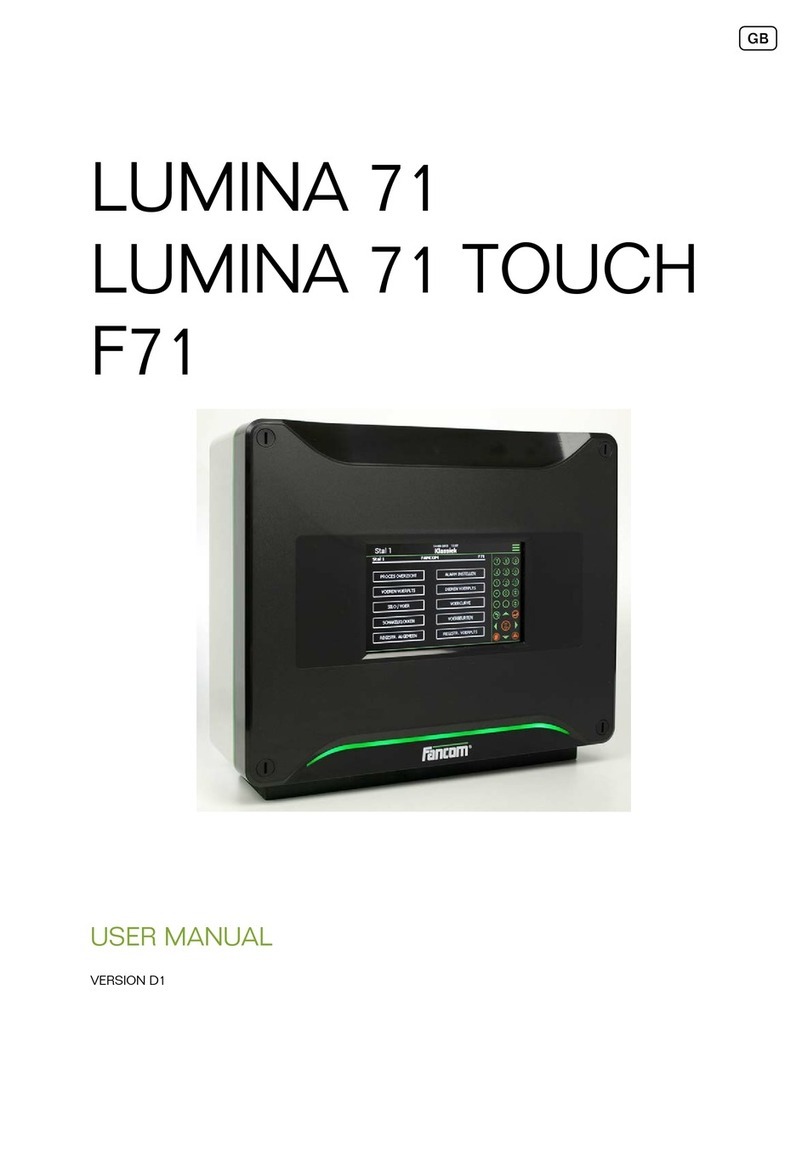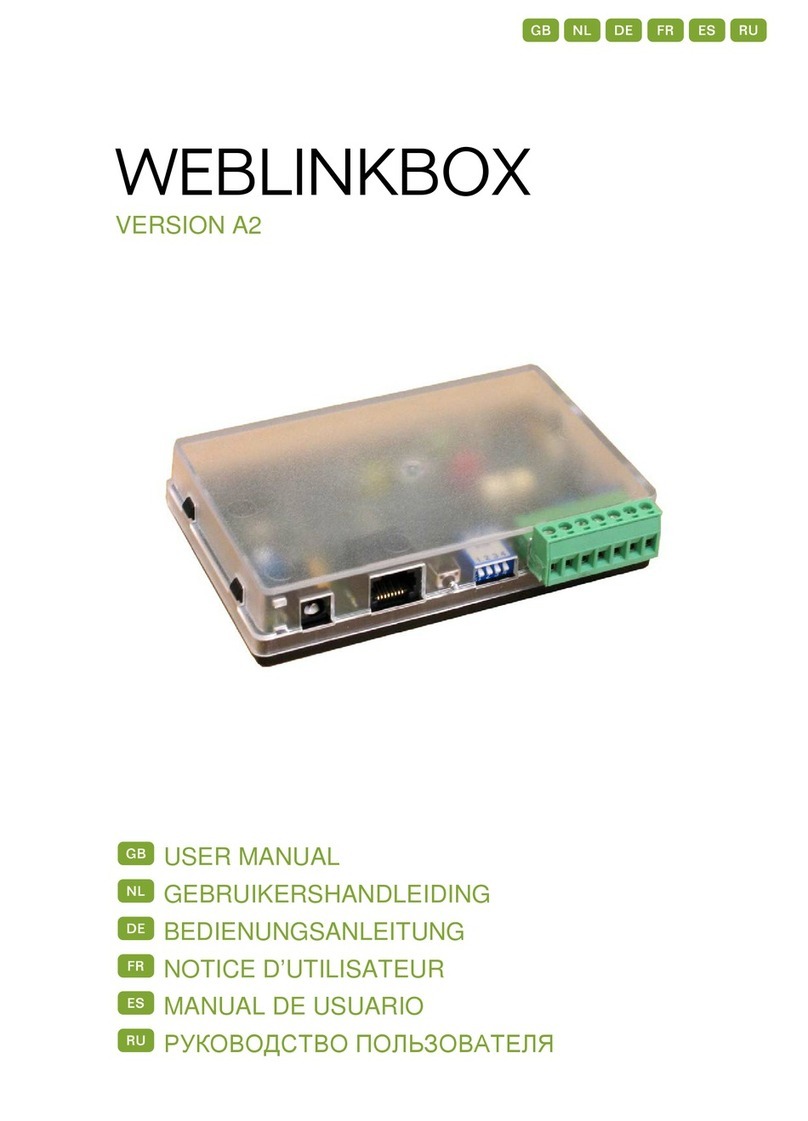Functions and Screen layout
1. Network: Indicates how the IntelliTek was configured (can only be changed by rebooting).
Standalone: the IntelliTek is running without a network.
Network: the IntelliTek is running within a network and is connected to a server.
2. Type of Barn / Feeding-device: Indicates for which “type of barn” / “Feeding-device” this TouchTek Box is
configured (can only be changed by rebooting).
3. Date / time: Readout of current the date and time. If the IntelliTek is connected to the network, the date and
time are set on the TouchTek server and synchronized with all the TouchTek Boxes in the network.
4. Language-button: At the language-button the user can switch-over between two pre-selected languages.
The two wanted languages can be nominated at the PC.
5. Sows in section: Shows how many sows are registered at this section (the section-number is shown at the
header). After clicking, a list of all sows with information about every individual animal is displayed (animal
list).
6. Sows haven’t eaten yet: Shows how many sows haven’t already eaten enough in the current feeding-period
(the header shows the reaming time of the actual feeding period). The user can click on this field to get a list
of these sows with more detailed information’s.
7. Sows on alarmlist: Shows the sows on the alarmlist that haven’t eaten enough at current and last feeding
period. The user can click on this field to get the alarmlist with more detailed informations (e.G. Alarm-day).
The user has to take action if sows are on the alarmlist in order to avoid damage of the sows! (see
manual system-overview).
8. Stadium of the sows: Provides information’s about the “stadium” of the sows at this section. The view of this
field depends on the setting “stadium” at this TouchTek Box (“individual – dynamic group” or “section wide –
static group”) -> see chapter settings of this manual.
If the “stadium” of the TouchTek Box is configured as “individual – dynamic group” the Field shows the
lowest and the highest stadium-day of the sows within this section. The user cannot click on this field!
If the “stadium” of the TouchTek Box is configured as “section wide – static group” the filed shows the
stadium and stadium-day of the sows within this section (all sows within this section have the same
stadium and stadium-day!). The user can click on this field to set the stadium and stadium-day to a
different value!
9. Calculated feed-amounts of the sows: Provides information’s about the “actual feed-amounts” of the sows
in the current feed-period. The field shows the lowest and the highest feed-amount calculated based on the
assigned feed-profiles. The view of this field depends on the setting “Feed profiles” at this TouchTek Box
(“individual ” or “section wide” ) -> see chapter settings of this manual.
If the “Feedprofile” of the TouchTek Box is configured as “individual ” the user can click on this field to get
an overview how many sows are assigned to what feed-profile. Also he can adjust the settings of feed-
profile “0: Standard”
If the “Feedprofile” of the TouchTek Box is configured as “section wide ” the header shows the feed-
profile that is assigned to all sows within this section. The user can click on this field to assign a different
feed-profile to all sows. Also he can adjust the settings of feed-profile “0: Standard”
10. Working-plan or selection-pen: The filed shown at this spot depends on the version of the connected
IntelliTekstations. If the IntelliTek stations are equipped with a SelTek selection gate, the filed “selection-pen”
is shown; otherwise the field “actions” is shown.
Action: The field shows the number of sows with scheduled actions during the current feeding period.
The user can click on this field to get a list of these sows with more detailed information’s about the
reason for the action and if the action is already executed.