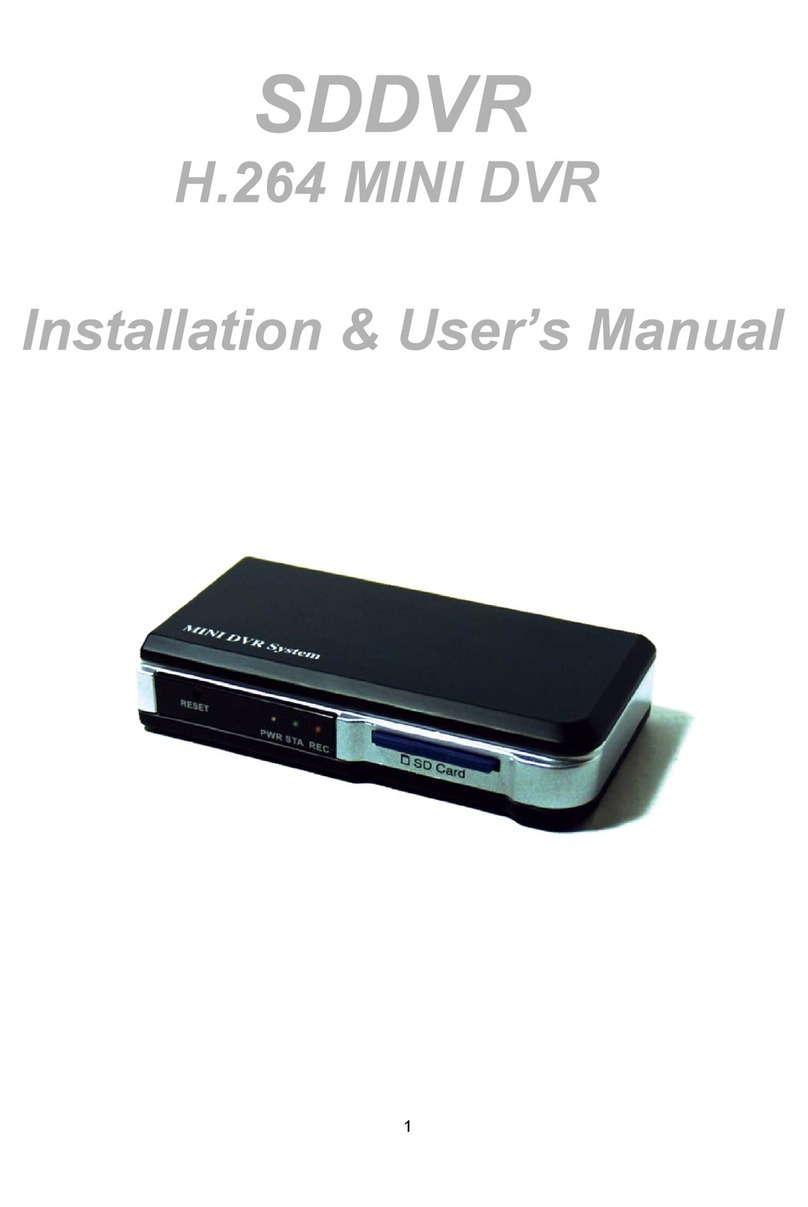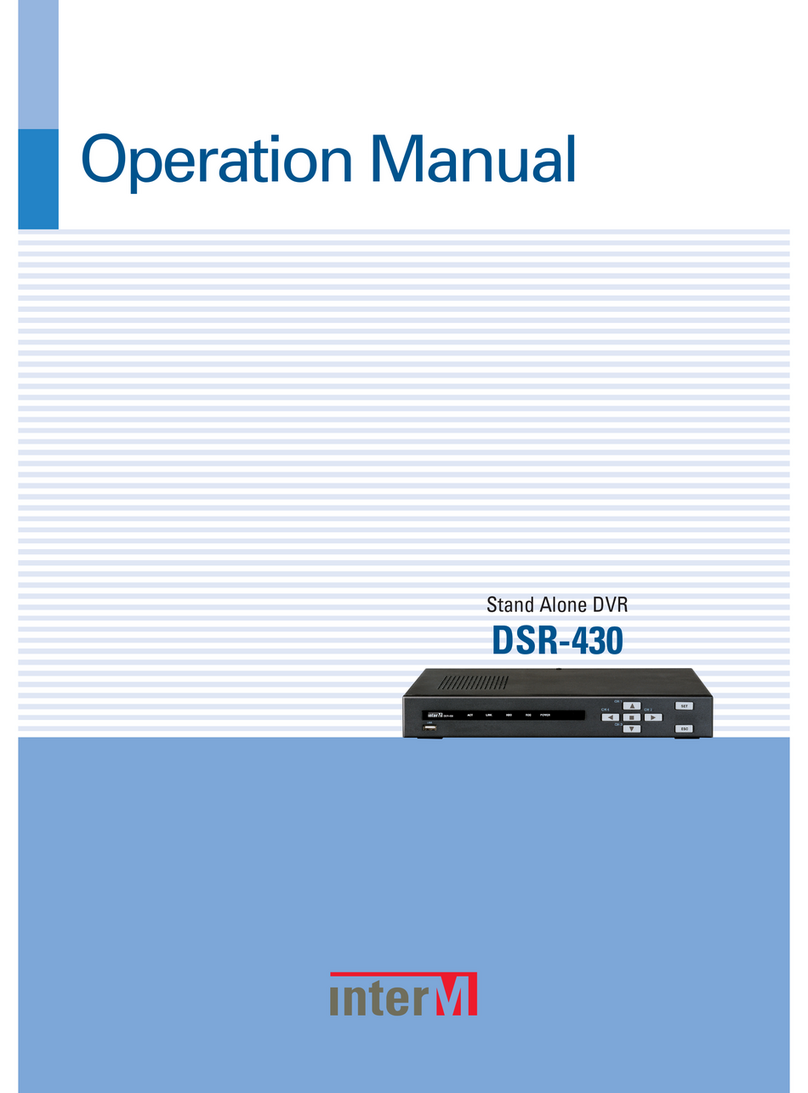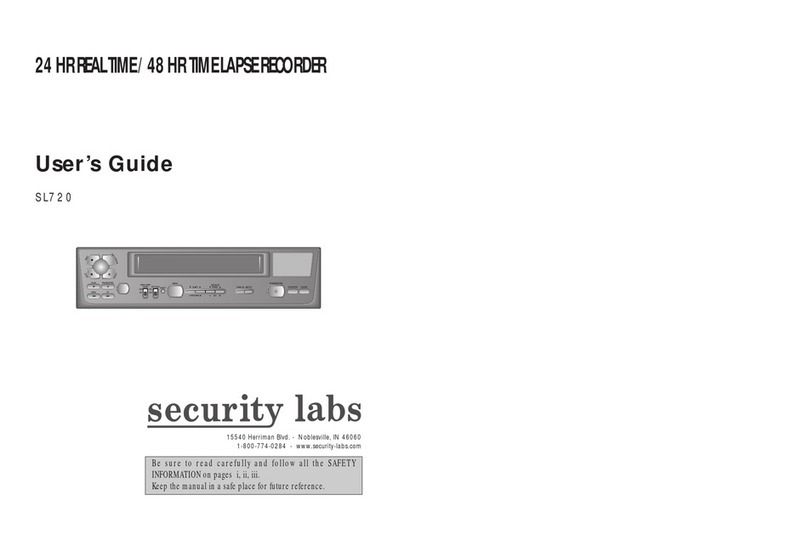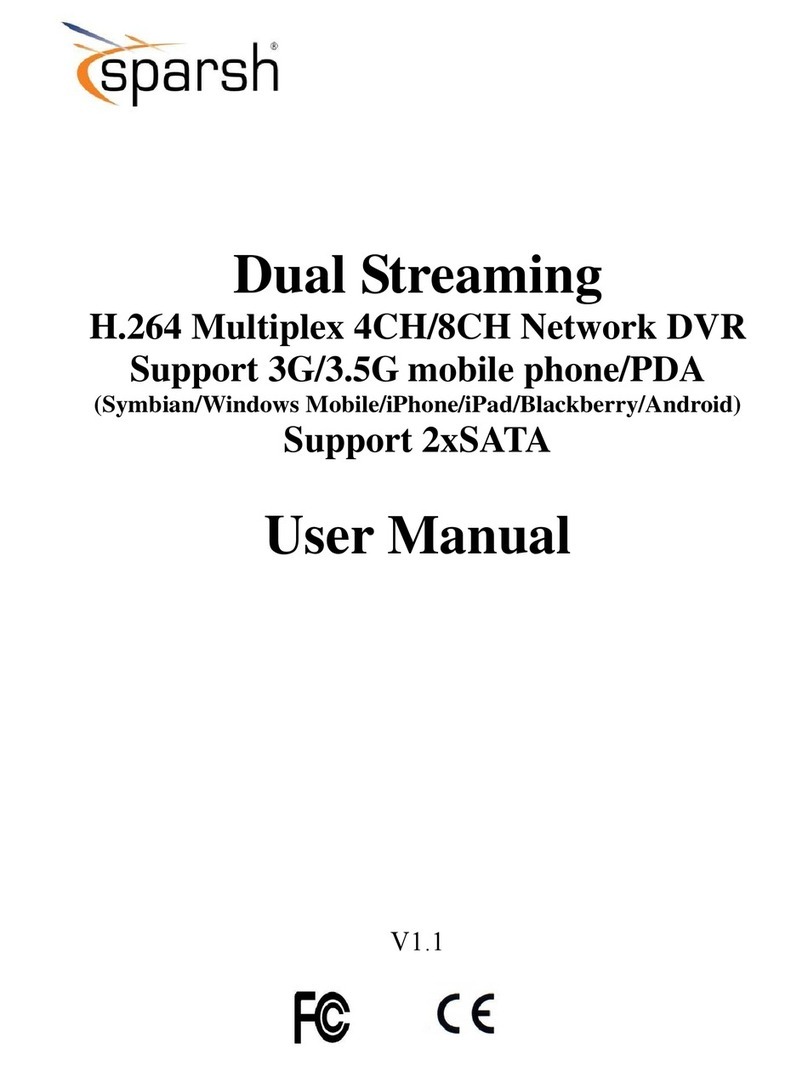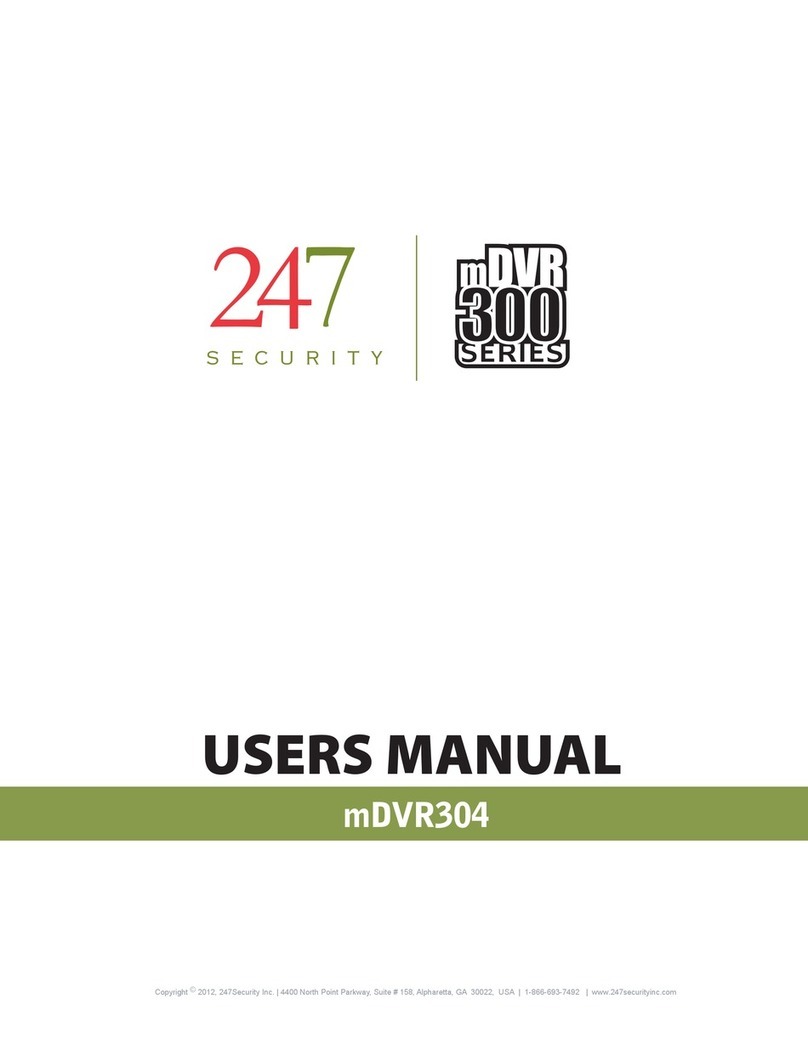Genie CCTV HDVRQ Series User manual
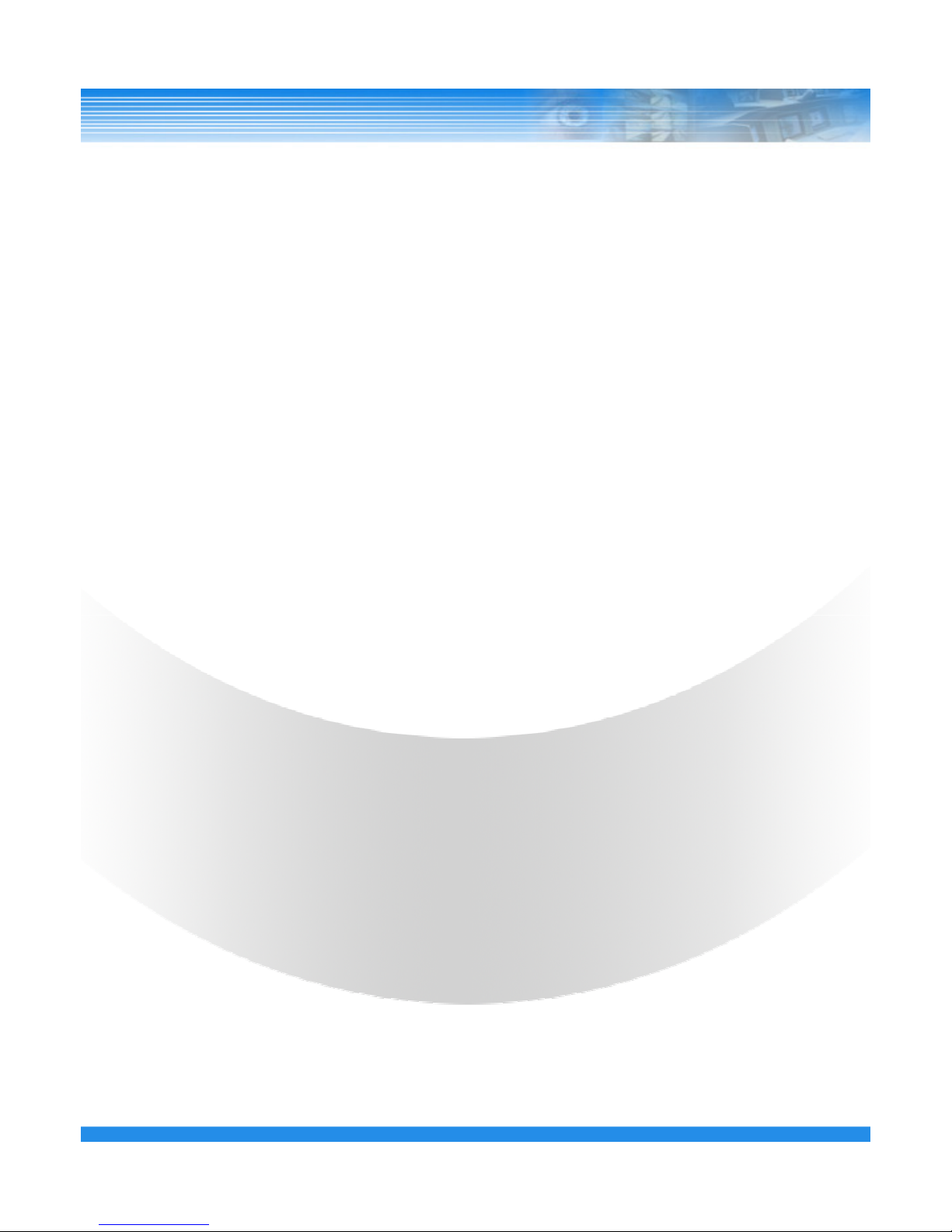
HDVRQ
HDVRQ HDVRQ
HDVRQ Series
SeriesSeries
Series
Digital Video Recorder
USER’S MANUAL
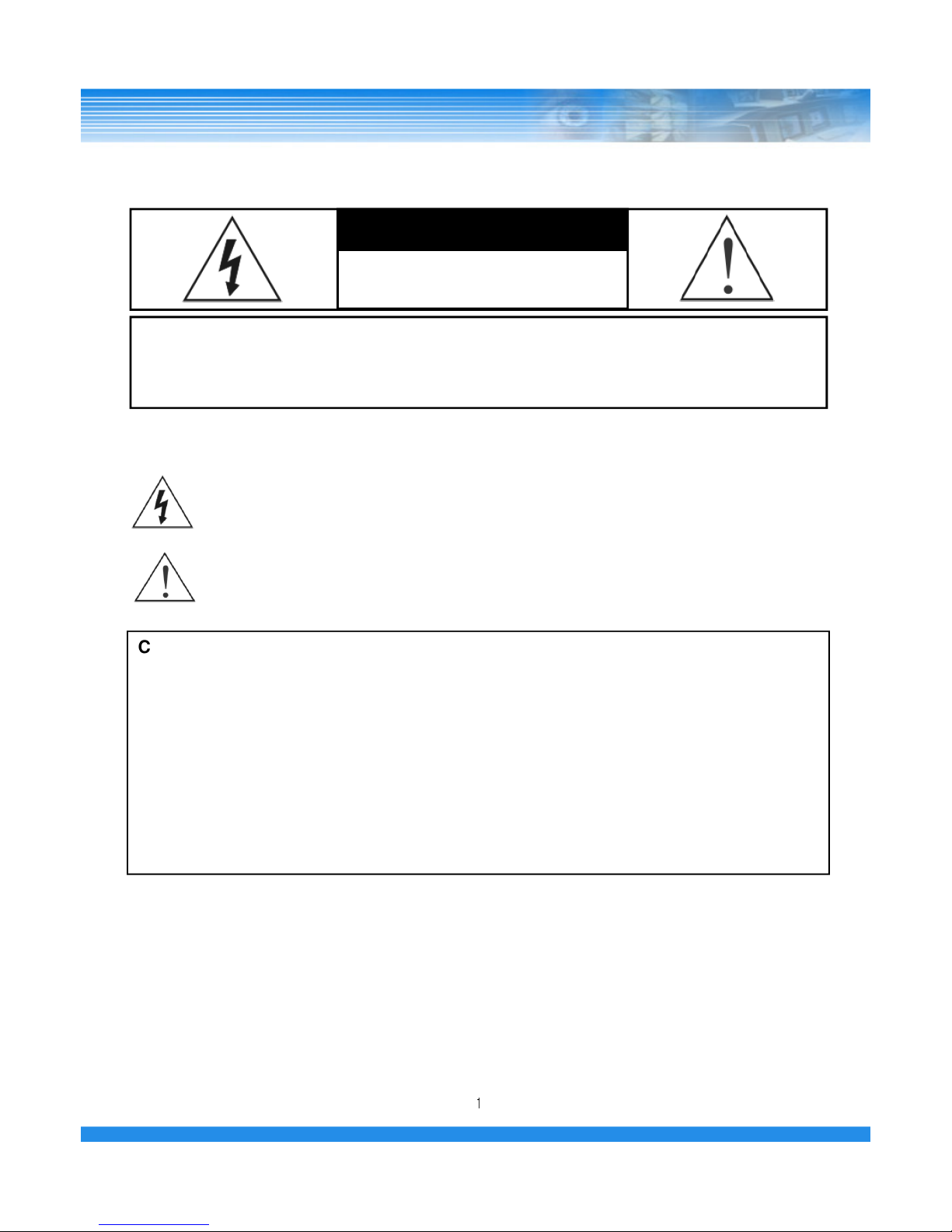
WARNING
RISK OF ELECTRIC SHOCK
DO NOT OPEN
WARNING: TO REDUCE THE RISK OF ELECTRIC SHOCK,
DO NOT REMOVE COVER (OR BACK).
NO USER-SERVICEABLE PARTS INSIDE.
The lightning flash with arrowhead symbol, within an equilateral triangle, is intended to alert the user to the presence
of uninsulated “dangerous voltage” within the product’s enclosure that may be of sufficient magnitude to constitute
a risk of electric shock.
The exclamation point within an equilateral triangle is intended to alert the user to the presence of important
operating and
Maintenance (servicing) instructions in the literature accompanying the appliance.
1
COMPLIANCE NOTICE OF FCC:
THIS EQUIPMENT HAS BEEN TESTED AND FOUND TO COMPLY WITH THE LIMITS FOR A CLASS A DIGITAL
DEVICE, PURSUANT TO PART 15 OF THE FCC RULES. THESE LIMITS ARE DESIGNED TO PROVIDE
REASONABLE PROTECTION AGAINST HARMFUL INTERFERENCE WHEN THE EQUIPMENT IS OPERATED
IN A COMMERCIAL ENVIRONMENT. THIS EQUIPMENT GENERATES, USES, AND CAN RADIATE RADIO
FREQUENCY ENERGEY AND IF NOT INSTALLED AND USED IN ACCORDANCE WITH THE INSTRUCTION
MANUAL, MAY CAUSE HARMFUL INTERFERENCE TO RADIO COMMUNICATIONS. OPERATION OF THIS
EQUIPMENT IN A RESIDENTIAL AREA IS LIKELY TO CAUSE HARMFUL INTERFERENCE, IN WHICH CASE
USERS WILL BE REQUIRED TO CORRECT THE INTERFERENCE AT THEIR OWN EXPENSE.
CAUTION: CHANGES OR MODIFICATIONS NOT EXPRESSLY APPROVED BY THE PARTY RESPONSIBLE
FOR COMPLIANCE COULD VOID THE USER’S AUTHORITY TO OPERATE THE EQUIPMENT.
THIS CLASS OF DIGITAL APPARATUS MEETS ALL REQUIREMENTS OF THE CANADIAN INTERFERENCE-
CAUSING EQUIPMENT REGULATIONS.
The information in this manual is believed to be accurate as of the date of publication. The
information contained herein is subject to change without notice. Revisions or new editions to this
publication may be issued to incorporate such changes.
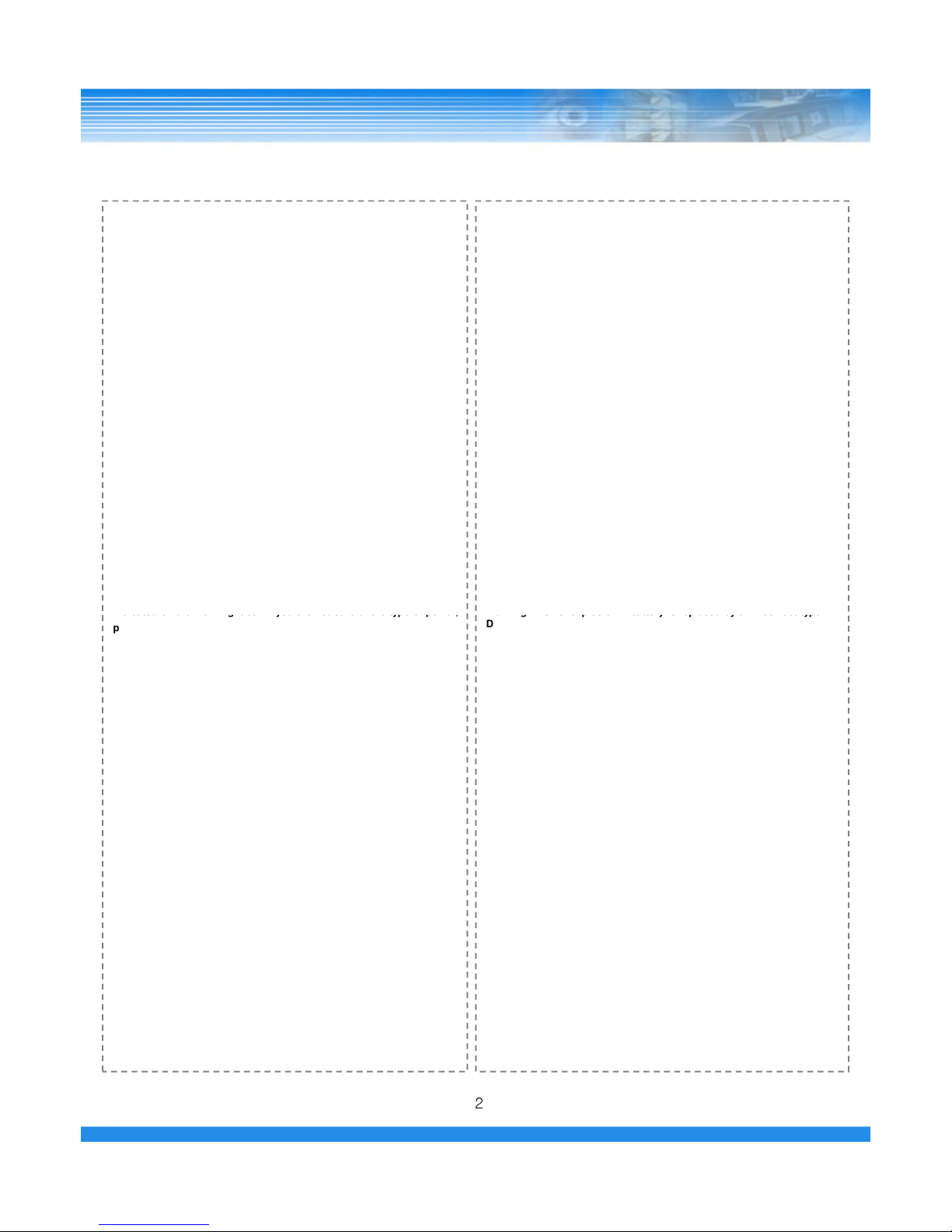
IMPORTANT SAFEGUARDS
1. Read Instructions
All the safety and operating instructions should be read before the
appliance is operated.
2. Retain Instructions
The safety and operating instructions should be retained for future
reference.
3. Cleaning
Unplug this equipment from the wall outlet before cleaning it. Do not
Use liquid aerosol cleaners. Use a damp soft cloth for cleaning.
4. Attachments
Never add any attachments and/or equipment without the approval of
The manufacturer as such additions may result in the risk of fire,
electric shock or other personal injury.
5. Water and/or Moisture
Do not use this equipment near water or in contact with water.
6. Accessories
Do not place this equipment on an unstable cart, stand or table. The
equipment may fall, causing serious injury to a child or adult, and
serious damage to the equipment. Wall or shelf mounting should
follow the manufacturer’s instructions, and should use a mounting kit
approved by the manufacturer.
7. Power Sources
This equipment should be operated only from the type of power source
Indicated on the marking label. If you are not sure of the type of power,
13. Damage requiring Service
Unplug this equipment from the wall outlet and refer servicing to
qualified service personnel under the following conditions:
A. When the power-supply cord or the plug has been damaged.
B. If liquid is spilled, or objects have fallen into the equipment.
C. If the equipment has been exposed to rain or water.
D. If the equipment does not operate normally by following the
operating instructions, adjust only those controls that are covered by
the operating instructions as an improper adjustment of other
controls may result in damage and will often require extensive work
by a qualified technician to restore the equipment to its normal
operation.
E. If the equipment has been dropped, or the cabinet damaged.
F. When the equipment exhibits a distinct change in performance —
this indicates a need for service.
14. Replacement Parts
When replacement parts are required, be sure the service technician
has
used replacement parts specified by the manufacturer or that have the
same characteristics as the original part. Unauthorized substitutions
may result in fire, electric shock or other hazards.
15. Safety Check
Upon completion of any service or repairs to this equipment, ask the
service technician to perform safety checks to determine that the
equipment is in proper operating condition.
16. Field Installation
This installation should be made by a qualified service person and
should conform to all local codes.
17. Correct Batteries
Warning: Risk of explosion if battery is replaced by an incorrect type.
2
Indicated on the marking label. If you are not sure of the type of power,
please consult your equipment dealer or local power company.
8. Power Cords
Operator or installer must remove power and TNT connections before
handling the equipment.
9. Lightning
For added protection for this equipment during a lightning storm, or
when it is left unattended and unused for long periods of time, unplug it
from the wall outlet and disconnect the antenna or cable system. This
will prevent damage to the equipment due to lightning and power-line
surges.
10. Overloading
Do not overload wall outlets and extension cords as this can result in
the risk of fire or electric shock.
11. Objects and Liquids
Never push objects of any kind through openings of this equipment as
They may touch dangerous voltage points or short out parts that could
Result in a fire or electric shock. Never spill liquid of any kind on the
Equipment.
12. Servicing
Do not attempt to service this equipment yourself. Refer all servicing
to qualified service personnel.
Warning: Risk of explosion if battery is replaced by an incorrect type.
Dispose of used batteries according to the instructions.
18. Tmra
A manufacturer’s maximum recommended ambient temperature
(Tmra) for the equipment must be specified so that the customer and
installer may determine a suitable maximum operating environment
for the equipment.
19. Elevated Operating Ambient Temperature
If installed in a closed or multi-unit rack assembly, the operating
ambient temperature of the rack environment may be greater than
room
ambient. Therefore, consideration should be given to installing the
equipment in an environment compatible with the manufacturer’s
maximum rated ambient temperature (Tmra).
20. Reduced Air Flow
Installation of the equipment in the rack should be such that the
amount
of airflow required for safe operation of the equipment is not
compromised.
21. Mechanical Loading
Mounting of the equipment in the rack should be such that a
hazardous
condition is not caused by uneven mechanical loading.
22. Circuit Overloading
Consideration should be given to connection of the equipment to
supply circuit and the effect that overloading of circuits might have on
over current protection and supply wiring. Appropriate consideration
of equipment nameplate ratings should be used when addressing this
concern.
23. Reliable Earthing (Grounding)
Reliable grounding of rack mounted equipment should be maintained.
Particular attention should be given to supply connections other than
direct connections to the branch circuit (e.g., use of power strips).

1. SAFETY CAUTIONS
----------------------------------------------
6
1.1 Power Source
-------------------------------------------------
6
1.2 Installation
---------------------------------------------------------
6
1.3 Cleaning and Usage
----------------------------------------------
7
2. OUTLINE
-----------------------------------------------------------
8
2.1 Functions
---------------------------------------------------------
8
2.2 System Organization
-----------------------------------------------
9
3. DVR ORGANIZATION
----------------------------------------------
10
3.1 Front Panel
---------------------------------------------------------
10
3.2 Real Panel
---------------------------------------------------------
11
3.3 Remote Controller
----------------------------------------------------
12
4. LIVE
---------------------------------------------------------------
13
4.1 Live Screen
--------------------------------------------------------
13
INDEX
3
4.1.1 Top Menu
----------------------------------------------------
14
4.1.2 Bottom Menu
-------------------------------------------------
14
4.1.3 CAMEO Menu
-------------------------------------------------
15
5. SETUP
--------------------------------------------------------------
18
5.1 SYSTEM SETUP
----------------------------------------------------
18
5.1.1 GENERAL
------------------------------------------------------
19
5.1.2 ALARM OUT
----------------------------------------------------
21
5.1.3 DISK
---------------------------------------------------------
21
5.1.4 MONITOR
------------------------------------------------------
23
5.1.5 ACCOUT
------------------------------------------------------
24
5.1.6 CONFIG
------------------------------------------------------
25
5.1.7 SHUTDOWN
----------------------------------------------------
26

5.2 DEVICE SETUP
-----------------------------------------------------
27
5.2.1 CAMERA
-------------------------------------------------------
27
3.2.2 PTZ
-----------------------------------------------------------
28
5.2.3 SPOT
----------------------------------------------------------
29
5.2.4 SEQUENCE
-----------------------------------------------------
30
5.2.5 PRIVATE ZONE
--------------------------------------------------
31
5.3 EVENT SETUP
-------------------------------------------------------
32
5.3.1 MOTION
-------------------------------------------------------
32
5.3.2 ALARM IN
-------------------------------------------------------
35
5.3.3 VIDEO LOSS
----------------------------------------------------
36
5.3.4 SYSTEM
-------------------------------------------------------
37
5.3.5 DISPLAY
-------------------------------------------------------
38
5.4 RECORD SETUP
----------------------------------------------------
39
INDEX
4
5.4.1 RESOLUTION
----------------------------------------------------
39
5.4.2 SCHEDULE & RECORD
-----------------------------------------
41
5.4.3 AUDIO
--------------------------------------------------------
41
5.4.4 MANUAL
-------------------------------------------------------
42
5.5 NETWORK SETUP
----------------------------------------------------
43
5.5.1 NETWORK
-----------------------------------------------------
43
5.5.2 SERIAL
--------------------------------------------------------
45
5.5.3 DDNS
----------------------------------------------------------
46
5.5.4 E-MAIL
--------------------------------------------------------
47
5.6 SYSTEM INFORMATION
----------------------------------------------
48
5.6.1 SYSTEM LOG
----------------------------------------------------
48
5.6.2 STATUS
-------------------------------------------------------
49
5.6.3 VERSION
-------------------------------------------------------
51

6. SEARCH
-------------------------------------------------------------
53
6.1 Search Screen
-------------------------------------------------------
53
6.1.1 Search Menu
--------------------------------------------------
53
6.1.2 Calendar Search
--------------------------------------------------
54
6.1.3 Event Search
--------------------------------------------------
55
6.1.4 Overlapped List
--------------------------------------------------
56
6.1.5 Panorama Search
------------------------------------------------
57
6.1.6 Smart Search
----------------------------------------------------
57
6.1.7 Section Repeat Search
---------------------------------------------
58
7. BACKUP
-------------------------------------------------------------
60
7.1 Playback with backup data
---------------------------------------------
61
8. APPENDIX
-----------------------------------------------------------
62
INDEX
5
8.1 Trouble Shooting
-----------------------------------------------
62

1.1 Power Source-related
① Insert the power plug fully and firmly into the
power source.
- Unstable connection may cause fire.
② Do not use a damaged power cord, plug or loose
outlet.
- It may cause electric shock or fire.
③ Do not plug se eral de ices exceeding the rated
capacity into a single outlet.
1. SAFETY CAUTIONS
1.2 Installation-related
① Do not place candlelight or cigarette light on top of
the product or do not install the product near
heating de ices.
- It may cause fire.
② Do not place the power cord near heating de ices.
- The exterior of the cord may peeled off, causing
electric shock or fire.
③
Do
not
install
the
product
in
a
place
where
a
large
※ Follow these instructions to keep the user safe and prevent property damage.
※ Follow these instructions to keep the user safe and prevent property damage.※ Follow these instructions to keep the user safe and prevent property damage.
※ Follow these instructions to keep the user safe and prevent property damage.
Read them carefully before the use of the product.
Read them carefully before the use of the product.Read them carefully before the use of the product.
Read them carefully before the use of the product.
The responsibility falls on the user to install and use the product properly.
The responsibility falls on the user to install and use the product properly.The responsibility falls on the user to install and use the product properly.
The responsibility falls on the user to install and use the product properly.
66
capacity into a single outlet.
- Abnormal heat generation at the outlet may
cause fire.
④ Do not bend nor pull the power cord. Do not
place a hea y object on top of it.
- It may cause electric shock or fire.
⑤ When unplugging the power cord, do not pull it
out by touching the cord area or do not touch it
with a wet hand.
- It may cause electric shock or fire.
③
Do
not
install
the
product
in
a
place
where
a
large
amount of oil, smoke or moisture exists. Do not
install the product in a ehicle or a place where
water is splashed.
- It may cause electric shock or fire.
④ Do not place the product on top of an unstable cart,
stand or table. Do not block the air entilation with
table cloth or curtain.
- Internal temperature rise may cause fire.
⑤ Do not install the product in a narrow place. Keep
the product a certain distance away from the wall.
- Internal temperature rise may cause fire.

⑥ When cleaning the product, unplug the power
cord and gently wipe using a soft cloth. Do not
directly spray water on the product or do not use
benzene, thinner or alcohol when cleaning.
- It may cause electric shock or fire.
⑦ When replacing the battery, be sure to check the
correctness of the polarity (+,-).
- If the battery polarity is wrong, generation of abnormal
heat or leakage of internal liquid may cause fire, injury
or contamination in the surrounding area.
⑧ In case the product was dropped or the case was
damaged, switch off the product and unplug the
power cord. Ha e a technician repair the product.
1.3 Cleaning and Usage-related
① Unplug the power plug during lightning,
thunderstorm or when not in use for long periods
of time.
- It may cause electric shock or fire.
② When taking the battery out from the remote
control, keep them away from children to pre ent
from swallowing incidents.
Keep the battery away from babies.
– If a child swallowed the battery, immediately
consult a doctor.
③ Do not place the container or base filled with
water, liquids, chemicals, small piece of metal
and hea y object on the product.
77
power cord. Ha e a technician repair the product.
- If the damaged product is used without repair, it may
cause electric shock.
⑨ Do not repair or disassemble the product by
yourself or do not connect other connection
de ices without the manufacturer
’
s appro al.
- If repair is required, contact the reseller. Failure to
follow this instruction may cause electric shock or fire.
and hea y object on the product.
- If liquid flows into the product, it may cause
electric shock or fire. A hea y object may drop
from the top of the product, causing injury.
④ Do not use or store the product near combustible
sprays and other flammable substances.
- It may cause explosion or fire.
⑤ If dust or water is present at the power plug’s pin
and contact area, wipe out the area.
- may cause electric shock or fire.

This DVR provide superior video image quality on Live view and Playback.
• Pentaplex Operation Performance (Live, Recording, Playback, Backup, Network)
• Up to maximum 16 channel composite input ports depending on model.
• Various Recording mode. (Manual / Schedule / Event)
• Various Search functions. (Date/Hour search, Calendar search, Event Search)
• Various Playback functions. (Normal / Fast / Slow / Step / Reverse / Smart / Panorama / Repeat)
• Overwrite Recording function.
2. OUTLINE
2.1 Functions
8
• The DVR menu structure and on screen display is presented in a simple to use and logical GUI format.
• Support 16channel Audio.
• Support Mouse control.
• E-mail function (Alarm, Motion detection, Video loss, HDD fail and etc.)

2.2 System Organization
SMS C MER
CMS C MER
KEYBO RD
CONTROLLER
HDMI/VG
MONITOR
MIC
Video out
Network Video
input
udio
9
SIREN
SENSOR SPE KER
PTZ
SPOT MONITOR
udio
Input
udio
Output
Sensors
Input
larm
Out

3. DVR ORGANIZATION
3.1 Front Panel Description
NOTE: Turn on the DVR after connecting the power cord, camera input and monitor completely
REMOVABLE HDD RACK
DVD_RW Menu
POWER/HDD/NETWORK LED
10
Jog / Shuttle
Number(1~0)
Direction
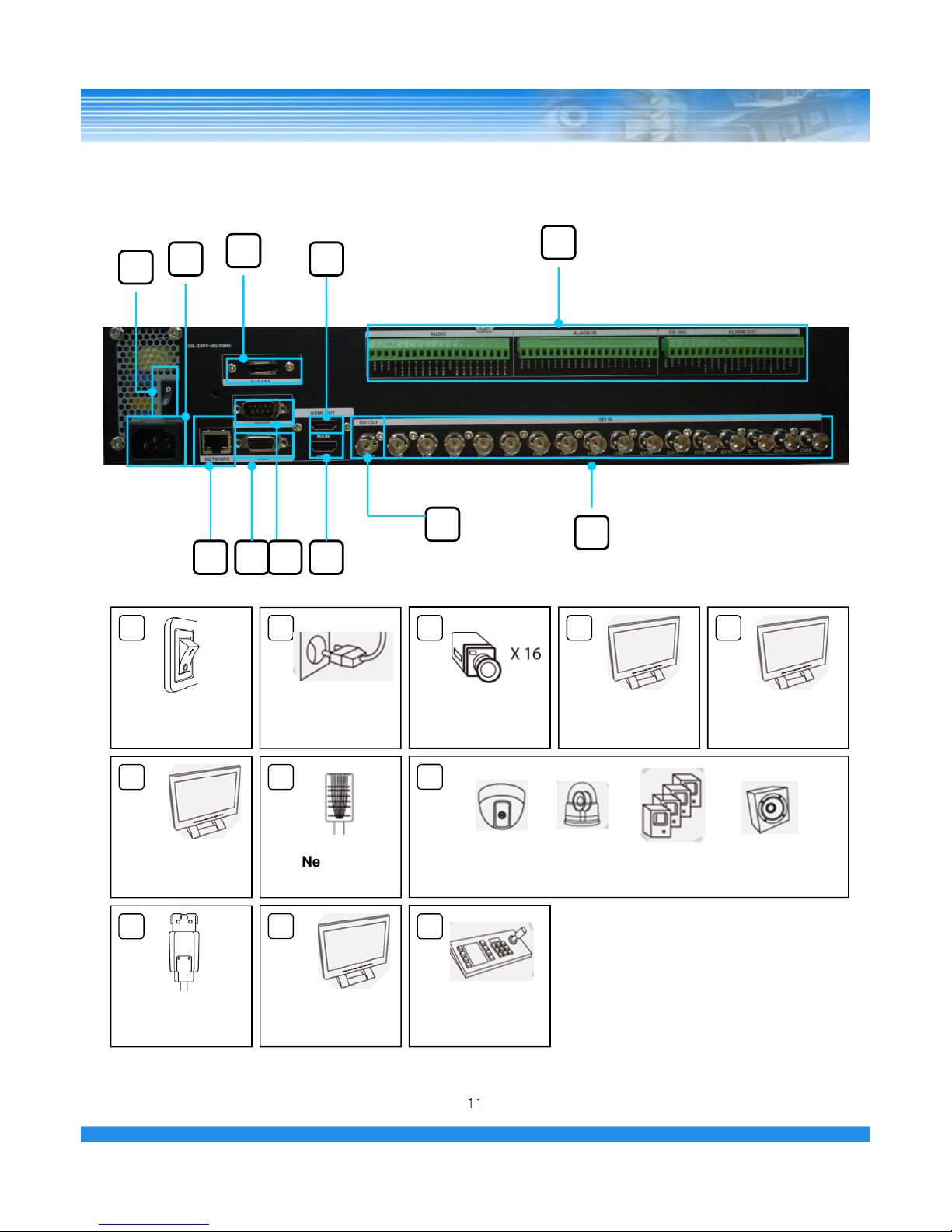
3.2 Rear Panel
2
3
9
1
5
10
8
6 117
4
11
Network
7
HDMI Monitor
Out
VGA out
4
6
Power On/off
Switch AC Inlet
1 2
HD-SDI camera
Input
3
HDMI SPOT
Out
5
4 e-SATA
9
RS-485, 2 Alarm out, 16 Sensor Input, 16 Audio in
1 Out
8
RS-232
11
HD-SDI SPOT
Out
10

3.3 Remote Controller
ICON HOT KEY
LATEST SEARCH
TO LIVE
FIRST SEARCH
LAST SEARCH
CALENDAR SEARCH
EVENT SEARCH
SETUP
BACKUP
COLOR
STATUS
ENTER
DISPLAY
SEQUENCE
FREEZE
ZOOM
REWIND
FAST FORWORD
STEP REVERSE
STEP FORWORD
FUNCTION
POWER ON/OFF
PLAYBACK & PAUSE
STOP
||▶
||▶||▶
||▶
■
■■
■
◀◀
◀◀◀◀
◀◀
▶▶
▶▶▶▶
▶▶
◀|
◀|◀|
◀|
|▶
|▶|▶
|▶
◀
◀◀
◀
12
RECORD
DIRECTION
MENU
ESCAPE
▲
▲▲
▲ ◀
◀◀
◀ ▶
▶▶
▶
▼
▼▼
▼
▶
○
○○
○
How to change remote controller ID
A) Enter 'ID' button for 3seconds
B) Power LED is lightened.
C) Enter 2 letters of digit. (00 ~ 99) – In case 00, means no ID function
- ID set is available from 01 to 99.
D) Save setting value, then LED is off.
E) It enables to communicate the same ID DVR
F) LED is ON every time data is transferred.
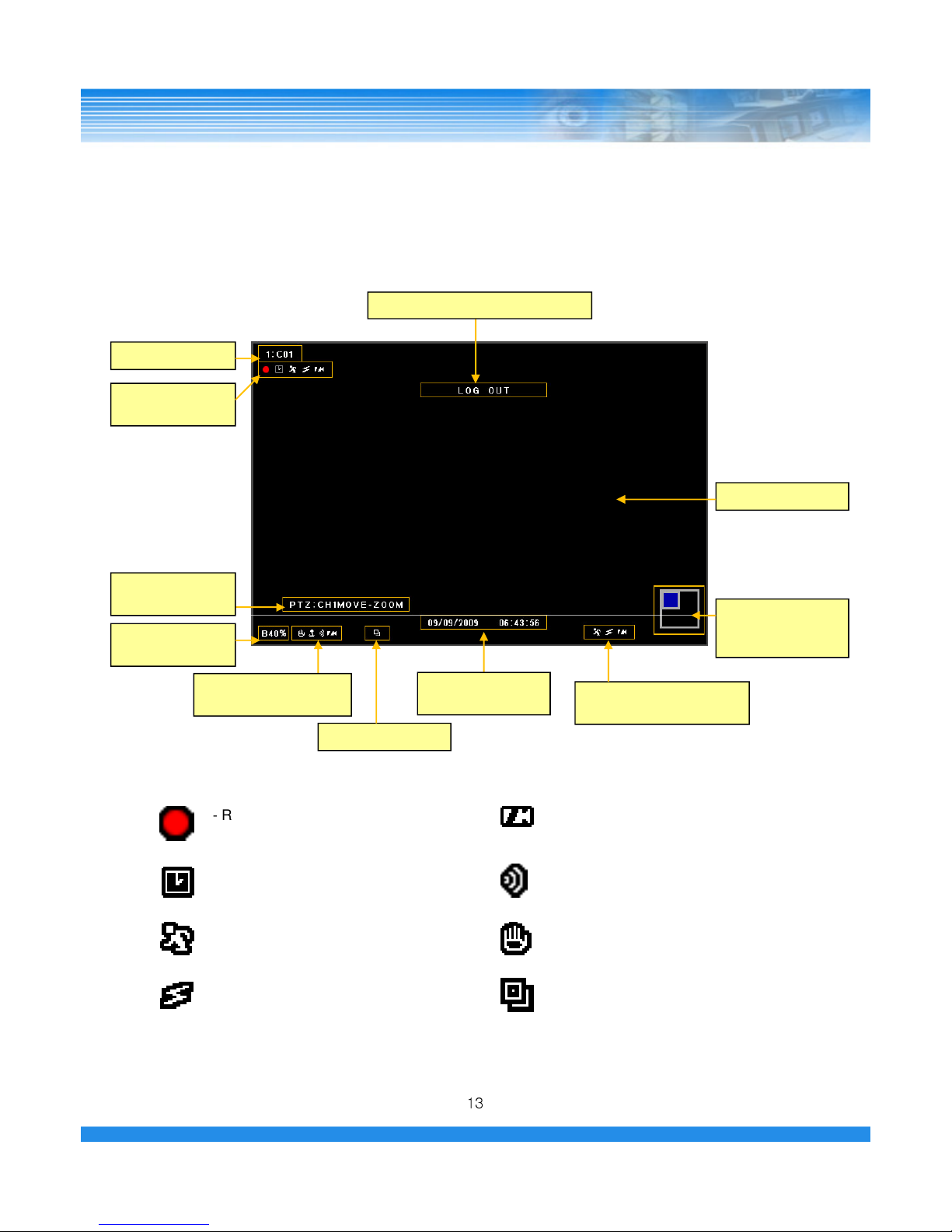
4. LIVE
Record Status
Icon
Camera Name
Screen
Live Screen
PTZ Control
Information
Execution Information Message
4.1 Live Screen
13
- Record Icon (Red)
When record in live screen.
- Time Icon
When record by designated time.
- Motion Icon
When motion is occurred.
- Sensor Icon
When sensor is occurred.
- Video-loss Icon
When there is no video input.
- Audio Icon
When sound is generated in live mode.
- Freeze Icon
When live is paused.
- Sequence Icon
When screen is rotated continuously.
Screen
Expand/Reduction
Window
Current Event Information
Icon
Backup Progress
Status(%)
Sequence Icon
Current Channel
Information Icon
Current Date and
Time

In live screen, if ▲ button of the remote controller or front panel is pressed, or if the mouse cursor
is placed over the end of the top area, the top menu is appeared.
4.1.1 Top Menu
4.1.2 Bottom Menu
14
In Live screen, if
▼
button of the remote controller or front panel is pressed, or if the mouse cursor is placed
over the end of the bottom area, the bottom menu is appeared.
1 4 7 9 10 13 16

In live screen, if the ENTER button of the remote controller or front panel is pressed, a blue square cursor
will be appeared. If the ENTER button is pressed again, the CAMERA menu will be appeared.
4.1.3 CAMEO Menu
15
▪
▪▪
▪
CAMEO CHANGE : The live camera can be changed to the selected channel.
If the camera number is selected at the pop-up menu shown below, the camera
is changed to the selected channel.
▪
▪▪
▪
FREEZE : Live screen of the selected channel can be paused.
▪
▪▪
▪
FREEZE ALL : Live screen of the all channels can be paused.
▪
▪▪
▪
SEQUENCE : Live screen is rotated.

※
※※
※
Using Mouse : On the above menu, when click the right button of mouse, the control screen for Menu,
Zoom, Focus and Iris will be appeared.
▪
▪▪
▪
PTZ : PTZ Camera should be installed otherwise the PTZ menu is not activated.
The following picture will be appeared when select PTZ menu.
16
Focus
Zoom
Iris
※
※※
※
Using Remote Controller or Front Key : The below Hot Key is available.
- Press the ENTER button on PTZ Camera channel.
- Press the ENTER button again then the CAMEO menu will be appeared.
- Select PTZ menu on the Live CAMEO menu.
- Press the ENTER button again, the above PTZ menu screen will be appeared.
-Zoom Control : In PTZ mode, press the Zoom (Back) button.
Zoom in - Fast reverse play button / Zoom out - The fast forward play button.
-Focus Control : In PTZ mode, press the Focus (Search) button.
(+) - Fast reverse play button / (-) – Fast forward play button.
-Iris Control : In PTZ mode, press the Iris (Pause) button.
(+) – Fast reverse play button / (-) – Fast forward play button.
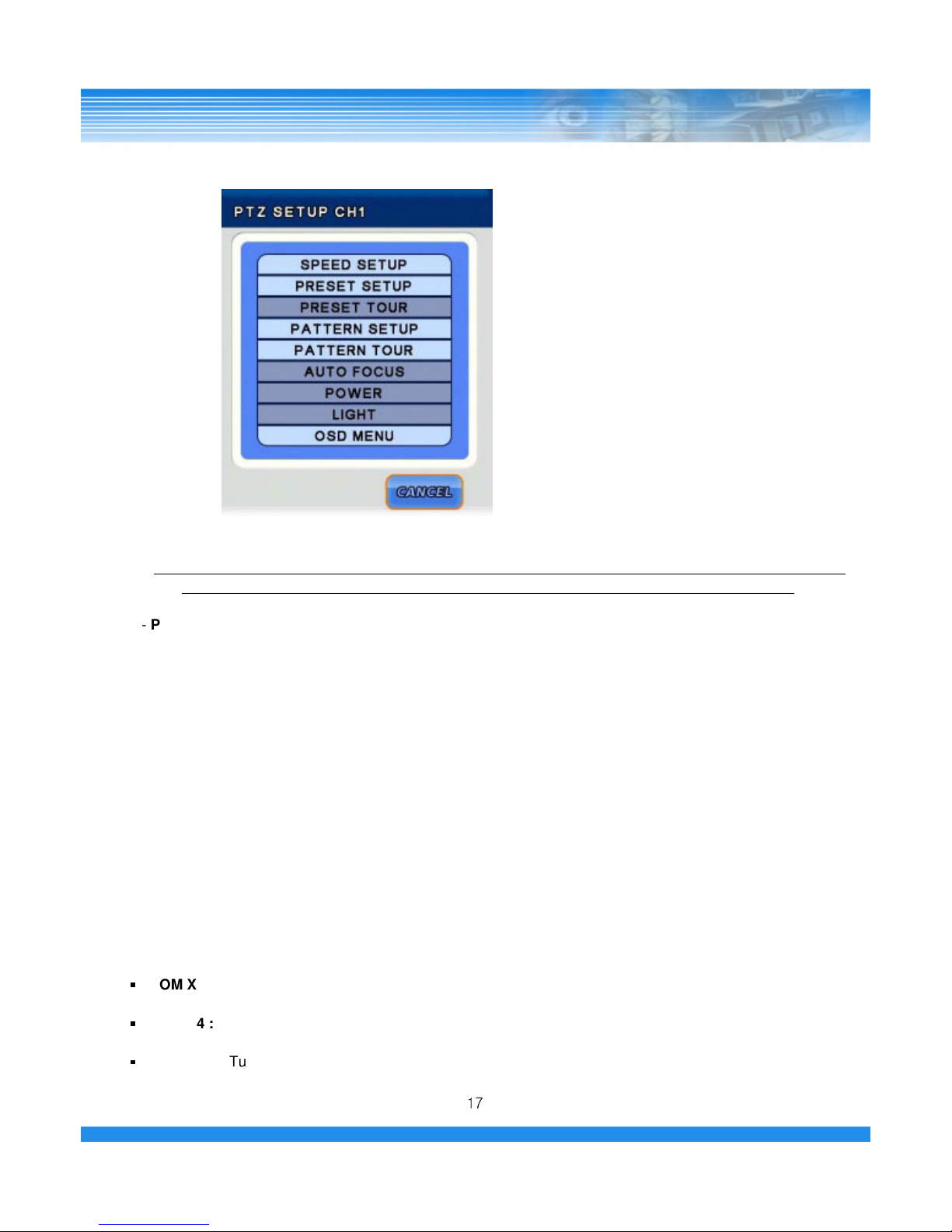
- SPEED SETUP : Set the PTZ camera speed. ( 1 to 8)
NOTE: If the mouse is used to move the PTZ camera, the movement speed depends on the position
of the mouse. As the mouse pointer moves away from the center, speed becomes faster.
17
-PRESET SETUP :
Set the preset position. If the position setup is saved, PTZ camera will be directed to the set position by
preset number.
-PRESET TOUR :
6 different preset list can be created. If the created preset lists are set to “ON”, recording is made with
preset tour.
- PATTERN SETUP :
Pattern can be created by movement, zoom, focus and iris. After pressing the BEGIN button, adjust the
PTZ camera position or zoom and then press the END button. All directions (up, down, left and right),
zoom and iris settings are recorded.
- PATTERN TOUR : PTZ camera moves according to the saved pattern.
- AUTO FOCUS / POWER / LIGHT :
Auto focus, power and light functions can be turned on/off on each category.
- OSD MENU : Turn on/off the OSD menu.
▪
▪▪
▪
ZOOM X2 : Zoom in x2.
▪
▪▪
▪
ZOOM X4 : Zoom in x4.
▪
▪▪
▪
ADUIO ON : Turn on/off Audio.
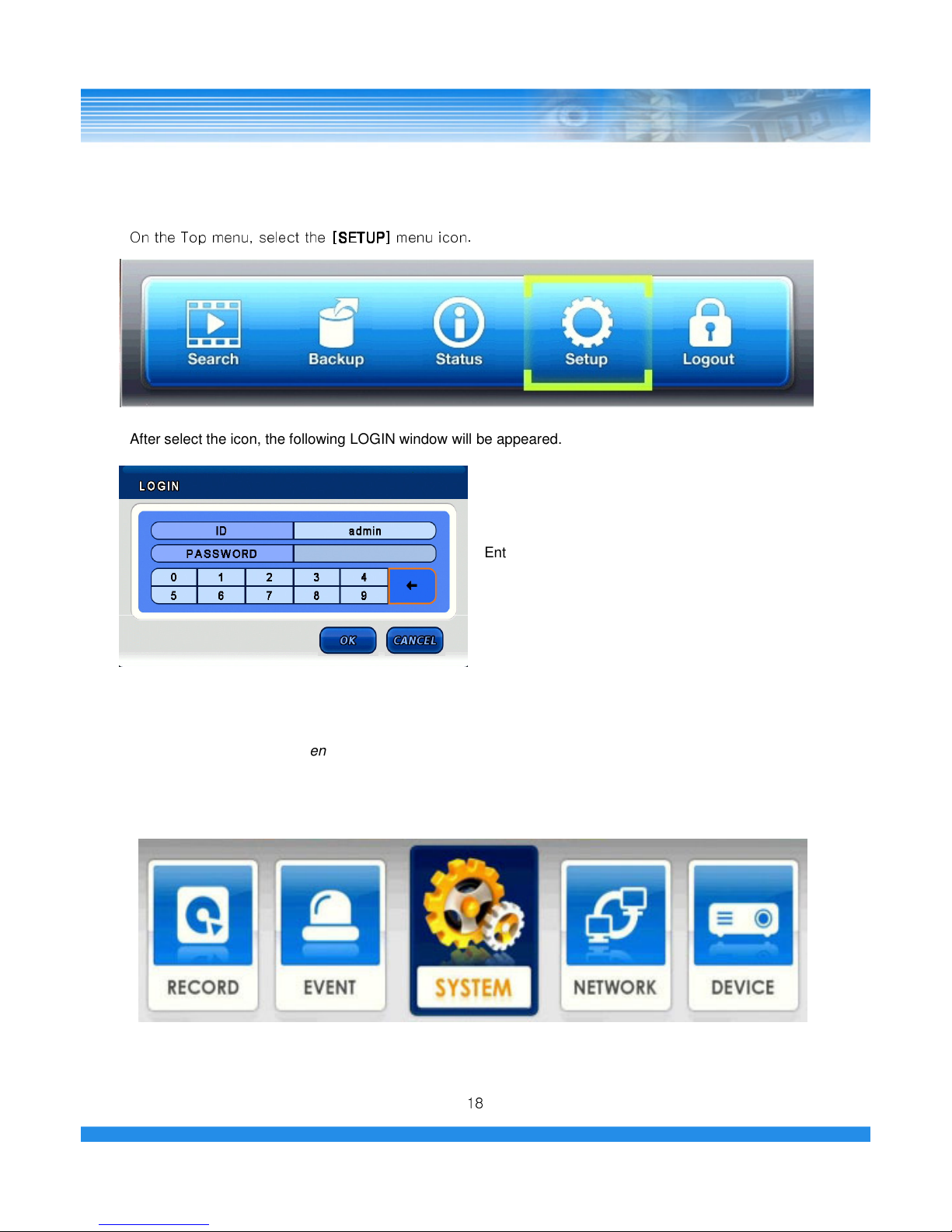
5. SETUP
In this category, there are SYSTEM, NETWORK, DEVICE, RECORD and EVENT.
On the Top menu, select the
[ ETUP]
[ ETUP] [ ETUP]
[ ETUP]
menu icon.
After select the icon, the following LOGIN window will be appeared.
Enter the password by the key buttons and press
the OK button.
(The default password : 1)
18
5.1 SYSTEM SETUP
Select the [SYSTEM] menu.
In this category, there are General, Alarm, Disk, Monitor, Account, Configuration and Shutdown.

[SYSTEM]
▪
▪▪
▪
LANGUAGE
: Select the language.
5.1.1 GENERAL
19
▪
▪▪
▪
LANGUAGE
: Select the language.
(English, Germany, French, Spanish, Japanese, Chinese, Italian, Russian, Dutch and Korean)
▪
▪▪
▪
KEY TONE : Turn on/off the buzzer sound of key.
▪
▪▪
▪
UNIT ADDRESS : Set the DVR ID.
This ID can be used when use multi DVR in same place by one remote controller.
▪
▪▪
▪
BASE CAMERA NO. : Set the beginning number of camera.
If set this value to 17, the camera number start with 17.
▪
▪▪
▪
MENU TIMEOUT : Keep the Menu screen for this value then escape from Menu.
▪
▪▪
▪
RECORD RETENTION : Prohibit the playback of passed data.
(Select 0 to 99 days. If set 3 days, can not playback the data that elapsed 3 days.
▪
▪▪
▪
BACKUP CONFIRM : Confirm the backup process.( Log-in process)
▪
▪▪
▪
HDD OVERWRITE : Select on/off to overwrite data on Hard disk.
NOTE: If set to [OFF], recording will be stopped automatically when disk is full.
Table of contents
Other Genie CCTV DVR manuals