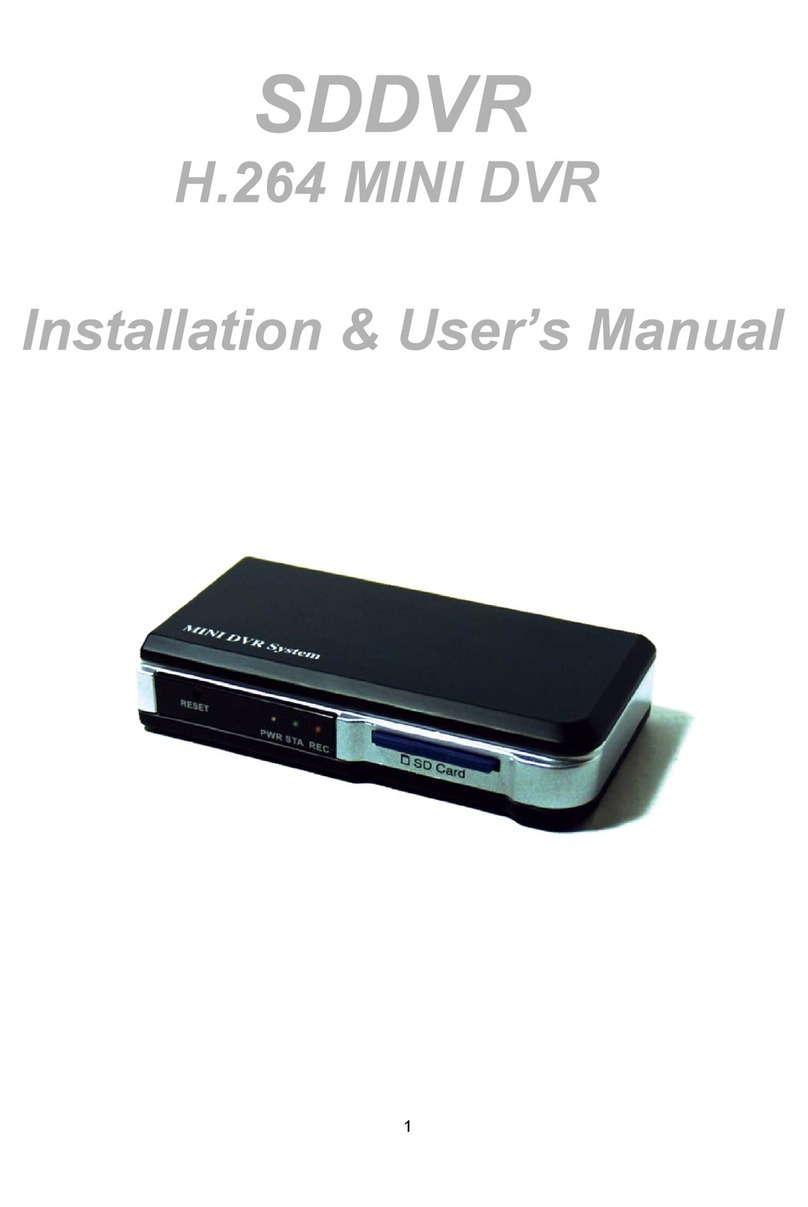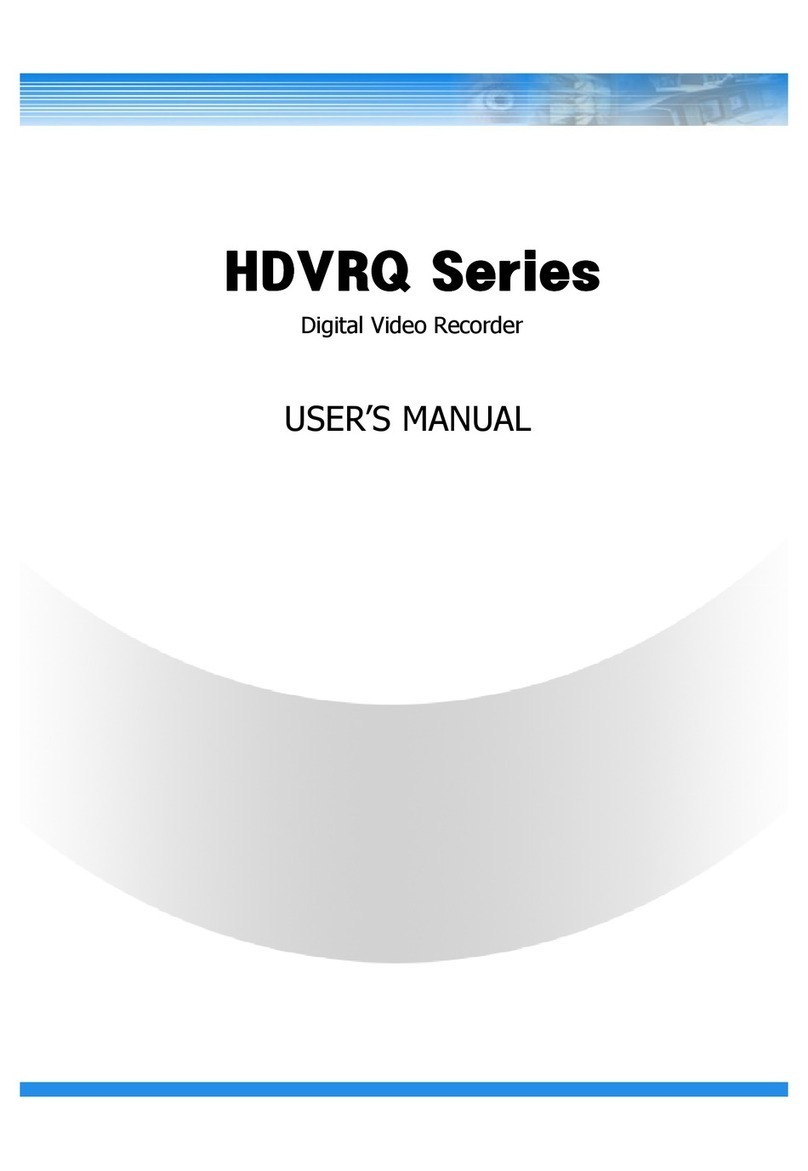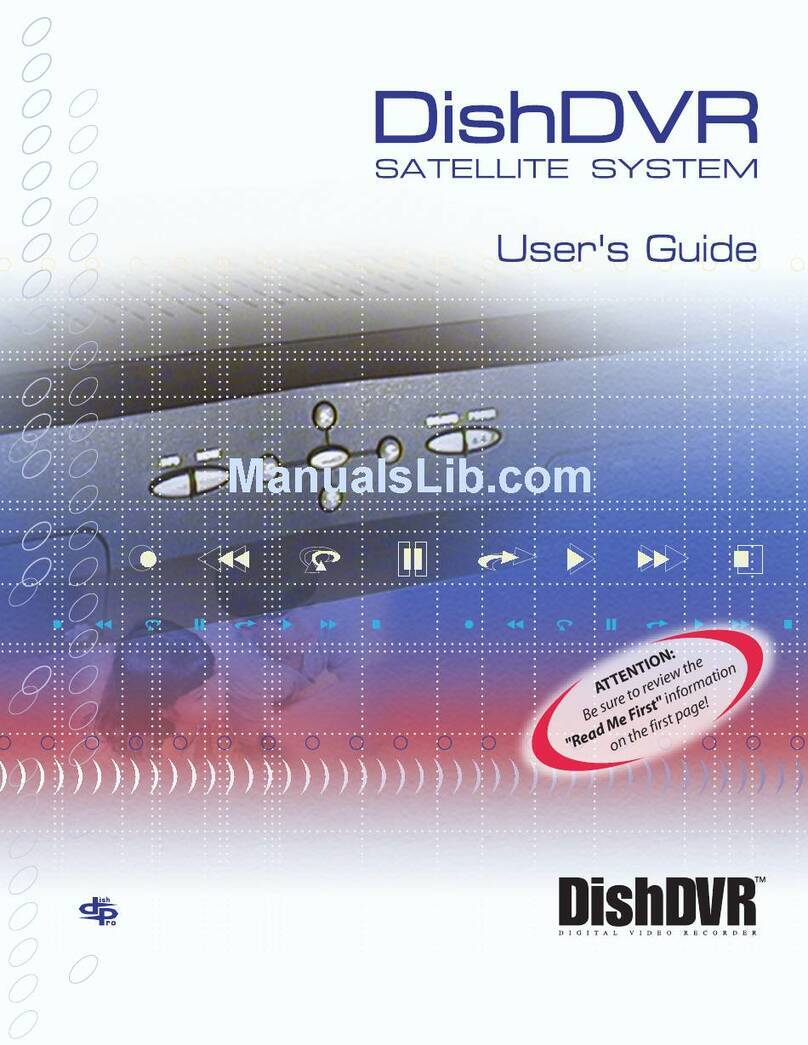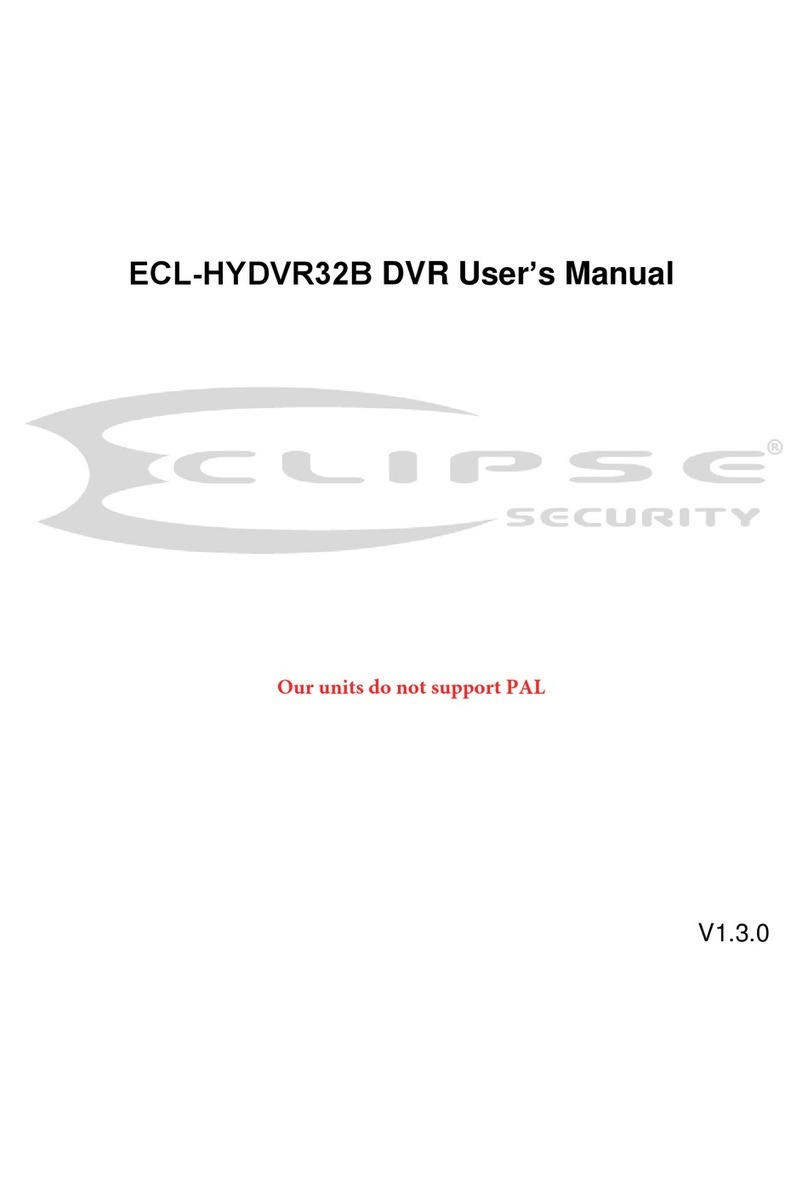Genie CCTV IS-100 Manual

Video Image Stabiliser
Instruction Guide
Model : IS -100
GENIE CCTV LTD.
CCTV House, City Park, Watchmead, Welwyn Garden City, Hertfordshire, AL7 ILT
Tel : +44 (0) 1707 330541 Fax : +44 (0) 1707 330543
www.geniecctv.com
Edition. GN-Feb 2010

1
Video Image Stabiliser
Introduction ■
The Video Stabiliser utilises advanced Digital Image Stabilising algorithms
to minimise the effects of camera shake. These algorithms have been
optimised to run in real-time on a dedicated digital media processor that
fits inside a box that can rest on the palm of your hand.
The video stabiliser has been designed to be totally plug-and-play, meaning
you can get started simply by plugging in and switching on.
This quick-start guide will help you get your video stabiliser up and running
quickly, as well as lead you through some of the advanced options provided
by this unit.
Connecting Up ■
Connect the video stabiliser as shown in the diagram:
DC12V
The video stabiliser is intended to be connected in-line between the video
source and the video display.
Your video stabiliser should now be operational and stabilising video.
There is no need to perform any other set up. (Note the Stabiliser takes
about 1 minute to start operating. This is caused by the internal Linux
operating system booting-up. During the start-up time the stabiliser remains
in loop-through mode).
In the event of a power failure to the video stabiliser unit, the video will
pass through the unit un-stabilised.

2
Video Image Stabiliser
3
Video Image Stabiliser
■Configuration
■Configuration Page
Names and Functions of Parts ■
Your stabiliser unit is shipped with the default options configured at the factory.
The default options are suitable for most applications, but some installations
may warrant slightly different configuration. The following section details how
to change the parameters from the default settings, and the effect they have.
●STABILISATION Mode
The stabilisation mode has two options:
ㆍOn : [Default] Stabilisation is enabled.
ㆍOff : Stabilisation is disabled (video pass through).
●VIDEO OUTPUT
The video output mode has two options:
ㆍFull Screen : [Default] The output signal is the full-screen stabilised
version of the input signal.
ㆍSplit Screen Demo : The output signal consists of 50% un-stabilised,
and 50% stabilised versions of the input signal, split vertically down
the middle of the output. This mode is primarily used for demonstrating
the effectiveness of the stabilisation unit on a single monitor and
would not normally be used in day-to-day operation.
●BORDER IN-FILL
In order to keep the output frames steady and aligned to a reference
frame, the output frames are shifted with respect to the input frames.
As the camera moves around, so the output frames are shifted to keep
the image features aligned to previous frames. This results in areas for
which there is no image data available:
The Border In-fill mode controls what happens to those areas that
do not contain any image data. There are four options available:
ㆍFast Fade : [Default] Newer frames are composited on top of older
frames. The old frames are faded away to black quickly (see diagram).
This mode is most suited to PTZ and fixed cameras.
ㆍSlow Fade : Newer frames are composited on top of older frames.
The old frames are faded away to black slowly (see diagram).
ㆍNo Fade : Newer frames are composited on top of older frames.
The old frames are not faded away (see diagram). Suitable for fixed
cameras where there is minimal movement by people and cars around
the edge of the scene.
VIDEO STABILISER
BASIC SETTINGS
ADVANCED SETTINGS
VIDEO SETTINGS
PRODUCT INFO
RESTORE DEFAULTS
EXIT
BASIC SETTINGS
STABILISATION
VIDEO OUTPUT
BORDER IN-FILL
BACK
ON
FULL SCREEN
FAST FADE
1. Press the SET button.
• The Setup menu is displayed on the monitor screen.
2. Select a menu item using the Up and Down buttons.
• Place the cursor over a desired item and press Set.
Settings can be made using the 3 buttons located on the front of the unit.
BASIC SETTINGS

4
Video Image Stabiliser
5
Video Image Stabiliser
■Configuration Configuration ■
ㆍFixed : A fixed size black border is present on all sides which blanks out
the moving edges of the image (see diagram). The size of the borders
is equal to the maximum frame shift. See Advanced Configuration.
ㆍNone : Old frames are not displayed. Regions of the output image for
which there is no available data are filled with black (see diagram).
Fast / Slow Fade
No Fade
Fixed
None
ADVANCED SETTINGS
ADVANCED SETTINGS
FREQUENCY RESPONSE
AUTO DISABLE
OSD
MAX HORZ SHIFT
MAX VERT SHIFT
BACK
NORMAL
OFF
128
128
●Frequency Response Mode
The Camera Installation Mode has three options :
ㆍNormal : [Default] The stabilisation algorithm parameters are
optimised to give the best stabilisation results for fixed/PTZ cameras.
ㆍLow Freq : The above two stabilisation modes are designed to
allow tracking of intentional camera panning by not stabilising low
frequency movements (< 1Hz). The Low Frequency mode has a
lower cut-off frequency to allow better low frequency stabilisation
at the expense of worse tracking of intentional movement (see
Attenuation vs Frequency graph on the last page). This mode will
automatically switch to the higher frequency mode, when excessive
movement in one direction is detected, in order to allow better tracking
of intentional movement. Once this movement has stopped it will
revert back to the low frequency mode.
●Auto Disable Mode
There are two options for Auto Disable - neither is selected by default :
ㆍPan / Tilt : This option disables the stabilisation when excessive
pan or tilt motion is detected. This makes it easier to control pan/tilt
cameras because the Stabiliser ceases to oppose operator pan/tilt
commands above the threshold. Once panning stops, there is a 3 sec
timeout period before stabilisation is reactivated.

6
Video Image Stabiliser
7
Video Image Stabiliser
■Configuration Configuration ■
VIDEO SETTINGS
PRODUCT INFO
RESTORE DEFAULTS
VIDEO SETTINGS
VIDEO STANDARD
COLOUR SETTINGS
DELAY SETTINGS
BACK
NTSC
● Video Standard Mode
Select between NTSC and PAL video standards.
● Colour Settings Mode
Change the Brightness, Contrast, Hue, Saturation and Sharpness
of the video.
● Delay Settings Mode
Change the vertical and horizontal capture delay of the video. These
settings affect the vertical and horizontal position of the displayed image,
allowing the black borders to be equalised on either side and top and
bottom of the image (this adjustment may be necessary because
some analogue video signals do not conform exactly to the blanking
timing of the video standard and consequently a black stripe may be
visible on one side of the image).
NOTE : set Border in-fill to 'none' when adjusting the Delay Settings
so the effects of the horizontal and vertical delays can be clearly seen.
●OSD Mode
When this option is enabled, a message will appear on the screen whenever
stabilisation is disabled. It is not intended that On-Screen Annotation is
permanently enabled. Generally, it should be used to help set up the
Stabiliser in the following configuration situations:
→To see the effect of the Auto Disable pan/tilt and Auto Disable
Low Detail functions.
→To see if the stabilisation is being disabled because the camera
motion is too fast.
●MAX HORZ SHIFT / MAX VERT SHIFT
This is the maximum amount, in image pixels, that the algorithm shifts
the frame horizontally and vertically in either direction from the normall
position. Both horizontal and vertical shifts are settable in the range
[24 . 256], the default is 128.
Usually the only reason to select low Frame Shift values is when the
Border In-Fill is in Fixed mode because, as the borders are increased
in size, the viewable image area gets smaller by the same amount.
Warning : Setting these values too low will prevent the algorithm from
stabilising properly. The lower the setting the less stabilisation range
is possible.
ㆍLow Detail : When this option is enabled, the algorithm is disabled
when a scene with insufficient detail for reliable stabilisation is
detected. This prevents the image position 'hunting' when there
is very little scene detail or features. For example, when the camera
is pointed at a completely blank wall the stabilised image will jump
around slightly because it is locking on to the random video noise.
Similar hunting problems can occur in other situations where a
large part of the scene lacks suitable detail for Stabiliser lock:
→Other low contrast situations, such as at night scenes.
→Scenes with an absence of detail in one direction, such as
venetian blinds.
→Scenes with a repeated pattern, such as a brick wall.
Note : enabling the Low Detail mode can result in the stabilisation
being disabled prematurely on low contrast or noisy video, which
is why this mode is not enabled by default.
Restoring the factory default settings is done by first removing the power
and then restoring power while holding down the reset button on the front
of the unit. The reset must be held down for at least 10 seconds after
power has been restored.
This program represents the version.

8
Video Image Stabiliser
Problem
The video output is not
stabilised for about
1 minute after connecting
the power supply.
The video is not
synchronising
• This is quite normal - the unit remains in loop-through
mode while the internal Linux Operating System
boots-up. The loop-through mode ensures that no
video loss is incurred during this time.
• Make sure the correct video standard is selected
(NTSC or PAL) on the Video Settings menu
selection.
Sometimes the image
jumps about and does
not 'lock on properly'
• The stabiliser cannot find any features in the image
to lock on to, or the features repeat (brick wall) or
lack detail in a particular direction (venetian blinds).
Stabilisation can be suppressed in these cases by
selecting the Auto Disable - Low Detail option on the
Advanced Configuration page.
The stabilisation is not
very good with slow
camera sway
Sometimes incorrect
data can be seen in the
border area
• The default stabilisation algorithm does not suppress
slow movement to allow tracking of intentional
PTZ (Pan/Tilt/Zoom) movements (see frequency
response graph in the specification).
Selecting 'Slow Stabilisation' mode in the Camera
Installation settings on the Advanced Configuration
page will improve low frequency stabilisation but
will make PTZ tracking performance worse.
• When border infill is enabled, blank areas of the
image left by the stabiliser shifting the image are
filled in with old image data. Sometimes this does
not match well with the live part of the image.
This is especially apparent when the camera is
panning and old data is left for a long time.
Disable border infill if this is causing distraction
by selecting 'None' or 'Fixed' from the Border Infill
setting on the Basic Configuration page.
Solution Problem
The image is not being
stabilised properly
• Make sure the Maximum Frame Shift settings are
not set too small.
For example, if the camera shake is causing the
image to move up and down by 50 pixels but the
Maximum Vertical Frame Shift is set to 32 pixels,
the algorithm will not be able to stabilise the image
properly.
The picture jumps around
during fast panning
• Try enabling Auto Disable - Pan/Tilt on the Advanced
Configuration page.
This will suppress stabilisation when fast Pan/Tilt
motion is detected.
The unit is exhibiting
strange behavior
• Try restoring the factory defaults.
Solution
9
Video Image Stabiliser
■Troubleshooting

10
Video Image Stabiliser
■Specification MEMO ■
ITEM NTSC PAL
Stabilisation Tracking Rate
Stabilisation Range
Stabilisation Frequency
Video Delay
Stabilisation
Automatic Algorithm
Border
Lock-On Time
Video Input & Output
Video Standards
Video Loop-Through
D1 Resolution Digitisation
Plug and Play
Start-Up Time
Configuration
Network
Environmental
Power Consumption
Weight
Size
Approx ±3000 pixels/sec.
Variable up to ±256 pixels
0.1-30Hz (see graph)
< 80 ms.
X-Y movement at sub-pixel accuracy.
Locks on to background features.
Ignores moving objects and burnt-in text.
Image in-fill. Removes distracting image
border movement by using in-filling data from
previous frames.
< 80ms from change of image.
Composite, 1V, 75Ω, BNC connector.
PAL/NTSC selectable via the web-browser interface
Automatic loop-through when power is off and during start-up
720 x 576 720 x 480
Works straight out of the box. Simply connect it in-line
between camera & monitor
About 1 minute - Stabiliser remains in loop-through
mode while the Linux Operating System starts
Web browser interface for configuration of advanced modes
Ethernet 10/100 Mbps
0-60˚C, <85% RH
2.5W (~210mA at 12V DC).
145g
L = 130.0mm, W = 124.5mm, H = 34.0mm

■MEMO
Table of contents
Other Genie CCTV DVR manuals