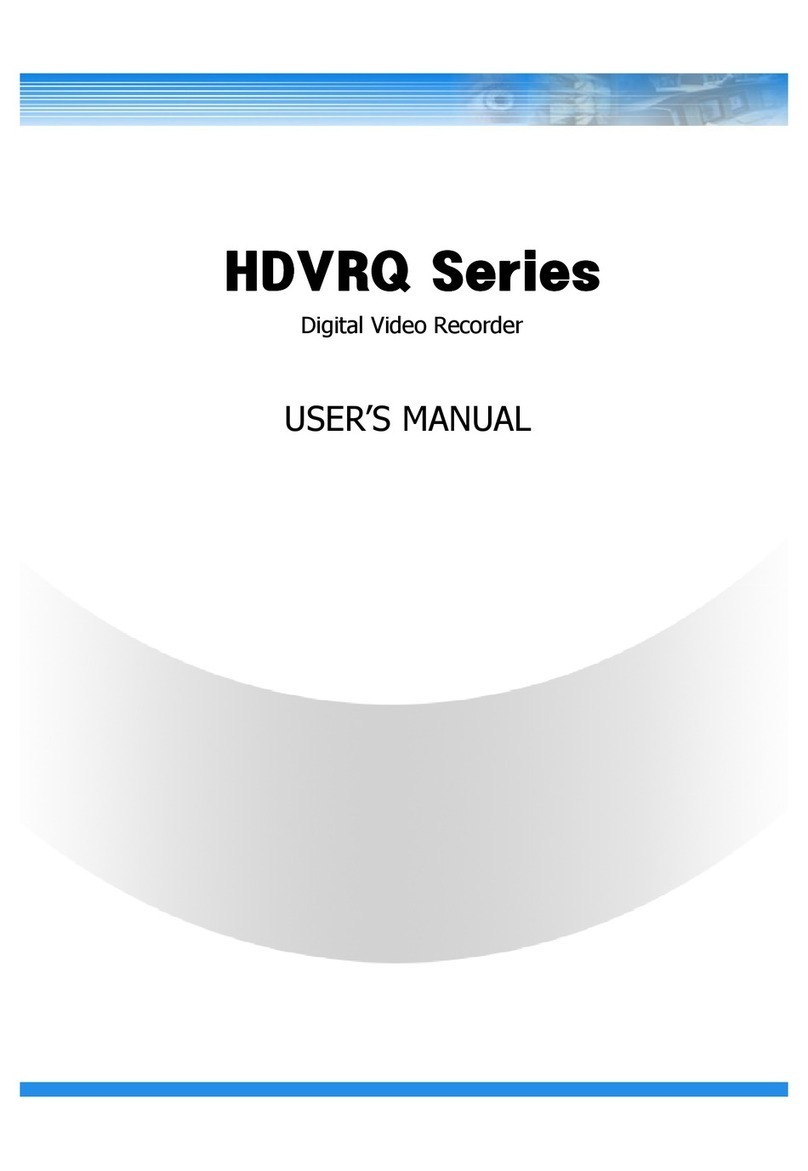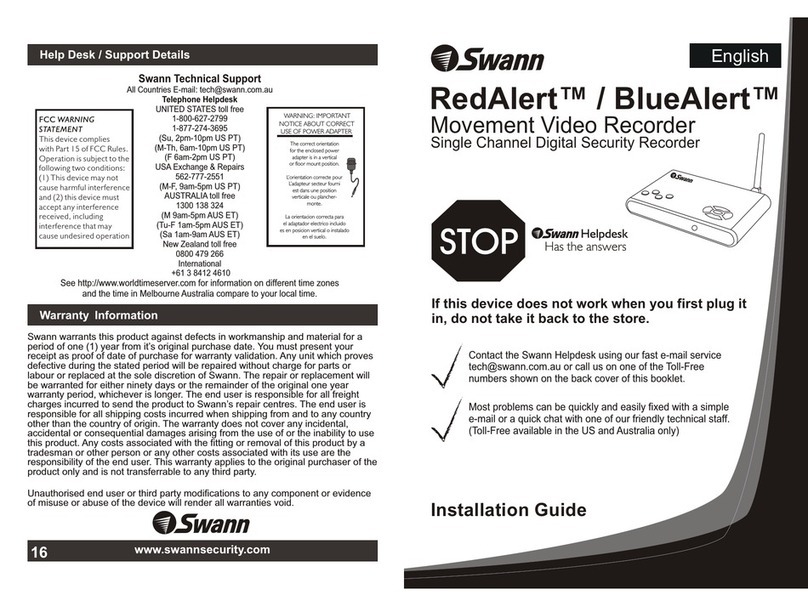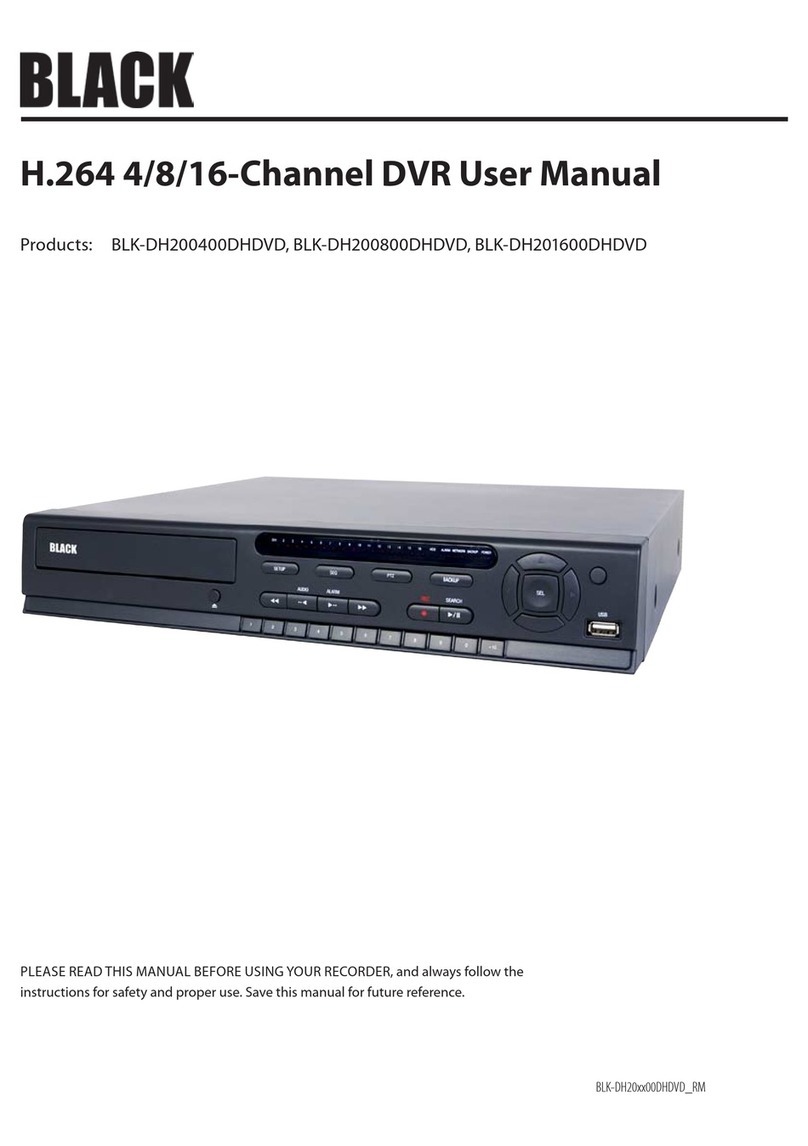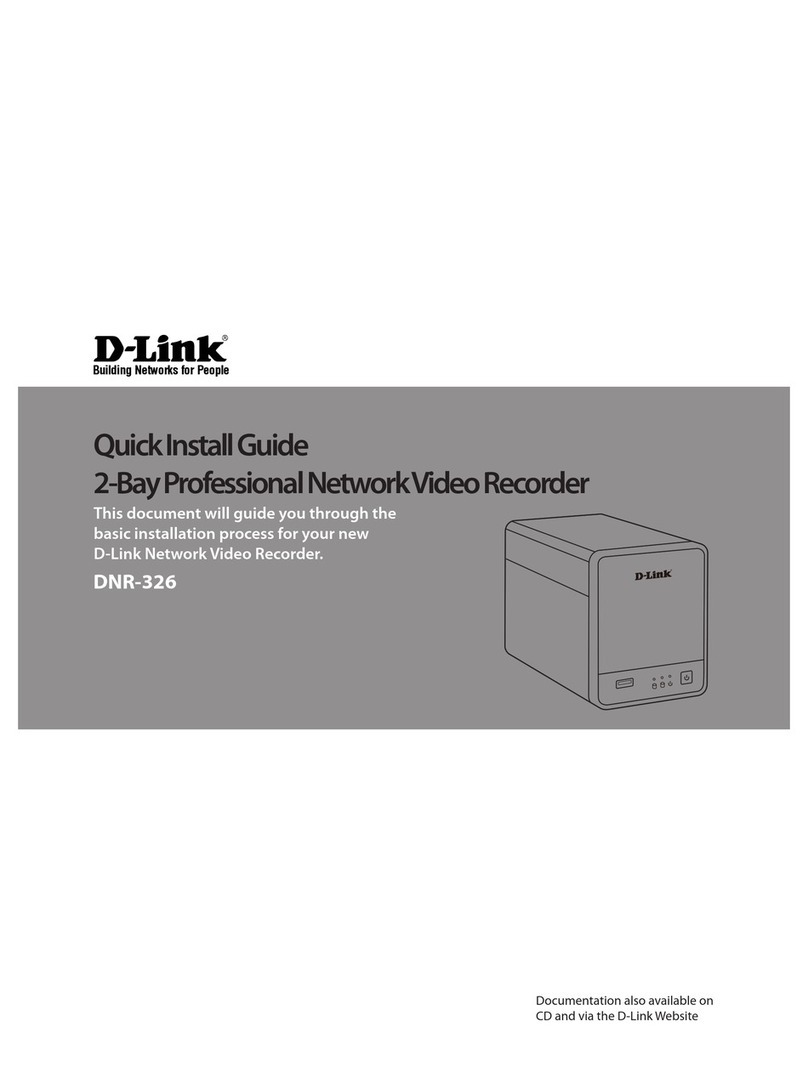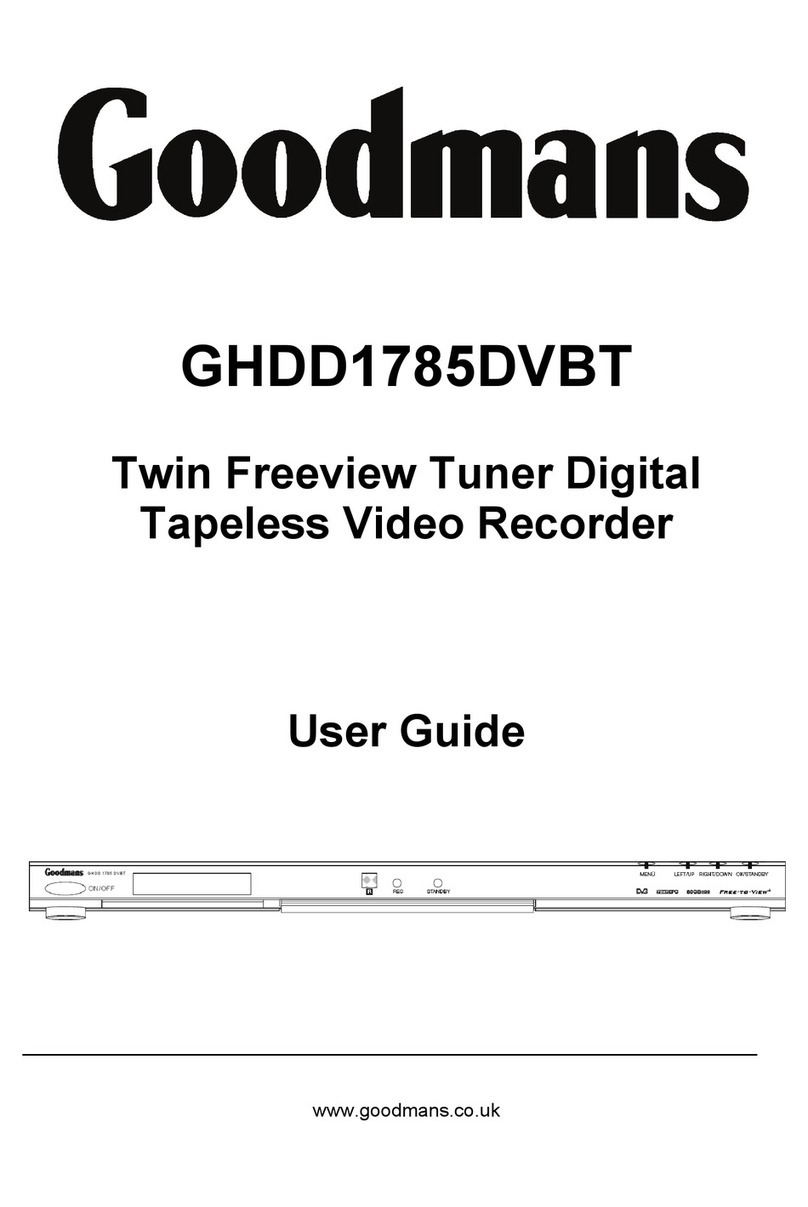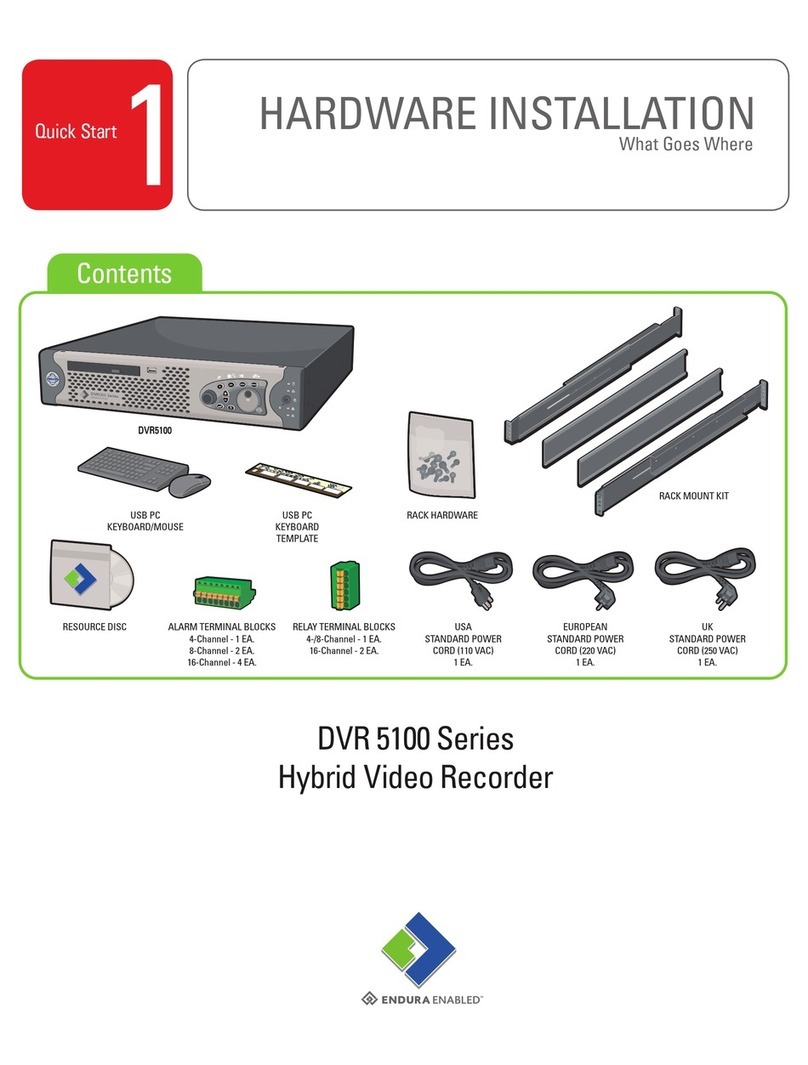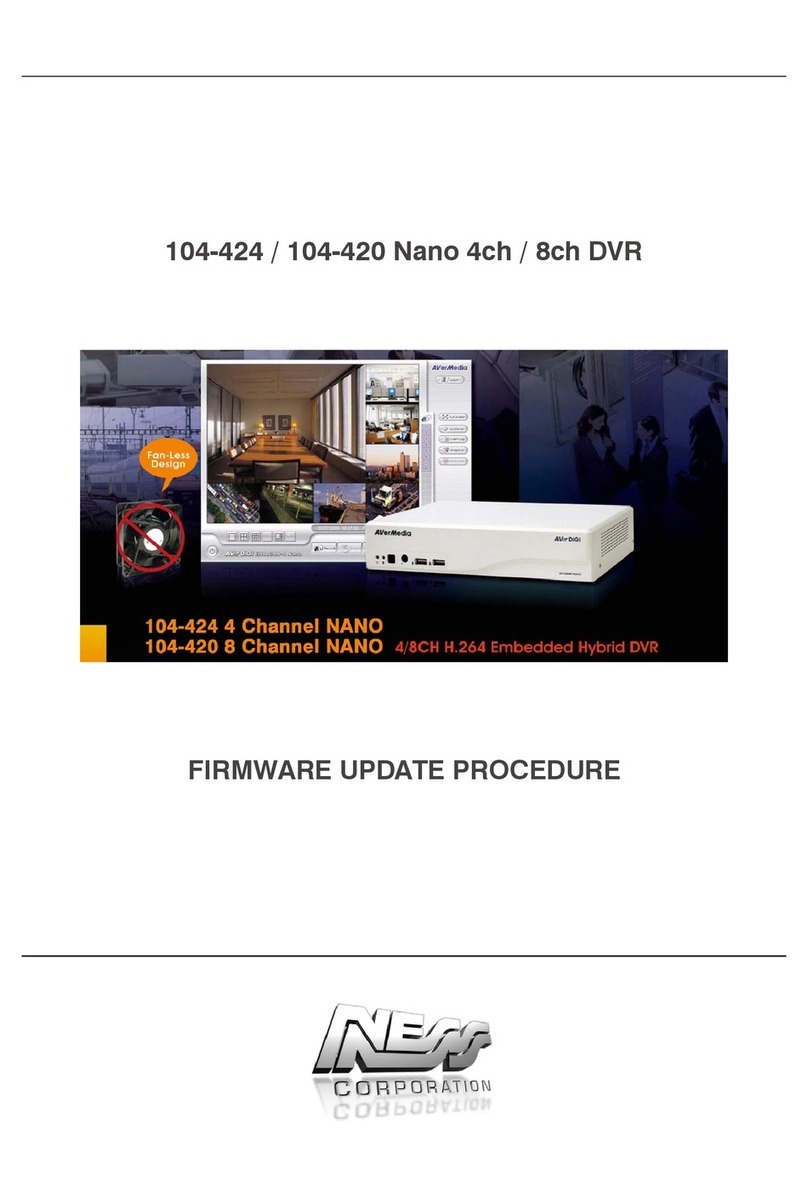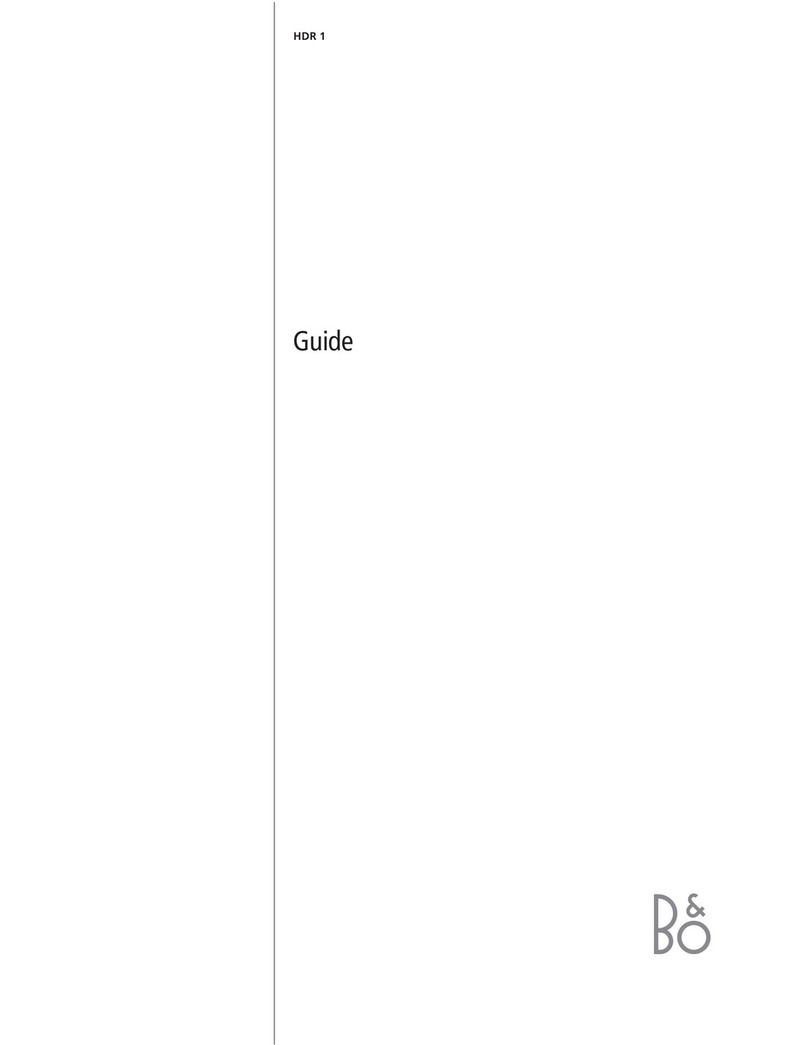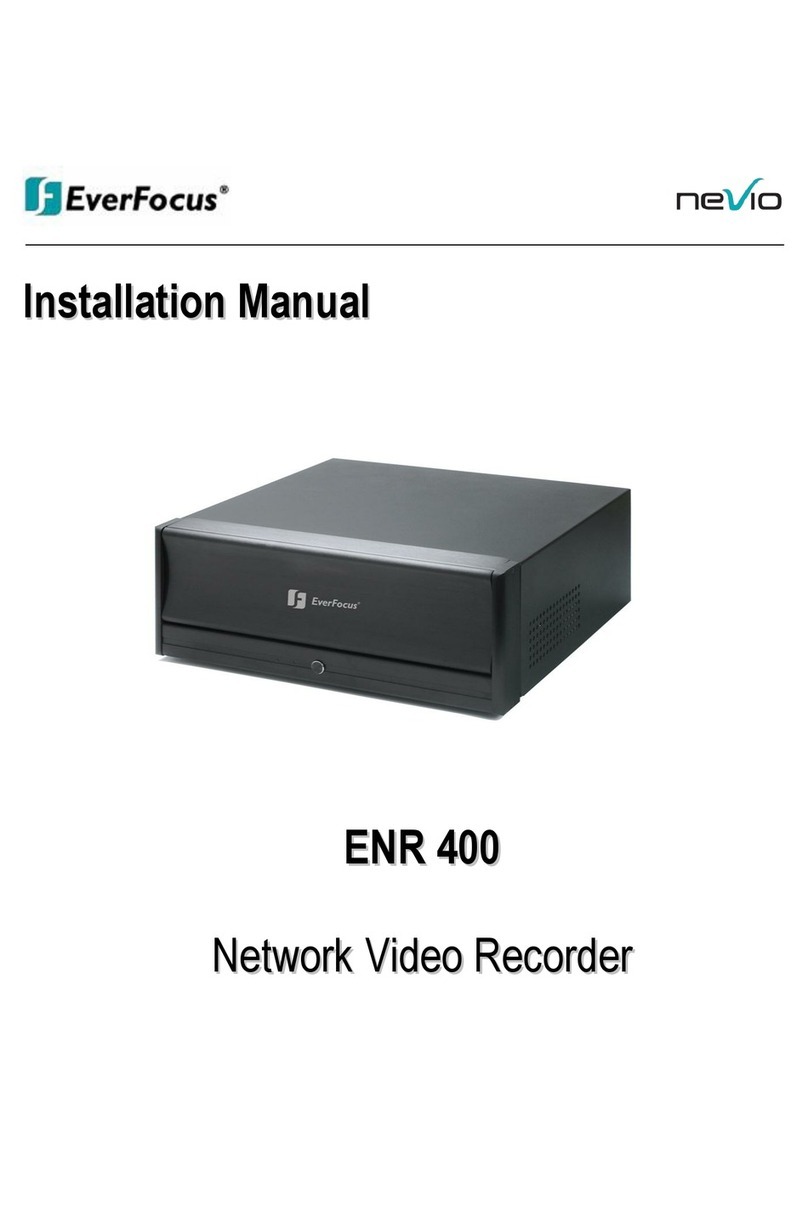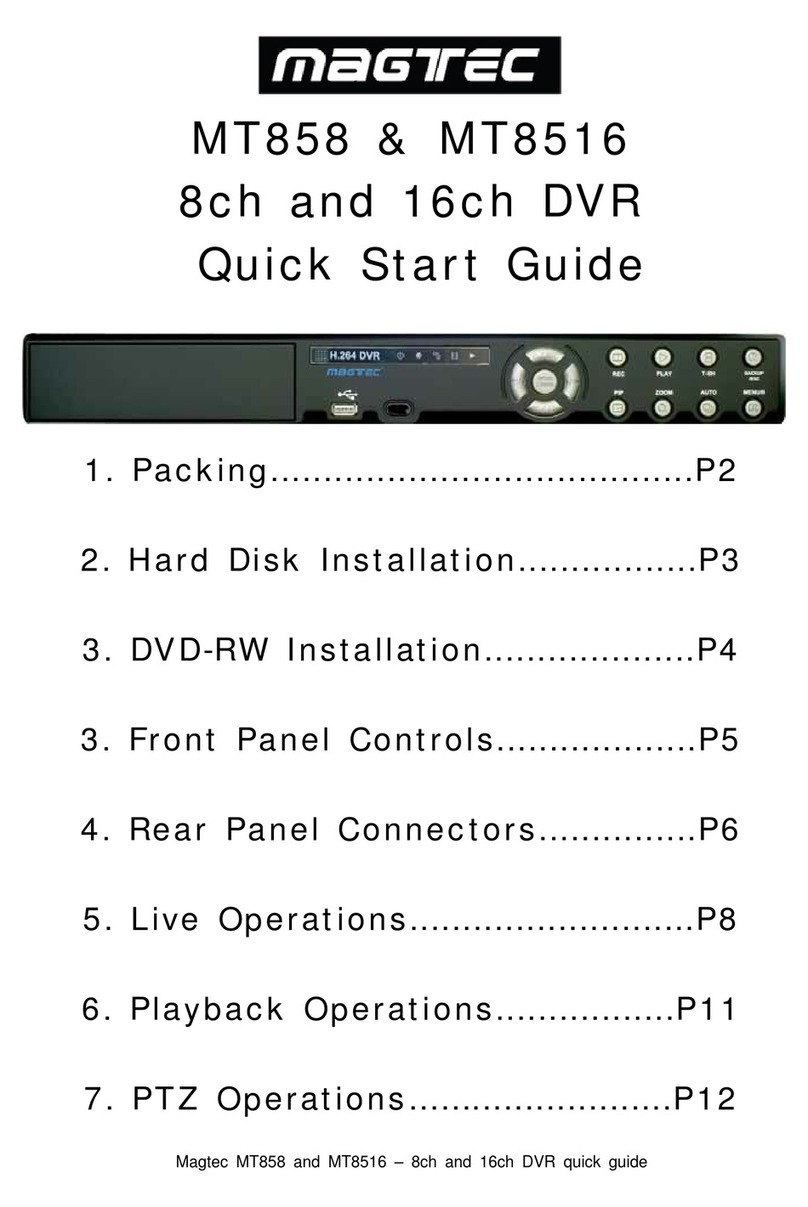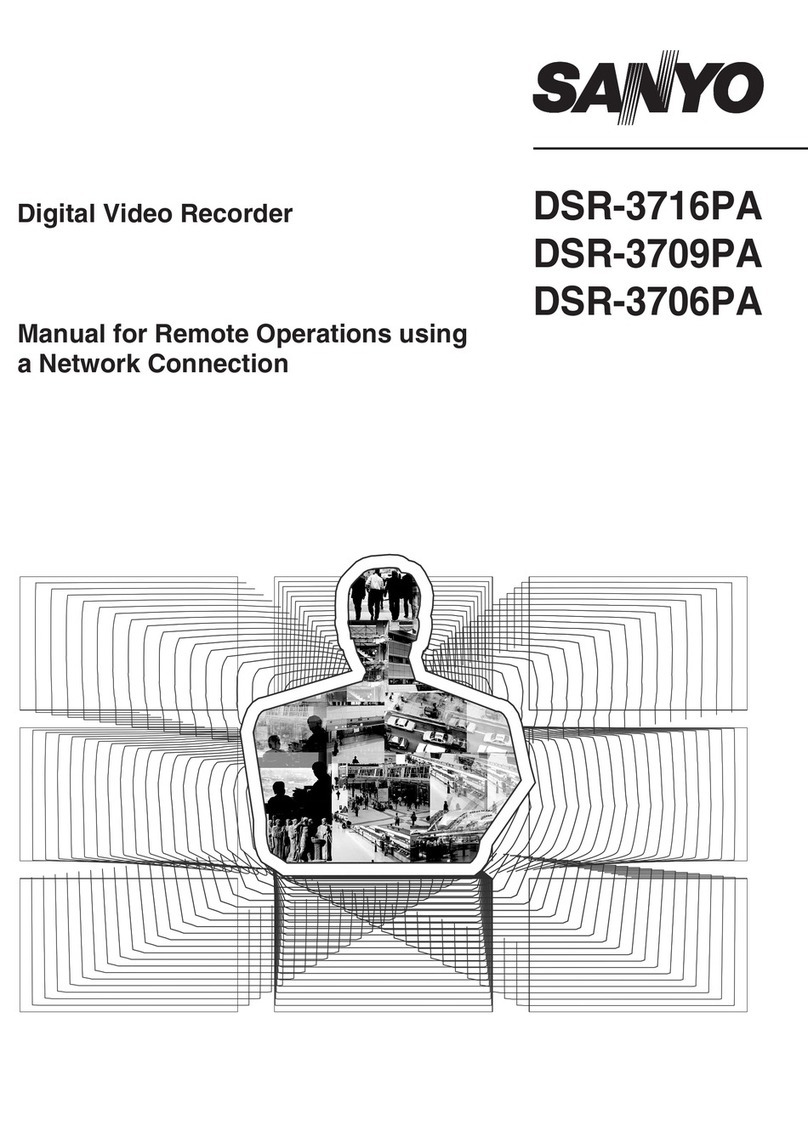Genie CCTV SDDVR Instruction Manual

1
SDDVR
H.264 MINI DVR
Installation & User’s Manual
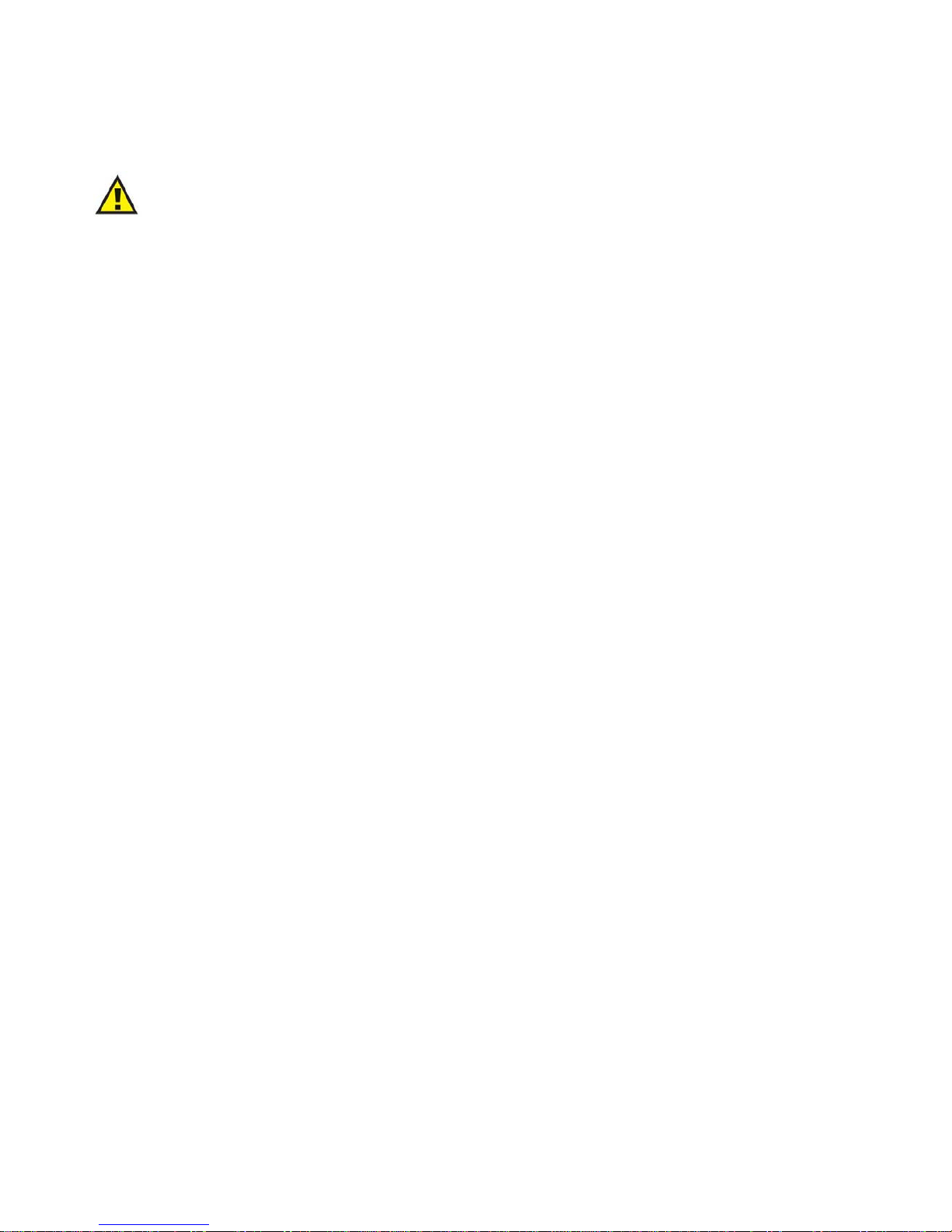
2
GENERAL SAFETY AND PRECAUTIONS
The SDDVR is manufactured to meet international safety standards. Read the following safety
precautions to avoid injury and prevent damage to the SDDVR or any products connected to it.
1. Use a correct power source. Do not connect this product to a power source that supplies more
than the specified voltage (DC12V), as this will cause damage to the unit.
2. Never insert anything metallic into the SDDVR as this can cause electric shock.
3. Do not operate in wet & dusty conditions. Keep product surfaces clean and dry. Avoid placing
the SDDVR in areas like a damp basement or a dusty hallway.
4. Do not expose this product to rain or use near water. If the product gets wet, unplug it and
contact an authorized dealer immediately.
5. To clean the outside case of the SDDVR, use a lightly dampened cloth (no solvents).
6. Do not operate if you suspected to unit is faulty. If there are any unusual sounds or smells coming
from the SDDVR, immediately unplug it and contact an authorized dealer or service centre.
7. Do not attempt to remove the top cover.
8. Warning: Removing the SDDVR ’s cover can cause an electrical shock.
9. Handle SDDVR carefully to avoid damaging the product. Dropping your SDDVR on any hard
surface may cause the unit to malfunction. If the SDDVR does not work properly due to physical
damage, contact an authorized dealer for repair or exchange.
10. The unit has a lithium battery preinstalled.
The standard lithium cell 3V battery located on the motherboard should be replaced if the time clock
does not hold its time after the power is turned off.
Warning:
Unplug the SDDVR before replacing battery or you may be subjected to severe electrical shock.
Properly dispose of old batteries.
Caution:
Risk of explosion if battery is replaced by an incorrect type. Do not discard lithium batteries into the
trash can or into fire. Dispose in accordance with local waste regulations.
Information to user
The user’s manual or instruction manual for an intentional or unintentional radiator shall caution the user
that changes or modifications not expressly approved by the party responsible for compliance could void
the user’s authority to operate the equipment.

3
TABLE OF CONTENTS
Chapter 1: Packing Contents
CONTENTS IN THE PACKAGE 5
Chapter 2: Getting To Know Your SDDVR
SDDVR 6
Chapter 3: Remote control
REMOTE CONTROL PANEL 8
Chapter 4: Getting Started
OVERVIEW OF SET UP PROCEDURES 10
Chapter 5: Hardware Installation
SD MEMORY INSTALLATION 11
CONNECTING SDDVR TO YOUR TV SET OR MONITOR 11
ALARM INSTALLATION 13
Chapter 6: OSD MODE
1. ACCESS TO OSD MENU 14
2. MAIN MENU 14
3. SYSTEM SETUP
3.1 TIME SET > DAY LIGHT SAVING
3.2 LANGUAGE SETUP
3.3 VIDEO OUTPUT
3.4 BRIGHTNESS:
15
4. VIDEO SETUP
4.1 RESOLUTION
4.2 VIDEO QUALITY
4.3 FRAME RATE
4.4 PRE RECORDING TIME
4.5 POST RECORDING TIME
4.6 AUDIO RECORDING
4.7 DISK OVERWRITE
16

4
5. EVENT SETUP
5.1 ALARM SETUP
5.1.1 ALARM INPUT
5.1.2 INPUT TYPE
5.1.3 ALARM OUTPUT
5.1.4 OUTPUT TYPE
5.2 MOTION DETECTION
5.2.1 SENSITIVIITY
5.3 SCHEDULE SETUP
5.3.1 TIME
5.3.2 TIME AND EVENT
18
6. SUB MENU
6.1 PASSWORD CHANGE
6.2 FILE INDEX RENEW
19
Chapter 7: SCREEN MODE
1. LIVE SCREEN MODE
1.1 SCREEN MESSAGE
1.2 SCREEN ICON
20
2. SEARCH MODE
2.1 SEARCH LIST
2.2 SEARCH FACTPR
2.2.1 SEARCH FACTOR – TIME
2.2.2 SEARCH FACTOR – EVENT
2.2.3 SEARCH FACTOR – BOTH
2.3 PLAYBACK SCREEN VIEW
22
Appendix:
TECHNICAL SPECIFICATIONS 24
RECORDING TIME TABLE
26
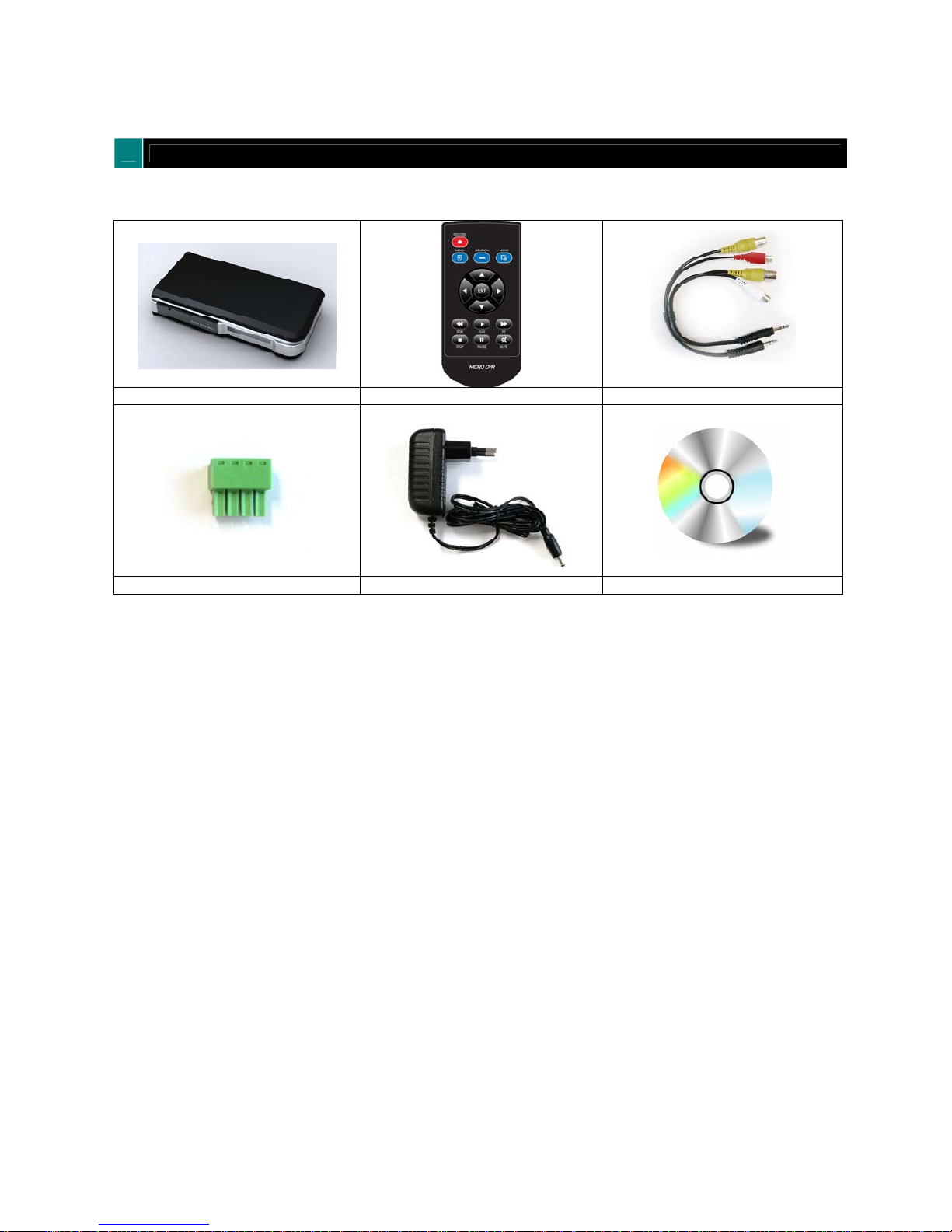
5
Chapter 1: Packing Contents
▶ Contents in the package
SDDVR Main Unit Remote Controller AV-IN / AV-OUT Connector
Terminal Block 12V Power Supply Installation CD
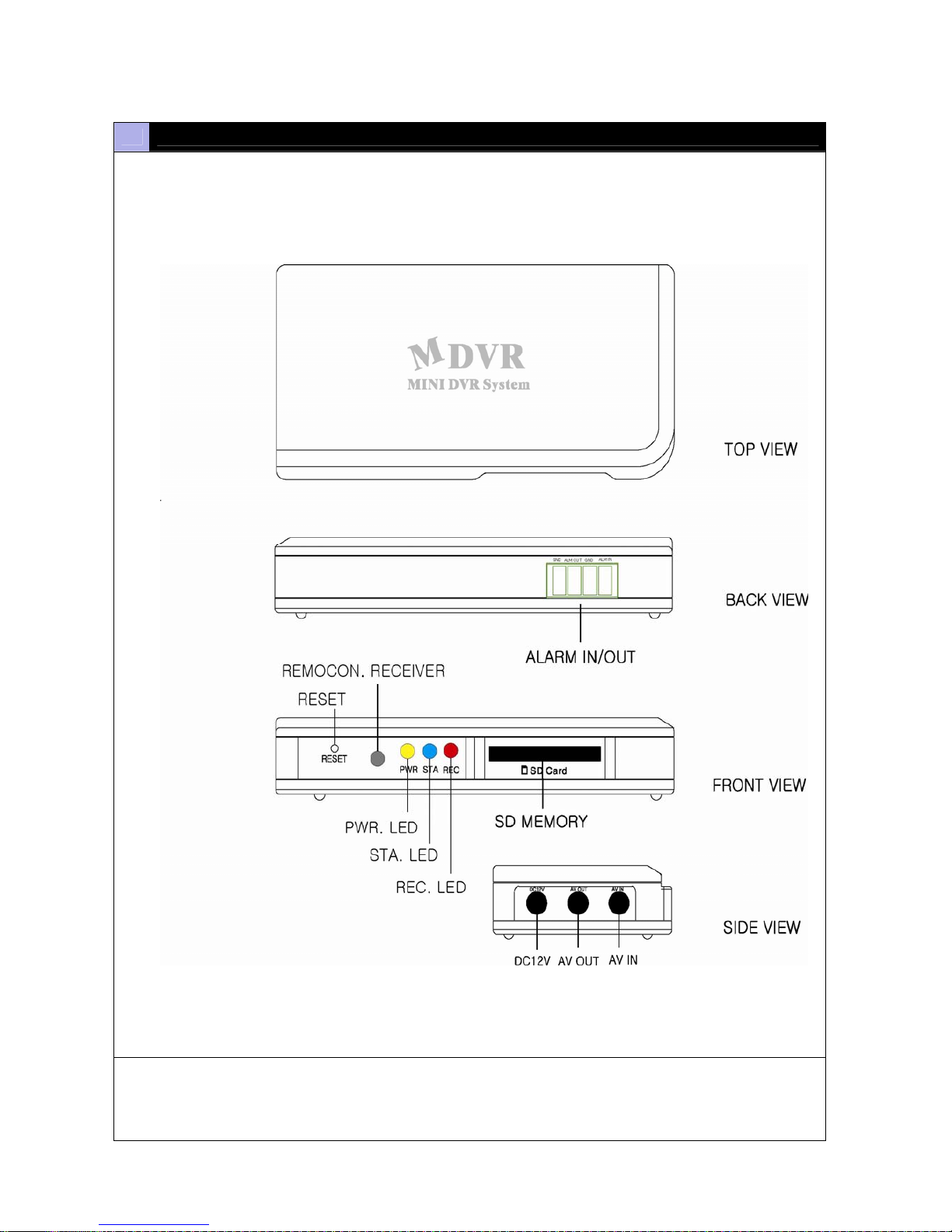
6
Chapter 2: Getting To Know Your SDDVR
▶ SDDVR
This chapter briefly describes the functions of each button on SDDVR. The buttons are used to operate the
basic functions of SDDVR, such as recording, playback, fast-forward, reverse play and etc. For more
details on the set-up and operation of SDDVR, refer to Chapter 6, SDDVR MENU.
①
②
③
⑤
⑥
⑦
⑧
⑨
⑩
④
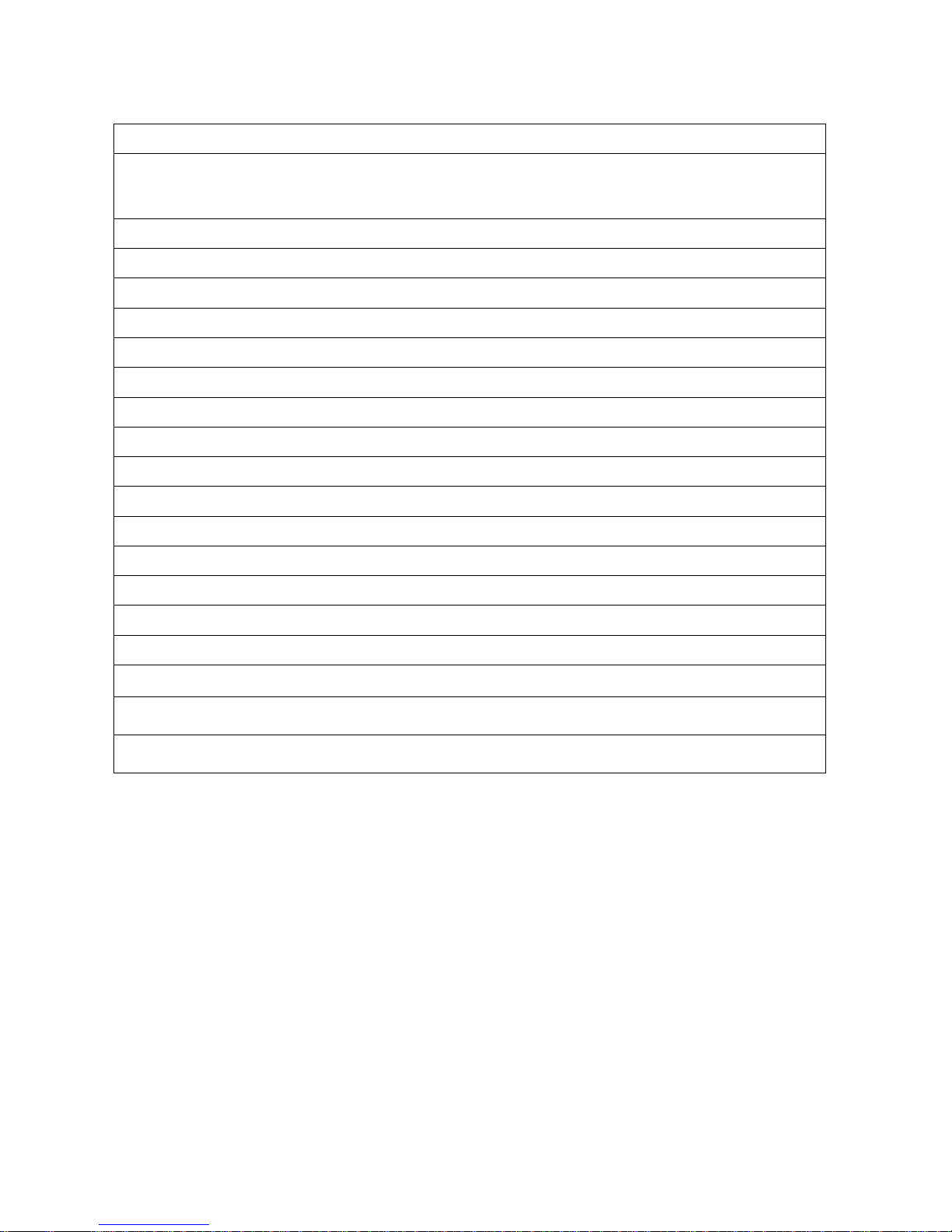
7
1 Sensor-in / Alarm-out
The sensor terminal block is used to connect a sensor such as PIR to the SDDVR. If you add motion
sensor devices to your SDDVR, the video recording can be triggered by event.
The alarm output terminal is used to install a single alarm device.
2 SD Memory Slot
Insert SD Card into the slot for storing data.
3 Recording LED
This light indicates while SDDVR is on recording mode.
4 Status LED
This light blinks when events occur or there is any error..
5 Power LED
This light indicates the SDDVR is powered up.
6 Remote control Receiver
When controlling SDDVR by remote control, be sure to point at the receiver.
7 Reset
Press the reset button if you want to return setting values to the default.
8 AV-IN
Connect AV-IN connector
9 AV-OUT
Connect AV-OUT connector
10
Power
Connect 12V power supply in the package.
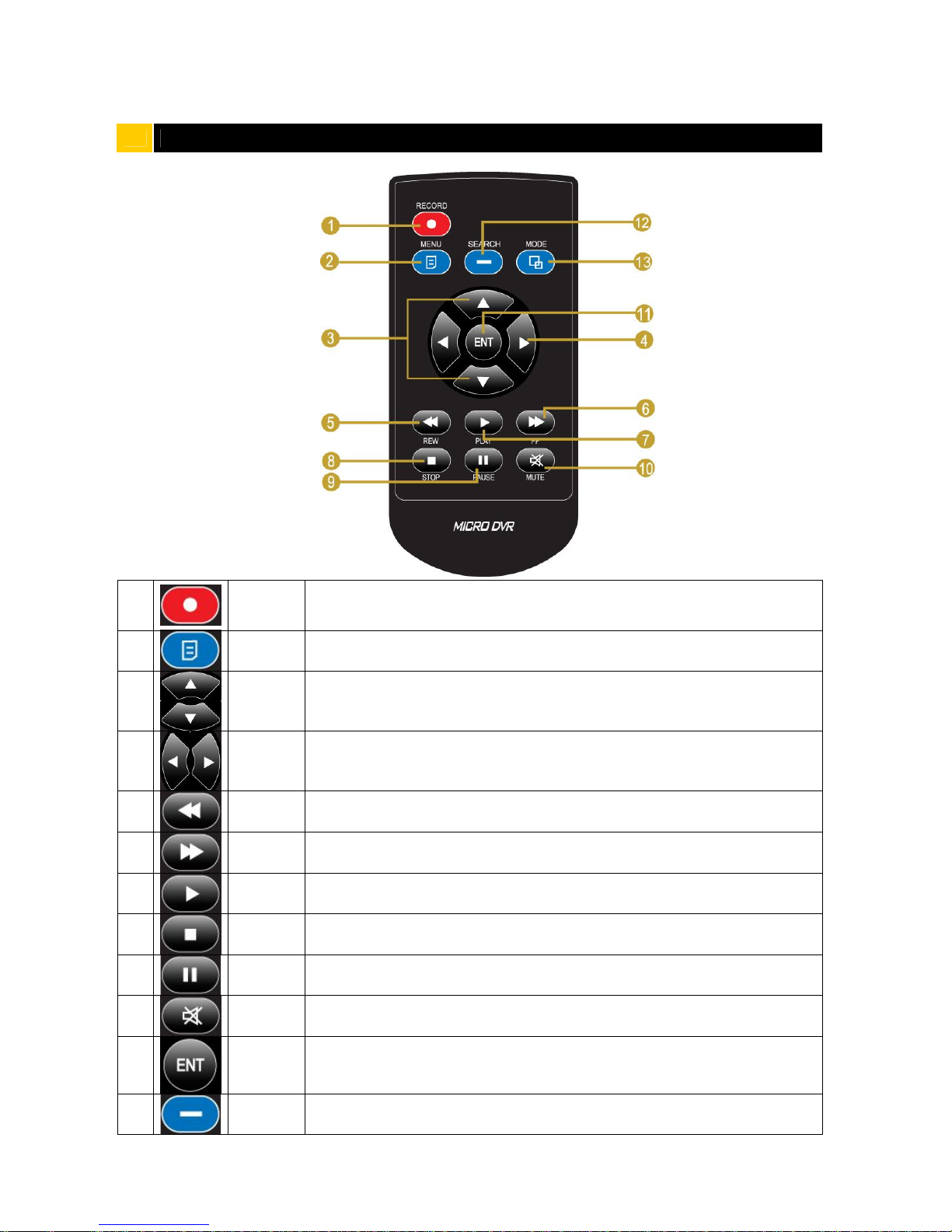
8
Chapter 3: Remote control
1
REC
Start SDDVR recording or stops recording.
Turn the SD power off when pressing the REC button for 3 seconds.
(Recording can resume after 20 seconds)
2
MENU Enter OSD menu.
On OSD menu, go to the upper menu.
3
UP/
DOWN
On OSD menu, chooses menu fields and change values.
On search mode, play the previous or next recorded file.
4
LEFT/
RIGHT
REW: Fast Rewind (X2-X4-X8-X16)
FF: Fast Forward (X2-X4-X8-X16)
5
REW REW: Fast Rewind (X2-X4-X8-X16)
6
FF FF: Fast Forward (X2-X4-X8-X16)
7
PLAY Playback at X1
8
STOP Stop recording or playback. On playback mode, go back to the first frame.
9
PAUSE Pause playback or resume playback.
10
MUTE Remove audio.
11
ENT On playback mode, playback at X1.
On OSD menu, enter values.
12
SEARCH
Enter Search menu.
On search menu, move to upper search menu.

9
13
MODE Switch between playback mode and live view mode.
Remote Controller Functions of LIVE MODE and PLAY Remote PLABACK MODE
LIVE PLAY BACK
Function
Stand-by Recording
Stand-
by
Play
Menu
Remark
RECORD O O X X X
MENU O X O O O
SEARCH O X O O X
MODE O X O O O
UP X X O O O
DOWN X X O O O
REW X X X O O
FF X X X O O
ENTENT X X O O O
REW X X X O O
FF X X X O O
PLAY X X O O O
STOP X X X O X
PAUSE X X X O X
MUTE X X X O X
O: Available
X: N/A

10
Chapter 4: Getting Started
OVERVIEW ON SET-UP PROCEDURES
Below is an overview of the SDDVR installation procedures, (A detailed explanation is found in
Chapter 5 - Hardware Installation.)
(1) Insert a SD MEMORY.
(2) Connect SDDVR to a TV set or monitor.
(3) Connect camera to SDDVR
(4) Connect optional accessories (sensors or alarm).
(6) Connect the power.
(7) Turn the power on.
(8) Start TV Monitoring and recording.
General Operating Advice:
● Make sure that a SD Memory is inserted and one camera is properly connected.
(See Chapter 5 -Hardware Installation)
● The SD Memory Format setting must be set (Refer to Chapter 5 – SD Memory Installation for more
information.) Otherwise, SDDVR may not recognize the SD Memory.
● The firmware used in SDDVR is compatible with your computer’s operating system (i.e. Windows).
Therefore, you can take the SD memory card from this SDDVR and install it in your computer to view recorded
video. (Refer to the PC Viewer manual.)
● SDDVR offers you the flexibility to choose a recording frame rate (maximum rate: 30 frames per second). A
faster frame rate provides more natural video images in recorded video files. However, it requires more SD
Memory storage. You may reduce the frame rate (minimum rate: 1 frame per second) to fit longer recording
sessions in consideration of your SD card capacity.
● If a camera is normally connected to SDDVR, it enters the default operational state: VIEW mode. In this
mode, SDDVR does not record nor play the recorded stream. It just shows the current images from camera
connected to SDDVR.
● The default values of SDDVR for recording are set up at 30 frames per second with normal video quality.
If you use 1GB SD Memory, SDDVR can record approximately for 2 hours in a row.
● There is an exception to entering the VIEW mode at start up. If the power is abnormally turned off while
SDDVR is performing emergency recording (i.e. a power failure), it will enter recording mode automatically
when you reboot SDDVR.
Refer to Chapter 5 - Hardware Installation for more information on installation procedures.

11
Chapter 5: Hardware Installation
SD MEMORY INSTALLATION
① Format SD Memory
Insert SD memory into SD card slot on your PC and format it
in FAT32.
※ In case there is no card slot on your PC, use additional
memory reader device.
② Insert SD Memory into SD slot
on MDVR-200
After formatting, take SD Memory from your PC and insert it
into SD slot on SDDVR.
③ Backup recorded files in SD Memory
When SD Memory storage is full, the recorded files can be
backed up in your PC. Insert SD card in your PC and move
the files of SD card into the HDD of our PC. You can also
check each recorded file through AKR Player.
CONNECTING SDDVR TO YOUR TV SET OR MONITOR
① Video Input/Output Connection (For TV / monitor screen display)
To display images from the SDDVR, connect the video output signal to your monitor or Television. Any
Television with a VIDEO INPUT terminal is suitable for displaying the images. The diagram above shows
the video signal connections.
Connect the camera to VIDEO-IN terminal of AV-IN connector; connect the monitor to VIDEO OUT
terminal of AV-OUT connector.
Note: The RCA cable required for this connection is not supplied with the SDDVR.
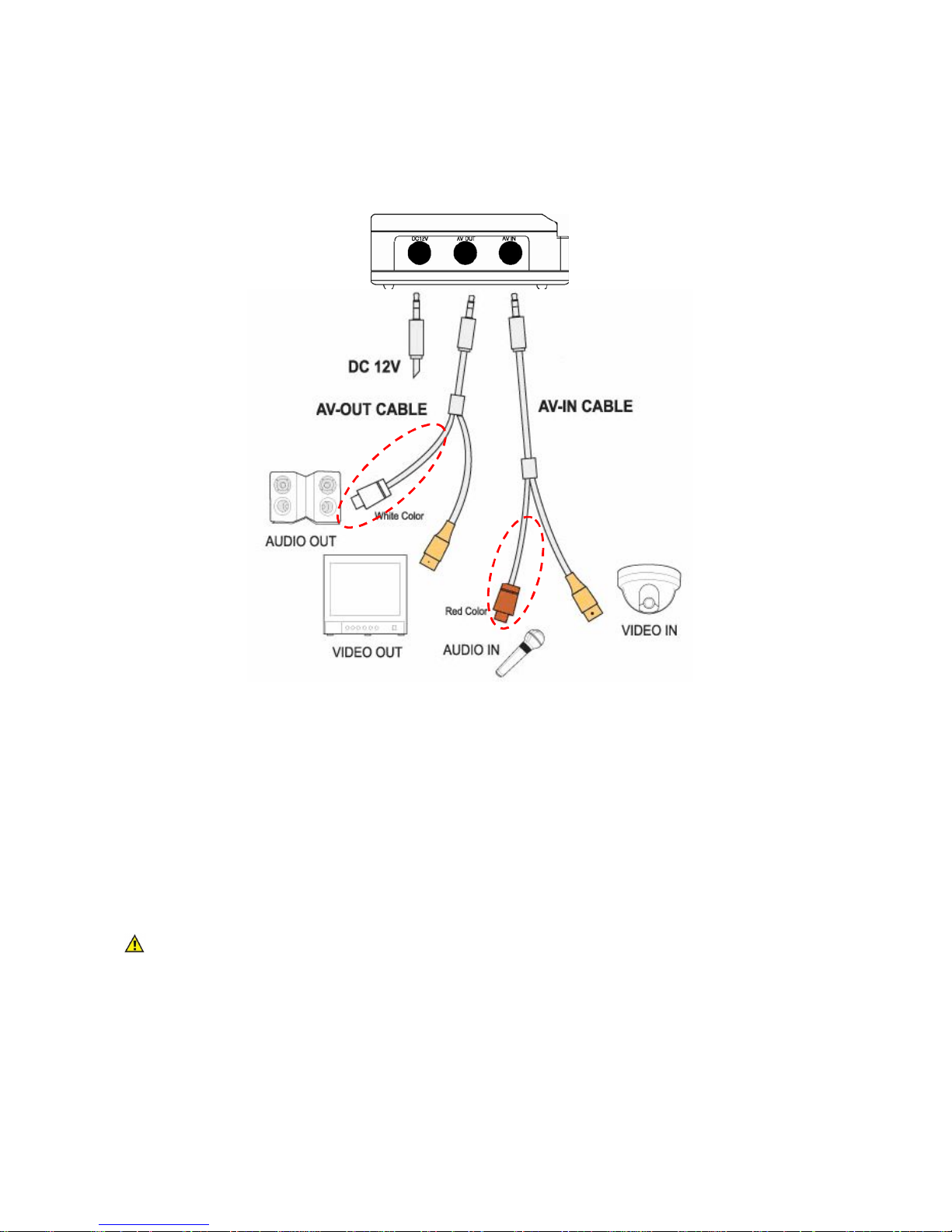
12
② Audio Input/Output Connection (For TV / monitor speaker)
Connect the microphone to AUDIO-IN terminal of AV-IN connector; connect the speaker to AUDIO OUT
terminal of AV-OUT connector.
Note: The RCA cable required for this connection is not supplied with the SDDVR.
※ SanDisk SD cards have been tested and proved to be compatible with MDVR-200. The
compatibility with other brands is not guaranteed.
Recommended SD Cards:
- SanDisk
- SDHC: Sandisk 4GB/ 8GB/16GB
Attention
Do not take out the SD card or turn off SDDVR while it is in record mode. It may damage SD card.
When in record mode, turn off SD power by first pressing recording button for 3 seconds and then take
the SD card out.
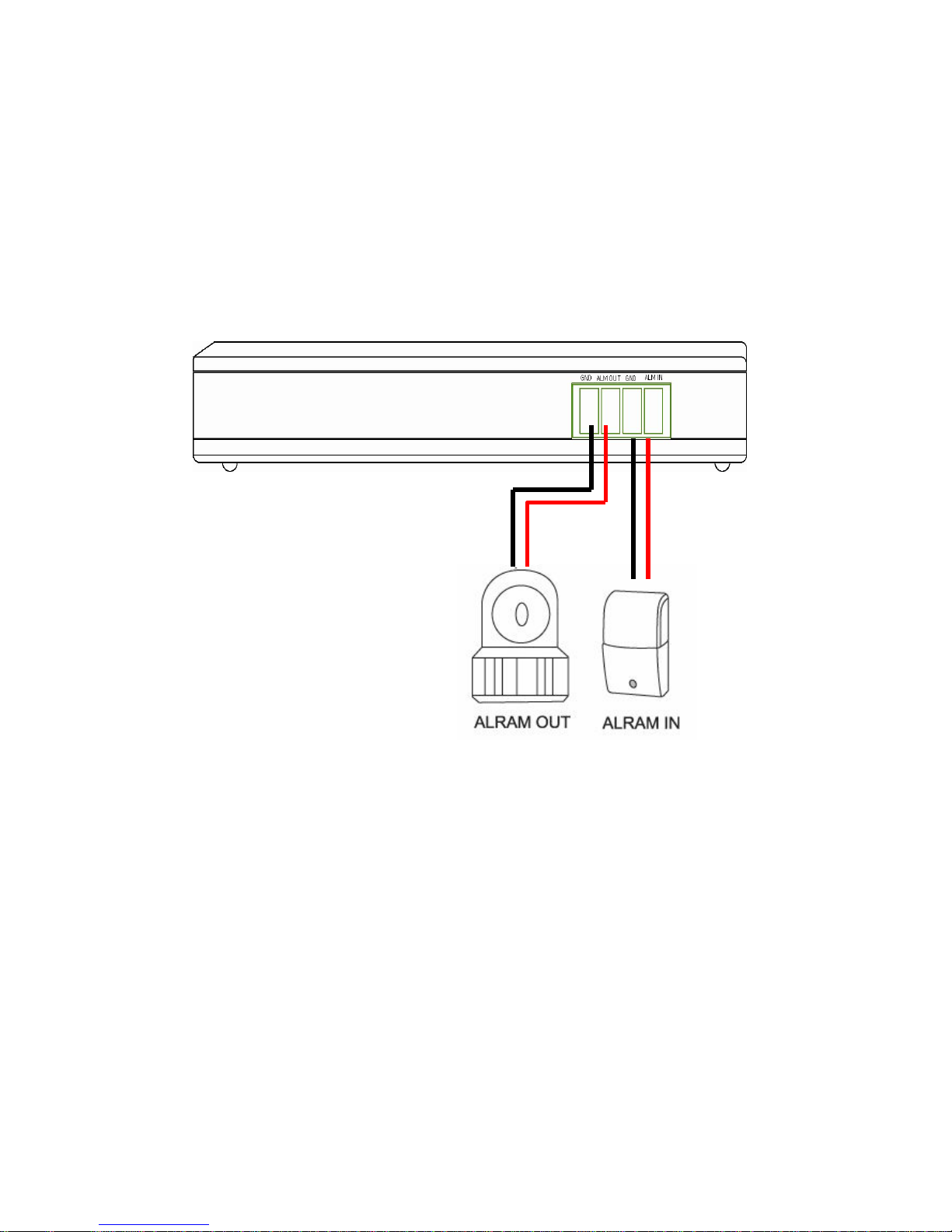
13
ALARM INSTALLATION
The SDDVR has an internal switch for sounding an alarm. When a sensor is triggered, the alarm is
activated as well.
There are two steps to install an alarm.
1. Connect the alarm power lines to the alarm switch terminal.
2. Connect the alarm power lines to the appropriate power source.
Refer to the diagram below for information on how to connect an alarm to your SDDVR.
Note: Contact an authorized dealer for information about buying the appropriate alarm device for your
needs and for information concerning proper installation procedures.
GND
GND

14
Chapter 6: OSD MODE
1. ACCESS TO OSD MENU
Press ‘MENU’ button on remote control to access to SDDVR OSD menu.
Please refer to ‘Chapter 3: Remote control’ about how to use remote control buttons.
Password is ‘0000’ as default. The password can be changed on ‘[SUB MENU]à[PASSWORD CHANGE]’.
In order to select cameras for recording, set recoding quality, schedule recording times and to set other
operation parameters, you will need to access the SDDVR (micro-D) menu.
Numerals can be selected by pushing up/down button on remote control.
2. MAIN MENU
In the main menu, the ‘indicator ‘>’ will be shown on the left of each menu.
Press ‘UP/DOWN’ button on remote control to select a desired menu. When ‘>’ is indicated on the desired menu
press ‘ENTER’ button to enter the menu.
m
icro
-
D
4
.x
* * * *
N
o
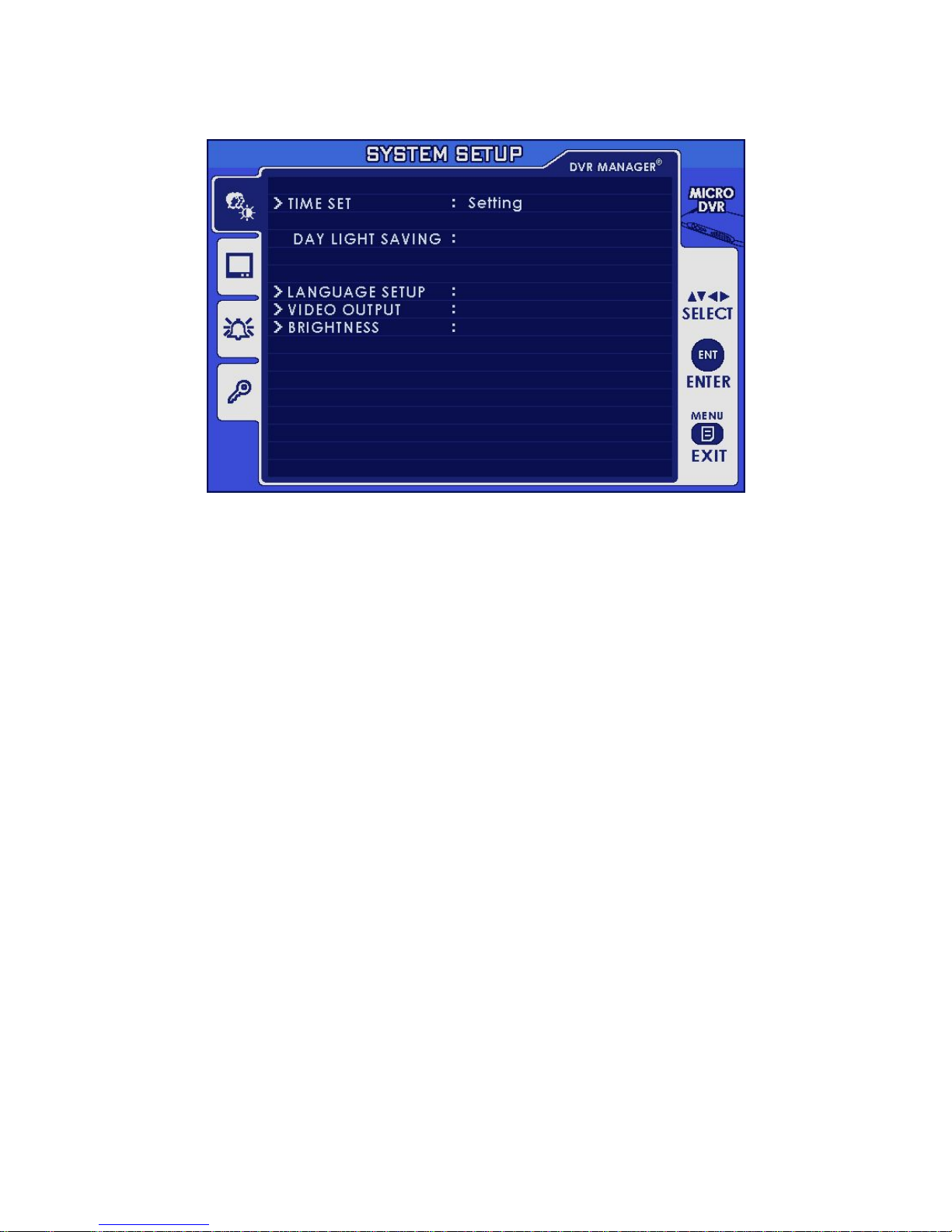
15
3. SYSTEM SETUP
Configure current time and ‘DAY LIGHT SAVING’ option. On setting the current time, the field order should be as
follows;
2004/02/17 = year/month/day 19:44:32 = hour/minute/second
3.1 TIME SET > DAY LIGHT SAVING
SELECT ‘ON’, when you want to use day light saving time. You can set up a time of period when day light
saving is applied.
3.2 LANGUAGE SETUP
English, French, Dutch, German, Spanish
3.3 VIDEO OUTPUT
Not selectable. Display NTSC or PAL according to unit’s CCD type.
3.4 BRIGHTNESS:
Select brightness value among low, medium and high.
NTSC
High
O
ff
English
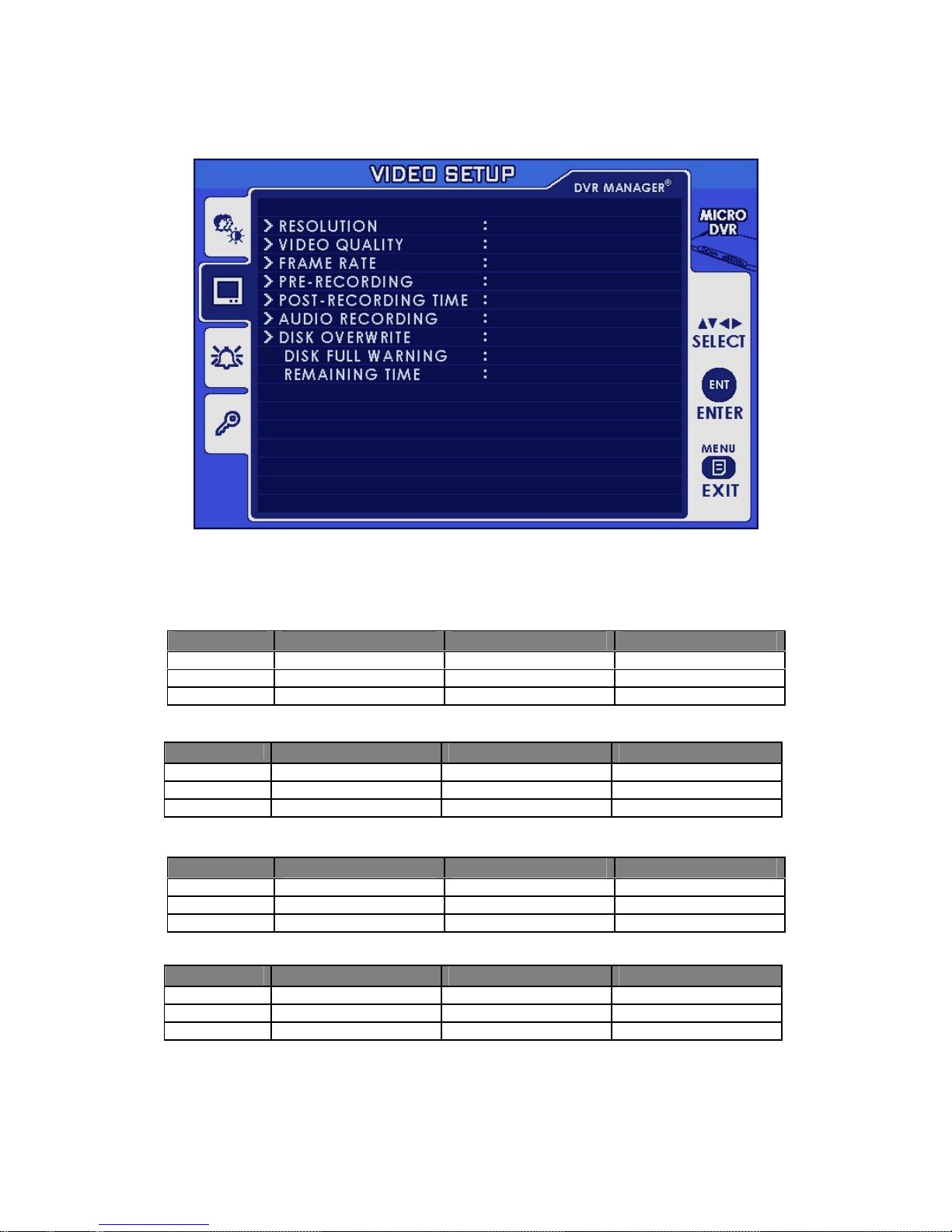
16
4. VIDEO SETUP
4.1 RESOLUTION
Select video resolution ( 4CIF / 2CIF / CIF)
VIDEO INPUT (LIVE VIEW) Resolution - PAL
VIDEO INPUT (LIVE VIEW) Resolution - NTSC
HIGH NORMAL LOW
4CIF
704x480 / 30fps 704x480 / 30fps 704x480 / 30fps
2CIF
704x240 / 30fps 704x240 / 30fps 704x240 / 30fps
CIF 352x240 / 30fps 352x240 / 30fps 352x240 / 30fps
PLAY VIEW Resolution - PAL
PLAY VIEW Resolution - NTSC
HIGH NORMAL LOW
4CIF
704x480 704x480 704x480
2CIF
704x480 704x480 704x480
CIF 704x480 704x480 704x480
HIGH NORMAL LOW
4CIF
704x576 / 25fps 704x576 / 25fps 704x576 / 25fps
2CIF
704x288 / 25fps 704x288 / 25fps 704x288 / 25fps
CIF 352x288 / 25fps 352x288 / 25fps 352x288 / 25fps
HIGH NORMAL LOW
4CIF
704x576 704x576 704x576
2CIF
704x576 704x576 704x576
CIF 704x576 704x576 704x576
High
30
High
YES
30 MIN
OFF
NO
4CIF
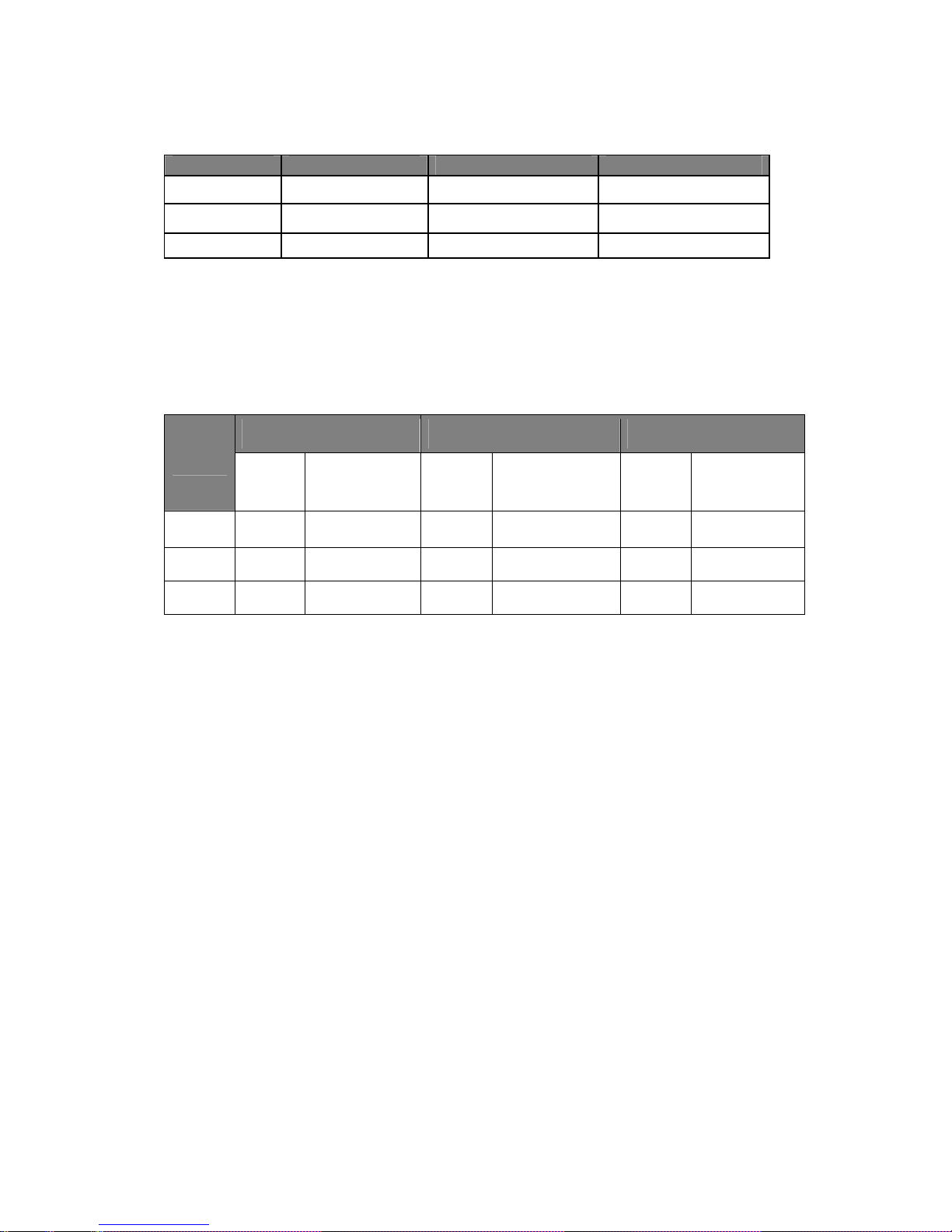
17
4.2 VIDEO QUALITY
LEVEL (HIGH / NORMAL / LOW): Select desired video level from ‘LOW’ to ‘HIGH’.
MODE HIGH NORMAL LOW
QUALITY(4CIF)
1500kbps 1000kbps 500kbps
QUALITY(2CIF)
1200kbps 800kbps 400kbps
QUALITY(CIF) 1000kbps 600kbps 300kbps
4.3 FRAME RATE
PAL: Selectable among 25, 12, 8, 6, 5, 1
NTSC: Selectable among 30, 15, 10, 6, 3, 1
4.4 PRE RECORDING TIME
HIGH NORMAL LOW
MODE
Bit Rate
(kbps)
Pre Recording
Time
Bit Rate
(kbps)
Pre Recording
Time
Bit Rate
(kbps)
Pre Recording
Time
4CIF 1500 10sec 1000 15 sec 500 20 sec
2CIF 1200 20 sec 800 25 sec 400 30 sec
CIF 1000 30 sec 600 35 sec 300 40 sec
4.5 POST RECORDING TIME
Post-recording time means the recording time between the beginning and end of an event.
(Min. 5 sec)
4.6 AUDIO RECORDING:
Audio function can be turned OFF or ON on the menu.
Note: When recording audio, set the RECORD FRAMERATE to 5 or greater. If you set it under 5, audio
recording will not work.
4.7 DISK OVERWRITE
If overwrite is set to ON, the SDDVR will continue recording while automatically overwriting the oldest
recorded files when SD memory storage capacity is full. Set to OFF, the recording will stop when the SD
Memory is full.
4.7.1. DISK FULL WARNING: Select ‘YES’ if you want to display ‘DISK FULL WARNING’ when the SD card is
full.
4.7.2. REMAINING TIME: This shows remaining time for further recording.
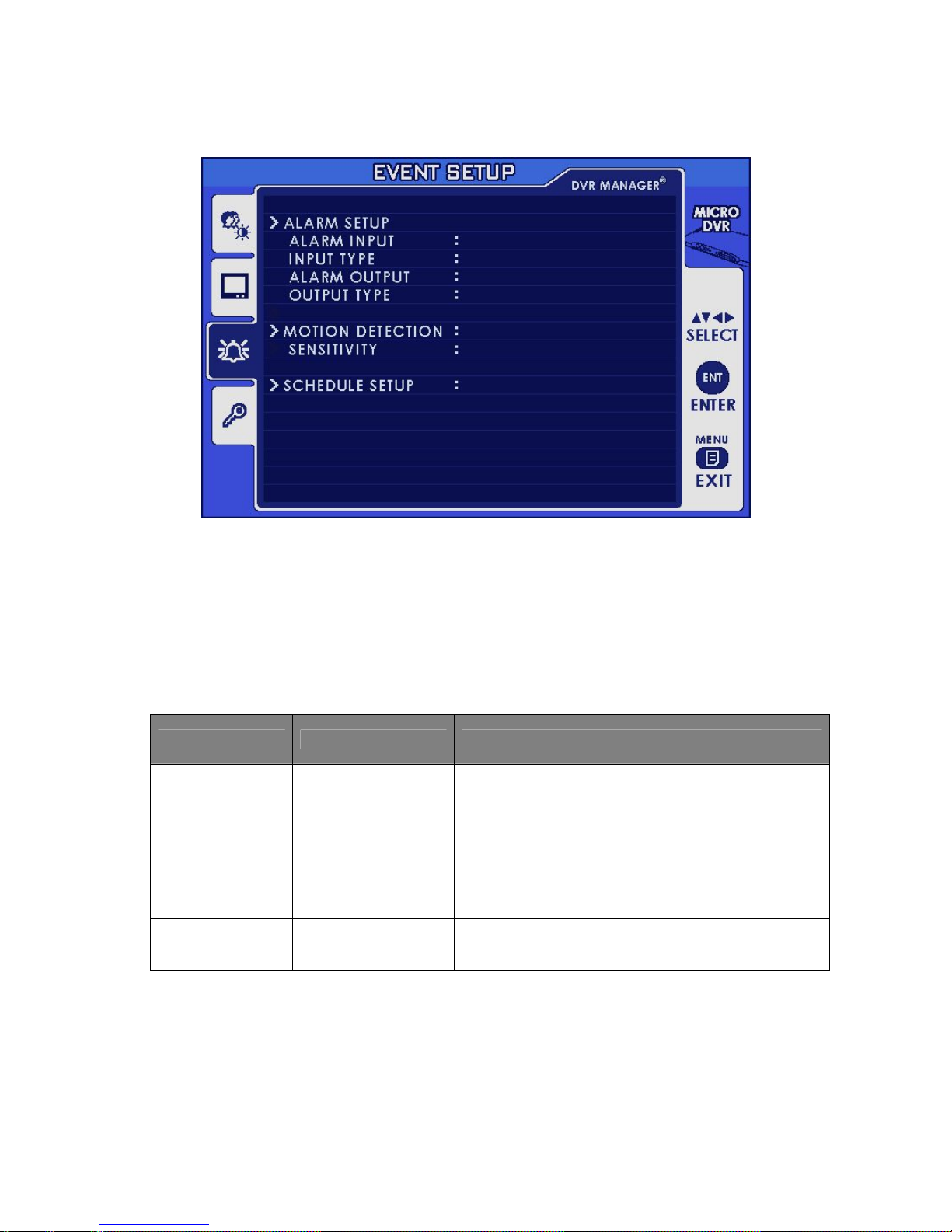
18
5. EVENT SETUP
5.1 ALARM SETUP
5.1.1 ALARM INPUT (ON / OFF): Select ‘ON’ if you want to use alarm input device.
5.1.2 INPUT TYPE: Select alarm input type between ‘Normally Open’ and ‘Normally Closed’
NC: NORMAL CLOSE
NO: NORMAL OPEN
5.1.3 ALARM OUTPUT:
ALARM INPUT
ALARM OUTPUT
Normally Open Normally Open
Alarm input type is Normal Open.
The device connected to alarm output is in ‘OFF ‘status
and turns ON when events occur.
Normally Open Normally Closed
Alarm input type is Normal Open.
The device connected to alarm output is in ‘ON ‘status
and turns OFF when events occur.
Normally Closed Normally Open
Alarm input type is Normal Close.
The device connected to alarm output is in ‘OFF ‘status
and turns ON when events occur.
Normally Closed Normally Closed
Alarm input type is Normal Close.
The device connected to alarm output is in ‘ON ‘status
and turns OFF when events occur.
Note: In NORMAL-CLOSE mode, if an intruder cuts the cable line that connects the sensor to the SDDVR,
sensor recording starts automatically. In NORMAL-OPEN mode, if an intruder cuts the cable line that connects
the sensor to the SDDVR, the sensor recording will not start at.
5.2 MOTION DETECTION
5.2.1 SENSITIVIITY (LOW / NORMAL / HIGH): You can select the degree of sensitivity of motion detection.
Set to HIGH for greater sensitivity to small movements.
ON
N.O.
ON
1. OFF
L
ow
ON
2. OFF
3. OFF
4. OFF
TIME

19
5.3 SCHEDULE SETUP
Make schedule for the recording time. Up to 4 schedules can be set.
5.3.1 TIME: Start to record when scheduled recording time is up.
5.3.2 TIME & EVENT: to record when motion is detected or an alarm occurs within scheduled period.
6. SUB MENU
6.1 PASSWORD CHANGE
The Factory Default Password is 0000.
To enter this number, press the UP/DOWN
button on the remote control. Once you
input the current password, set a new four
digit password using the buttons UP, REW,
DOWN, FF on the remote control. Then,
confirm your new password by entering the
number again. *
PASSWORD ENABLE : ‘NO’
Select ‘NO’, if you want to enter the OSD
MENU without Password.
6.2 FILE INDEX RENEW
The index file is automatically generated
and stored in the SD card when inserted
into SDDVR. If the index file does not
match the files actually stored in the SD
card, users can synchronize the index file
list and the actual file list. While
synchronizing, the process percentage is
displayed; on completion the value returns
to ‘NO’.
Yes
No
112 MB
480 MB
Yes
No
112 MB
480MB

20
1. LIVE SCREEN MODE
In live screen mode, ‘time & date’ information, screen message and screen icons are shown on the screen.
1.1. SCREEN MESSAGE
Message Description
INITIALIZING… Displays when the SDDVR is first booted.
WAIT… Displays when playback and live modes are switched or when the screen
mode and OSD menu are switched.
FILE NOT FOUND Displays when there is no recorded files in the SD or no search result on
search mode.
SD CARD ERROR Displays when the SD card is physically damaged or recorded files in the
SD CARD are damaged.
NO SIGNAL Displays when there is no video input.
SD CARD LOCKED Displays when SD CARD is locked or has an error.
INSERT SD CARD! Displays when there is no SD CARD in the slot.
SD CARD FULL! Displays when SD CARD is full so that video files can not be recorded.
(OVERWRITE OFF)
MEMORY ERROR Displays when there is an error in SDDVR.
Chapter 7: SCREEN MODE
E
Table of contents
Other Genie CCTV DVR manuals