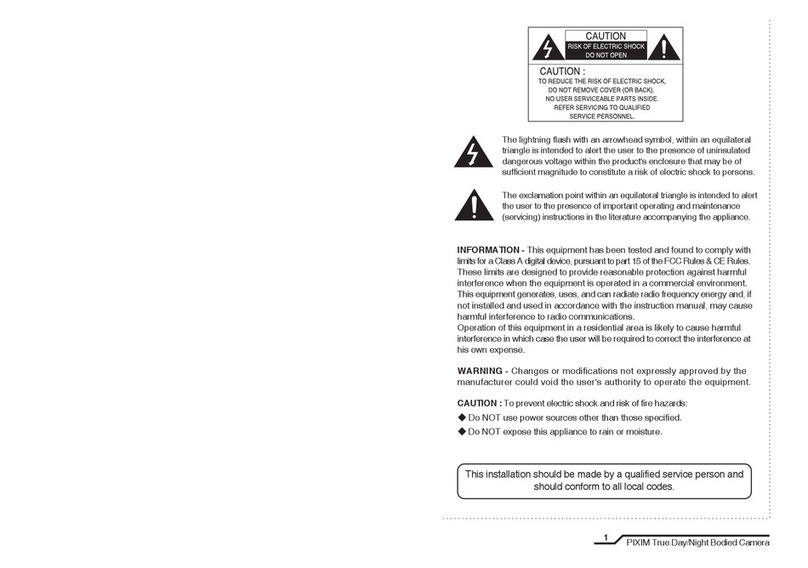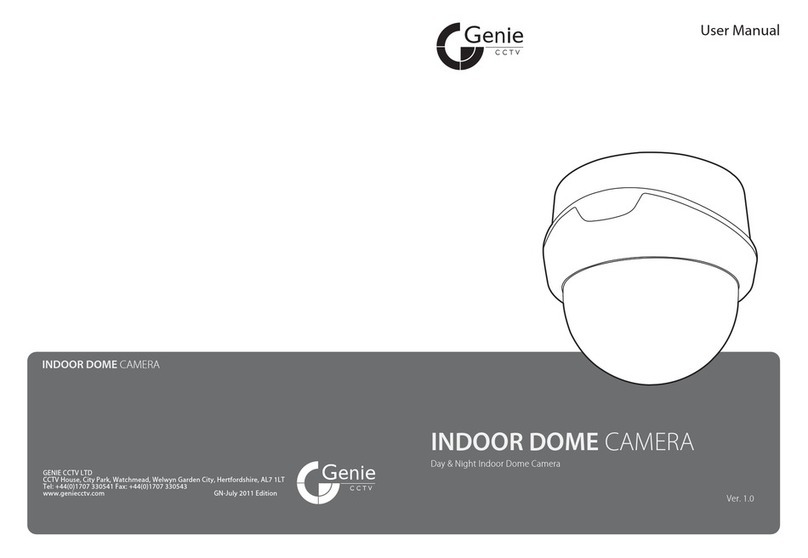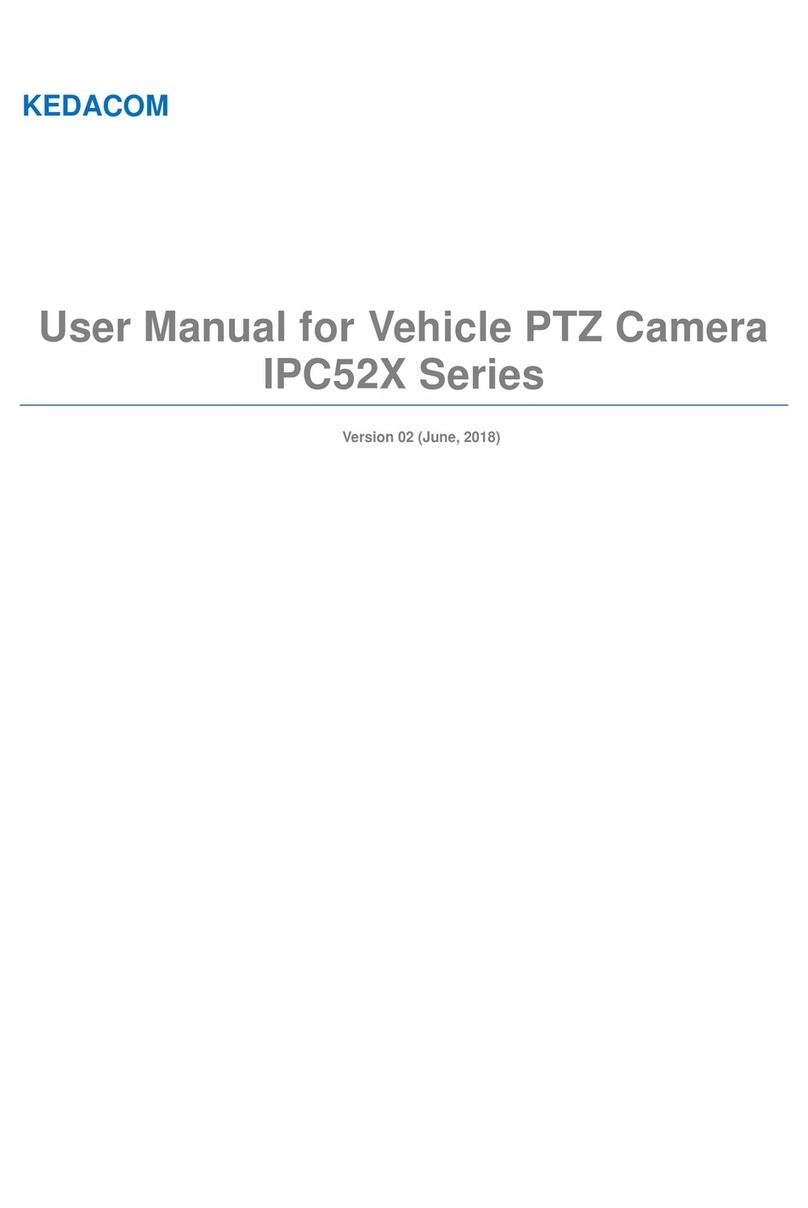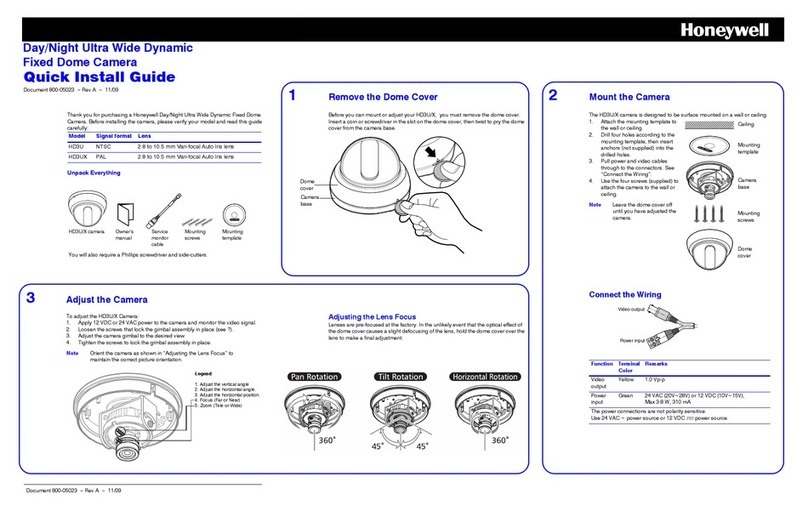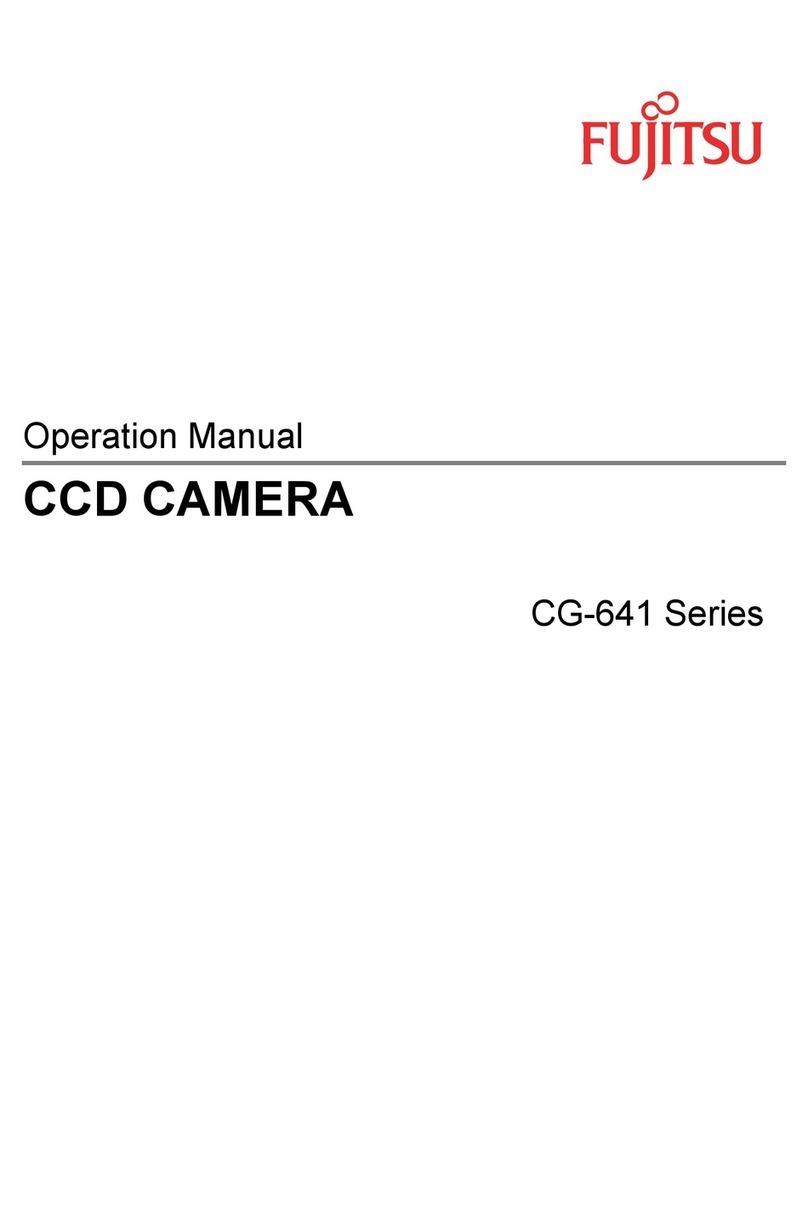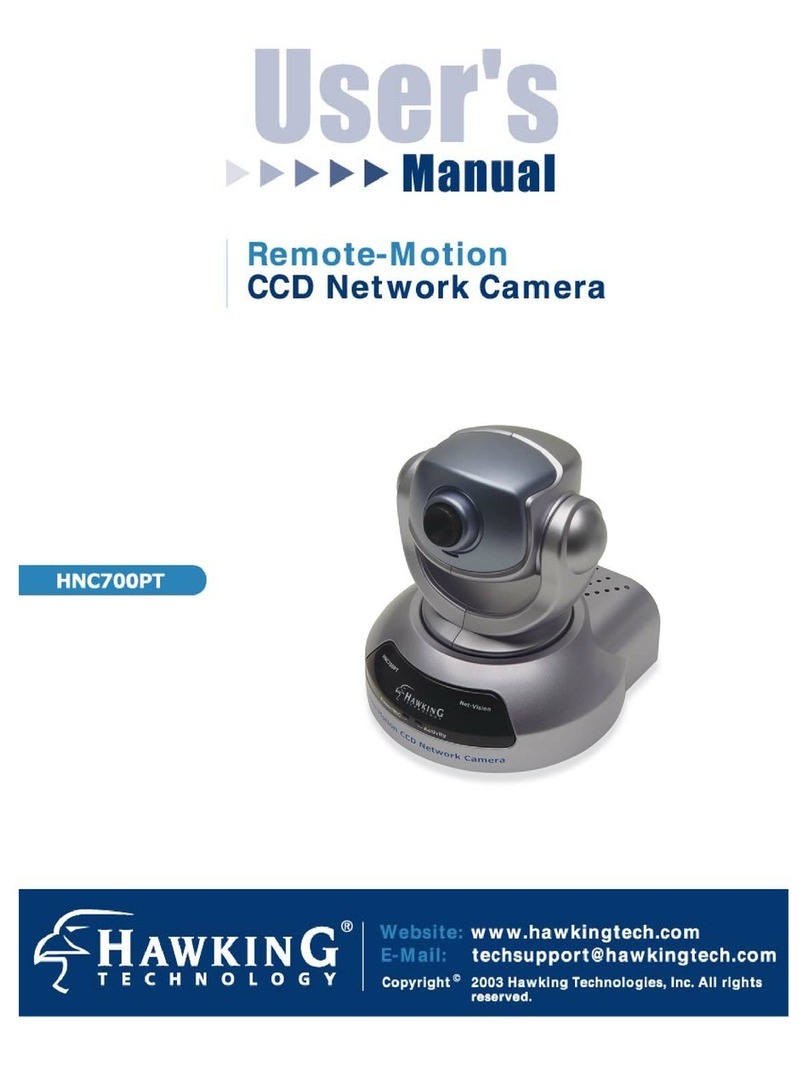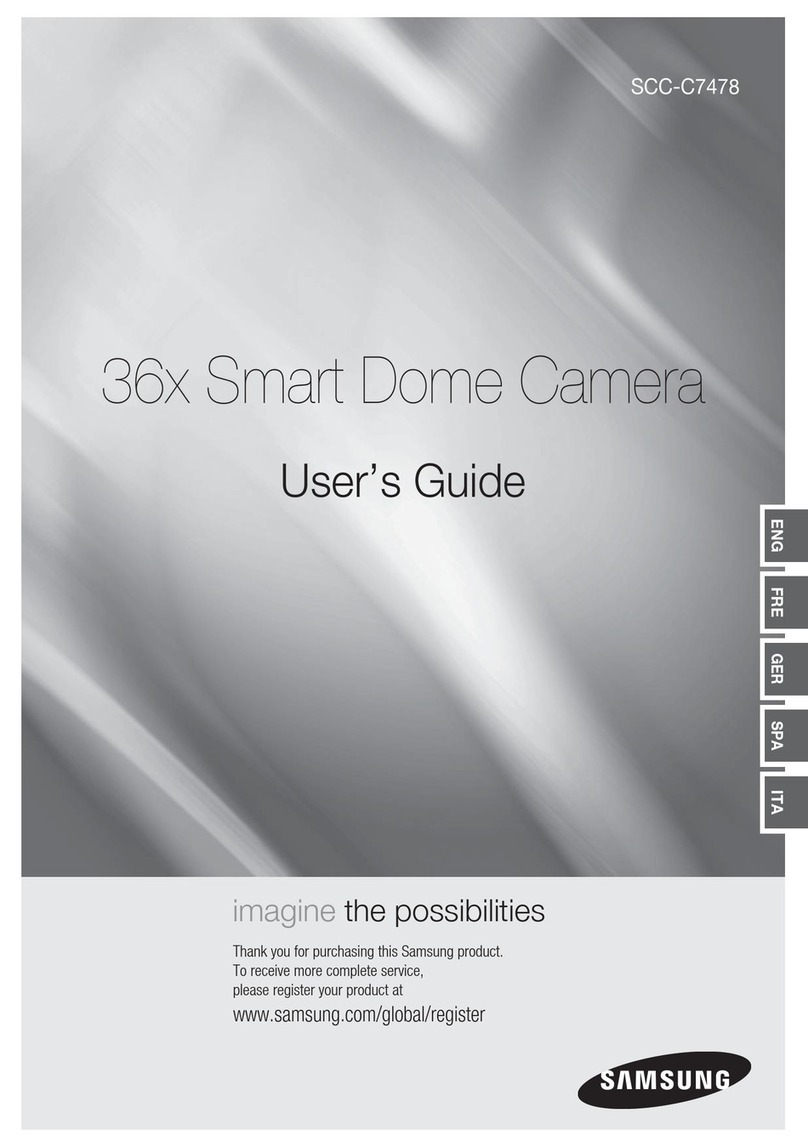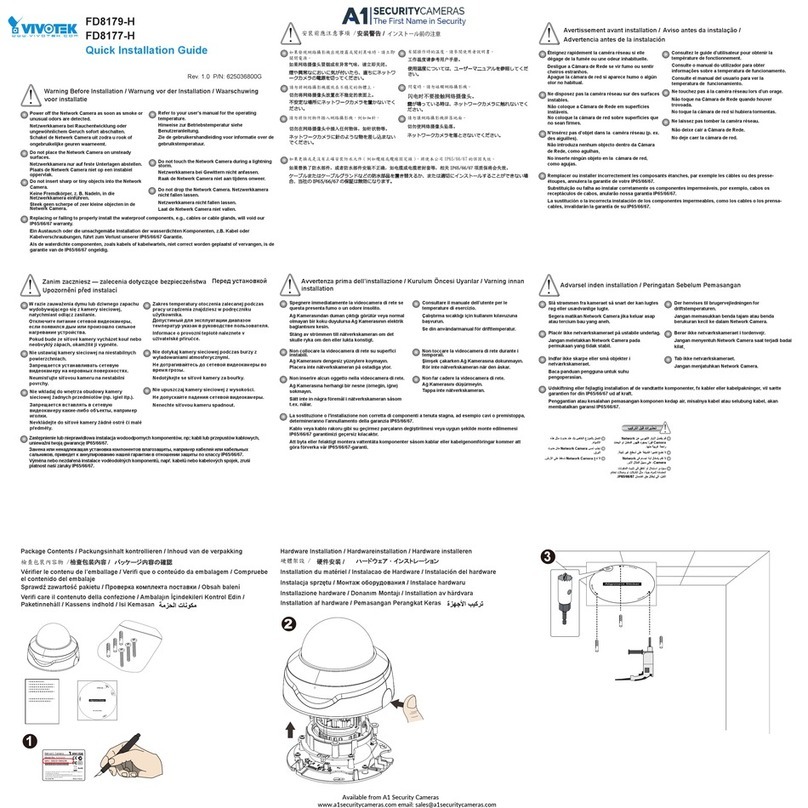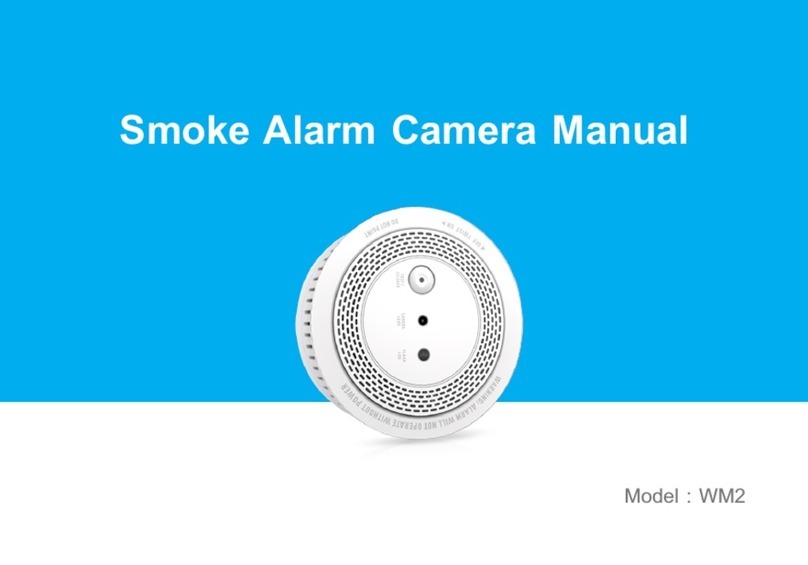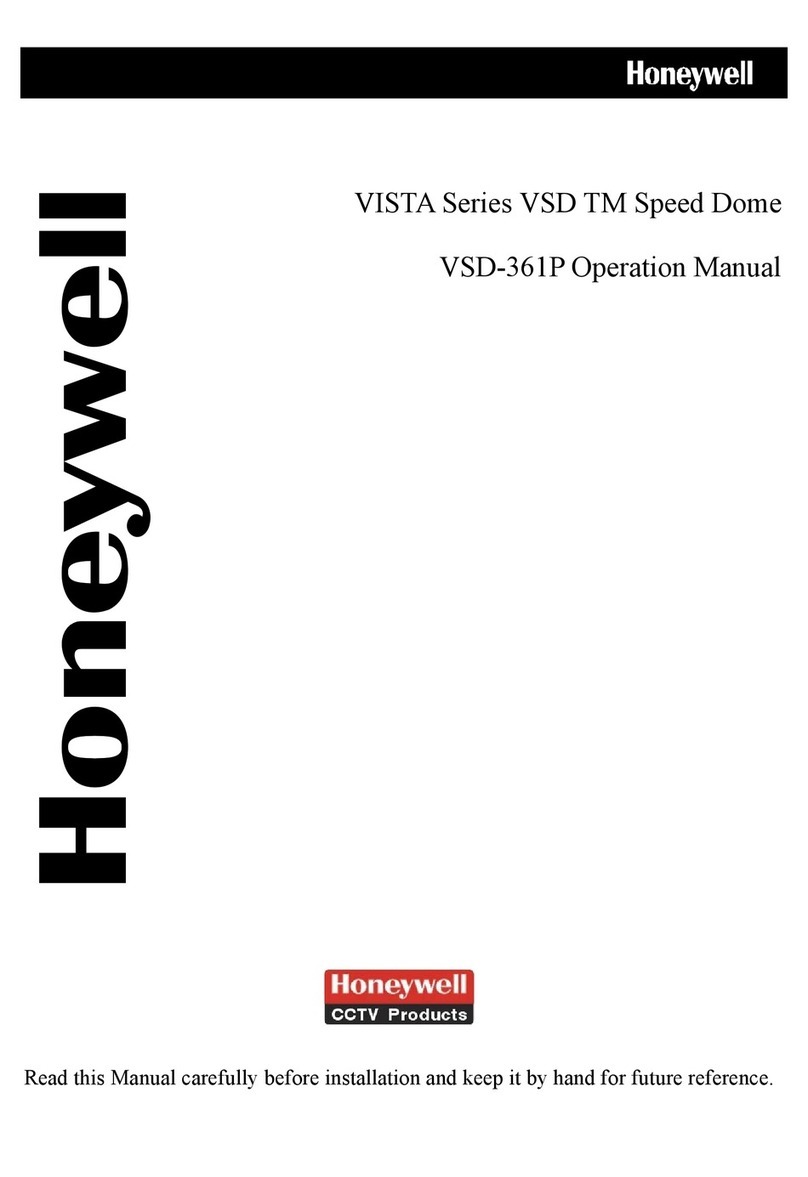■How to Use the Camera ■How to Use the Camera
3. Set up a selected item by using the Left and Right buttons.
4. To finish and save the settings, select 'EXIT MENU' and press the SET button.
SETUP
PRESETS
EXPOSURE..
WDR
WHITE BALANCE
DAY&NIGHT
IMAGE ADJ..
SPECIAL..
EXIT MENU.
NORMAL
MIDDLE
ATW
AUTO..
Select the function using
the UP or DOWN button. Change the status using
the LEFT or RIGHT button.
PRESETS
WDR
EXPOSURE
Note
• An item with the .. icon also has sub-menus. To select a sub-menu,
press the SET button.
SETUP
PRESETS
EXPOSURE..
WDR
WHITE BALANCE
DAY&NIGHT
IMAGE ADJ..
SPECIAL..
EXIT MENU.
NORMAL
MIDDLE
ATW
AUTO..
SETUP
PRESETS
EXPOSURE..
WDR
WHITE BALANCE
DAY&NIGHT
IMAGE ADJ..
SPECIAL..
EXIT MENU.
NORMAL
MIDDLE
ATW
AUTO..
● NORMAL : Normal environment.
● INDOOR : Indoor environment.
● OUTDOOR : Outdoor environment.
● BACKLIGHT : Backlight environment.
High Resolution colour for
crisp, clear video
ㆍ690TVL Effective
Day & Night
The camera identifies whether it
is day or night and automatically
switches to the appropriate mode,
depending on its environment.
By day, the camera switches to
colour mode in order to maintain
optimal colour. At night, it switches
to B/W mode so as to obtain better
picture definition.
High Sensitivity for low-light
images
The built-in high sensitivity
PIXIM SEAWOLF Sensor enables
a clear image even at 0.1Lux
Motion Detection
Since the camera detects motion
without any additional external
sensor, you can monitor activity
more efficient.
Programmable GAMMA
Processing
Additional Functions
SENS-UP, FREEZE,
FLIP (H/V-REV), D-ZOOM,
SHARPNESS and PRIVACY
functions are provided.
Controlled by OSD Menu
The camera can be controlled by
selecting text displayed on the
monitor screen.
Wide Dynamic Range (WDR)
The camera delivers clear, high
quality pictures even in backlight,
by increasing exposure in dark
areas while decreasing it in bright
areas; a corrected image with
clear details results.
ㆍ120dB maximum dynamic range
DNR (Digital Noise Reduction)
The amount of low illuminance noise
has been significantly reduced, and
the signal-to-noise ratio (S/N ratio)
as well as horizontal resolution,
have been improved resulting in a
clear and sharp image image even
in low light.
■Features
3 Axis built-in Vandal Resistant
Dome Housing
Weather Proof (IP66)
■Installation Of Camera
■Dimensions
ㆍFix the BASE HOUSING to the
desired place with screws supplied.
ㆍAdjust desired scene by turning and
moving the CAMERA BRACKET and
fix it with STOPPER RING by turning
it by hand.
ㆍPut the DOME COVER over the
BASE HOUSING and turn it clockwise
by hand.
ㆍTo fix DOME COVER tight, use SET
SCREW.
■ Surface mount
ㆍUse "Ceiling processing sticker" on
the desired place to install camera
and make a hole on that place.
ㆍPlace the BASE HOUSING on the
hole and fix it with screws supplied.
ㆍAdjust desired scene by turning and
moving the CAMERA BRACKET
and fix it with STOPPER RING by
turning it by hand.
ㆍPut the DOME COVER over the
BASE HOUSING and turn it
clockwise by hand.
■ Flush mount
(Unit : mm)
■Cable Connections
57.0
88.0
3.9
67.0
77.0
3
58.5
57.0
3.9
72.0
80.0
60.5
37.0
POWER
VIDEOOUT
POWER
VIDEOOUT
DOWN button
SET button
RIGHT button
LEFT button
UP button
Pixim Digital Day/Night
Mini Vandal Dome Camera
Instruction Guide
Model : MVD83SPX /12
Edition. GN-OCTOBER 2011
GENIE CCTV LTD.
CCTV House, City Park, Watchmead, Welwyn Garden City, Hertfordshire, AL7 ILT
Tel : +44 (0) 1707 330541 Fax : +44 (0) 1707 330543
www.geniecctv.com
●
EXPOSURE MODE : To select the number of fields and number of
exposure cycles.
-
50i/25p selectable
●
AGC (AUTO GAIN CONTROL) : In dark environments, the higher the
gain level, the brighter the screen but the higher the noise.
-
OFF / LOW / MEDIUM / HIGH selectable
●
DNR (Digital Noise Reduction) : The level of background noise in low
light decreases automatically as the level of gain changes.
-
OFF / LOW / MIDDLE / HIGH selectable
●
HIGHLIGHT : To optimise the scene when high dynamic range lighting
is detected.
-
ON : bright parts of the image are most visible.
-
OFF : dark parts of the image are most visible.
●
COLOR ROLL : To control a detector that finds colour fluorescent roll.
-
OFF / LOW selectable
●
SENS-UP : When it is night or dark, the camera automatically detects
the light level and maintains a clear picture if this mode is activated.
-
2X, 4X, 8X, 16X, 32X
-
OFF : Deactivates the SENS-UP function.
●
LENS SELECT : Using this function, you can control the screen brightness.
-
DC / Manual : Select Lens Type.
EXPOSURE
LENS SELECT
BLC
EXPOSURE MODE
AGC
DNR
HIGHLIGHT
COLOR ROLL
SENS-UP
PREVIOUS PAGE..
MANUAL..
OFF
50i
MEDIUM
MIDDLE
ON
OFF
2X
LENS MENU
DC GAIN
AI THRESH
PREVIOUS PAGE..
0 120 255
-48
-48 60
●
BLC : To optimize the scene when there is a strong backlight behind
the object.
-
ON / OFF selectable
ADVANCED BLC SETUP
PERCENTILE
PREV. SAVE. CANCEL.
10 5035
When the SETUP menu screen is displayed, select‘EXPOSURE’by
using the Up and Down buttons so that the arrow indicates‘EXPOSURE’.
SETUP
PRESETS
EXPOSURE..
WDR
WHITE BALANCE
DAY&NIGHT
NORMAL
MIDDLE
ATW
AUTO..
Use the White Balance function to adjust the screen colours.
1. Position the cursor to point to WHITE BAL on the SETUP menu screen,
select using the Up and Down buttons.
2. Select the desired mode using the Left and Right buttons.
WHITE BALANCE
●
WDR : When the image has simultaneous bright and dark areas, the
Wide Dynamic Range makes both areas distinct.
- LOW / MIDDLE / HIGH / USER selectable.
WDR LEVEL
BIAS
LIMIT
PREVIOUS PAGE..
2
36
-30 30
0 36
SETUP
PRESETS
EXPOSURE..
WDR
WHITE BALANCE
DAY&NIGHT
IMAGE ADJ..
NORMAL
MIDDLE
ATW
AUTO..
※Select one of the following 5 modes, as appropriate.
● ATW : The ATW mode continuously monitors.
● INDOOR : Select when the colour temperature is between 4000˚K and 8500˚K
● OUTDOOR : Select when the colour temperature is between 2000˚K and 11000˚K
● AWB : To obtain the optimum state under the current luminance levels,
direct the camera to point toward a sheet of white paper and press the
SET button. If the environment changes, including the light source, the
white balance will require re-adjustment.
● MANUAL : Select to "fine-tune" the White Balance manually. Set White
Balance first using the ATW or AWB mode. Afterwards switch to MANUAL
mode, fine-tune the White Balance and then press the SET button.
MANUAL WHITE BALANCE
RED
BLUE
PREVIOUS PAGE..
-18
13
-20 20
-20 20