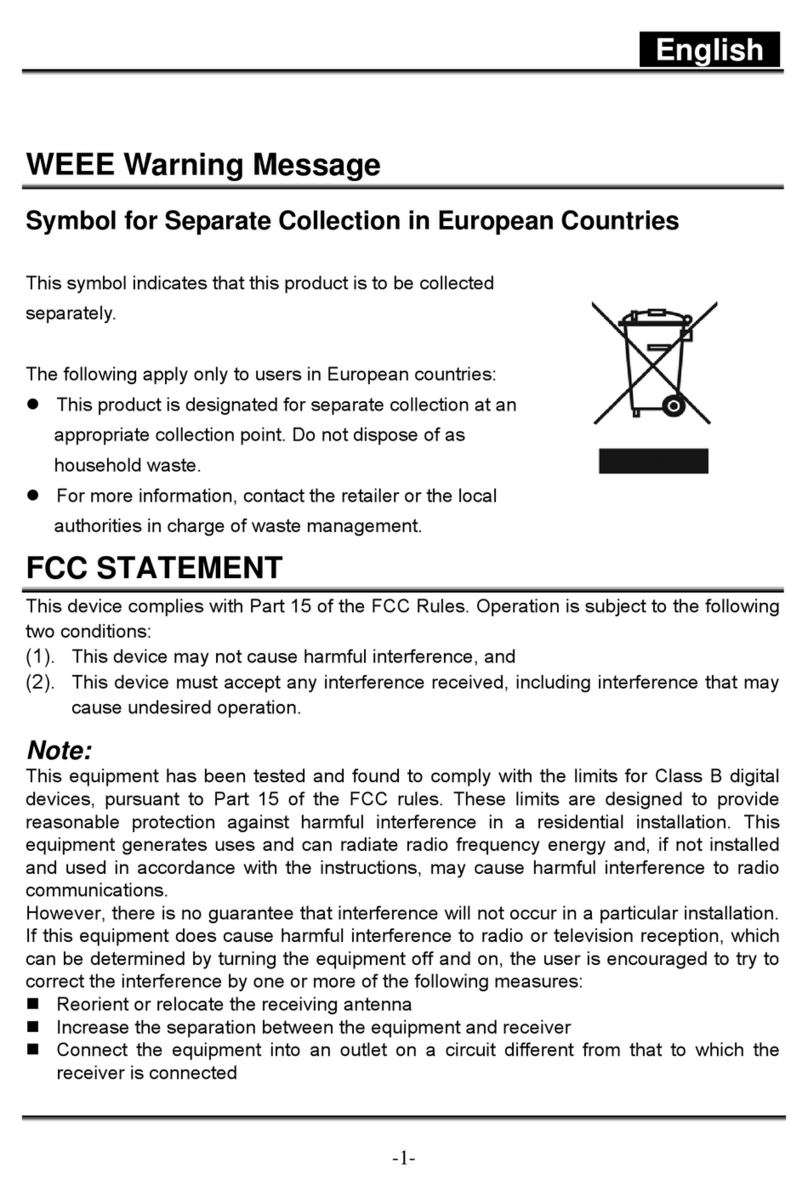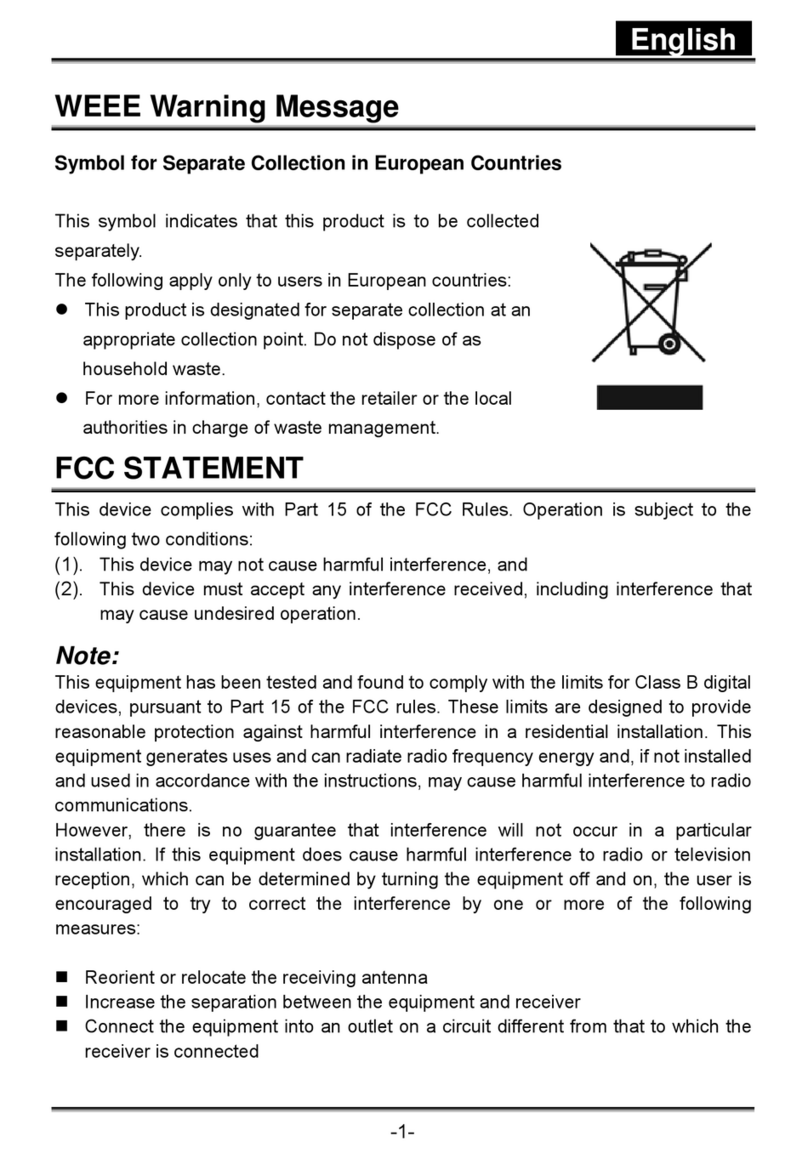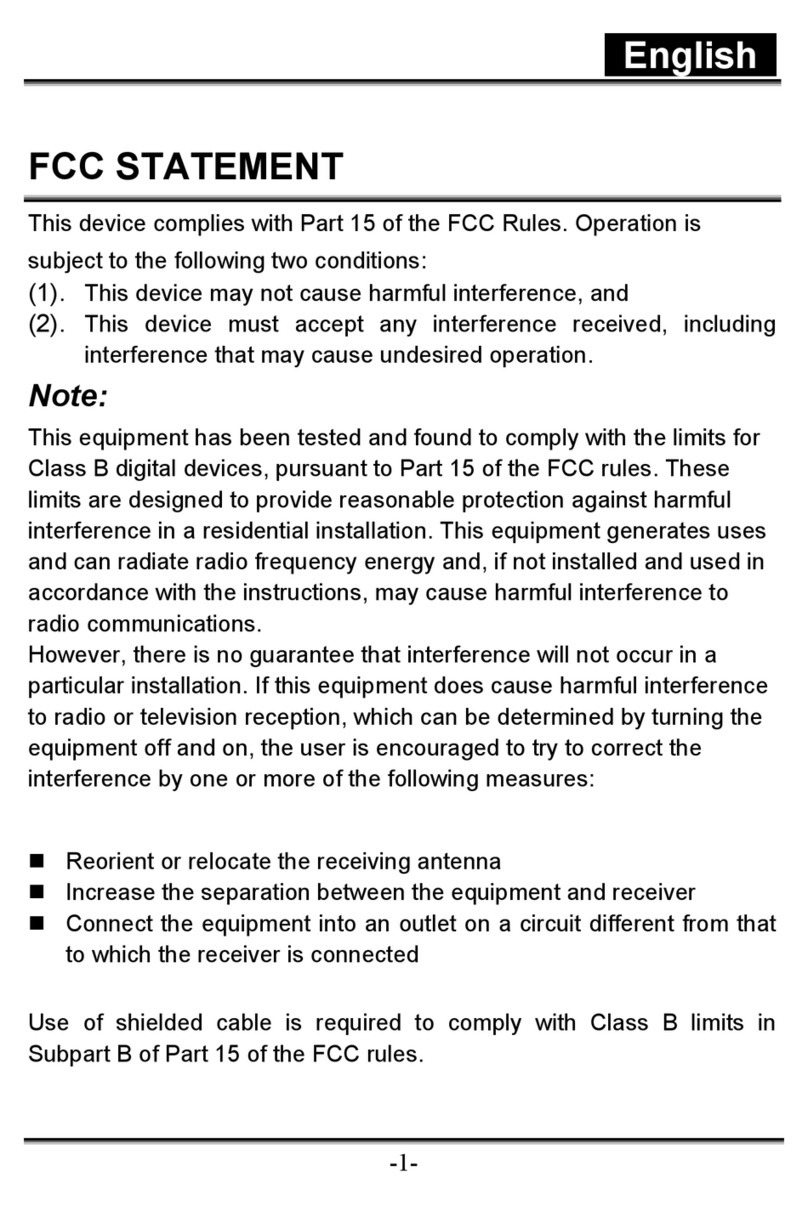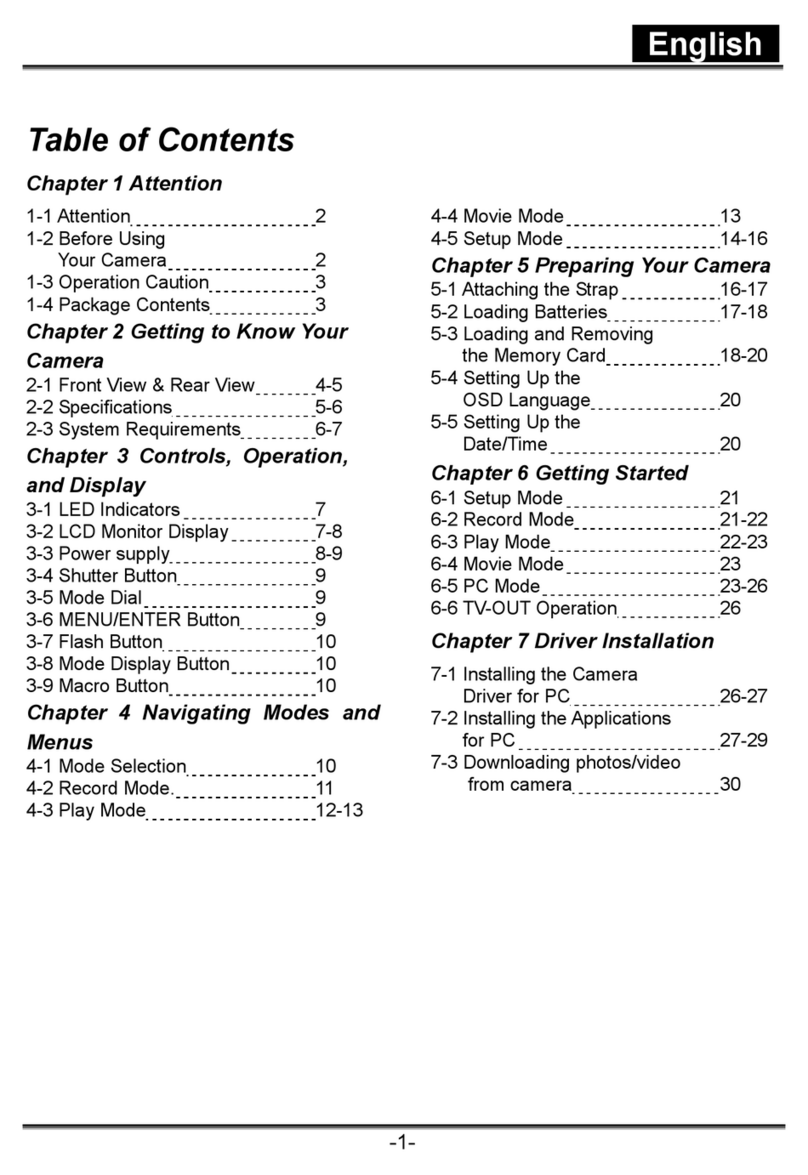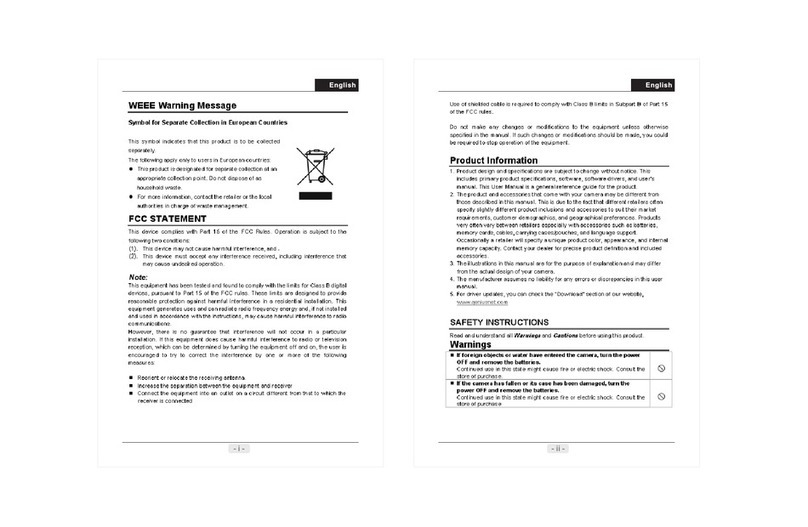English
-2-
Chapter 1 Attention
Please read through this manual carefully before using the camera and follow the
instructions to avoid any damages that may be caused by improper operation.
1-1 Attention
The software CD-ROM packaged with the camera is designed for PC only. To play this
CD-ROM on a stereo or CD player may cause damage to it.
This camera is a precision electronic device. Do not attempt to service this camera yourself,
as opening or removing covers may expose you to dangerous voltage points or other risks.
Do not expose this camera under direct sunlight to avoid causing a fire.
1-2 Before Using Your Camera
Try to take some pictures before you perform the formal recording. Before taking pictures
with this camera of any important occasion (such as a wedding ceremony or on vacation),
do test the camera beforehand to ensure that it functions well. Any additional loss caused by
the malfunction of this product (such as costs of photography or any loss of benefit
generated by the photography) is not the responsibility of our company and no
compensation will be given for it.
Copyright information
Unless agreed by the right owner, all the pictures taken with this digital camera cannot be
used in violation of copyright law. Moreover, when "No Photography" restriction is placed on
site, you cannot record any live performance, improvisation or exhibits even for personal
purpose. Any transfer of pictures or memory card with data must be conducted under the
constraints of copyright law.
Notes on the LCD (Liquid Crystal Display) monitor
1. If the liquid contacts the skin:
Please wipe dry the skin with a cloth and wash with large amounts of water.
2. If the liquid gets in the eye:
Please immediately rinse with fresh water for at least 15 minutes and then consult with a
physician to receive treatment as soon as possible.
3. If anyone accidentally swallows the liquid:
Please rinse the mouth with water, drink large amounts of water and contact a physician
to receive treatment as soon as possible.