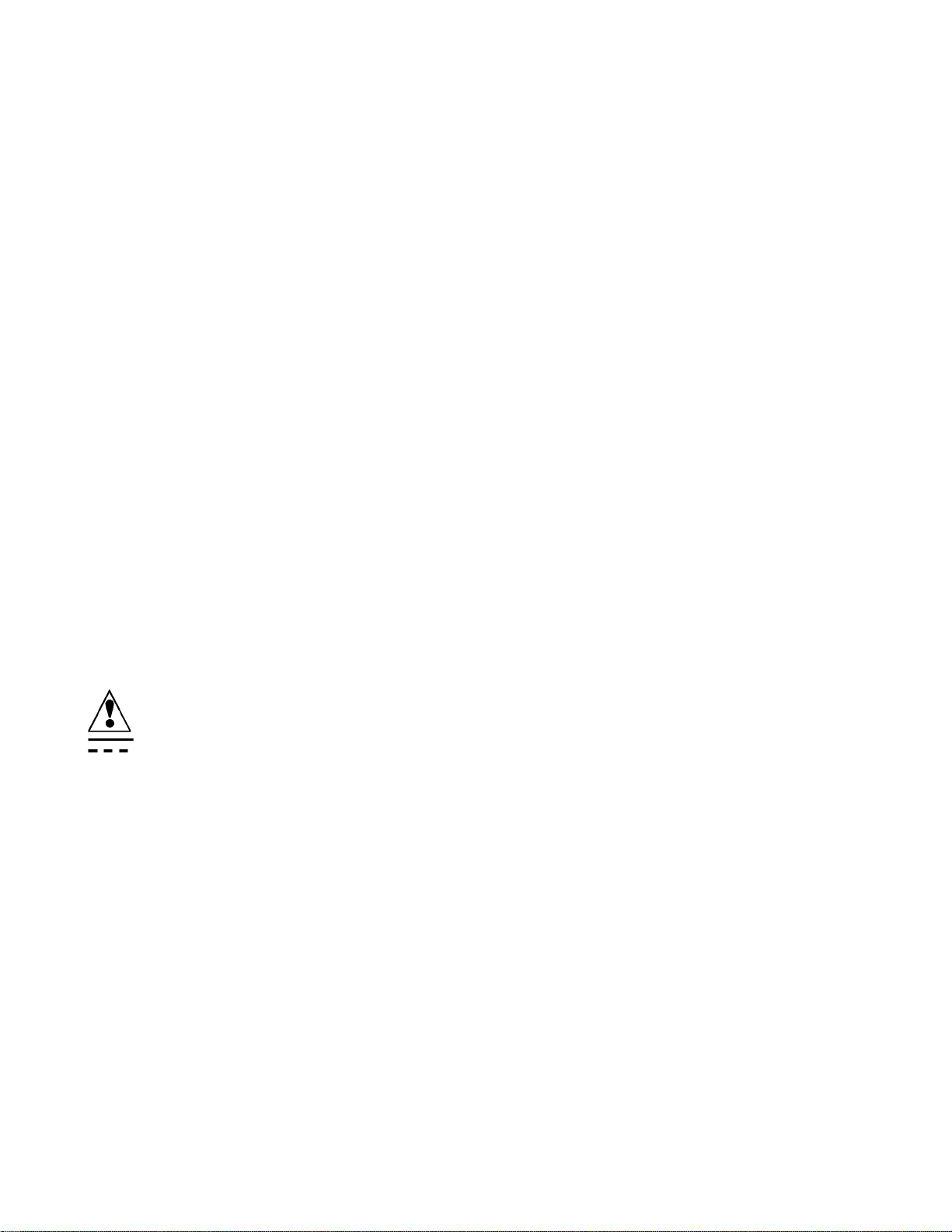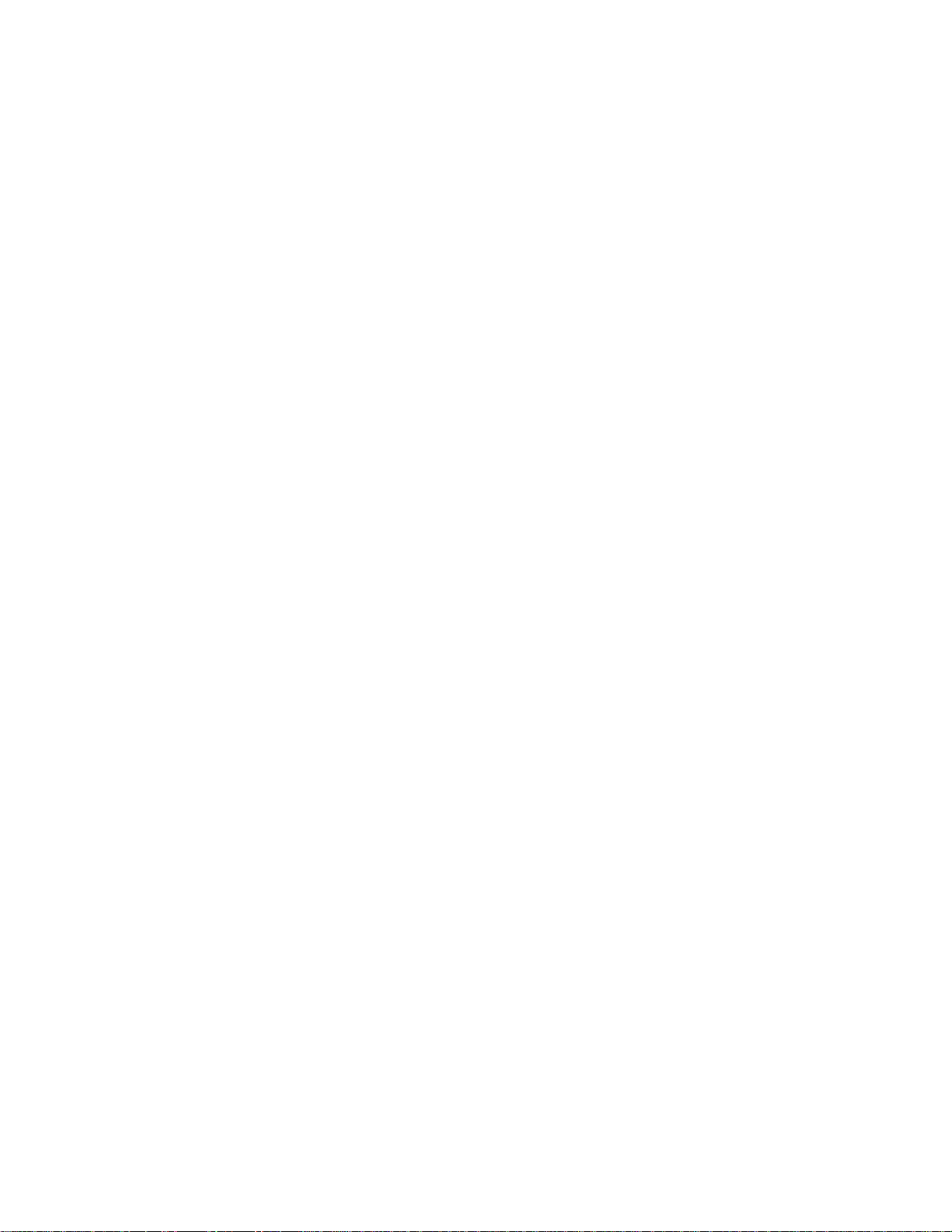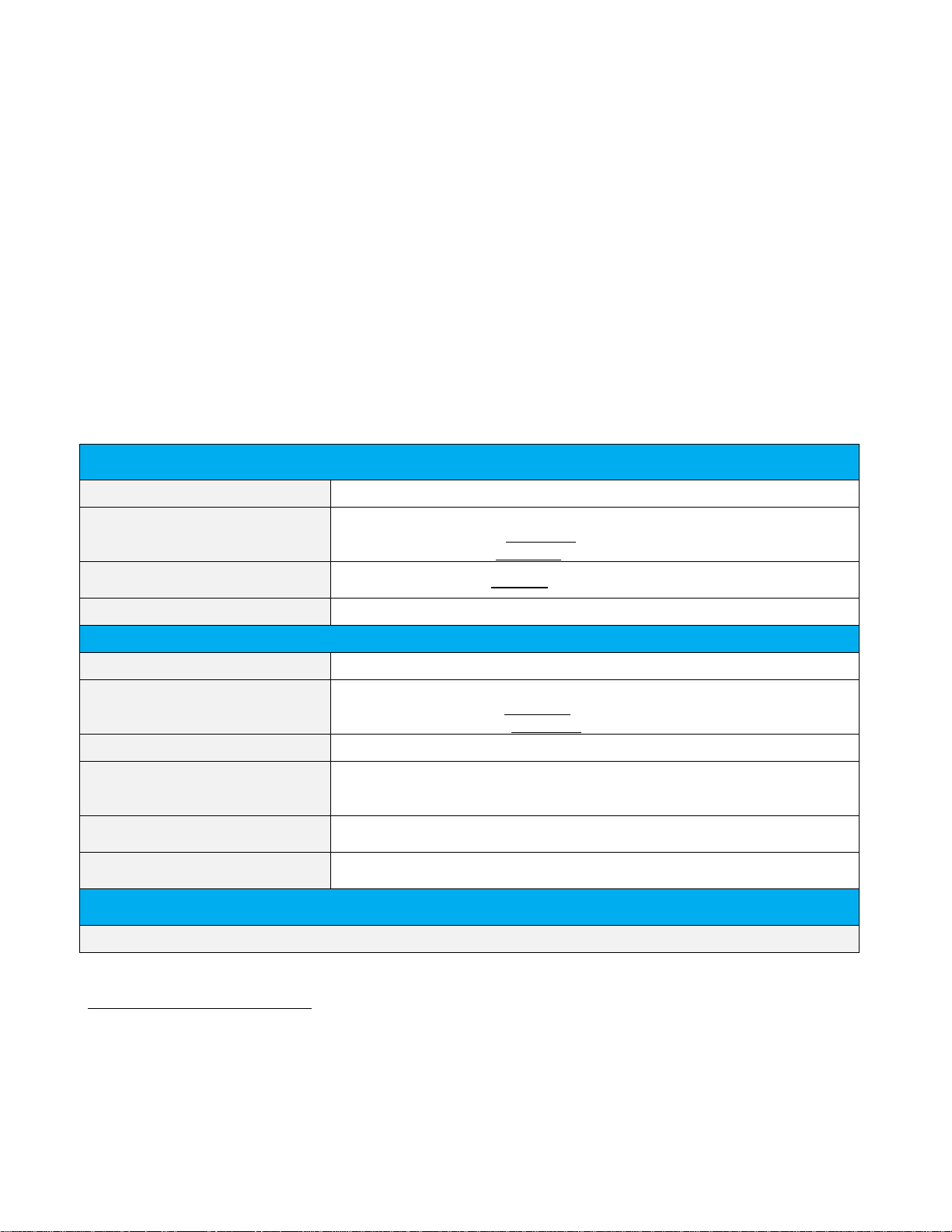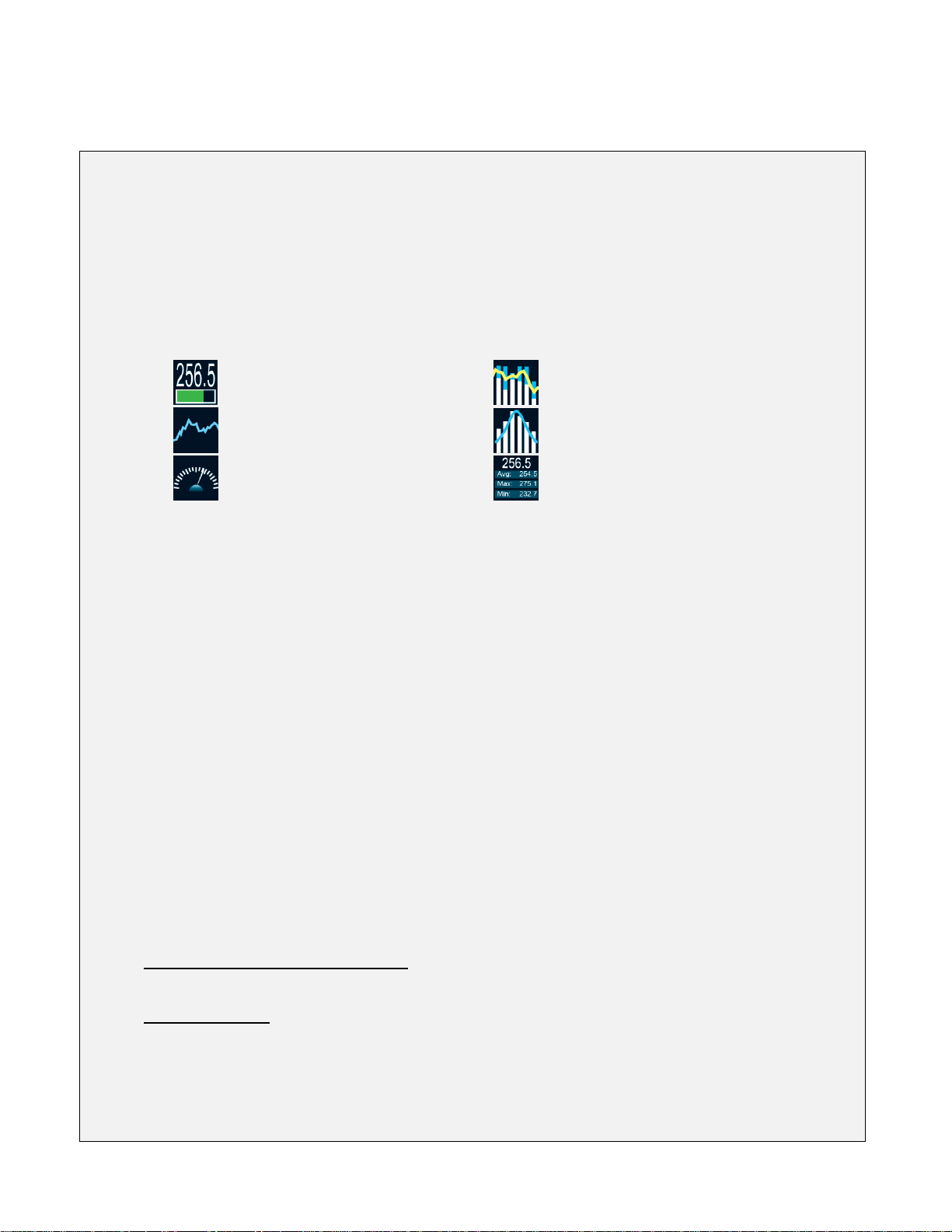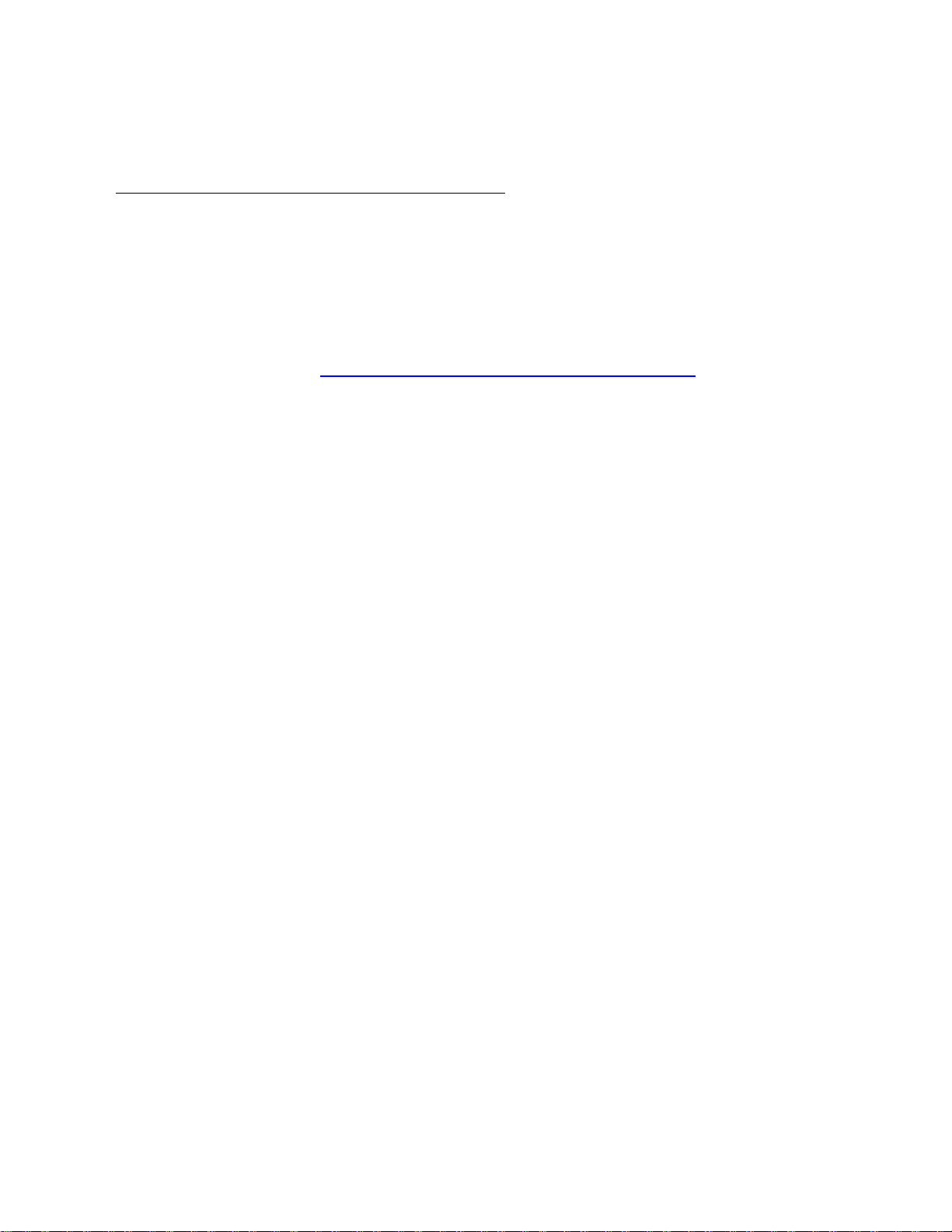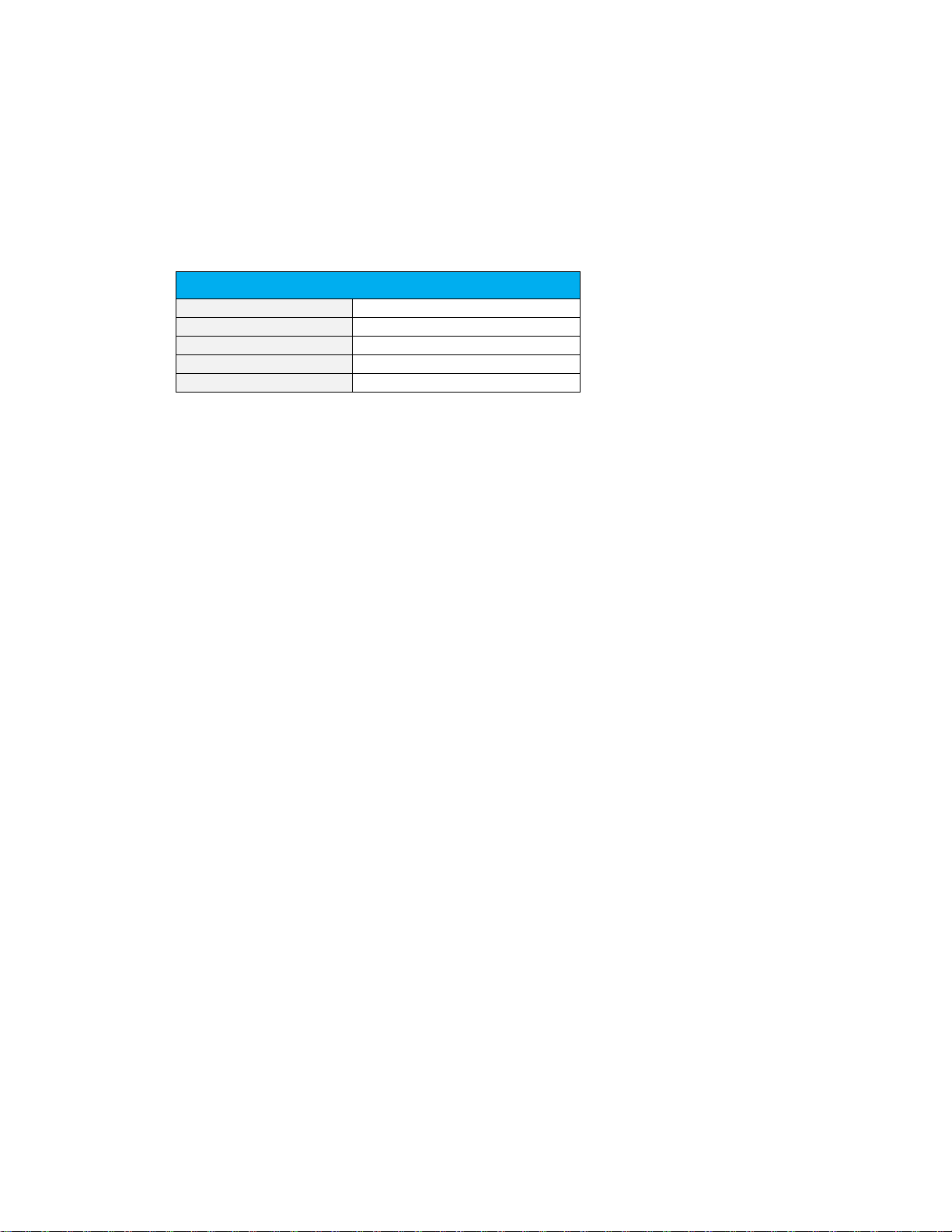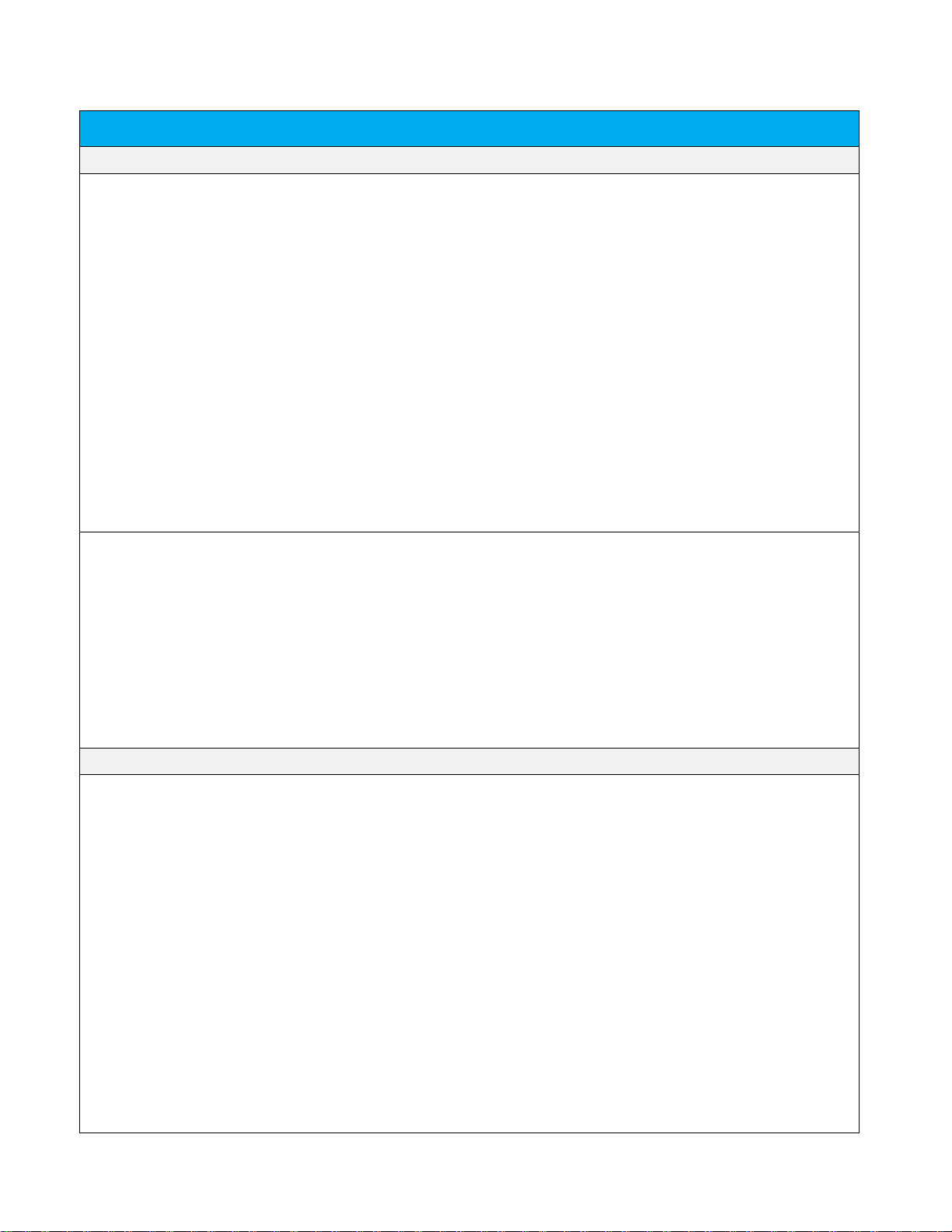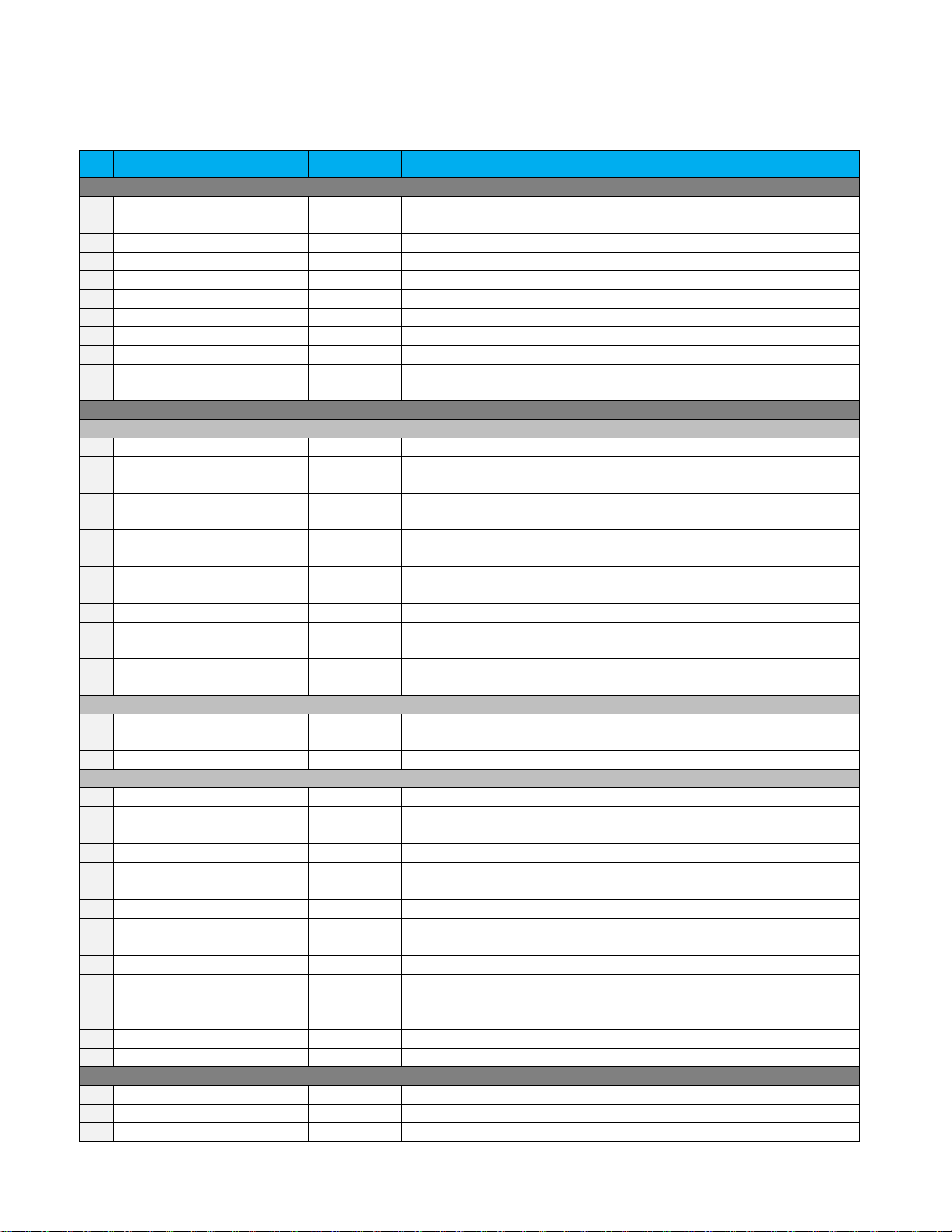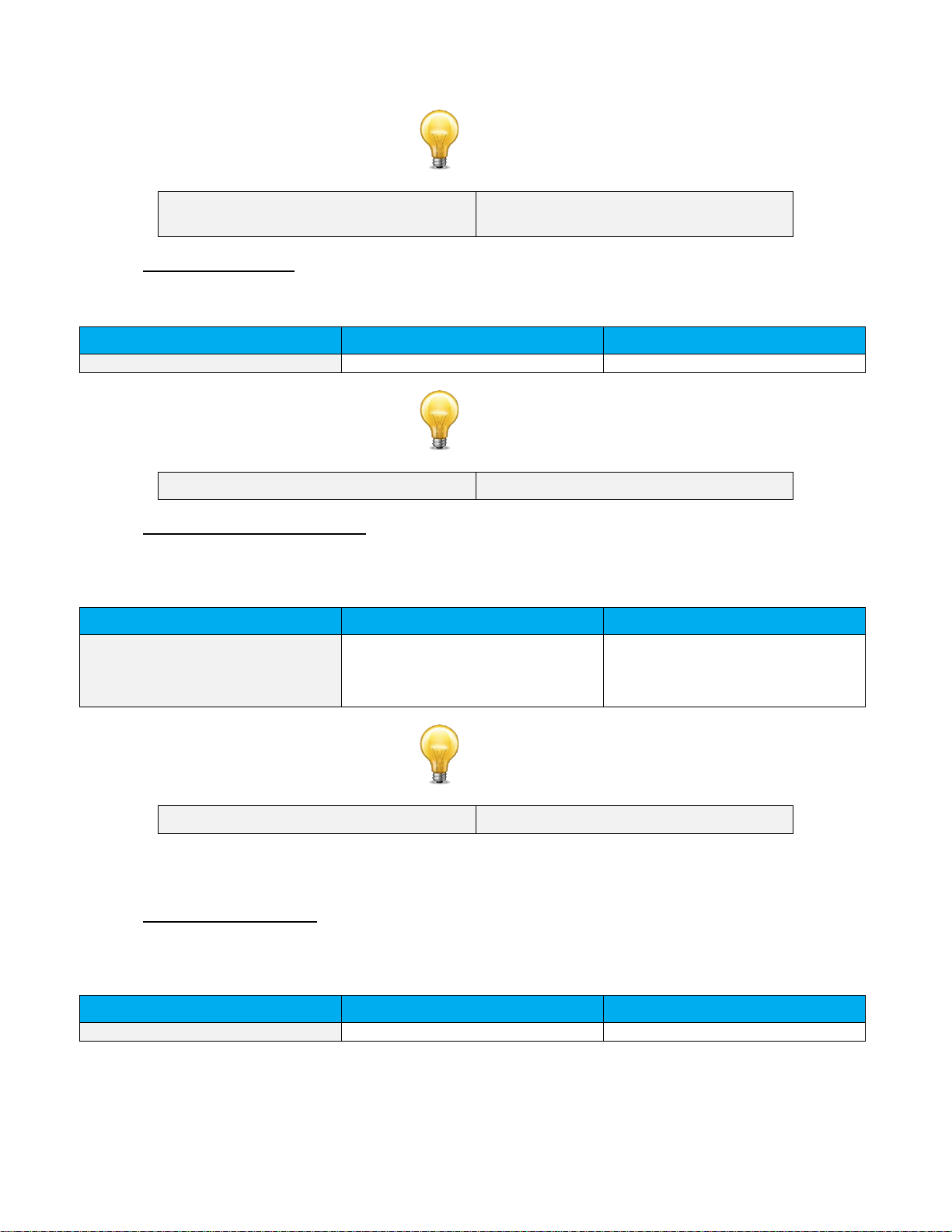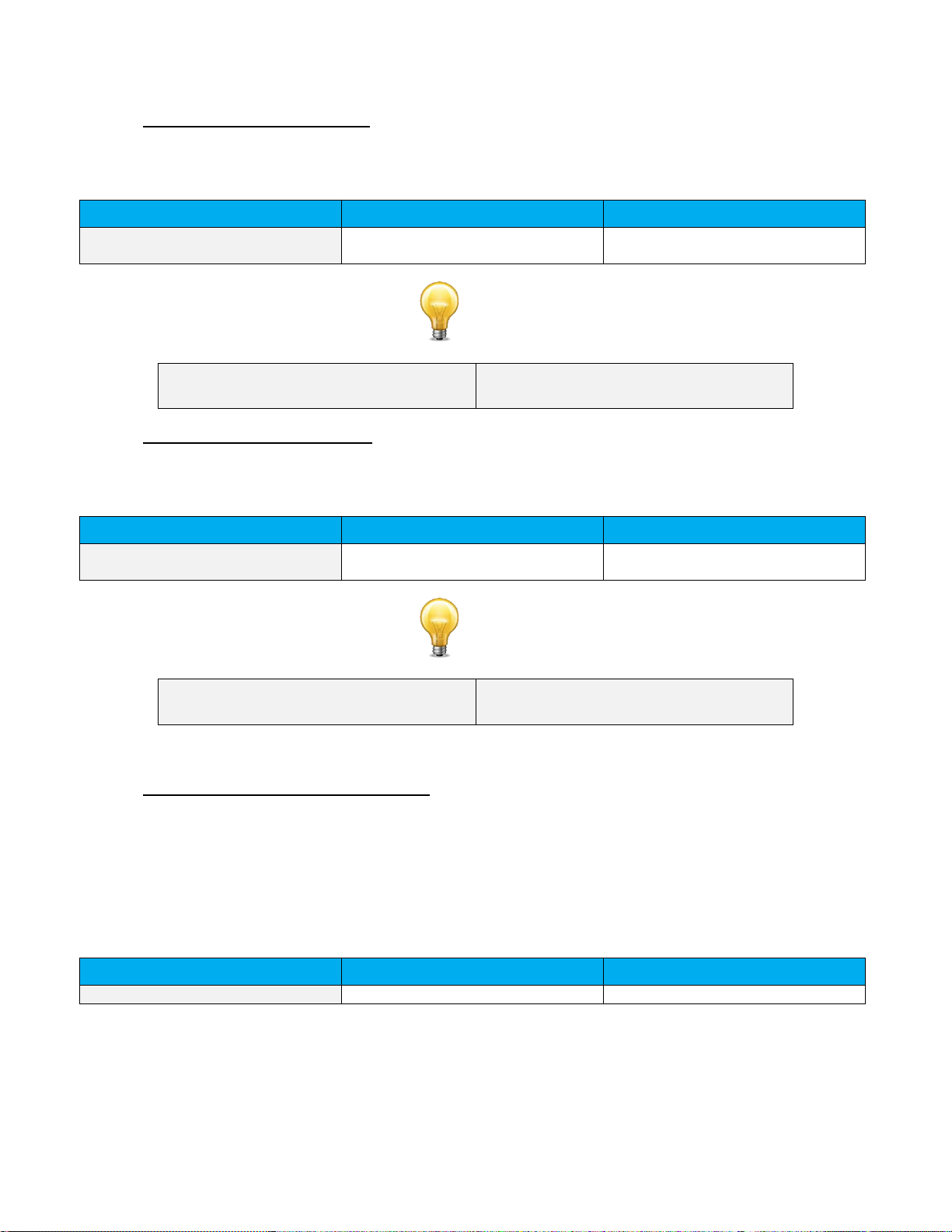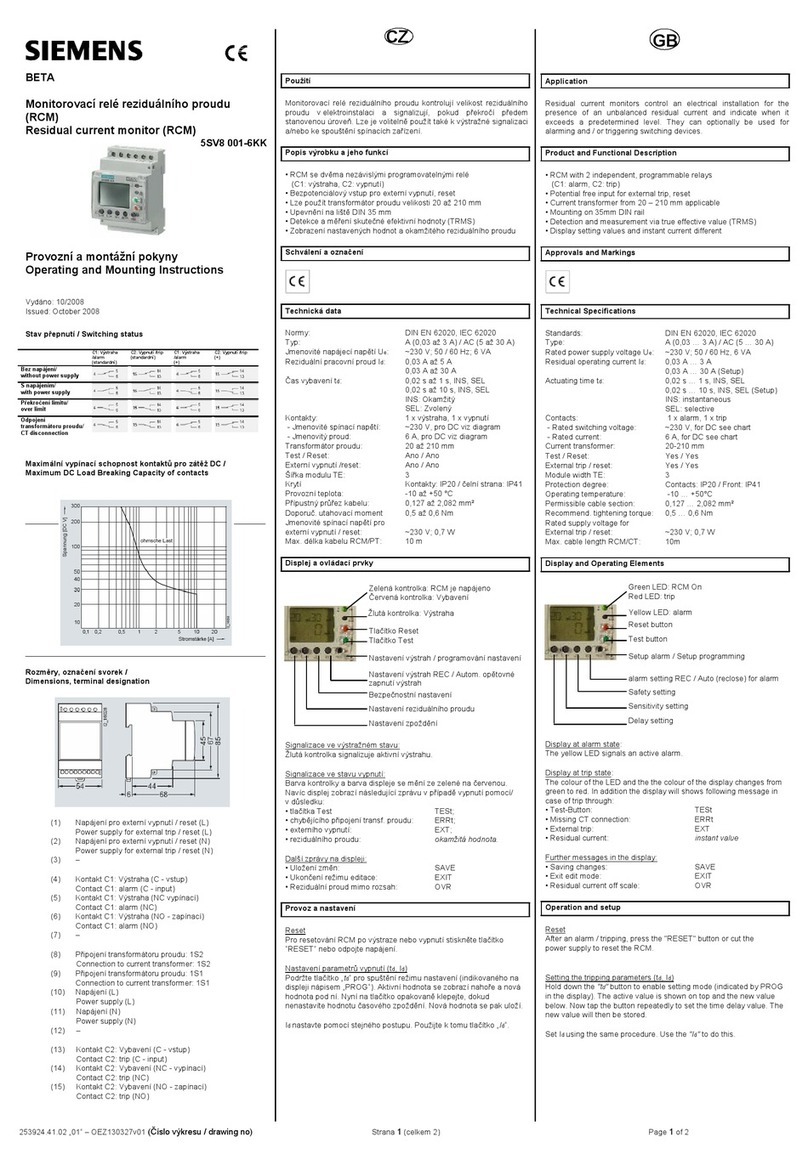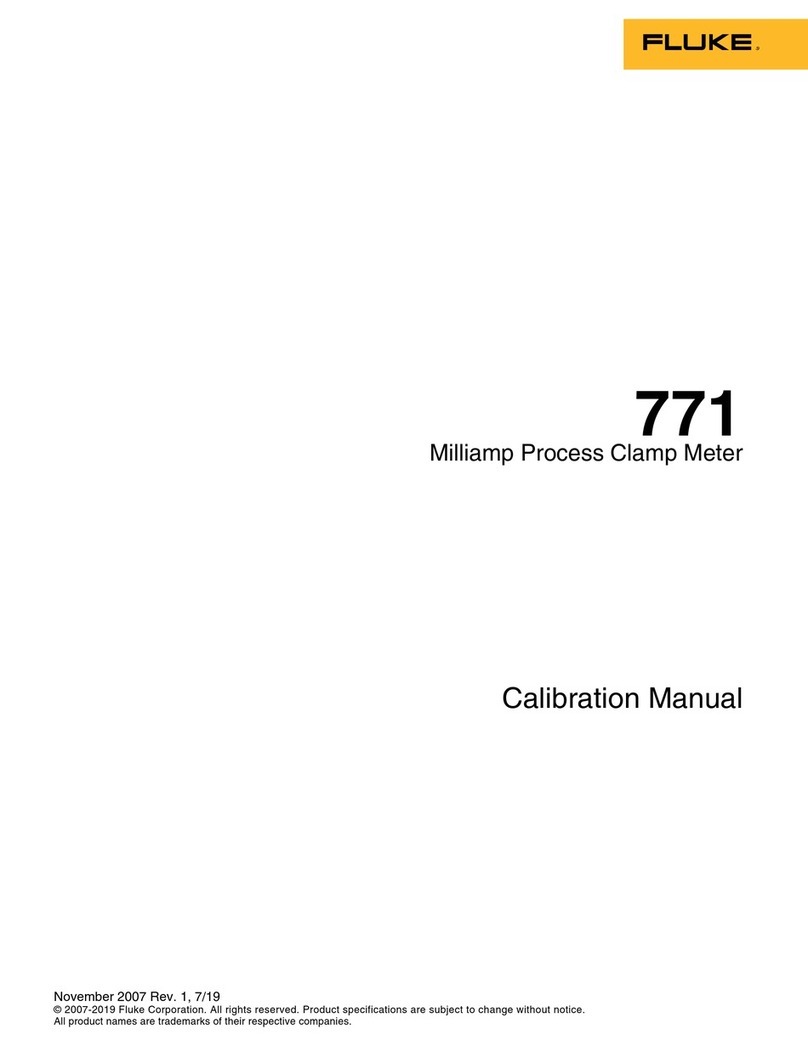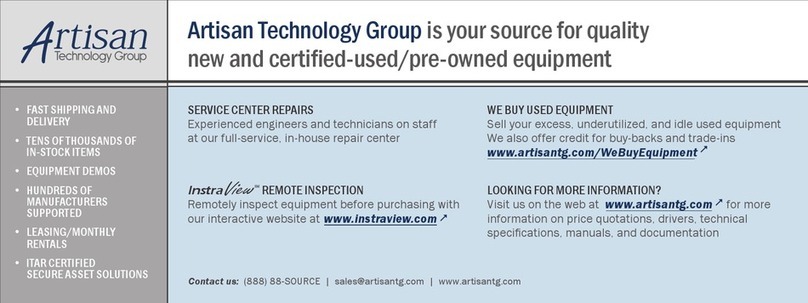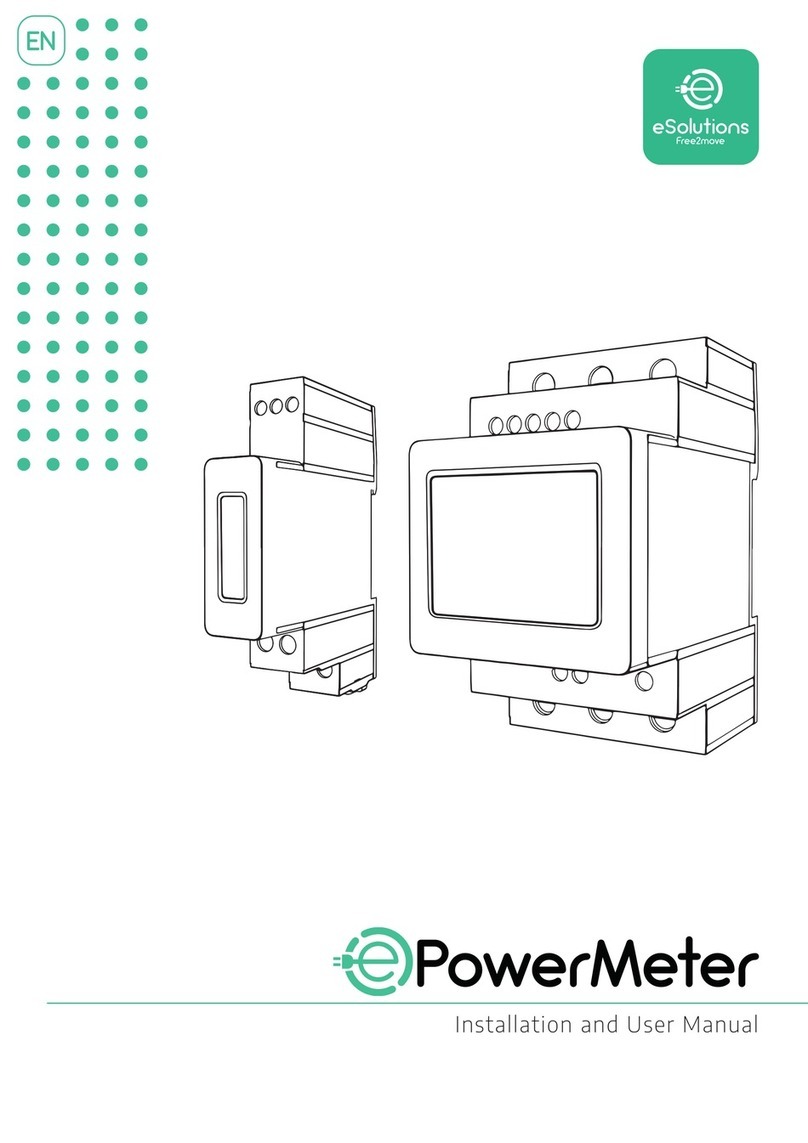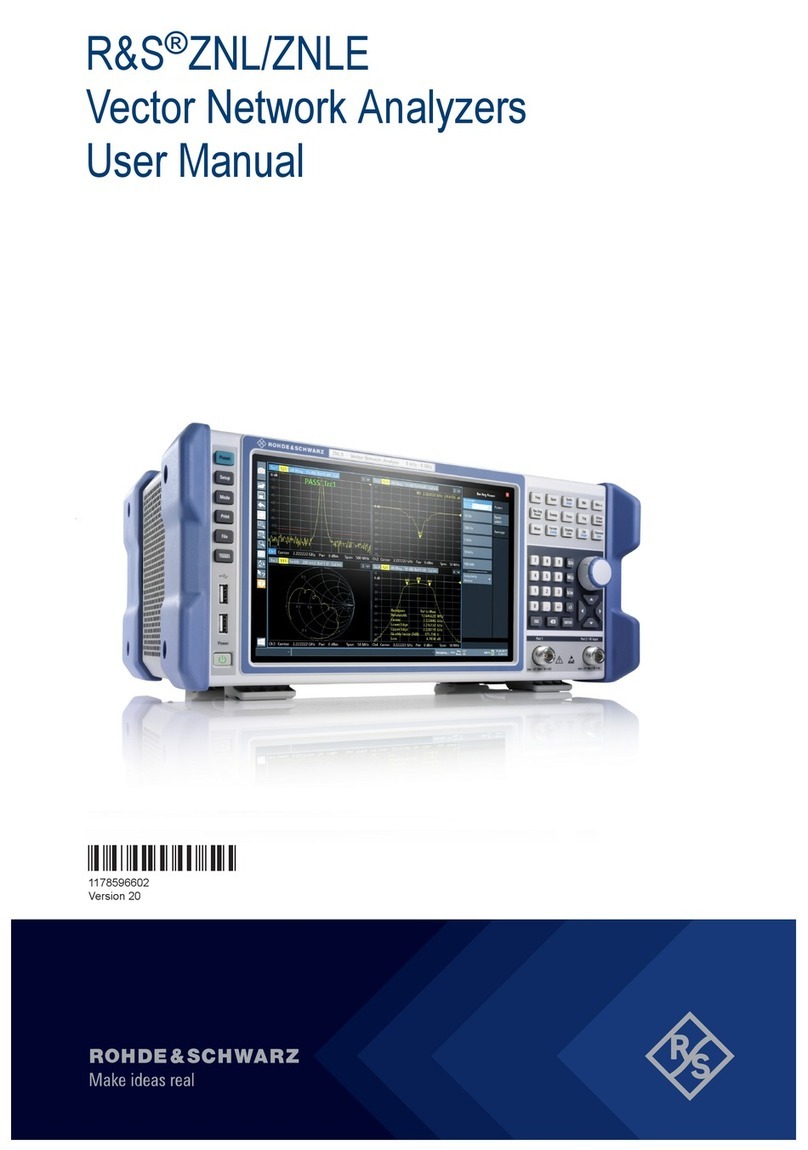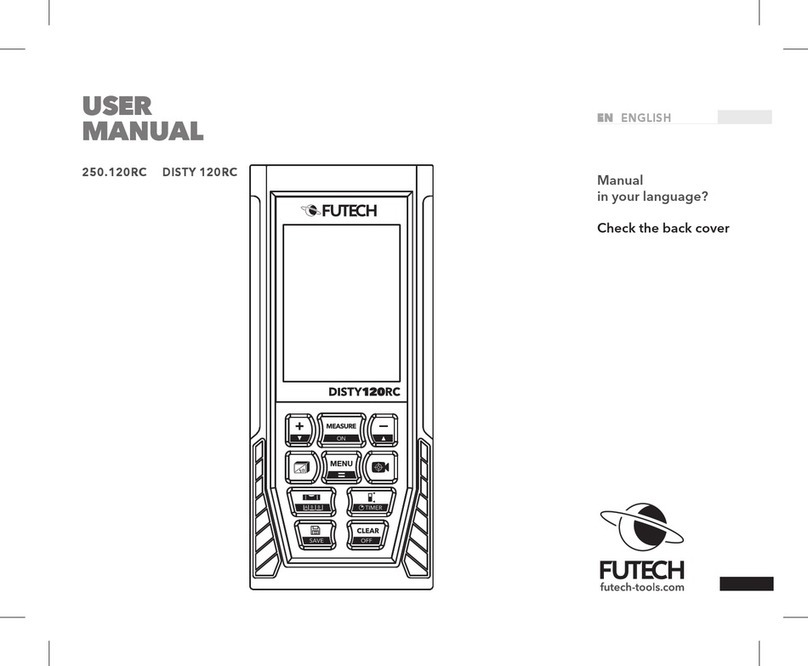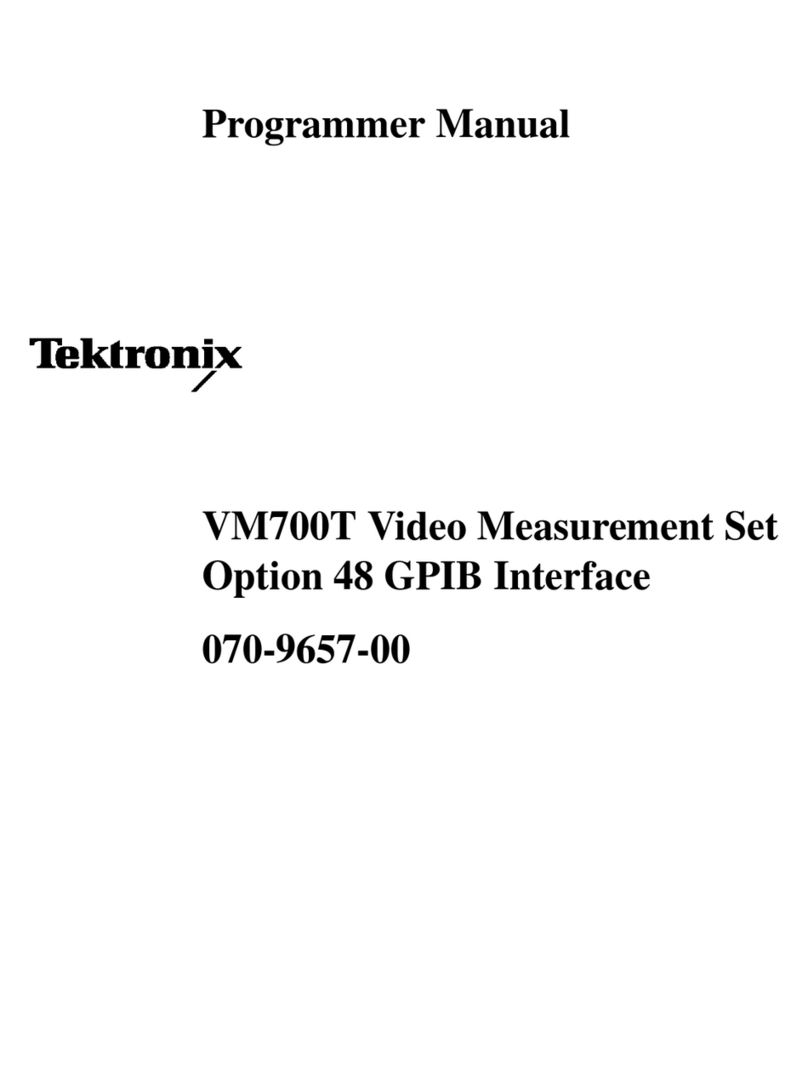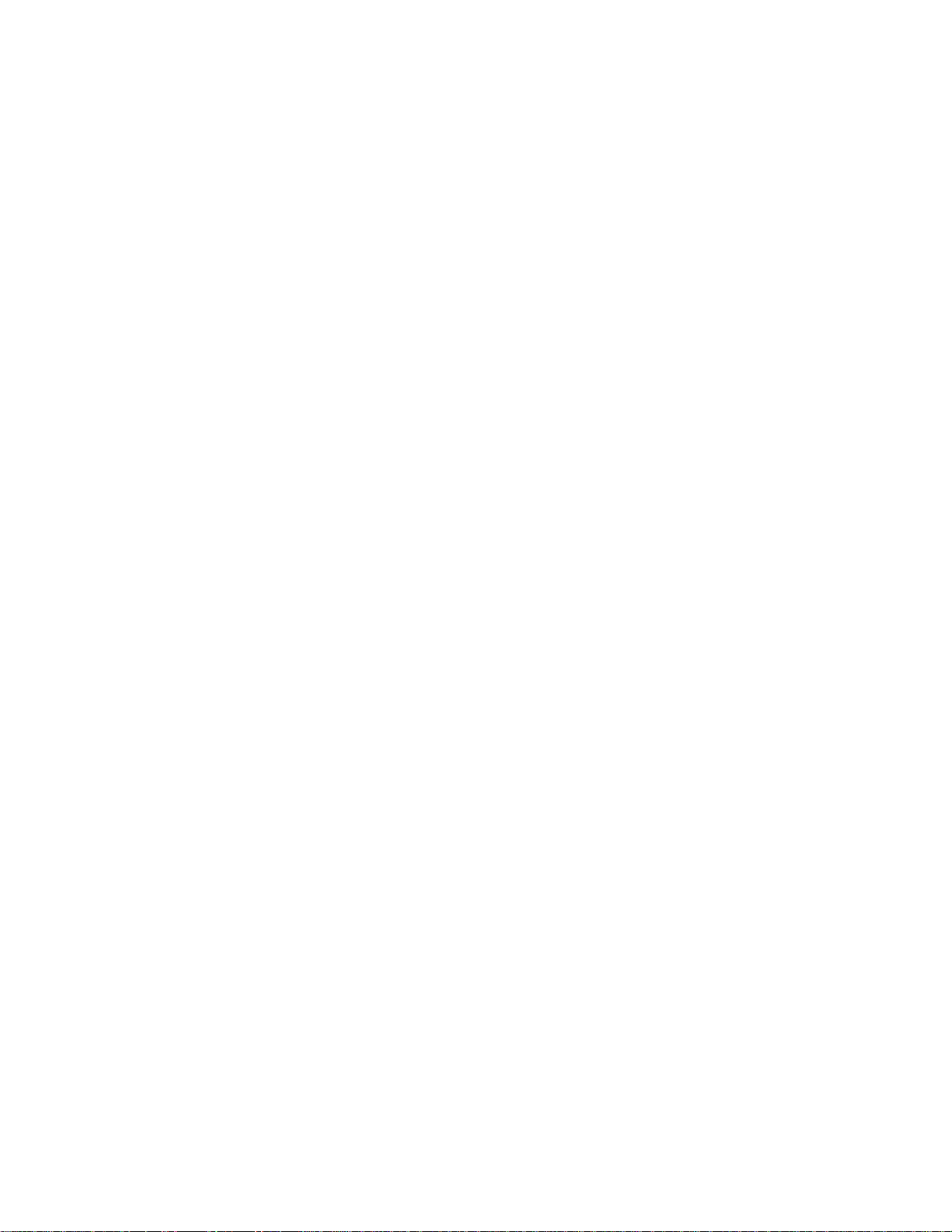
INTEGRA User Manual Revision 1.1 iv
TABLE OF CONTENTS
1. INTEGRA.........................................................................................................................1
1.1. Introduction.................................................................................................................................................1
1.2. Specifications.............................................................................................................................................1
2. Quick Start Procedure...................................................................................................3
3. User Interface.................................................................................................................4
4. USB Serial Communication ..........................................................................................4
4.1. Description .................................................................................................................................................4
4.2. Setting up Communication to the INTEGRA..............................................................................................4
4.2.1. Verify the COM Port............................................................................................................................4
4.2.2. Connect the INTEGRA........................................................................................................................4
4.2.3. To Echo Commands ...........................................................................................................................5
4.2.4. Test the Connection............................................................................................................................5
4.2.5. HyperTerminal Settings Shortcut........................................................................................................5
4.3. Serial Command Format............................................................................................................................5
4.3.1. Serial Protocol Rules: .........................................................................................................................5
4.3.2. Text Mode Rules:................................................................................................................................5
4.4. Binary Mode OUTPUT Format...................................................................................................................6
4.4.1. Description..........................................................................................................................................6
4.4.2. Codification .........................................................................................................................................6
4.5. List of Serial Commands for the INTEGRA (Summary).............................................................................8
4.6. List of Serial Commands for the INTEGRA (Complete).............................................................................9
4.6.1. Display ................................................................................................................................................9
01 - Set Scale.................................................................................................................................................................9
02 - Set Scale Up.........................................................................................................................................................10
03 - Set Scale Down.....................................................................................................................................................10
04 - Get Current Scale Index........................................................................................................................................10
05 - Set Autoscale........................................................................................................................................................10
06 - Get Autoscale........................................................................................................................................................11
07 - Display Valid Scale ...............................................................................................................................................11
08 - Set Trigger Level...................................................................................................................................................11
09 - Get Trigger Level ..................................................................................................................................................12
10 - Get Mode Display..................................................................................................................................................12
4.6.2. Data Acquisition............................................................................................................................... 12
11 - Query Current Value.............................................................................................................................................12
12 - Send Continuous Transmission of Data................................................................................................................13
13 - Send Continuous Value with Period......................................................................................................................13
14 - Sent Current Value with Frequency ......................................................................................................................13
15 - Stop the CAU Command.......................................................................................................................................14
16 - Query New Value Ready.......................................................................................................................................14
17 - Get Laser Frequency ............................................................................................................................................14
18 - Set Binary Joulemeter Mode.................................................................................................................................15
19 - Get Binary Joulemeter Mode.................................................................................................................................15
4.6.3. Setup................................................................................................................................................ 15
20 - Set Personal Wavelength Correction ....................................................................................................................15
21 - Get Wavelength ....................................................................................................................................................16
4.6.4. Control.............................................................................................................................................. 16
22 - Set Anticipation.....................................................................................................................................................16
23 - Get Anticipation Status..........................................................................................................................................16
24 - Noise Suppression................................................................................................................................................17
25 - Set Zero Offset......................................................................................................................................................17
26 - Clear Zero Offset...................................................................................................................................................17
27 - Get Zero Offset .....................................................................................................................................................17
28 - Set Diode Zero Offset ...........................................................................................................................................18
29 - Set User Multiplier.................................................................................................................................................18