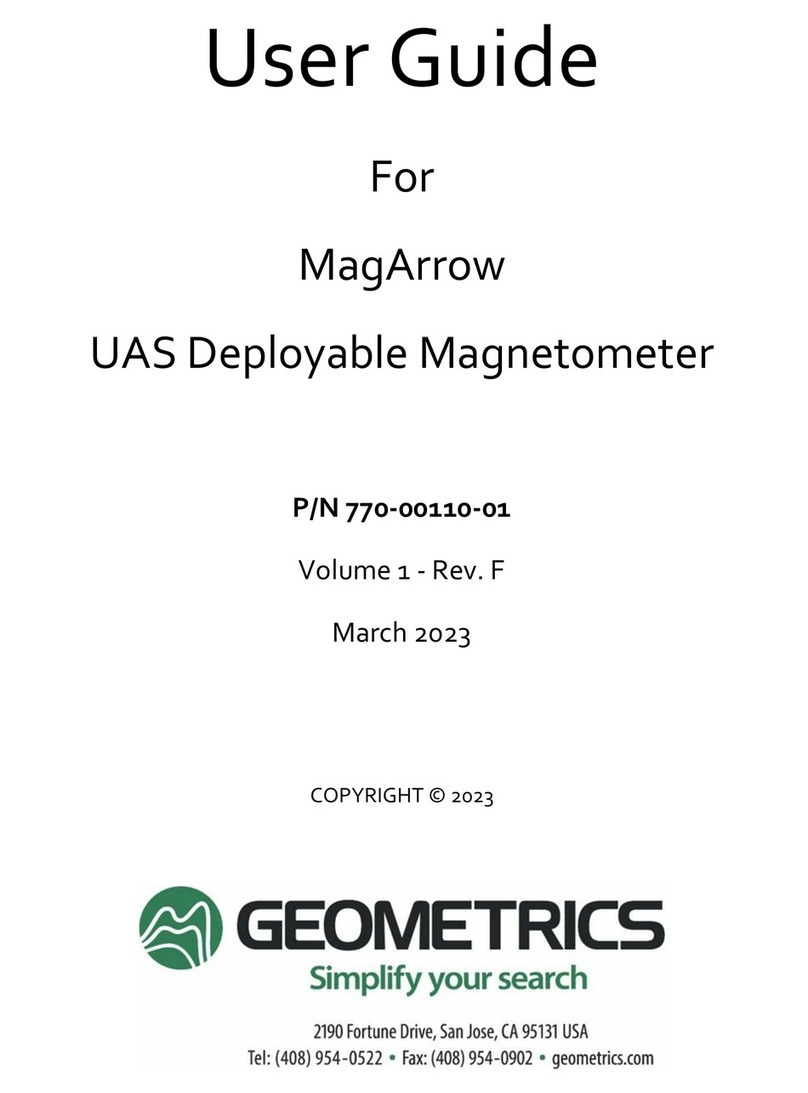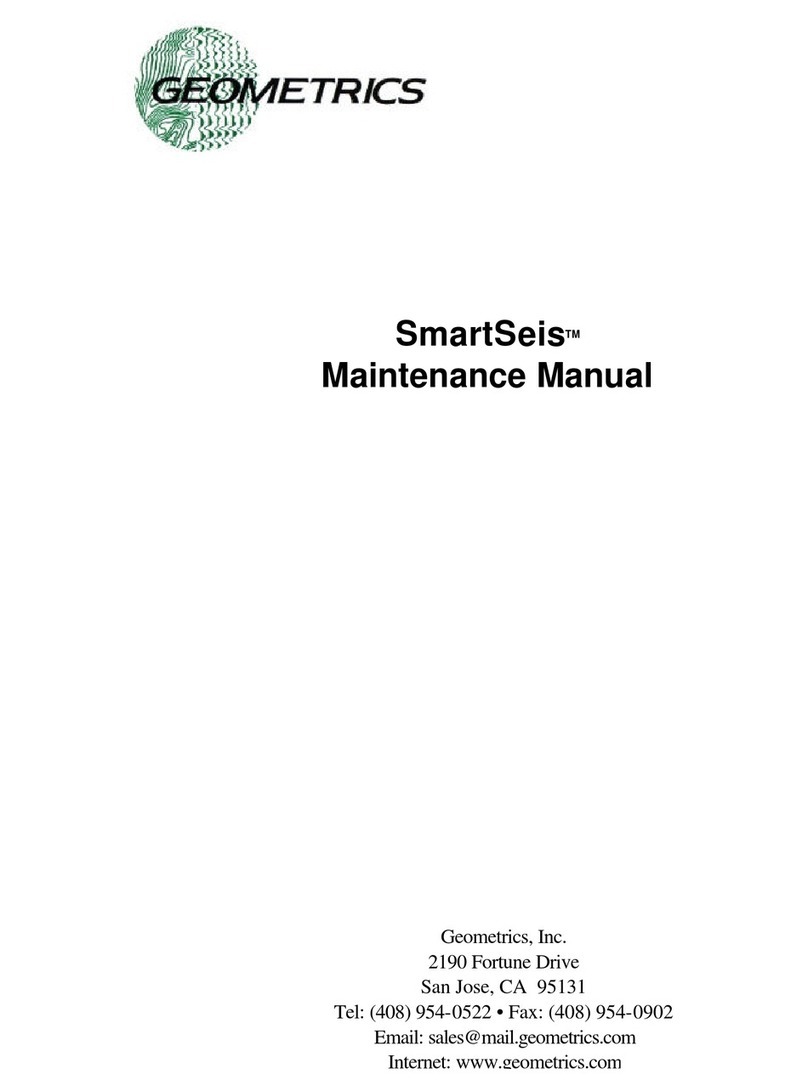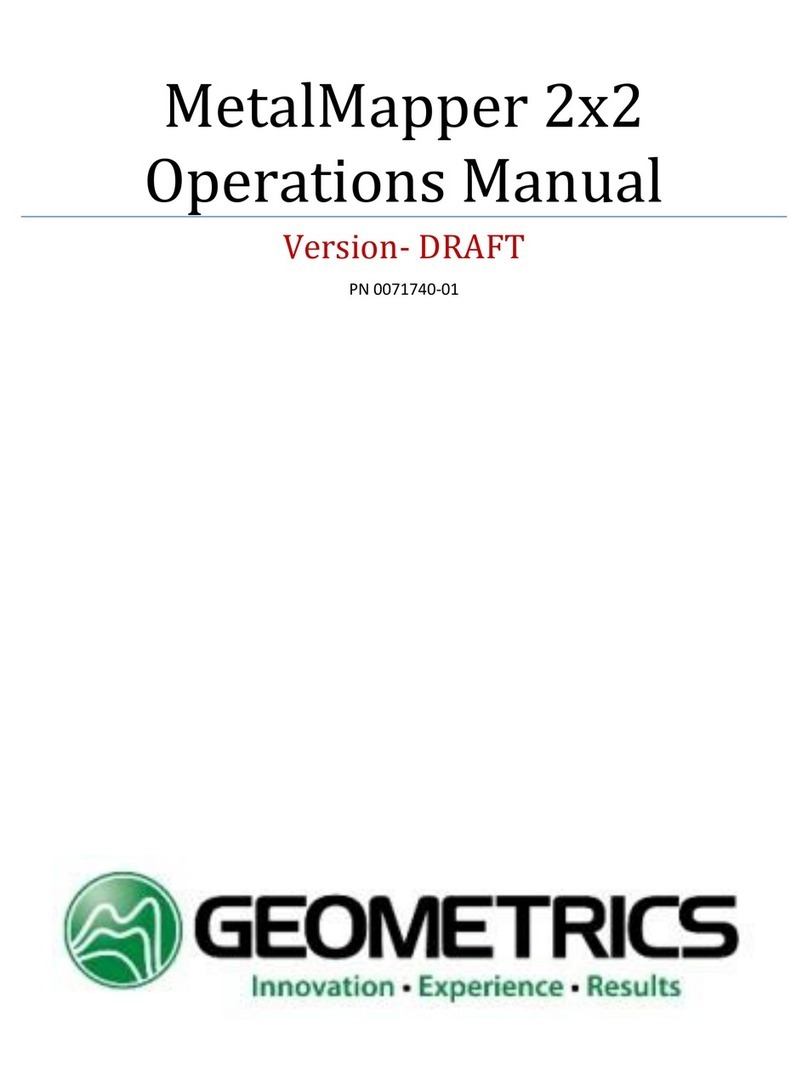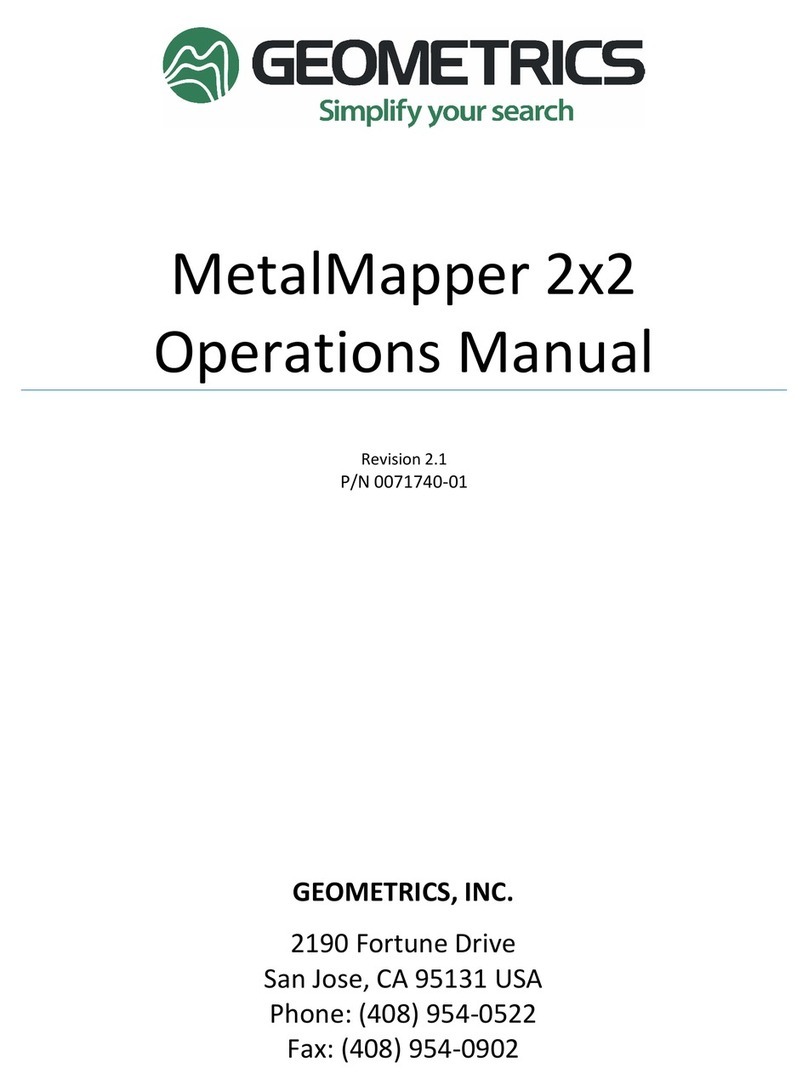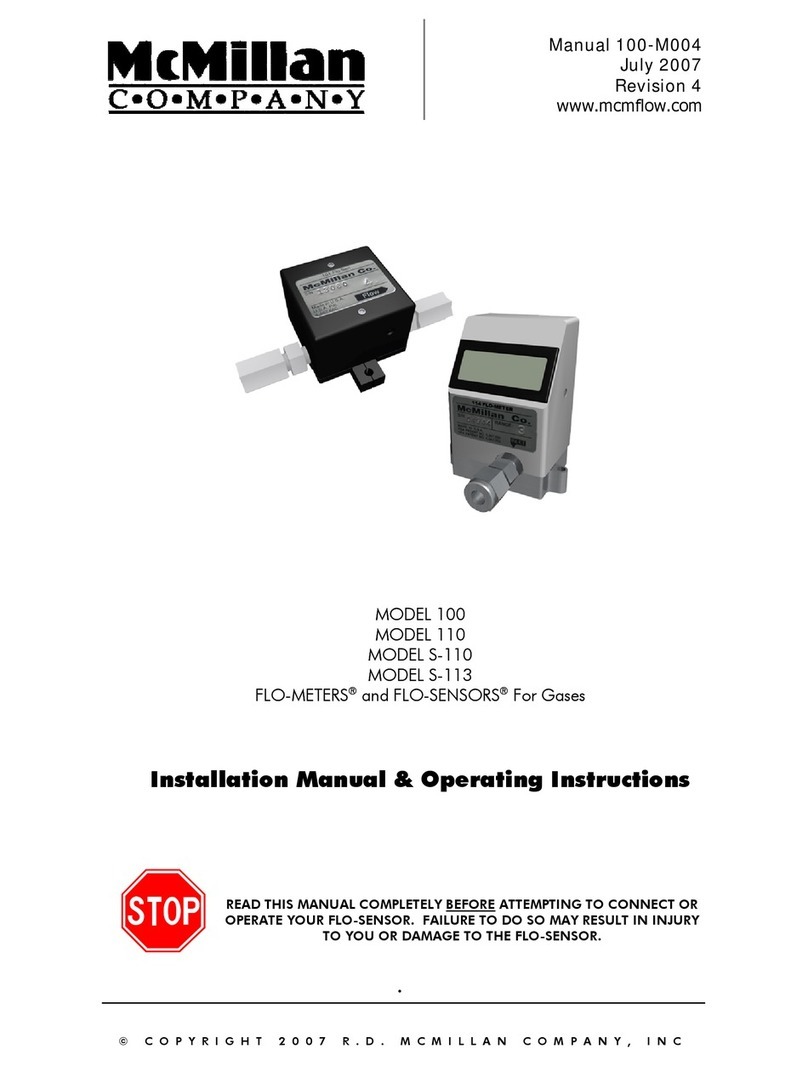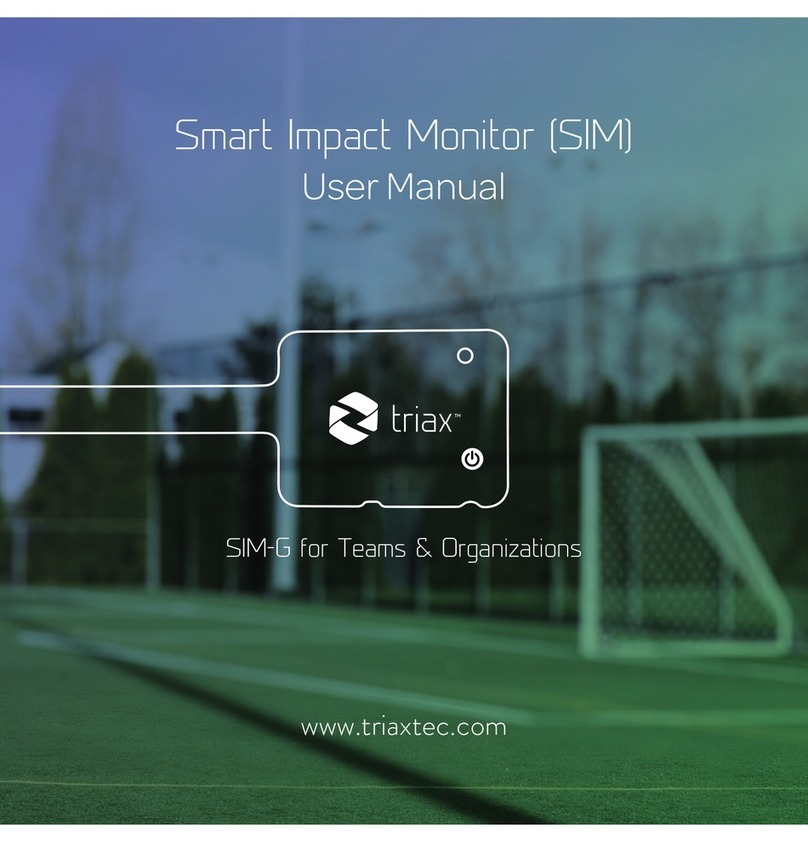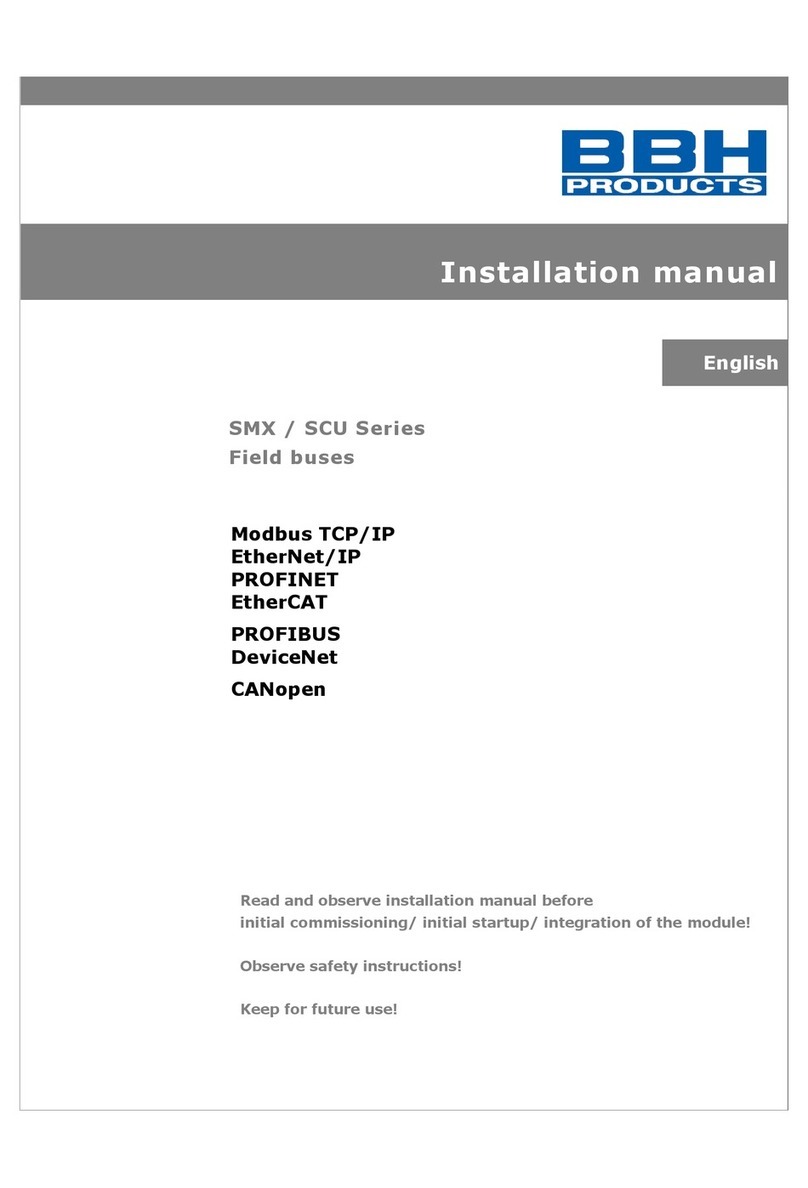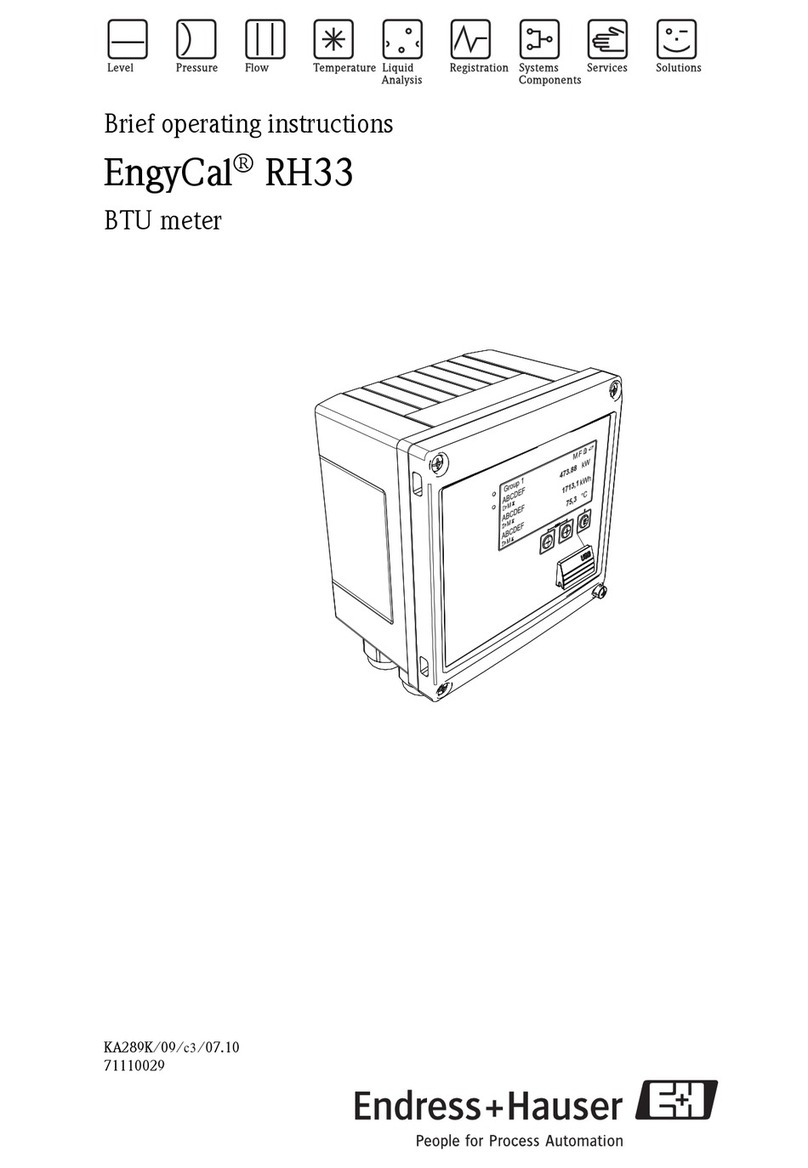Geometrics MagEx User manual

Quick Start Guide
For
MagEx Portable Magnetometer
P/N 770-00112-01
Volume 1- Rev. 1
December 2022
COPYRIGHT © 2022

2
Table of Contents
1.0 What’s in the box? .................................................................................................................... 3
2.0
Battery
.................................................................................................................................... 3
3.0 Powering On/Off....................................................................................................................... 4
4.0 Orienting the Sensor................................................................................................................ 5
5.0 Orienting the GPS .................................................................................................................... 6
6.0 LED Displays.............................................................................................................................. 7
7.0 How to Use the Shoulder Strap ............................................................................................... 7
8.0 Using the Getac Tablet............................................................................................................. 9
9.0 MagNav App ............................................................................................................................. 9
10.0 Starting Your GPS Survey ...................................................................................................... 10
11.0 Downloading Your Data ........................................................................................................ 12
12.0 Ejecting Your Flash Drive ....................................................................................................... 13
13.0 Exporting your Data............................................................................................................... 14
This guide is meant to be a quick reference for starting out with your MagEx. We
recommend reading the user guide before performing a survey. More information can also
be accessed in our online Help menu available in the Survey Manager software.

3
1.0 What’s in the box?
1. MagEx
2. Shoulder Strap
3. Tablet
4. Battery
5. MagEx Charger
6. Tablet Charger
Figure 1-1 – Standard MagEx system in the box
2.0
Battery
The MagEx system comes with two batteries, each providing approximately 5 hours of battery
life between charges. It is recommended users install both batteries prior to the surveys.
The battery compartment is located under the green cover on the rear portion of the
instrument.
To install or change the batteries, access the battery compart
ment by removing the cover. After
the cover is removed, gently pull the two pairs of red and black battery cables out of the
compartment to access their ends.
Slide the first battery into the battery compartment and connect the battery to the unit with the
orange battery connector. The white connector is for the voltage monitor. Attach the
corresponding voltage monitor to the battery.
After connecting the first battery, repeat the process with the
second battery. Carefully tuck the
wires back into the compartment and replace the end cap by attaching the bottom first and

4
then push up slightly while swinging the door shut.You will feel the cap click into place to
assure you that the door is closed.
Figure 2-1 – Battery connectors USB and SD card locations
Important: The battery connector and voltage monitor come in pairs. Make sure that you
match wires so that each battery is plugged into the voltage monitor that corresponds to
its matched battery connector.
3.0 Powering On/Off
The power button is located on the end of the handle section.
On
- depress and release power switch. The unit will make a soundand the power switch LED
around the button will turn green.
Reset - Depress and release power switch once while the unit is on.
Off - Press and hold power button for 3 seconds. The LED’s will go out once the unit is
completely powered down.

5
Power Switch
LED Pattern
Meaning
Solid Green
System OK; Battery > 50%
Solid Blue
System OK; 50% > Battery > 20%
Solid Red
System OK; 20% > Battery > 5%
Flashing Red
Charge Immediately; 5% > Battery
Table 1 - LED Light Patterns
4.0 Orienting the Sensor
The MagEx has sensors that can be adjusted by 90º, depending on your location on the Earth’s
Magnetic Field Inclination map. They are located at the front of the unit under the green cap.
To adjust them, remove the cap from the end of the unit, use a 10mm hex socket wrench.
Figure 4-1 - Sensor Adjustment. Note that the sensor only turns 90º. Do not force beyond this
point

6
Figure 4-2 – Earth’s Magnetic Field Inclination
5.0 Orienting the GPS
The MagEx can be used in two different orientations and features an adjustable GPS.
Some people prefer to hold the MagEx vertically, and in those cases the GPS antenna will
need to be adjusted from its regular straight up and down position.
To adjust the antenna, unscrew the non-magnetic screws and adjust the position so that the
antenna is pointing forward (as shown in the diagram below). Replace the screws and gently
tighten. In his position, when you orient the instrument vertically, the GPS antenna is in the
correct orientation

7
Figure 5-1 (A) Horizontal orientation - where the user carries the magnetometer parallel to
the ground and (B) Vertical orientation – where the user caries the magnetometer vertically
to the ground.
6.0 LED Displays
The 4-light LED display indicates the status of the unit and will blink in the pat-terns shown
below.
WIFI
Magnetometer
GPS
Recording
Meaning
Meaning
Meaning
Meaning
Solid
Blue
Connected
Solid
Green
Working
Solid
Yellow
Valid location + PPS
phase locked
9/10 On
1/10 Off
Recording
Blinking
(1/sec)
On – not Connected
Blinking
(1/sec)
Startup
Blinking
(1/sec)
GPS received but not
locked
Off
Not Recording
-----
-----
Blinking
(10/sec)
No Mag Reading
Off
No Data
10 Blinks
Error
Table 2 - LED Status Display
7.0 How to Use the Shoulder Strap
The MagEx comes with a shoulder strap designed to support the instrument safely and to be
comfortable to wear.
Clip the shoulder strap to the instrument as shown below in Figures

8
Once the shoulder strap is attached to the instrument, you will place the padded portion on
your shoulder as shown in the photo.
Adjust the strap so it fits comfortably and then take the narrow strap attached to the back
shoulder and wrap it around your bodyand under the opposite arm. Attach it to the front of
the shoulderstrap with the plastic locking clip. Both the shoulder strap and cheststrap are
adjustable. Adjust each of these so that the instrument feels secure and the strap is
comfortable.
To adjust the level of the magnetometer, you can adjust the lengthof the front and back
leveling strap supporting the MagEx
Figure 7-1 – Fitting the Shoulder Strap (A) Front View (B) Back View and (C) View showing the
correct adjustment of the leveling strap.
A
B
C

9
8.0 Using the Getac Tablet
Power On both the Getac tablet and the MagEx Magnetometer. Once the tablet is on, swipe
down to access the WiFi connection (Loki, password: password) and connect to the MagEx.
Once the tablet is connected to the MagEx (blue LED becomes solid), return to the tablet’s
home screen.
The Getac table acts as your data logger while collecting MagEx data.
Figure 8-1 - Homescreen showing MagNav Software Icon
9.0 MagNav App
You will see the MagNav Icon on your tablet’s home screen. Double click and open the
MagNav app. Click the Mag Data tab, magnetometer readings will be displayed. Use two fingers
to zoom in or out and double tapping for auto-zoom. You can adjust the speaker volume by
clicking the setting button.
MagNav
Software

10
.
Figure 9-1 - Setting up a survey in MagNav (A) Creating your project (B) Setting your
parameters and (C) Viewing your magnetic data in real time.
Click on your new project to open it and inside the Surveys page click Create New Survey. In
the pop-up window, set up your survey parameters and click OK. The new survey will appear
on your Surveys page. Click the survey name to enter the survey data collection.
10.0 Starting Your GPS Survey
To begin your survey, walk to your starting point. Using a stylus or your finger, go to the
Navigation screen. Notice that the top and bottom margins are red. This means that the unit is
not in a recording mode. Click START, the margins become green. The recording LED starts
blinking as well.
A
B
C

11
Figure 10-1 – (A) The red margins indicate the that magnetometer is ready for use but that
the survey has not yet started. Press the Start button and the screen will change to (B), where
the green margins indicate that the GPS is working and data is recording.
Start
Stop
A
B

12
Figure 10-2 – (A) Screen showing the survey's route. To view the Heat Map, choose the Heat
Map option at the top of the screen and your view will change to (B), a map showing the
collected data.
Walk around with the MagEx, the route will be displayed. After covering the survey site, click
STOP.
Navigate to the Heat Map page and click REFRESH to display the heat map of the collected
data.
11.0 Downloading Your Data
After completing your data collection, you will need to copy your data from the tablet to your
USB drive.
To do this, first insert your flash drive into the tablet.
Navigate to the home page by click the triangle on the bottom.
Hold on to the project you want to export until the options appear on the top of the home
page.
Click EXPORT PROJECT and then select the external USB drive.
Click SELECT on the bottom right to copy the data (in dbt format) to the USB drive.
A
B

13
Transfer your data to your computer and use Survey Manager to convert dbt data to CSV or
GDB files.
Figure 11-1 - Exporting your data (A) Select your project and (B) choose where you want to
store the data.
12.0 Ejecting Your Flash Drive
It is very important for you to safely eject your flash drive. Failure to do this will result in
corrupted data files!
To properly eject your flash drive, swipe down from the top
of the tablet’s screen and select General USB Drive.
On the next screen, click the three dots to bring up some
menu choices, select Settings.
On the last screen, click Eject. You may now safely removeyour flash drive.
A
B

14
Figure 12-1 – Exporting your USB drive (A) Choosing the drive to eject, (B) Click on the three
dots to bring up the menu choices and (C) Choose to eject or format your flash drive..
Caution, formatting your flash drive will erase all data stored on the flash drive.
13.0 Exporting your Data
Survey Manager gives you 2 options for exporting your data – either as a CSV file or as a DGB
file (compatible with the Geosoft processing suite).
To export,
open Survey Manager and click on MagEx
. On
the screen that pops up, click on Open Existing MagEx Project.
Select and open your dbt file.
Figure 13-1 - Choose Open Exising MagEx Project to select your data for export.
On the project screen you will see the export options. Toexport your file as a CSV, click on the
survey you want todownload and then press Export to CSV. A window will
A
B
C

15
Figure 13-2 - Export Screen
open asking which records you want to export - all data points or only those with
accompanying GPS locations
For users with licenses for GeoSoft software, you may export the data as a GDB file.
If you find your file is smaller than expected or have fewer re- cords than expected, then you
may have lost your GPS signal during the survey. To check, export your file and include
records without GPS.
Table of contents
Other Geometrics Measuring Instrument manuals
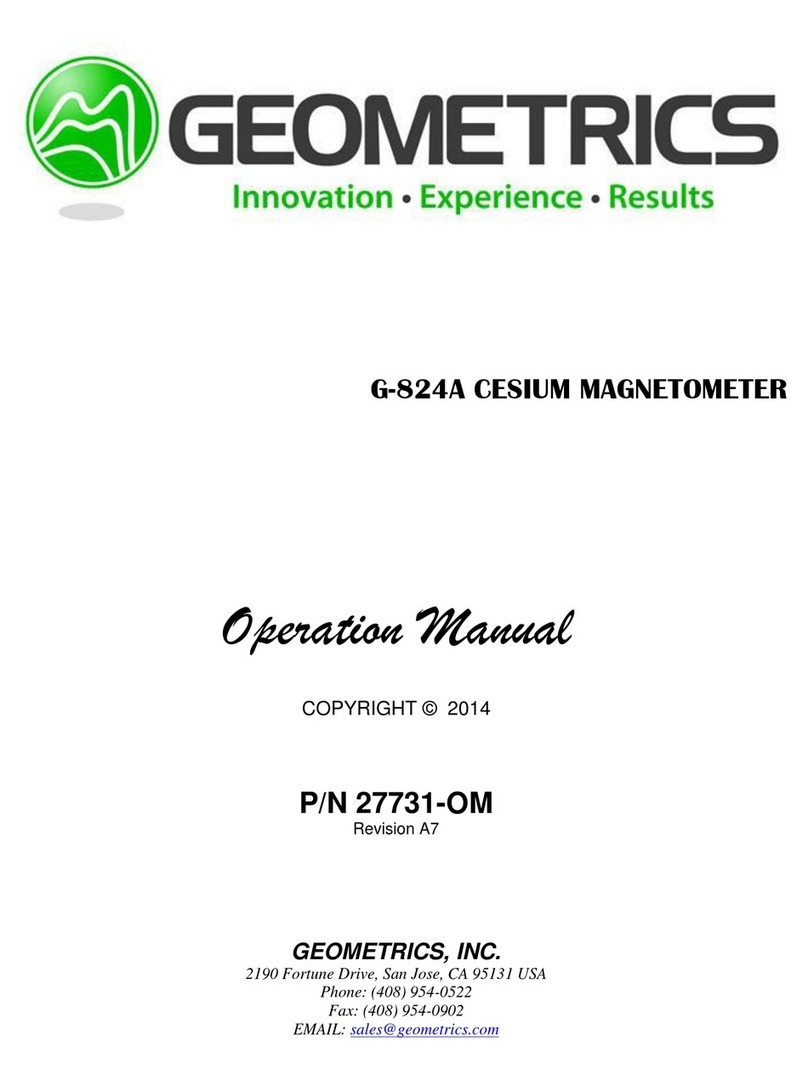
Geometrics
Geometrics G-824A User manual
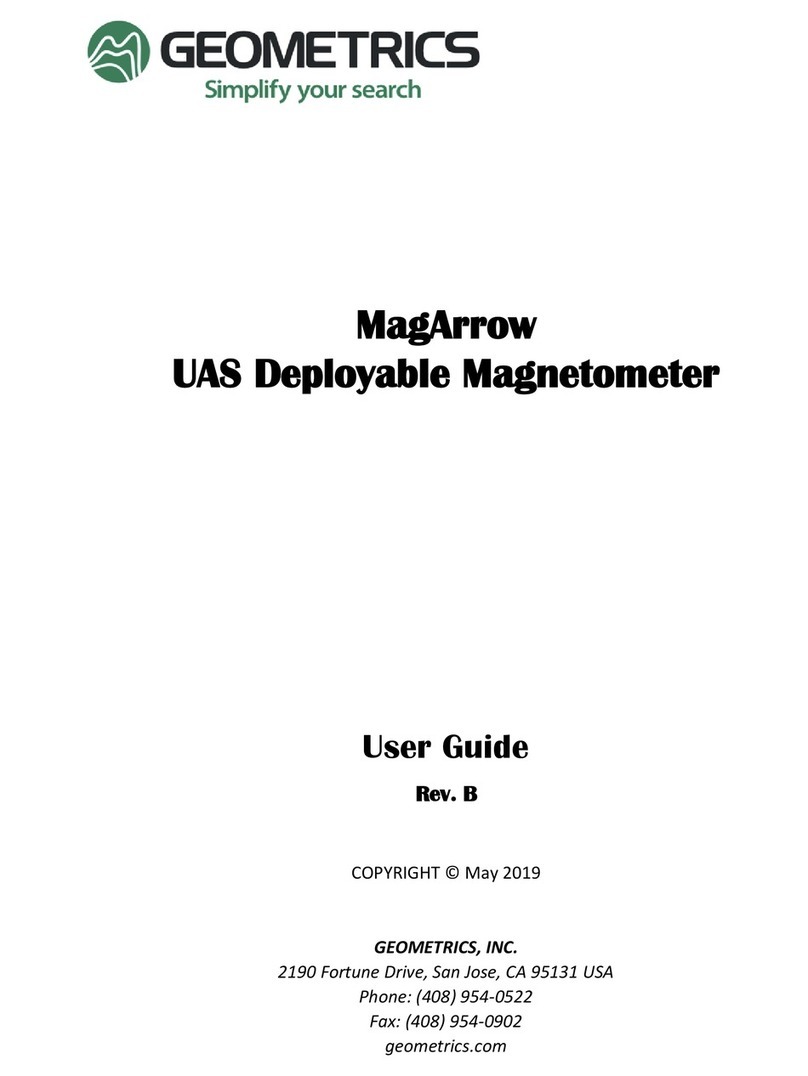
Geometrics
Geometrics MagArrow User manual
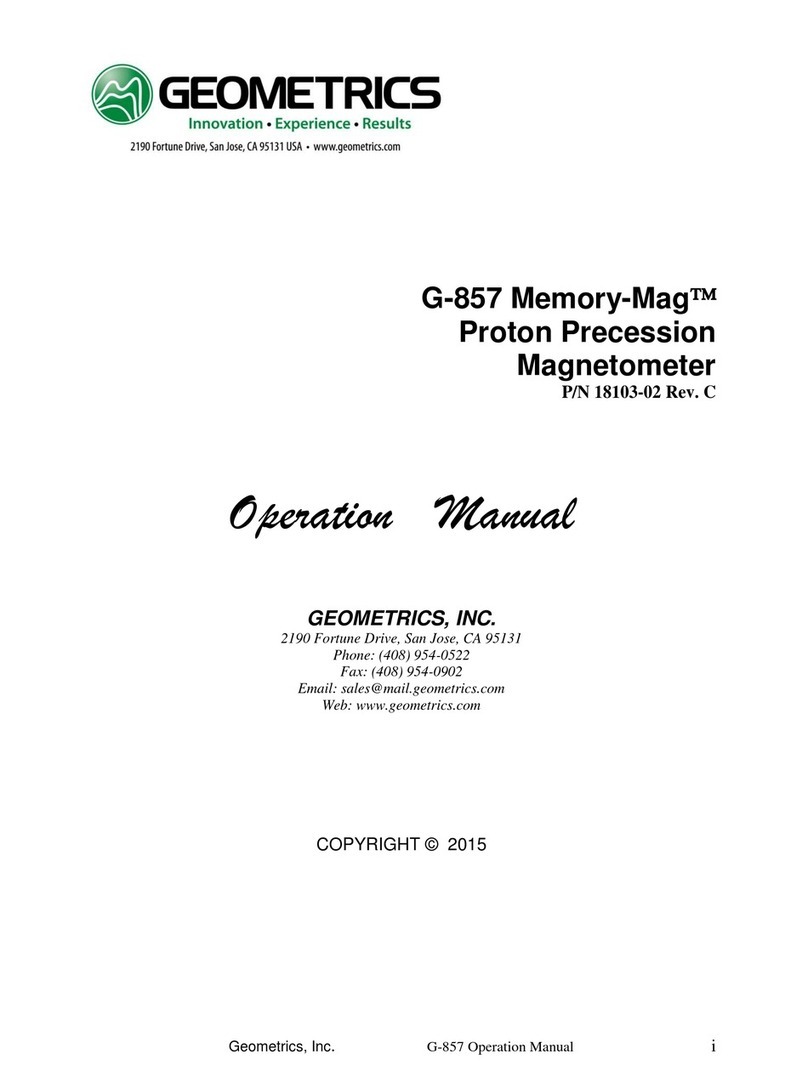
Geometrics
Geometrics Memory-Mag G-857 User manual
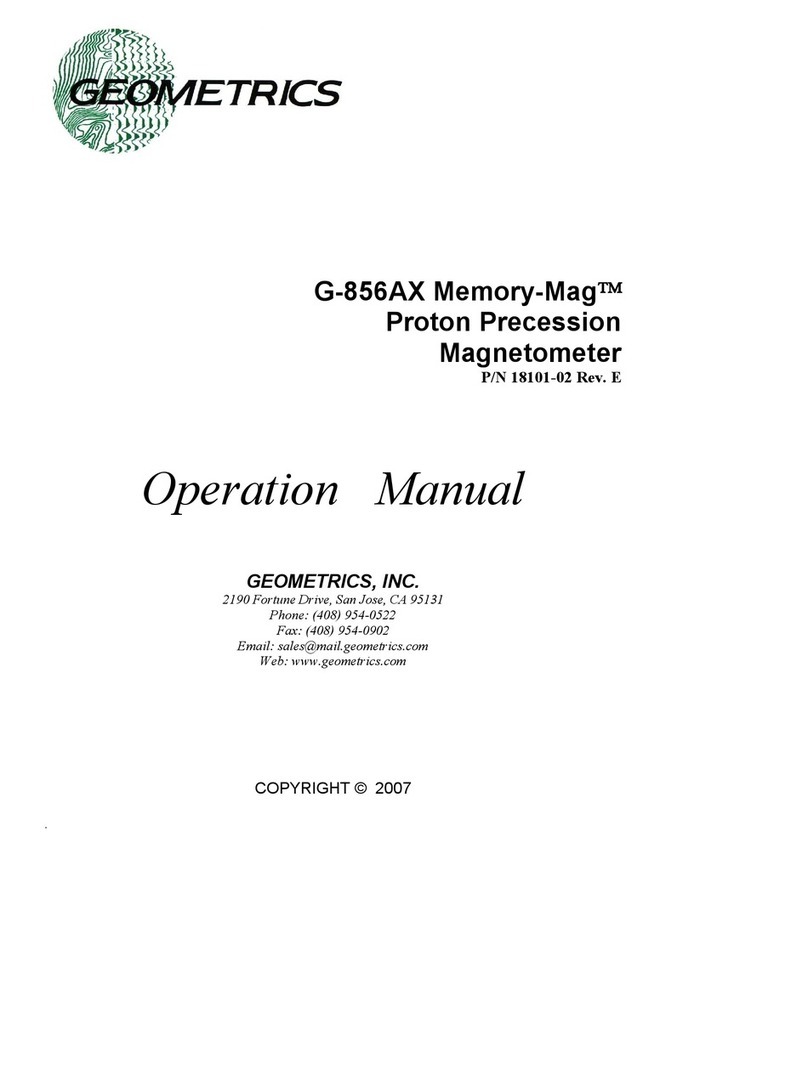
Geometrics
Geometrics Memory-Mag G-856AX User manual

Geometrics
Geometrics Memory-Mag G-857 User manual
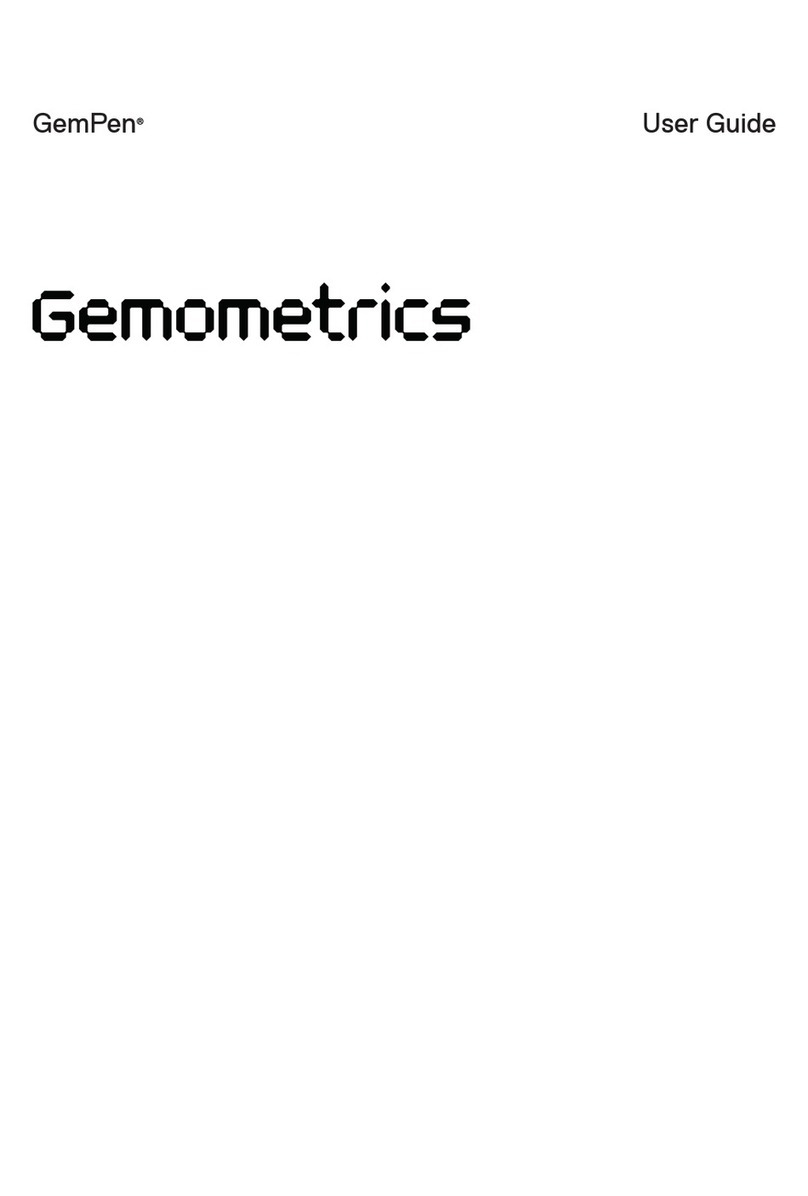
Geometrics
Geometrics GemPen User manual

Geometrics
Geometrics G-822A User manual
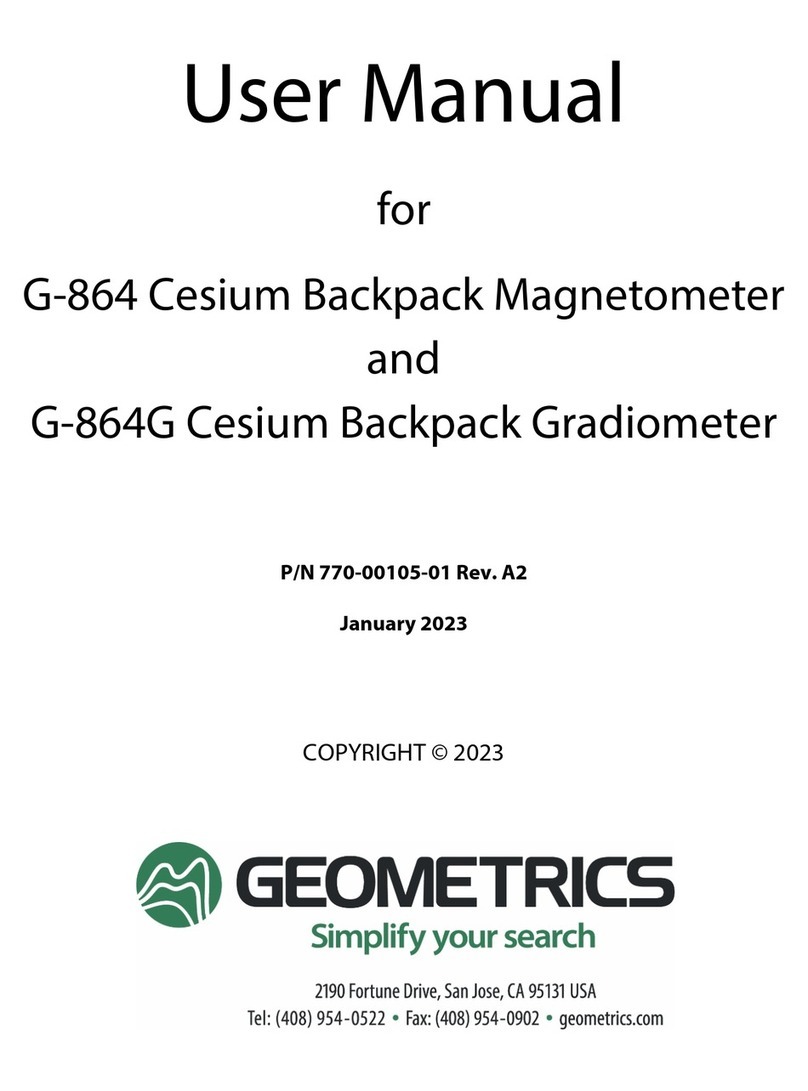
Geometrics
Geometrics G-864 User manual
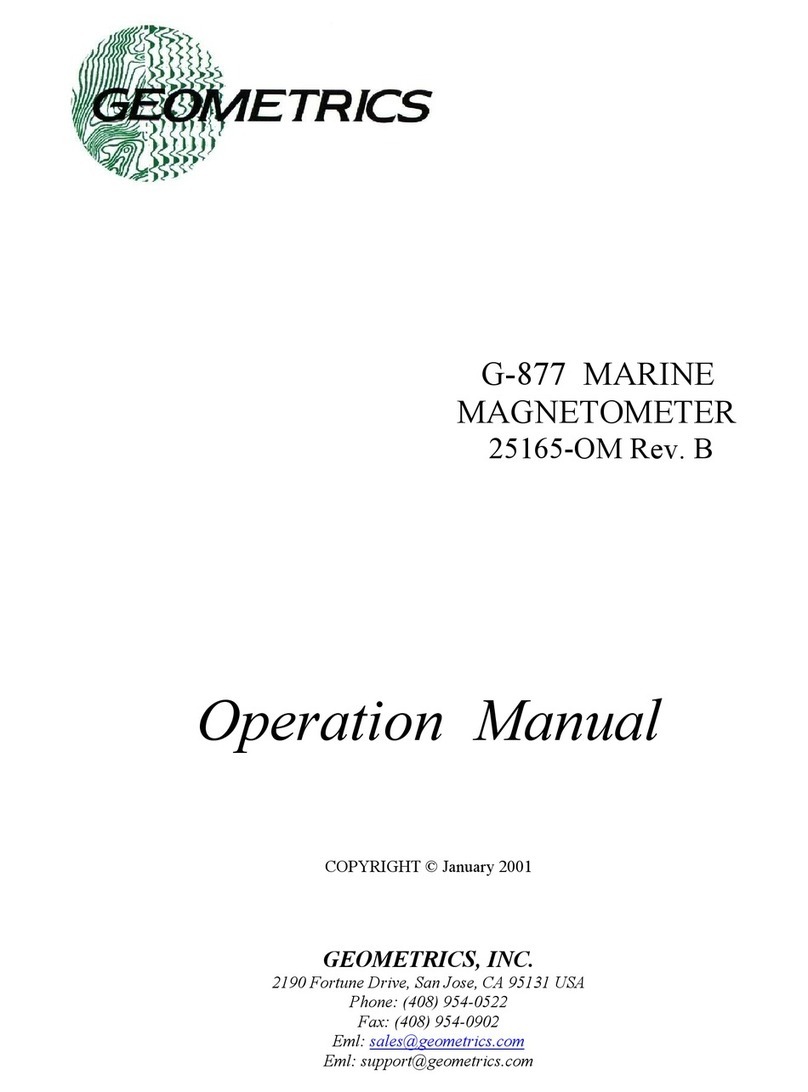
Geometrics
Geometrics G-877 User manual
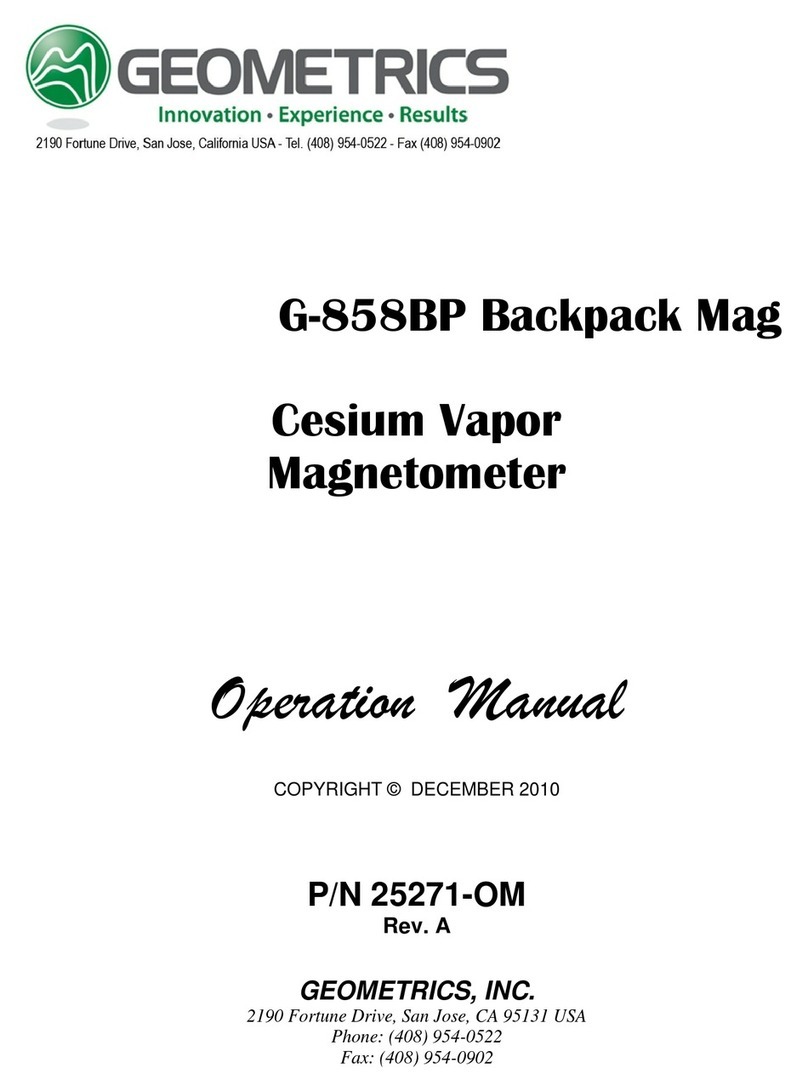
Geometrics
Geometrics G-858BP User manual