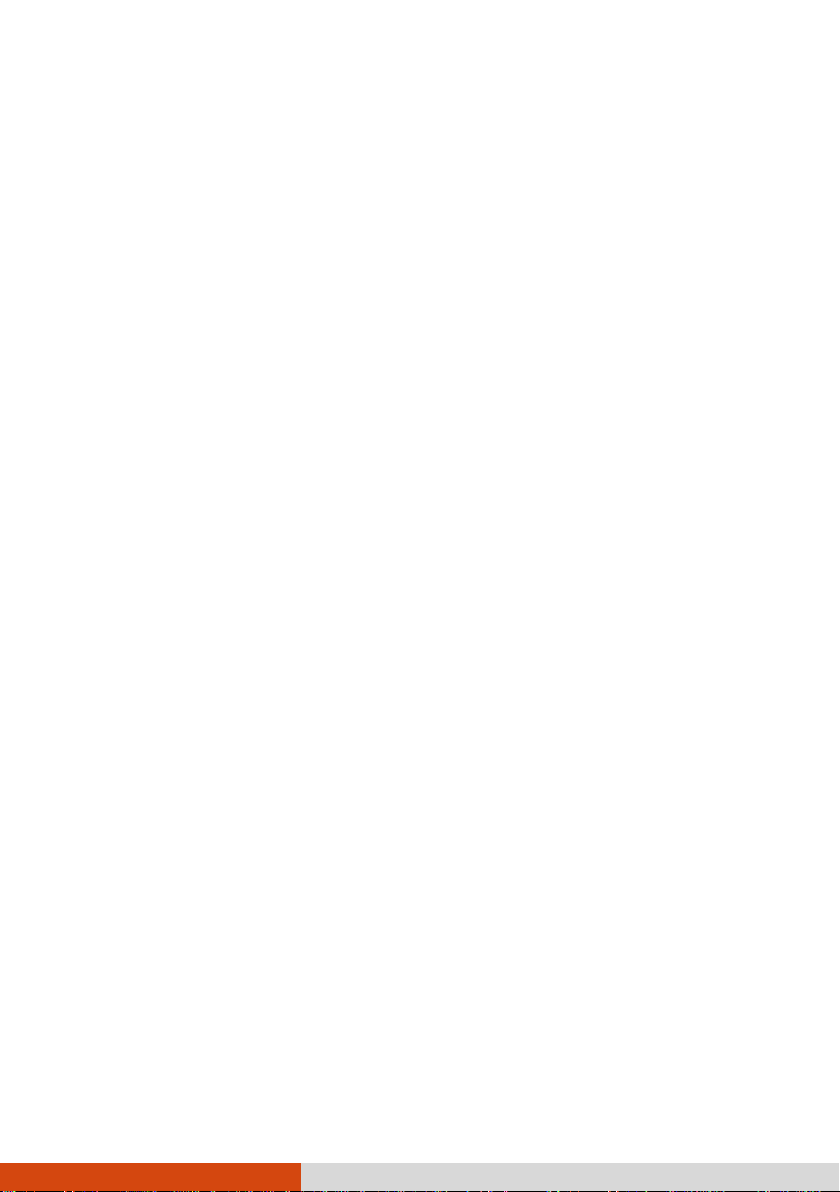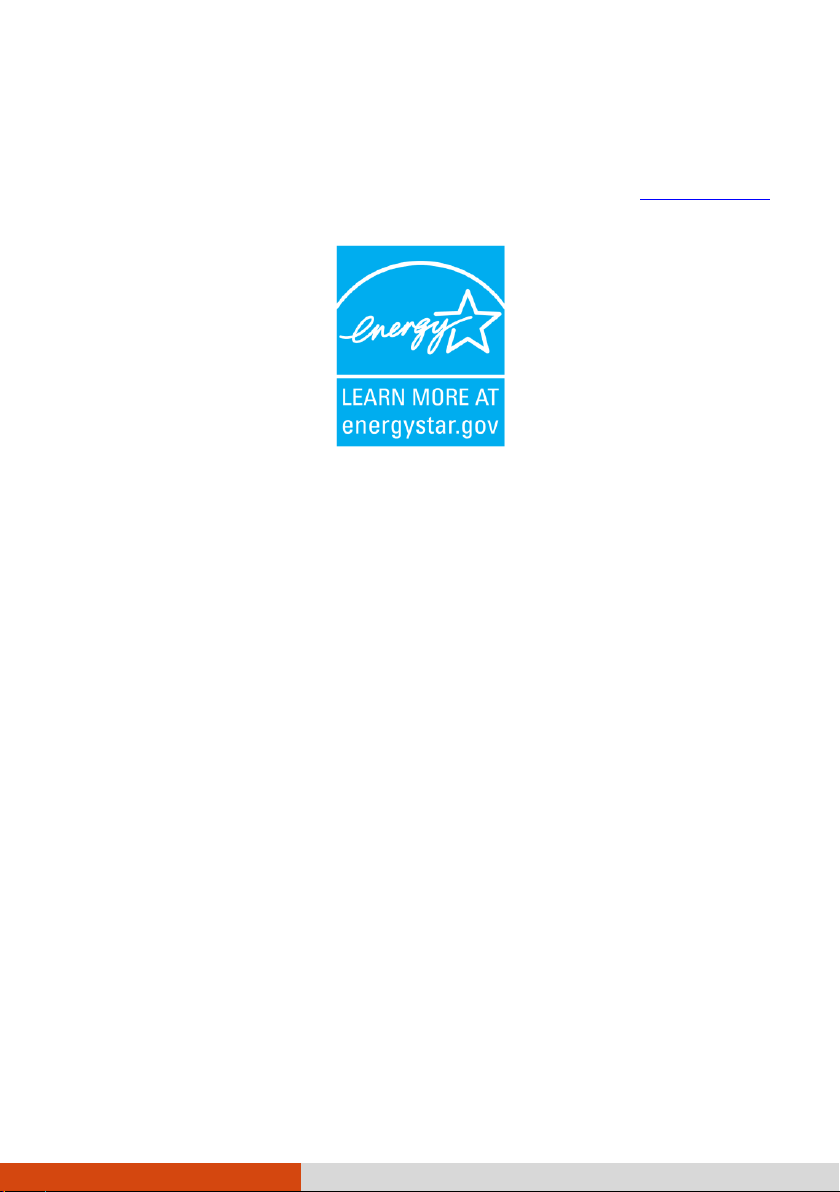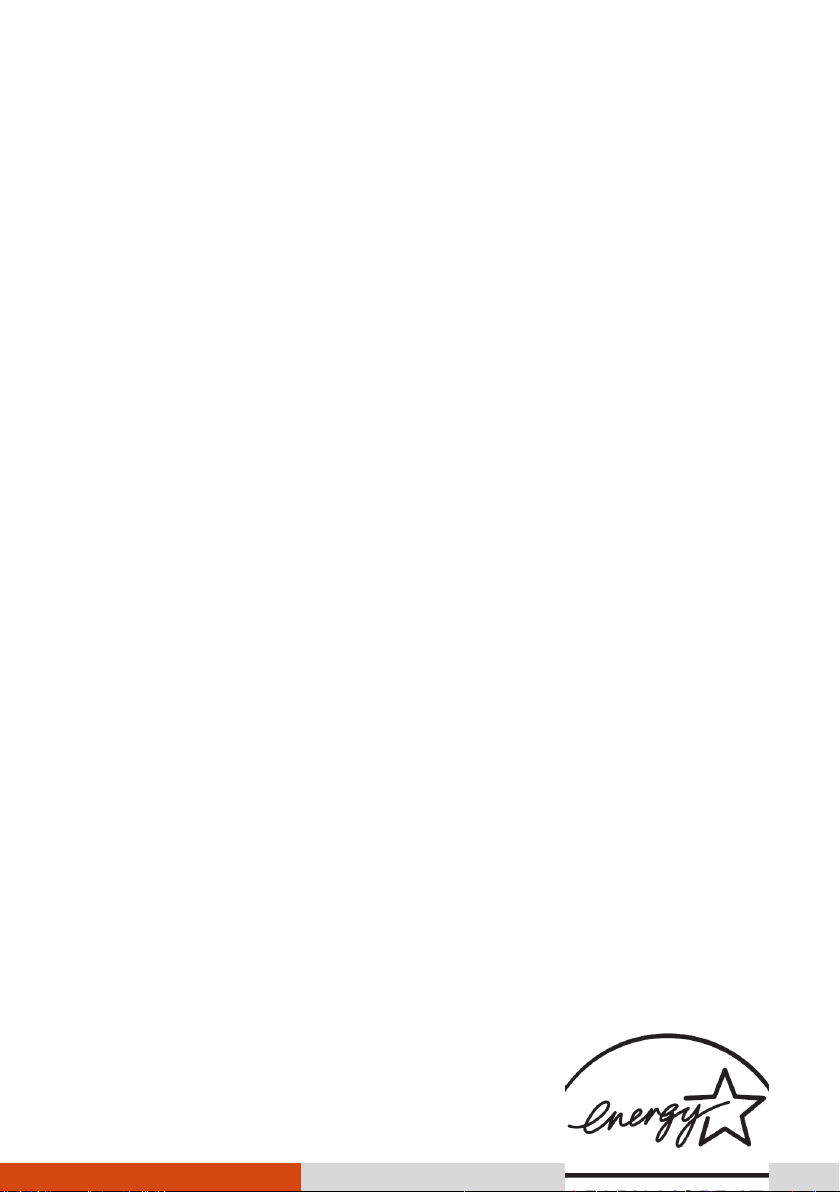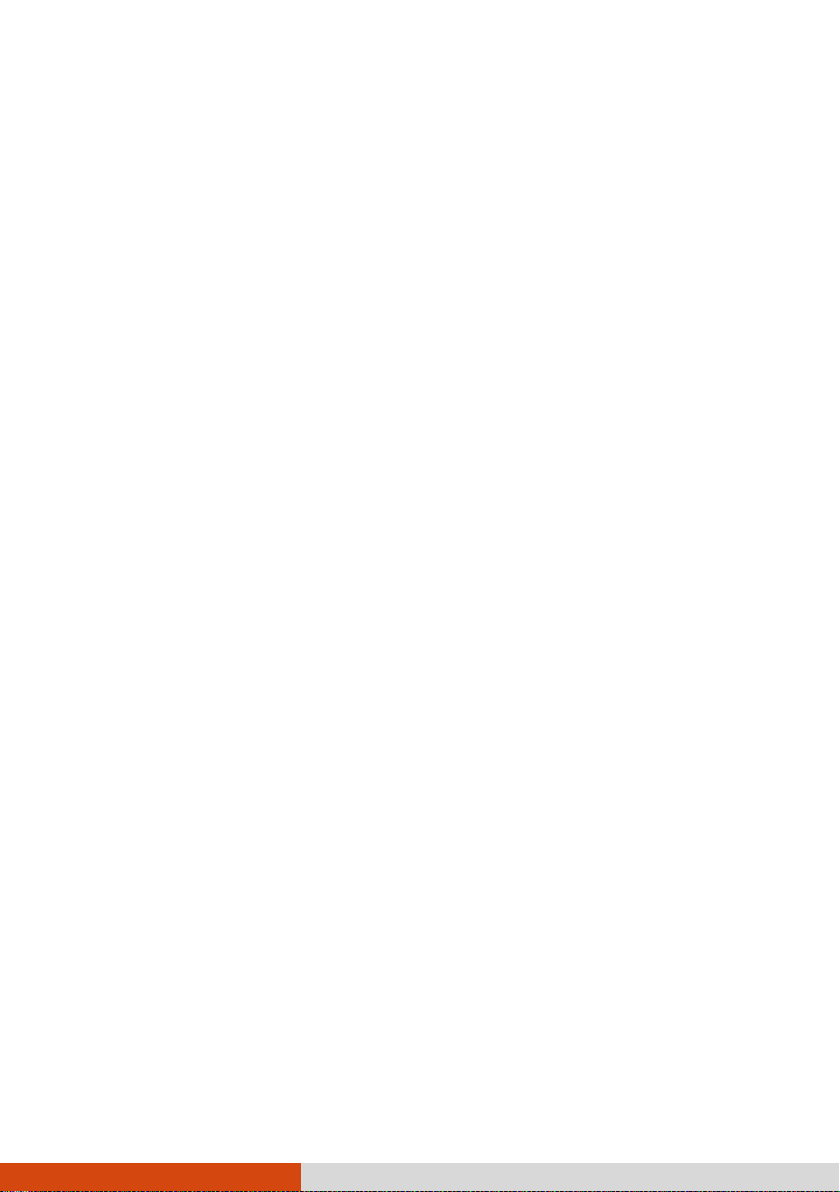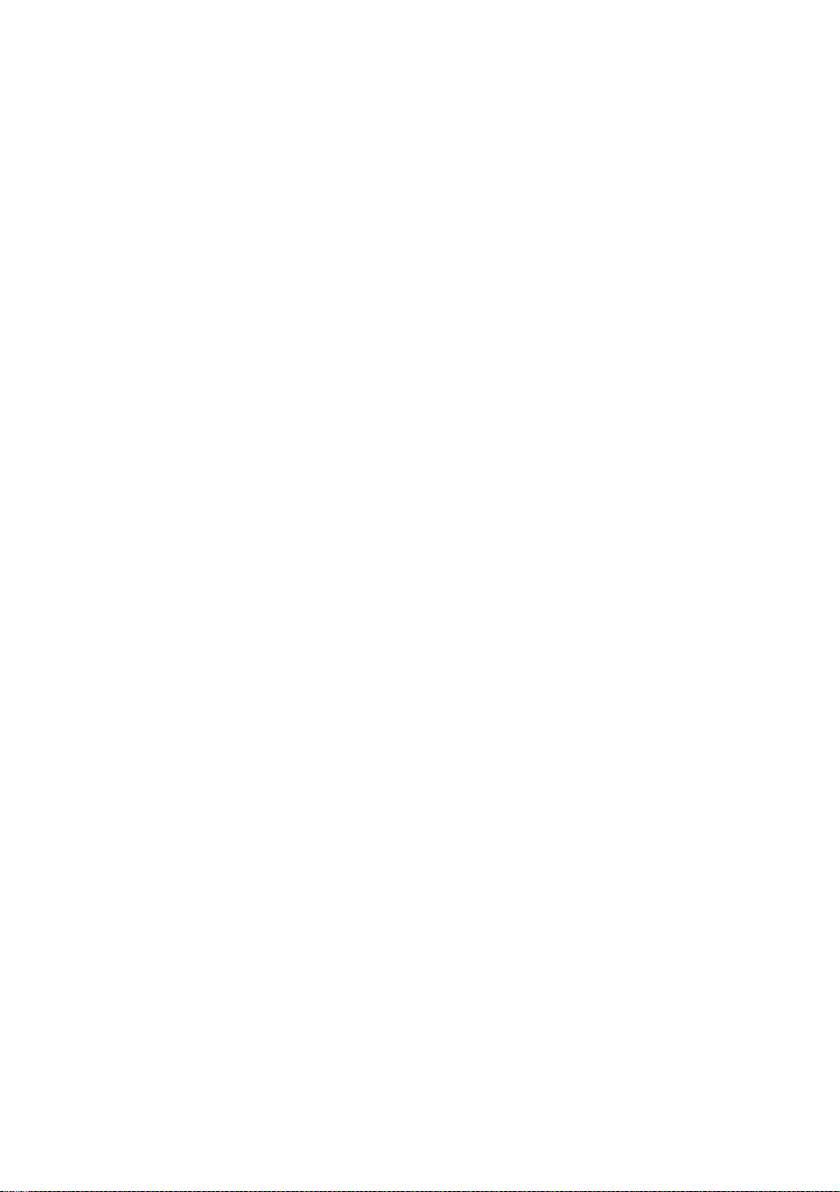iv
P1 Quick Launch Key Utility..........................................6-3
Caring for the Computer .....................................................................................................................7-1
Protecting the Computer................................................7-2
Using an Anti-Virus Strategy......................................7-2
Using Windows Action Center.....................................7-2
Using the Cable Lock...............................................7-3
Taking Care of the Computer ........................................7-4
Location Guidelines...................................................7-4
General Guidelines ...................................................7-4
Cleaning Guidelines ..................................................7-5
Battery Pack Guidelines.............................................7-5
Touchscreen Guidelines .............................................7-7
When Traveling...........................................................7-8
Troubleshooting ....................................................................................................................................8-1
Preliminary Checklist.....................................................8-2
Solving Common Problems ............................................8-3
Battery Problems .....................................................8-3
Bluetooth Wireless Transmission Problems .....................8-3
Display Problems .....................................................8-4
ExpressCard Problems...............................................8-5
Hardware Device Problems.........................................8-5
Hard Disk Drive Problems .........................................8-6
Keyboard, Mouse, and Touchpad Problems ...................8-6
LAN Problems.........................................................8-7
Modem Problems .....................................................8-7
Optical Drive Problems..............................................8-7
PC Card Problems...................................................8-8
Power Management Problems .....................................8-9
Software Problems ...................................................8-9
Sound Problems .................................................... 8-10