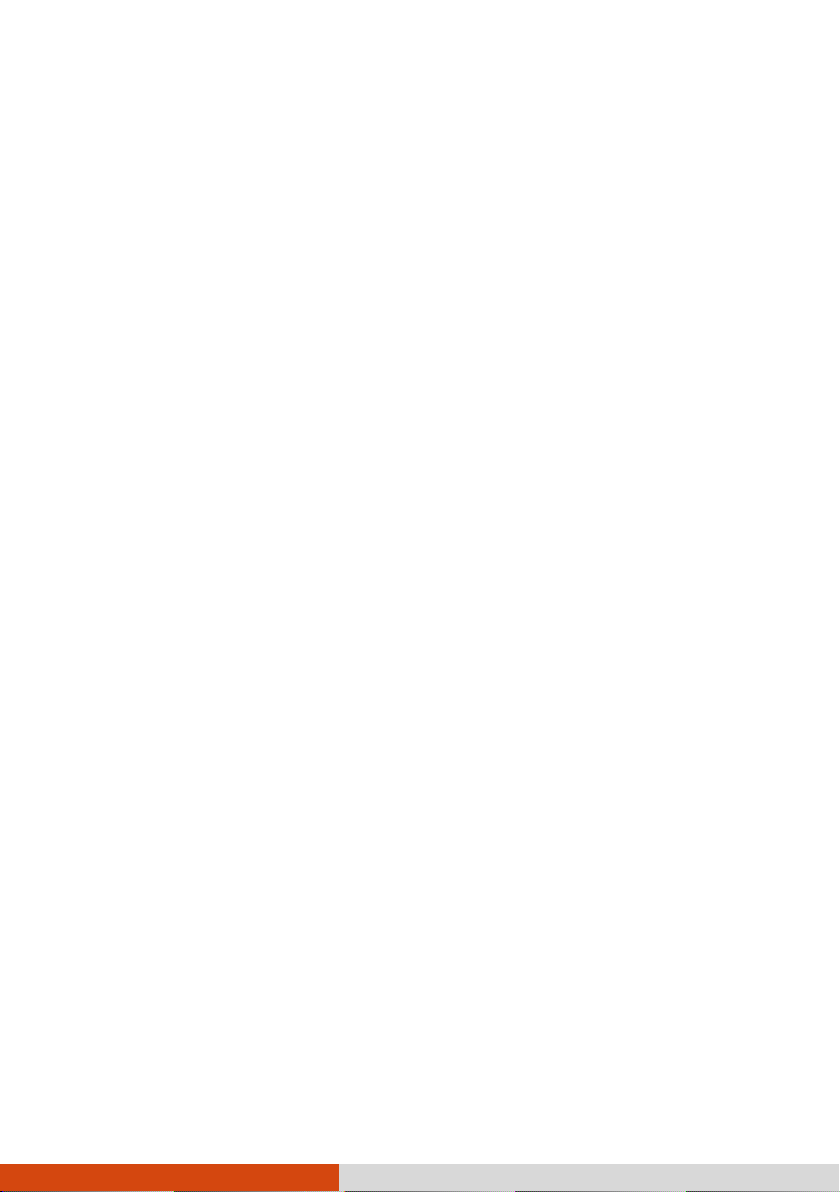iii
Main Menu.......................................................................... 5-4
Advanced Menu.................................................................. 5-5
Security Menu ................................................................... 5-12
Boot Menu ........................................................................ 5-14
Exit Menu .......................................................................... 5-15
Quick BIOS Settings............................................................... 5-16
Chapter 6 Using Getac Software .......................................................6-1
G-Manager .............................................................................. 6-2
System Tab .......................................................................... 6-3
Battery Tab.......................................................................... 6-4
ECO Tab ............................................................................... 6-6
Light Sensor Tab ................................................................. 6-8
Antenna Tab ....................................................................... 6-9
Monitoring Tab................................................................. 6-10
GPS Status Tab .................................................................. 6-12
P1 Quick Button Definition Utility....................................... 6-13
Chapter 7 Caring for the Computer...................................................7-1
Protecting the Computer........................................................ 7-2
Using an Anti-Virus Strategy.............................................. 7-2
Using the Cable Lock .......................................................... 7-2
Taking Care of the Computer ................................................ 7-3
Location Guidelines ............................................................ 7-3
General Guidelines ............................................................. 7-4
Cleaning Guidelines............................................................ 7-4
Battery Pack Guidelines...................................................... 7-5
Touchscreen Guidelines...................................................... 7-6
When Traveling....................................................................... 7-8
Chapter 8 Troubleshooting................................................................8-1
Preliminary Checklist............................................................... 8-2
Solving Common Problems..................................................... 8-3
Battery Problems ................................................................ 8-3
Bluetooth Problems............................................................ 8-3
Display Problems................................................................. 8-4
DVD Drive Problems ........................................................... 8-5
ExpressCard Problems......................................................... 8-5
Hardware Device Problems ................................................ 8-6
Hard Disk Drive Problems................................................... 8-6
Keyboard and Touchpad Problems ................................... 8-7