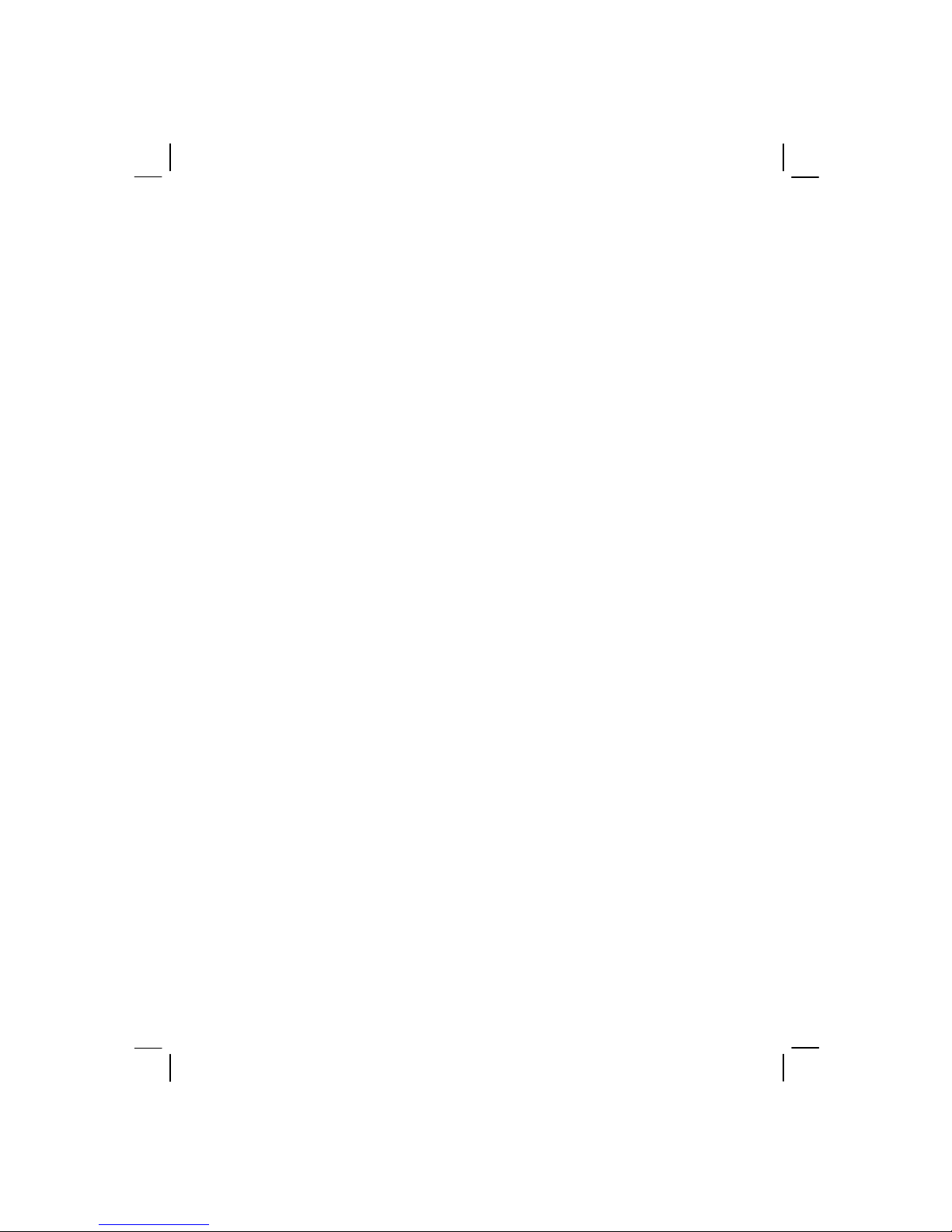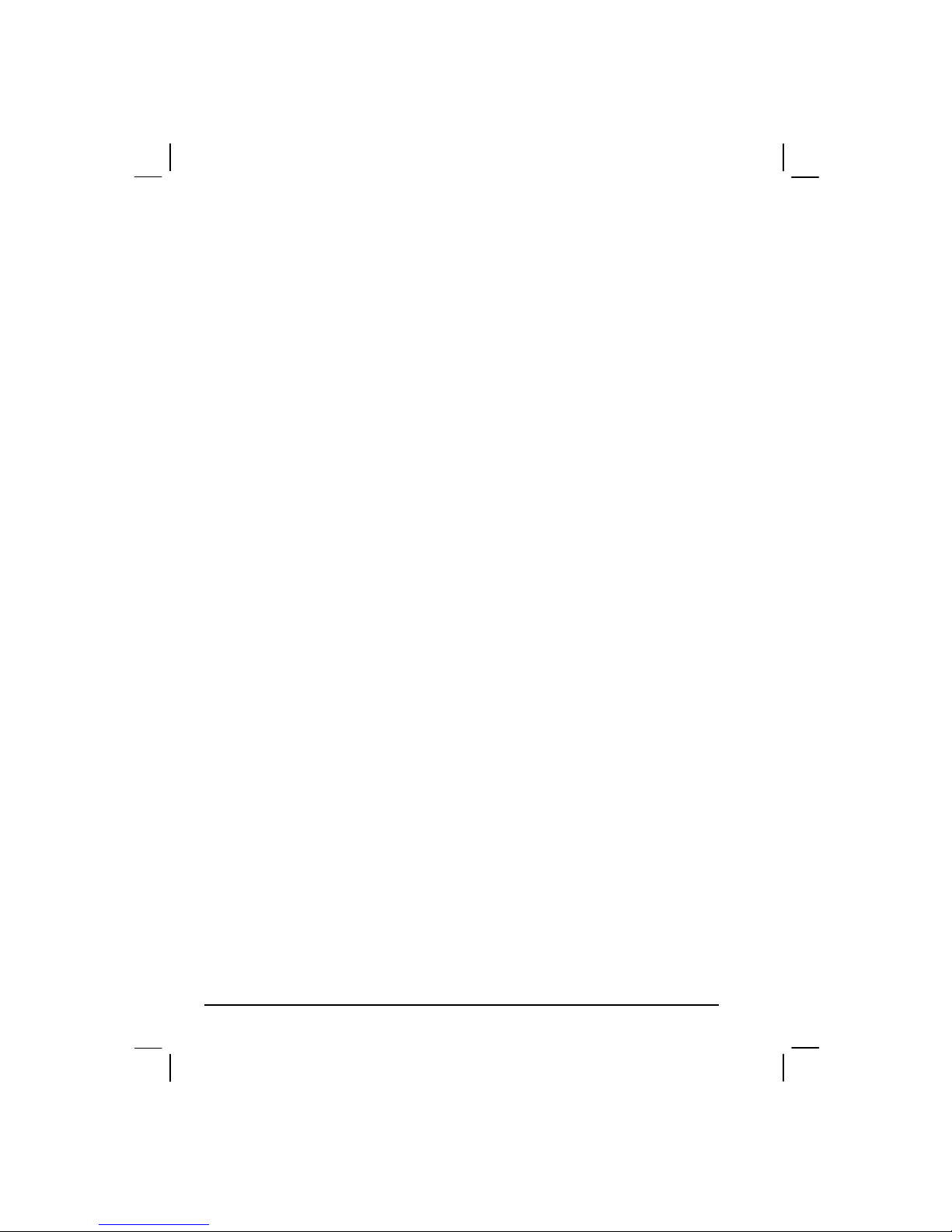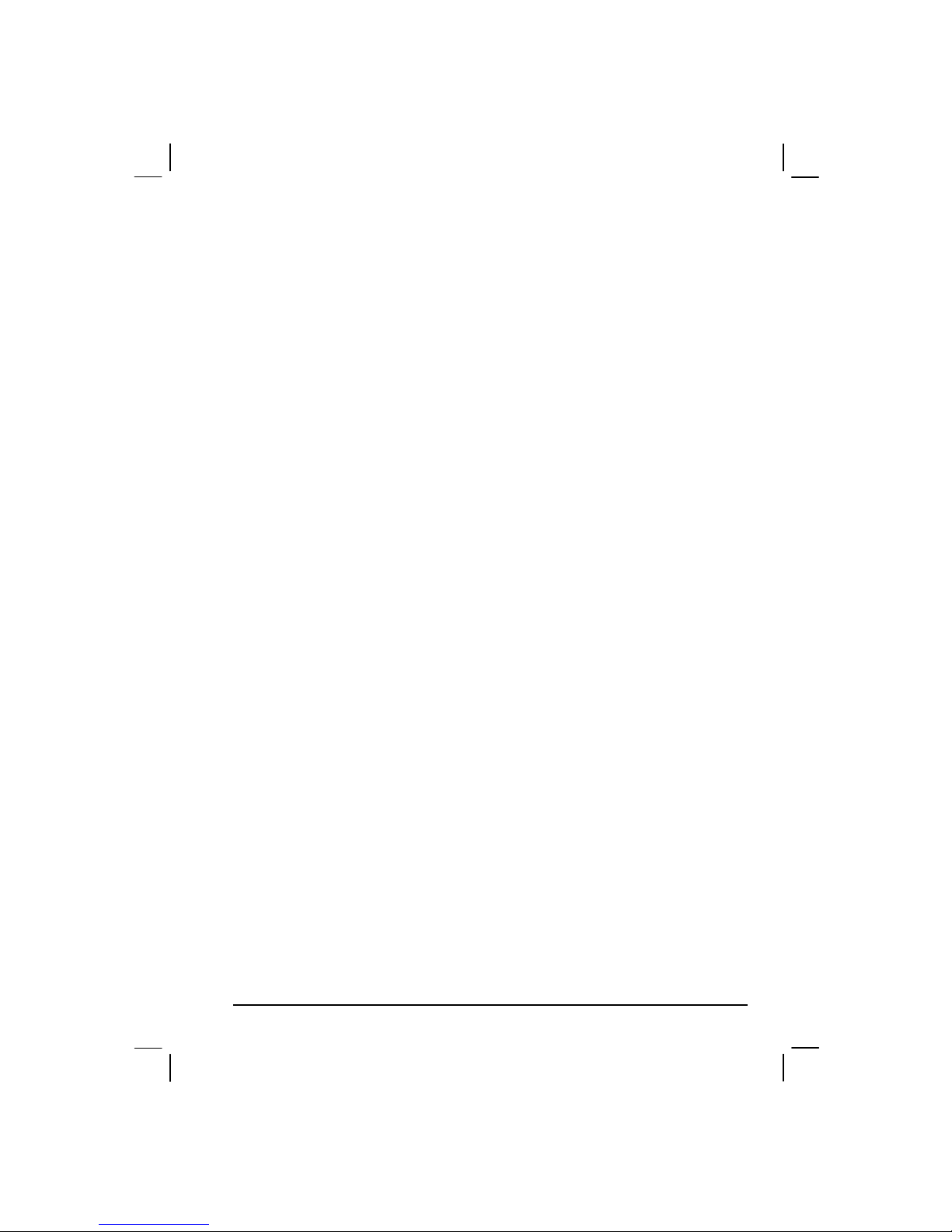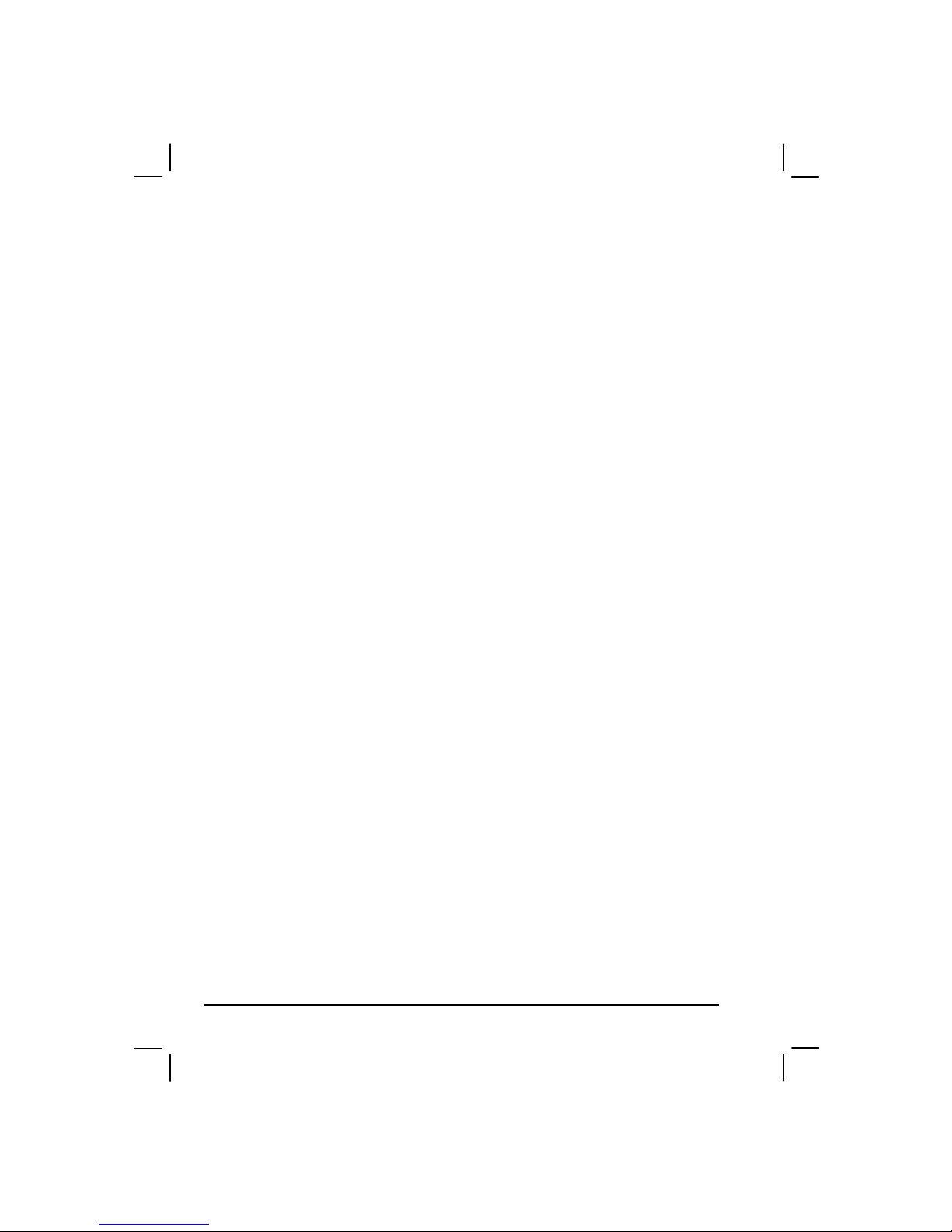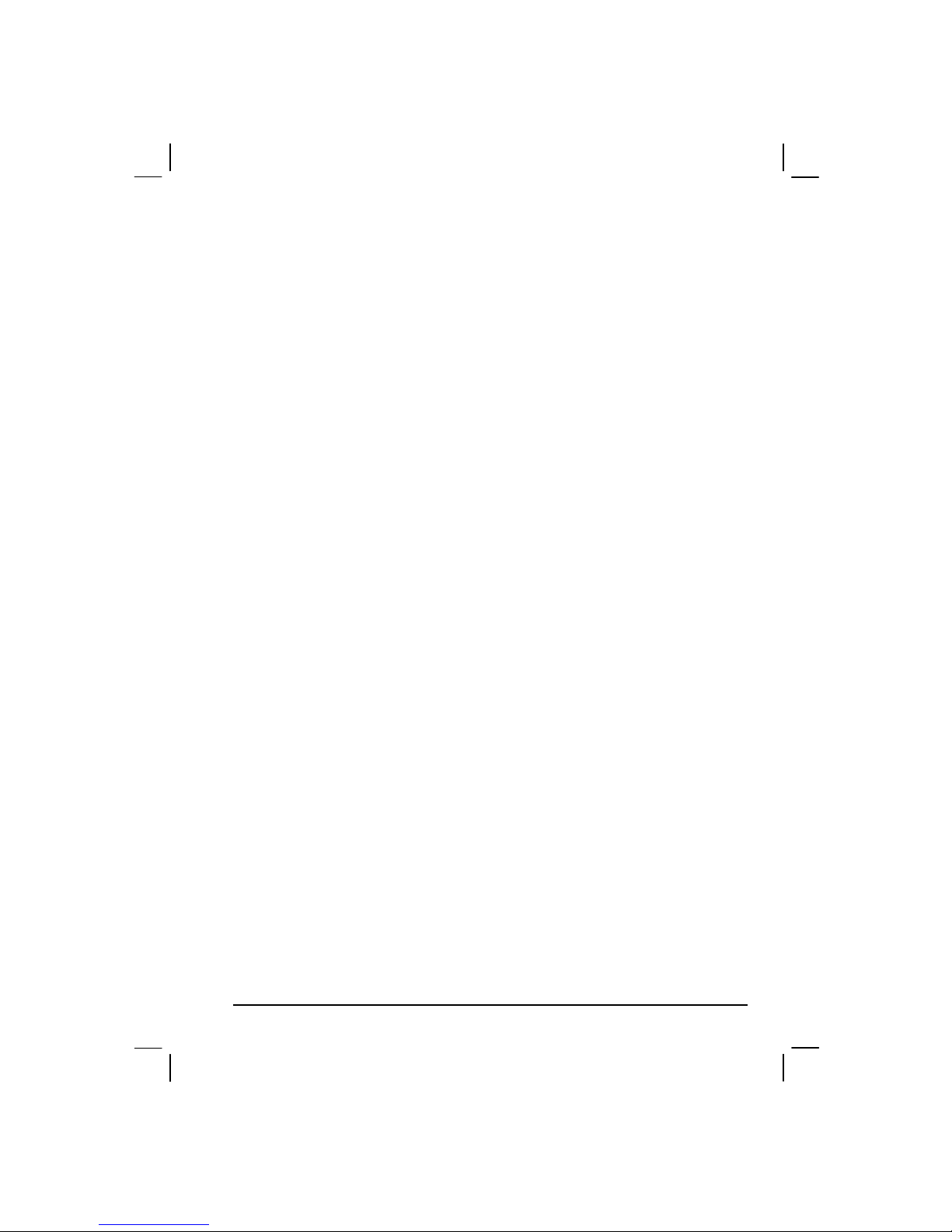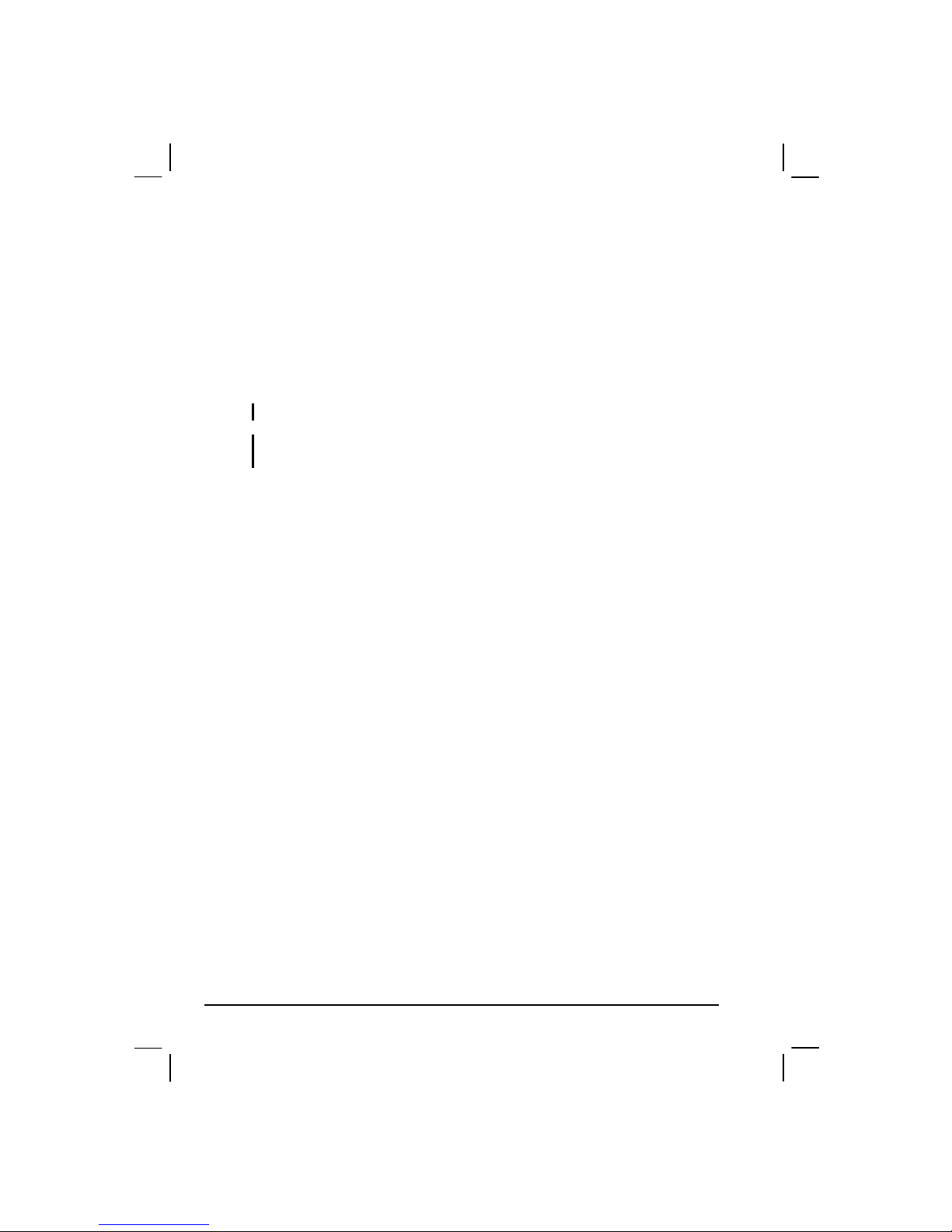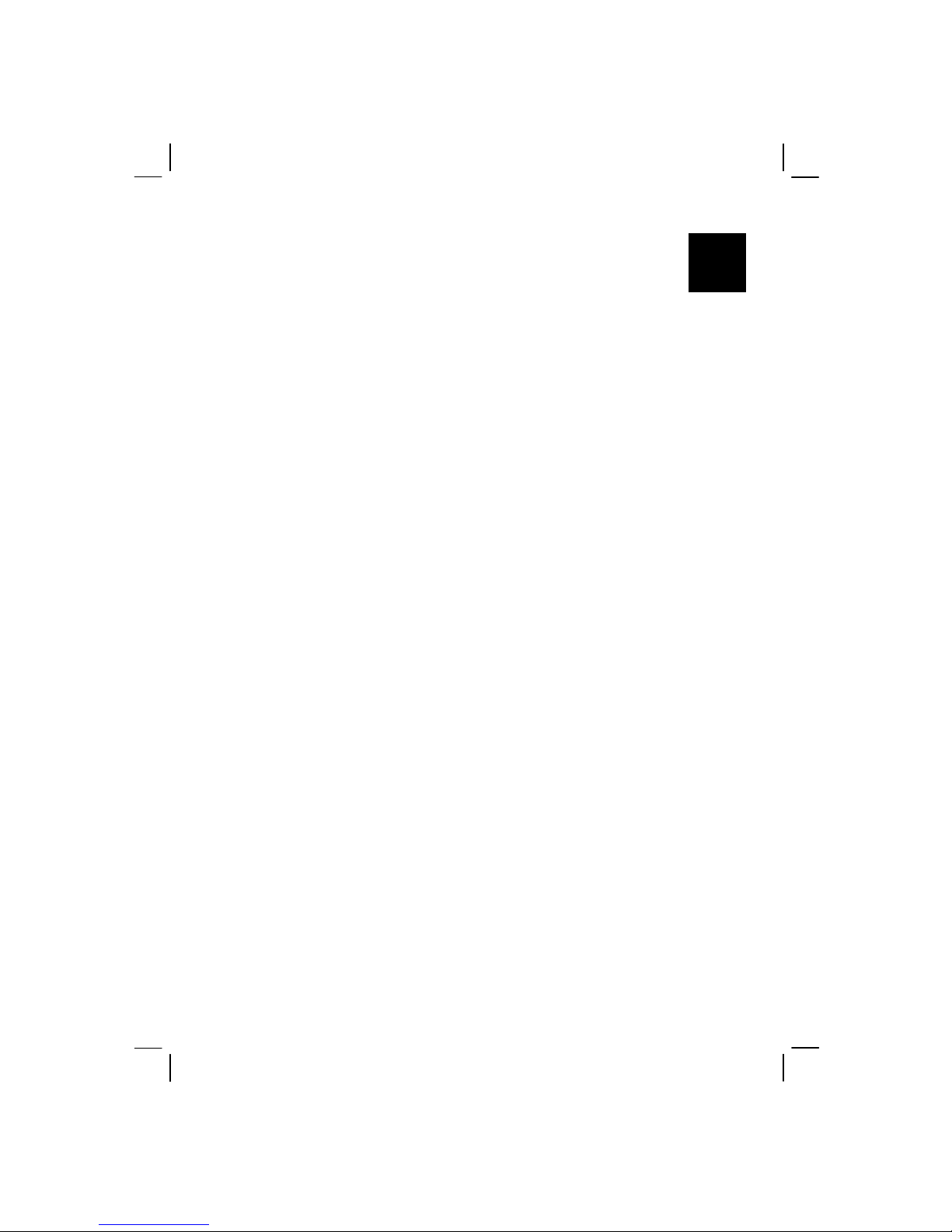iv
General Guidelines.............................................................7-3
Cleaning Guidelines ...........................................................7-4
Battery Pack Guidelines.....................................................7-4
When Traveling .......................................................................7-5
Chapter 8 Troubleshooting...................................................8-1
Preliminary Checklist ..............................................................8-2
Solving Common Problems .....................................................8-3
Battery Problems................................................................8-4
Bluetooth Problems............................................................8-4
Display Problems ...............................................................8-5
Hardware Device Problems................................................8-6
Hard Disk Drive Problems .................................................8-6
Infrared Problems...............................................................8-7
Keyboard, Mouse and Touchpad Problems .......................8-7
LAN Problems ...................................................................8-8
WLAN Problems................................................................8-8
Modem Problems .............................................................8-10
PC Card Problems ............................................................8-10
Power Management Problems..........................................8-11
Printer Problems...............................................................8-11
Software Problems ...........................................................8-12
Sound Problems ...............................................................8-12
Startup Problems ..............................................................8-13
Other Problems.................................................................8-13
Resetting the Computer .........................................................8-14
Appendix A Specifications.................................................... A-1
Appendix B Regulatory Information..................................... B-1
On the Use of the System ....................................................... B-2
Class B Regulations .......................................................... B-2
Safety Notices ................................................................... B-3
On the Use of RF Device ........................................................ B-6
USA and Canada Safety Requirements and Notices......... B-6