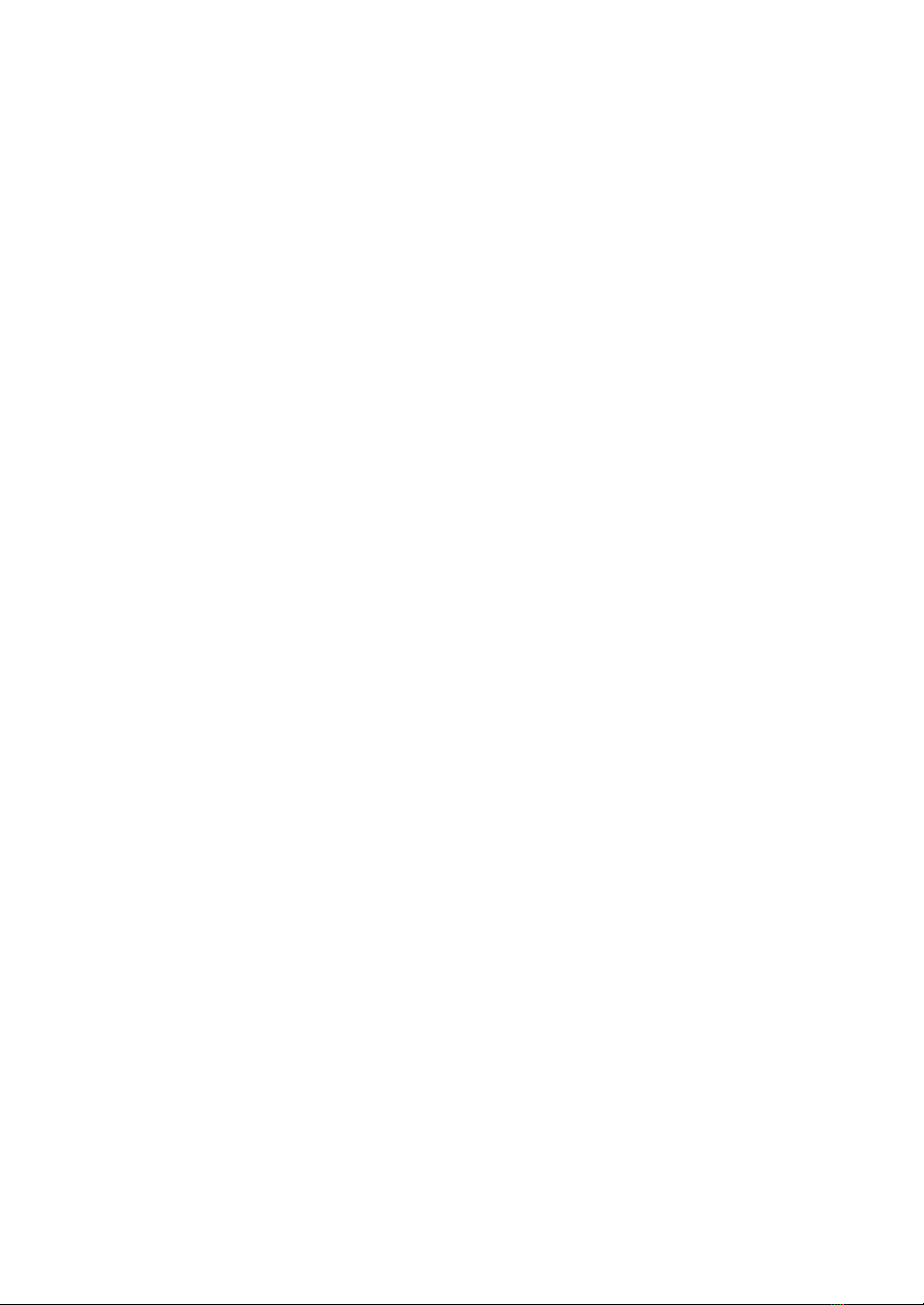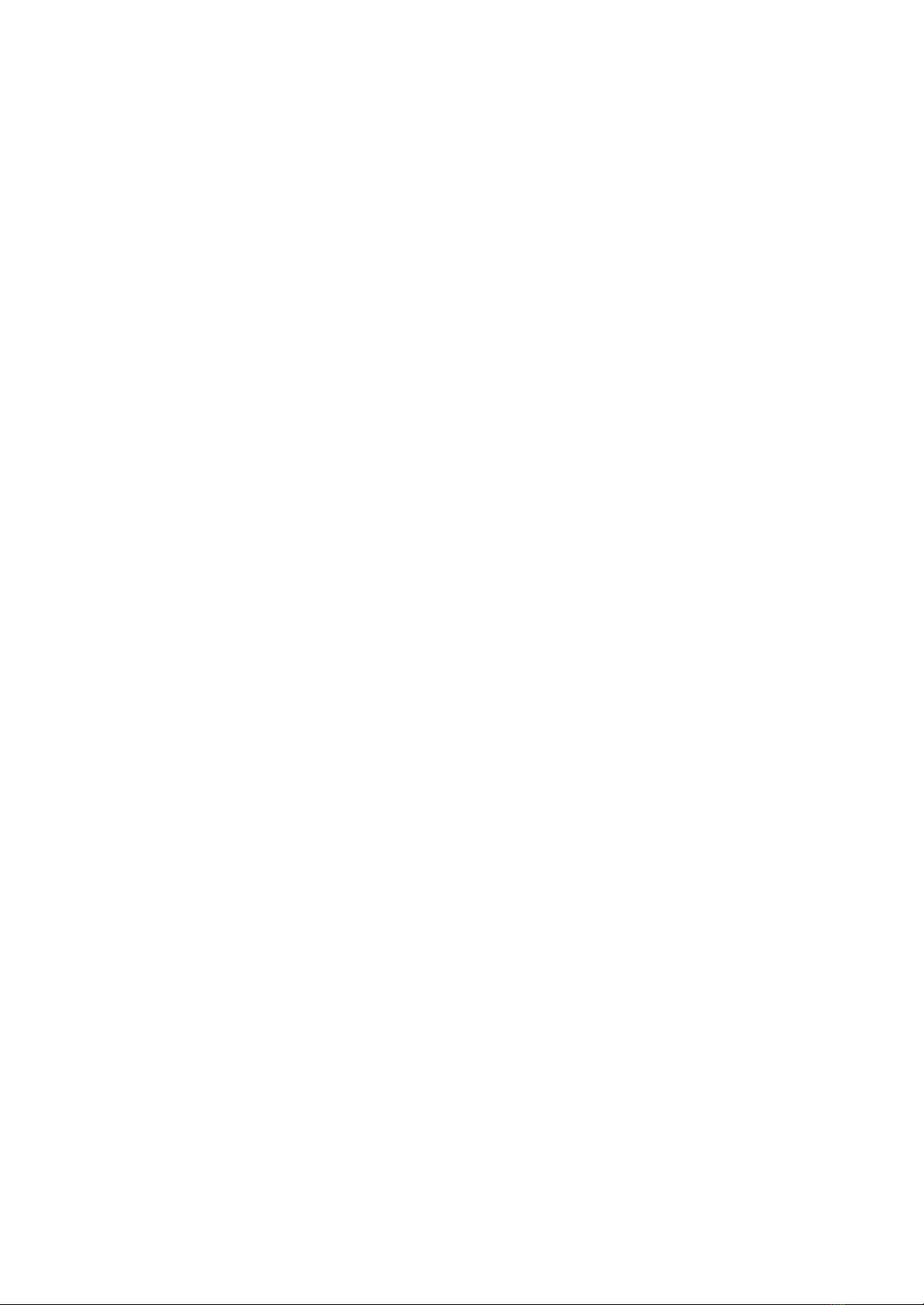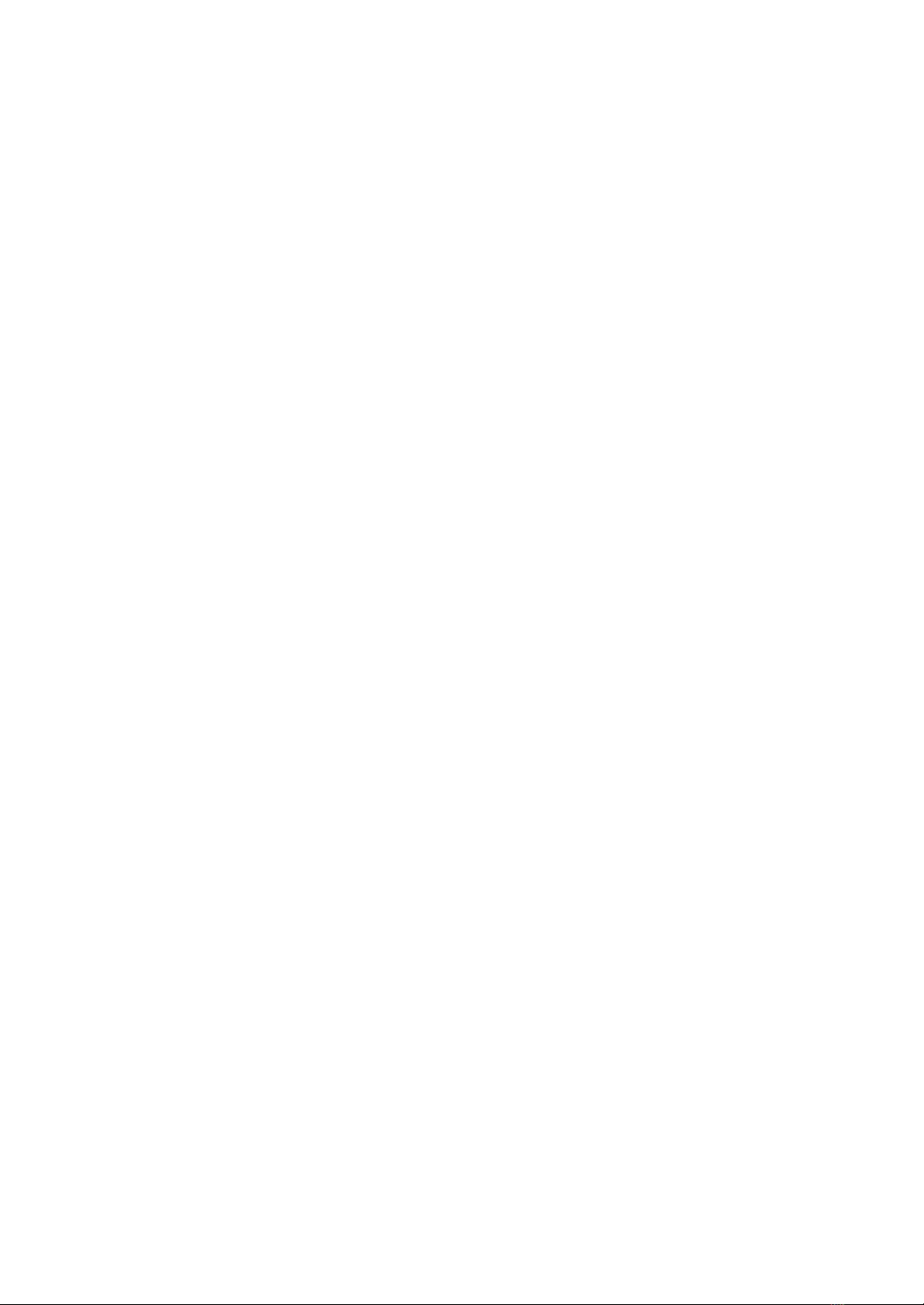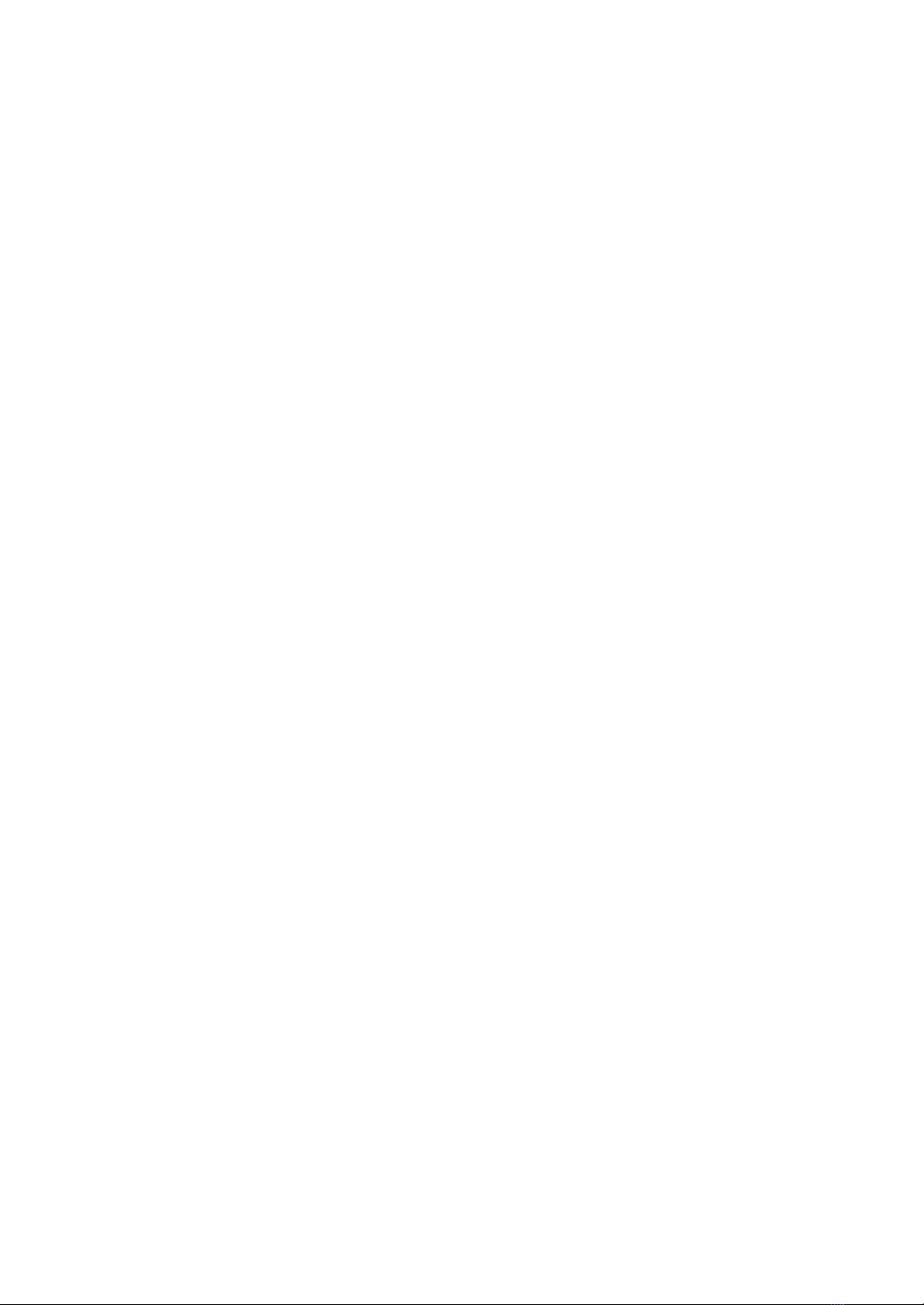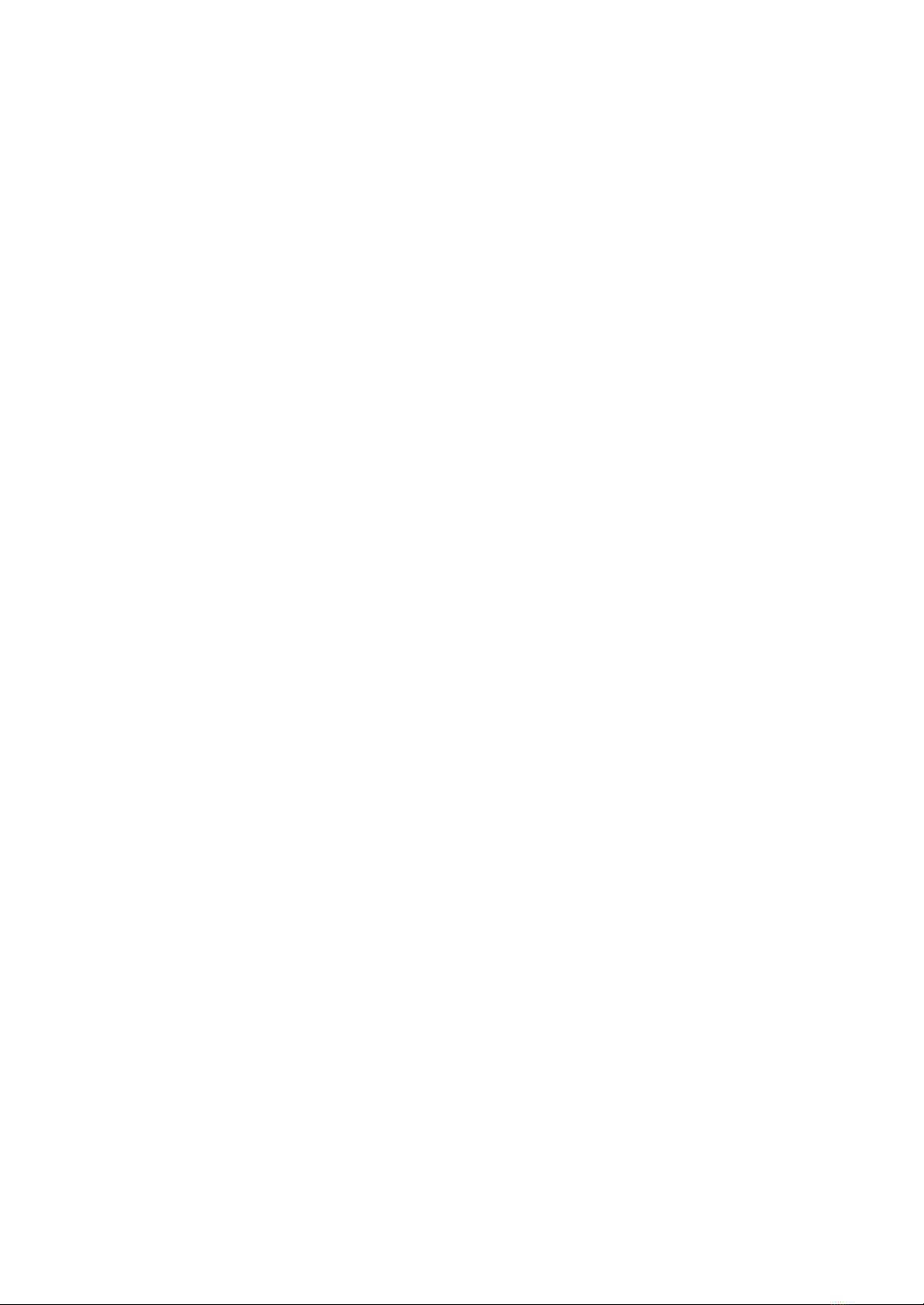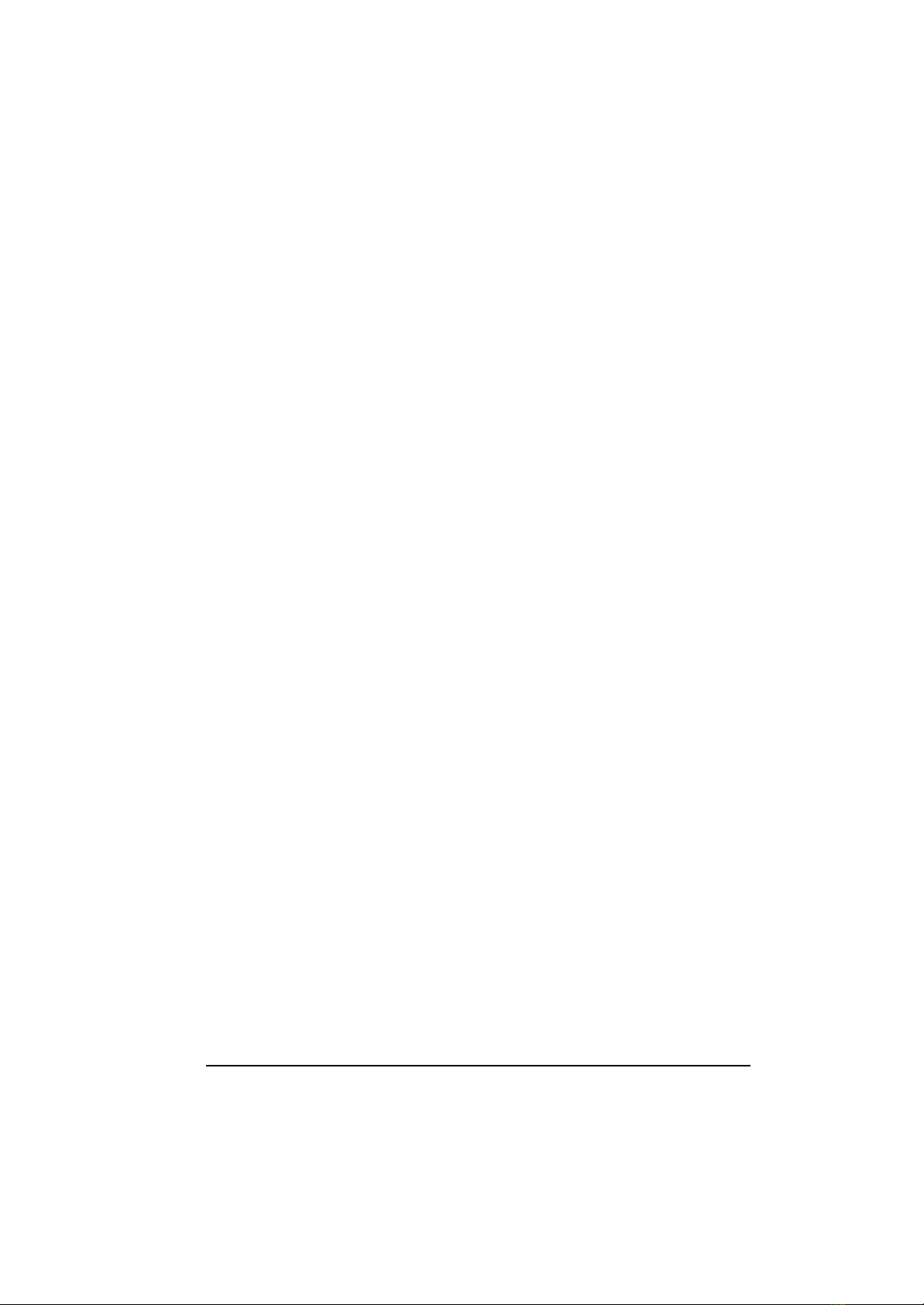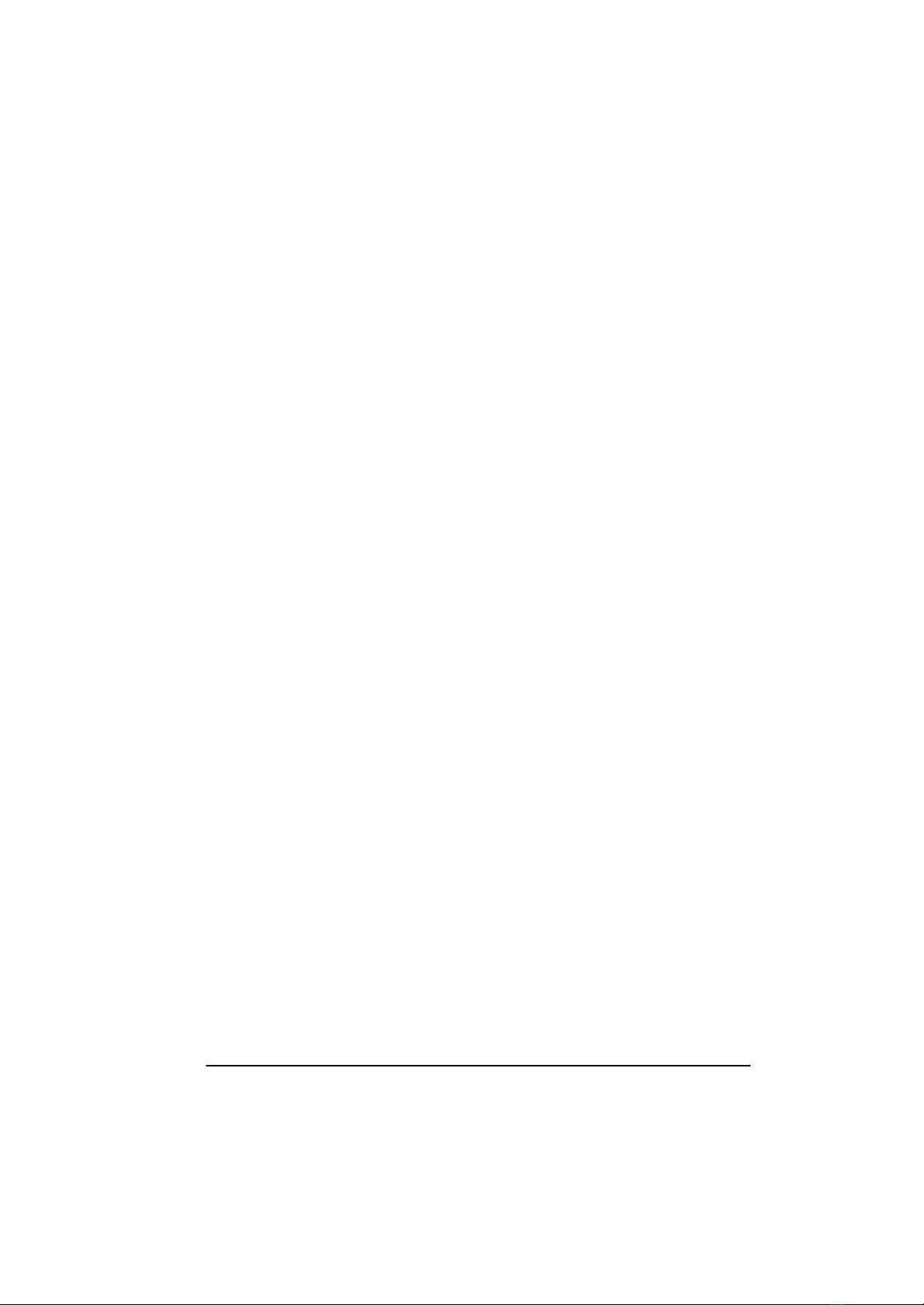ii
Stopping the Computer...................................................2-2
Using the Wireless Keyboard (option)..................................2-4
Mouse-control Buttons...................................................2-4
Typewriter Keys ...........................................................2-5
Cursor-control Keys ......................................................2-5
Numeric Keypad...........................................................2-6
Euro Symbol.................................................................2-6
Windows Keys..............................................................2-7
Function Keys...............................................................2-7
Using the Touchscreen.......................................................2-8
Configuring the Touchscreen..........................................2-9
Using the Floppy Disk Drive (option) ................................. 2-10
Connecting the Floppy Disk Drive ................................ 2-10
Inserting and Ejecting Floppy Disks .............................. 2-12
Using the Hard Disk Drive................................................ 2-13
Using the CD/DVD Drive (option) .................................... 2-14
Connecting the CD/DVD Drive ................................... 2-14
Inserting and Removing a CD ...................................... 2-15
Using the Video Features.................................................. 2-17
Configuring the Display Modes..................................... 2-17
Using the Audio Features.................................................. 2-20
Connecting Audio Devices........................................... 2-21
Using the Communication Features.................................... 2-22
Using the Modem........................................................ 2-22
Chapter 3 Managing Power........................................................3-1
AC and Car Adapter ..........................................................3-2
Battery Pack......................................................................3-3
Charging the Battery Pack.............................................3-3
Initializing the Battery Pack............................................3-4
Checking the Battery Level............................................3-4
Replacing the Secondary Battery Pack...........................3-5