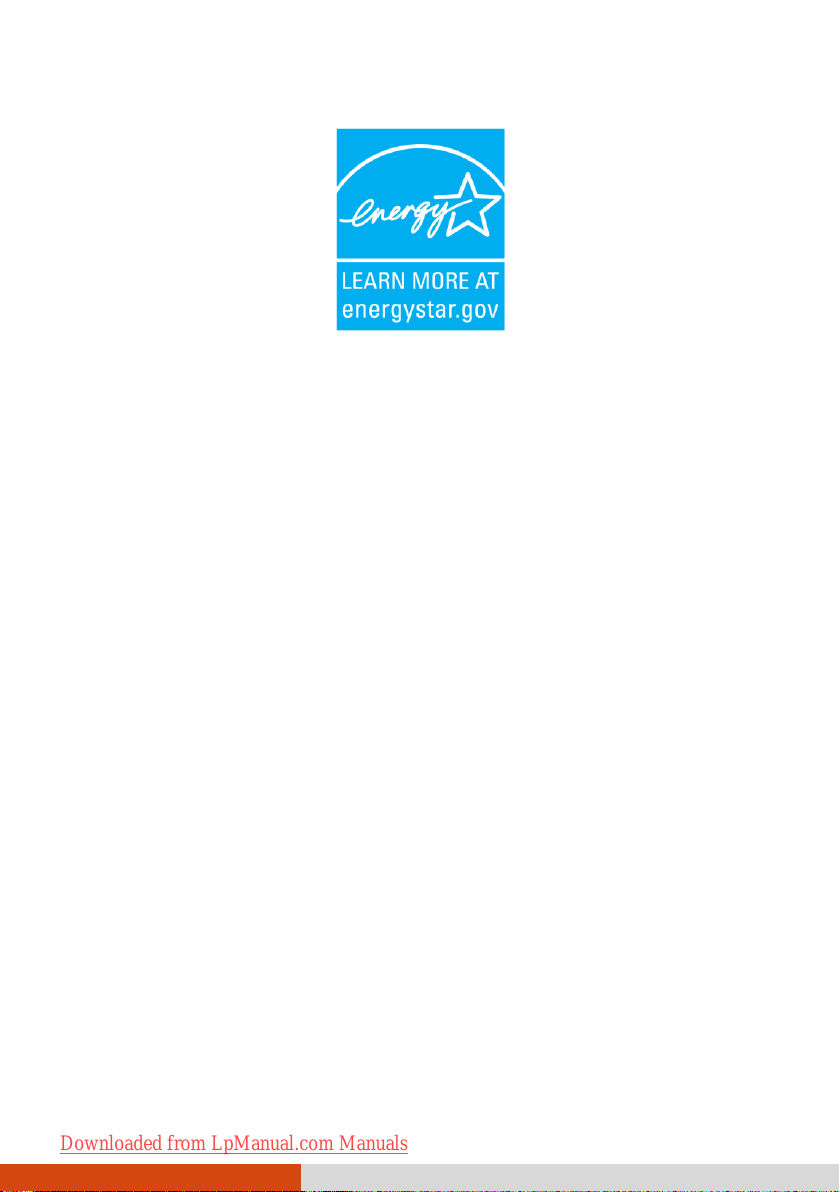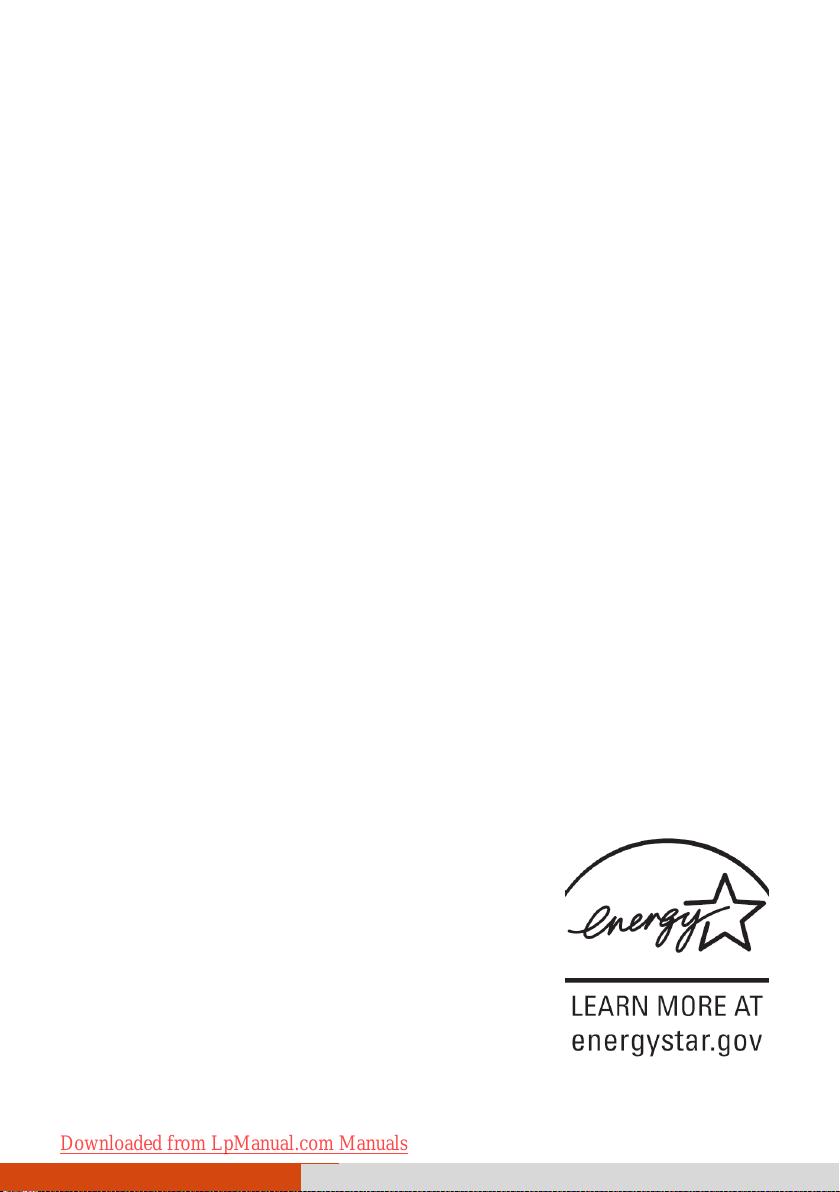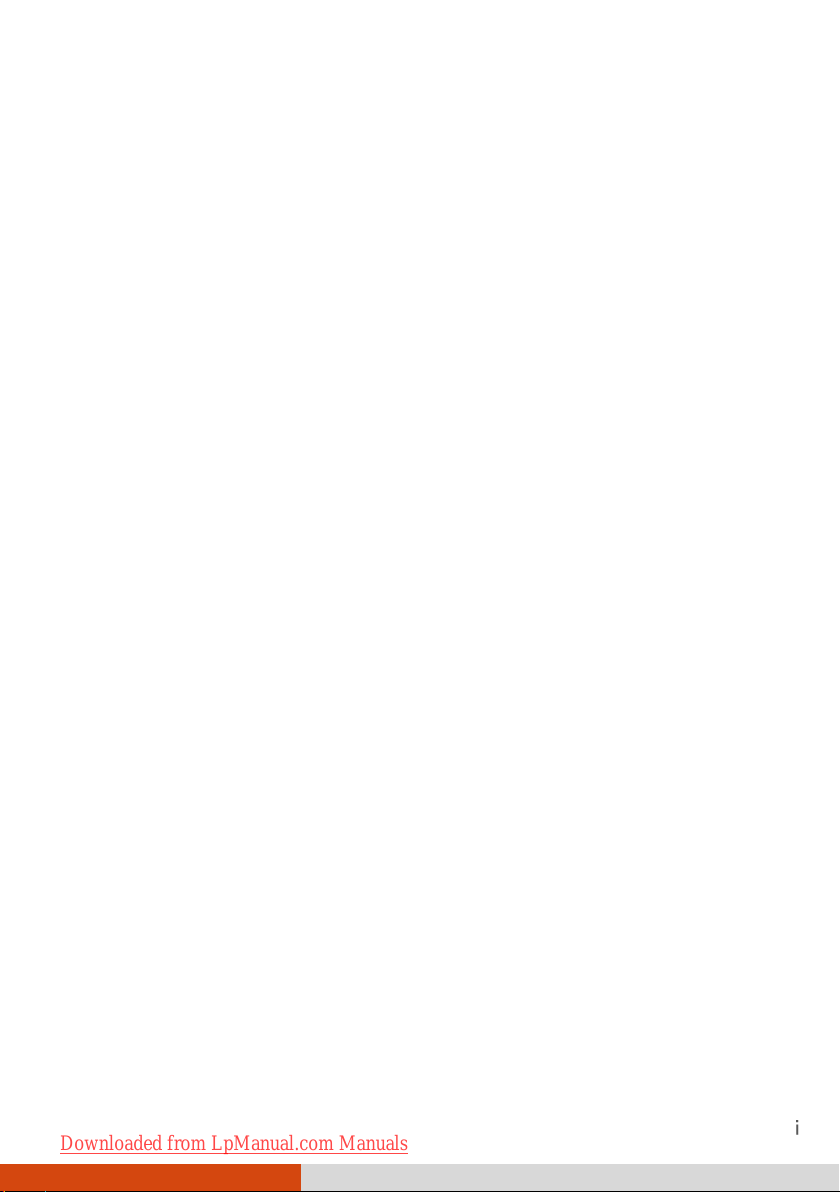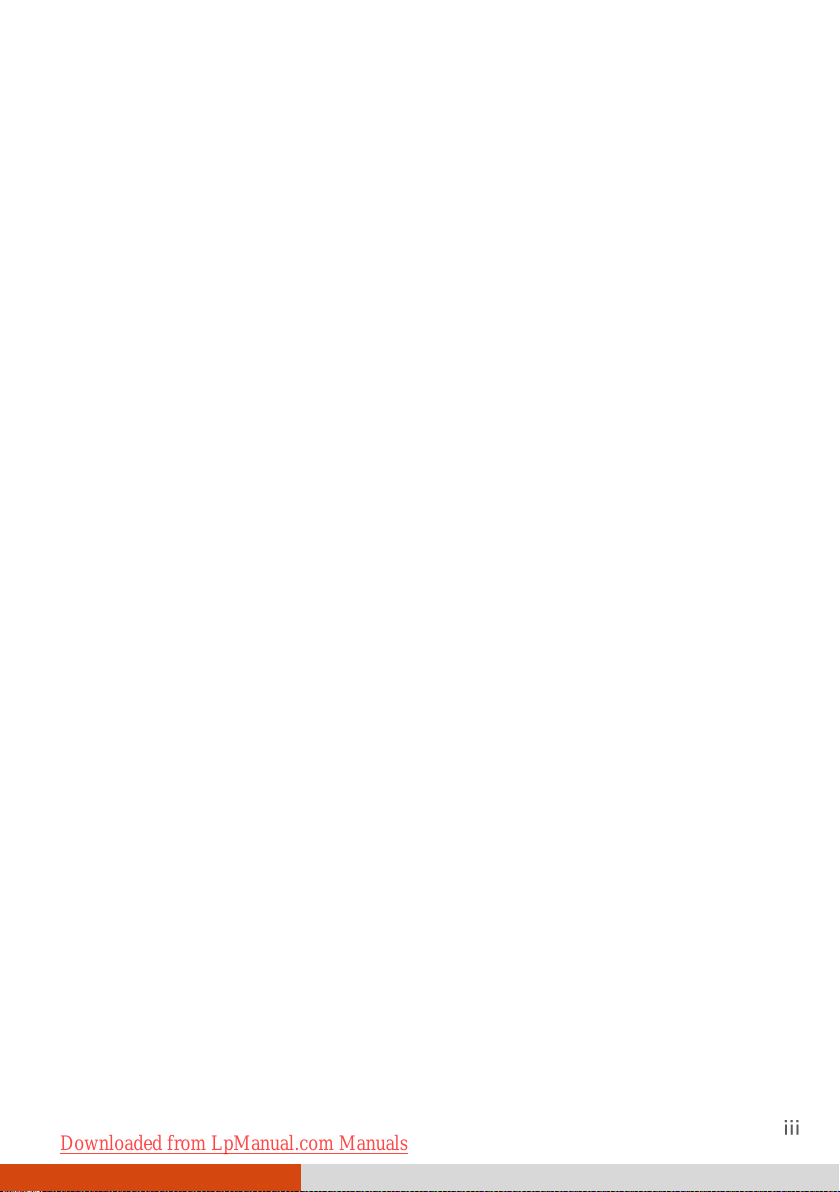Chapter 4 Expanding Your Computer...........................................4-1
Connecting an External Monitor (Optional)......................... 4-2
Connecting a Serial Device.....................................................4-4
Connecting a USB Device .......................................................4-5
Using Smart Cards (Optional).................................................4-6
Inserting and Removing a Smart Card ..............................4-6
Using PC Cards.........................................................................4-8
Inserting and Removing a PC Card....................................4-8
Using ExpressCards (Optional) .............................................4-10
ExpressCard Type ..............................................................4-10
Inserting and Removing an ExpressCard......................... 4-11
Using the Card Reader..........................................................4-12
Using the Port Replicator (Optional)...................................4-14
System Memory Upgrade .....................................................4-16
Chapter 5 Using BIOS Setup and System Recovery......................5-1
BIOS Setup ...............................................................................5-2
When to Use........................................................................5-2
How to Use..........................................................................5-2
Main Menu..........................................................................5-5
Advanced Menu.................................................................. 5-6
Security Menu .....................................................................5-7
Boot Menu ..........................................................................5-9
Exit Menu ..........................................................................5-10
System Recovery....................................................................5-11
Chatper 6 Installing Software Drivers and Utilities ....................6-1
How to Use the Driver Disc ....................................................6-2
Installation for Windows XP ..................................................6-4
Installation for Windows Vista............................................... 6-8
Using the Touchscreen Utility ..............................................6-12
Chapter 7 Using Management Utilities.........................................7-1
Using G-Manager .................................................................... 7-2
Using Button Manager ...........................................................7-4
Downloaded from LpManual.com Manuals