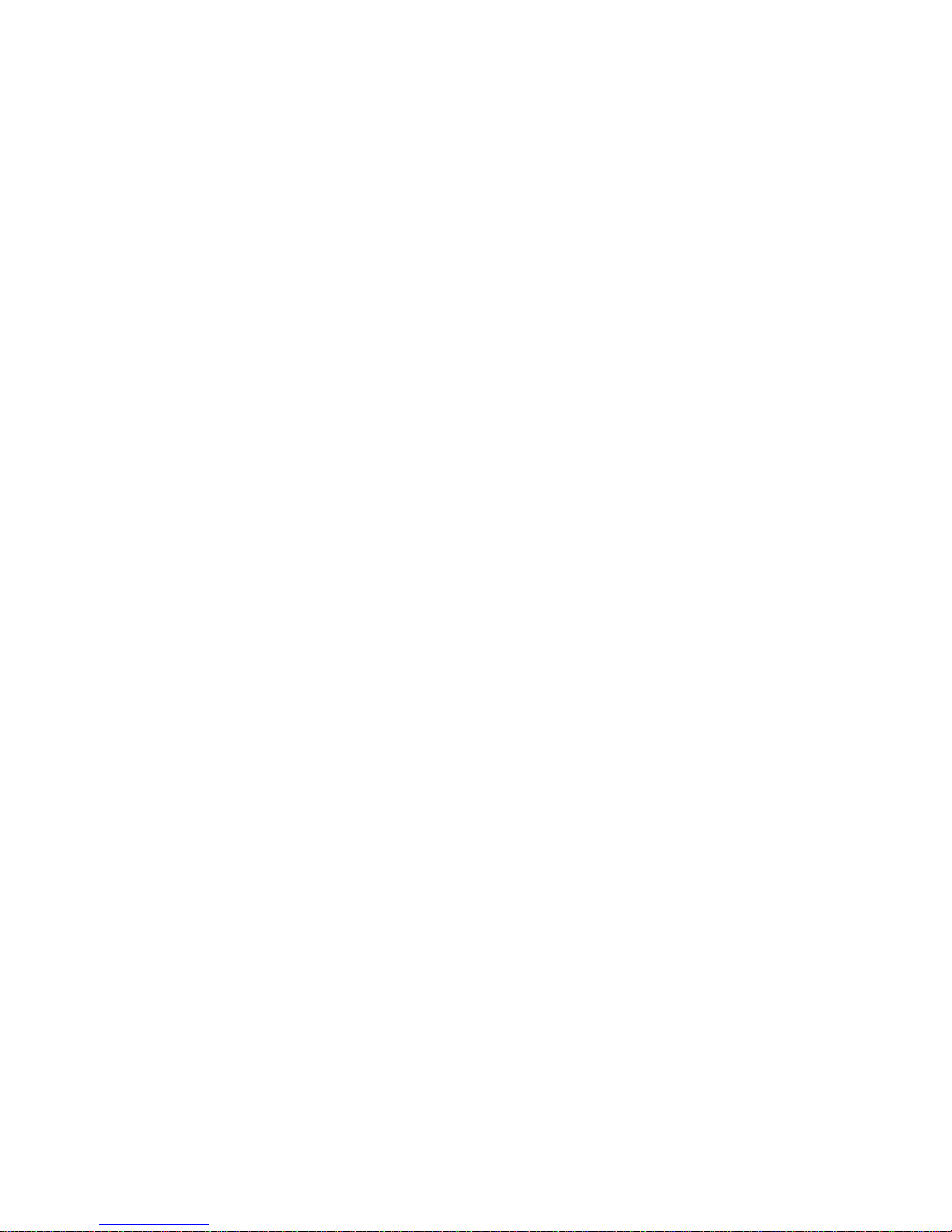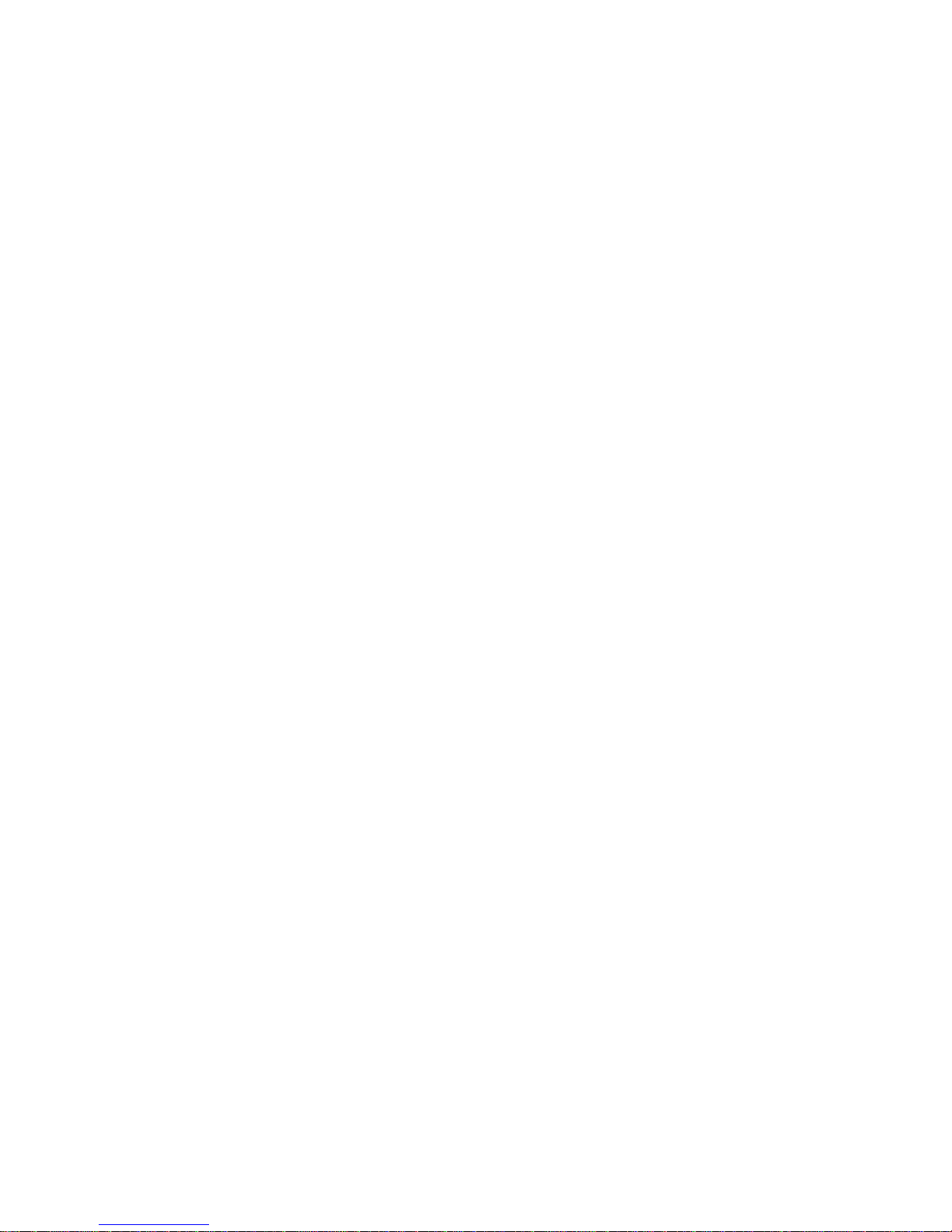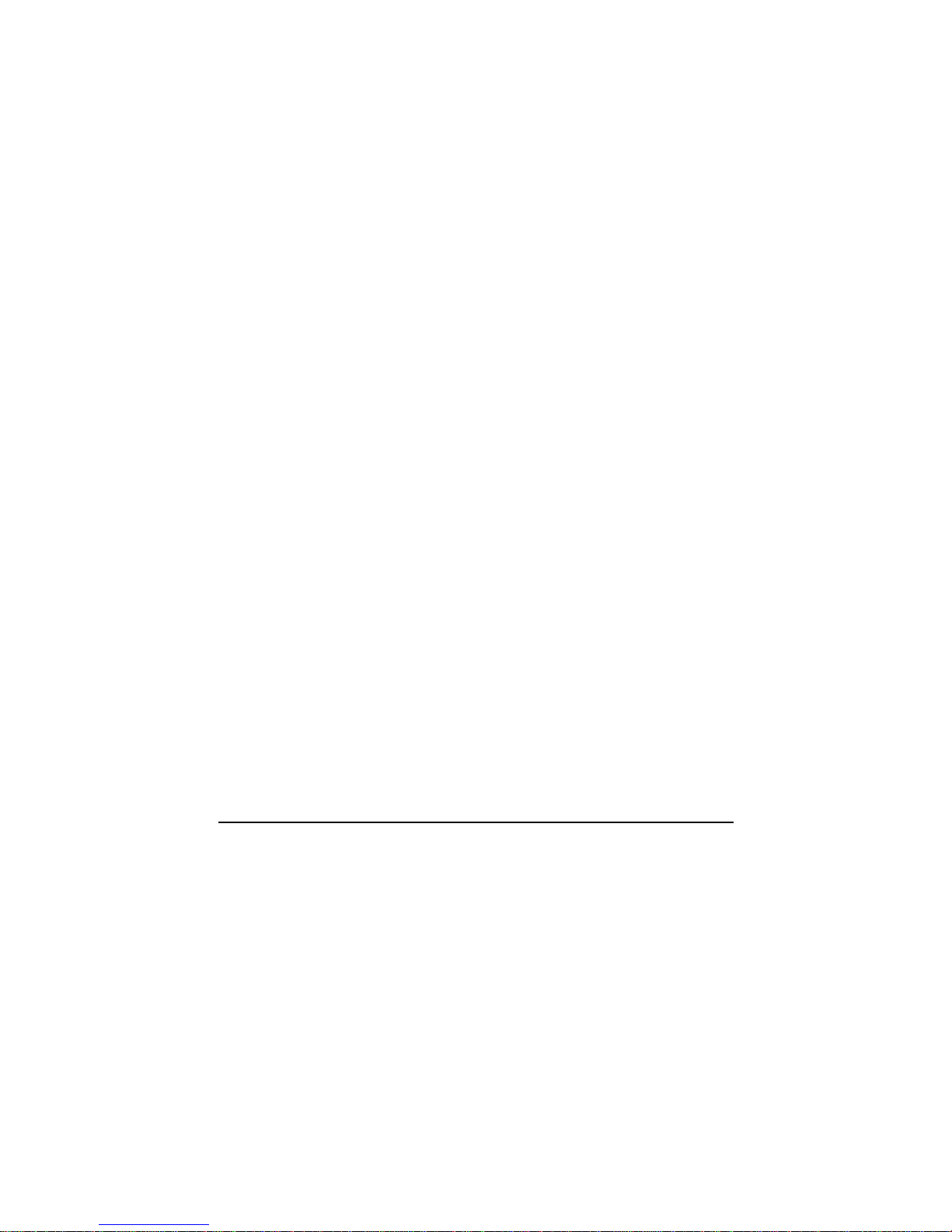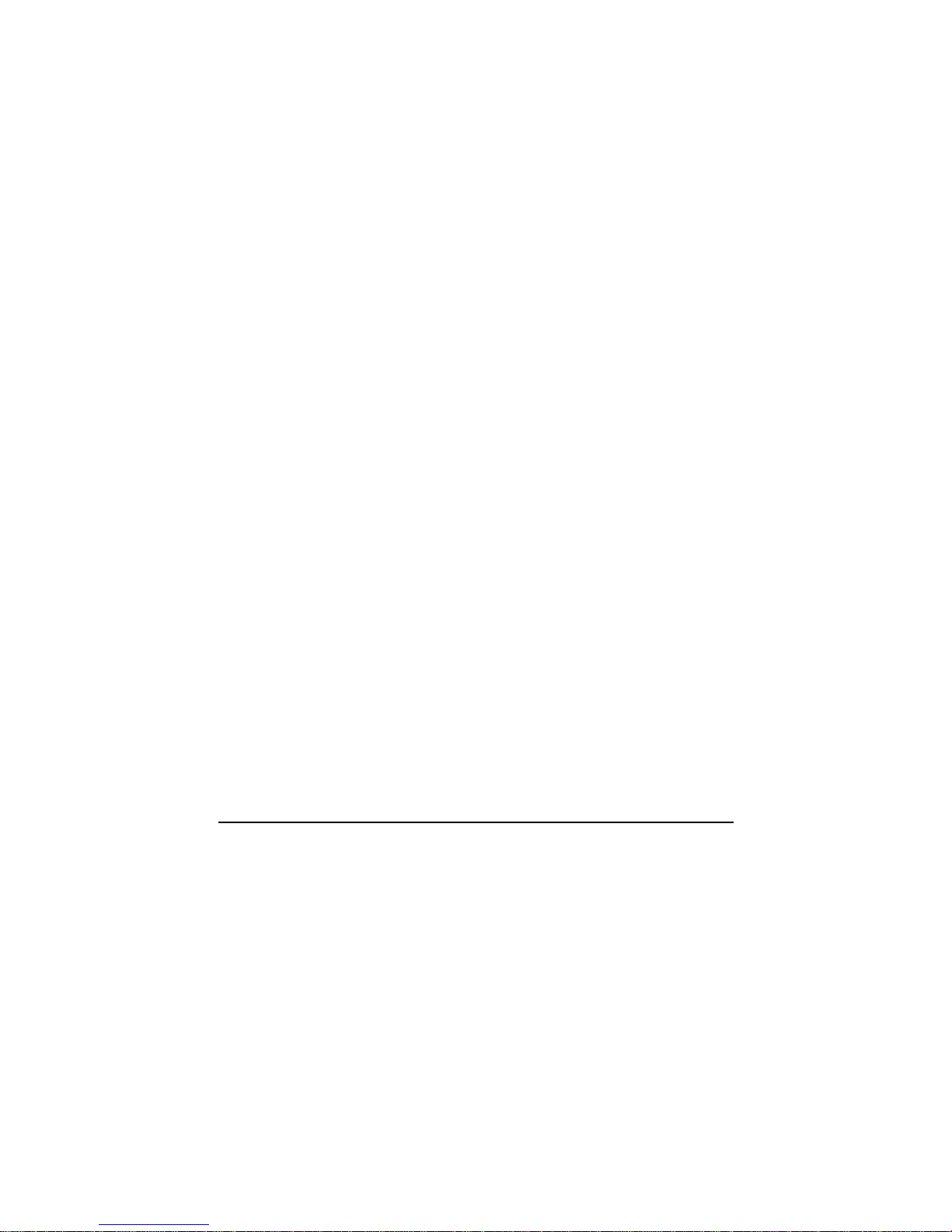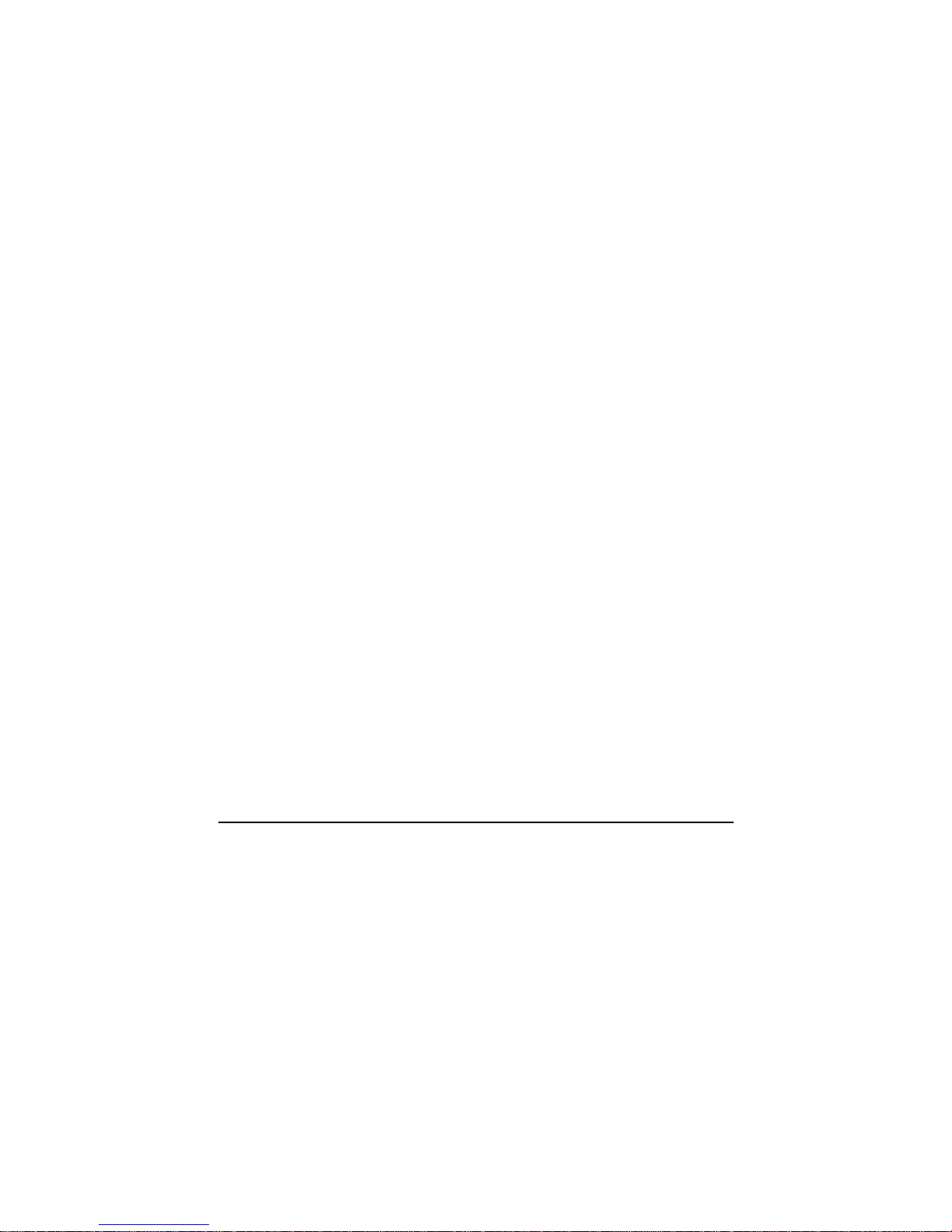ii
Hot Keys .......................................................................... 2-7
Using the Touchpad ........................................................... 2-10
Configuring the Touchpad ............................................. 2-12
Using the Touchscreen (Optional) ..................................... 2-12
Using the Hard Disk Drive................................................. 2-15
Using the Optical Drive...................................................... 2-16
Inserting and Removing a Disc ...................................... 2-17
Using the Video Features ................................................... 2-18
Configuring the Display Modes ..................................... 2-18
Using the Audio Features................................................... 2-20
Connecting Audio Devices ............................................ 2-21
Using the Communication Features ................................... 2-22
Using the Modem........................................................... 2-22
Using the LAN ............................................................... 2-23
Using the Wireless LAN ................................................ 2-24
Using the Bluetooth®Feature (Optional) ....................... 2-28
Using the GPS (Optional) .............................................. 2-34
Using the 3G Feature (Optional).................................... 2-35
Chapter 3 Managing Power ................................................3-1
AC Adapter .......................................................................... 3-2
Battery Pack ......................................................................... 3-3
Charging the Battery Pack ............................................... 3-3
Initializing the Battery Pack............................................. 3-4
Checking the Battery Level.............................................. 3-4
Replacing the Battery Pack .............................................. 3-4
Battery Low Signals and Actions..................................... 3-7
Power Management.............................................................. 3-8
Hibernation....................................................................... 3-9
Power-Saving Tips ............................................................. 3-10
Chapter 4 Expanding Your Computer ...............................4-1
Connecting an External Monitor .......................................... 4-2
Connecting a Serial Device .................................................. 4-4
Connecting a USB Device.................................................... 4-5