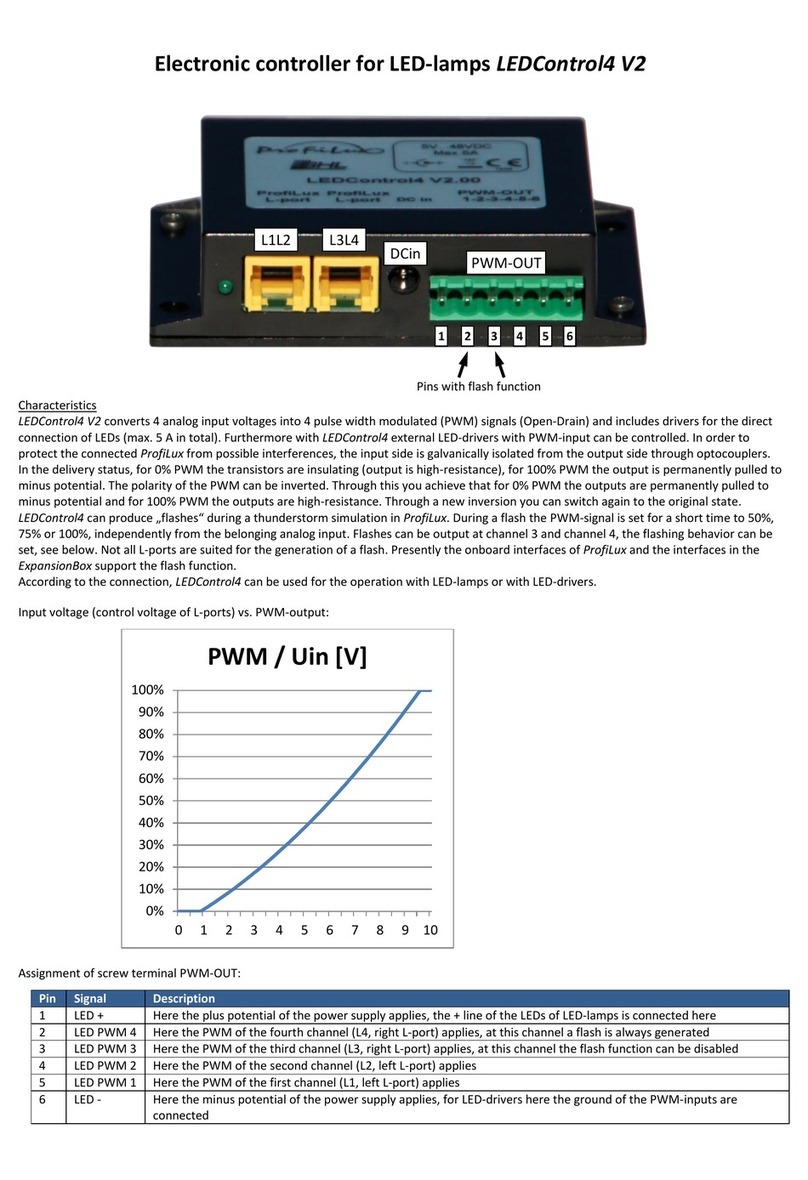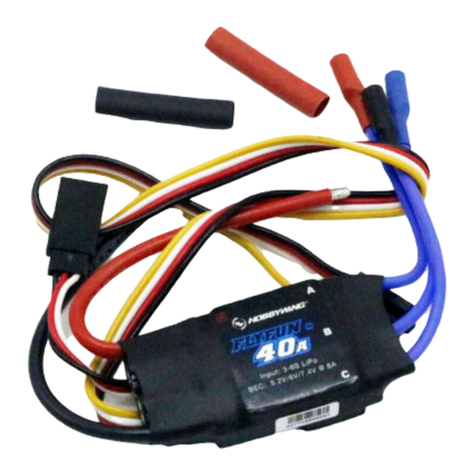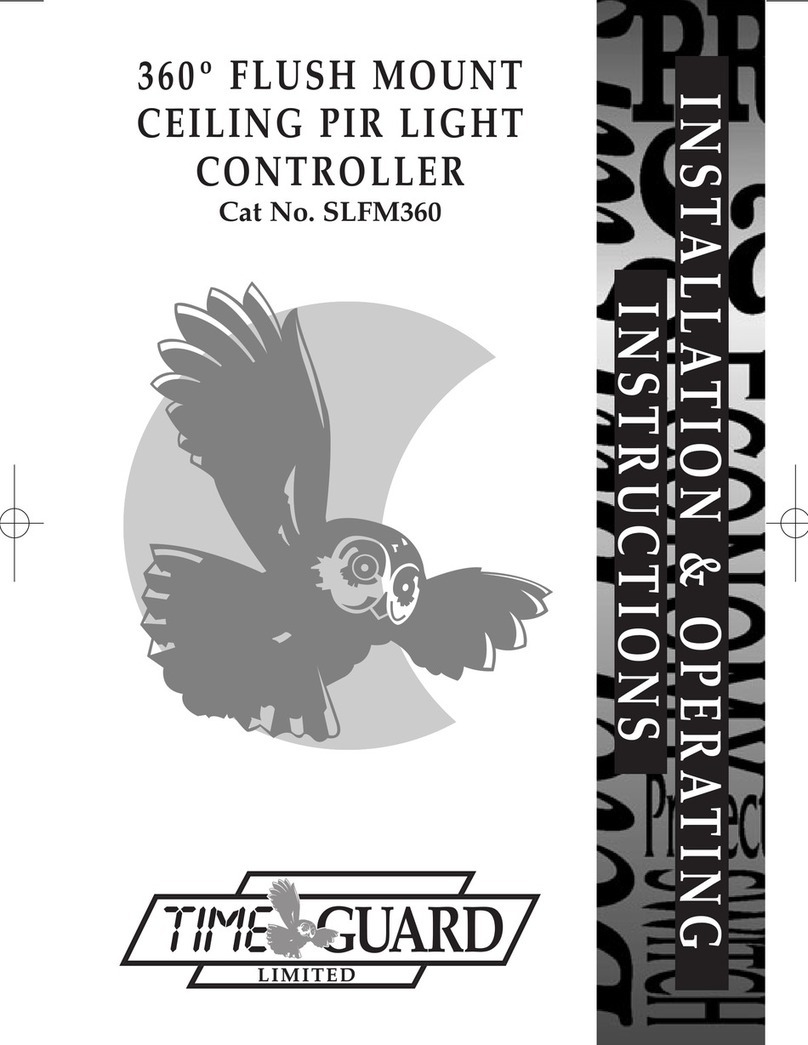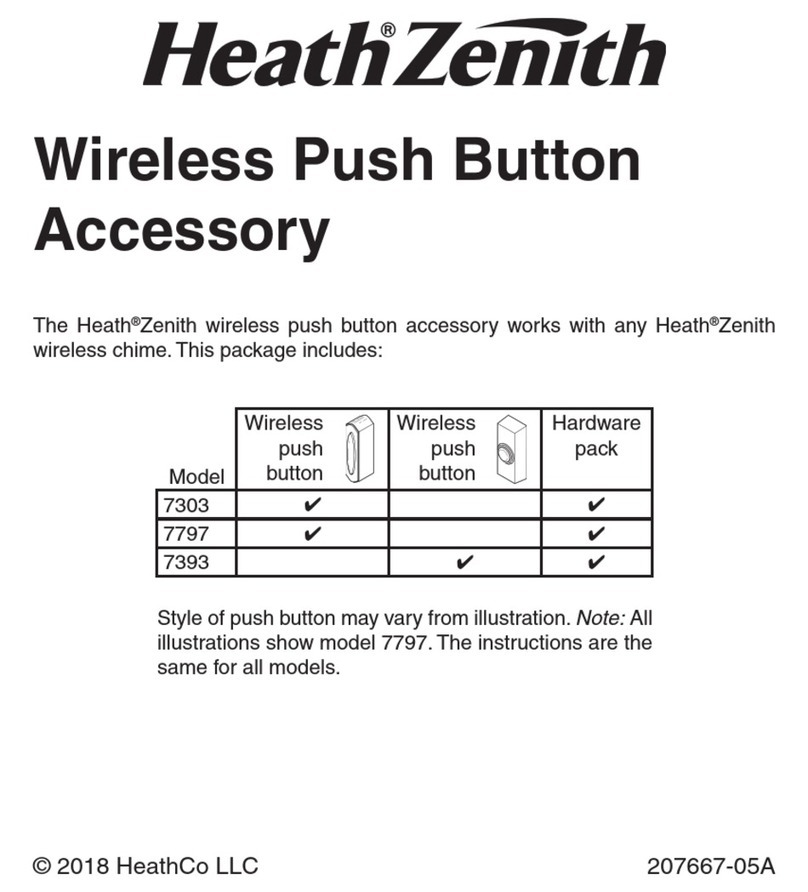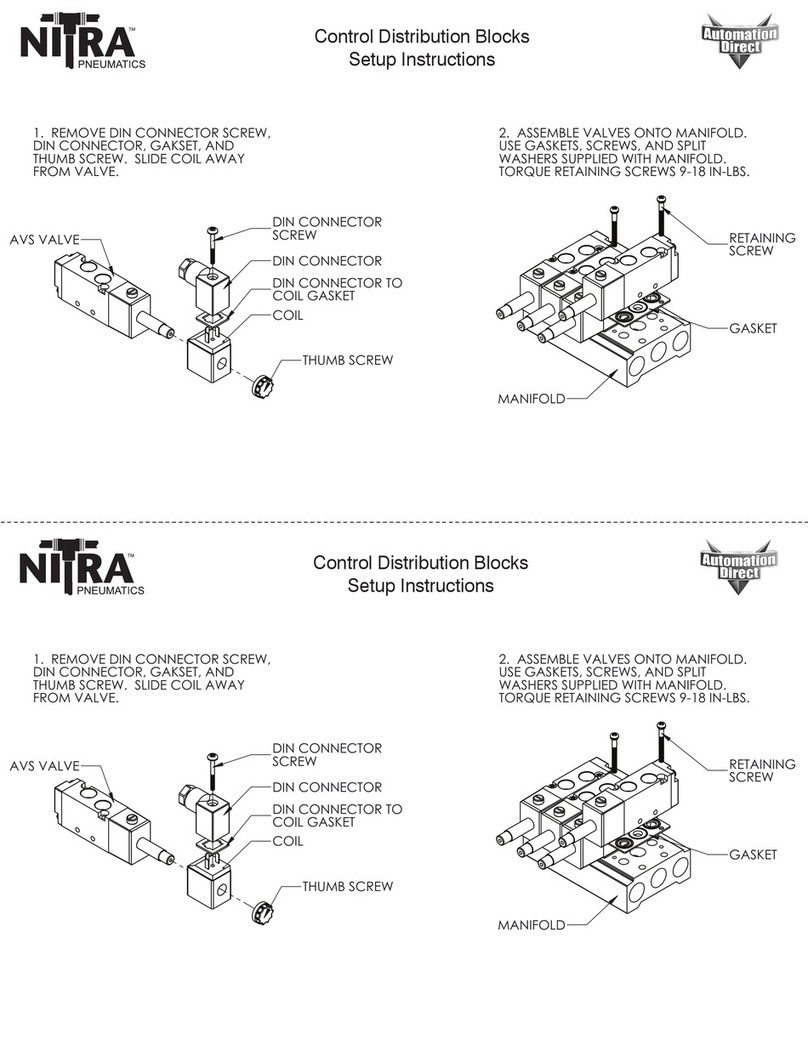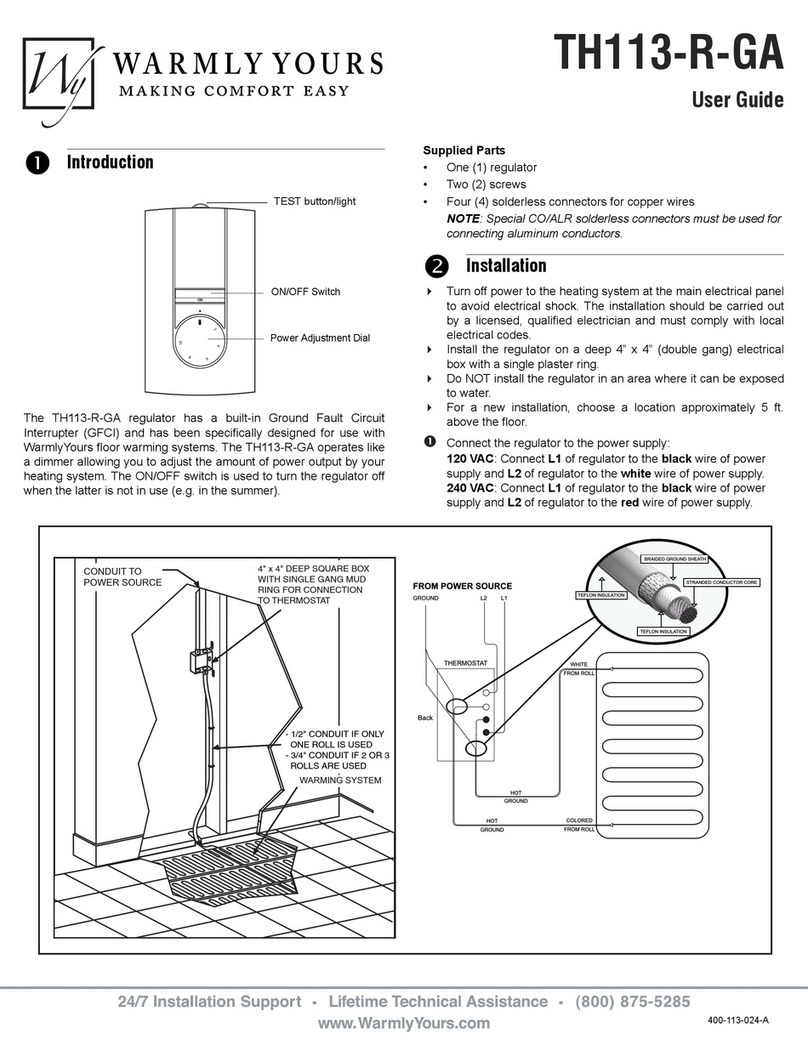GHL ProfiLux Touch User manual

User manual
for
display and operating unit
Touch
Valid from firmware version 1.06

User manual Touch
As of 01/12/2016 Page 2/11
Contents
1GENERAL ................................................................................................................................................................3
1.1 CHARACTERISTICS .................................................................................................................................................... 3
1.2 INCLUDED IN DELIVERY .............................................................................................................................................. 3
1.3 PRECONDITIONS ...................................................................................................................................................... 3
1.4 IMPORTANT OPERATION HINTS ................................................................................................................................... 3
1.5 MOUNTING ............................................................................................................................................................ 4
1.6 CONNECTION .......................................................................................................................................................... 4
2OPERATION............................................................................................................................................................5
2.1 MAIN MENU ........................................................................................................................................................... 5
2.2 SELECTION MENU..................................................................................................................................................... 6
2.3 MONITOR MENU ..................................................................................................................................................... 8
2.4 SETTING MENU........................................................................................................................................................ 9
3OPTIONS ................................................................................................................................................................10
3.1 DESIGN................................................................................................................................................................ 10
3.2 COLORS ............................................................................................................................................................... 11
3.3 MEASUREMENT VALUE MEMORY .............................................................................................................................. 11
3.4 DISPLAY ILLUMINATION ........................................................................................................................................... 11
3.5 BEEPER ................................................................................................................................................................ 11

User manual Touch
As of 01/12/2016 Page 3/11
1General
1.1 Characteristics
We thank you for your trust in our ProfiLux - products!
Overview of the characteristics:
4,3“ Touch color display
Connection via ProfiLux Aquatic Bus (PAB)
Shows current values and states clearly arranged
Start of several special functions possible: maintenance, feeding pause, water change and thunderstorm
Storing and display of up to 4 million measured values, measuring interval can be set (display of one, seven,
30 or 90 days)
Design can be adapted: several backgrounds are available and colors for font and diagram can be set.
Remote control of the connected ProfiLux is possible –basic settings can be made through ProfiLux Touch
Acoustic alarm (can be switched off)
1.2 Included in delivery
Before you start you should check if the delivery is complete. The following articles belong to the delivery (PAB-cables
are not included in delivery and have to be ordered separately):
ProfiLux Touch Display
ProfiLux Touch Interface
power supply
connection cable display to interface
wall mounting set
1.3 Preconditions
To operate a ProfiLux Touch you need a ProfiLux with PAB (ProfiLux Aquatic Bus). The operation without PAB
is not possible.
ProfiLux Firmware 5.08 or higher
ProfiLuxControl 5.0.8.0 or higher or GHL Control Center (all versions)
1.4 Important operation hints
To guarantee a safe and riskless operation, the following instructions have to be followed absolutely! If they are
ignored, the warranty expires resp. the manufacturer rejects any responsibility resp. liability for damages!
Power-supplied devices and water can become a dangerous combination. Therefore it is absolutely necessary
to supply all power-supplied devices which are operated in the aquarium or next to it with supply voltage via
a fault current protection switch!
ProfiLux Touch is not waterproof. This means that all parts have to be protected from humidity (also
splashing water)! Please keep this in mind when you choose the place of installation.
You may only connect the provided cables with the corresponding connections. If you connect other
components, then the warranty expires!

User manual Touch
As of 01/12/2016 Page 4/11
1.5 Mounting
Using the attached mounting set you can install the display, alternatively the keyholes on the rear can be used to
suspend the display from 2 screws. Please note that the screws must not protrude more than 8 mm into the
enclosure, otherwise the display may get damaged!
The interface can be screwed on, therefore it has 2 screw holes.
1.6 Connection
Connect the display through the provided connection cable with the interface.
In the rear side of the ProfiLux Touch display you will find a hole, here you have to plug in the cable. The hole has been
designed in a way that it is possible to route the cable downwards or to the back side (e.g. through a wall).
Afterwards connect the power supply and PAB.
Display cable
Power supply
socket
2 PAB-
connections
Display
connection
Status-LEDs
yellow and green

User manual Touch
As of 01/12/2016 Page 5/11
Hint
The display may neither be plugged in nor out when the ProfiLux Touch interface is supplied with
voltage! You always have to connect first the display, only after this the power supply!
2Operation
Before you can use ProfiLux Touch at your PAB-system, you first have to assign ProfiLux Touch to ProfiLux.
Details regarding the connection and configuration of PAB you can read in the instruction „Description of ProfiLux
Aquatic Bus (PAB)“ (you can find it in our download section on www.aquariumcomputer.com).
2.1 Main menu
After the greeting screen the main menu is shown.
Current values and states are displayed clearly arranged. In the menu Display of ProfiLux you can define which
information you would like to see. The symbols in the text have following meanings:
Symbol
Meaning
Display of date and time.
A reminder is displayed.
Radio controlled clock signal is present.
Alarm
Display of an illumination channel.
Display of a sensor.
Display of current.
Downwards control is active.
Upwards control is active.
Current values
Status bar

User manual Touch
As of 01/12/2016 Page 6/11
Bottom heater is active.
Main heating is active.
Cooling is active.
In the lower status bar you can see the following information:
Symbol
Meaning
A feeding pause is active.
A maintenance is active.
A water change is active.
A reminder is present.
There is an alarm (if ProfiLux gives out an alarm or if the PAB-connection is
interrupted).
At the moment a cloud is simulated.
The thunderstorm simulation is active / flashes are created.
Display of the current moon phase.
The communication via PAB is ok.
In case of inactivity, the corresponding symbols are grayed out (exception moon symbol –here there is no inactivity).
2.2 Selection menu
You get into the selection menu by pressing in the main menu onto any position on the Touch.

User manual Touch
As of 01/12/2016 Page 7/11
In the selection menu you can start and stop actions, furthermore you will get from here to the monitor and to the
settings menu. Click onto one of the following buttons:
Button
Meaning
Start/stop of the feeding pauses 1 to 4 (the current ProfiLux firmware 5.08 supports
only feeding pause 1, in future versions there will be feeding pause 1-4).
Start/stop of maintenances 1 to 4.
Start/stop of water changes 1 to 4.
Start a thunderstorm.
With this buttons the acoustic alarm can be switched on or off.
The button shows the current state: The crossed out speaker indicates that the
acoustic alarm is switched off.
Leads to the monitor menu.
Leads to the settings menu.
Back to the main menu.
A started action is displayed by a green check mark ( ) at the corresponding button.

User manual Touch
As of 01/12/2016 Page 8/11
2.3 Monitor menu
In the monitor menu select first the sensor whose stored measured values you like to have displayed.
Due to lack of space the buttons are only labeled with the description names of the sensors. That is why you should –
if not done yet –give all sensors significant descriptions with ProfiLuxControl.
Button
Meaning
Press the corresponding button to look at measured values.
If you should have more than 15 sensors, you will get to the other sensors with this
button.
Back to the selection menu.
After you have selected the sensor, the course of the measured values is displayed graphically:
Sensor selection
Measured value curve
Zoom buttons

User manual Touch
As of 01/12/2016 Page 9/11
The displayed buttons have the following meaning:
Button
Meaning
Display a longer measuring period (measuring periods: 24 hours, 7 days, 30 days and
90 days).
Display a shorter measuring period.
Back to the sensor selection.
2.4 Setting menu
In the setting menu you can control your ProfiLux by remote. The displayed keys behave the same way as the keys at
ProfiLux and the display simulation shows exactly the current content of the ProfiLux-display. In addition to the
ProfiLux-keys also a decimal board for a more simple entering of numerical values is available.
Button
Meaning
Entering numerical values.
Back to the selection menu.
ProfiLux-buttons
Display simulation
Decimal
keyboard

User manual Touch
As of 01/12/2016 Page 10/11
3Options
ProfiLux Touch offers several setting options, you can make the settings comfortably with GHL Control Center.
3.1 Design
Select here out of several themes, the following themes are available:
Marble
Organism
Caribbean
Blue rays
Corals
Tetra
Amazonas
Stingray

User manual Touch
As of 01/12/2016 Page 11/11
3.2 Colors
If you don’t like to use the colors that are already predefined in the theme, you can use own colors.
3.3 Measurement value memory
ProfiLux Touch stores up to 4 million measurement values in the integrated memory, the storing is made
independently from the measurement value storing in ProfiLux. You can set the measuring interval (period between
storing two measurement values) in the range from 60 s to 3600 s. Please be aware that the shorter the measuring
interval is selected, the longer the display of the measured values will take. If necessary you can also delete all
measured values stored up to now.
The measured values of all connected sensors are stored automatically, a selection of the sensors is not possible (the
selection of the sensors for the measurement value storing in ProfiLux has no influence on the storing in ProfiLux
Touch).
3.4 Display illumination
The brightness of the background illumination of the ProfiLux Touch display can be set. It is possible to reduce the
brightness at a certain time of day (e.g. at night). When pressing the Touch, the background illumination becomes
automatically brighter for a short time.
Like for all white LEDs the live time of the LED background illumination depends on the brightness, therefore you
should adjust the display illumination only as bright as necessary, at night the brightness should be reduced.
A moderate illumination saves energy –the display needs at full brightness approximately twice of energy compared
with darkness.
3.5 Beeper
You can set if the Beeper shall be activated when touching the Touch and/or in case of an alarm.
GHL Advanced Technology
GmbH & Co. KG
Marie-Curie-Str. 20
67661 Kaiserslautern
www.aquariumcomputer.com
Table of contents
Other GHL Controllers manuals