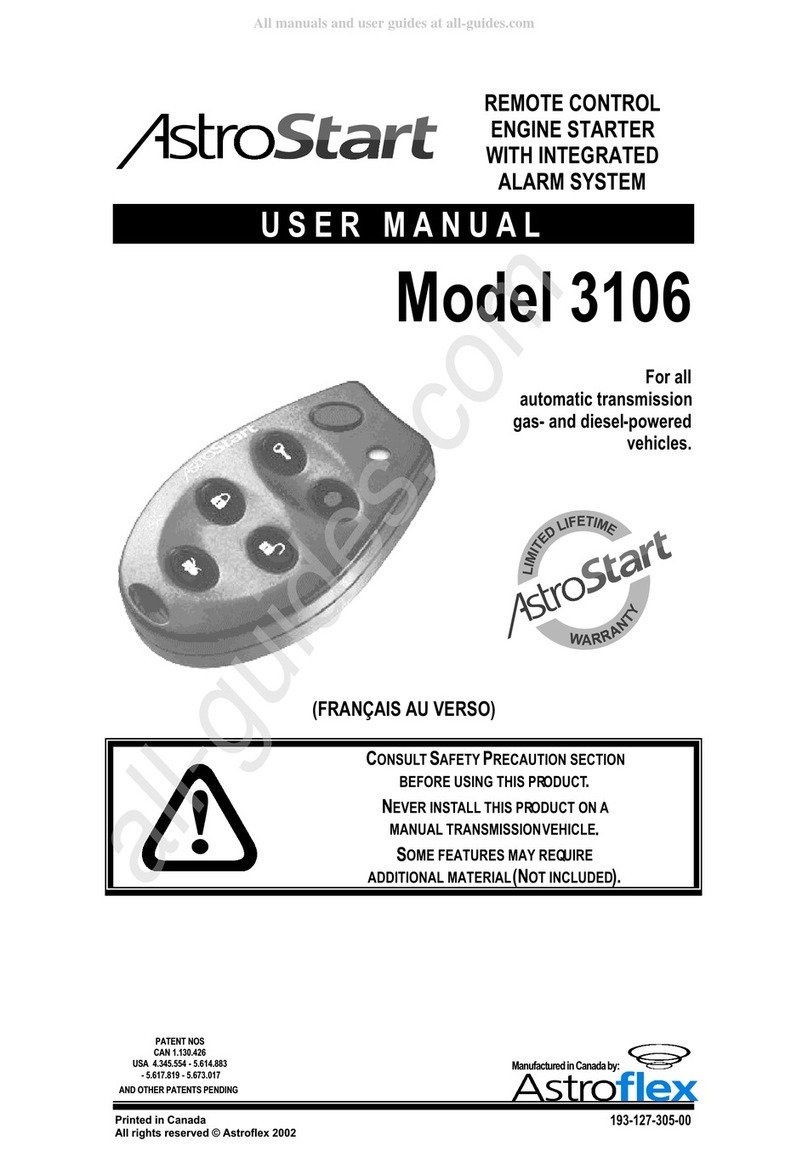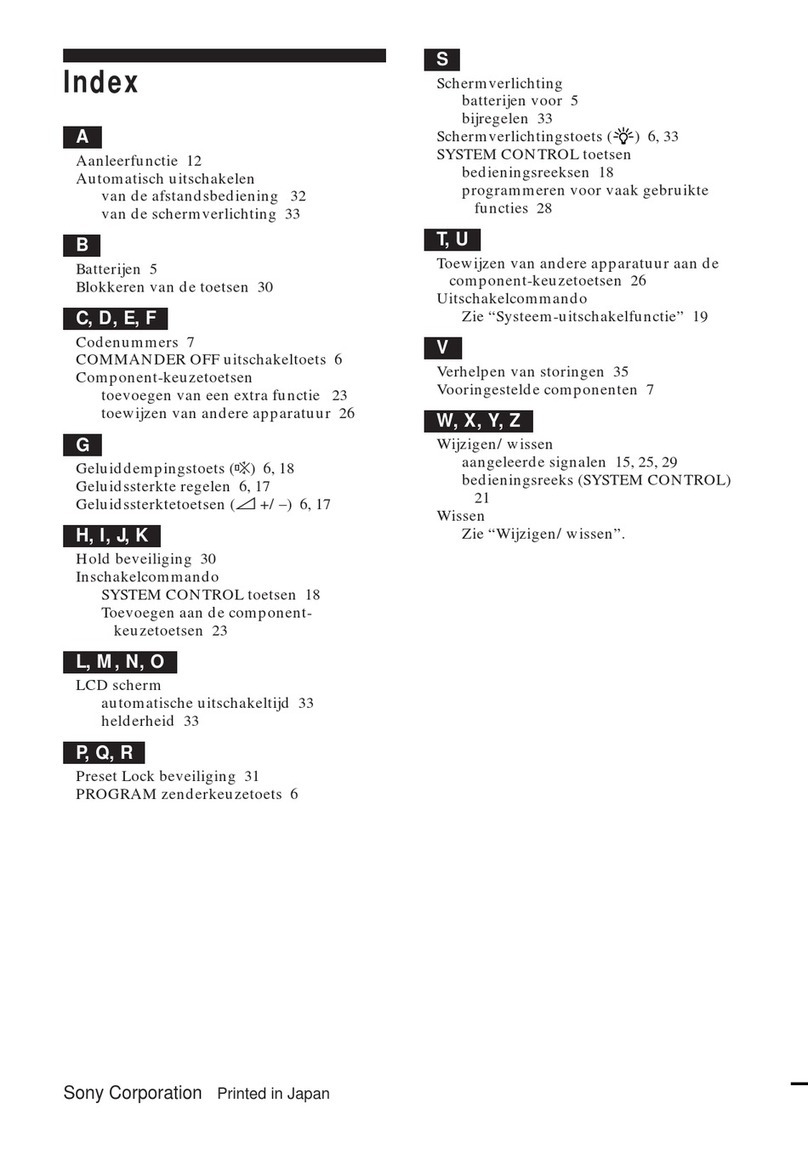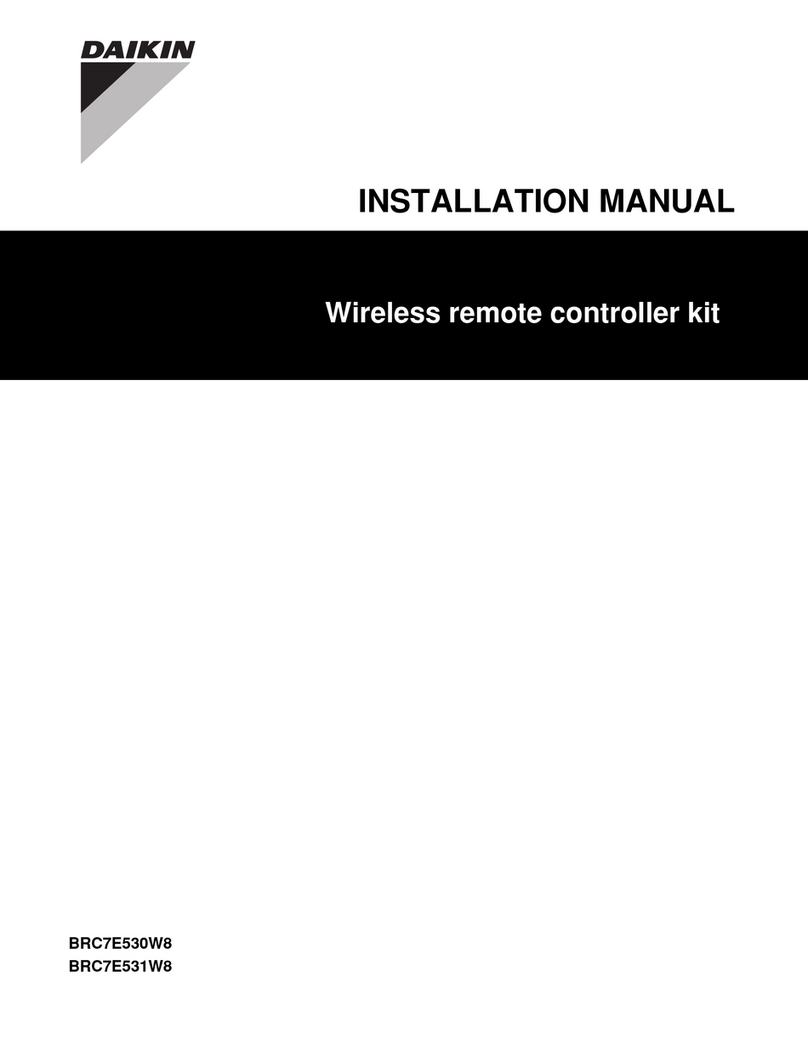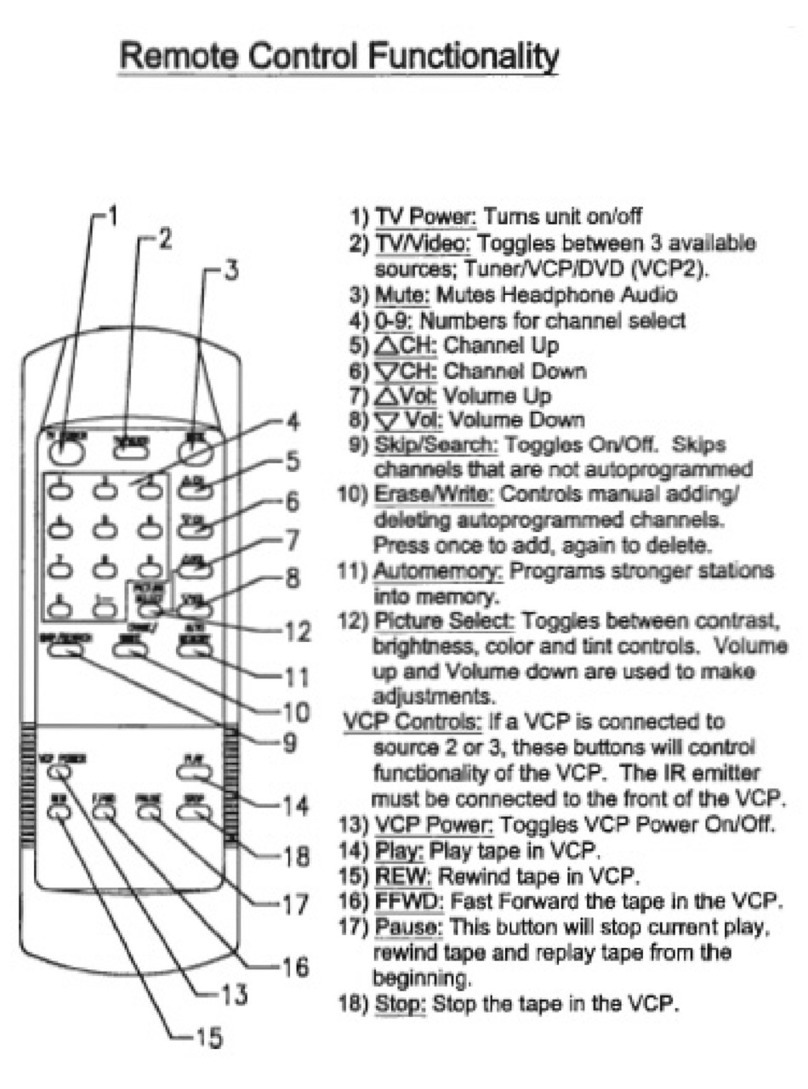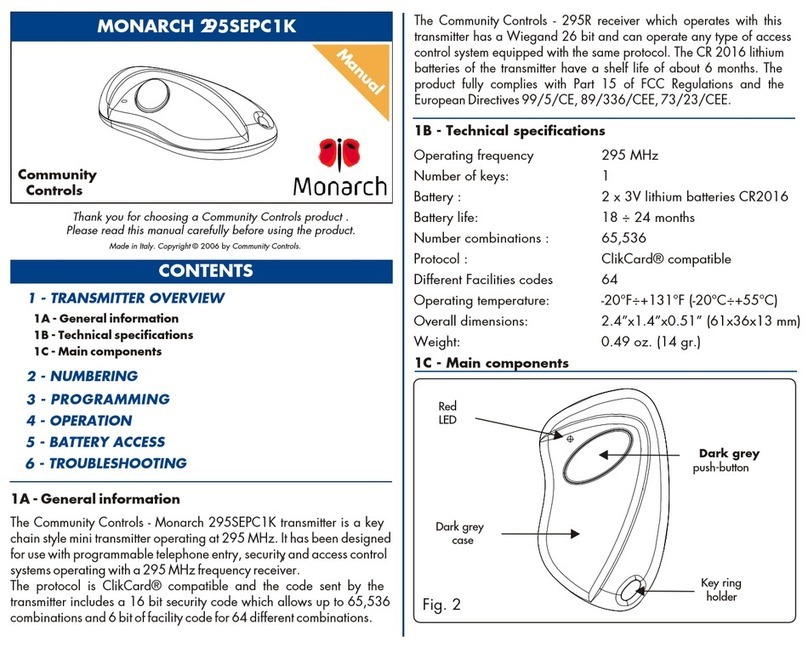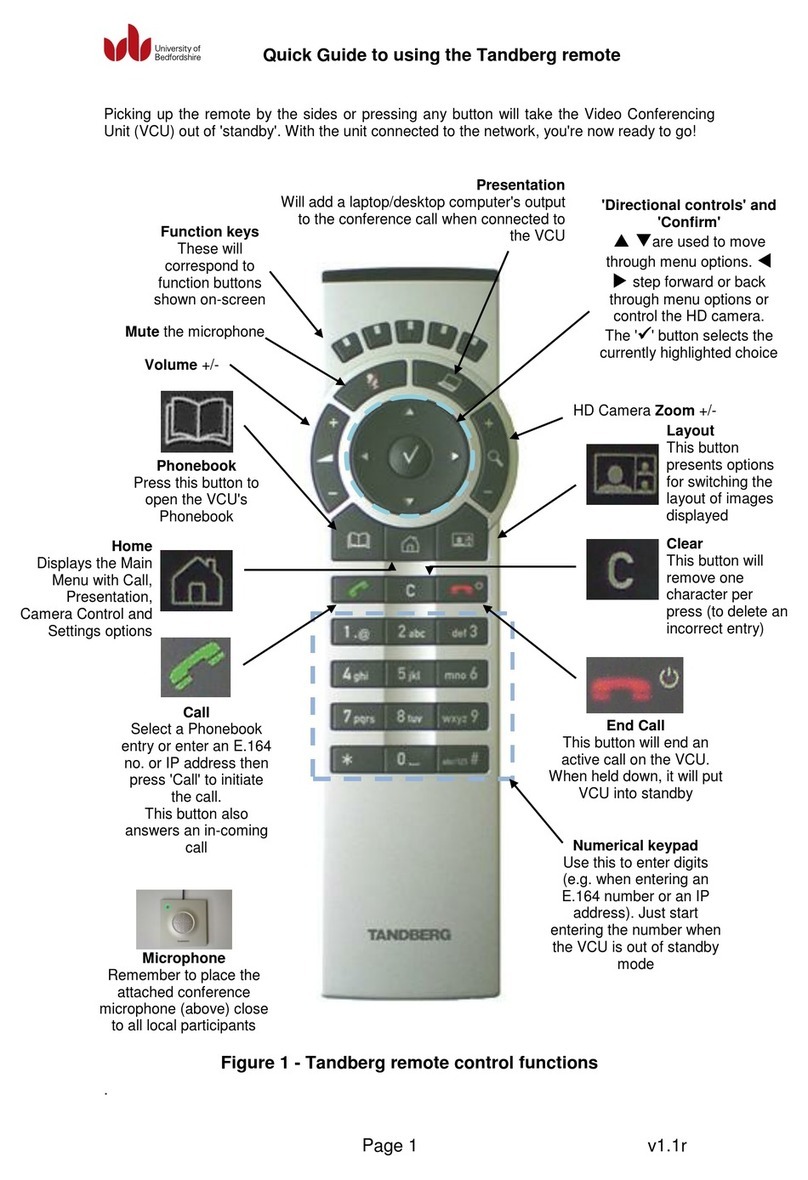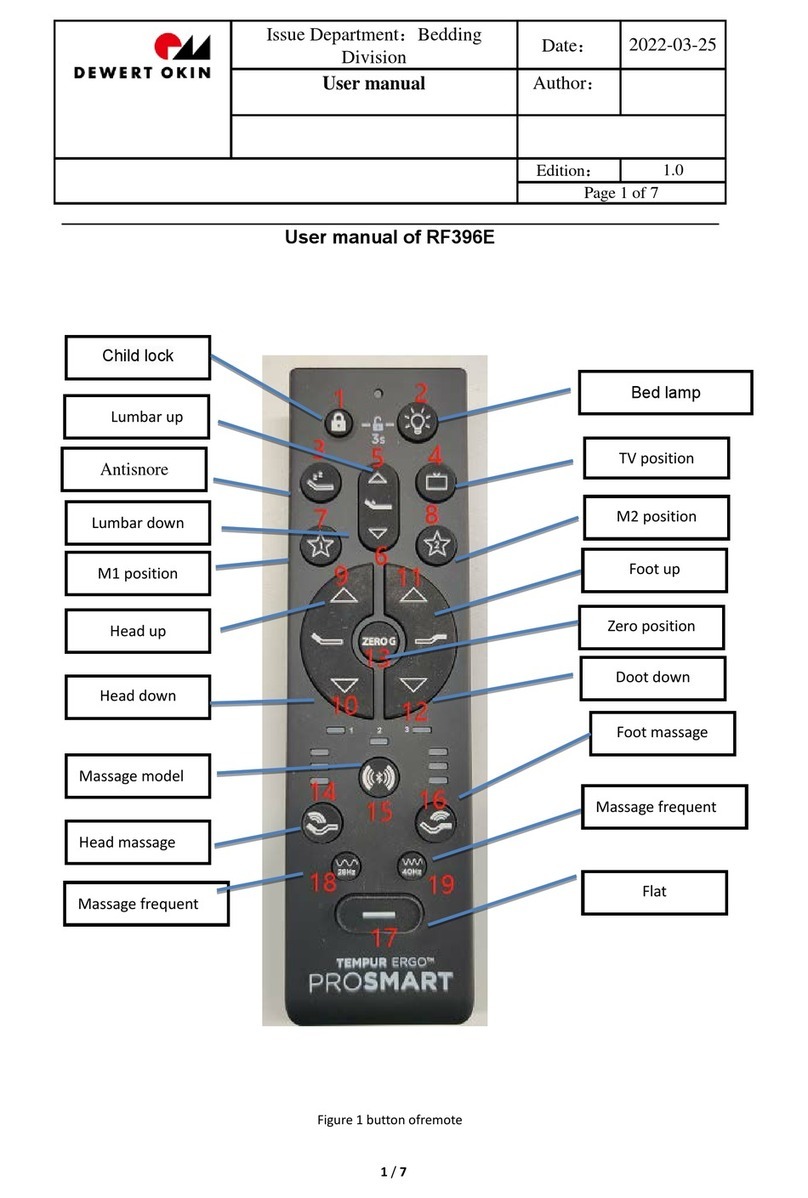GIA Giatsu RA1A-WIFI User manual

OWNER’S MANUAL
REMOTE CONTROL
ENGLISH
RA1A-WIFI
Thanks for choosing our product.
Please, read carefully this manual
before using the product.

Content
Operating guide.................................................................................3
Installation batteries.........................................................................3
Operation guide...................................................................................3
Remote Contoller - RA1A ..................................................................4
Remote Contoller Display& Button Instruction.................................5
Smart APP user guide......................................................................11
This marking indicates that this product should not be disposed with other household
wastes throughout the EU. To prevent possible harm to the environment or human
health from uncontrolled waste disposal, recycle it responsibly to promote the
sustainable reuse of material resources. To return your used device, please use
the
return and collection systems or contact the retailer where the product was
purchased.
They can take this product for environmental safe recycling.
2
Maintenance...................................................................................... 3

1. Press the back side of remote controller marked with " ", as shown in the g, and then
push out the cover of battery box along the arrow direction.
2. Installation two 7# (AAA 1.5V) dry batteries, and make sure the position of "+" polar and "-"
polar are correct.
3. Reinstall the cover of battery box.
Installation batteries
Operation guide
1. After connecting the power, press " " button on remote controller to turn on the air
conditioner.
2. Press "MODE" button to select your required mode: Auto, Cool, Dry, Fan, Heat.
3. Press " + " or " - " button to set your required temperature. (Temperature can’t be adjusted
under auto mode).
4. Press "FAN" button to set your required fan speed: auto, fan1, fan2 , fan3 , fan4, fan5,
stepless speed.
5. Press " " or " " button to select fan blowing angle.
● During operation, point the remote control signal sender at the receiving window on indoor unit.
● The distance between signal sender and receiving window should be no more than 8m, and there
should be no obstacles between them.
● Signal may be interfered easily in the room where there is uorescent lamp or wireless telephone;
remote controller should be close to indoor unit during operation.
● Replace new batteries of the same model when replacement is required.
● When you don’t use remote controller for a long time, please take out the batteries.
● If the display on remote controller is fuzzy or there’s no display, please replace batteries.
NOTE:
Operation guide
3

Remote controller RA1A
Turbo mode
Health function
Wi-Fi signal
Set fan speed
Child lock
Sleep mode
Up&down swing
Light
Dual-8 nixietube
Auto mode
Cooling mode
Dry mode
Fan mode
Heating mode
Clock display
Fan button
+ button
Left&right swing button
Light button
Timer off button
Timer on button
Health button
Clean button
button
I feel
Left&right swing
Up&down swing button
Turbo button Sleep button
Clock button
ECO button
I feel button
Quiet button
- button
ON/OFF button
Mode button
Quiet mode
Clean mode
ECO mode
Temp. display
●
●
●
●
●
●
●
●
●
●
●
●
●
●
●
●
●
●
●
●
●
●
●
●
●
●●●●●
●
●
●
●
●
●
●
●
●
●
4

Buttons on remote controller
ON/OFF button
Press this button can turn on or turn off the air conditioner.
After connecting the power, the air conditioner will make a sound.
Power indicator is ON. After that, you can operate the air conditioner by using remote controller.
Under on status, pressing the button on the remote controller, the display will show the corresponding
set function icons.
Under off status, light and clock icon will be displayed on the display of remote controller (If timer
on, timer off and light functions are set, the corresponding icons will be displayed on the display of
remote controller at the same time).
MODE button
Press this button to select your required operation mode.
●
When selecting auto mode, air conditioner will operate automatically according to ex-factory
setting. Set temperature can’t be adjusted and will not be displayed as well. Press "FAN"
button can adjust fan speed. Press " " or " " button can adjust fan blowing angle.
●After selecting cool mode, air conditioner will operate under cool mode. Press "+" or "-"
button to adjust set temperature. Press "FAN" button to adjust fan speed. Press " " or
" " button to adjust fan blowing angle.
●
When selecting dry mode, the air conditioner operates at fan1, fan speed can’t be adjusted.
Press " " or " " button to adjust fan blowing angle.
●When selecting fan mode, the air conditioner will only blow fan, no cooling and no heating.
Press "FAN" button to adjust fan speed. Press " " or " " button to adjust fan blowing
angle.
●When selecting heat mode, the air conditioner operates under heat mode. Press "+" or
"-" button to adjust set temperature. Press "FAN" button to adjust fan speed. Press " " or
" " button to adjust fan blowing angle. (Cooling only unit won’t receive heat mode signal.
If setting heat mode with remote controller, press "ON/OFF" button can’t start up the unit).
Note:
● For preventing cold air, after starting up heating mode, indoor unit will delay 1~5 minutes
to blow air (actual delay time is depend on indoor ambient temperature).
● Set temperature range from remote controller: 16~31°C;
Fan speed: auto, fan1, fan2 , fan3 , fan4, fan5, stepless speed.
Auto Cool Dry Fan Heat
5

Buttons on remote controller
fan1 fan2 fan3
fan4fan5
stepless speed
AUTO
Note:
●When selecting " " with remote controller, it’s auto swing.
up&down swing louver
of air
conditioner will swing up&down automatically at the maximum angle.
● When selecting " , , , , " with remote controller, it's the xed position swing.
Up&down swing louver
of air conditioner will stop at that position as shown by the icon to
swing.
FAN button
Pressing this button can set fan speed circularly as: auto (AUTO), fan1( ), fan2 ( ) ,
fan3 ( ) , fan4 ( ), fan5 ( ), stepless speed.
Note:
● In AUTO speed, air conditioner will select proper fan speed automatically according to
ambient temperature.
● Fan speed under dry mode is fan1.
● After entering the stepless speed mode, users can adjust the fan speed according to the
button "+" or "-".
button
button
●Press this button the up&down swing function can be started and canceled. The remote
controller defaults to static swing condition.
●Press "MODE" button and " " button at the same time when remote controller OFF to
switch between simple swing and static swing.
●
In static swing condition, pressing this button, the swing angle of up&down swing louver
changes as
below: No display
●Press this button the left&right swing function can be started and canceled. The remote
controller defaults to simple swing condition.
●Press "MODE" button and " " button at the same time at remote controller OFF to
switch between simple swing and static swing.
●
In
simple
swing condition,pressing this button, the left&right swing control will cycle as
below: off status, the same direction swing,off status,the opposite direction swing.
No display No display
6

Buttons on remote controller
+ and - button
Press "+" or "-" button once to increase or decrease 1°C of set temperature. Holding "+" or
"-" button, set temperature on remote controller will change quickly. On releasing button after
setting is nished, temperature indicator on indoor unit will change accordingly. (Temperature
can’t be adjusted under auto mode)
● When setting TIMER ON, TIMER OFF or CLOCK, press "+" or "-" button to adjust time
(Refer to CLOCK, TIMER ON, TIMER OFF buttons).
TURBO button
Press this button to turn on or turn off the TURBO function in cool,heat,fan mode.
Note:
● Press "QUIET" or "FAN" button the unit will quit this function.
● This function is no use in auto mode or dry mode.
HEALTH button
Press this button to turn on or turn off the health function.
Note: This function is not available for some models.
SLEEP button
Press this button to turn on or turn off the SLEEP function under cool,heat ,dry mode.
Note:
● This function is off as defaulted after power on.
● It will be cleared after changing mode.
● It is no use under "FAN" mode and "AUTO" mode.
●When selecting " " with remote controller, it’s auto swing.
left&right swing
louver of air
conditioner will swing
left&right
automatically at the maximum angle.
● When selecting " , , , , , " with remote controller,it's the xed position
swing.
Left&right swing
louver of air conditioner will stop at that position as shown by the
icon to swing.
●When selecting " ", it’s the circulating swing.
Left&right swing
louver of air conditioner
will swing circularly according to the angle as shown by the icon.
Note:
There is no this function for the units. If press this button, the main unit will sound, but it also
runs under original status.
No display
●
In static swing condition, pressing this button, the swing angle of left&right swing louver
changes
as below:
7

Buttons on remote controller
I FEEL button
Press this button to start I FEEL function and " " will be displayed on the remote controller.
After this function is set, the remote controller will send the detected ambient temperature
to the indoor unit and the unit will automatically adjust the indoor temperature according to
the detected temperature. Press this button again to close I FEEL function and " " will
disappear.
Note:
Please put the remote controller near user and conrm the unit can receive the remote code
when this function is set. Do not put the remote controller near the object of high temperature
or low temperature in order to avoid detecting inaccurate ambient temperature.
● Press this button to start or cancel clean function.
● It is unable to set clean function when the unit is on; if the air conditioner runs in cool or
dry mode before turning off, press "CLEAN" button and show " " then the clean function
is on; press "CLEAN" button again, " " disappeared, then the clean function is off, or
running 10 mins in clean function then turn off automatically.
● In the rst power on, the clean function is off acquiescently.
● The clean function can not be set and displayed when the air conditioner is in auto, fan
and heat mode before turn off.
CLEAN button
CLOCK button
Press this button to set clock time. " "and " " icon on remote controller will blink.
Press "+" or "-" button within 5s to set clock time. Each pressing of "+" or "-" button, clock
time will increase or decrease 1 hour. Press this button again, " " and " " icon
on remote controller will blink. Press "+" or "-" button within 5s to set clock time. Press this
button another time, " " and " " icon on remote controller will blink. Press "+" or
"-" button within 5s to set clock time. If hold "+" or "-" button, clock time will change quickly.
Release when reaching your required time. Press "CLOCK " button to conrm the time,
" " icon stops blinking.
Note:
● Clock time adopts 24-hour mode.
● The interval between two operation can’t exceeds 5s. Otherwise, remote controller will quit
setting status. Operation for TIMER ON/TIMER OFF is the same.
TIMER ON button
This button can set the time for timer on. After pressing this button, " " icon disappears,
"ON" and " " icon on remote controller blinks. Press "+" or "- "button within 5s to set
"TIMER ON" time. Each pressing of "+" or "-" button, the time will increase or decrease 1hour.
8

Buttons on remote controller
This button can set the time for timer off. After pressing this button, " " icon disappears,
"OFF" and " " icon on remote controller blink. Press "+" or "-" button within 5s to set
"TIMER OFF" time. Each pressing of "+" or "-" button,the time will increase or decrease
1 hour. Press this button again, "OFF" and " " icon on remote controller will blink.
Press "+" or "-" button within 5s to set the time. Press this button another time, "OFF" and
" " icon on remote controller will blink. Press "+" or "-" button within 5s to set the
time. Hold "+" or "-" button, the time will change quickly until reaching your required time.
Press "TIMER OFF" to conrm it.The word "OFF" will stop blinking. " " icon resumes
displaying.
Cancel TIMER OFF
Under the condition that TIMER OFF is started up, press "TIMER OFF" button to cancel it.
QUIET button
Press this button to turn on or turn off the QUIET function in cool,heat,auto mode.
Note:
● Press "TURBO" or "FAN" button the unit will quit this function.
● This function is no use in fan mode or dry mode.
ECO button
In cool mode, press "ECO" button and the unit will operate under ECO mode.
Note:
● Remote controller displays " ".
● Air conditioner will operate at auto speed. Set temperature can’t be adjusted.
● Under cool mode, sleep function can not work with ECO mode together at the same time.
● Change mode will exit the ECO mode.
LIGHT button
Press this button can turn off the light for indoor unit’s display. " " icon on remote
controller will disappear.Press this button again to turn on the light for indoor unit’s display.
" " icon on remote controller will be displayed.
When the light is on, display board displays enviroment temp. for 3 seconds and then display
the setting temp.
Press this button again, "ON" and " " icon on remote controller will blink. Press "+" or
"-" button within 5s to set the time. Press this button another time, "ON" and " " icon
on remote controller will blink. Press "+" or "-" button within 5s to set the time. Hold "+"
or "-"
button, the time will change quickly until reaching your required time. Press "TIMER ON"
to
confirm it. The word "ON" will stop blinking. " " icon resumes displaying.
Cancel TIMER ON
Under the condition that TIMER ON is started up, press "TIMER ON" button to cancel it.
TIMER OFF button
9

Buttons on remote controller
Function introduction for combination buttons
Child lock function
Press "+" and "-" simultaneously to turn on or turn off child lock function. When child lock
function is on, " " icon is displayed on remote controller. If you operate the remote
controller, the " " icon will blink three times without sending signal to the unit.
Temperature display switchover function
In the off mode, press "-" and "MODE" buttons simultaneously to switch temperature display
between °C and °F.
In the heating mode, press "SLEEP" and "TURBO" buttons together for 3s would start or
cancel the Timing defrost.
Timing defrost
● In heating mode, pressing "Mode" and "+" button at the same time will enter/exit the low
temperature heating function.
● "LA" would be showed on the remote controller after entered into the low temperature
heating funtion.
● When switching from one mode to another mode, low temperature heating function was
canceled. Turn off and then turn on air conditioner that will remain the low temperature
heating function. After powered on, the low temperature heating mode was default to off
status.
● In the low temperature heating mode, "SLEEP" and "Low temperature heating" function
cannot start at the same time.When low temperature heating mode has already started,
meanwhile you press the "
SLEEP
" button, the air conditioner will exit low temperature
heating
mode and enter the sleep mode. Vice versa.
Note:
1. In the low temperature heating mode, the fan speed was default to Auto and non-ajusatable.
2. In the low temperature heating mode, "TURBO" and "QUIET" can't be set. If enter the low
temperature heating mode, the turbo and quiet function that started before will be canceled.
As well as when exit the low temperature heating mode, it will not resume .
3. When exit from the low temperature heating mode, the speed and temperature will turn
into the original condition before it started.
4. You can set up other function.
Low temperature heating function setting
button
Press this button to turn on or turn off the SMART function, for more details, please see next
page for Smart APP User Guide.
10

Smart APP User Guide
1. Download the Easy Home AMS Application(Referrer to as APP hereinafter)
Search "Easy Home AMS" to download Andriod version APP from Google Play and
search "Easy Home AMS" to download IOS version APP from App Store.
2. Production Introduction
Easy Home air conditioner is functioning based on the built-in smart module SWM100
through the Wi-Fi network, that the mobile phones or other mobile devices can be
connected to the Easy Home air conditioner to monitor and control the air conditioning
status after installing the Easy Home AMS APP.
3. Parameter of Smart Module SWM100
Model SWM100
Transmitting Frequency 2.4G
Transmitting Power ≤18dBm
Power Supply 12V DC / 0.5A
Operating Temperature -10℃~70℃
Operating humidity 10%-90%RH
4. Precautions for Use
4.2 Air conditioners can only be controlled by APP when
connecting to the same routher as mobile phone.
4.3 Supported Devices:
Android phone/tablet:
(Requires Android 4.4 or later version.)
Turn on your phone →Settings → About device→Check
the Android version;
iOS (iPhone/iPad/iPod Touch):
(Requires iOS7.0 or later version.)
Turn on your iPhone → Settings → General→ About
→ Check the current version;
4.4 This APP support wireless router with WPA/WPA2
connected encryption or no password. 5G wireless
router is temporarily not supported.
model number
Andriod version 4.4.4 KTU84P
MIUI 7.0 Stable
7.0.5.0(KXDCNCI)
Quad-core 2.3GHz
MIUI version
CPU
about phone
21:09
Available1.6GB
version 8.4.1(12H321)
20.0
MGA92ZP/A
Carrier
Model
General
21:09
4.1 Please ensure both air conditioner and mobile phone connect to the same Wi-Fi hot pot
when congure.
11

Smart APP User Guide
5. Add Air Conditioner
5.1 Please nd the operating steps and method about
download APP in Chapter 1 for detail.
5.2 Add Air Conditioner.
5.3 Complete the following steps to register for Android
system:
Smart Module conguration:
●Connect the mobile phone with wireless router, turn
on the power of the air conditioner, press "
TTIMER
L C
"button
of the remote controller to start the Wi-Fi conguration.
●Press "add Air Conditioner" in the APP, chose
"No/ Don’t know" if it is the rst start.
●Please follow the instruction in Chapter 6, point 1 To
add air conditioner, if it has been connected to Wi-Fi
hotspot.
●Follow the interface instruction, long press the "
TTIMER
L C
"
button of the remote controller for 2 seconds, the air
conditioner will enter conguration mode if the following
three phenomena appear at the same time:
◆After long beep sound from air conditioner, and there
will be another short beep sound.
◆Air conditioner will display "A2" for 3 seconds.
◆The Wi-Fi indication light will blink once every
second on air conditioner panel.
TTIMER
LC
Distance ≤ 8m
Enter Home
Enter Home
Enter Home
Y
es
Does your air-conditioning has been
connected to the netword yet?
No/Don’t kno
w
21:09
Yes
No/Don’t know
Next
please lon
g
press the AC remote
control about 2 seconds toward
AC,When hear a long and a short
beep,The AC enters configuration
state.
21:09
Next
12

●Waiting for APP automatically search for congure the Air conditioner.
Smart APP User Guide
Refresh
Search for air conditioners
Wait for connecting...14
21:09
Refresh
S
e
arch for ai
r
c
on
d
i
t
ion
e
r
s
9
Q
_
9
'
)
>>>>
2
1:09
Search for air conditioners
9Q_9')>>>>
21:09
Connect
SSID:
PS
W:
21
:
09
SSID:
PSW:
Connect
Cancel
Network Connecting
Connecting...99
21:09
Click to choose air conditioner on the list.
Notice:
Air conditioner hotspot name and password
can be nd at the left corner of the indoor
unit.
Hot spot Name: SkySAC _XXXX
Hot spot Password: 88888888
●Choose the Wi-Fi network , type in the password and press "connect" to connect.
ZKYZ')
21:09
z
z
z
0đ
18
17
16
19
20
21
RTPM2.5Wiping
Mode Sleep SwingSpeed Light
ON
đ
5TROTK
Cancel
Connecting Failed
21:09
Please check the network is ok
Please check air condictioners
connect to the power
Two beep sound from air conditioner
indicates the connection is successful.
Air conditioner panel will display
"A3" for 3 seconds, the APP will
enter operation interface at the
same time.
Notice:
◆Support WPA/WPA2 wireless router
connected encryption.
◆5G wireless router is not supported.
◆The password should limit in 8-32 characters
or without password.
●The APP will remind after the connection failure.Please check the APP failure by the
instruction.
13

Smart APP User Guide
5.4 Complete the following steps to register for iOS system:
●Smart Module conguration:
Connect the mobile phone with wireless router, turn on
the power of the air conditioner, press "
TTIMER
L C
" button of
the remote controller to start the Wi-Fi conguration.
TTIMER
LC
Distance ≤ 8m
●Press "add Air Conditioner" in the APP, chose
"No/ Don’t know" if it is the rst start.
●Please follow the instruction in Chapter 6, point 1 To
addair conditioner, if it has been connected to Wi-Fi
hotspot.
Enter Home
Enter Home
Enter Home
Y
es
Does your air-conditioning has been
connected to the netword yet?
No/Don’t kno
w
21:09
Yes
No/Don’t know
Next
please lon
g
press the AC remote
control about 2 seconds toward
AC,When hear a long and a short
beep,The AC enters configuration
state.
21:09
Next
●Follow the interface instruction, long press the "
TTIMER
L C
"
button of the remote controller for 2 seconds, Then
after long beep and short beep, hotspot SkySAC_XXXX
will appear for conguration from air conditioner.
The last 4 digits of hotspot name from 0-9 number and
A-F English letters composition ,the air conditioner will
enter conguration status.
The air conditioner will enter conguration mode if the
following three phenomena appear at the same time:
14

●Change the button to switch.
●Choose network name SkySAC _XXXX ,Enter the Password: 88888888
●Join the network.
Smart APP User Guide
Switch
Conne
ct
i
ng
A
ir
Cond
i
t
io
n
e
r
Ne
tw
o
r
k
Na
m
e
GIATSU-ac04
2
1:09
C
l
i
c
k
S
w
i
t
c
h
b
u
tt
on
,T
h
e
conne
c
t
i
n
g
h
o
ts
po
t
S
ky
S
A
C
-
X
XXX
f
rom
A
C
and
P
lea
s
e
c
hec
k
t
he
n
a
m
e
o
f
ho
t
spot
f
rom
A
C
.
T
h
e
pa
ss
wor
d
o
f
Wi
-
F
i
h
ot
s
po
t
is
8888888
8
Switch
W
i-
F
i
/
Z
]
ORR
IU
TT
K
I
Z
G
\
G
OR
G
H
RK4
K
Z
]
U
X
Q
Y
G
[
Z
US
G
ZO
I
G
R
R_
G
T
J
O
L
Z
N
K
X
K
O
Y
T
U
Z
G
\
G
O
R
G
H
R
K
TKZ
]
U
X
Q
Y
_
U
[
TKK
J
G
J
J
Z
N
K
TK
Z
]
U
X
Q
Y
H
_
_
U
[
X
Y
KR
L
L
L
(
G
I
Q
9K
ZZ
O
T
M
'
\
G
O
R
GH
R
K4
KZ
]
UX
Q
Y
21
:
09
W
i
-
F
i
GIATSU-ac04
S
k
y
SA
C
-
EA
D
F
5
Z
N
K
X
Y
'
J
J
4
K
Z
]
U
X
Q
ĸ
'\GORGHRK4KZ]UXQY
SkySAC-EADF
5ZNKXY
P
lease
in
pu
t
t
h
e
pa
s
s
w
o
r
d
o
f S
k
y
S
AC-
EA
D
F
B
ac
k
Ca
n
c
e
l
I
n
p
u
t
P
a
s
s
w
o
r
d
C
onnec
t
e
d
2
1:09
P
a
ss
w
o
r
d
AB
C
spa
c
e
J
o
i
n
X
"
Ć
#
Ĉ
word of SkySAC-EADF
asswordConnected
09
●Press the back return to APP.
●Press"Next Step".
W
i
-
F
i
It
w
ill
c
on
n
e
c
t
a
v
a
i
l
a
bl
e
Ne
t
w
o
r
k
s
au
t
om
a
t
i
c
all
y
a
nd
i
f
t
h
e
r
e
i
sno
t
a
v
a
i
l
able
n
e
t
w
o
r
k
s
,
y
o
u
nee
d
a
d
d
t
h
e
n
e
t
w
o
r
k
s
by
y
ou
r
s
e
l
f
.
B
ac
k
S
e
tt
i
n
g
2
1:
09
W
i
-
F
i
Wi-F
Back
Setting
21:09
N
ext
C
onne
c
t
i
n
g
A
i
r
C
on
d
i
t
i
on
e
r
N
e
t
w
o
r
k
S
ky
SA
C
-
E
A
D
F
21
:
09
P
u
s
h
N
ext
B
u
t
t
o
n
an
d
g
e
t
t
h
e
W
i
-
F
i
o
ho
t
sp
o
t
Next
GIATSU-ac04
●
Click to change network.
●
Press “Back ” return to Easy Home AMS APP
●
Waiting for the conguration to success.
●
After connect successful,it will enter the main interface.
C
onne
c
t
RO
U
T
E
R
S
A
v
a
il
abl
e
N
e
t
w
o
r
k
s
21
:
09
GIATSU-ac04
b
e
n
Connect ROUTERS
Available Networks
21:09
GIATSU-ac04
ben
Connect ROUTERS
21:09
GIATSU-ac04
ben
ABCspace return
X
"Ć
#Ĉ
Available Networks...
Please Input the password of GIATSU-ac04
Cancel yes
S
witc
h
C
onn
e
c
t
in
g
A
i
r
C
on
d
i
t
i
o
n
e
r
Ne
tw
o
r
k
Sk
y
S
A
C
-
E
A
D
F
21
:
09
Click Switch Butto n and connectin
g the
Network GIATSU-ac04
Switch
W
i
-
F
i
/
Z
]O
R
R
I
U
TTKI
Z
G
\G
O
R
GH
R
K
4
K
Z
]
U
X
Q
Y
G
[
Z
U
S
G
ZO
I
G
R
R
_
G
T
J
O
L
Z
N
K
X
K
O
Y
T
U
Z
G
\
G
OR
G
H
R
K
T
K
Z
]
U
X
Q
Y
_
U
[
TK
K
J
G
J
J
ZN
K
TK
Z
]
U
X
Q
Y
H
_
_
U
[
X
Y
K
R
L
L
L
(
G
I
Q
9K
ZZ
O
T
M
'\
G
O
R
GH
R
K
4
K
Z
]
U
X
Q
Y
21
:
09
W
i
-
F
i
GIATSU-ac04
S
k
ySA
C
-
E
A
D
F
5Z
N
K
X
Y
'
JJ
4
K
Z
]
U
X
Q
ĸ
'\GORGHRK4KZ]UXQY
GIATSU-ac04
SkySAC EADF
5ZNKXY
W
i
-
F
i
It
will
c
o
nn
e
c
t
a
v
a
il
abl
e
N
e
t
w
o
r
ks
a
u
t
o
m
a
t
i
c
a
l
l
y
a
n
d
i
f
t
h
e
re
i
s
n
o
t
a
v
a
il
ab
l
e
n
e
t
w
o
rk
s
,
yo
u
n
e
ed
ad
d
t
h
e
n
e
t
w
o
rk
s
b
y
y
o
u
r
s
e
l
f
.
Ba
c
k
S
e
tt
i
n
g
A
v
ailabl
e
N
e
t
w
o
r
k
s
2
1:
09
W
i
-
F
i
GIATSU-ac04
S
k
y
SA
C
-
E
A
D
F
O
t
h
e
r
s
'
J
J
4
K
Z
]
U
X
Q
ĸ
Wi-F
Back
Setting
21:09
Cancel
Network Connecting
Connecting...99
21:09
ZKYZ')
21:09
z
z
z
0đ
18
17
16
19
20
2
1
RTPM2.5Wiping
Mode SleepSwing Speed Light
ON
đ
5TROTK
Notice: This user guide with aim of GIATSU_ac04 as the AC connecting network.
When user operating the AC at home, please replace the GIATSU_ac04 to actual
Wi-Fi Name from your house.
●Choose the network and type in the password.
15

Smart APP User Guide
6.Search the air conditioner in Wireless Local Area Network (WLAN)
If the air conditioner has already connected to the WLAN, a new mobile phone users that
connected with same WLAN can search the air conditioner through the APP. Enter the APP
and select "Add AC" from the menu, and enter the page as shown in gure. Click "Yes",
the APP will automatically search for the air-conditioner under same WLAN. If the air
conditioner is successfully located, it will automatically enter the control interface.
Notice:
If the AC is controlled only within the WLAN (without connected to Internet), up to two
mobile devices can be supported at the same time. If the AC controlled through the WLAN
with Internet or 3G/4G cellular network, it does not limit the numbers of mobile devices.
Enter Home
Enter Home
Enter Home
Y
es
Does your air-conditioning has been
connected to the netword yet?
N
o/Don’t know
21:09
Yes
No/Don’t know
21
:
09
test AC
A
dd AC
Setting
Version 123(1)
test AC
Add AC
Discovered devices
test AC
21:
09
Discovere
test AC
21:09
ZKYZ')
21:09
z
z
z
0đ
18
16
19
20
21
RTPM2.5Wiping
Mode SleepSwing Speed Light
ON
đ
5TROTK
1
7
16
1
6
16
19
1
9
19
20
20
21
21
21
7. Operation Notice
7.1 Main Control Interface
①Power button
Turn on/off the air conditioner.
②Temperature zone
Slide up and down to set temperature .
③Mode button
Press to set the mode such as Cooling, Auto or
Heating.
④Swing button
Press to switch the swing status.
⑤Fan speed button
Press to switch the fan speed.
⑥Sleep button
Press to enter the sleep mode.
⑦Light ON/OFF
Click to switch the Light state.
⑧
The moon icon on the right side shows the
evening,
when it move to left side will show
sun icon for the day.
⑨Menu button
Ś
ś
Ŝ
Ţ
21:09
z
z
z
0
18
17
1
6
1
9
20
21
RTPM2.5Wiping
Mode SleepSwing Speed
ŝŞş
Š
š
Light
on
Press to display other added AC list and add new AC.
16

7.2 Menu Content
①Add Air Conditioner
See Chapter 5 "add Air Conditioner".
②Modify the name
Click the icon to rename for Air Conditioner.
③Long press added AC to delete on Android APP.
Slide left for delete on iOS APP to delete Air
Conditioner.
④Setting
You can set the Air Conditioner auxiliary function,
upgrade the Smart module APP and so on.
⑤Latest Version
Current APP version information
Smart APP User Guide
ŝ
Ş
21:09
test AC
Add AC
Setting
Version 123(1)
Ś
Ŝ
ś
8. Problems and Solutions
8.1 Requirement for use
●Wireless Router for Wi-Fi function
●Android 4.4 or later version or iOS7.0 or later version iPhone.
Notice: Please connect the router to the Internet when it required.
8.2 Diagram of communication
The path of communication between mobile phone and air conditioner:
●When the mobile phone and smart air conditioner connected to the same wireless
router, the connection is as shown in Figure 8.1 to achieve the connection.
●When the mobile phone and air conditioner connected to the same wireless router, it is
as shown in Figure 8.1 to achieve the connection.
Figure 8.1
wireless routerAPP smart device
Śś
17

Smart APP User Guide
21:
09
t
est A
C
A
dd A
C
S
ervice
Setting
Version 123(1)
C
Delete
C
S
ervice
S
etting
Version 123(1)
test AC
Add AC
slide to the right side
8.3 How to add air conditioner on APP
Please nd the operating steps and method about add air conditioner in Chapter 5 or 6
for detail.
8.4 How to delete the air conditioner on APP
8.5 APP software upgrading method
Press current version in menu, enter
the version update and description
page, and choose to upgrade the APP
according to the content page.
Upgrade management
21:09
2
1:
09
S
ervice
Settin
g
Ve
r
s
i
o
n 123
(
1
)
Service
Setting
Version 123(1
Upgrade management
21:09
21
:
09
S
ervice
Setting
Ve
r
s
i
o
n 123
(
1
)
Service
Setting
Version 123(1
8.6 Air Conditioner Wi-Fi indication light quick blinking (Blink once every 1 second) .
The Wi-Fi module is being congured, see point 5 for more details.
8.7 Air Conditioner Wi-Fi indication light slow blinking (Blink once every 10 second)
When the Wi-Fi indication light blinking once every10 second, the communication
connect ①or ② in Figure 8.1 is failure.
Please check whether the router and network are normal and the password is correct.
It is recommended that you use a mobile phone to connect the router, to determine
whether it can be connected to the Internet. Please add air conditioner again if the router
is normal.
If you conrm the connection of router’s SSID & password are correct, the air conditioner
and mobile phone are all proper functioning, please re-start the air conditioner after
power cut, re-start the router, re-start APP from the phone to try to connect again.
18

Smart APP User Guide
8.8 Air conditioning has been keeping failed
A: Does not support 5G router, support WPA/WPA2 wireless router connected encryption
only.
B: Too much connection, please restart the router.
8.9 Air conditioner is ofine
Please check whether the air conditioner is connected to the power supply, the router
network is normal. If the network signal is normal, may need to wait for a period of time.
8.10 APP abnormally quit
Please verify that the iPhone system version is iOS7.0 or later and Android phone
system version is 4.4 or later.
If the version meets the requirements, but the problem still happens, please contact us
for further assistance.
8.11 Meaning of the Wi-Fi indication light
When the indication light on:
①Turn on the Wi-Fi function, Wi-Fi indication light will be on, turn off the Wi-Fi function,
Wi-Fi indication light gets off.
②When enter quick conguration function, Wi-Fi indication light blinks (3s to 0.1s), after
succeed, the Wi-Fi indication light stop blinking, Wi-Fi indication lights will be all on.
③When Wi-Fi module and the Internet is disconnected, Wi-Fi indication lights will blink
once every 10s (bright 10s off 0.1s).
When the indication light is turned off:
Wi-Fi light gets off, the Wi-Fi function can still be controlled.
8.12 What is the applicable range for GIATSU Air Conditioner Wi-Fi
module?
This module is only applicable to GIATSU Air conditioner.
8.13 Disconnected frequentlyPlease check if there are more than 2 sets of mobile
devices connected via the same
Wi-Fi router to control the air conditioner.
Please check whether the network environment is complicate and network connection
quality is good.
If the network environment is complicated, the network communication speed is very
slow, it is easy to occur the delay or unable operation.
9. Problem Feedback
Please connect with us if any problem happen during using the air conditioner and the
APP. Your constructive comments can help us to improve our products and service.
19

C./ Industria, 13 l Polígono Industrial El Pedregar
08160 Montmeló
Barcelona (Spain)
Phone: (0034) 93 390 42 20
Fax: (0034) 93 390 42 05
www.giatsu.com
info@giatsu.lt
www.giatsu.lt
Table of contents
Other GIA Remote Control manuals