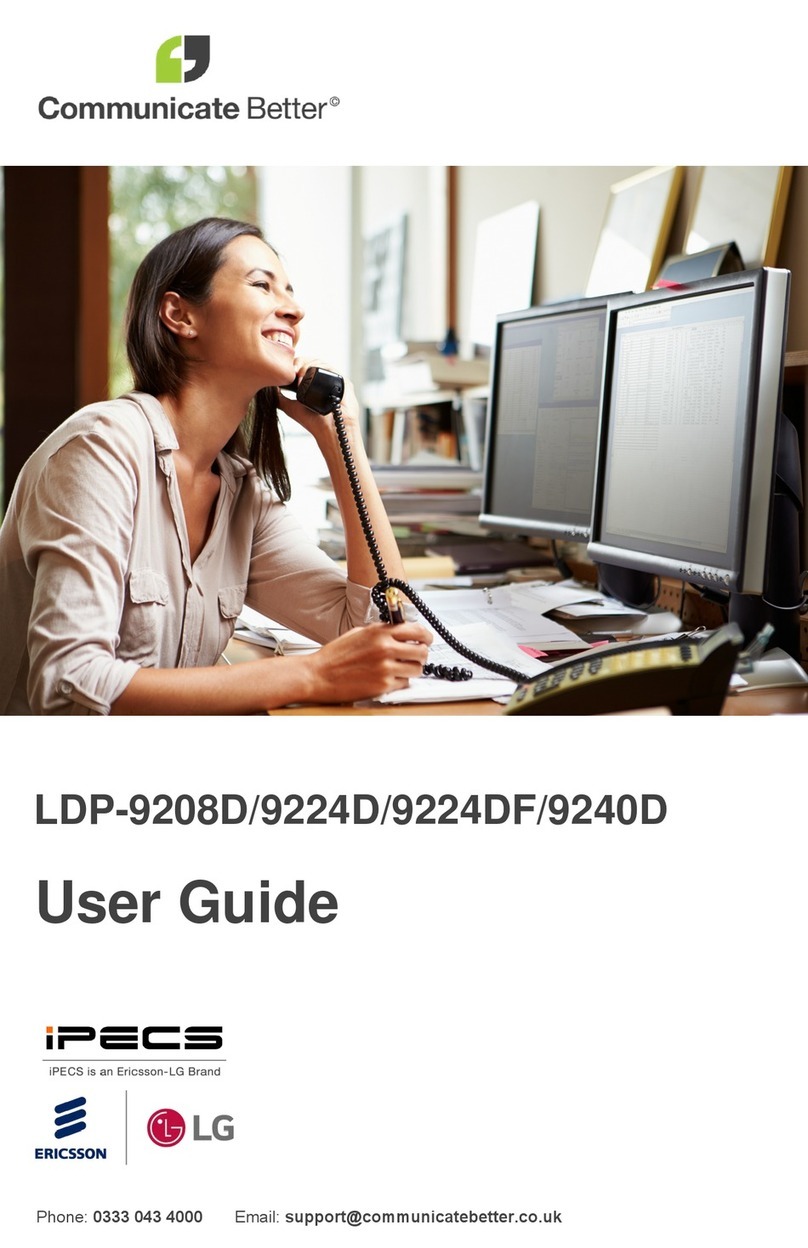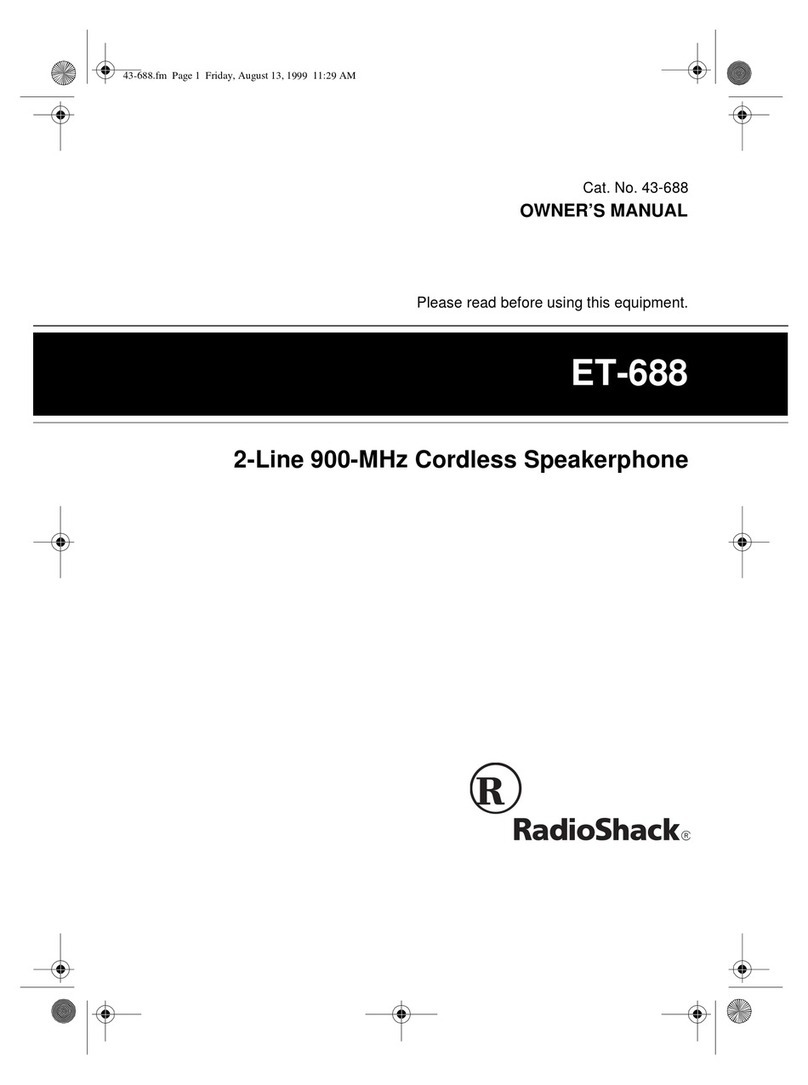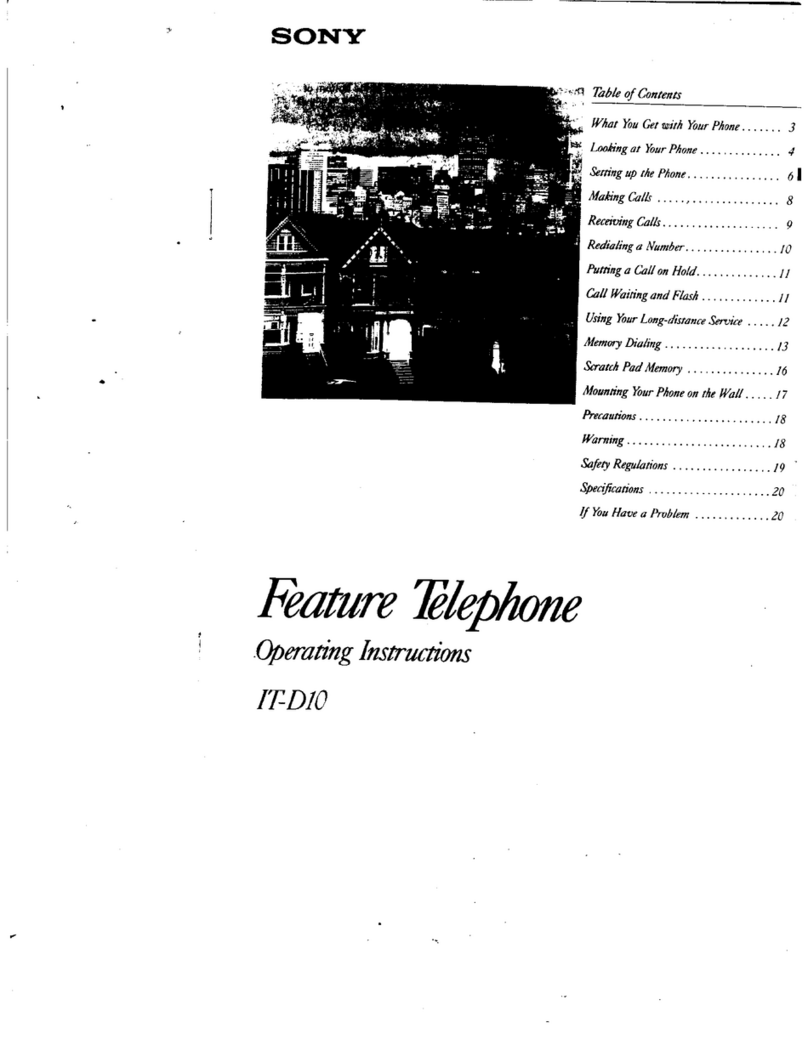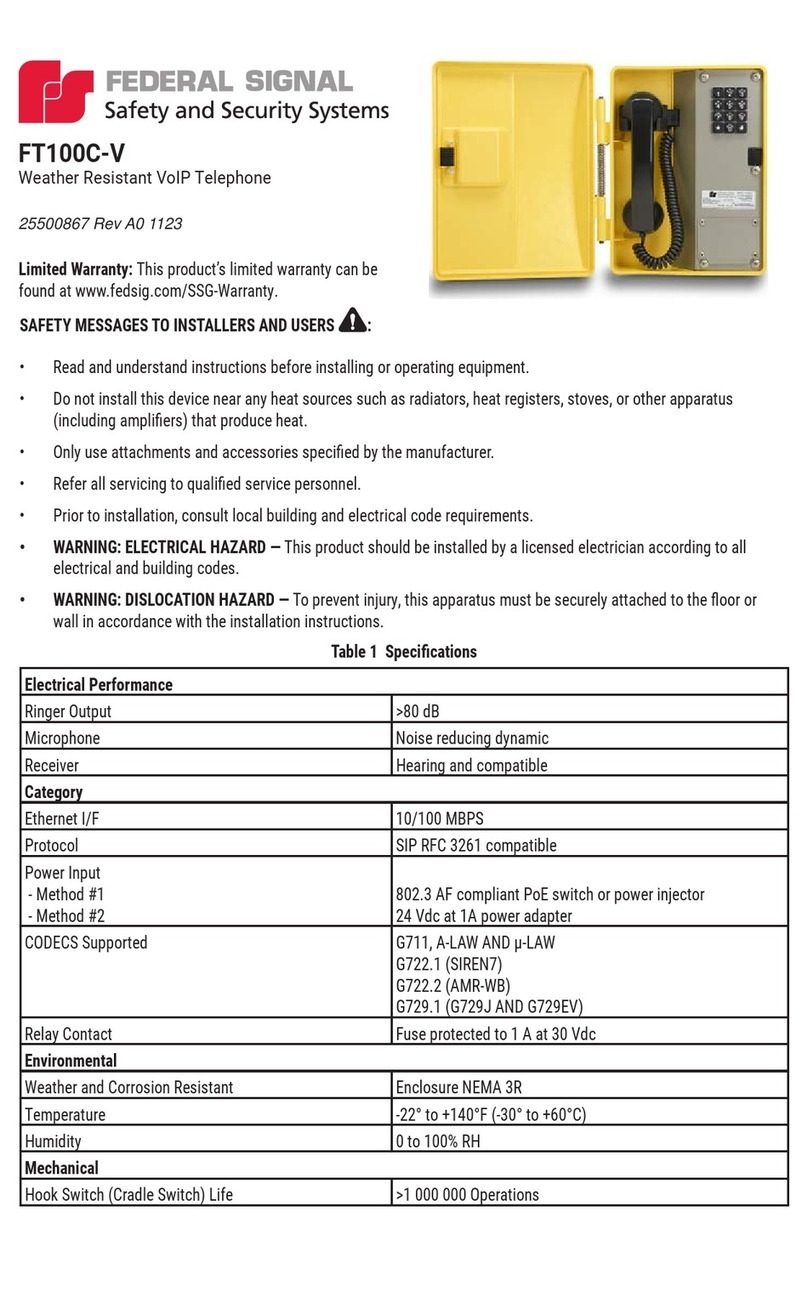Gigaset AS180 User manual

1
AS180 - AS280 / IM-Nord EN / A31008-M2002-R201-1-9W19 / Overview.fm / 31.03.2010
Gigaset AS180/AS280
V
11.12. 11:56
INT MENU
1Chargestatusof
the batteries
2Displaykeys
3Messagekey
Flashes: new messages
received
4AS180:
hDirectory key
AS280:
dHandsfree key
5 Control key (u)
6 Talk key
7AS280:
hDirectory key
(press down)
8Endcalland
On/Off key
9 Ringer on/off
(press and hold
in idle status)
10 Keypad lock on/off
(press and hold)
11 Recall key
- Consultation call
(flash)
- Dialling pause
(press and hold)
12 Microphone
13 "Microphone off" key
The base station at a glance
AS180/AS280 base station
10
2
4
6
3
5
8
12
1
The handset at a glance
11
13
7
9
Display keys on handset:
Pressing a key launches the function that
appears above that key in the display.
Display
icon
Function when pressed
INT Call other registered handsets
¢page 9.
MENU Open main/submenu (see
Menu tree ¢page 13).
“ Go back one menu level.
UScroll up/down or adjust
volume with u.
T Move cursor to left/right
with u.
˜Backspace deletes one charac-
ter at a time from right to left.
OK Confirm menu function or save
entry.
Registration/paging key:
Search for handsets (press briefly, "Paging" ¢page 9)
Register handsets (press and hold ¢page 9).

2
AS180 - AS280 / IM-Nord EN / A31008-M2002-R201-1-9W19 / Overview.fm / 31.03.2010
Safety precautions
Emergency numbers cannot be dialled if the keypad lock
(¢page 1) is activated!
Not all of the functions described in this user guide are avail-
able in all countries.
Care
Wipe the base station, charging cradle and handset
with a damp cloth (do not use solvent) or an antistatic
cloth.
Never use a dry cloth. This can cause static.
Contact with liquid
If the handset has come into contact with liquid:
◆Switch off the handset and remove the battery
pack immediately.
◆Allow the liquid to drain from the handset.
◆Pat all parts dry, then place the handset with the
battery compartment open and the keypadfacing
down in a dry, warm place for at least 72 hours
(not in a microwave, oven etc.).
◆Do not switch on the handset again until it is
completely dry.
When it has fully dried out, you will normally be able
to use it again.
Read this user guide and the safety precautions carefully
before use. Explain their content and the potential hazards
associated with using the telephone to your children.
Only use the mains adapter supplied.
Fit only the recommended, rechargeable
batteries (¢page 11), i.e. never use any other
battery type or non-rechargeable batteries as this
could result in significant health risks and personal
injury.
The operation of medical appliances may be
affected. Be aware of the technical conditions
in your particular environment, e.g. doctor's sur-
gery.
Do not hold the rear of the handset to your ear
whenit is ringing. Otherwise you risk serious and
permanent damage to your hearing.
The handset may cause an unpleasant humming
noise in hearing aids.
Do not install the phone in a bathroom or shower
room. The handset and base station are not
splashproof.
Do not use your phone in environments with a
potential explosion hazard, e.g. paint shops.
If you give your Gigaset to someone else, make
sure you also give them the user guide.
Please remove faulty base stations from use or
have them repaired by Service, as they could inter-
fere with other wireless services.
Disposal
Batteries should not be disposed of in general
household waste. Observe the local waste dis-
posal regulations, details of which can be obtained
from your local authority or the dealer you pur-
chased the product from.
All electrical and electronic equipment must be
disposed of separately from general household
waste using the sites designated by local authori-
ties.
If a product displays this symbol of a crossed-out
rubbish bin, the product is subject to European
Directive 2002/96/EC.
The appropriate disposal and separate collection
of used equipment serve to prevent potential
harm to the environment and to health. They are a
precondition for the re-use and recycling of used
electrical and electronic equipment.
For further information on disposing of your used
equipment, please contact your local authority,
your refuse collection service or the dealer you
purchased the product from.
$
ƒ
ECO DECT
You are helping to protect the environment with
your Gigaset AS180/AS280.
Reduced energy consumption
Your telephone has a power-saving adapter plug
and uses less power.
Reduced transmission power
The transmission power of your telephone is
reduced automatically:
The handset's transmission power is reduced
depending on the distance to the base station. The
transmission power on the base station is reduced
to virtually zero when only one handset is regis-
tered and the handset is in the base station.
You can reduce the transmission power of the
handsetand base station even more by using Eco
Mode/Eco Mode+ (see Menu tree ¢page 14):
◆Eco Mode: 80% transmission power reduction
in standby mode and during a call (the range of
the base station is reduced).
◆Eco Mode+: 100% transmission power deacti-
vation in standby mode (top left display icon ½).
Press and hold the talk key cto check that the
base station can be reached. You will hear the
ringing tone if the base station can be reached.
!

AS180 - AS280 / IM-Nord EN / A31008-M2002-R201-1-9W19 / starting.fm / 31.03.2010
3
First steps
Check the pack contents
◆one Gigaset AS180/AS280 base station,
◆one mains adapter,
◆one Gigaset AS18H/AS28H handset,
◆one phone cord,
◆two batteries,
◆one battery cover,
◆one user guide.
If you have purchased a model with multiple handsets, the package should contain two bat-
teries, a battery cover and a charging cradle with mains adapter for each additional handset.
Setting up the base station and charging cradle (if included)
The base station and charging cradle are designed for use in enclosed dry rooms with a tem-
perature range of +5°C to +45°C.
¤Set up the base station at a central location on a flat, non-slip surface in your house or
apartment.
The phone's feet do not usually leave any marks on surfaces. However, due to the multitude of
different varnishes and polishes used on today's furnishings, the occurrence of marks on the
surfaces cannot be completely ruled out.
You can also mount the base station and charging cradle on the wall.
Please note:
◆Never expose the telephone to the influence of heat sources, direct sunlight or other elec-
trical devices.
◆Protect your Gigaset from moisture, dust, corrosive liquids and vapours.
Connecting the base station
¤First connect the mains adapter 1.
¤Then connect the telephone jack 2and
insert the cables into the cable ducts.
Please note:
◆The mains adapter must always be con-
nected, as the phone will not operate
without mains connection.
◆Only use the mains adapter and
phone cord supplied. Pin connections
on telephone cables can vary.
Please note
Pay attention to the range of the base station.
This is up to 300 m in unobstructed outdoor areas and up to 50 m inside buildings. The
range is reduced when Eco Mode (¢page 14) is activated.
1
1
1
2

AS180 - AS280 / IM-Nord EN / A31008-M2002-R201-1-9W19 / starting.fm / 31.03.2010
4
Connecting the charging cradle (if included)
Setting up the handset for use
The display is protected by a plastic film.
Please remove the protective film!
Inserting the batteries and closing the battery cover
¤Connect the flat plug from the power supply 1.
¤Plug the mains adapter into the plug socket 2.
If you need to disconnect the plug from the charging cradle,
press the release button 1and disconnect the plug 2.
1
2
1
2
Warning
Use only the rechargeable batteries (¢page 11) recommended by Gigaset Communica-
tions GmbH. Never use conventional (non-rechargeable) batteries, as this could result in
significant health risks and damage to property. For example, the outer casing of the bat-
teries could be destroyed or the batteries could explode. The phone could also malfunc-
tion or be damaged as a result of using batteries that are not of the recommended type.
¤Insert the batteries the right way
round.
The polarity is indicated in/on
the battery compartment.
¤Slide the battery cover back into the
main casing until it clicks into place.
If you need to open the battery cover, for
instance to replace the batteries, place
y
our fingertip in the grooved area on the
t
op of the cover and slide down.
+–

AS180 - AS280 / IM-Nord EN / A31008-M2002-R201-1-9W19 / starting.fm / 31.03.2010
5
Placing the handset in the base station and registering
If you have purchased a model with multiple handsets, repeat the registration process for
each individual handset. Handsets are assigned the lowest available internal number (1–4). If
more than one handset is registered to the base station, the internal handset number appears
in the top left of the display, e.g. 2. If the internal numbers 1–4 are already assigned to other
devices, number 4 will be overwritten.
Please note
◆Each key press interrupts the automatic registration.
◆If automatic registration does not work, the handset will have to be registered manu-
ally (¢page 9).
◆Only place the handset in the base station or charging cradle that is intended for it.
V
Registering
V
INT MENU
Before you can use the phone, you must first register the handset
to the base station.
The handset registers automatically. Reg-
istration can take up to 5 minutes.
Do not remove the handset from
the base station during this time.
After successful registration, the idle screen is displayed.
Charge status of the batteries:
–= e V U(flat to full)
–=flashes: batteries almost flat
–e V Uflashes: charging
V
Put into base
MENU
¤Place the handset with
the display facing up
in the base station.

AS180 - AS280 / IM-Nord EN / A31008-M2002-R201-1-9W19 / starting.fm / 31.03.2010
6
Initial charging and discharging of the batteries
The correct charge level can only be displayed if the batteries are first fully charged and dis-
charged.
Setting the date and time
Set the date and time so that the correct date and time can be assigned to incoming calls, and
so that the alarm can be used.
MENU ¢Settings ¢OK ¢Date/Time ¢OK
¢Date: ¢~(enter the day, month and year in 6-digit format) ¢OK
¢Time: ¢~(enter hours and minutes in 4-digit format) ¢OK (display message: Saved)
¢a(press and hold to return to idle status)
Display in idle status
Once the phone is registered and the time set,
the idle display is shown as in this example.
Activating/deactivating the handset
Press and hold the end call key ato activate or deactivate
the handset.
If you place a deactivated handset in the base station or
charging cradle, it will automatically activate.
Your phone is now ready for use!
If you have any questions about using your phone,please read the tips on troubleshooting
("Questions and answers" ¢page 11) or contact our Customer Care team ¢page 12.
Please note
◆After the first battery charge and discharge you may replace your handset in the base
station or charging cradle after every call.
◆Always repeat the charging and discharging procedure if you remove the batteries
from the handset and reinsert them.
◆The batteries may warm up during charging. This is not dangerous.
◆After a while, the charge capacity of the batteries will decrease for technical reasons.
Please note
When entering the time and date, you can move the position of an entry to the left or right
by pressing the control button up or down.
¤Place the handset in the base station or charging cradle for eight hours.
¤Then remove the handset from the base station or charging cradle and do
not replace it until the batteries are fully discharged.
8 h
V
11.12. 11:56
INT MENU

7
AS180 - AS280 / IM-Nord EN / A31008-M2002-R201-1-9W19 / main.fm / 31.03.2010
Making calls
Making external calls and ending
calls
External calls are calls using the public telephone net-
work.
~(Enter the phone number) ¢c.
The phone number is dialled. (Or you can firstpress
and hold c[dial tone] and then enter the number.)
During the call you can adjust the earpiece volume
using tand set the volume with u.
End the call/cancel dialling:
Press the end call key a.
You can automatically insert a network provider dial-
ling code before any phone number (see Menu tree
"Preselection" ¢page 14).
Accepting a call
The handset indicates an incoming call by ringing
and by a display on the screen.
Press the talk key cto accept the call.
When Auto Answer is activated (see Menu tree
¢page 14), simply remove the handset from the
base station/charging cradle.
In idle status, use tto activate the menu for setting
the call volume and use uto set the volume.
Calling Line Identification
When you receive a call, the caller's number will be
displayed on your handset; the caller's name will be
displayed if it is stored in the directory.
Requirements:
1 You have asked your network provider for the call-
er's number (CLIP) to be displayed on your hand-
set screen.
2 The caller has asked the network provider for his
numberto be identified (CLI).
®appears in the display if you have
not requested Calling Line Identification,
Withheld appears if the caller has withheld CLI, and
Unavailable appears if CLI has not been requested.
Switch to mute
You can mute your handset when making external
calls. Your caller can no longer hear you.
Press the "Microphone off" key mduring the call to
activate/deactivate the function.
Handsfree talking (AS280 only)
To activate while dialling:
Enter the number ~and press the handsfree key d.
Switching between earpiece and handsfree mode:
During a call and when listening to the answer
machine (AS285 only), press the handsfree key dto
activate or deactivate handsfree talking.
During a call, use tto activate the menu for setting
the handsfree volume and use uto set the volume.
Using the directory and lists
Directory
To open the directory: press h.
You can store up to 40 (AS180) or 80 (AS280) numbers
(max. 32 digits) and associated names (max. 14 char-
acters). Enter letters/characters ¢page 11.
Saving the first number in the directory
h¢New Entry? ¢OK
¢~(enter number) ¢OK
¢~ (enter name) ¢OK
Storing a number in the directory
h¢MENU ¢New Entry ¢OK
¢~(enter number) ¢OK
¢~ (enter name) ¢OK
Selecting a directory entry
Open the directory with h.You have the following
options:
◆Use uto scroll through the entries until the
required name is selected.
◆Enter the first character of the name and scroll to
the entry with u, if required.
Dialling with the directory
h¢u (select entry) ¢c
Using other functions
h¢u(select entry) ¢MENU

8
AS180 - AS280 / IM-Nord EN / A31008-M2002-R201-1-9W19 / main.fm / 31.03.2010
The following functions can be selected with u:
Using shortcut keys
You can assign directory entries to the keys 0 and 2–9:
h¢u(select entry) ¢MENU ¢Shortcut ¢OK
¢~(press the key you want to assign the entry to)
To dial, press and hold the required shortcut key.
Transferring the directory to another handset
Requirements:
◆The sending and receiving handsets must both be
registered to the same base station.
◆The other handset and the base station can send
and receive directory entries.
h¢u (select entry) ¢MENU ¢Send Entry /
Send List ¢OK ¢~(enter the internal number of
the receiving handset) ¢OK
Last number redial list
This list contains the ten last dialled numbers.
Dialling from the last number redial list
c(press briefly) ¢u (select entry) ¢c
Managing entries in the last number redial list
c(press briefly) ¢u (select entry) ¢MENU
You can select the following settings:
Callslist/voicemail(networkmailbox)
list
An advisory tone sounds and the message key
flashes as soon as a new entry appears in the calls
list/voicemail list. A message appears in the display.
When you press the fkey, all the lists are displayed.
If only one list contains new messages, this will be
opened automatically.
Calls list
Precondition: CLIP (¢page 7)
Depending on the type of list set, the calls list con-
tains (¢page 14)
◆answered calls
◆missed calls
Depending on the type of list set, all numbers of the
last 25 incoming calls are saved or just the missed
calls are saved.
The calls list is displayed as follows:
Number of new entries + number of old, read entries
Open the calls list
f¢CallsList 01+02 ¢OK
The last incoming call is displayed.
If necessary, use uto select another entry.
Using other functions
u(select entry) ¢MENU
The following functions can be selected with u:
Calling back a caller from the calls list
f¢CallsList 01+02 ¢OK ¢u(select entry)
¢c
New Entry Save new phone number.
Show Number Display the phone number.
Use Number Edit or add to the number.
Then dial or select other
functions from the MENU.
Edit Entry Edit selected entry.
Delete Entry Delete selected entry.
Send Entry Send a single entry to another
handset (¢page 8).
Delete List Delete all directory entries.
Send List Send the complete list to another
handset (¢page 8).
Shortcut For shortcuts, assign the current
entry to a key.
Use Number Edit or add to the number.
Then dial or select other
functions from the MENU.
Copy to Dir. Copy an entry to the directory.
Delete Entry Delete selected entry.
Delete List Delete all entries.
Please note:
If calls are saved in the network mailbox, you will
receive a message if the appropriate settings have
been set (depending on your network provider).
Delete Entry Delete current entry.
Copy to Dir. Copy an entry to the directory.
Date/Time Call date and time (if set).
Status New Call: new missed call.
Old Call: entry already read.
Answ.: call taken.
Delete List Warning! All old and new entries
will be deleted.
CallsList 01+02

9
AS180 - AS280 / IM-Nord EN / A31008-M2002-R201-1-9W19 / main.fm / 31.03.2010
Assigning key 1 for fast access to the
network mailbox
Simply press and hold key 1on the handset and you
will be connected directly to the network mailbox.
See Menu tree ¢page 13.
Locating a handset
("paging")
You can locate your handset using the base station.
◆Briefly press the registration/paging key on the
base station (¢page 1).
◆All handsets will ring simultaneously ("paging"),
even if the ringer tones are deactivated.
End paging: briefly press the registration/paging key
on the base station (¢page 1) or the talk key con
a handset.
Registering handsets
You can register up to four handsets on your base sta-
tion (Gigaset AS18H/AS28H) recommended).
For automatic registration of handsets to
Gigaset AS180/AS280 ¢page 5.
Manual registration of handsets to
Gigaset AS180/AS280
1. On the handset: MENU ¢Settings ¢OK
¢Handset ¢OK ¢Register HS ¢OK ¢Enter
the system PIN of the base station (default is 0000)
¢OK.
Registering flashes in the display.
2. On the base station: within 60 seconds of entering
the system PIN, press and hold the registration/pag-
ing key (¢page 1) (min. 3 seconds).
Registration takes approx. 1 minute.
De-registering handsets
Handsets can only be de-registered by resetting the
base station to its default settings. This will also reset
other settings ¢page 10.
If you have only registered handsets for other GAP-
compatible devices, these can only be de-registered
with a hardware reset ¢page 10.
Using several handsets
Making internal calls
Internal calls are free calls to other handsets that are
registered to the same base station.
To make a call to other handsets, press
◆INT ¢~(1...4, enter internal number of the
handset), the handset is called or
◆INT ¢star key P, all handsets are called.
When a participant answers you can speak to them.
To end the call, press the end call key a.
Internal consultation call/connecting
a call
You are in conversation with an external participant.
Press the INT key and call one or all handsets. The
external participant hears the hold music.
◆Before the internal participant has answered,
press the end call key a; the call is diverted to the
participant who answers the call.
◆After the internal participant has answered, you
can talk to him. Press the end call key a; the call is
diverted, or press the display key ”; you are
reconnected to the external participant.
Listening in to an external call
You are conducting an external call. An internal par-
ticipant can listen in on this call and take part in the
conversation (conference).
Precondition: TheListening in function must be acti-
vated.
Activating/deactivating listening in
MENU ¢Settings ¢OK ¢Base ¢OK
¢Listening in ¢OK (‰= on)
Internal listening in (conference)
You want to listen in to an existing external call.
Press and hold the ckey. You can listen in to the call.
All participants hear a signal tone.
To end:press the end call key a. All participants hear
a signal tone.
If the first internal participant presses the end call key
a, the handset that has "listened in" remains con-
nected to the external participant.
Please note:
Each additional handset must be registered on the
base station in order for it to work properly!

10
AS180 - AS280 / IM-Nord EN / A31008-M2002-R201-1-9W19 / main.fm / 31.03.2010
Setting the alarm clock
Activating/deactivating the alarm clock
MENU ¢Alarm Clock ¢OK ¢Activation
¢OK (‰= on)
When activated:
¢Set the wake-up time ¢OK
When the alarm clock rings, press any key to switch it
off for 24 hours. If the alarm clock is set, the wake-up
icon lwill appear on the screen and the wake-up
time will be displayed instead of the date.
Setting the wake-up time
MENU ¢Alarm Clock ¢OK ¢Wake-up time
¢OK
Enter the wake-up time in hours and minutes, then
press OK.
Phone settings
For details on how to set audio settings, see Menu
tree ¢page 13.
For details on how to set the system PIN on the base
station, see the Menu tree ¢page 14.
Changing the display language
MENU ¢Settings ¢OK ¢Handset ¢OK
¢Language ¢OK ¢select the language ¢OK
The current language is indicated by ‰ .
If you accidentally choose a language you do not
understand:
MENU ¢421(press the keys one after the other)
Select the correct language with uand press OK.
Resetting the handset
You can reset individual settings and changes that
you have made. Entries in the directory, the calls list
and the handset's registration to the base station will
be retained.
MENU ¢Settings ¢OK ¢Handset ¢OK
¢Reset Handset ¢OK
Cancel the reset with a.
Restoring the base station to the
factory settings
When restoring factory settings:
◆All handsets are de-registered
◆Individual settings are reset
◆All lists are deleted
◆The system PIN is reset to the original code 0000
Only the date and time are retained.
Software reset
MENU ¢Settings ¢OK ¢Base ¢OK
¢Base Reset ¢OK
Hardware reset
Disconnect the power cord from the base station.
Hold down the registration/paging key (¢page 1)
on the base station while reconnecting the power
cable to the base station. Release the key after
approximately 5 seconds.
Repeater mode
With a repeater you can increase the range of your
base station. You will need to activate repeater mode
(¢page 14). Repeater mode and Eco mode or Eco
mode+ (¢page 1) cancel each other out.
Operating the base station on
the PABX
The following settings are only necessary if your PABX
requires them, see the user guide for your PABX.
When entering the digits, enter them slowly one after
the other.
Changing the dialling mode
MENU ¢4 I O 1 1 ¢The number for the set dial-
ling mode flashes: 0 = touch tone dialling (DTMF); 1= dial
pulsing (DP) ¢enter number ¢OK.
Setting recall
MENU ¢4 I O 1 2 ¢The number for the current
recall flashes: 0= 80 ms; 1= 100 ms; 2= 120 ms;
3= 400 ms; 4= 250 ms; 5= 300 ms; 6 = 600 ms;
7= 800 ms ¢enter number ¢OK.
Changing pause after line seizure
You can set the length of the pause inserted between
pressing the talk key cand sending the phone
number.
MENU ¢4 I O 1 O ¢The number for the current
pause length flashes: 1 = 1 sec.; 2= 3 sec.; 3= 7 sec.
¢enter number ¢OK.
Changing the pause after the recall key
MENU ¢4 I O 1 4 ¢The number for the current
pause length flashes: 1= 800 ms; 2= 1600 ms;
3 = 3200 ms ¢enter number ¢OK.

11
AS180 - AS280 / IM-Nord EN / A31008-M2002-R201-1-9W19 / main.fm / 31.03.2010
Appendix
Entering letters/characters
Press the relevant key the number of times indicated.
Brieflypress the hash key #to switch from "Abc" to
"123" mode, from "123" to "abc" mode and from "abc"
to "Abc" mode.
Standard characters
1) Space
Specifications
Recommended batteries
Technology: Nickel-metal-hydride (NiMH)
Size: AAA (Micro, HR03)
Voltage: 1.2 V
Capacity: 400–800 mAh
We recommend the following types of battery:
◆GP 550/700 mAh
◆Yuasa Phone 700/800 mAh
◆Peacebay 550/650 mAh
(Valid at the time of going to press)
The handset is supplied with recommended batter-
ies.
Base station power consumption
General specifications
Questions and answers
If you have any queries about the use of your
telephone, visit our website at
www.gigaset.com/customercare
for 24-hour support. The table below contains a list of
common problems and possible solutions.
Authorisation
This device is intended for analogue phone lines in
your network.
Country-specific requirements have been taken into
consideration.
We, Gigaset Communications GmbH, declare that this
device meets the essential requirements and other
relevant regulations laid down in Directive 1999/5/
EC.
A copy of the 1999/5/EC Declaration of Conformity is
available at this Internet address:
www.gigaset.com/docs.
1x 2x 3x 4x 5x 6x 7x 8x 9x 10x11x12x13x14x
11£$¥¤
2a b c 2 ä á à â ã ç
Id e f 3 ë é è ê
4gh i 4 ï í ì î
5j k l 5
Lm n o 6 ö ñ ó ò ô õ
Mp q r s 7 ß
Nt u v 8 ü ú ù û
Ow x y z 9 ÿ ý æ ø å
Q. , ? ! 0 + - : ¿ ¡ " ’ ; _
P* / ( ) < = > %
#Abc
-->
123
123
-->
abc# @ \ & §
In standby mode
– Handset in base station
– Handset outside base station approx. 1.3 W
approx. 1.3 W
During a call approx. 1.5 W
DECT standard is supported
GAP standard is supported
Range up to 300 m outdoors
up to 50 m indoors
Base station power supply 230 V ~/50 Hz
Environmental conditions
in operation +5°C to +45°C, 20% to
75% relative humidity
1)
Problem Cause Solution
Nothing
appears in the
display.
The handset is not
switched on.
The batteries are
flat.
Press the end call
keyafor approx.
5 seconds or place the
handset in the base
station.
Charge or replace the
batteries.
No wireless
connection to
the base sta-
tion, Base
flashes in the
display.
The handset is out-
side the range of
the base station.
The handset is not
registered.
The base station is
not turned on.
Move the handset
closer to the base
station.
Register the handset
¢page 9.
Check the mains
connector on the base
station ¢page 3.
You cannot
hear a ringer/
dialling tone
from the fixed
line network.
The phone cord
supplied has not
been used or has
been replaced by a
new cord with the
wrong jack con-
nections.
Please always use the
phonecordsuppliedor
ensure that the
pin connections are
correct when purchas-
ing from a retailer:
3-4 assignment of
telephone leads/EURO
CTR37.
Error tone
sounds after
system PIN
prompt.
PIN forgotten.
You have entered
the wrong
system PIN.
Reset the system PIN to
the default 0000
¢page 10.
All handsets are de-
registered.Allsettings
are reset. All lists are
deleted.
Other manuals for AS180
1
Table of contents
Other Gigaset Telephone manuals

Gigaset
Gigaset C610 User manual

Gigaset
Gigaset C330 User manual
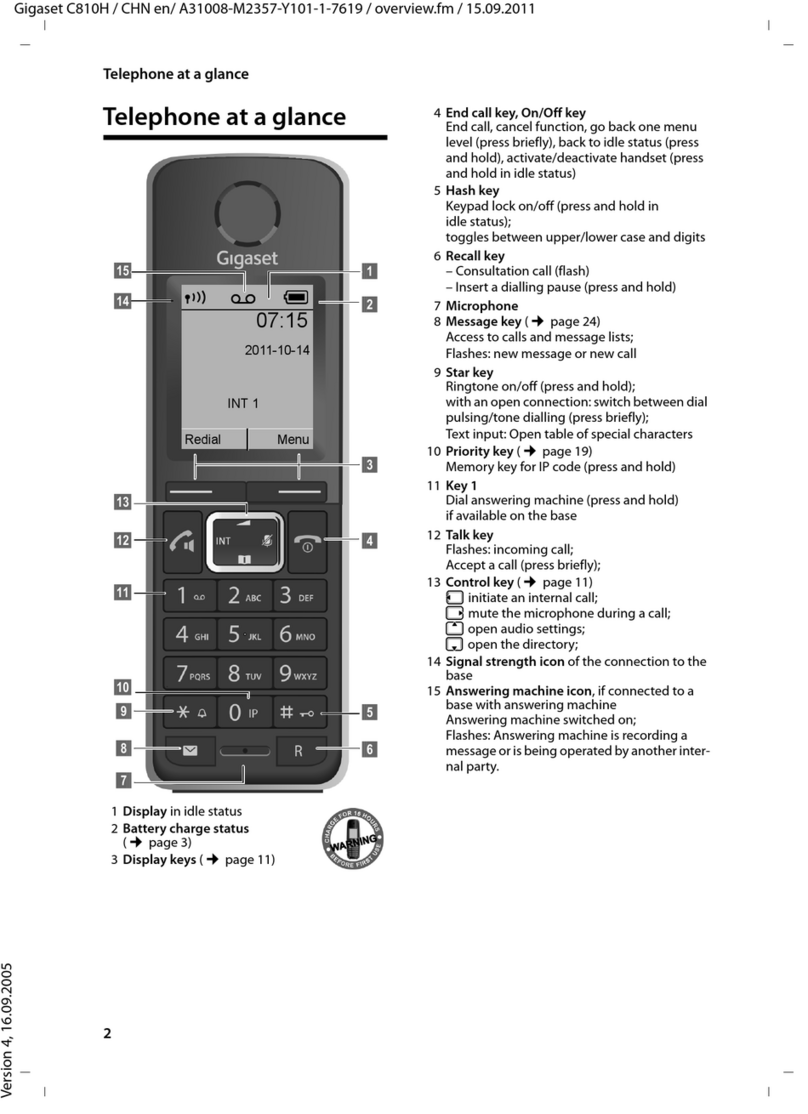
Gigaset
Gigaset C810H User manual

Gigaset
Gigaset E630 User manual
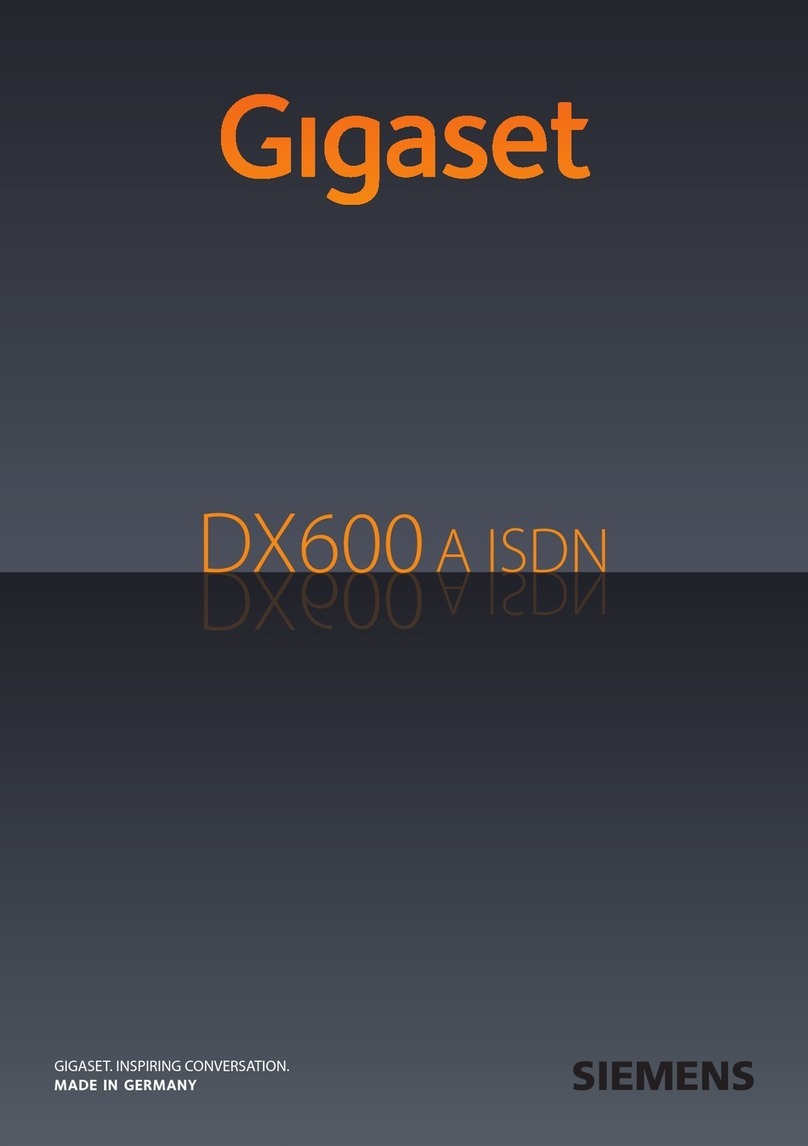
Gigaset
Gigaset DX600 A ISDN User manual

Gigaset
Gigaset E290 User manual
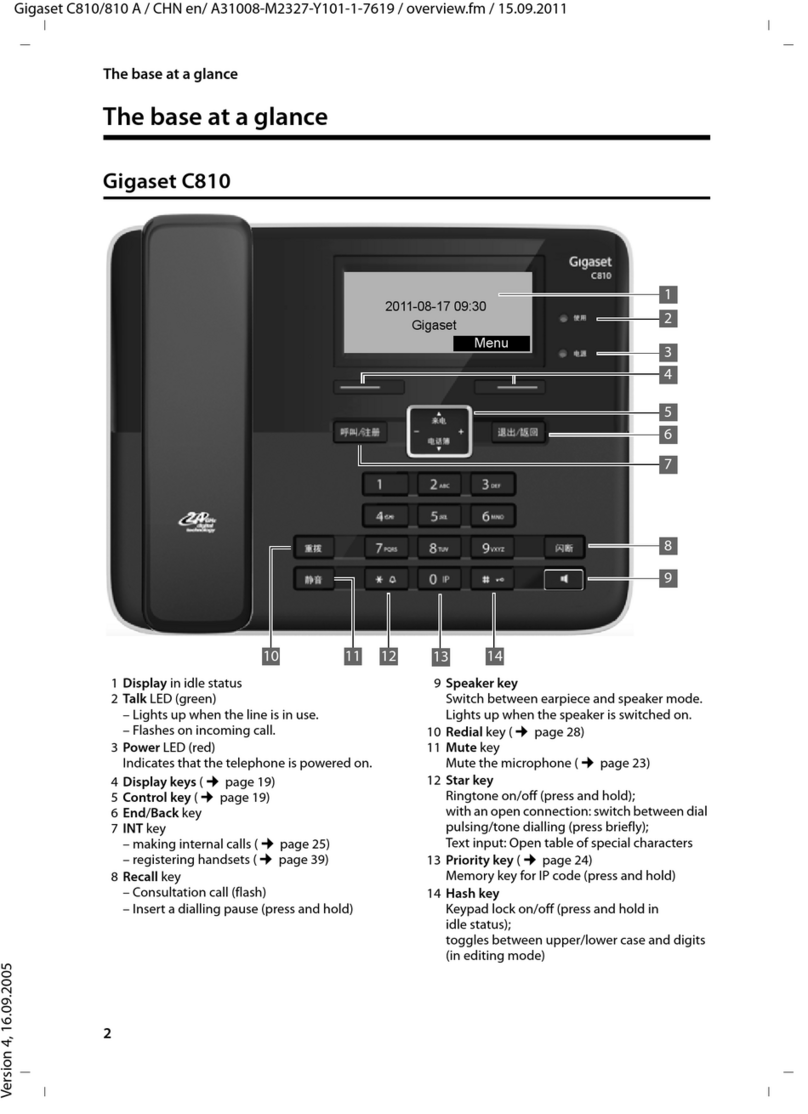
Gigaset
Gigaset C810 User manual

Gigaset
Gigaset DA611 User manual

Gigaset
Gigaset 120 GE User manual

Gigaset
Gigaset E290A User manual

Gigaset
Gigaset Gigaset 5005 User manual

Gigaset
Gigaset ION User manual

Gigaset
Gigaset E370 User manual

Gigaset
Gigaset 3035 User manual

Gigaset
Gigaset C610H User manual

Gigaset
Gigaset AL145 User manual

Gigaset
Gigaset DA611 User manual

Gigaset
Gigaset S810H User manual

Gigaset
Gigaset easy E295 H User manual

Gigaset
Gigaset DA310 User manual