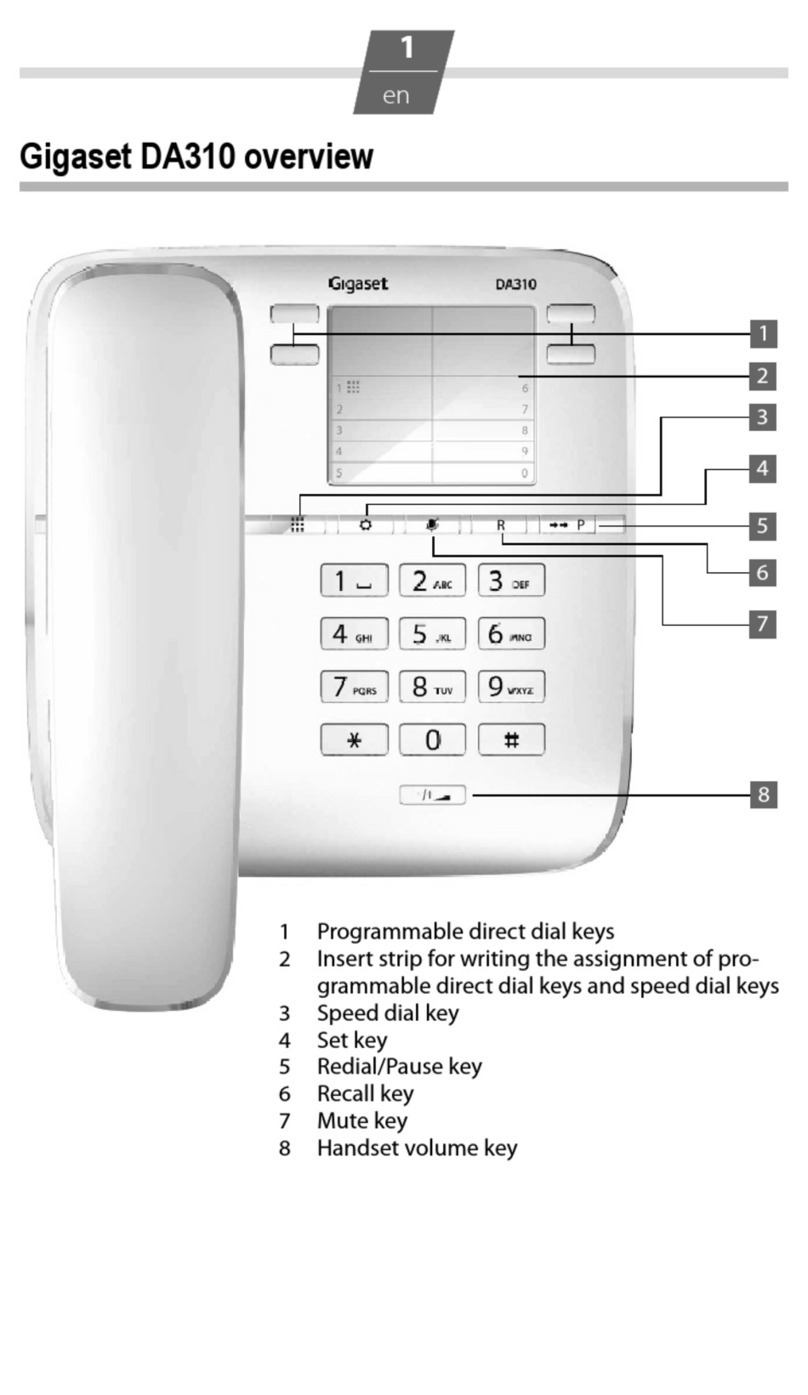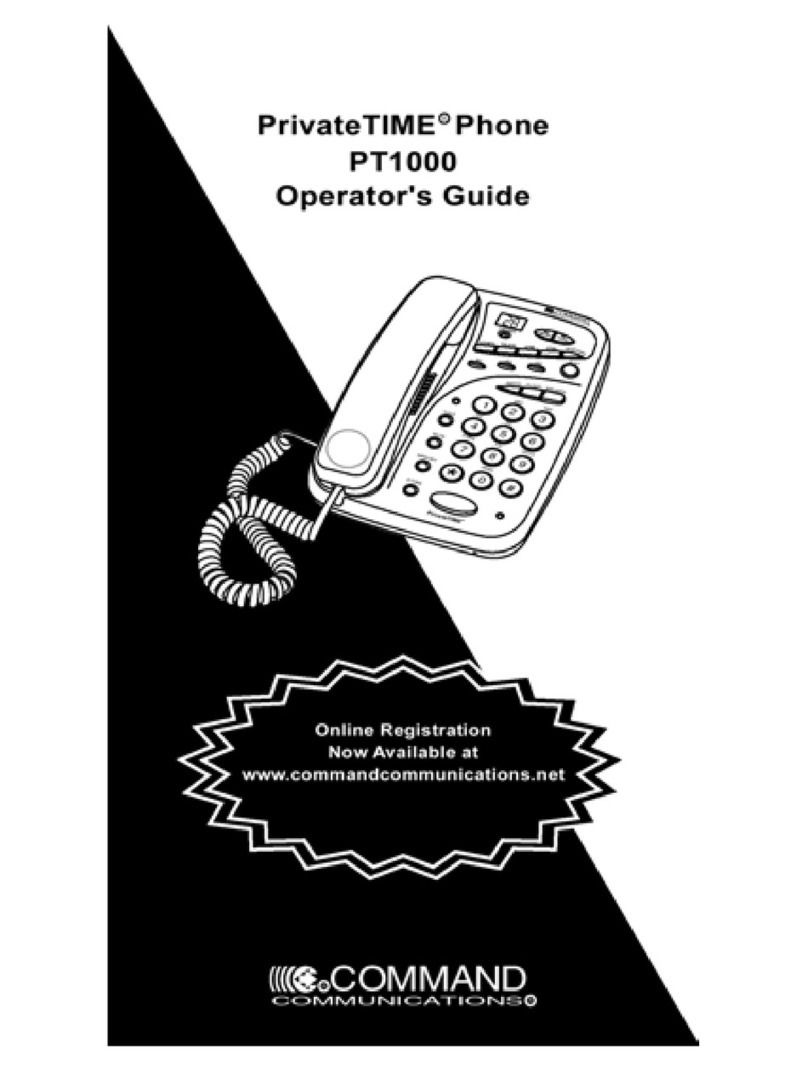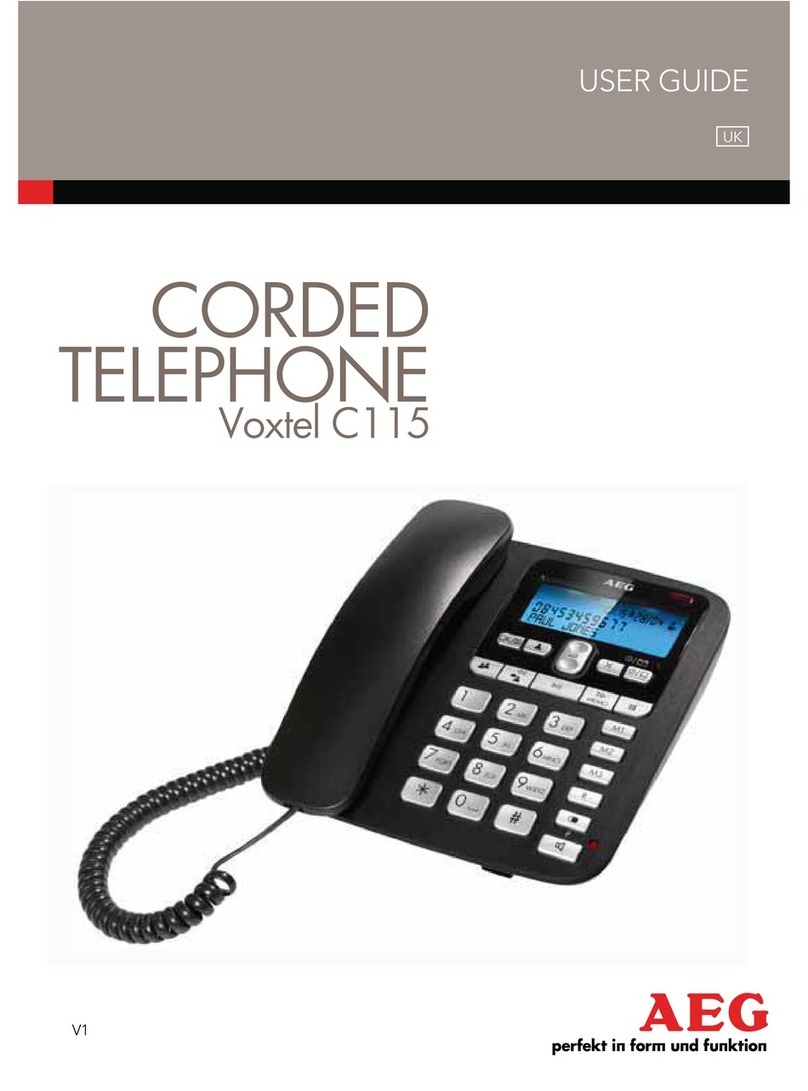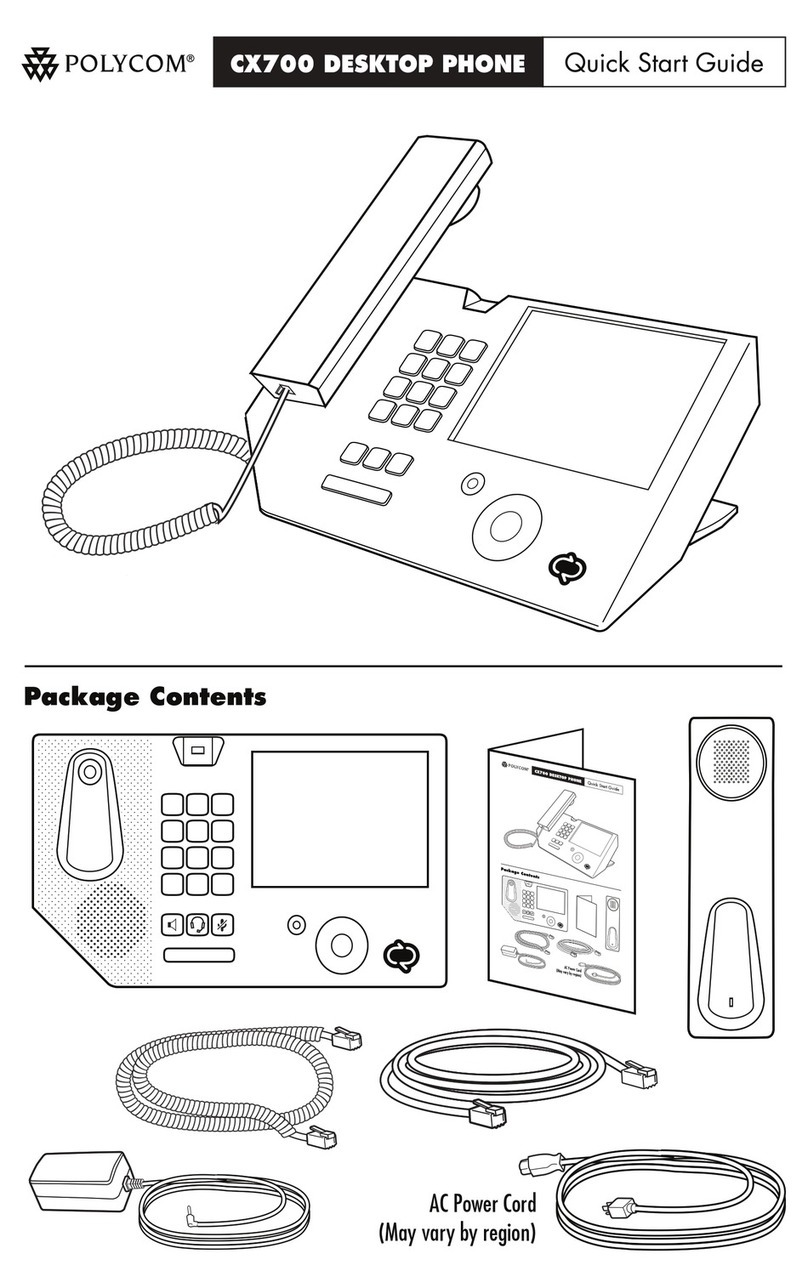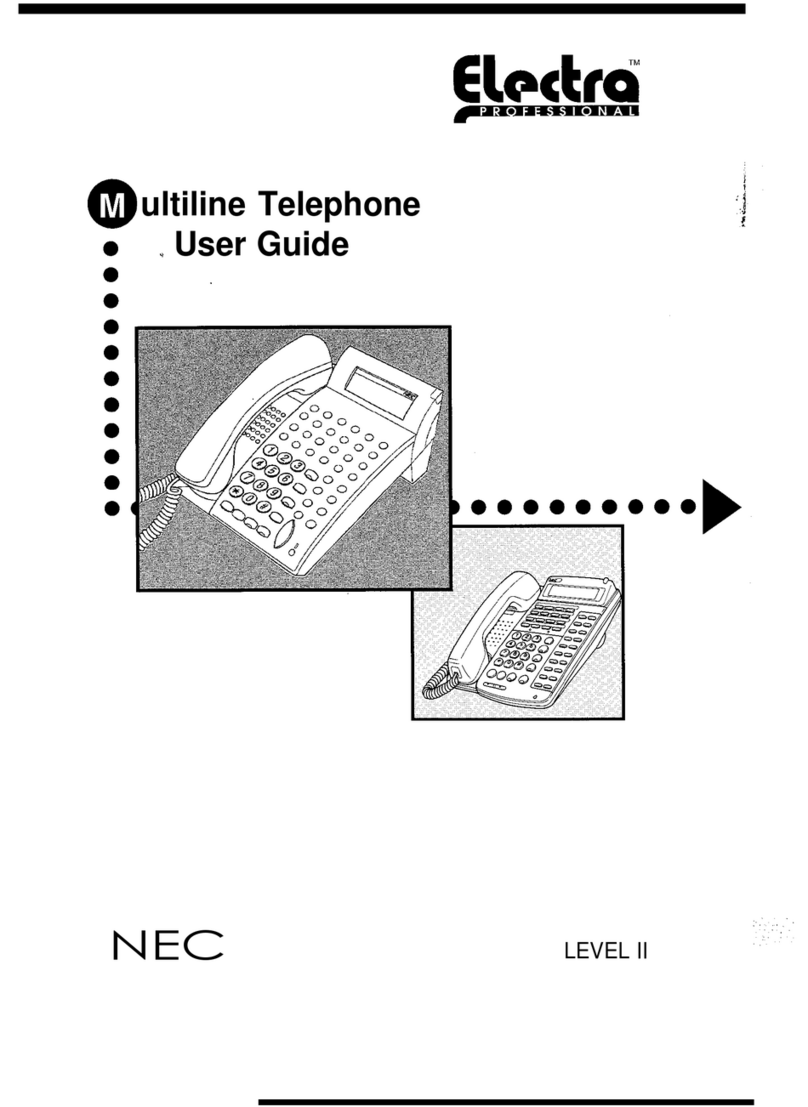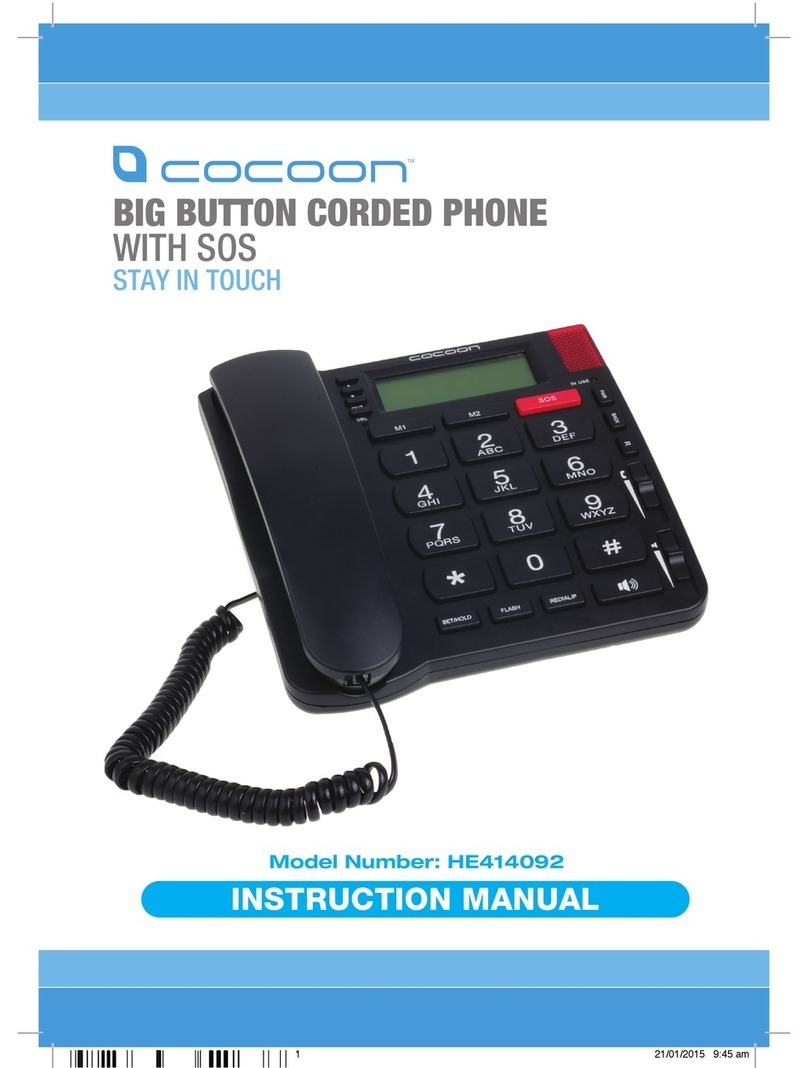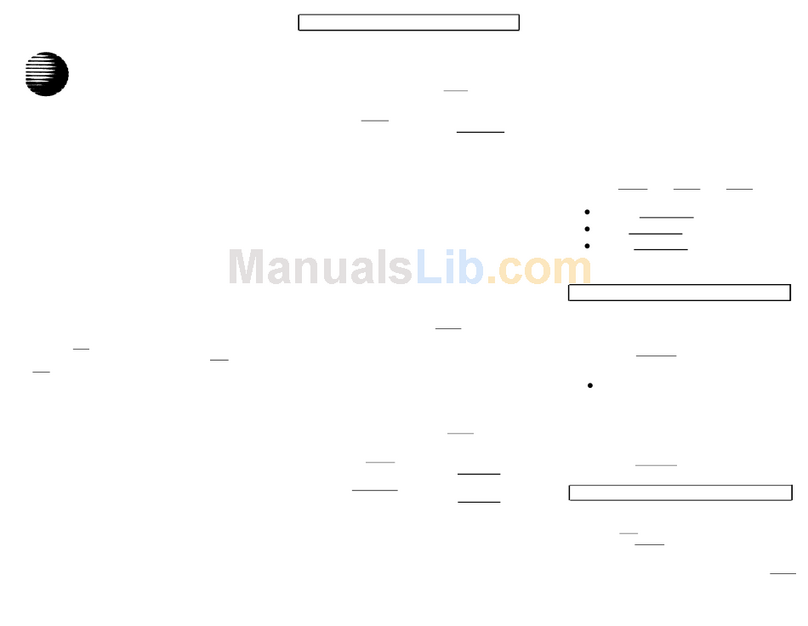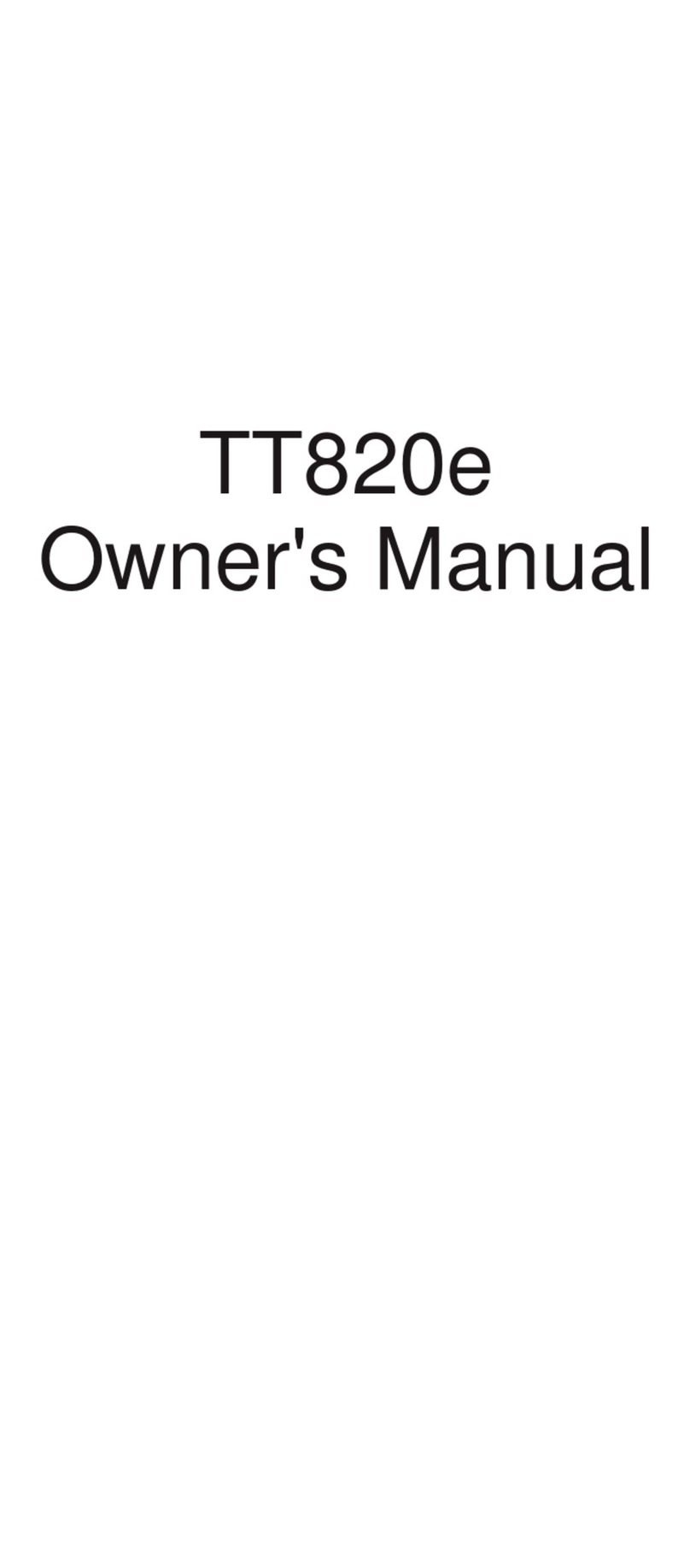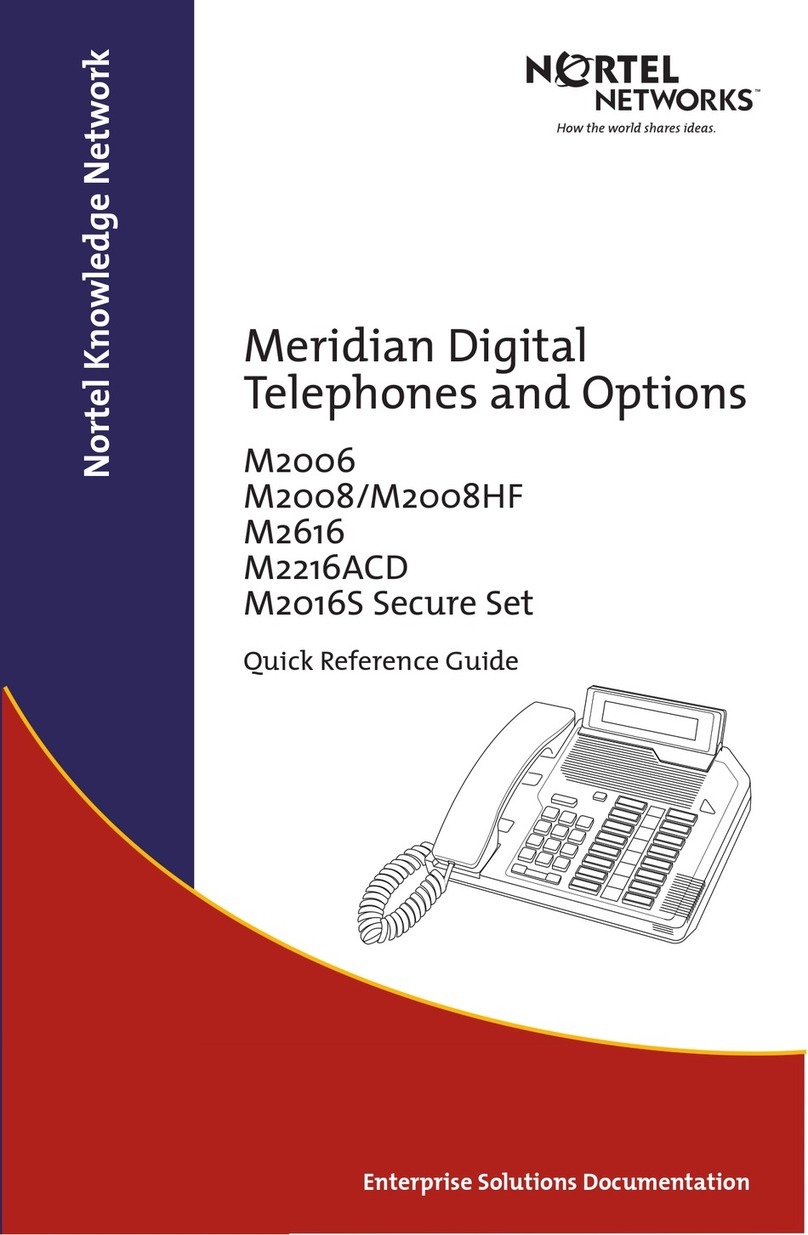Gigaset Fusion User manual

Template Module, Version 2.2, 15.11.2022 / Version - 29.11.2022
Gigaset Fusion / LUG IE-UK-International en/ A31008-XXXXX-XXXX-X-XXXX / cover_front_c.fm / 12/16/22
Fusion
Up-to-date information on your product: wiki.gigasetpro.com
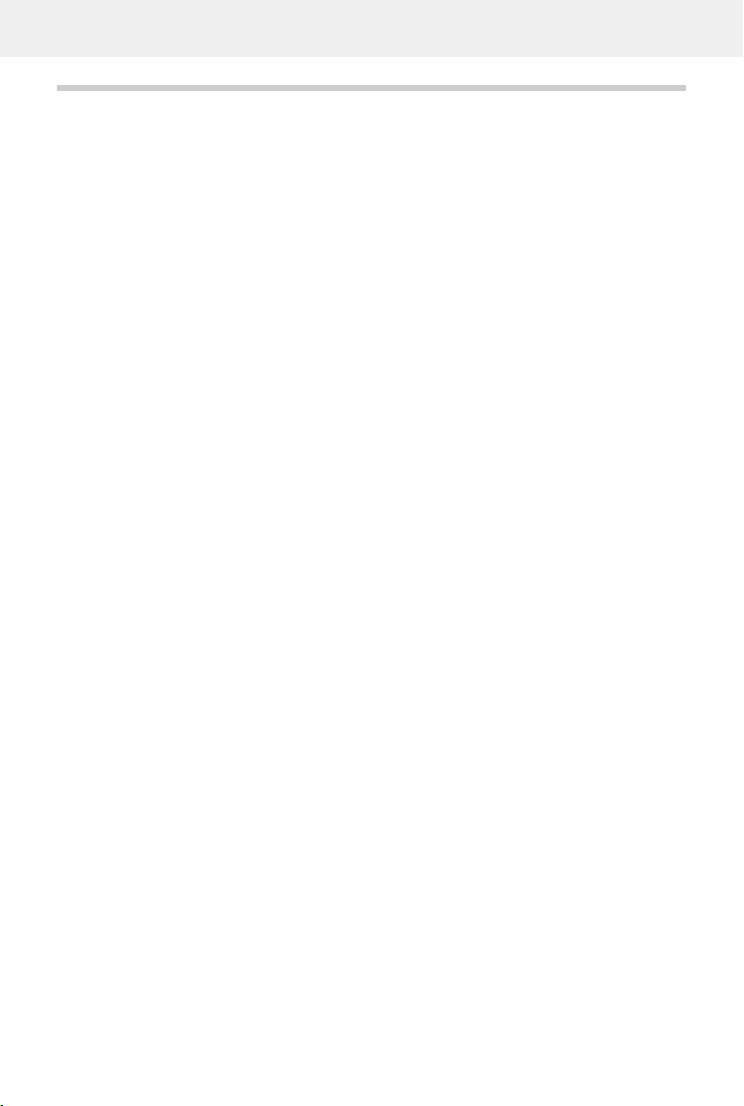
Template Module, Version 2.2, 15.11.2022 / Version - 29.11.2022
Contents
Gigaset Fusion / LUG IE-UK-International en / A31008-XXXXX-XXXX-X-XXXX / _FusionIVZ.fm / 12/16/22
2
Contents
Overview . . . . . . . . . . . . . . . . . . . . . . . . . . . . . . . . . . . . . . . . . . . . . . . . . . . . . . . . . . . . . . . . . . . . . . . . . . . . . .4
Keys and operating elements . . . . . . . . . . . . . . . . . . . . . . . . . . . . . . . . . . . . . . . . . . . . . . . . . . . . . . . . . . . 4
Connections and ports . . . . . . . . . . . . . . . . . . . . . . . . . . . . . . . . . . . . . . . . . . . . . . . . . . . . . . . . . . . . . . . . . 5
Symbols in the user guide . . . . . . . . . . . . . . . . . . . . . . . . . . . . . . . . . . . . . . . . . . . . . . . . . . . . . . . . . . . . . . 6
Safety precautions . . . . . . . . . . . . . . . . . . . . . . . . . . . . . . . . . . . . . . . . . . . . . . . . . . . . . . . . . . . . . . . . . . . . .8
Getting started . . . . . . . . . . . . . . . . . . . . . . . . . . . . . . . . . . . . . . . . . . . . . . . . . . . . . . . . . . . . . . . . . . . . . . . .9
Using the telephone . . . . . . . . . . . . . . . . . . . . . . . . . . . . . . . . . . . . . . . . . . . . . . . . . . . . . . . . . . . . . . . . . 13
Getting to know your telephone . . . . . . . . . . . . . . . . . . . . . . . . . . . . . . . . . . . . . . . . . . . . . . . . . . . . . . . 13
Making calls . . . . . . . . . . . . . . . . . . . . . . . . . . . . . . . . . . . . . . . . . . . . . . . . . . . . . . . . . . . . . . . . . . . . . . . . . . 27
Call divert . . . . . . . . . . . . . . . . . . . . . . . . . . . . . . . . . . . . . . . . . . . . . . . . . . . . . . . . . . . . . . . . . . . . . . . . . . . . . 33
Call lists . . . . . . . . . . . . . . . . . . . . . . . . . . . . . . . . . . . . . . . . . . . . . . . . . . . . . . . . . . . . . . . . . . . . . . . . . . . . . . . 37
Opening the Message Centre (MWI) . . . . . . . . . . . . . . . . . . . . . . . . . . . . . . . . . . . . . . . . . . . . . . . . . . . 40
Directories . . . . . . . . . . . . . . . . . . . . . . . . . . . . . . . . . . . . . . . . . . . . . . . . . . . . . . . . . . . . . . . . . . . . . . . . . . 42
Contacts on telephone . . . . . . . . . . . . . . . . . . . . . . . . . . . . . . . . . . . . . . . . . . . . . . . . . . . . . . . . . . . . . . . . 42
Contacts in the Web user interface . . . . . . . . . . . . . . . . . . . . . . . . . . . . . . . . . . . . . . . . . . . . . . . . . . . . . 44
Settings for directories . . . . . . . . . . . . . . . . . . . . . . . . . . . . . . . . . . . . . . . . . . . . . . . . . . . . . . . . . . . . . . . . 45
Setting up more directories . . . . . . . . . . . . . . . . . . . . . . . . . . . . . . . . . . . . . . . . . . . . . . . . . . . . . . . . . . . . 46
Answer machine and IVR . . . . . . . . . . . . . . . . . . . . . . . . . . . . . . . . . . . . . . . . . . . . . . . . . . . . . . . . . . . . . 51
Answer machines . . . . . . . . . . . . . . . . . . . . . . . . . . . . . . . . . . . . . . . . . . . . . . . . . . . . . . . . . . . . . . . . . . . . . 51
Interactive Voice Response (IVR) . . . . . . . . . . . . . . . . . . . . . . . . . . . . . . . . . . . . . . . . . . . . . . . . . . . . . . . 56
Announcements . . . . . . . . . . . . . . . . . . . . . . . . . . . . . . . . . . . . . . . . . . . . . . . . . . . . . . . . . . . . . . . . . . . . . . 57
Additional functions . . . . . . . . . . . . . . . . . . . . . . . . . . . . . . . . . . . . . . . . . . . . . . . . . . . . . . . . . . . . . . . . . 58
Door interphone . . . . . . . . . . . . . . . . . . . . . . . . . . . . . . . . . . . . . . . . . . . . . . . . . . . . . . . . . . . . . . . . . . . . . . 58
DECT handsets . . . . . . . . . . . . . . . . . . . . . . . . . . . . . . . . . . . . . . . . . . . . . . . . . . . . . . . . . . . . . . . . . . . . . . . . 59
Bluetooth . . . . . . . . . . . . . . . . . . . . . . . . . . . . . . . . . . . . . . . . . . . . . . . . . . . . . . . . . . . . . . . . . . . . . . . . . . . . . 62
Black lists . . . . . . . . . . . . . . . . . . . . . . . . . . . . . . . . . . . . . . . . . . . . . . . . . . . . . . . . . . . . . . . . . . . . . . . . . . . . . 64
Emergency numbers . . . . . . . . . . . . . . . . . . . . . . . . . . . . . . . . . . . . . . . . . . . . . . . . . . . . . . . . . . . . . . . . . . 65
Gigaset Smart Home . . . . . . . . . . . . . . . . . . . . . . . . . . . . . . . . . . . . . . . . . . . . . . . . . . . . . . . . . . . . . . . . . . 66
Settings . . . . . . . . . . . . . . . . . . . . . . . . . . . . . . . . . . . . . . . . . . . . . . . . . . . . . . . . . . . . . . . . . . . . . . . . . . . . . 68
Date and time . . . . . . . . . . . . . . . . . . . . . . . . . . . . . . . . . . . . . . . . . . . . . . . . . . . . . . . . . . . . . . . . . . . . . . . . . 68
Language . . . . . . . . . . . . . . . . . . . . . . . . . . . . . . . . . . . . . . . . . . . . . . . . . . . . . . . . . . . . . . . . . . . . . . . . . . . . . 69
Display . . . . . . . . . . . . . . . . . . . . . . . . . . . . . . . . . . . . . . . . . . . . . . . . . . . . . . . . . . . . . . . . . . . . . . . . . . . . . . . 69
Sounds & Audio . . . . . . . . . . . . . . . . . . . . . . . . . . . . . . . . . . . . . . . . . . . . . . . . . . . . . . . . . . . . . . . . . . . . . . . 72
Keys and widgets . . . . . . . . . . . . . . . . . . . . . . . . . . . . . . . . . . . . . . . . . . . . . . . . . . . . . . . . . . . . . . . . . . . . . 73
Telephony . . . . . . . . . . . . . . . . . . . . . . . . . . . . . . . . . . . . . . . . . . . . . . . . . . . . . . . . . . . . . . . . . . . . . . . . . . . . 74
System . . . . . . . . . . . . . . . . . . . . . . . . . . . . . . . . . . . . . . . . . . . . . . . . . . . . . . . . . . . . . . . . . . . . . . . . . . . . . . . . 78

Gigaset Fusion / LUG IE-UK-International en / A31008-XXXXX-XXXX-X-XXXX / _FusionIVZ.fm / 12/16/22
Template Module, Version 2.2, 15.11.2022 / Version - 29.11.2022
Contents
3
Advanced settings . . . . . . . . . . . . . . . . . . . . . . . . . . . . . . . . . . . . . . . . . . . . . . . . . . . . . . . . . . . . . . . . . . . 81
Making/receiving calls . . . . . . . . . . . . . . . . . . . . . . . . . . . . . . . . . . . . . . . . . . . . . . . . . . . . . . . . . . . . . . . . 81
Audio . . . . . . . . . . . . . . . . . . . . . . . . . . . . . . . . . . . . . . . . . . . . . . . . . . . . . . . . . . . . . . . . . . . . . . . . . . . . . . . . . 84
Provisioning . . . . . . . . . . . . . . . . . . . . . . . . . . . . . . . . . . . . . . . . . . . . . . . . . . . . . . . . . . . . . . . . . . . . . . . . . . 86
VoIP profile . . . . . . . . . . . . . . . . . . . . . . . . . . . . . . . . . . . . . . . . . . . . . . . . . . . . . . . . . . . . . . . . . . . . . . . . . . . 86
Network . . . . . . . . . . . . . . . . . . . . . . . . . . . . . . . . . . . . . . . . . . . . . . . . . . . . . . . . . . . . . . . . . . . . . . . . . . . . . . 87
Status information and diagnostics . . . . . . . . . . . . . . . . . . . . . . . . . . . . . . . . . . . . . . . . . . . . . . . . . . . 94
System information . . . . . . . . . . . . . . . . . . . . . . . . . . . . . . . . . . . . . . . . . . . . . . . . . . . . . . . . . . . . . . . . . . . 94
Diagnostic tools . . . . . . . . . . . . . . . . . . . . . . . . . . . . . . . . . . . . . . . . . . . . . . . . . . . . . . . . . . . . . . . . . . . . . . . 95
Support . . . . . . . . . . . . . . . . . . . . . . . . . . . . . . . . . . . . . . . . . . . . . . . . . . . . . . . . . . . . . . . . . . . . . . . . . . . . . . . 96
Appendix . . . . . . . . . . . . . . . . . . . . . . . . . . . . . . . . . . . . . . . . . . . . . . . . . . . . . . . . . . . . . . . . . . . . . . . . . . . . 97
Customer Service & Help . . . . . . . . . . . . . . . . . . . . . . . . . . . . . . . . . . . . . . . . . . . . . . . . . . . . . . . . . . . . . . 97
Manufacturer information . . . . . . . . . . . . . . . . . . . . . . . . . . . . . . . . . . . . . . . . . . . . . . . . . . . . . . . . . . . . . 97
Technical data . . . . . . . . . . . . . . . . . . . . . . . . . . . . . . . . . . . . . . . . . . . . . . . . . . . . . . . . . . . . . . . . . . . . . . . . 99
Symbols . . . . . . . . . . . . . . . . . . . . . . . . . . . . . . . . . . . . . . . . . . . . . . . . . . . . . . . . . . . . . . . . . . . . . . . . . . . . . 101
Menu overview . . . . . . . . . . . . . . . . . . . . . . . . . . . . . . . . . . . . . . . . . . . . . . . . . . . . . . . . . . . . . . . . . . . . . . 102
Index . . . . . . . . . . . . . . . . . . . . . . . . . . . . . . . . . . . . . . . . . . . . . . . . . . . . . . . . . . . . . . . . . . . . . . . . . . . . . . . 105

Template Module, Version 2.2, 15.11.2022 / Version - 29.11.2022
Keys and operating elements
Gigaset Fusion / LUG IE-UK-International en / A31008-XXXXX-XXXX-X-XXXX / overview.fm / 12/16/22
4
Overview
Keys and operating elements
1Touch screen Idle display p. 18
2Handsfree key Enable/disable the speaker p. 30
Start dialling p. 27
Lights up: Call is being made via the speaker (hands-
free mode)
p. 30
3Mute key Activate/deactivate microphone (mute) p. 30
Lights up: The microphone is muted
4Volume keys Depending on the operating mode: Adjust the volume
of the speaker, receiver, headset or ringtone
p. 30
5Message Centre Open call and message lists p. 40
Flashes: New message in the Message Centre
2
3
4
910
6
7
5
1
8

Gigaset Fusion / LUG IE-UK-International en / A31008-XXXXX-XXXX-X-XXXX / overview.fm / 12/16/22
Template Module, Version 2.2, 15.11.2022 / Version - 29.11.2022
Connections and ports
5
Connections and ports
6Control key Scroll through lists and entries.
When phone is in idle:
p. 19
Open the call lists p. 37
Opening menu p. 20
Open list of directories p. 42
Scroll through the idle display screens p. 18
7Home/Back key Cancel function;
go back one menu level (press briefly);
return to idle status (press and hold)
p. 19
8Microphone Microphone of the handsfree unit p. 30
9Star key Display special characters when inputting text p. 21
Switch ringtone on/off (press and hold)p.29
10 Hash key Switch text mode (upper/lower case letters, digits) p. 21
Enable/disable keypad lock (press and hold)p.20
1LAN (PoE)
2PC
A PC can also be connected to the telephone instead of to the local network, using
the PC port; the telephone establishes the network connection This is not possible
if the telephone is connected to the network via WLAN.
3Power adapter, 12V/1.3A ( p. 7)
4Receiver
5USB-C
Left sideRight side
4
Back
1 2 3
5

Template Module, Version 2.2, 15.11.2022 / Version - 29.11.2022
Symbols in the user guide
Gigaset Fusion / LUG IE-UK-International en / A31008-XXXXX-XXXX-X-XXXX / means-of-representation.fm / 12/16/22
6
Symbols in the user guide
Icons
Keys
Warnings, the non-adherence to which can result in damage to devices or personal
injury.
Important information regarding function and appropriate handling or functions
that could generate costs.
Prerequisite for carrying out the following action.
Additional helpful information.
Handsfree key Volume keys
Mute key Message key
Home/Back key Star key
Hash key Digit/letter keys
Control key rim / centre
/
/
/

Gigaset Fusion / LUG IE-UK-International en / A31008-XXXXX-XXXX-X-XXXX / means-of-representation.fm / 12/16/22
Template Module, Version 2.2, 15.11.2022 / Version - 29.11.2022
Symbols in the user guide
7
Procedures Display menu
Example: Setting the display language
Settings Language Select language ( = selected) Save
Procedures Web user interface
Example: Enable 24 hour time format
Settings System Date & Time 24h Time Format (=enabled)Save
Step Actions required
Open the main menu:
In idle status on the display, tap the icon or press the centre of
the Control key
Settings Scroll to the Settings menu entry by swiping up or down or using
the Control key.
Tap the entry or press the Control key
The Settings submenu is opened.
Language Scroll to the Language menu entry by swiping up or down or using
the Control key.
Tap the entry or press the Control key
The Language submenu is opened.
Select
language
Scroll to the required language by swiping up or down, or by using
the Control key.
Tap the entry or press the Control key
The selected option is indicated with
Save Tap Save .
Step Actions required
Open the Web user interface.
Settings Click Settings in the navigation area at the bottom.
The Settings menu opens in the navigation area.
System Click System in the Settings menu.
The System submenu is opened.
Date & Time In the System submenu, click Date & Time.
The time settings are displayed.
24h Time Format Next to 24h Time Format click the switch.
The function is enabled ( = enabled)
Save Click Save.

Template Module, Version 2.2, 15.11.2022 / Version - 29.11.2022
Safety precautions
Gigaset Fusion / LUG IE-UK-International en / A31008-XXXXX-XXXX-X-XXXX / security.fm / 12/16/22
8
Safety precautions
Read the safety precautions and the user guide before use.
Comprehensive user guides for all telephones and telephone systems as well as for accessories
can be found online at gigaset.com/pro in the Support category. We thereby help to save
paper while providing fast access to the complete up-to-date documentation at any time.
The device cannot be used in the event of a power failure. In case of a power failure it is also not
possible to make emergency calls.
Reduction of electrical fields
When using your telephone, keep a distance of 20 cm between the device and your body.
Safe operation is assured if this distance is maintained because electrical fields are reduced many
times over.
Do not use the devices in environments with a potential explosion hazard (e.g. paint shops).
The devices are not splashproof. For this reason do not install them in a damp environment such
as bathrooms or shower rooms.
Use only the power adapter indicated on the device.
Remove faulty devices from use or have them repaired by our Service team, as these could inter-
fere with other wireless services.
Only use shielded cables to connect the telephone to the local network and PC.
Data protection notice
When the device is connected to the router, it will automatically contact the Gigaset Support
Server. It will send the following device-specific information daily:
•Serial number/item number
•MAC address
•Private IP address for the Gigaset in the LAN, its port numbers
•Device name
•Sensor data (if available)
•Software version
On the support server, this information is linked to the existing device-specific information:
•System-related/device-specific passwords

Gigaset Fusion / LUG IE-UK-International en / A31008-XXXXX-XXXX-X-XXXX / starting.fm / 12/16/22
Template Module, Version 2.2, 15.11.2022 / Version - 29.11.2022
9
Getting started
Connecting the telephone
Setup Wizard
Once the phone is connected to the mains power or has been reset to default settings, the setup
wizard starts. This guides you step-by-step through initial configuration. You can see your
progress in the header. You can change the settings later via the menu or Web user interface.
Setting the language
Select language ( = selected) Next
1 Connect LAN port on the device to the local network, for example, using a router,
switch or hub.
Alternatively, you can also connect the device to the local network via WLAN
(p.89)
2 Connect the device to the mains power.
The Gigaset Fusion can also be supplied with sufficient electricity via PoE (Power
over Ethernet) if the device is connected to a PoE-capable Ethernet switch (PoE
class IEEE802.3af). In this case, you must not connect the device to the mains
power.
1 2

Template Module, Version 2.2, 15.11.2022 / Version - 29.11.2022
Gigaset Fusion / LUG IE-UK-International en / A31008-XXXXX-XXXX-X-XXXX / starting.fm / 12/16/22
10
Setting a name for the telephone
Delete existing text Enter required name
Close the virtual keyboard using the small keyboard icon on the bottom right.
Internal numbers between 10 and 35 can be assigned by default.
Changing internal number range:
Check the check box next to Customize Internal number range Enter the required
number range in the from and to fields
Valid values: maximum of 100 numbers between 0 and 9999, default: 10
Next
Selecting network connection
The telephone can be connected to the network over LAN or WLAN.
LAN configuration
Select LAN (=selected)Next
The IP configuration of the telephone is carried out automatically by default. You connect the
telephone to the network (for example, using a router), the IP address is assigned automatically
and further network settings are adopted. The IP address is displayed
If you need a different configuration for your network:
Manual configuration From the IP address type list, select static In the IP address
field, enter the IP address for Gigaset Fusion In the Standard gateway field, enter the
IP address of the standard gateway in the network In the Subnet mask field, enter the
subnet mask for the network
If a connection to the network is established over a proxy server:
Enable Proxy settings (=enabled) IntheProxy server field, enter the IP address
of the proxy server In the Proxy port field, enter the port number of the proxy server
Next
WLAN configuration
Select Wi-Fi ( = selected) Next . . . The WLANs in range are displayed Select the
required WLAN Next Enter the LAN password for your network Next ...Thetele-
phone is connected to the WLAN
Ensure that you enter the correct information that matches your network settings
during manual configuration. If the information is incorrect, it may mean the device
and Web user interface become inaccessible. In this case, you would have to carry
out a hardware reset to default settings on the device.

Gigaset Fusion / LUG IE-UK-International en / A31008-XXXXX-XXXX-X-XXXX / starting.fm / 12/16/22
Template Module, Version 2.2, 15.11.2022 / Version - 29.11.2022
11
Close
The defined settings are displayed again.
Close the wizard and set up VoIP connection later: Finish
Set up VoIP connection now:
SIP line configuration . . . The connection wizard starts
Setting up connections
To be able to make/receive calls and add keys and widgets to the screen, you need at least one
VoIP account (connection) with an Internet telephony provider. This can be provided by a
provider or PABX. You receive access data for logging in (user name, login name, password etc.)
At least one connection must be assigned to each phone (cordless or corded). Devices may have
different connections for incoming and outgoing calls. Multiple devices can use the same
connection (call group).
Setting up a connection with the wizard
To set up a connection, use the SIP Connection wizard. The wizard
guides you step-by-step through all necessary configuration steps.
Automatic configuration
With automatic configuration, a profile with all relevant settings
for a provider or PABX for the configuration of aVoIP account is loaded onto the device from the
Gigaset configuration server. You only have to enter your registration name.
In display menu
Wizards Select SIP Connection Provider profile download
(=selected)Next
In Web user interface
Select Wizards SIP Connection Automatic configuration (=selected)Next
Select country Select provider Next Enter connection name Enter registration
data Next Select number type (depending on the data you have received from the
provider)
Finish
For more information about settings for specific providers or routers (e.g. AVM
FRITZ!Box) wiki.gigasetpro.com
You need the access data of a provider, for example user
name, registration name, password etc.
Phone number:Enter the number
Multiple numbers:Enter the number Add Enter all numbers for the connec-
tion
Phone number block:Enter the first and last number in the connection number block
SIP Connection

Template Module, Version 2.2, 15.11.2022 / Version - 29.11.2022
Gigaset Fusion / LUG IE-UK-International en / A31008-XXXXX-XXXX-X-XXXX / starting.fm / 12/16/22
12
Manual configuration
If there is no profile for your provider/PABX, use manual configuration.You may need to add the
configuration settings yourself once the wizard is closed. Your provider will supply you with
detailed information.
In display menu
Wizards Select SIP Connection Manual setup (=selected)Next
In Web user interface
Select Wizards SIP Connection Manual configuration ( = selected) Next
Enter connection name Enter registration data Enter registration server name
(registrar) Next Select number type Enter one or more numbers or number block
Finish
If required, add further settings for the provider now.
Settings Telephony Connections Next to the connection, click Enter
missing information under Advanced settings
Wizard ended successfully
The connection is set up and entered in the list of connections. The telephone connects to the
provider with the specified registration data.
User account confirmed: Connection status = Registered
User account not confirmed: Connection status = Not registered
The status is updated automatically once the connection has been registered
correctly. The process can take a few seconds.

Gigaset Fusion / LUG IE-UK-International en / A31008-XXXXX-XXXX-X-XXXX / operating.fm / 12/16/22
Template Module, Version 2.2, 15.11.2022 / Version - 29.11.2022
Getting to know your telephone
13
Using the telephone
Getting to know your telephone
Display
The display of the Gigaset Fusion is realised as a touch screen. The phone is operated by directly
touching the display (swiping or tapping) or from the Control key on the phone.
In idle mode, three display screens are displayed and you can configure these yourself.
Switching between the idle display screens: Swipe to the right or left
Open the idle display screens from any operating situation:
Press and hold the Home key
Idle display (Example)
When a call is active, another screen is added to the left.
Name 10:30
2345
6
1
7
Peter Meyer
Home 85458
Call divert
GR 1SIP 1
Messages
No missed calls or new
voicemails

Template Module, Version 2.2, 15.11.2022 / Version - 29.11.2022
Getting to know your telephone
Gigaset Fusion / LUG IE-UK-International en / A31008-XXXXX-XXXX-X-XXXX / operating.fm / 12/16/22
14
Configure idle display
Change brightness and background image: p. 69
Function keys and widgets
Configure the idle display screens any way you want with the different function keys and
widgets. They offer quick access to frequently used functions and numbers.
Arrange objects
Please note the size of the individual objects when arranging the keys and widgets on the
display. An object can only be placed if there is enough space in the required position. Plan how
your display will look. Once the objects are positioned, they cannot be moved again. However,
you can change the size
Arrange function keys or widgets on the idle display:
Touch and hold the display for at least three seconds in the
position where you want to place a function key or widget
. . . A pop-up menu appears
1 Bar for quick access to functions (call protection (DND), constant call divert, Bluetooth and
Smart Home alarm) p. 18
2 Phone name; defined when getting started with the setup wizard. Change name: p. 74
3 Dots indicate the three idle display screens. The white dot marks the currently selected
start screen.
4 Toolbar: Icons show the current settings and operating mode of the phone, such as WLAN
enabled, Bluetooth enabled, missed call, . . . icons p. 101
5 Time. Set the date and time p. 68
6 Touchscreen, space for function keys and widgets ( p. 14), configurable background
7 Open display menu. Overview of menu functions p. 102
Possible sizes: Examples:
1x1 For function keys. As the objects are very small, the
name may not be shown in full.
2x1 For function keys. An icon for the key function is
displayed next to the name.
2x2
2x4
4x4
For widgets. The size of widgets is normally preset in a
suitable way for their content.
Set the size of objects with the Key size parameter.The possible
sizes are offered for selection in each case.
2x1 2x1
2x1 2x1
2x1 2x1
2x1
2x2
1x1 1x1 1x1 1x1 1x1 1x1
2x1
2x2
4x4
1x1 1x1
Add new...
Function key
Widget

Gigaset Fusion / LUG IE-UK-International en / A31008-XXXXX-XXXX-X-XXXX / operating.fm / 12/16/22
Template Module, Version 2.2, 15.11.2022 / Version - 29.11.2022
Getting to know your telephone
15
Setting up function keys
Function key From the Function list, select the required function Configure further
settings for the function key Save
General settings for function keys
Display name
Description of function key. This name is shown on the display on the function key.
Provisioning
Function keys can automatically be assigned via provisioning.
LED Colour
You can select the LED colour for the BLF, Line and FAC function keys.
The LED is displayed on the function key with a coloured bar on the
left side.
Settings for function keys
BLF
(Busy Lamp Field)
Assigns an extension/telephone to the function key. All configured telephones are listed.
Select the extension from the Device list
Select LED Colour
The LED shows the status of the extension. Statuses when setting Default for the LED Colour
option:
Quick dial
Assigns a number to the function key.
Select a connection to use to dial the number Enter the number
Line
Assigns a specific connection (line) to the function key. The key is used to initiate or accept a
call on this connection.
Select a connection
Select LED Colour
The LED shows the following statuses for Default setting:
No Assign key manually. It is blocked from overwriting via provisioning.
Yes The key can be assigned via provisioning. Manual settings will be overwritten here.
Green Device is in idle mode / available.
Yellow An error has occurred.
Flashing red Incoming call.
Red The extension is engaged.
If the entered number exists in a contact, the system copies the contact name as the
display name.
Green The line is available.
Red The line is engaged.
SIP1

Template Module, Version 2.2, 15.11.2022 / Version - 29.11.2022
Getting to know your telephone
Gigaset Fusion / LUG IE-UK-International en / A31008-XXXXX-XXXX-X-XXXX / operating.fm / 12/16/22
16
Call divert
Enables call divert set up beforehand for the connection.
Select the Select line for which call divert is set up
FAC
(Function Access Code) The key sends a code to the phone system or provider to enable/
disable a function or service.
Enter the codes to enable and disable the service.
Example: *71 Call divert enabled, *071 Call divert disabled
Select LED Colour
The LED shows the following statuses for Default setting:
DTMF
(Dual Tone Multifrequency)
Assigns the function key a number dialled using DTMF. This is used for example for querying
network mailboxes using digit codes, for controlling dialogue systems (IVR) and for dialling
into a conference call by entering a PIN.
Enter the number to be dialled using DTMF signalling.
Next call anonymous
If the function is enabled, the next call is made anonymously.
Select LED Colour
The LED shows the following statuses for Default setting:
SIP URI
Assigns the function key a SIP URI (Internet phone number in SIP notation).
Enter the SIP URI (e.g. sip:[email protected])
Action URL
Assigns an Action URL to the function key. An Action URL is used by the phone to communi-
cate with a Web server application.
Enter the URL in the text field
PBX feature
Assigns a PABX function to the function key.
Select action
Placing widgets on the display
Widget From the Widget list, select the required widget Save
Call diverts
Displays the call divert rules configured in the Web user interface.
Size: 4x4
Actions: Enable/disable call divert ( = enabled)
Green The service is enabled.
Red The service is not enabled.
Orange The function is activated.
Grey The function is not activated.

Gigaset Fusion / LUG IE-UK-International en / A31008-XXXXX-XXXX-X-XXXX / operating.fm / 12/16/22
Template Module, Version 2.2, 15.11.2022 / Version - 29.11.2022
Getting to know your telephone
17
Call lists
Displays the All call list entries.
Size: 4x4
Actions:
Messages
Displays the number of missed calls and new voice messages.
or: No missed calls or new voicemails
Key size: 2x2, 2x4
Action: Tap the widget . . . The appropriate information is displayed depending on the
current message status:
Contacts
Displays the name of the selected directory and the number of contacts in it. The directories
that were actively set up are displayed.
Key size: 2x2
Select which directory to display.
Action: Tap the widget . . . The selected directory is opened
Editing or deleting function keys or widgets
Touch and hold the object for at least three seconds . . . A pop-up menu appears
Dial a phone number: Tap an entry
Scroll through call list: Drag the bar on the right of the list down or up.
Saving a number to the
directory:
Tap Save number . . . The local directory is opened
Block a number: Tap Block number . . . The number is entered in the black
list, calls with this number are no longer put through
Delete entry: Tap Delete
New voice message: The Messages screen is opened with an answer machine overview.
Entries with new voice messages are marked in orange. Local
answer machines then open a visual voicemail list with the voice
messages that you can listen to on speaker. Network mailboxes
dial the configured number and you then hear the corresponding
audio voicemail menu of the provider.
Missed call: The Missed call list is opened.
Delete object: Confirm the Clear prompt with Ye s
Edit object: Change Edit settings as required Save

Template Module, Version 2.2, 15.11.2022 / Version - 29.11.2022
Getting to know your telephone
Gigaset Fusion / LUG IE-UK-International en / A31008-XXXXX-XXXX-X-XXXX / operating.fm / 12/16/22
18
Quickly accessing functions
Quickly accessing important functions in any operating situation.
Open quick access:
Touch the bar at the top of the display and drag
it down
Close quick access:
Touch the bar and drag upwards.
You have quick access to the following functions:
Do not Disturb Enable/disable call protection: Press briefly
Incoming calls are not signalled when enabled. The display shows
instead of the name.
Divert Calls Always Call divert type Always must be set up for the phone ( p. 33).
Enable/disable call divert: Press briefly
Edit call divert settings: Press and hold
Bluetooth Enable/disable Bluetooth function: Press briefly
Open Settings – Network – Bluetooth menu: Press and hold
If enabled, devices can be connected to Gigaset Fusion via Bluetooth
( p. 62).
Info Displays current system information, such as
Firmware update available
Call up the right menu for the message: Press and hold
Smart Home Only displayed if a connection to Smart Home is set up ( p. 66).
Change alarm status of Smart Home account
(Home, Away, Night, Custom): Press briefly

Gigaset Fusion / LUG IE-UK-International en / A31008-XXXXX-XXXX-X-XXXX / operating.fm / 12/16/22
Template Module, Version 2.2, 15.11.2022 / Version - 29.11.2022
Getting to know your telephone
19
Control key
In the description below, the side of the Control key (up, down, right, left) that you have to press
in the different operating situations is marked in black, e.g. for "press right on the Control
key" or for "press the centre of the Control key".
In idle mode
In submenus and lists and selection fields
In input fields
During a call
The Control key enables you to navigate the menus and input fields, and also
to call up certain functions depending on the situation.
Most functions can also be performed by touching the touch screen.
Opening the main menu
Open the call lists
Open the directory assigned to the key Press briefly
Open the list of available directories Press and hold
Select/confirm function
Scroll one line upwards/downwards Press briefly
Scroll the list upwards/downwards Press and hold
Moves the cursor to the left/right one character at a time Press briefly
Open the directory Press briefly
Open the list of available online directories Press and hold

Template Module, Version 2.2, 15.11.2022 / Version - 29.11.2022
Getting to know your telephone
Gigaset Fusion / LUG IE-UK-International en / A31008-XXXXX-XXXX-X-XXXX / operating.fm / 12/16/22
20
Menu navigation
Many of the phone functions are displayed in a menu that consist of several layers.
Opening menu
Tap on the bottom right of the display
or: Press the Control key
Menu access with password
Some menu functions, such as network settings, can only be carried out by the Admin user role.
The phone recognises the following user roles:
Changing passwords:
Settings Passwords & PIN’s Admin password / User password
Enter current password OK Enter new password Save
Keypad lock
The keypad lock prevents any accidental use of the phone.
Locking the keypad: Press and hold . . . The following icon appears on the display
Unlocking the keypad:
Press and hold Enter the keypad lock PIN (default: 1234)
Dial emergency number when keypad lock is enabled:
Press and hold Emergency call . . . The list of emergency numbers saved in the
system is displayed Select emergency number Lift the handset
Select menu entry: Tap the required menu entry
or: Select menu entry Press the Control key
The currently selected menu entry is marked with a black bar on the
left and underlined in orange.
Go back one menu
level:
Tap on the top left of the display
or: Press the Home key briefly
Leave menu: Press and hold the Home key
User Only has limited access to some settings and system information.
Admin Has unlimited access to all phone functions.
The settings also apply to access to the Web user interface.
If a call is indicated on the handset, the keypad automatically unlocks and you can
accept the call. It then locks again when the call is finished.
This manual suits for next models
8
Table of contents
Other Gigaset Telephone manuals

Gigaset
Gigaset S820H User manual
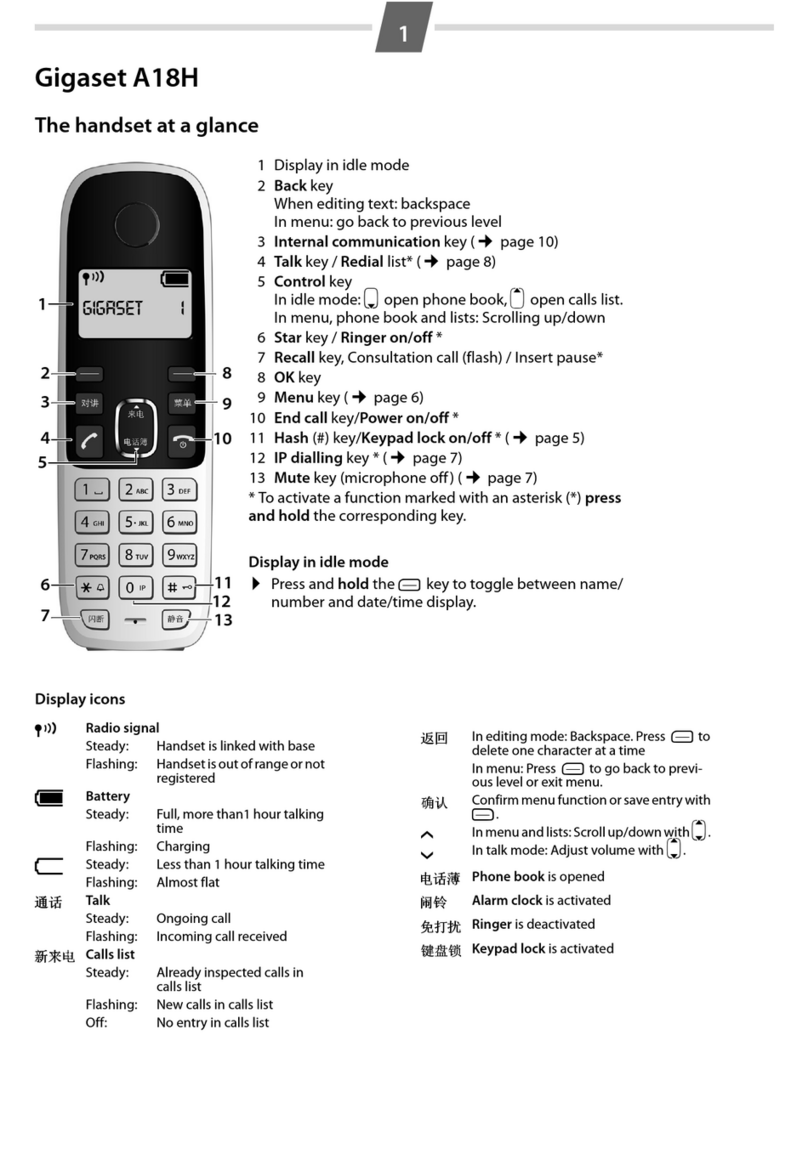
Gigaset
Gigaset A18H User manual

Gigaset
Gigaset life Series Setup guide
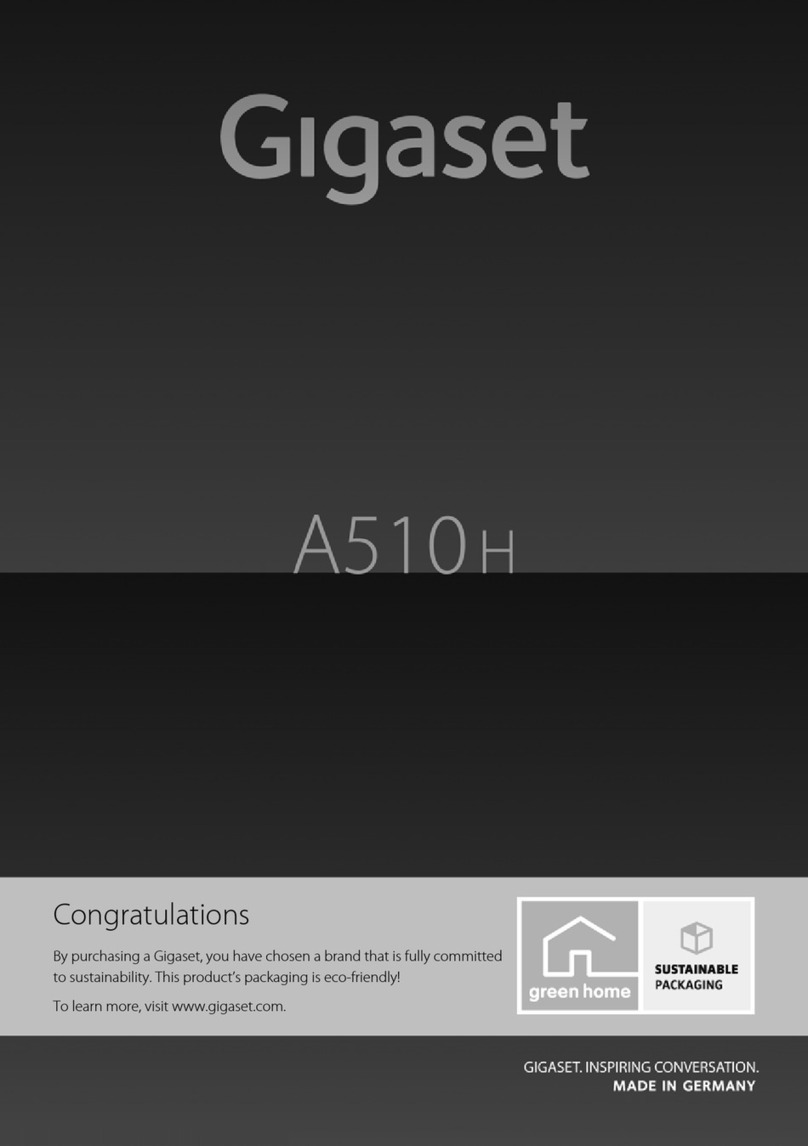
Gigaset
Gigaset A510H User manual

Gigaset
Gigaset E290 User manual
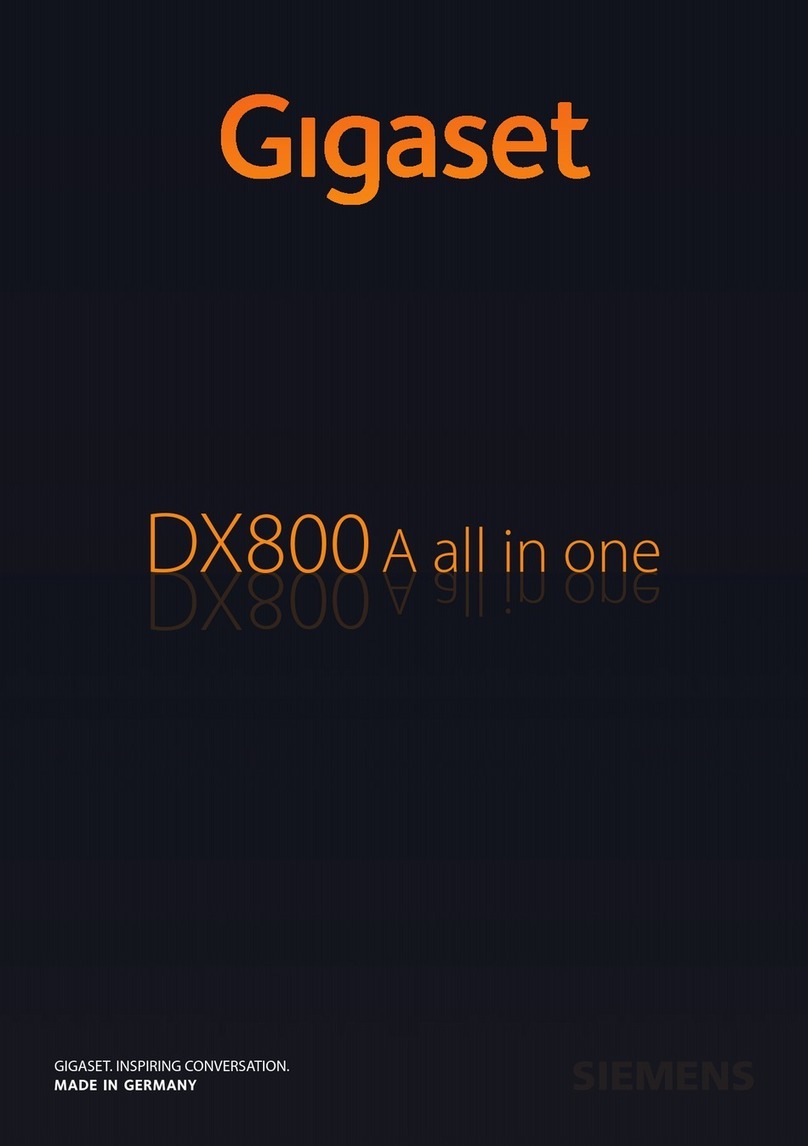
Gigaset
Gigaset DX800 A User manual

Gigaset
Gigaset 5015 User manual

Gigaset
Gigaset Gigaset DA710 User manual

Gigaset
Gigaset A160 User manual
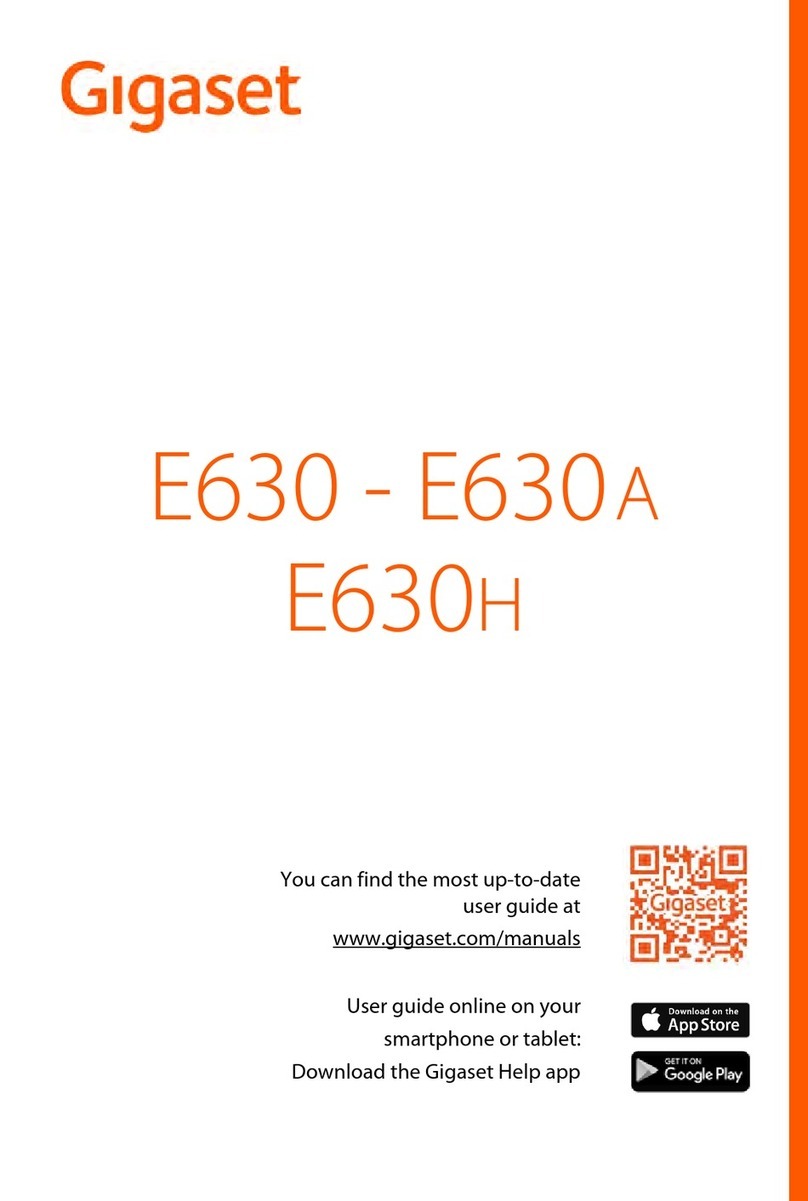
Gigaset
Gigaset E630 A User manual
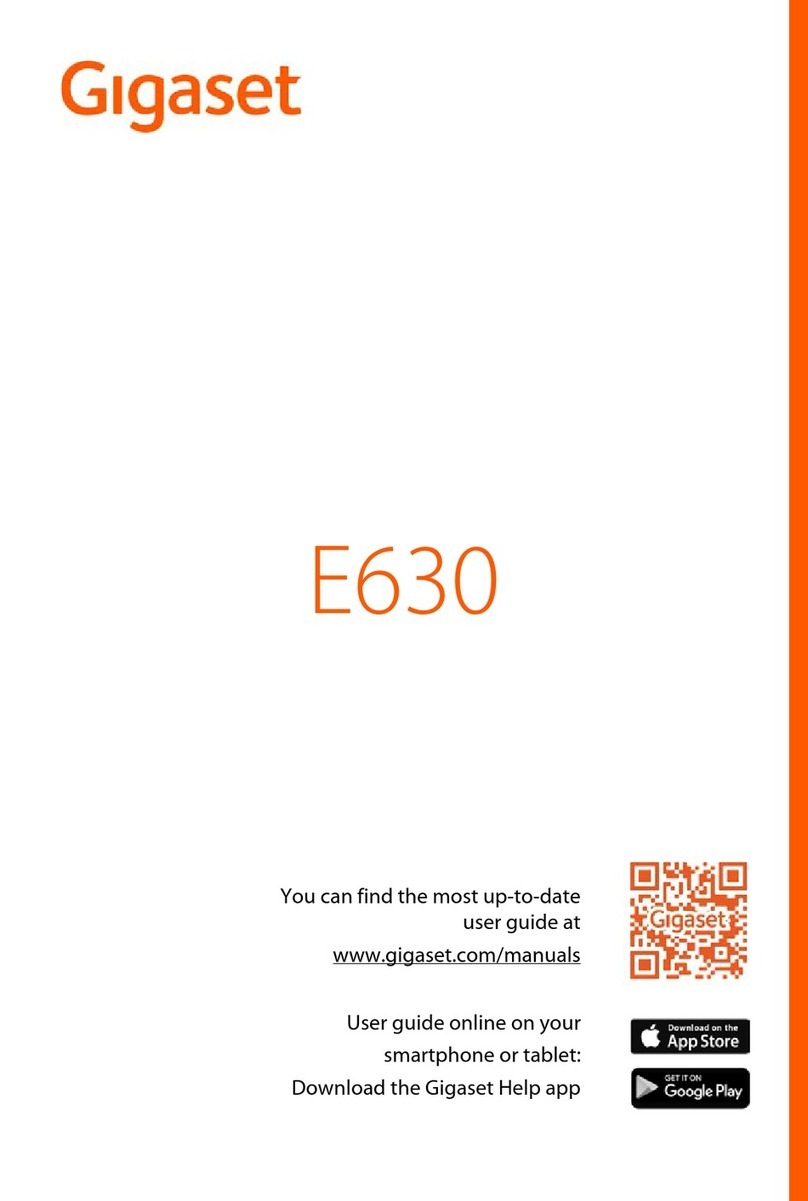
Gigaset
Gigaset E630 User manual

Gigaset
Gigaset N510 User manual

Gigaset
Gigaset E630A GO User manual

Gigaset
Gigaset 120 GE User manual
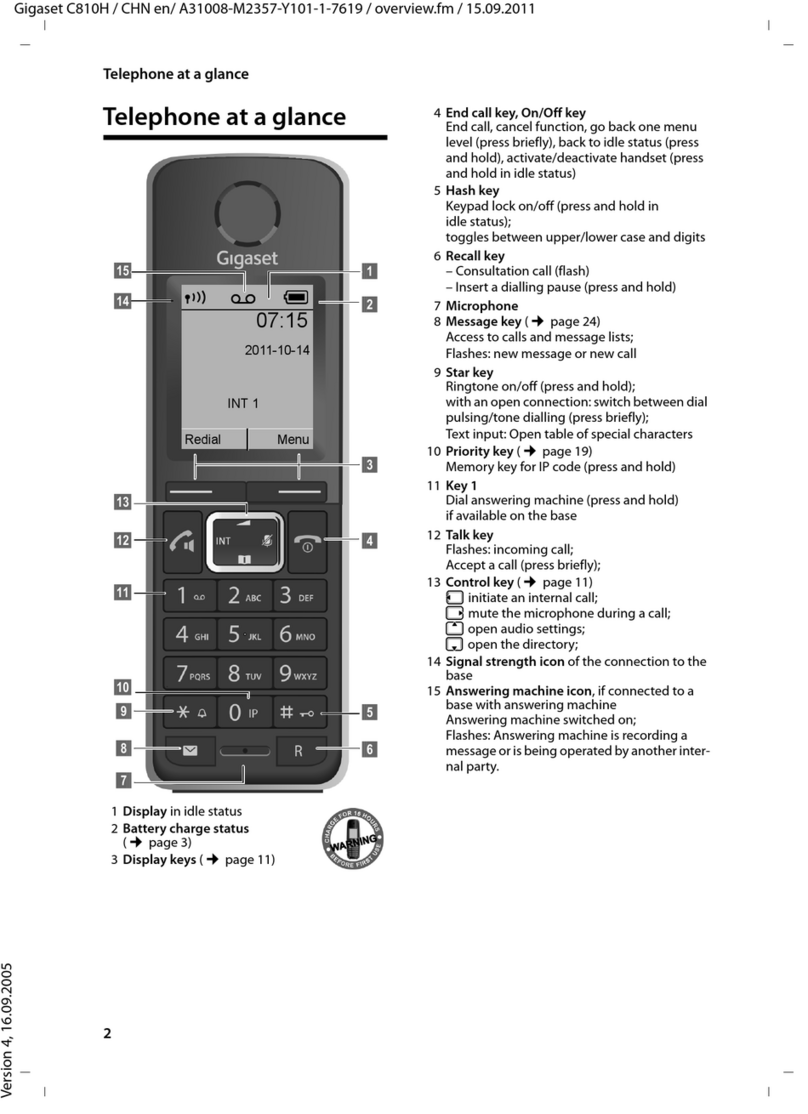
Gigaset
Gigaset C810H User manual

Gigaset
Gigaset DX800 User manual

Gigaset
Gigaset A120 User manual
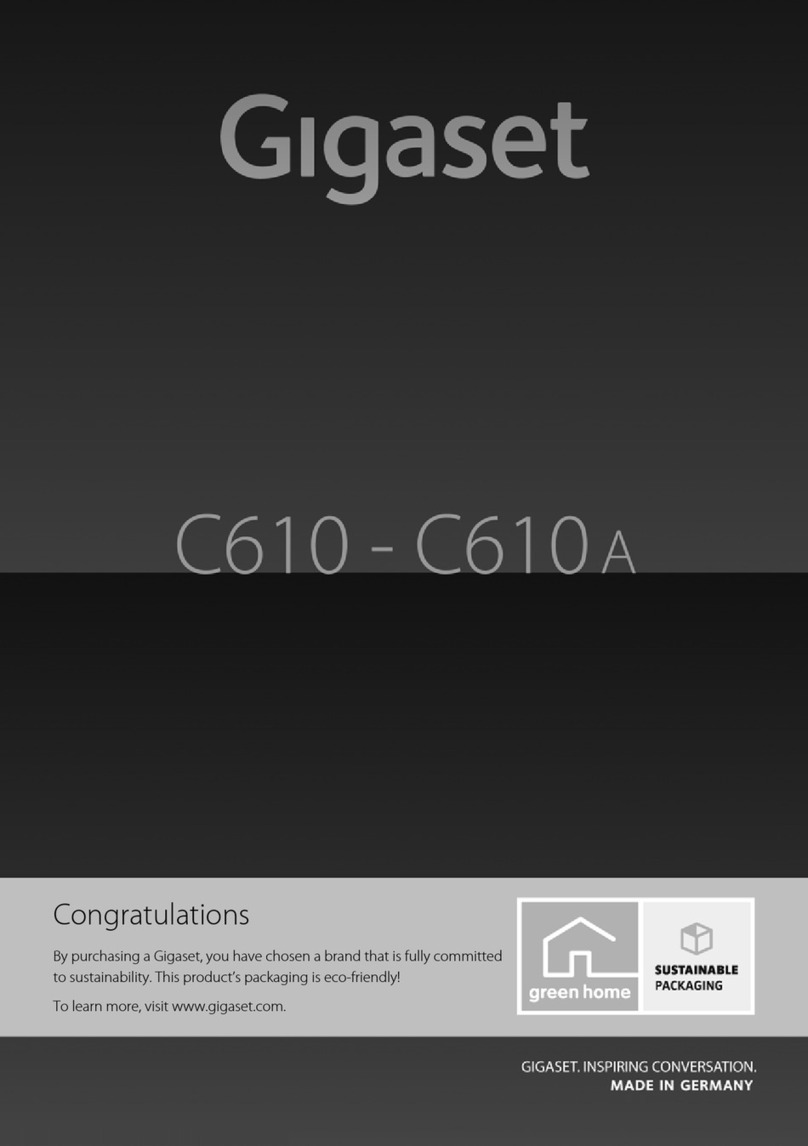
Gigaset
Gigaset C610A User manual

Gigaset
Gigaset SL450 A User manual

Gigaset
Gigaset E550 User manual