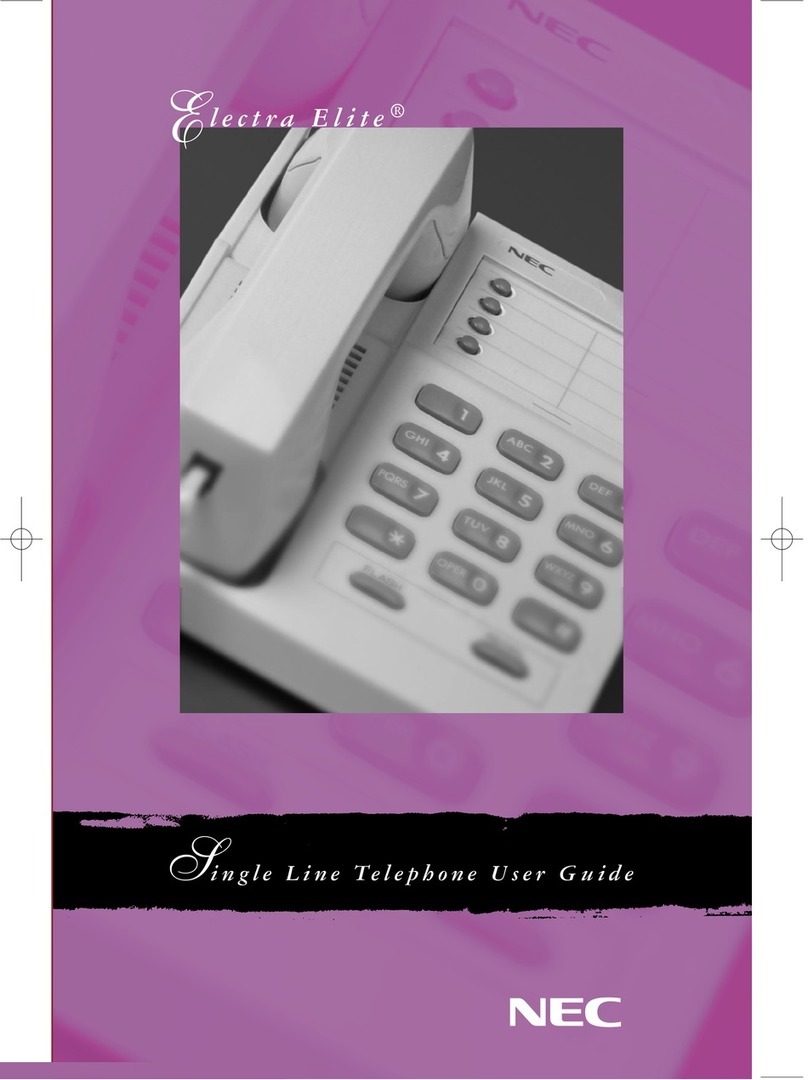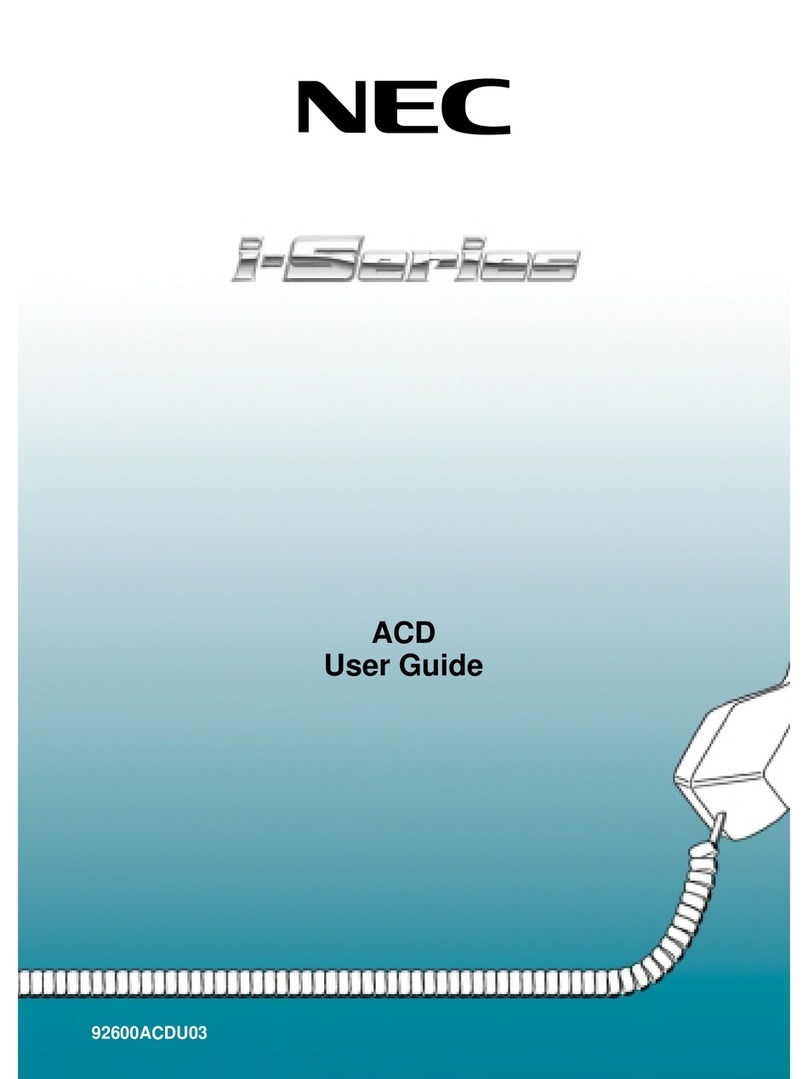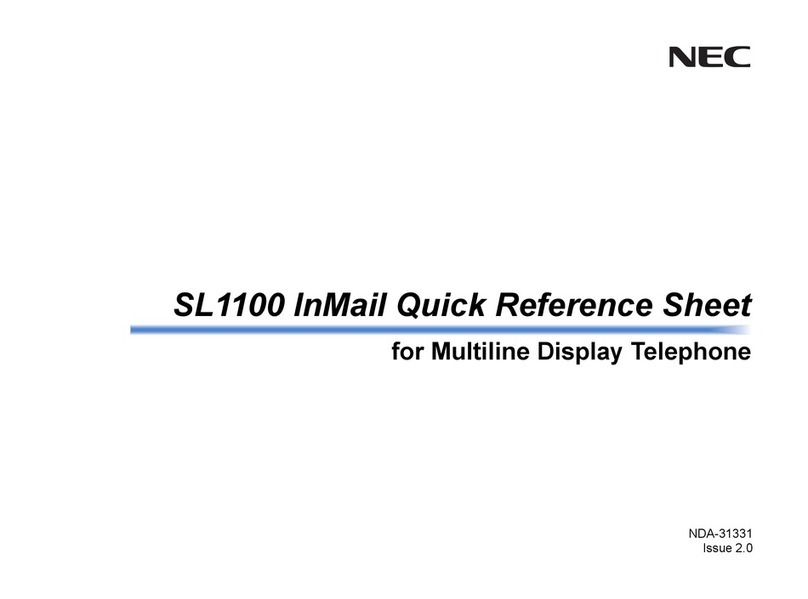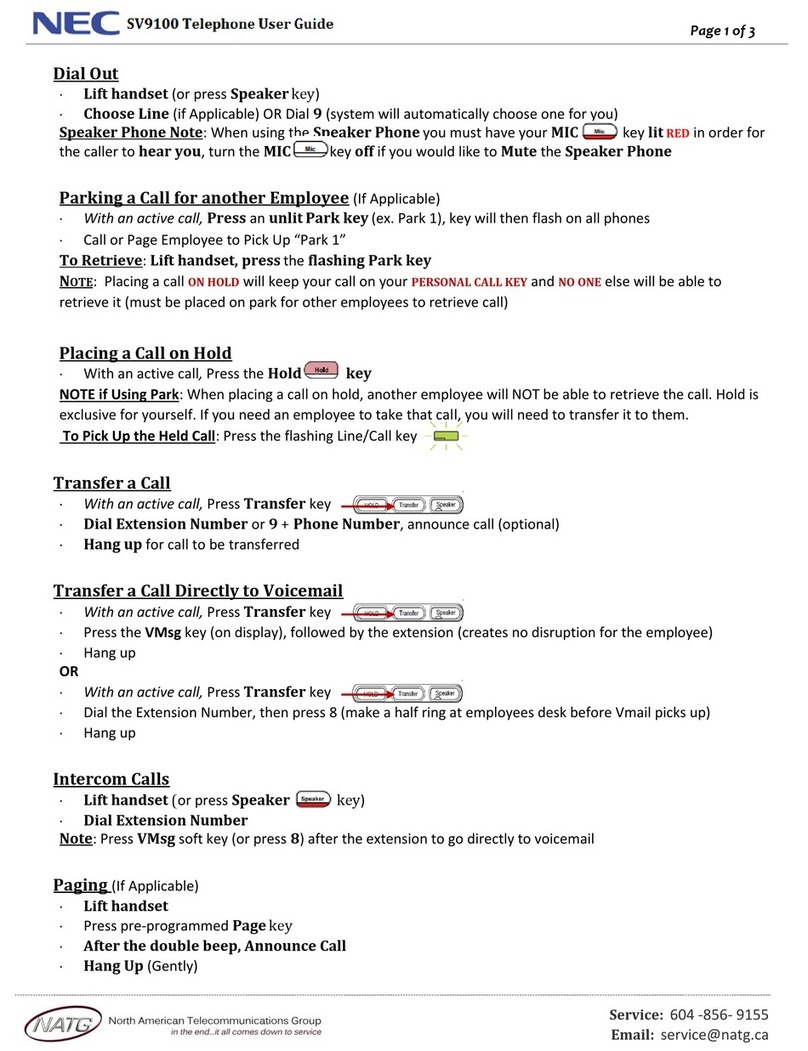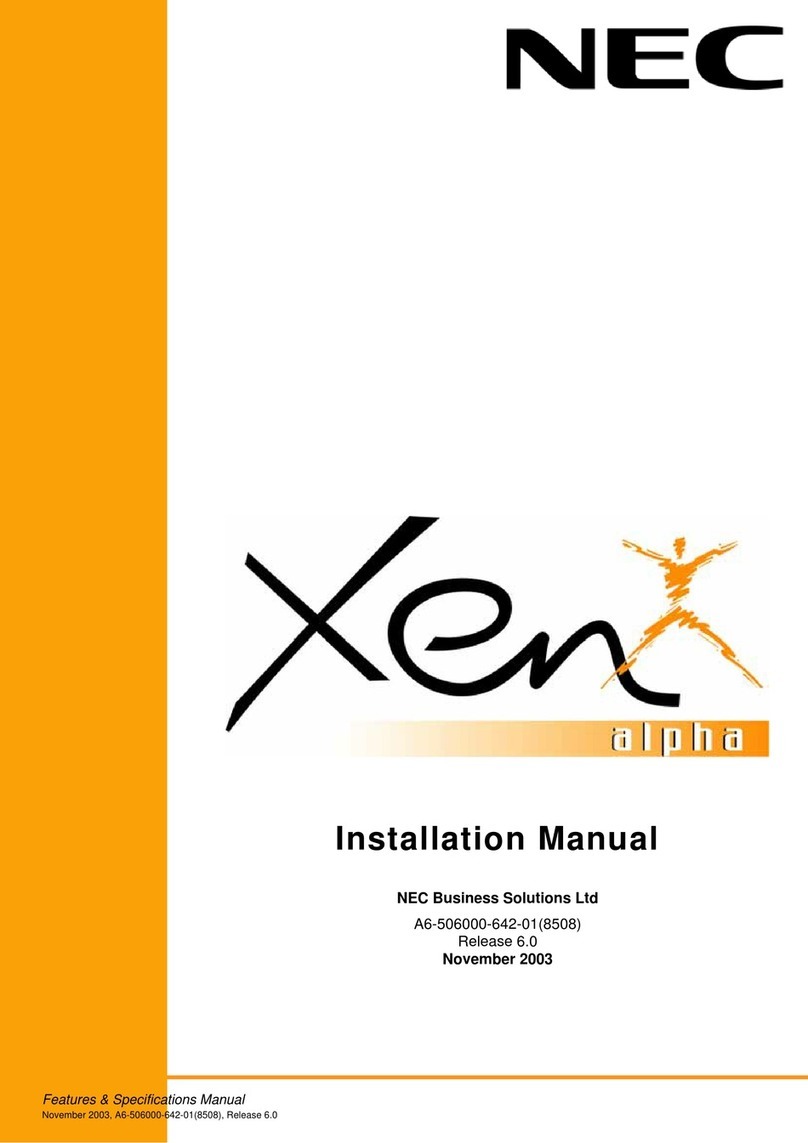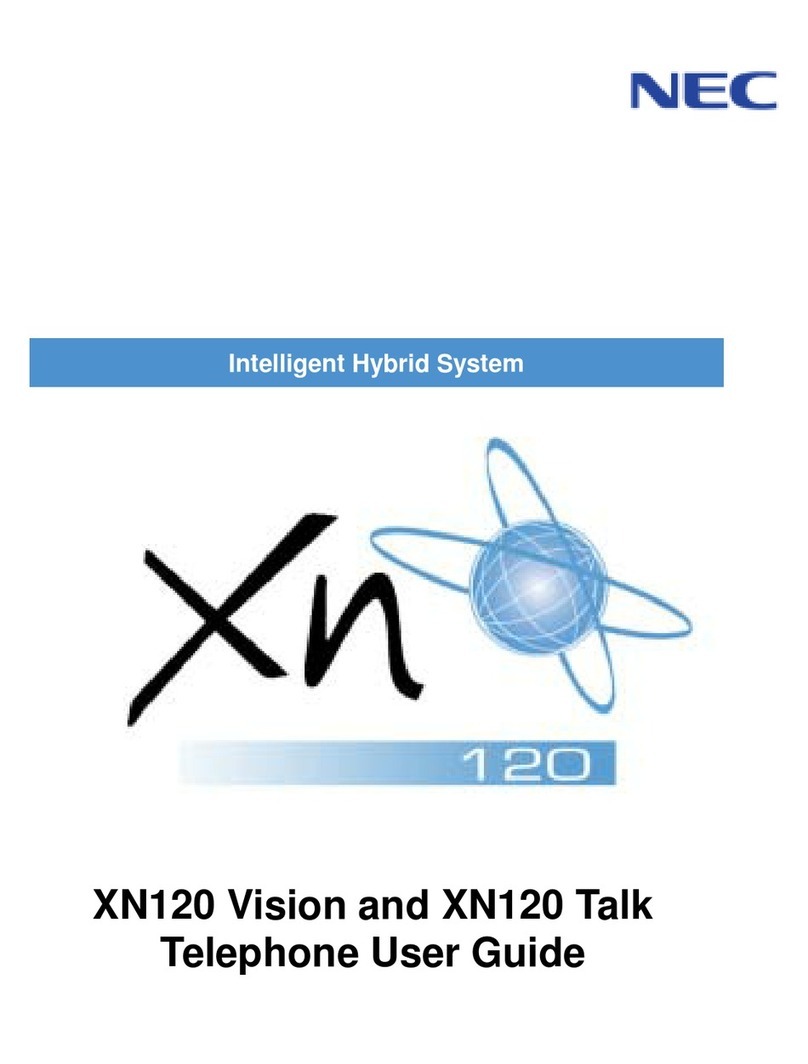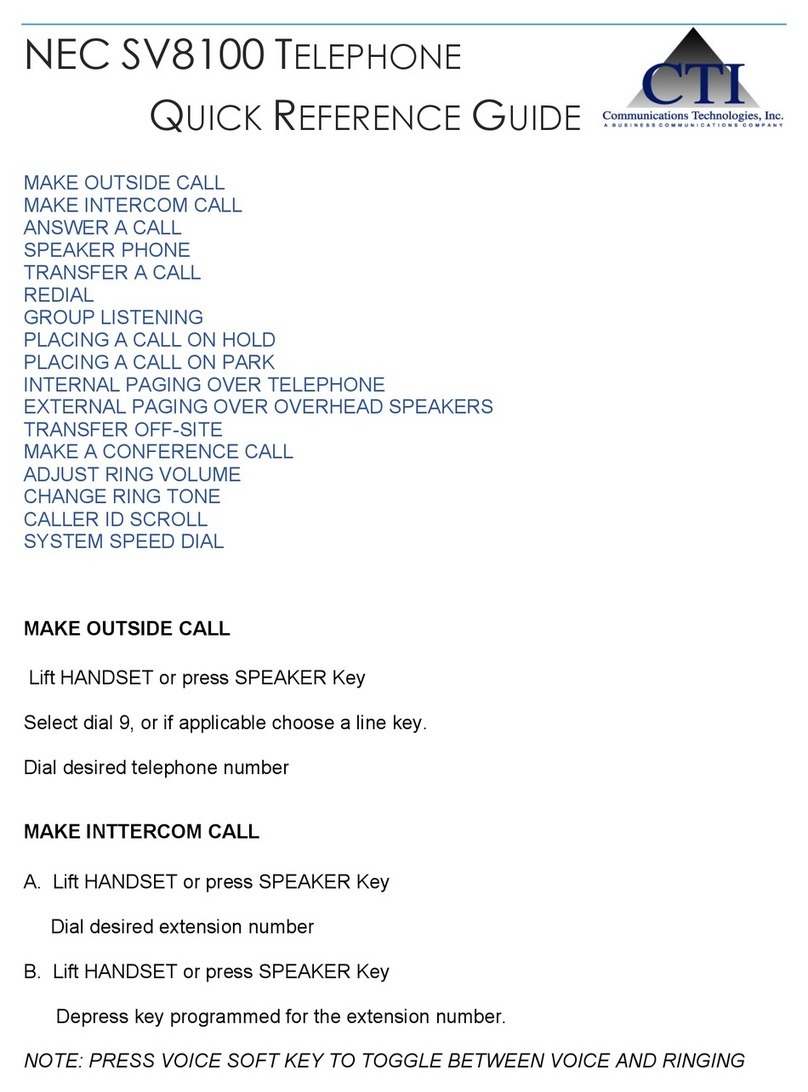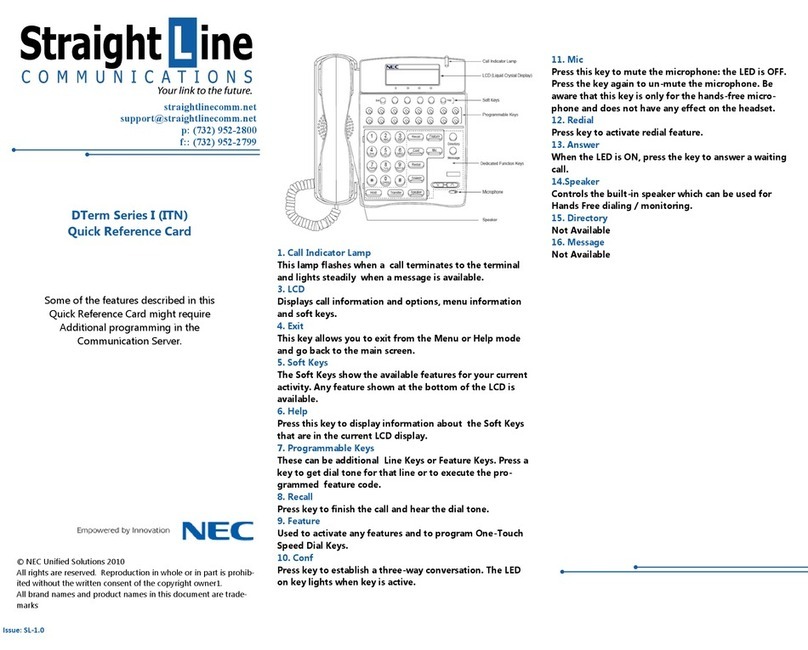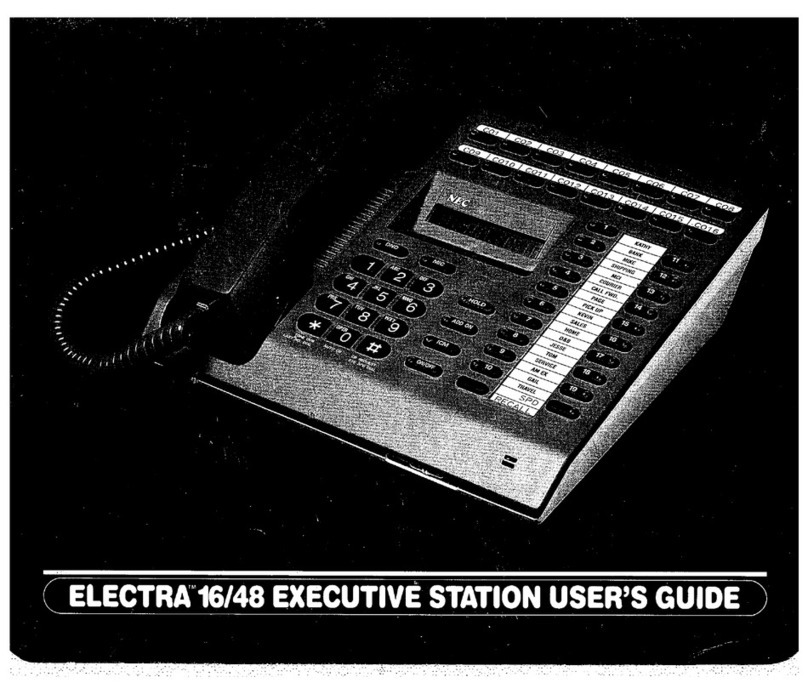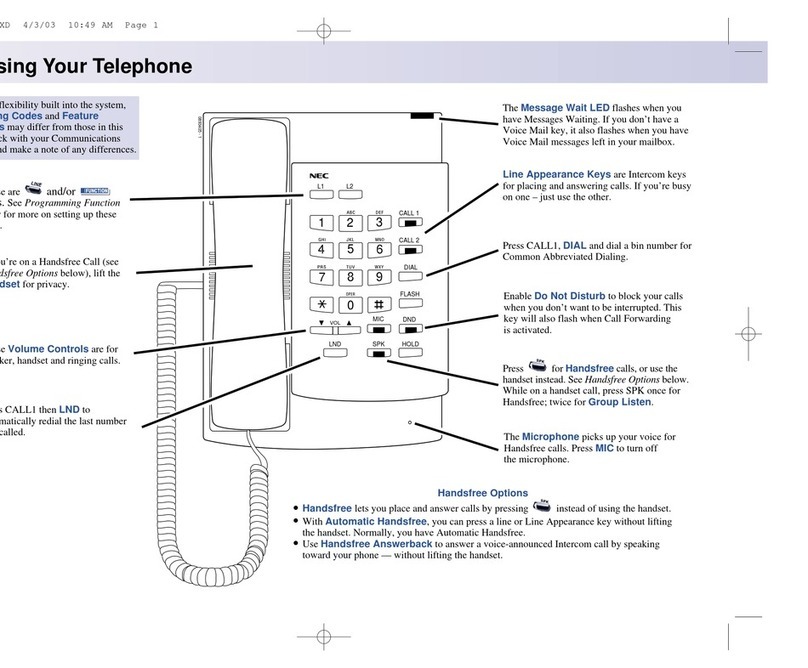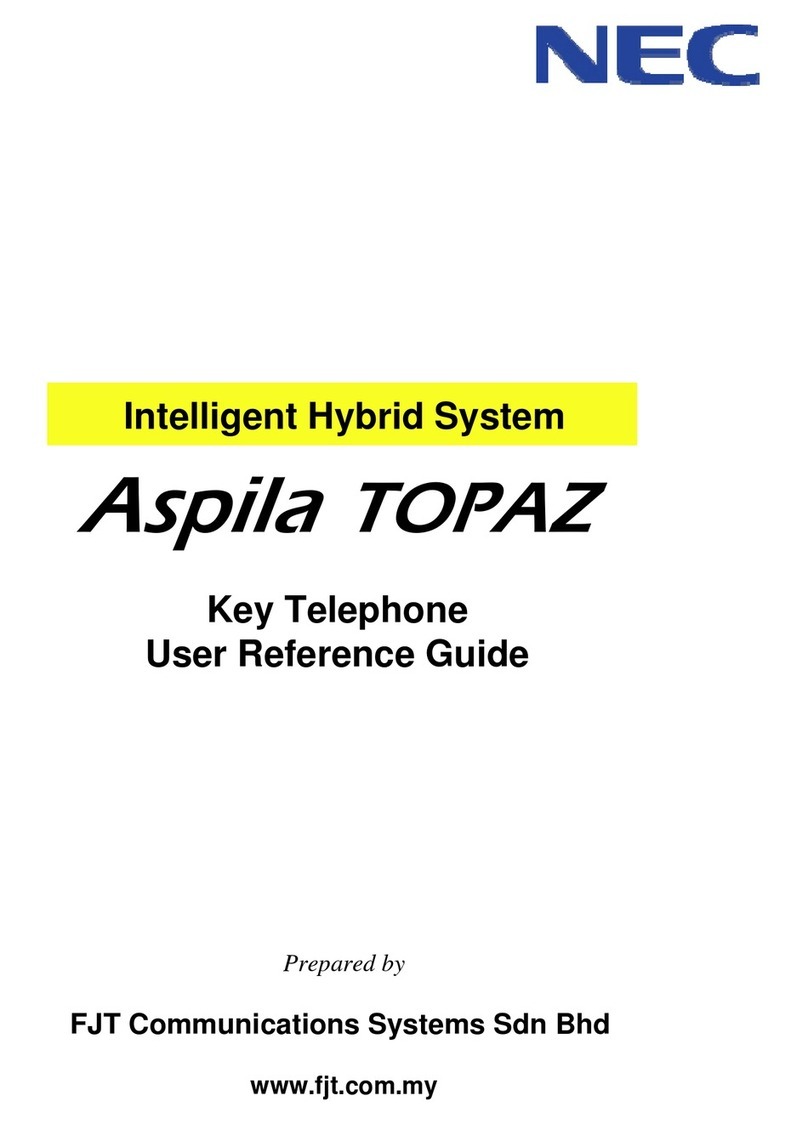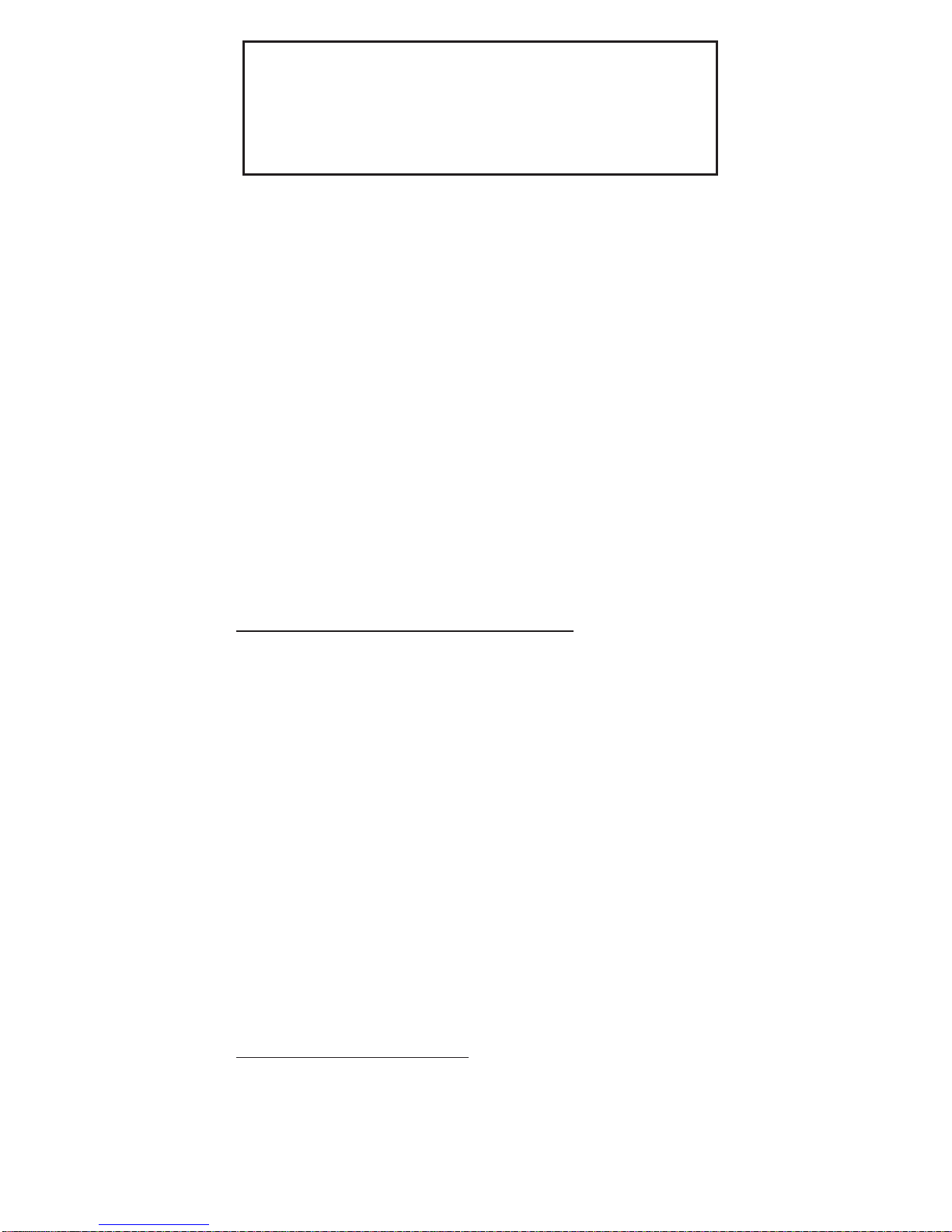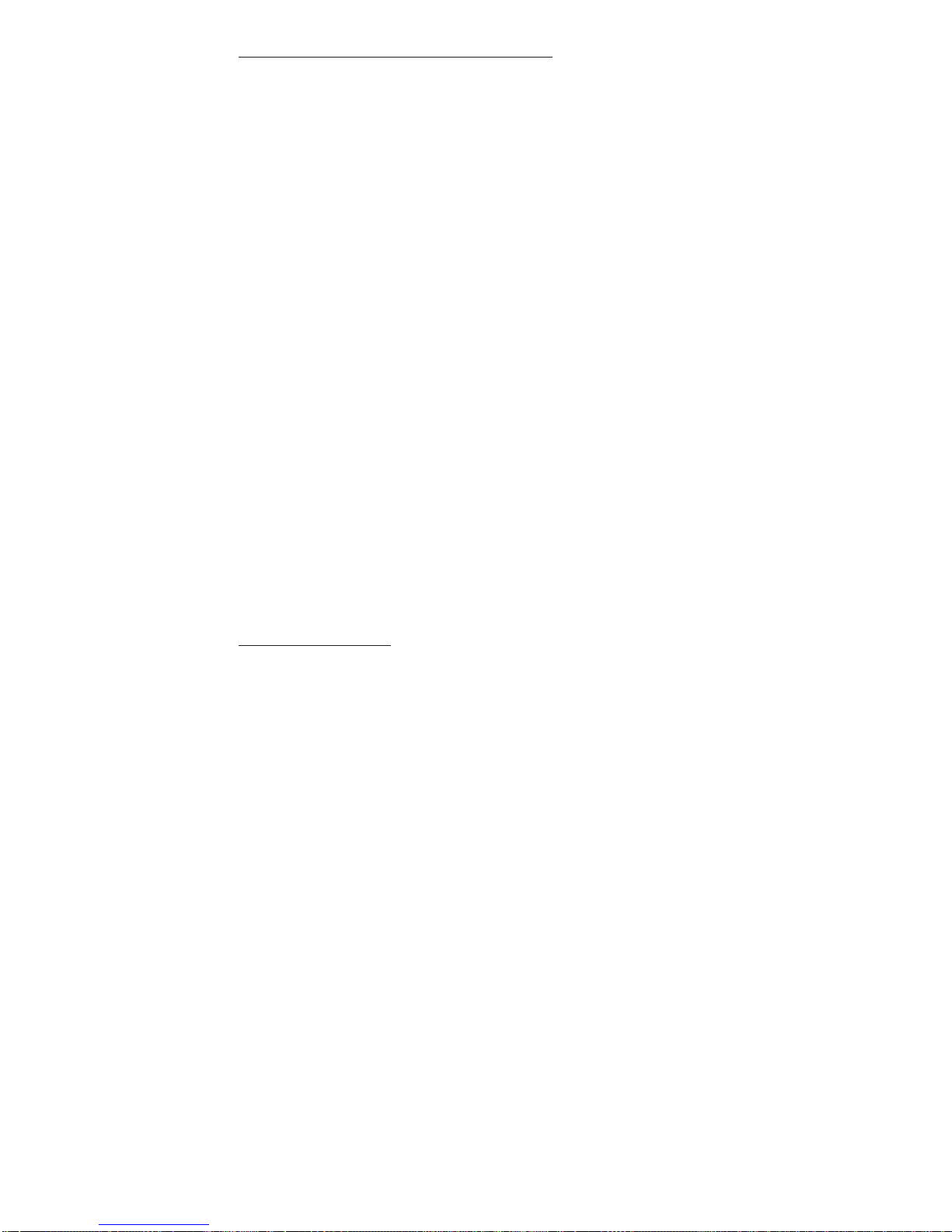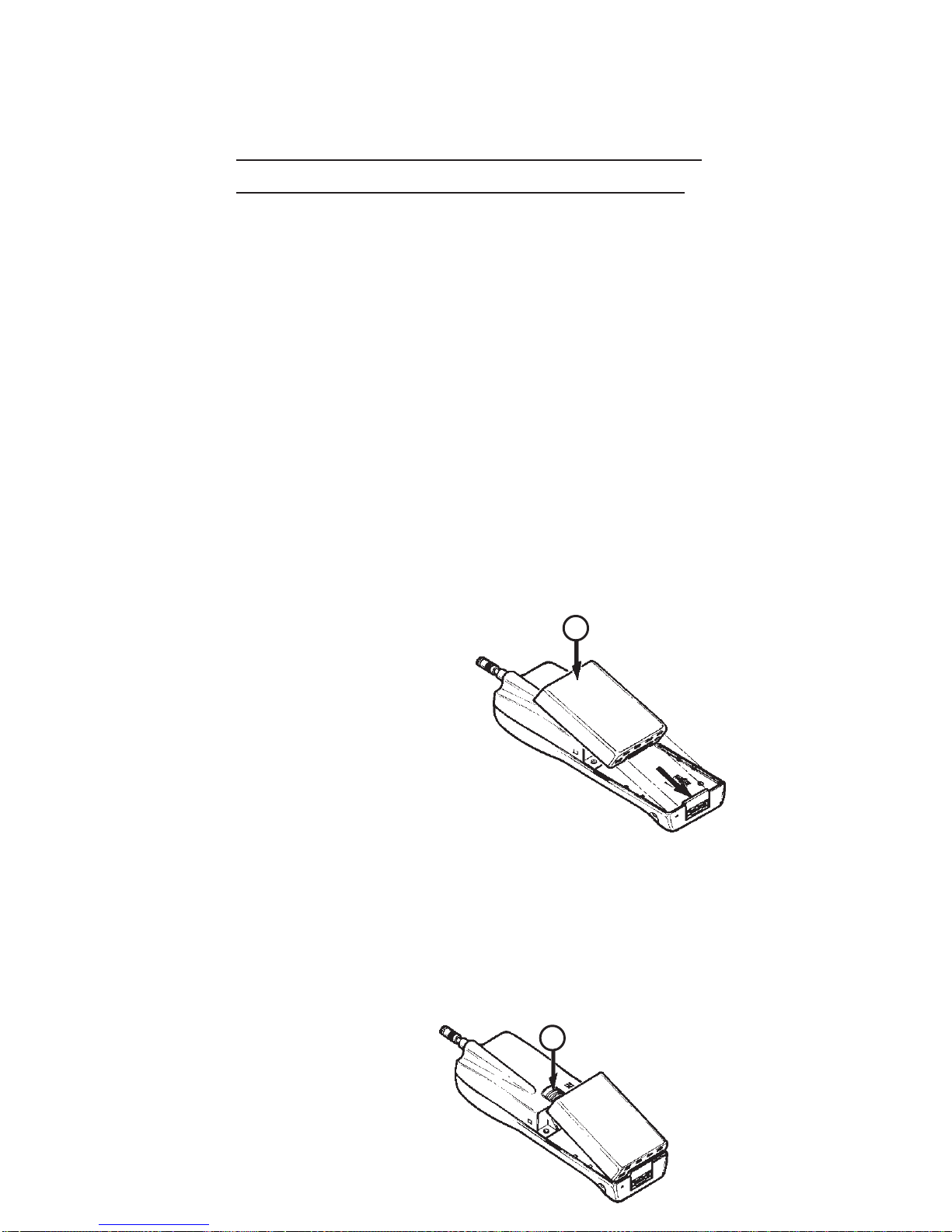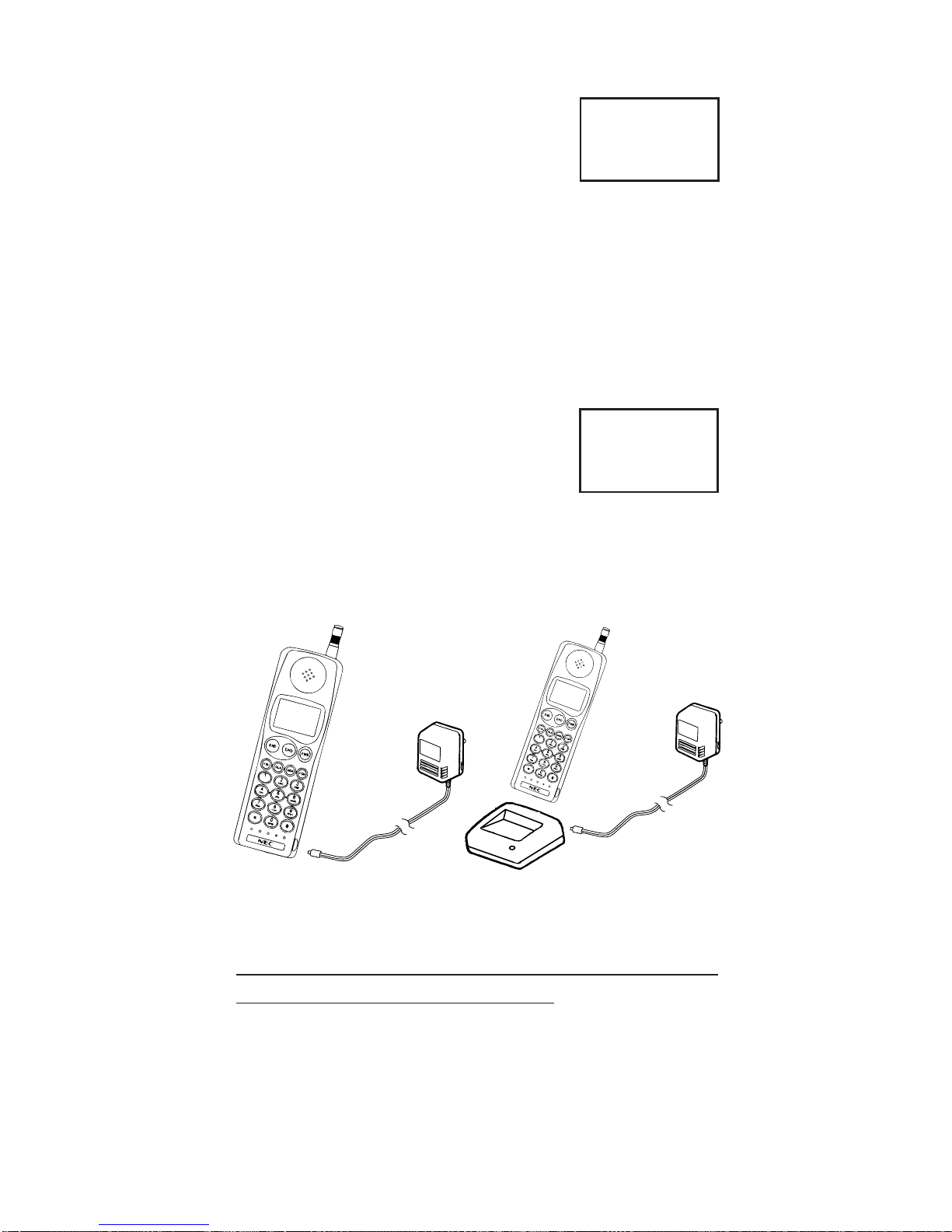Potentially Explosive Atmospheres
Turn your phone OFF when in any area with a
potentially explosive atmosphere. It is rare, but
your phone or its accessories could generate sparks.
Sparks in such areas could cause an explosion or fire
resulting in bodily injury or even death.
Areas with a potentially explosive atmosphere are often,
but not always, clearly marked. They include fueling
areas such as gas stations; below deck on boats;
fuel or chemical transfer or storage facilities; areas
where the air contains chemicals or particles, such
as grain, dust, or metal powders; and any other area
where you would normally be advised to turn off your
vehicle engine.
Do not transport or store flammable gas, liquid, or
explosives in the compartment of your vehicle which
contains your phone or accessories.
Vehicles using liquefied petroleum gas (such as propane
or butane) must comply with the National Fire Protection
Standard (NFPA-58). For a copy of this standard, contact
the National Fire Protection Association, One Batterymarch
Park, Quincy, MA 02269, Attn: Publication Sales Division.
Pacemaker/ICD's
Research sponsored by the Wireless Technology Research,
LLC ("WTR"), indicates that some wireless telephones cause
interference with pacemakers.Accordingly, NECAmerica
endorses the following recommendations issued by the WTR:
Wireless phones should be kept at a safe distance from a
pacemaker. Existing data indicate that the greater the
distance between a pacemaker and a wireless phone, the
less risk of interference. These data further indicate that six
inches is the proper separation distance for minimal risk.
Practical steps to achieve this separation distance include:
• The wireless telephone should not be placed over the
pacemaker, such as in a breast pocket, when it is in the
"ON" position. (A phone is "ON" when power is being
supplied to the telephone by the battery.)
• The phone should be used at the ear opposite the
pacemaker.
NOTE: There is nothing in the comprehensive data to suggest
that bystanders with pacemakers would be at risk of
interference from others who are using wireless phones.
v