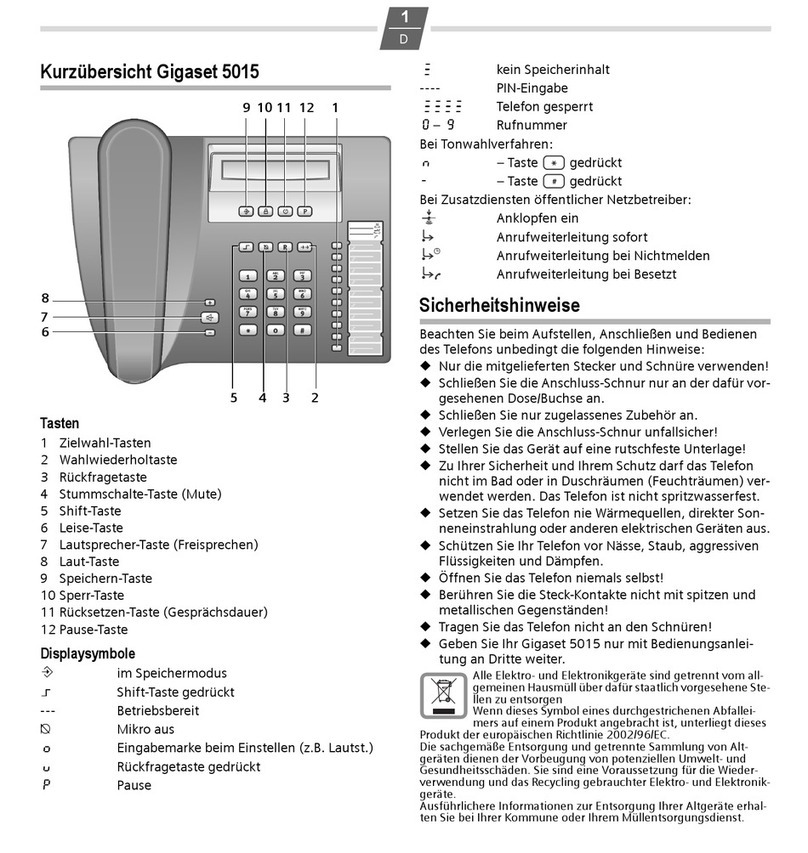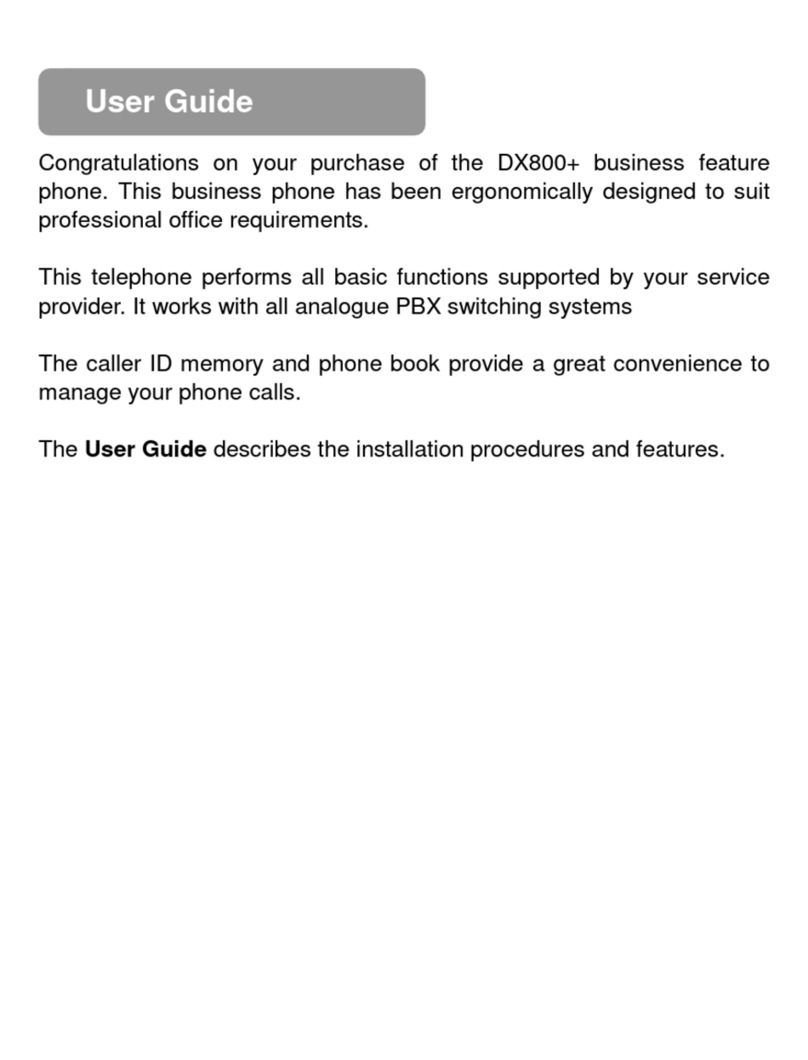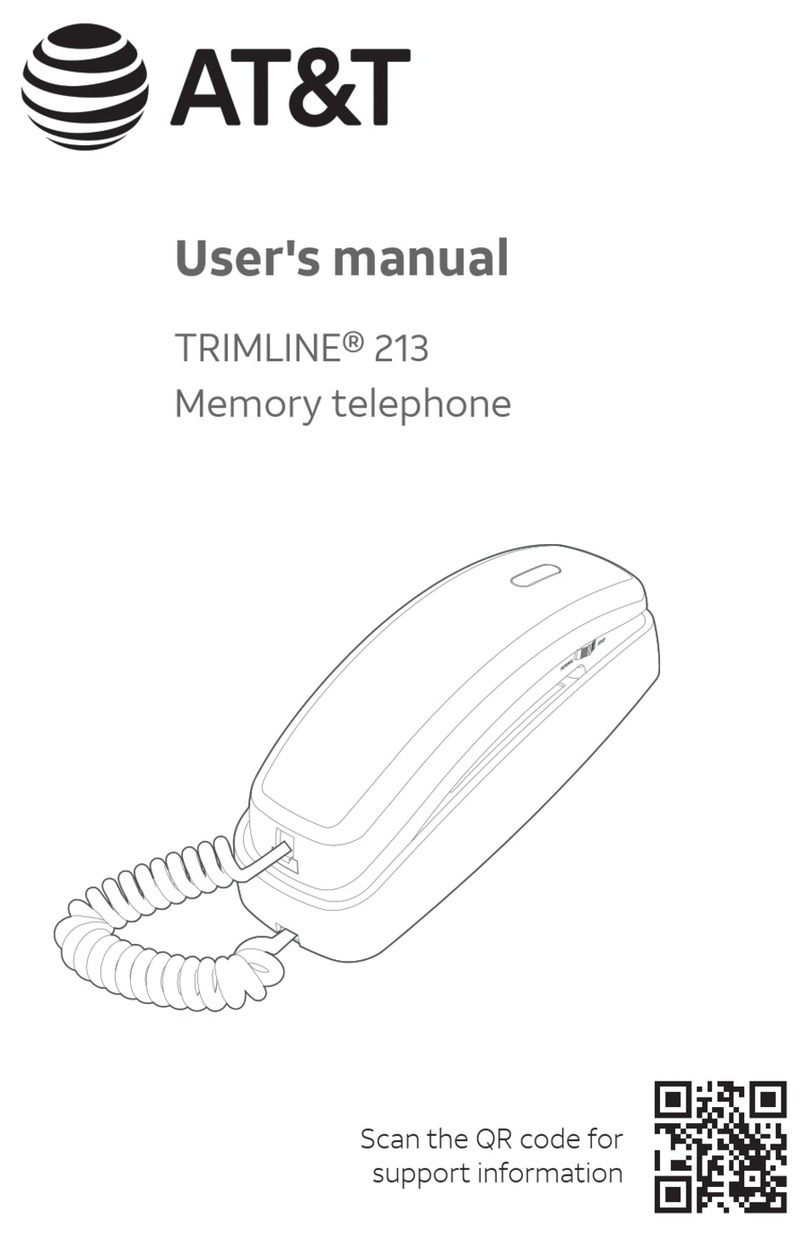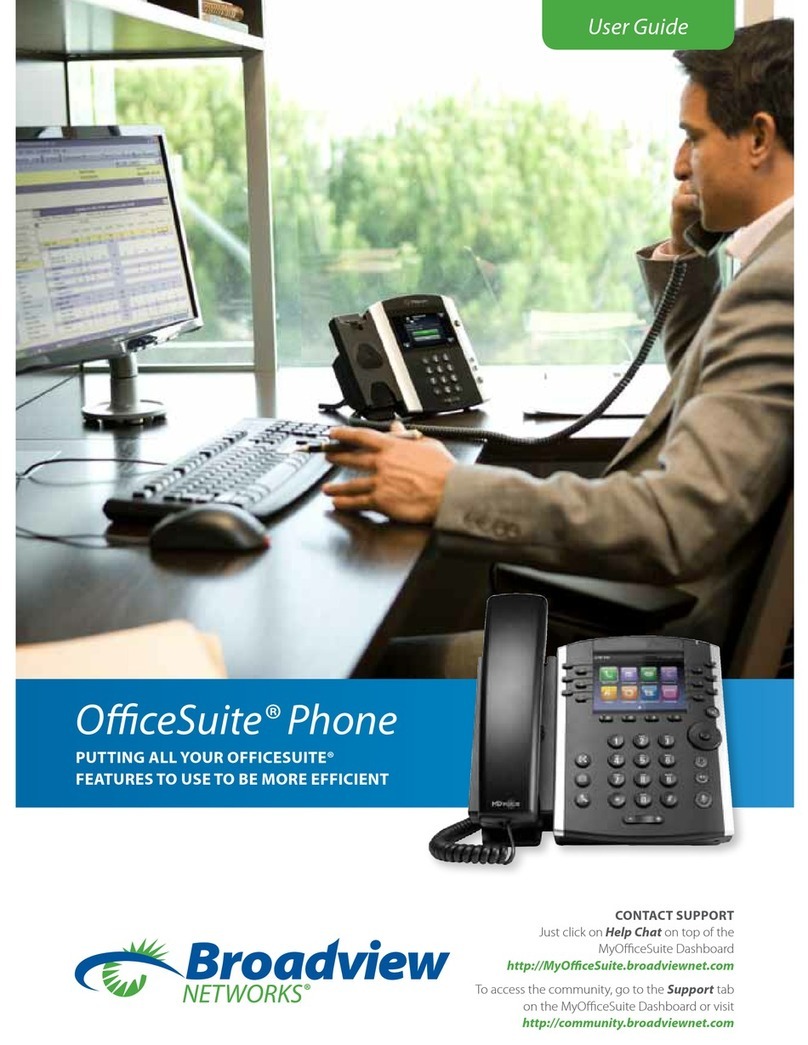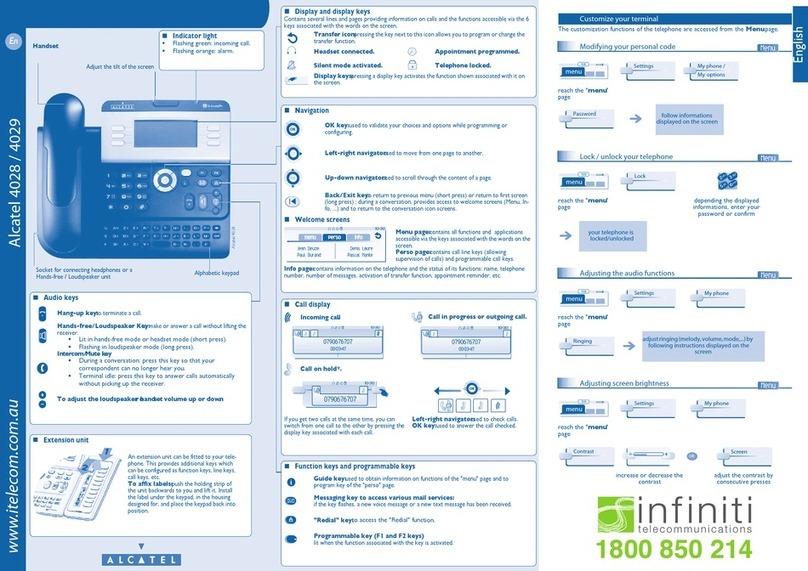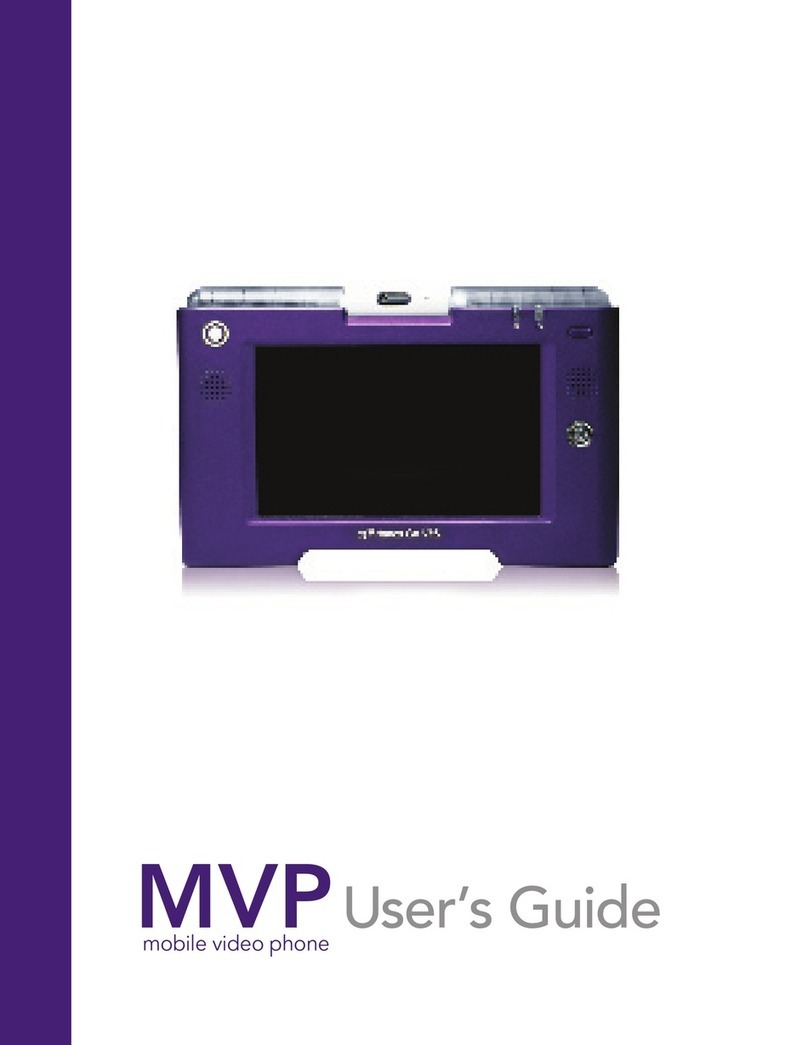Gigaset SL750 H PRO User manual

Gigaset SL750H PRO / HSG IM - AT-CH-DE-LU de / A31008-M2752-R121-1-19 / Cover_front.fm / 7/14/15
Template Go, Version 1, 01.07.2014

2
Template Go, Version 1, 01.07.2014
Gigaset SL750H PRO / HSG INT en / A31008-M2752-R121-1-7619 / Cover_front.fm / 7/9/15

1
Gigaset SL750H PRO / HSG INT en / A31008-M2752-R121-1-7619 / HSGIVZ.fm / 7/9/15
Template Go, Version 1, 01.07.2014 / ModuleVersion 1.0
Contents
Contents
Overview . . . . . . . . . . . . . . . . . . . . . . . . . . . . . . . . . . . . . . . . . . . . . . . . . . . . . . . . . . . . . . . . . . . . . . . . . . . . . .2
Safety precautions . . . . . . . . . . . . . . . . . . . . . . . . . . . . . . . . . . . . . . . . . . . . . . . . . . . . . . . . . . . . . . . . . . . . .4
Getting started . . . . . . . . . . . . . . . . . . . . . . . . . . . . . . . . . . . . . . . . . . . . . . . . . . . . . . . . . . . . . . . . . . . . . . . .5
Using the telephone . . . . . . . . . . . . . . . . . . . . . . . . . . . . . . . . . . . . . . . . . . . . . . . . . . . . . . . . . . . . . . . . . . .9
Getting to know your telephone . . . . . . . . . . . . . . . . . . . . . . . . . . . . . . . . . . . . . . . . . . . . . . . . . . . . . . . . 9
Making calls . . . . . . . . . . . . . . . . . . . . . . . . . . . . . . . . . . . . . . . . . . . . . . . . . . . . . . . . . . . . . . . . . . . . . . . . . . 12
Network services . . . . . . . . . . . . . . . . . . . . . . . . . . . . . . . . . . . . . . . . . . . . . . . . . . . . . . . .. . . . . . . . . . . . . . 16
Message lists . . . . . . . . . . . . . . . . . . . . . . . . . . . . . . . . . . . . . . . . . . . . . . . . . . . . . . . . . . . . . . . . . . . . . . . . . . 21
Call lists (depends on the base station) . . . . . . . . . . .. . . . . . . . . . . . . . . . . . . . . . . . . . . . . . . . . . . . . . 23
Network mailbox . . . . . . . . . . . . . . . . . . . . . . . . . . . . . . . . . . . . . . . . . . . . . . . . . . . . . . . . . . . . . . . . . . . . . . 24
Set fast access for the network mailbox . . . . . . . . . . . . . . . . . . . . . . . . . . . . . . . . . . . . . . . . . . . . . . . . 25
Local handset directory . . . . . . . . . . . . . . . . . . . . . . . . . . . . . . . . . . . . . . . . . . . . . . . . . . . . . . . . . . . . . . . 26
Online directories . . . . . . . . . . . . . . . . . . . . . . . . . . . . . . . . . . . . . . . . . . . . . . . . . . . . . . . . . . . . . . . . . . . . . 30
Additional functions . . . . . . . . . . . . . . . . . . . . . . . . . . . . . . . . . . . . . . . . . . . . . . . . . . . . . . . . . . . . . . . . . 32
Sound profiles . . . . . . . . . . . . . . . . . . . . . . . . . . . . . . . . . . . . . . . . . . . . . . . . . . . . . . . . . . . . . . . . . . . . . . . . 32
Calendar . . . . . . . . . . . . . . . . . . . . . . . . . . . . . . . . . . . . . . . . . . . . . . . . . . . . . . . . . . . . . . . . . . . . . . . . . . . . . . 33
Alarm clock . . . . . . . . . . . . . . . . . . . . . . . . . . . . . . . . . . . . . . . . . . . . . . . . . . . . . . . . . . . . . . . . . . . . . . . . . . . 35
Room monitoring . . . . . . . . . . . . . . . . . . . . . . . . . . . . . . . . . . . . . . . . . . . . . . . . . . . . . . . . . . . . . . . . . . . . . 36
Protection against unwanted calls . . . . . . . . . . . . . . . . . . . . . . . . . . . . . . . . . . . . . . . . . . . . . . . . . . . . . 38
Resource Directory . . . . . . . . . . . . . . . . . . . . . . . . . . . . . . . . . . . . . . . . . . . . . . . . . . . . . . .. . . . . . . . . . . . . 39
Bluetooth . . . . . . . . . . . . . . . . . . . . . . . . . . . . . . . . . . . . . . . . . . . . . . . . . . . . . . . . . . . . . . . . . . . . . . . . . . . . . 40
Additional functions using the PC interface . . . . . . . . . . . . . . . . . . . . . . . . . . . . . . . . . . . . . . . . . . . . 42
E-mail notifications (depends on the base station) . . . . . . . . . . . . . . . . . . . . . . . . . . . . . . . . . . . . . . 44
Info Centre (depends on the base station) . . . . . . . . . . . . . . . . . . . . . . . . . . . . . . . . . . . . . . . . . . . . . . 46
Setting the handset . . . . . . . . . . . . . . . . . . . . . . . . . . . . . . . . . . . . . . . . . . . . . . . . . . . . . . . . . . . . . . . . . . 47
Appendix . . . . . . . . . . . . . . . . . . . . . . . . . . . . . . . . . . . . . . . . . . . . . . . . . . . . . . . . . . . . . . . . . . . . . . . . . . . 57
Service (Customer Care) . . . . . . . . . . . . . . . . . . . . . . . . . . . . . . . . . . . . . . . . . . . . . . . . . . . . . . . . . . . . . . . 57
Manufacturer's advice . . . . . . . . . . . . . . . . . . . . . . . . . . . . . . . . . . . . . . . . . . . . . . . . . . . . . . . . . . . . . . . . . 59
Technical data . . . . . . . . . . . . . . . . . . . . . . . . . . . . . . . . . . . . . . . . . . . . . . . . . . . . . . . . . . . . . . . . . . . . . . . . 61
Display icons . . . . . . . . . . . . . . . . . . . . . . . . . . . . . . . . . . . . . . . . . . . . . . . . . . . . . . . . . . . . . . . . . . . . . . . . . . 62
Menu overview . . . . . . . . . . . . . . . . . . . . . . . . . . . . . . . . . . . . . . . . . . . . . . . . . . . . . . . . .. . . . . . . . . . . . . . 64
Index . . . . . . . . . . . . . . . . . . . . . . . . . . . . . . . . . . . . . . . . . . . . . . . . . . . . . . . . . . . . . . . . . . . . . . . . . . . . . . . . 68
Not all functions described in the user guide are available in all countries or from all
network providers.

2
Template Go, Version 1, 01.07.2014 / ModuleVersion 1.0
Overview
Gigaset SL750H PRO / HSG INT en / A31008-M2752-R121-1-7619 / overview_HSG.fm / 7/9/15
Overview
1Display
2 Status bar
Icons display current settings and operating
status of the telephone
3Displaykeys
4Messagekey
Access to the call and message lists;
Flashes: new message or new call
2
3
5
12
1
INT 1
Calls Calendar
6
10
9
4
11
13
14
15
7
8
5 End call key, On/off key
End call; cancel function;
Go back one menu level Press briefly
Return to idle status Press and
hold
Switch the handset on/off
(in idle status)
Press and
hold
6Hashkey
Lock/unlock the keypad
(in idle status)
Press and
hold
Toggle between upper/lower
case and digits
(when inputting text)
Press briefly
7Microphone
8 Recall key
Consultation call (flash) Press briefly
Insert a dialling pause Press and
hold
9 USB connection socket
For data exchange between the handset and PC
10 Star key
Switch from pulse dialling to
tone dialling
(for an existing connection)
Press briefly
Open special characters table
(when inputting text)
Press briefly
11 Headset connection
(2.5 mm jack)
12 Key 1
Select network mailbox Press
and hold
13 Talk key / Handsfree key
Accept call; dial number displayed; switch
between receiver and handsfree mode
Open the redial list Press briefly
Start dialling Press
and hold
14 Profile key
Switch between sound profiles
15 Control key / menu key

3
Gigaset SL750H PRO / HSG INT en / A31008-M2752-R121-1-7619 / user_guide_operating_steps.fm / 7/9/15
Template Go, Version 1, 01.07.2014 / ModuleVersion 1.0
Using the user guide effectively
Using the user guide effectively
Icons
Keys
Display keys, e. g. OK,Back,Select,Change, Save
Procedures
Example: Switching Auto answer on/off
Illustration in the user guide:
¤. . . use to select Settings OK Telephony OK Auto Answer
Change ( = on)
Warnings, which, if not heeded, can result in injury to persons or damage to devices.
Important information regarding function and appropriate handling or functions
that could generate costs.
Prerequisite for being able to carry out the following action.
Additional helpful information.
Talk key / Handsfree key or and End call key
Number / letter keys to Star key / Hash key
Message key / Recall key Control key rim / centre
Profile key
Step Follow this procedure
¤When in idle status press the centre of the control key.
The main menu opens.
¤
¤OK
Navigate to the icon using the control key .
Select OK to confirm. The submenu Settings opens.
¤Telephony
¤OK
Select the Telephony entry using the control key .
Select OK to confirm. The submenu Telephony opens.
¤Auto Answer The function to switch Auto answer on/off appears as the first menu item.
¤Change Select Change to activate or deactivate. Function is activated /deacti-
vated .

4
Template Go, Version 1, 01.07.2014 / ModuleVersion 1.0
Safety precautions
Gigaset SL750H PRO / HSG INT en / A31008-M2752-R121-1-7619 / security.fm / 7/9/15
Safety precautions
Read the safety precautions and the user guide before use.
Comprehensive user guides for all telephones and telephone systems as well as for accessories
can be found online at www.gigasetpro.com in the Support category. We thereby help to save
paper while providing fast access to the complete up-to-date documentation at any time.
Use only the power adapter indicated on the device.
Use only rechargeable batteries that correspond to the specification (see "Specifications"). Never
use a conventional (non-rechargeable) battery or other battery types as this could result in significant
health risks and personal injury. Rechargeable batteries, which are noticeably damaged, must be
replaced.
Using your telephone may affect nearby medical equipment. Be aware of the technical conditions in
your particular environment, e.g. doctor's surgery.
If you use a medical device (e.g. a pacemaker), please contact the device manufacturer. They will be
able to advise you regarding the susceptibility of the device to external sources of high frequency
energy (for the specifications of your Gigaset product see "Specifications").
Do not hold the rear of the handset to your ear when it is ringing or when speaker mode is activated.
Otherwise you risk serious and permanent damage to your hearing.
Your Gigaset is compatible with the majority of digital hearing aids on the market. However, perfect
function with all hearing aids cannot be guaranteed.
The phone may cause interference in analogue hearing aids (humming or whistling) or cause them
to overload. If you require assistance, please contact the hearing aid supplier.
The devices are not splashproof. For this reason do not install them in a damp environment such as
bathrooms or shower rooms.
Do not use the devices in environments with a potential explosion hazard (e.g. paint shops).
If you give your Gigaset to a third party, make sure you also give them the user guide.
Remove faulty devices from use or have them repaired by our Service team, as these could interfere
with other wireless services.
Do not use the device if the display is cracked or broken. Broken glass or plastic can cause injury to
hands and face. Send the device to our Service department to be repaired.
Emergency numbers cannot be dialled if the keypad/display lock is activated!

5
Gigaset SL750H PRO / HSG INT en / A31008-M2752-R121-1-7619 / starting_HSG.fm / 7/9/15
Template Go, Version 1, 01.07.2014 / ModuleVersion 1.0
Getting started
Getting started
Contents of the package
•One handset,
•One battery cover,
•One battery,
•One charging cradle incl. power adapter,
•One belt clip,
•Safety precautions
Setting up the charging cradle
The charging cradle is designed for use in enclosed, dry rooms within a temperature range of
+5 °C to +45 °C.
The device's feet do not usually leave any marks on surfaces. However, due to the multitude of
different varnishes and polishes used on furniture, contact marks on the surfaces cannot be
completely ruled out.
Connecting the charging cradle
¤Connect the flat plug of the power adapter .
¤Plug the mains unit into your power socket .
To remove the plug from the charging cradle
again:
¤Disconnect the power adapter from the mains
power supply.
¤Press the release button .
¤Pull out the plug .
Setting up the handset for use
The display is protected by a plastic film. Please remove the protective film!
Never expose the telephone to heat sources, direct sunlight or other electrical devices.
Protect your telephone from moisture, dust, corrosive liquids and vapours.
2
1
3
4
1
2
3
4

6
Template Go, Version 1, 01.07.2014 / ModuleVersion 1.0
Getting started
Gigaset SL750H PRO / HSG INT en / A31008-M2752-R121-1-7619 / starting_HSG.fm / 7/9/15
Inserting the battery
Re-opening the battery cover
Charge the battery
¤Charge the battery fully prior to first use in the
charging cradle or using a standard USB mains
adapter.
The battery is fully charged when the power icon
disappears from the display.
Only use the specified battery, as this could otherwise result in significant health risks
and personal injury. For example, the outer casing of the battery could be destroyed
or the battery could explode. The device could also malfunction or be damaged as a
result of using batteries that are not of the recommended type.
¤Insert battery with the contact side pointing
down .
¤Press the battery down until it clicks into
place .
¤Orientate the battery cover with the
side tabs fitting into the slots on the
inside of the casing .
¤Press the cover until it clicks into place.
¤Remove the belt clip (if attached).
¤Place your fingernail in the notch underneath
the battery cover and pull the battery cover
up .
¤To change the battery, place your
fingernail in the recess in the housing
and pull the battery up .
2
1
3
1
2
3
1
2
1
2
3 h

7
Gigaset SL750H PRO / HSG INT en / A31008-M2752-R121-1-7619 / starting_HSG.fm / 7/9/15
Template Go, Version 1, 01.07.2014 / ModuleVersion 1.0
Getting started
Attaching the belt clip
The handset has notches on each side for attaching the belt clip.
•Attaching the belt clip: Press the belt clip onto the back of the
handset so that the tabs on the belt clip click into place in the
notches.
•Removing the belt clip: Press the centre of the belt clip firmly
with your right thumb. Push the nail of your left thumb up
between the clip and the casing. Slide the clip upwards to
remove.
Changing the display language
You can change the display language, if the telephone has been set to an incomprehensible
language.
¤Press the centre of the control key .
¤Press the keys and slowly and successively . . . the
language settings display appears, the set language
(e. g. English) is highlighted ( = selected).
¤To select a different language: Press the control key until
the desired language is highlighted on the display,
e. g. Francais press the key on the right directly underneath the display to activate the
language.
¤To revert to idle status: Press and hold the End call key
Registering a handset
A handset can be registered to up to four base stations. The registration process depends on the
base station.
On the base station
¤Press and hold the Registration/Paging key on the base station (approx. 3 sec.).
On the handset
¤. . . use to select Settings OK Registration OK Register
Handset OK . . . use to select base station (if the handset is already registered to
four base stations) OK . . . an available base station is sought . . . enter system-PIN
(default setting: 0000) OK
Once registration is complete, the handset returns to idle status. The internal number of the
handset appears in the display, e.g. INT 1. If not, repeat the procedure.
The battery may heat up during charging. This is not dangerous.
After a time, the charge capacity of the battery will decrease for technical reasons.
Deutsch
English
Francais
Registration must be initiated on the base station and on the handset.
Both must be carried out within 60 secs.

8
Template Go, Version 1, 01.07.2014 / ModuleVersion 1.0
Getting started
Gigaset SL750H PRO / HSG INT en / A31008-M2752-R121-1-7619 / starting_HSG.fm / 7/9/15
Connecting the headset
¤Connect the headset with 2.5 mm jack to the left side of the
handset .
For information on recommended headsets, see the relevant product
page at wiki.gigasetpro.com.
The headset volume corresponds with the setting for the receiver
volume ( p. 50).
Connecting the USB data cable
For data exchange between the handset and PC:
¤Connect the USB data cable with micro-USB plug into the
USB socket at the bottom of the handset .
Setting up the telephone for use
If you have registered the handset to a base station with a fixed line connection, you can now
make calls using the fixed line network.
If the handset is registered to a VoIP base station, at least one VoIP connection must be set and
assigned to the handset. If more than one connection is available, it is possible to set up send
and receive connections for the handset.
The settings for VoIP telephony and send and receive connections are made at the base station.
For Gigaset IP phones there is a web configurator that can be used for making the configuration
on a computer.
Connect the handset directly to the PC, not via a
USB hub.
1
1
1
1
Send connection: which connection is used for an outgoing call
Receive connection: which incoming calls are diverted to the handset
For some Gigaset IP phones, the VoIP configuration can also be made via the registered
handsets. In that case the following functions are available at handset:
Setting up a VoIP connection:
¤. . . use to select Settings OK Telephony OK VoIP
Wizard
Assigning a send/receive connection:
¤. . . use to select Settings OK Telephony OK Send
Connections/Rec. Connections
Further information, user guide of the base station

9
Gigaset SL750H PRO / HSG INT en / A31008-M2752-R121-1-7619 / operating.fm / 7/9/15
Template Go, Version 1, 01.07.2014 / ModuleVersion 1.0
Getting to know your telephone
Using the telephone
Getting to know your telephone
Switch the handset on/off
Lock/unlock the keypad
The keypad lock prevents any accidentaluse of the telephone. If the handset is locked with a PIN
(p. 60), you need this to unlock.
Keypad lock activated: the following symbol appears
Control key
In the description below, the side of the control key (up, down, right, left) that you have to press
in the different operating situations is marked in black, e. g. for "press right on the control
key" or for "press the centre of the control key".
In idle status
In submenus, selection and entry fields
During a conversation
Switch on: ¤When the handset is switched off, press and hold the End call key
Switch off: ¤When the handset is in idle status, press and hold the End call key
Switch on: ¤Press and hold
Switch off: ¤Press and hold . . . use to enter the handset PIN (if other than
0000)
If a call is indicated on the handset, the keypad automatically unlocks and you can
accept the call. It then locks again when the call is finished.
It is not possible to call emergency numbers either when keypad lock is activated.
The control key enables you to navigate the menus and input fields, and also to
call up certain functions depending on the situation.
Open the directory Press briefly
Open the list of available online directories Press and hold
Open the main menu or
Open the list of available online directories
(if available and configured)
Confirm a function
Open the directory

10
Template Go, Version 1, 01.07.2014 / ModuleVersion 1.0
Getting to know your telephone
Gigaset SL750H PRO / HSG INT en / A31008-M2752-R121-1-7619 / operating.fm / 7/9/15
Display keys
The display keys perform a range of functions depending on the operating situation.
Display key icons p. 28.
Menu guidance
The functions of your telephone are displayed in a menu that consists of several levels.
Selecting/confirming functions
Main menu
In idle status: Press the centre of the control key . . . use
the control key to select a submenu OK
The main menu functions are shown in the display as icons. The
icon for the selected function is highlighted in colour and the
name of the associated function appears in the display header.
Open the list of available online directories Press and hold
Mute the microphone
Open company directory (if available and configured)
or: Initiate an internal consultation call
Adjust the loudspeaker volume for receiver and handsfree mode
Confirm selection using OK or press the centre of the control key
One menu level back using Back
Change to idle status Press and hold
Switch function on/off using Change on / off
Activate/deactivate option using Select activated / not activated
The main menu functions are partially base-specific.
The main menu may look different on your handset.
The example shows the menu of a handset from a
Gigaset N720 DECT IP Multicell System.
Basic functions of the handset p. 68
Current display key
functions
Display keys
Back Save
Example
Settings
Back OK

11
Gigaset SL750H PRO / HSG INT en / A31008-M2752-R121-1-7619 / operating.fm / 7/9/15
Template Go, Version 1, 01.07.2014 / ModuleVersion 1.0
Getting to know your telephone
Submenus
The functions in the submenus are displayed as lists.
To access a function: . . . use the control key to select a
function OK
Return to the previous menu level:
¤Press the display key Back
or
¤Press the End call key briefly
Returning to idle status
¤Press and hold the End call key
Entering text
Input position
¤Use to select an entry field. A field is activated when the
cursor is blinking inside it.
¤Use to move the position of the cursor.
Correcting incorrect entries
•Delete characters to the left of the cursor: Press briefly
•Delete words to the left of the cursor: Press and hold
Entering letters/characters
Multiple letters and numbers are assigned to each key between
and and the key. As soon as a key is pressed, the
possible characters are displayed at the bottom of the display. The
selected character is highlighted.
•Selecting letters/numbers: Press the key briefly several times in succession
•Switch between lower case, upper case and number entry mode: Press the hash key
When editing a directory entry, the first letter and each letter following a space is
automatically in upper case.
•Entering special characters: Press the star key . . . use to navigate to the
desired character Insert
If a key is not pressed, after 2 minutes the display will automatically change to idle
status.
The availability of special characters depends on the character set of the handset.
Settings
Date/Time
Audio Settings
Display & Keypad
Language
Registration
Back OK
Example
New Entry
First Name:
Peter
Surname:
Phone (Home):
Abc
‚Save

12
Template Go, Version 1, 01.07.2014 / ModuleVersion 1.0
Making calls
Gigaset SL750H PRO / HSG INT en / A31008-M2752-R121-1-7619 / telephony.fm / 7/9/15
Making calls
Making calls
¤. . . use to enter a number Briefly press the Talk key
or
¤Press and hold the Talk key . . . use to enter a number . . . the number is dialled
approximately 3.5 seconds after the last digit is entered
Dialling from the directory
¤. . . use to open the handset's local directory
or
¤. . . use to open the company directory (if available)
¤. . . use to select an entry press the Talk key . . . the number is dialled
If multiple numbers are entered:
¤. . . use to select a number press the Talk key . . . the number is dialled
Dialling from the redial list
The redial list contains the 20 numbers last dialled with the handset.
¤Briefly press the Talk key . . . the redial list is opened . . . use to select an entry
Press the Talk key
If a name is displayed:
¤View . . . the number is displayed . . . use to browse numbers if necessary . . . when
the desired number is reached press the Talk key
Information for Calling Line Identification: p. 16
When the display backlight is off ( p. 49) the display backlight is activated the first
time that any key is pressed. Digit keys that are pressed appear in the display for pre-
dialling, other keys have no further function.
If several connections are available (fixed line network and/or VoIP), send and receive
connections must be set for the handset ( p. 8). If no fixed send connection is
assigned, you can select the desired connection for each call.
Further information, user guide of the base station.
For fast access (quick dial): Assign a number from the directory to the number or
display keys ( p. 53)
Select from a public directory p. 30

13
Gigaset SL750H PRO / HSG INT en / A31008-M2752-R121-1-7619 / telephony.fm / 7/9/15
Template Go, Version 1, 01.07.2014 / ModuleVersion 1.0
Making calls
Managing entries in the redial list
¤Briefly press the Talk key . . . the redial list is opened . . . use to select an entry
Options . . . possible options:
Dialling from the call list
The call lists ( p. 23) contain the most recent accepted, outgoing and missed calls.
¤. . . use to select Call Lists OK . . . use
to select a list OK . . . use to select an entry
Press the Talk key
One touch call
A predefined number is dialled by pressing any key.
Activate one touch call mode:
¤. . . use to select Additional Features OK
One Touch Call OK . . . use to activate Activation
Call to . . . use to enter the number Save . . . the
active one touch mode is shown in the idle display
Make a one touch call: Press any key . . . the saved number is
dialled
Cancel dialling: Press the End call key .
End one touch call: Press and hold the End call key
Copy an entry to the directory: Copy to Directory OK
Copy the number to the display:
¤Display number OK . . . use to edit or add numbers if necessary . . .
use to save as a new entry in the directory
Delete the selected entry: Delete entry OK
Delete all entries: Delete all OK
Set automatic redial:
¤Automatic Redial . . . the dialled number is automatically dialled at fixed intervals (at
least every 20 secs). The handsfree key flashes, "open listening" is activated.
The participant answers: Press the Talk key . . . the function is terminated
The participant does not answer: The call is interrupted after around 30 secs. The function
is terminated after pressing any key or after ten unsuccessful attempts.
The call lists can be displayed directly by pressing the
display key Calls if the relevant function has been
assigned to the display key.
The Missed calls list can also be opened by pressing
the Message key .
All calls
Frank
14/02/2014, 15:40
089563795
13/02/2014, 15:32
Susan Black
11/02/2014, 13:20
View Options
Example
07:15
INT 1 22 Feb
OneTouchCall active
0891234567
OFF

14
Template Go, Version 1, 01.07.2014 / ModuleVersion 1.0
Making calls
Gigaset SL750H PRO / HSG INT en / A31008-M2752-R121-1-7619 / telephony.fm / 7/9/15
Incoming calls
An incoming call is indicated by ringing, by a display on the screen and by the flashing Talk
key .
Accepting a call:
•Press the Talk key or Accept
•if Auto Answer is activated ( p. 50): Remove the handset from the charging cradle
•Accept a call on the Bluetooth headset p. 40
Switch off ringtone: Silence . . . the call can be accepted for as long as it is shown on the
display
Reject a call: Press the End call key
Information about the caller
The caller's phone number is displayed. If the caller's number is saved in the directory, the name
is displayed.
Accepting/rejecting call waiting
A call waiting tone indicates a call during an external call. The number or the name of the caller
is displayed if the phone number is transferred.
•Reject a call: Options Reject waiting call OK
•Accept a call: Accept . . . speak to the new caller. The previous call is placed on hold.
•End the call, resume the on-hold call: Press the End call key .
Call transfer
Connecting an external call to a VoIP connection with a second external participant (depending
on the provider).
¤Use the display key Ext. Call to establish an external consultation call . . . use to enter
the number of the second participant . . . the active call is placed on hold . . . the second
participant is called and picks up press the key . . . the call is transferred
The caller's number will be transferred ( p. 16).
The key can be assigned on the base to other features.
user guide of the base station

15
Gigaset SL750H PRO / HSG INT en / A31008-M2752-R121-1-7619 / telephony.fm / 7/9/15
Template Go, Version 1, 01.07.2014 / ModuleVersion 1.0
Making calls
Call transfer – ECT (Explicit Call Transfer)
Activate/deactivate ECT
¤. . . use to select Select Services OK Transfer (ECT)
Change ( =on)
Transferring a call
You are making an external call via a VoIP connection and wish to transfer the call to another
external participant.
¤Press the End call key (during a conversation or before the second participant has
answered).
During a conversation
Handsfree mode
Activate/deactivate handsfree mode during a call and when establishing a connection:
¤Press the handsfree key
Place the handset in the charging cradle during a call:
¤Press and hold the handsfree key . . . Place the handset in the charging cradle . . .
hold for a further 2 seconds
Call volume
Applies to the current mode (handsfree, receiver or headset):
¤Press . . . use to set the volume Save
Muting the microphone
When the microphone is switched off, callers will no longer hear you.
Switch the microphone on/off during a call: Press.
The feature is supported by the network provider.
The setting is automatically saved after around 3 seconds, even if Save is not pressed.

16
Template Go, Version 1, 01.07.2014 / ModuleVersion 1.0
Network services
Gigaset SL750H PRO / HSG INT en / A31008-M2752-R121-1-7619 / netservices.fm / 7/9/15
Network services
Network services depend on the network provider (service provider) and must be requested
from that provider.
Network services fall into two distinct groups:
•Network services that are activated when in idle status for the following call or all subsequent
calls (for example, "calling anonymously"). These are activated/deactivated via the
Select Services menu.
•Network services that are activated during an external call, (for example,"consultation call",
"swapping between two callers" and "setting up conference calls"). These are made available
during an external call either as an option or by using a display key (e.g. Ext. Call,
Conference).
You will find a description of the features on your network provider's website or at one of their
store branches.
If you require assistance, please contact your network provider.
Calling Line Identification
During a call, the caller's number is transferred (CLI = Calling Line Identification) and may be
displayed on the recipient's display (CLIP = CLI presentation). If the caller's number is withheld,
it will not be displayed to the recipient. The call is made anonymously (CLIR = CLI Restriction).
Caller display for incoming calls
Calling Line Identification
The caller's phone number is displayed. If the caller's number is saved in the directory, the name
is displayed.
No Calling Line Identification
Instead of name and number, the following is displayed:
•External: No number has been transferred.
•Withheld: Caller has withheld Calling Line Identification.
•Unavailable: Caller has not authorised Calling Line Identification.
If your telephone is connected to a PABX, network services may also be available from
the PABX. Information is available from your PABX operator, where applicable.
To activate/deactivate the features, a code is sent to the telephone network.
¤After a confirmation tone from the telephone network, press .
It is not possible to reprogram the network services.

17
Gigaset SL750H PRO / HSG INT en / A31008-M2752-R121-1-7619 / netservices.fm / 7/9/15
Template Go, Version 1, 01.07.2014 / ModuleVersion 1.0
Network services
Calling Line Identification for outgoing calls
Deactivating Calling Line Identification for the next call
¤. . . use to select Select Services OK Next Call Anonym. OK . . .
use to enter the number Dial . . . the connection is established without Calling Line
Identification
Transferring the name from the online directory
It is also possible to display the name of the caller as stored in the online directory instead of the
number.
Call waiting during an external call
During an external call, a call waiting tone indicates another
external caller. If the number is being transferred, you will see the
number or the name of the caller on the display.
Reject waiting caller:
¤Options Reject waiting call OK . . . the waiting
caller hears the busy tone
Accept the waiting call:
¤Accept
Once you have accepted the waiting call, you can switch
between the two callers (Call Swap ) or speak to both at the same
time (Conference).
Activating/deactivating call waiting
¤. . . use to select Select Services Call Waiting OK . . . then
Call waiting is activated or deactivated for all registered handsets.
The provider of the online directory supports this function.
The "Display caller name" function has been activated via the Web configurator.
The caller has authorised Calling Line Identification and has not withheld the
function.
The telephone is connected to the Internet.
The caller's number is not saved in the handset's local directory.
Switch on/off: ¤Status : . . . use to select On or Off
Activate: ¤Send
Call Waiting
1234567
Accept Options

18
Template Go, Version 1, 01.07.2014 / ModuleVersion 1.0
Network services
Gigaset SL750H PRO / HSG INT en / A31008-M2752-R121-1-7619 / netservices.fm / 7/9/15
Ringback
If busy/no answer
If a call recipient is unavailable, you can initiate a ringback.
•If busy: The ringback takes place as soon as the participant in question terminates the
current call.
•If no answer: The ringback takes place as soon as the participant in question has made
another call.
Initiate ringback
¤Options Ringback OK Press the End call key
Cancelling ringback
¤. . . use to select Select Services OK Ringback Off OK . . . You will
receive a confirmation from the telephone network Press the End call key
Call divert
When diverting a call, the call is forwarded to another connection.
¤. . . use to select Select Services OK Call Divert OK
. . . then
You can only activate one ringback at a time. Activating a ringback will automatically
cancel any ringback that is already active.
The ringback can only be received on the handset that activated the ringback.
If the ringback is indicated before you are able to cancel it: Cancel
Switch on/off: Status : . . . use to select On or Off
Enter the number for call divert:
¤Phone Number . . . use to enter the number
Set the time for call divert:
¤When . . . use to select the time for call divert
All Calls: Calls are diverted immediately
No Answer: Calls are diverted if no one accepts the call within several rings.
When Busy: Calls are diverted if the line is busy.
Activate: Send
Any call that has been diverted is entered in the call lists.
Depending on base: If several connections are available, a call divert can be set up for
every connection.
Table of contents
Other Gigaset Telephone manuals
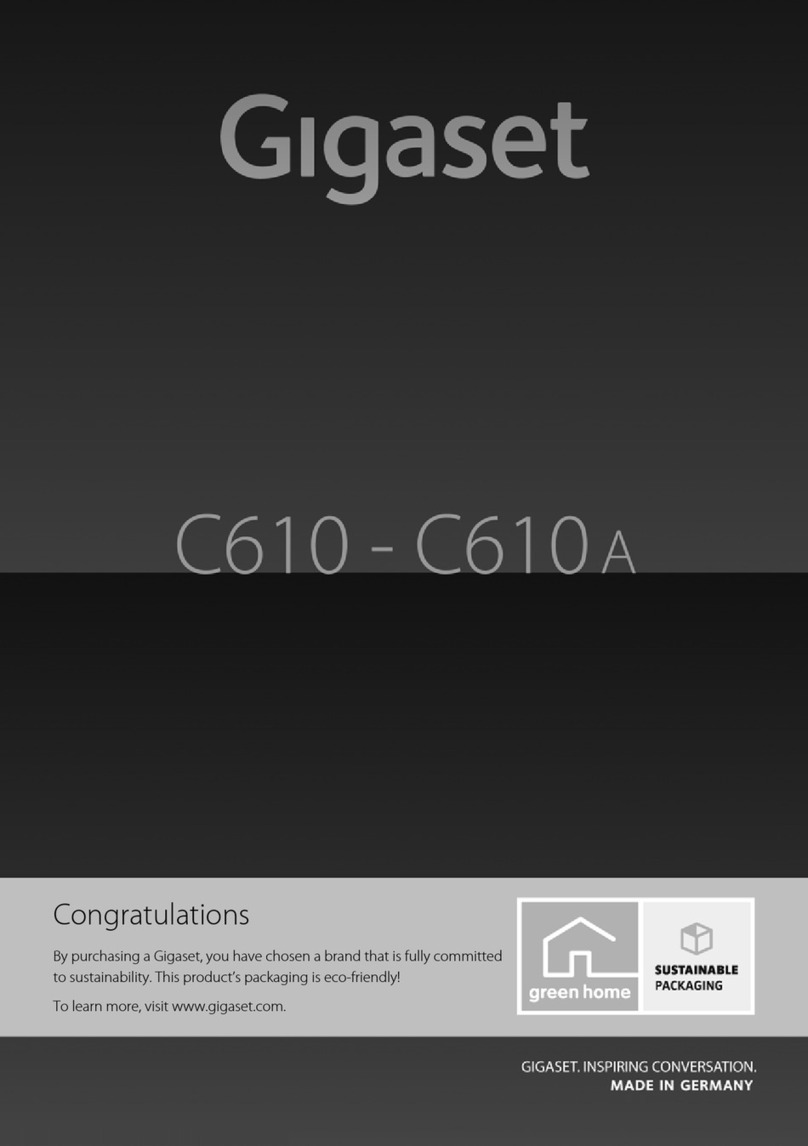
Gigaset
Gigaset C610A User manual

Gigaset
Gigaset Pro series Hybird 120 User manual

Gigaset
Gigaset Gigaset DA710 User manual
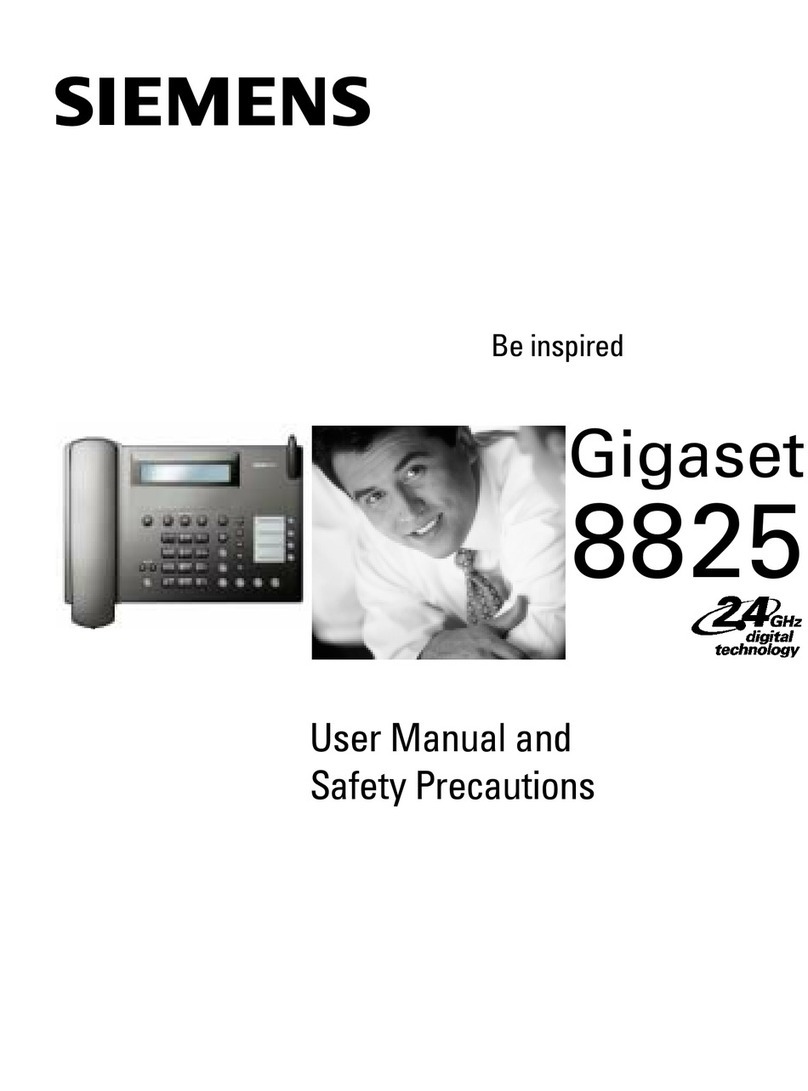
Gigaset
Gigaset Gigaset 8825 User manual
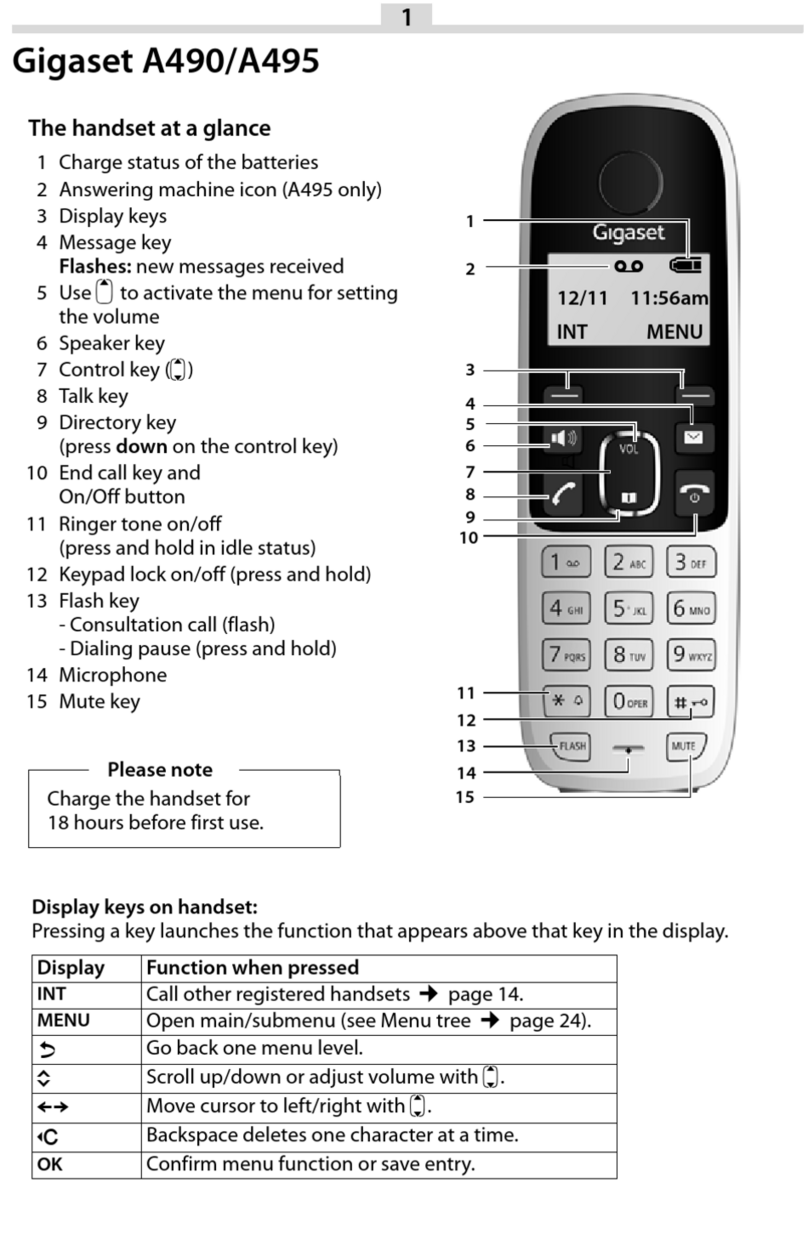
Gigaset
Gigaset A390 User manual

Gigaset
Gigaset DA310 User manual

Gigaset
Gigaset pro Maxwell 4 User manual
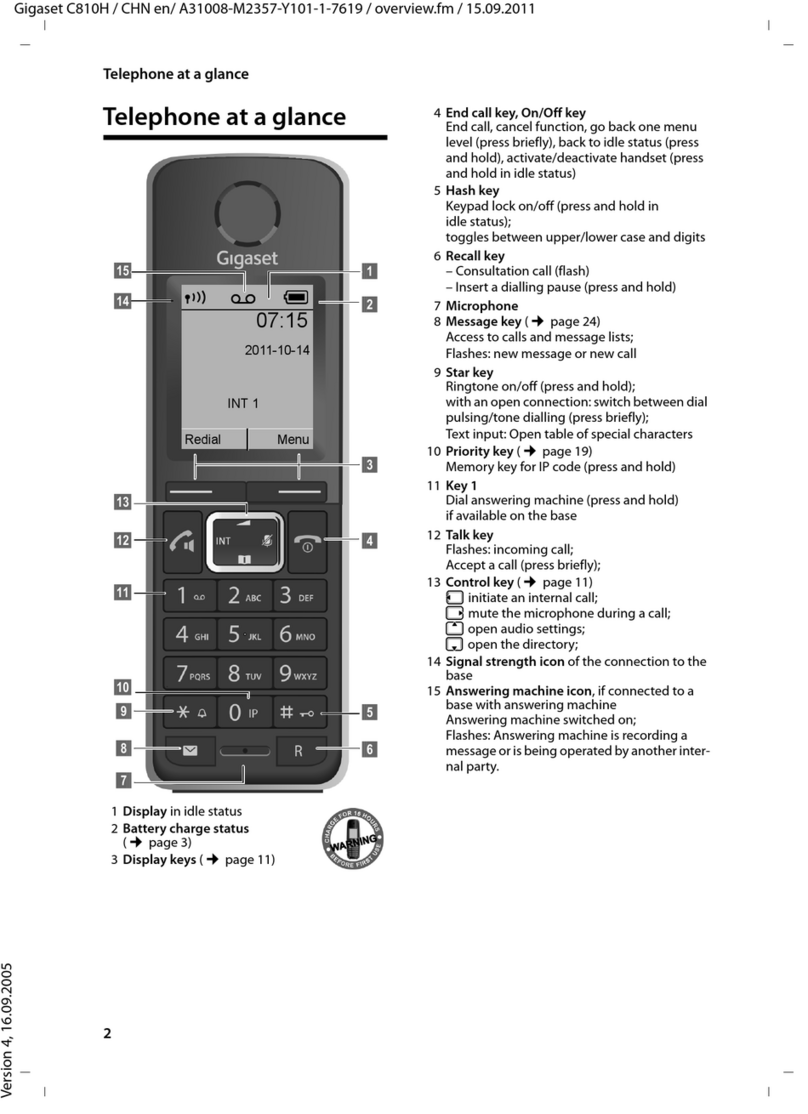
Gigaset
Gigaset C810H User manual

Gigaset
Gigaset 5040 User manual

Gigaset
Gigaset A730 User manual
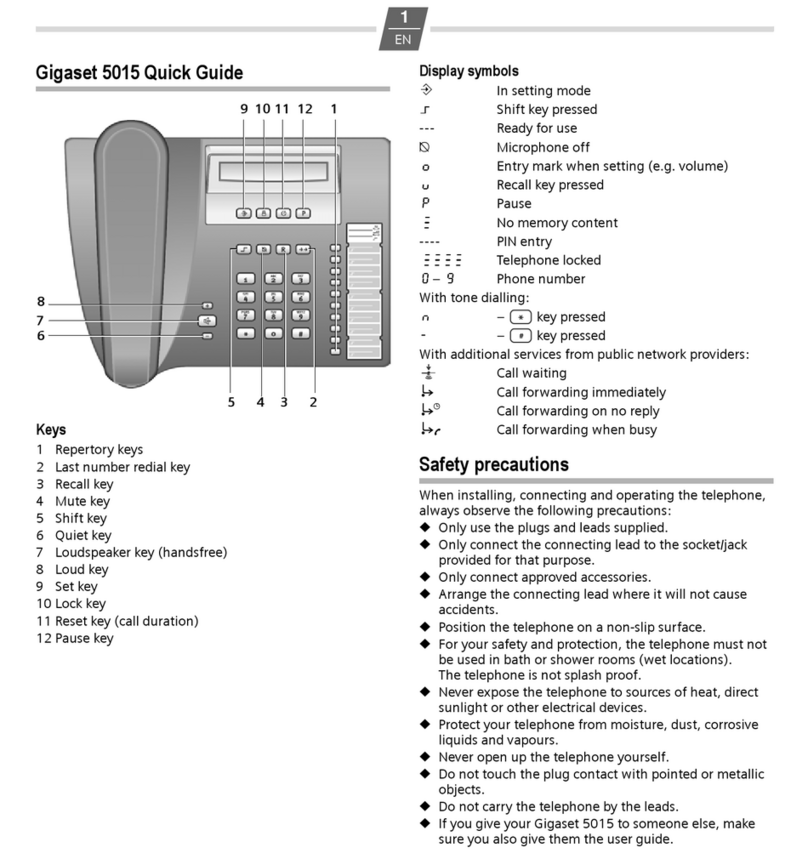
Gigaset
Gigaset 5015 User manual

Gigaset
Gigaset SX353 isdn User manual

Gigaset
Gigaset E290 User manual

Gigaset
Gigaset 1054isdn User manual

Gigaset
Gigaset S820H User manual
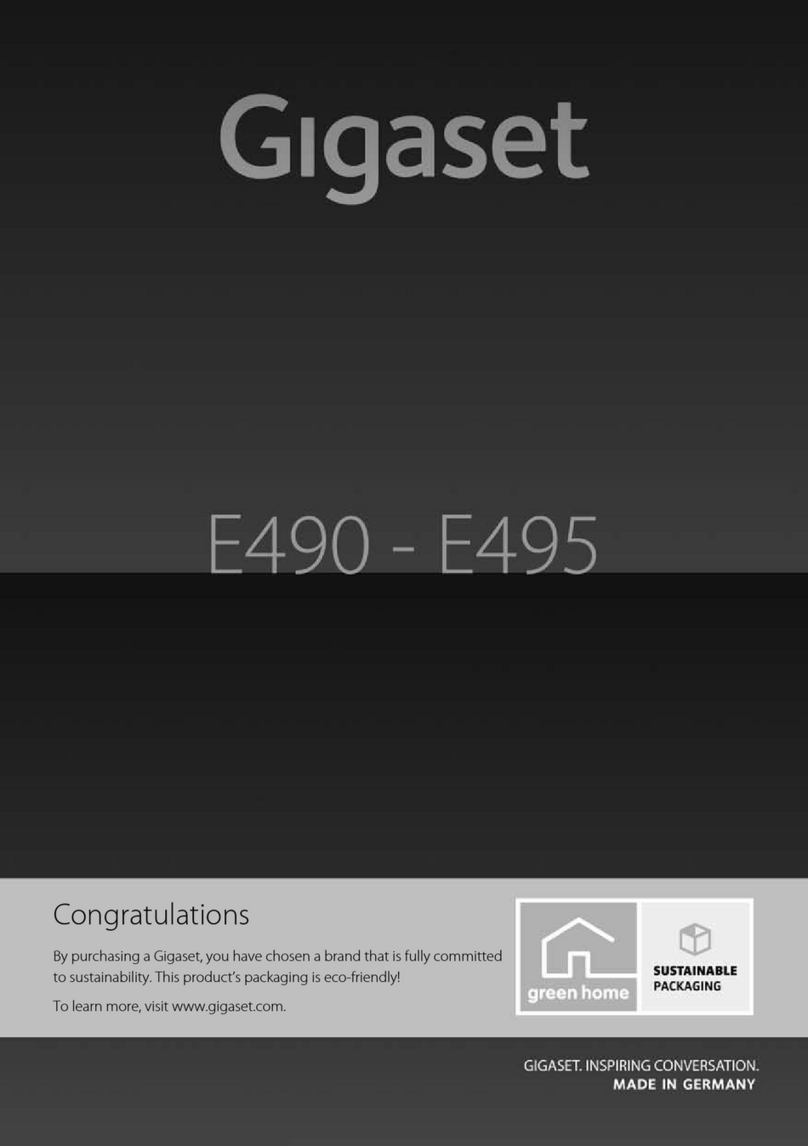
Gigaset
Gigaset E490 User manual
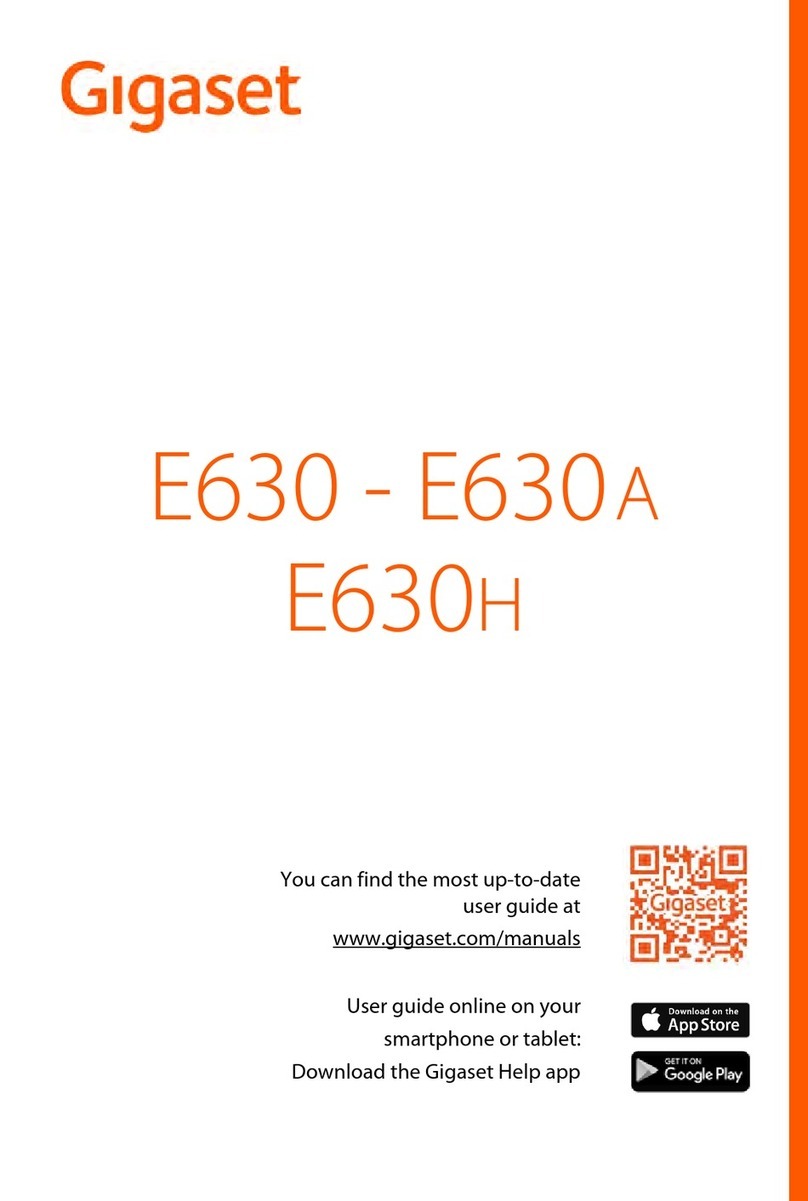
Gigaset
Gigaset E630 A User manual

Gigaset
Gigaset DL500a User manual

Gigaset
Gigaset 3035 User manual

Gigaset
Gigaset E630 User manual